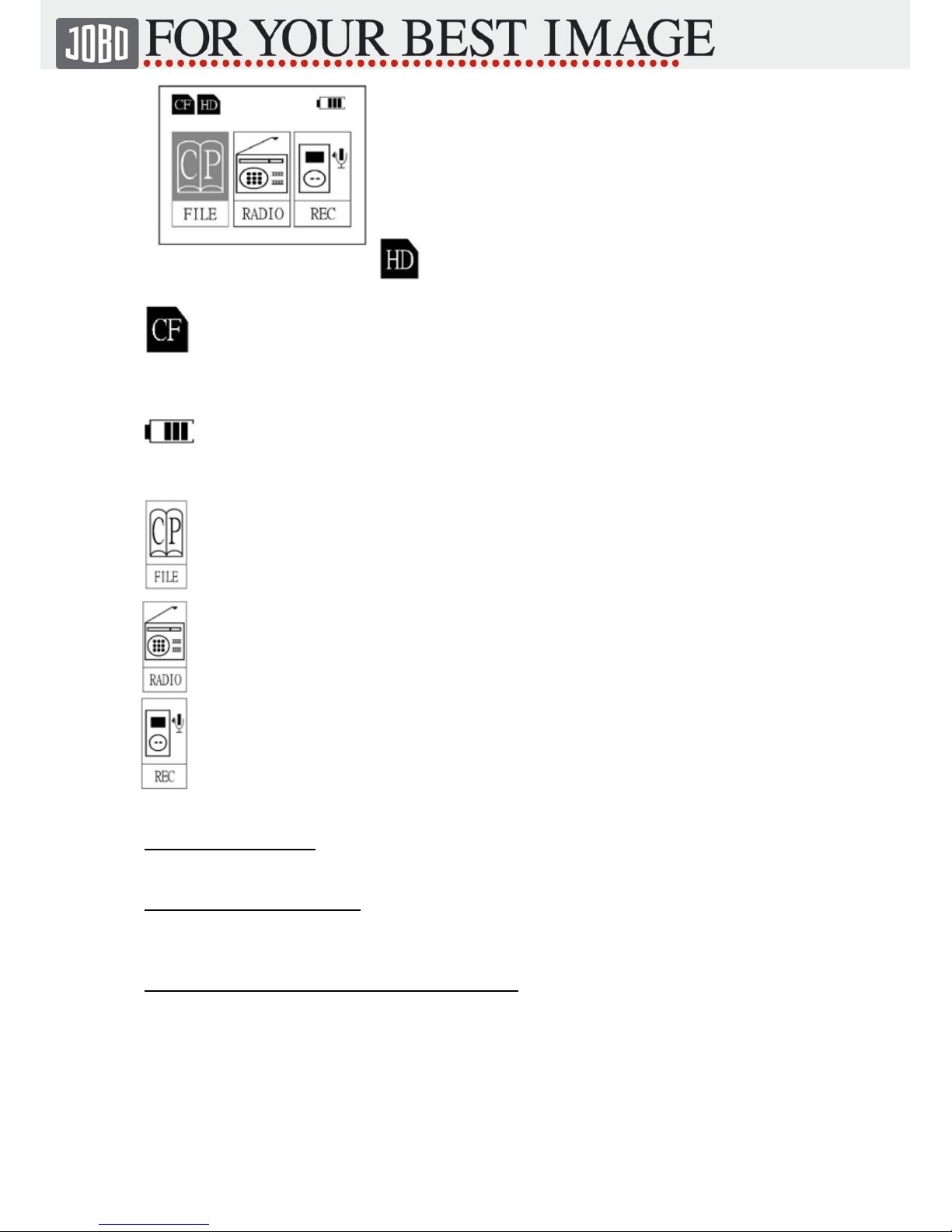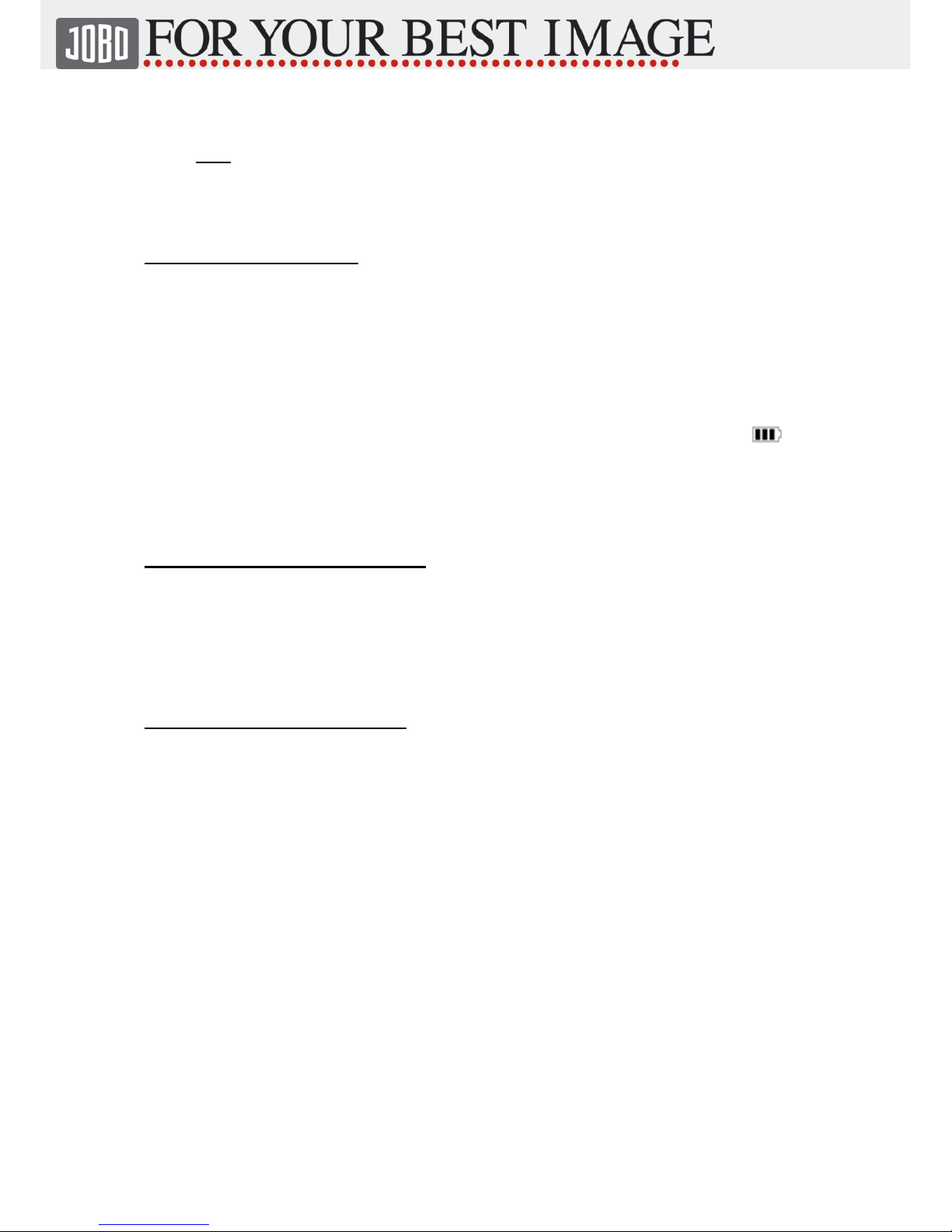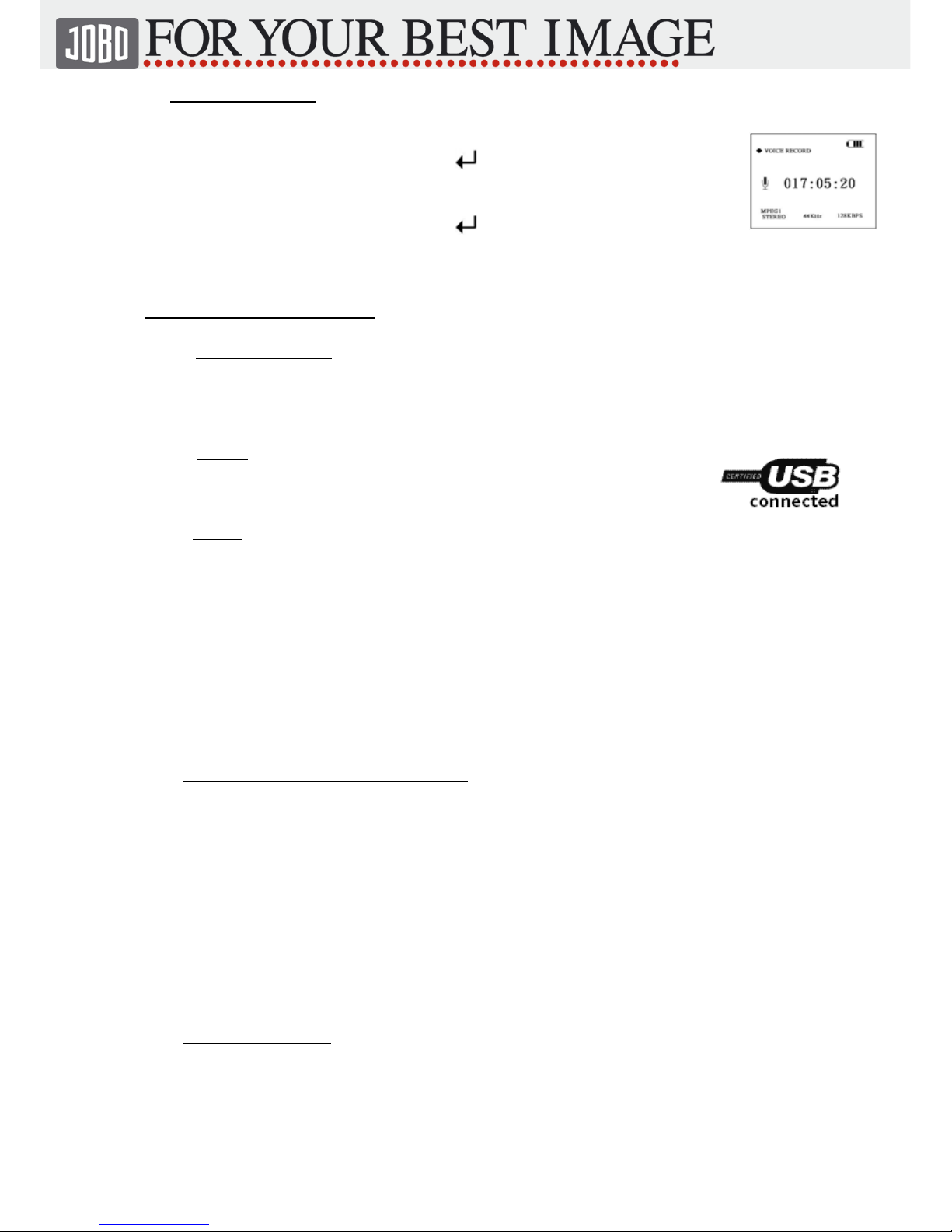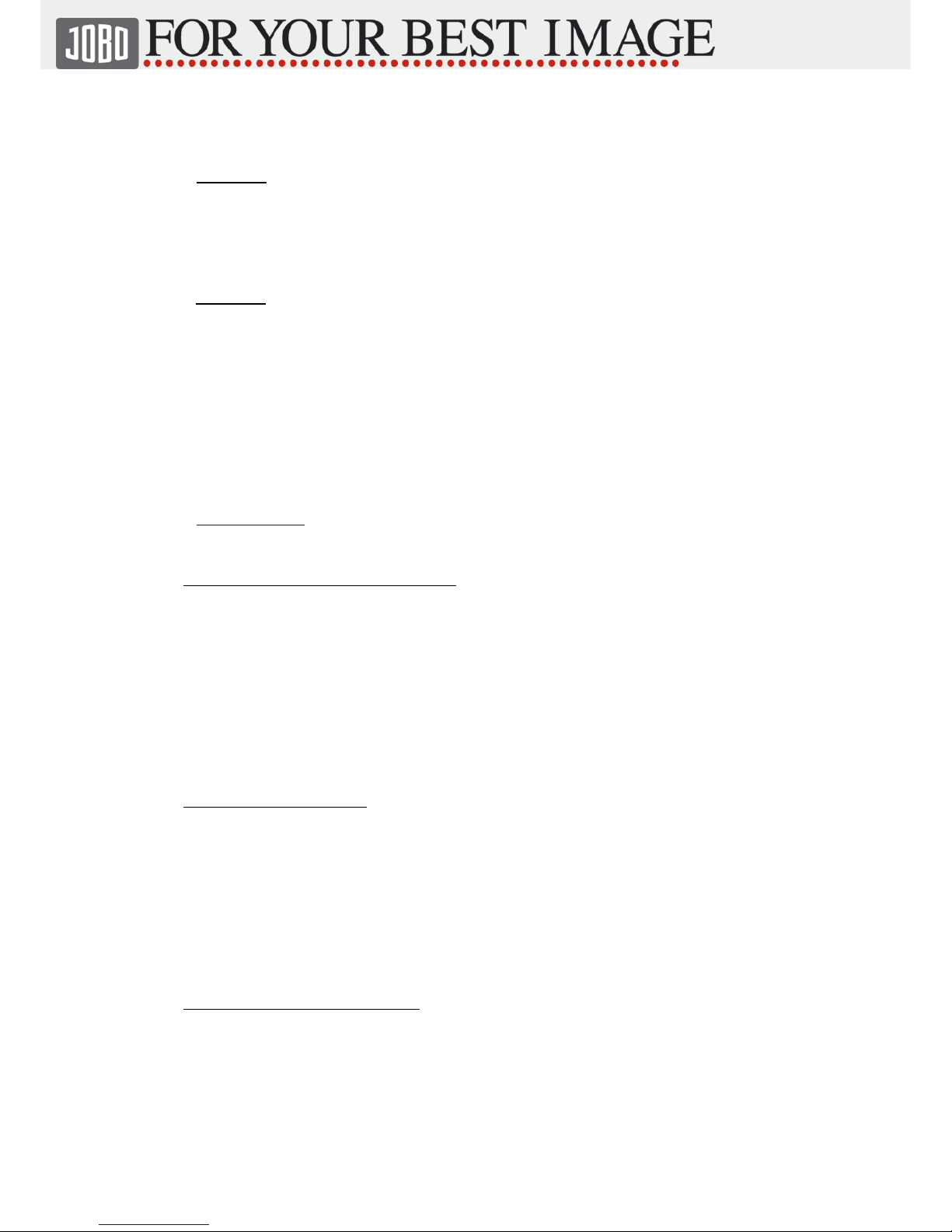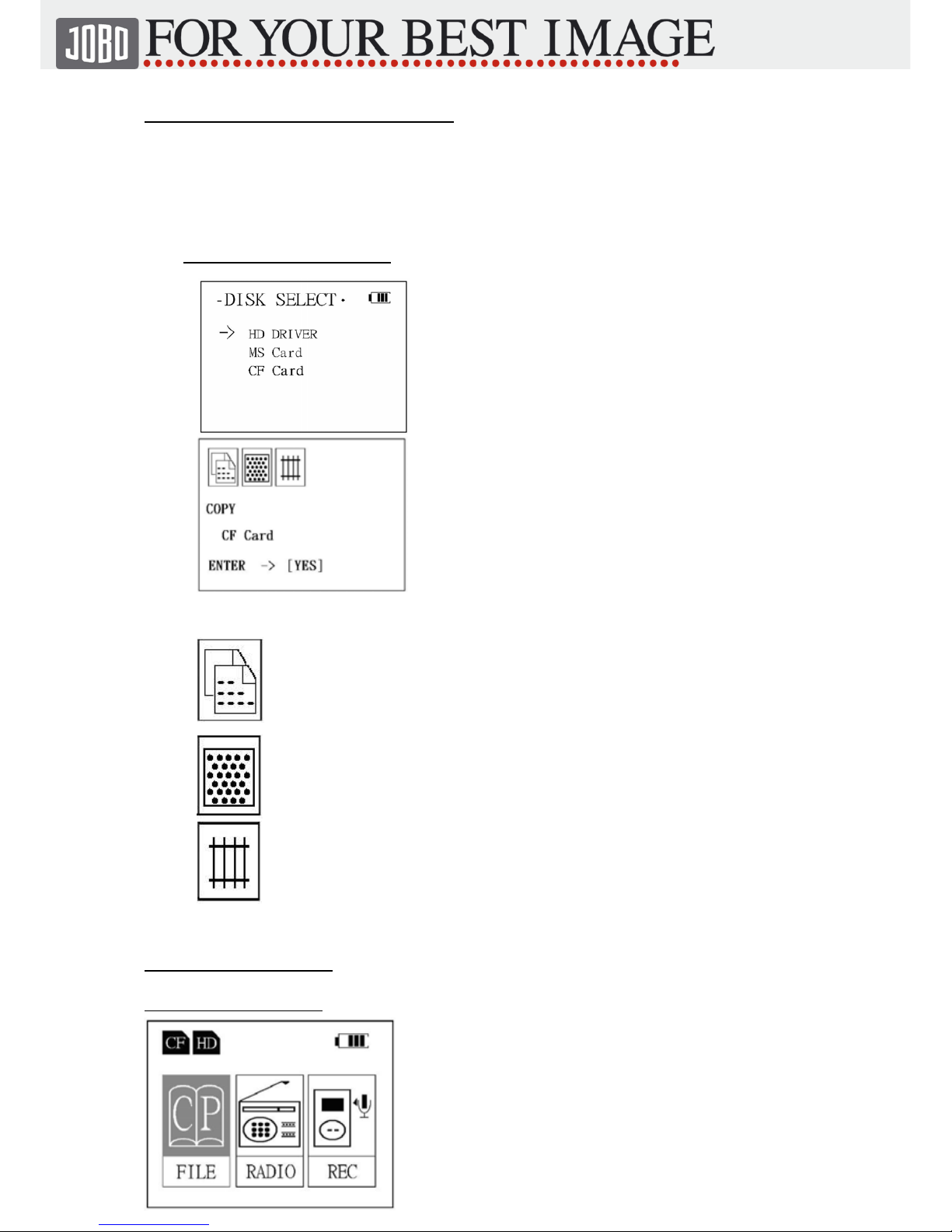Bedienungsanleitung ( 86 548) Stand: 28.07.05 Seite: 7 von 15
-Shut down computer and reboot..
13. MAC OS X
13.1 Mac 10.1. and up
Important Notice
Never copy files back on GIGA mini which have names with special symbols
or more than 128 letters. THIS WILL CAUSE FAILURE OF DATA.
- GIGA mini is compatible with all MAC OS X systems via plug & play.
-Please close and save all current programs on Mac before using device.
-Connect GIGA mini with AC power adapter ( do not switch on GIGA mini ).
-Connect GIGA mini and MAC via USB cable.
-Switch on GIGA mini using ON/OFF button.
-After a short while desktop shows GIGA mini as „UNTITLED“.
-After selecting folder „UNTITLED“ connection between devices via USB is
ready.
-Desktop shows disk drives only when flash card is inserted.
-Disconnect devices while putting „UNTITLED“ folder in the recycle bin.
13.2 MAC (9.0 - 9.6) – special driver required per download from www.jobo.com
Important notice
Never copy files back on GIGA mini which have names with special symbols
or more than 128 letters. THIS WILL CAUSE DATA FAILURE.
-Down load driver from www.jobo.com to your PC.
-Open downloaded folder „MAC“ on your PC.
-Select „CHRWF2_200F/IMGSIT.HQX“ and save on HD.
-Desktop shows symbol „CHRW05F62-2.0“ – please select.
-You will find further instructions in „READ ME“ folder.
-For driver installation select „INSTALLER“ and follow the instructions.
-After installation close down the system.
-Connect GIGA mini and AC adapter and put adapter in the power socket.
-Connect GIGA mini and Mac via USB cable.
-Switch on GIGA mini.
- Disconnect devices while putting „UNTITLED“ folder in the recycle bin.
14. Download from Flash Card (without PC)
Insert flash card in the right card slot. See picture in description page 7 for details !
-Insert cards carefully as described!
-Insert flash card while device is switched off .
-Switch on Giga mini and display shows symbol of inserted flahs card in the left
upper corner (CF,SD,MS,SM) and activated FILE management.
-Press 2button to start datatransfer, the symbols will be shown as followed:
Dislay 1
COPYING (CF ->HD)