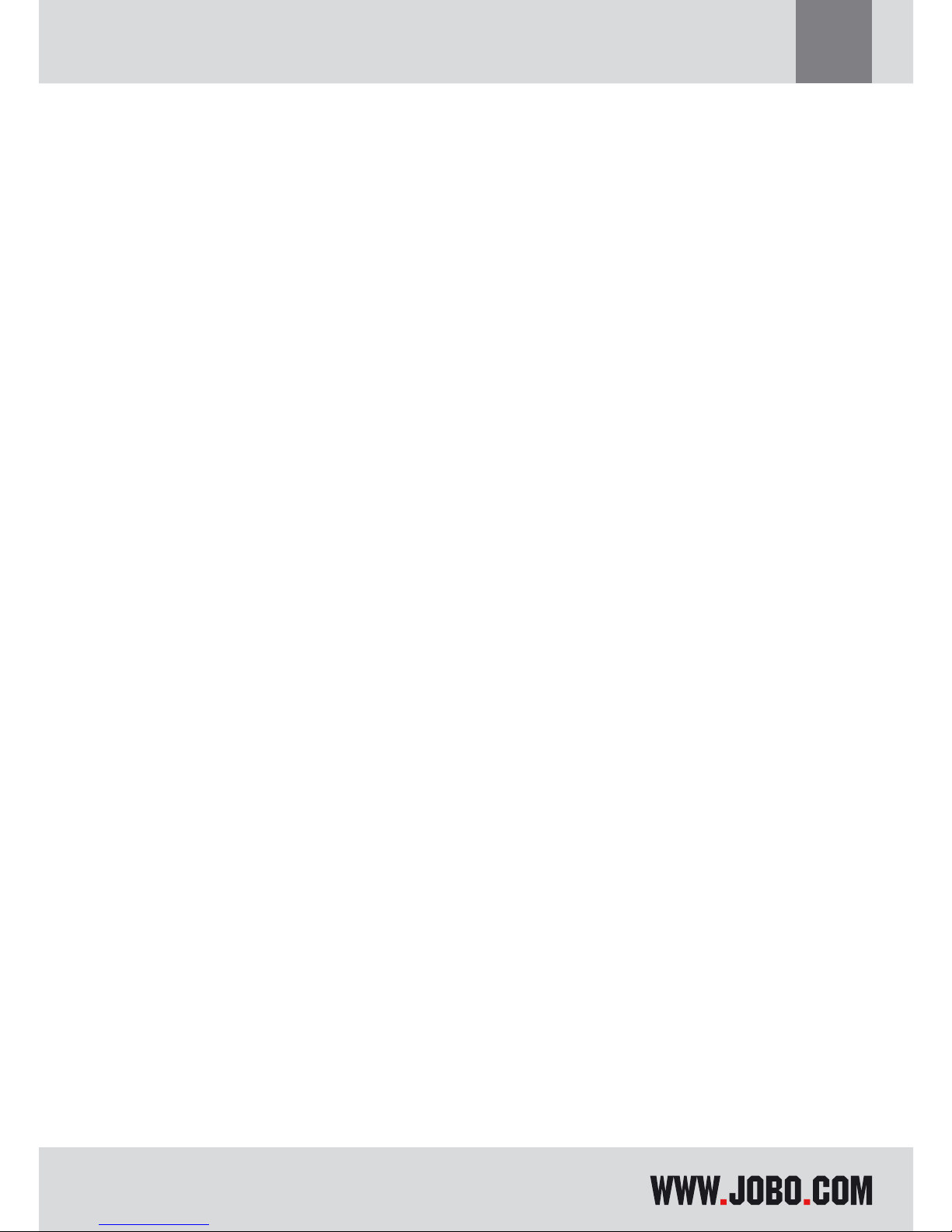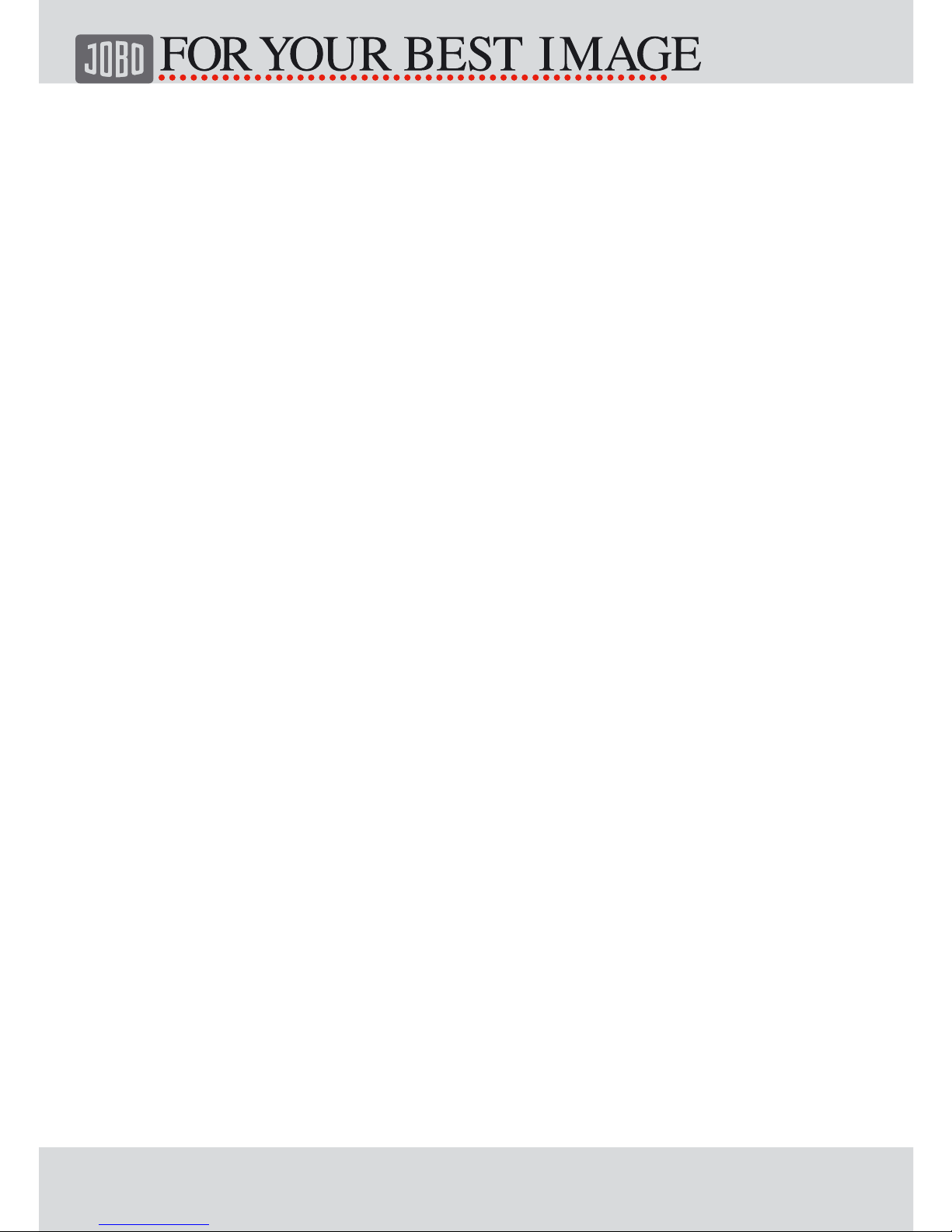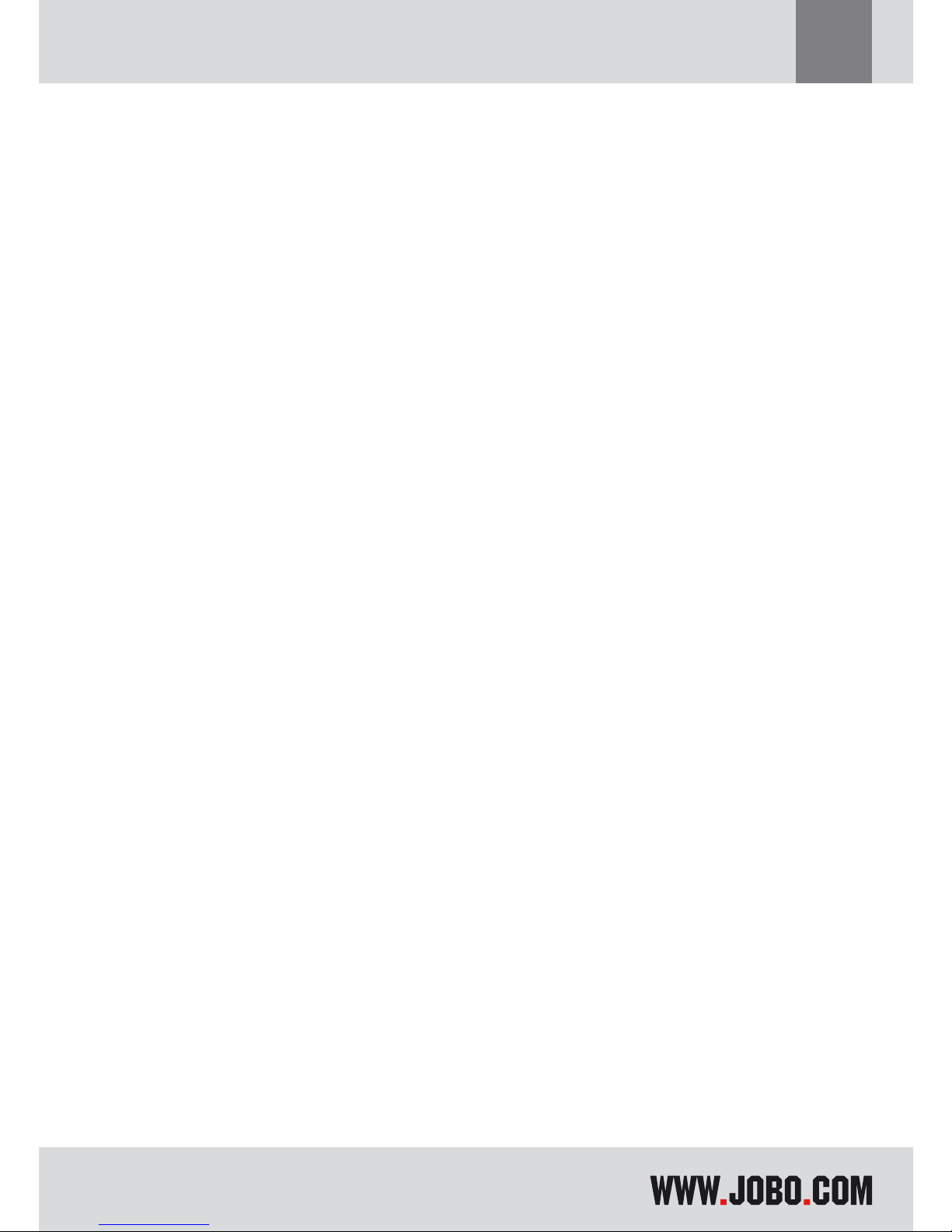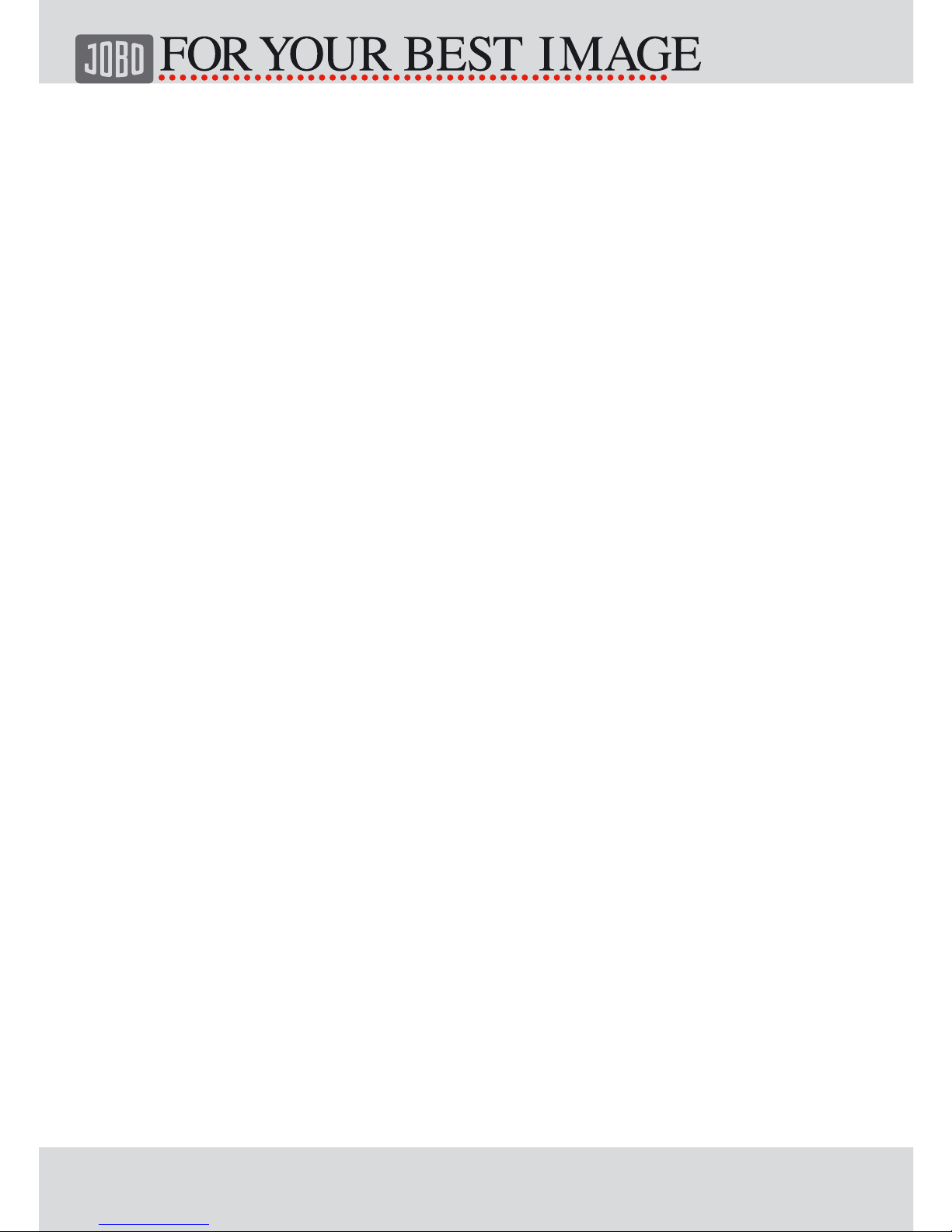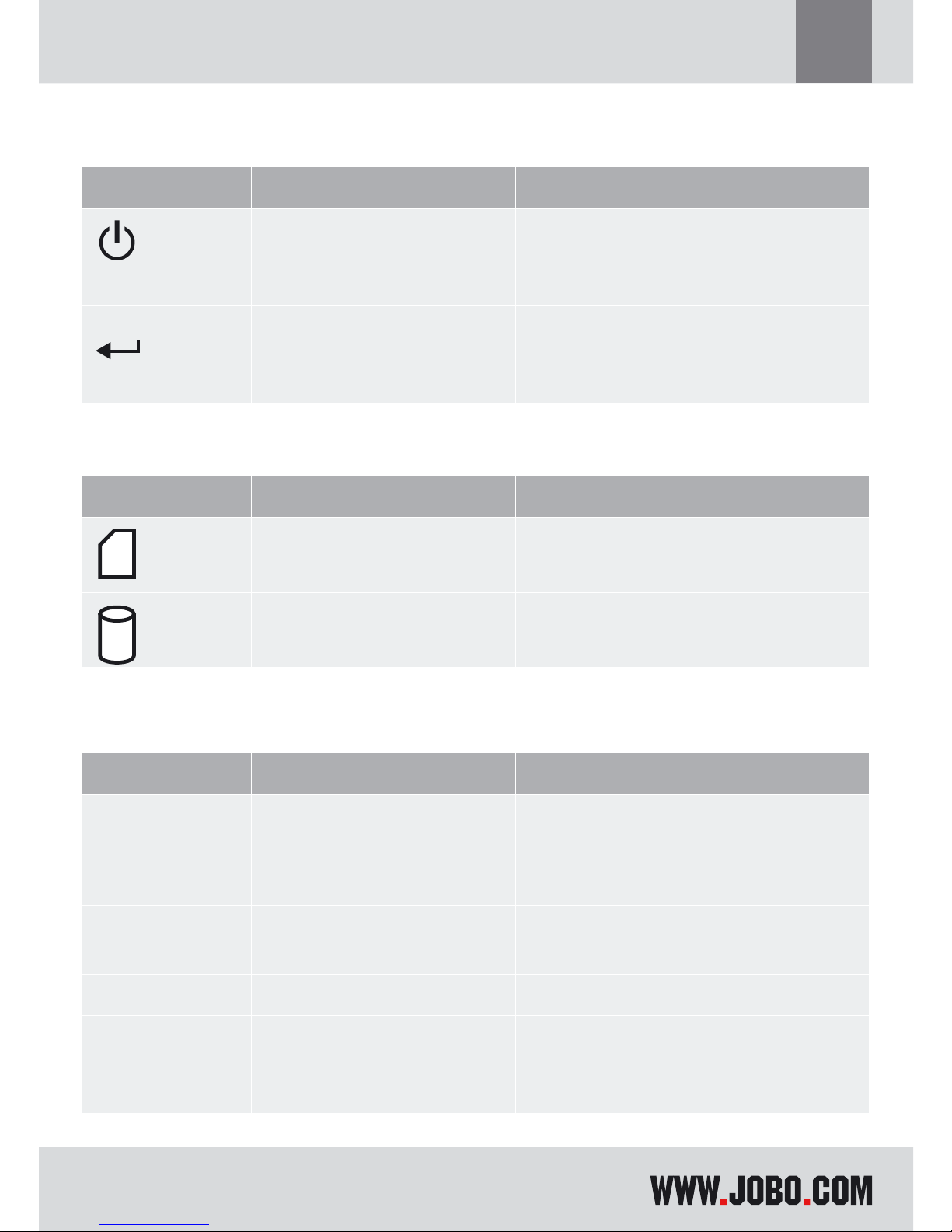5
GB
General remarks
1. Liability
The manufacturer only guarantees suitability for the original purpose of this
product. Furthermore the manufacturer cannot be held responsible for the damage
of data. This also includes the loss of data as well as any consequential damage re-
sulting from the use of this product. The manufacturer reserves the right to further
develop the product continuously. Any such changes can be made without being
directly described in this manual. Thus, information contained in this manual must
not necessarily reflect the state of technical execution. For information on updates
please go to our Internet page under www.jobo.com.
2. Safety instructions
- Work on the product must only be carried out by appropriately qualified staff of
JOBO AG.
- Please, read this manual carefully and observe the appropriate instructions
when installing the device.
- Do not open the product or try to make changes to it. Never insert metallic
objects into the product as this may cause an electric shock, fire, a short circuit
or hazardous emissions. The components cannot be serviced by the user. If the
device does not function properly it must be examined by a qualified staff mem-
ber of the JOBO Technical Service. In this context please observe the warranty
conditions listed in Chapter 4.
- Never expose the device to rain and keep it away from water and moisture.
Never place liquid-filled containers on the device as its contents might penet-
rate into the opening of the drive as a result of which the danger of an electric
shock, a short circuit, a fire or an injury would be increased.
3. Instructions for use
- Never expose the device to temperatures outside the range of between 5° C
and 40° C (41 F and 104 F). This could result in damage to the drive or other
electronic components. Do not place the device in the proximity of heat sources
and do not expose it to direct sun light (also not through a window). Excessi-
vely cold or damp environments may also cause damage to the drive.