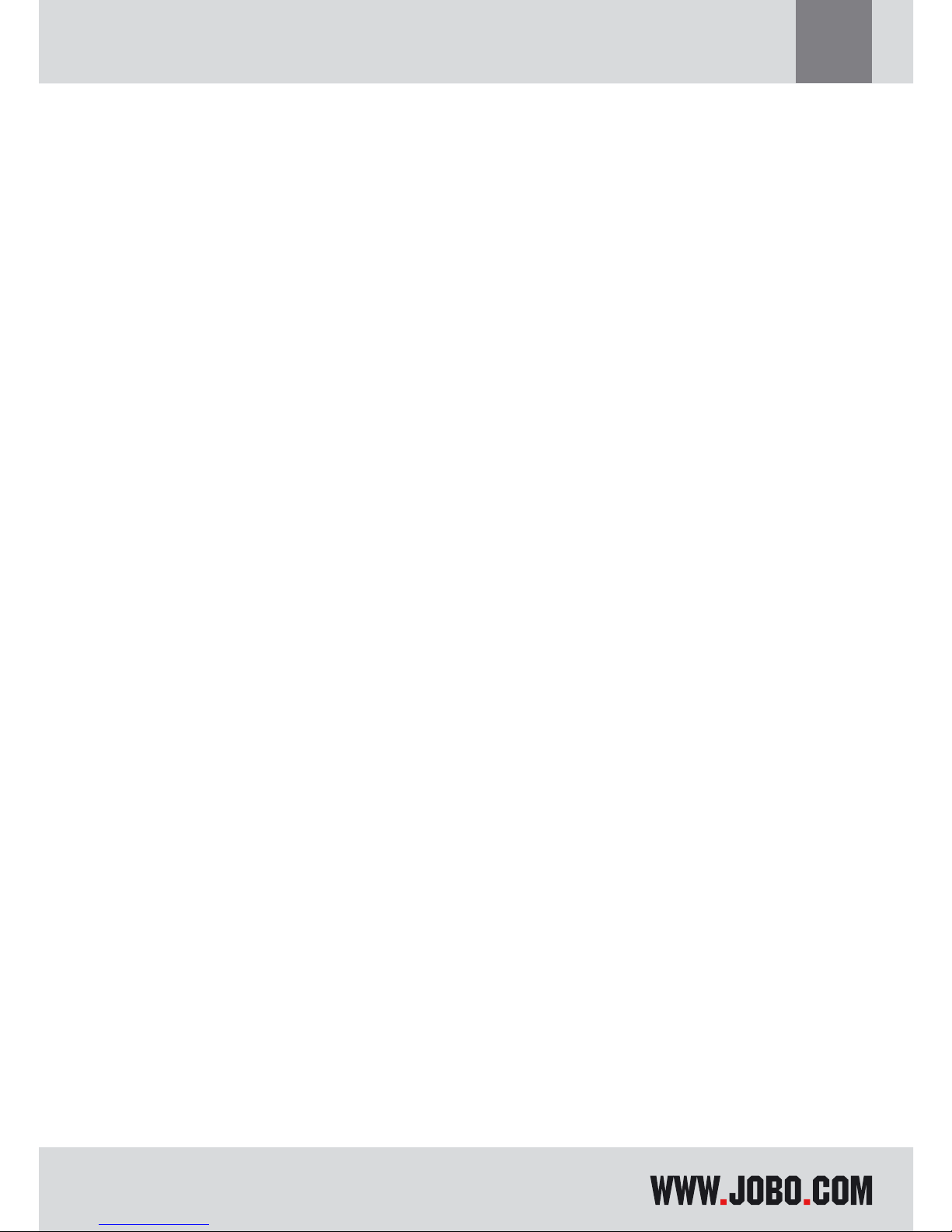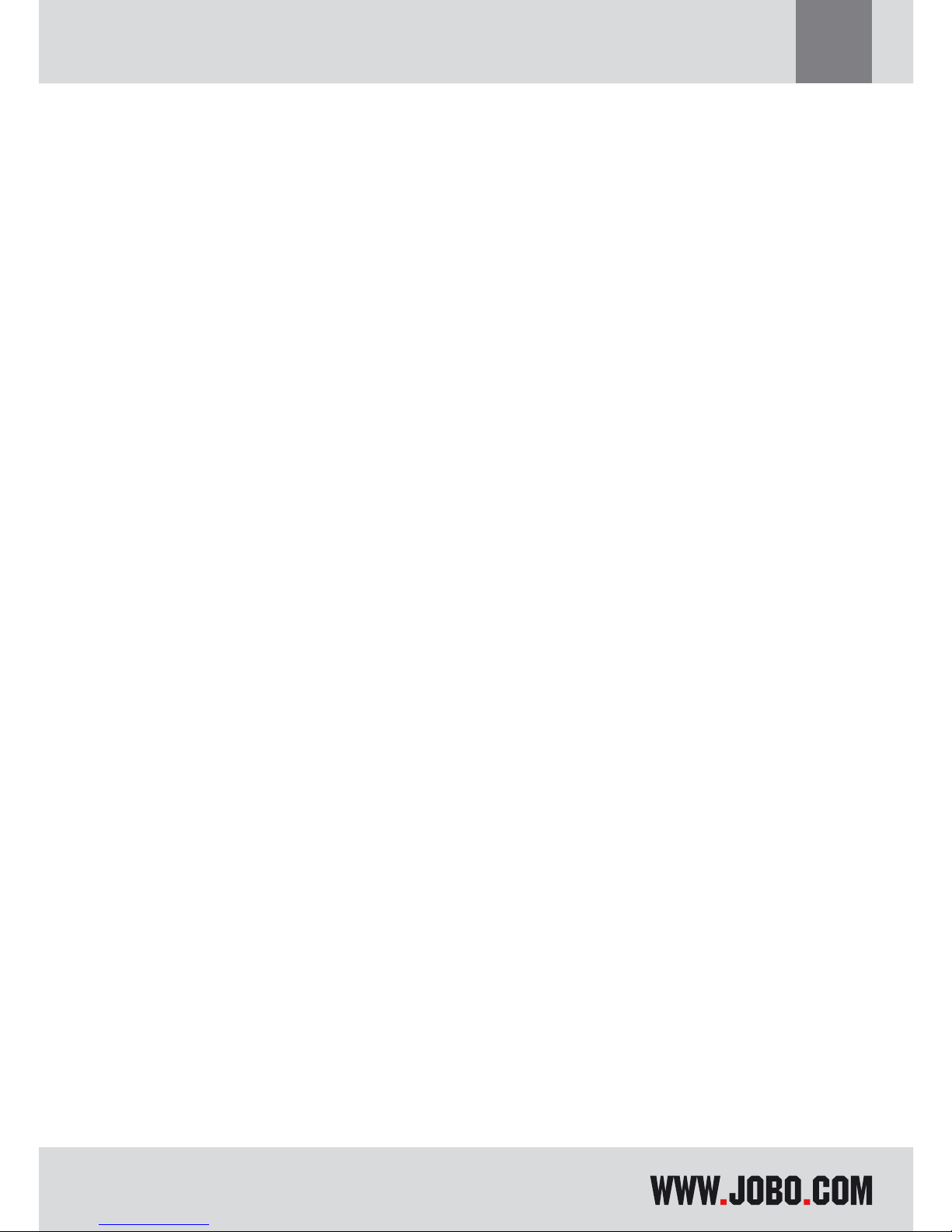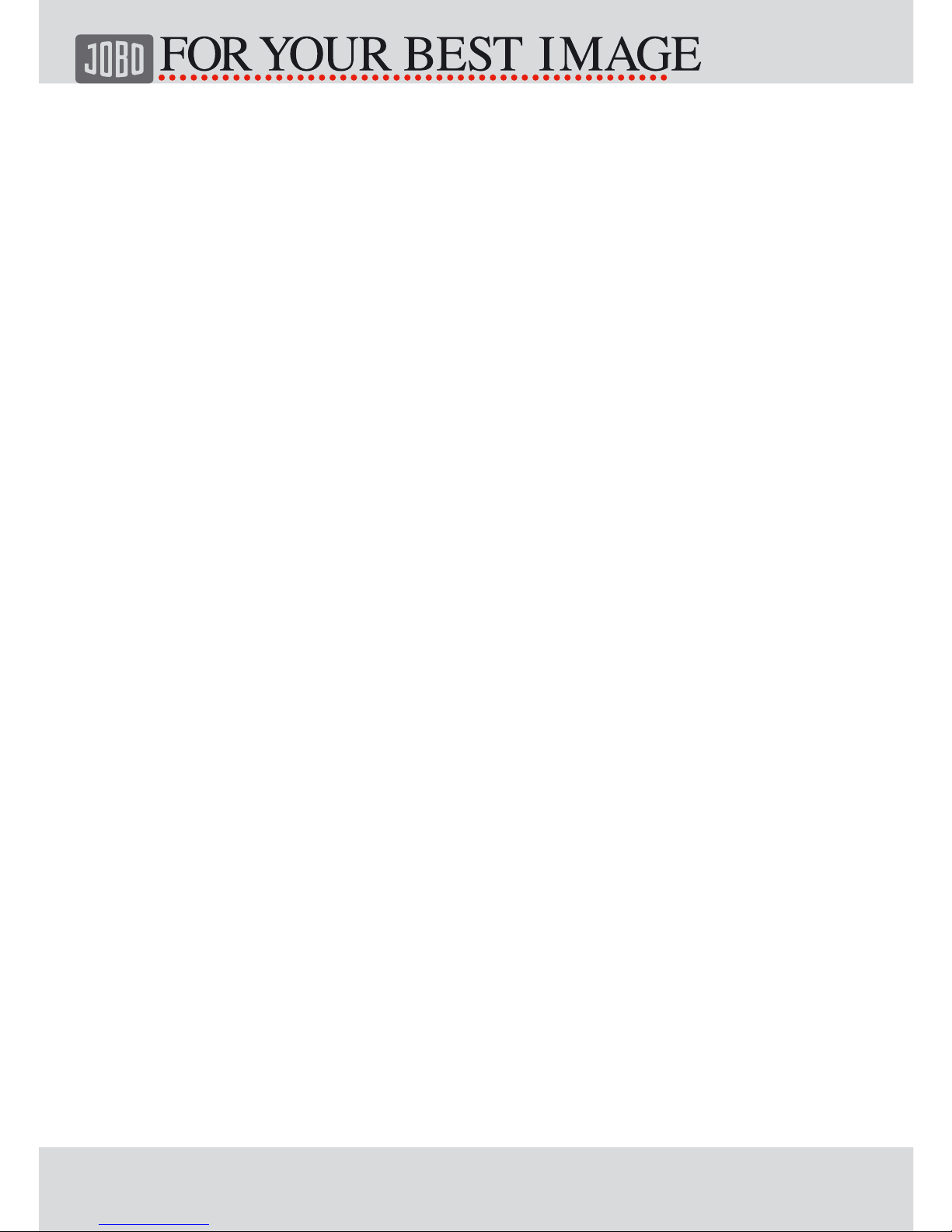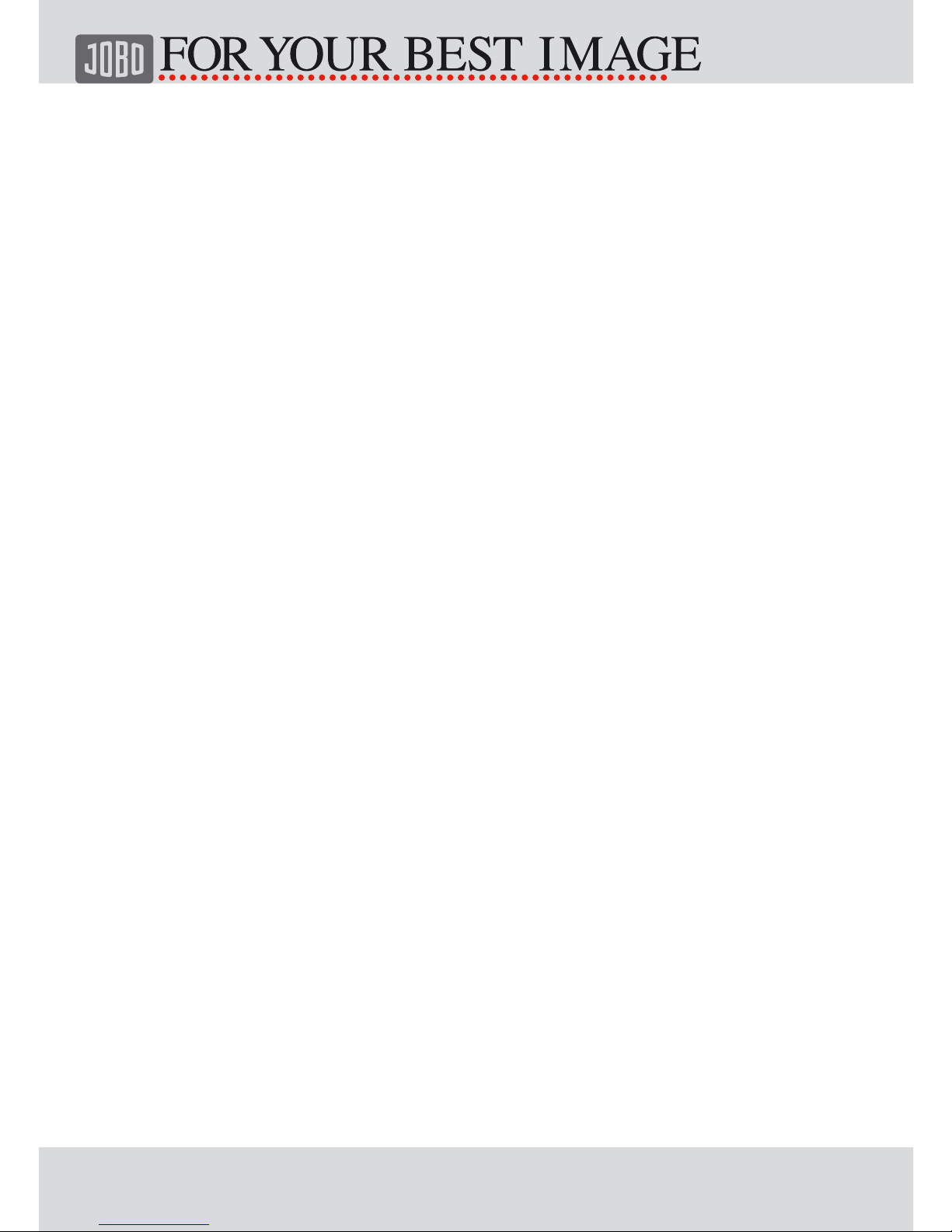9
GB
2.3. Turning Power On and Off
Press the ON/ OFF button to turn on the GIGA ONE. To turn the power off, press
the ON/ OFF button until the LCD screen goes blank. If not connected to power
adapter, the GIGA ONE will turn off after 30 seconds of inactivity,. This is to
conserve the internal battery power. The device contains a formatted hard disk and
can be used immediately without being formatted.
2.4. Resetting the GIGA ONE
In the unlikely event that the GIGA ONE stops responding to button presses, reset
it by keeping the `ON/ OFF` and `COPY` buttons pressed at the same time for at
least 3 seconds.
2.5. Charging the Battery
When you use the GIGA ONE for the first time or when it indicates that the battery
is low, you need to charge the internal battery:
1. Connect the AC power adapter to the electrical outlet
2. Plug the adapter mini jack into the GIGA ONE socket labelled DC in 5V.
Note: Charging occurs when the unit is either turned on or off. There is no char-
ging indicator when the GIGA ONE is power on. While powered off, charging is
indicated by red LED. The LED is turning green when the device is fully charged.
GIGA ONE also indicates to be loaded when connected to a powered on PC via USB.
The LED turns also green, when fully charged.
It takes about three hours for an empty battery to be fully charged.
2.5.1. Power supply
The GIGA ONE runs on its internal battery. When connected to the computer, the
GIGA ONE runs on internal battery and USB power. ( It is recommended that you
connect the AC power adapter whenever it is available. This is to ensure that inter-
nal battery is always maintained at sufficient level for outdoor use). Re-charge the