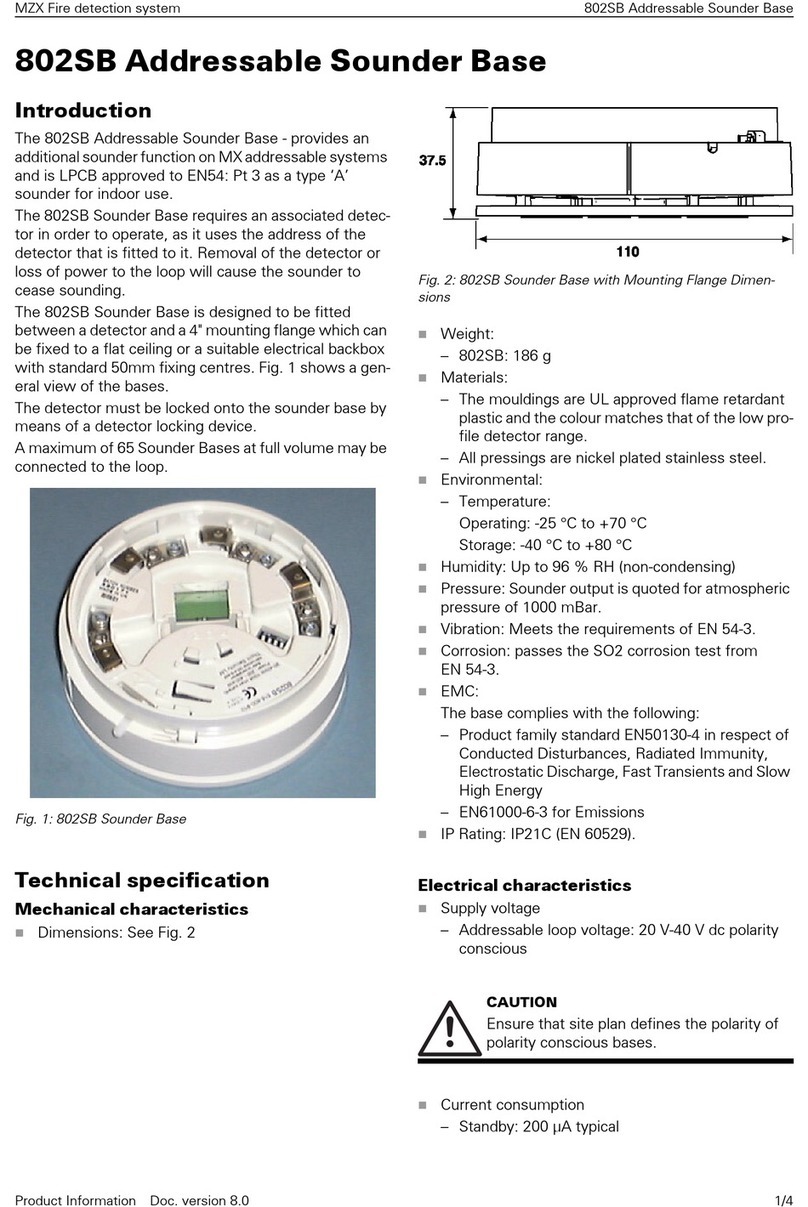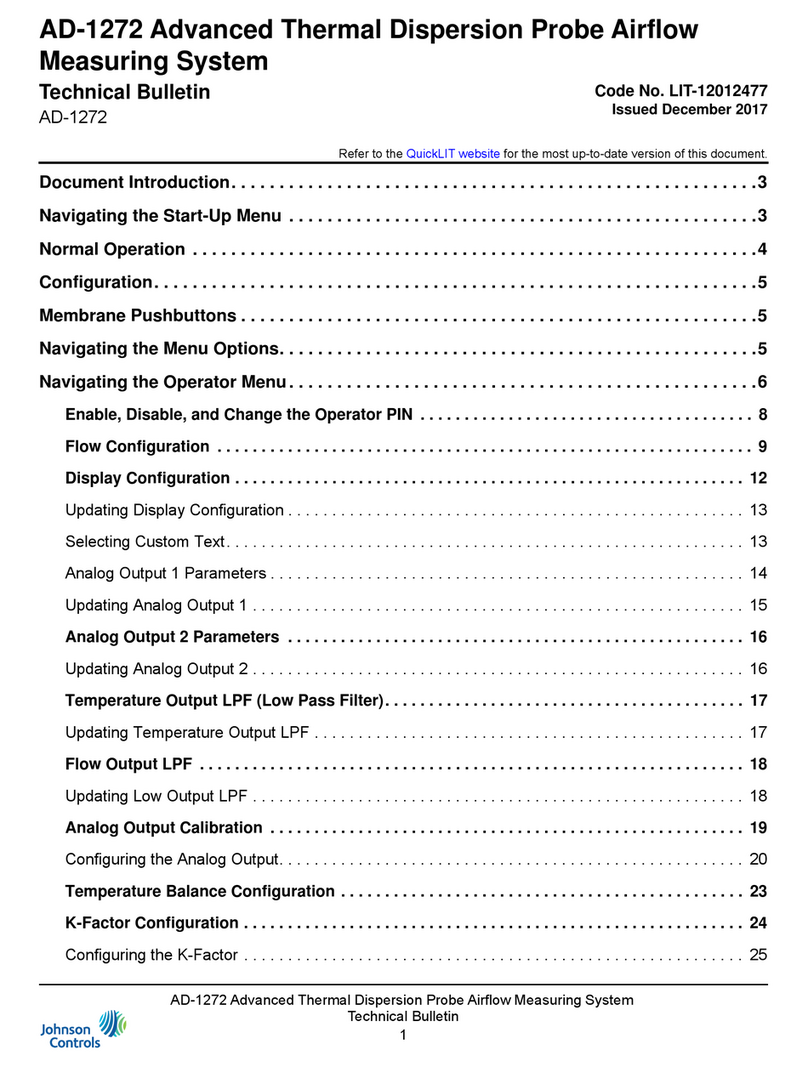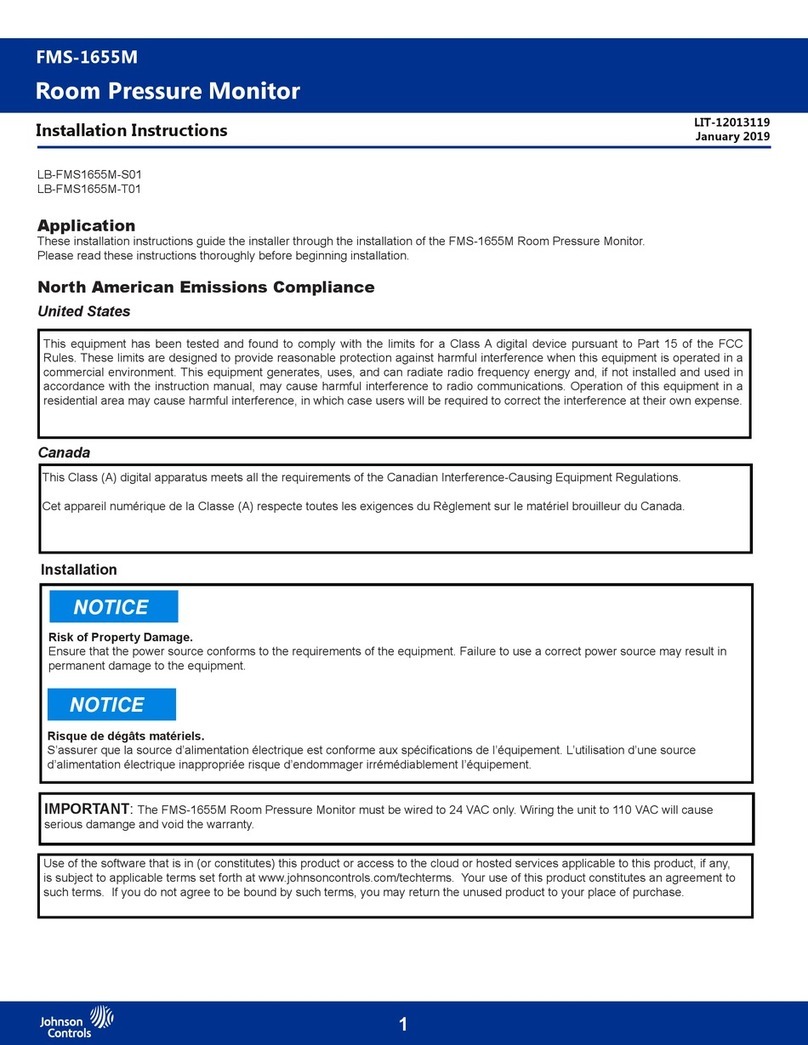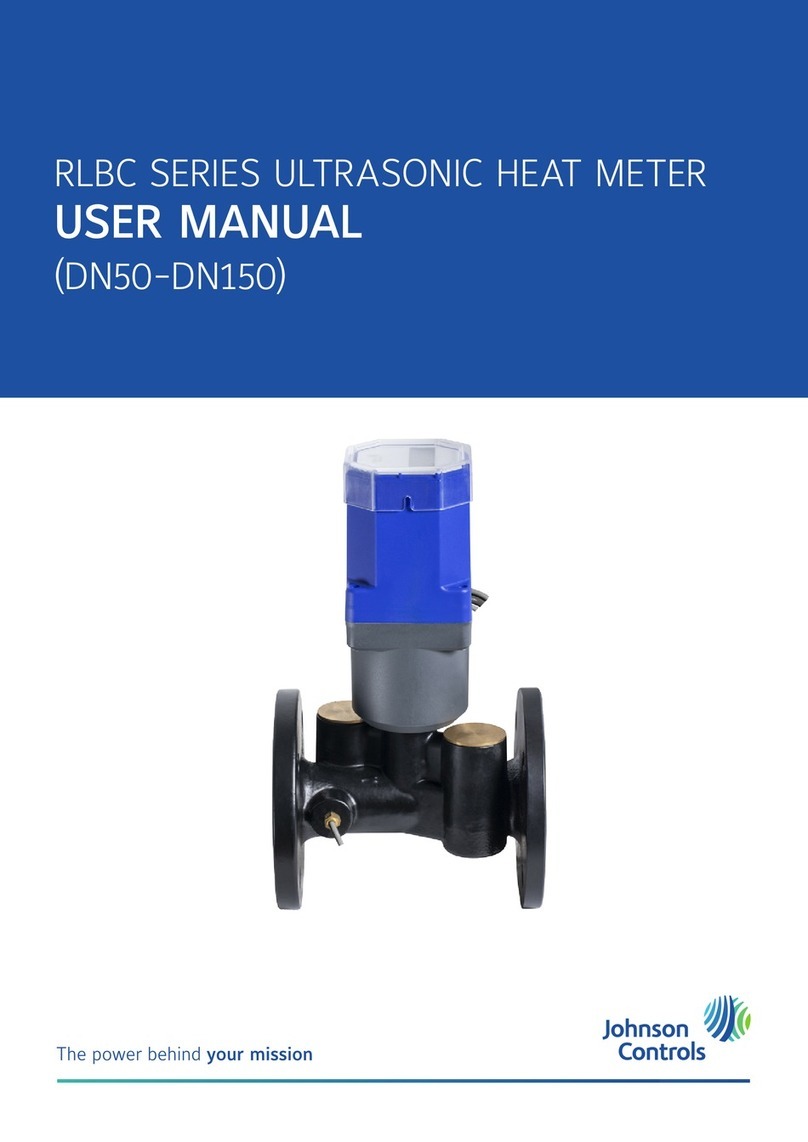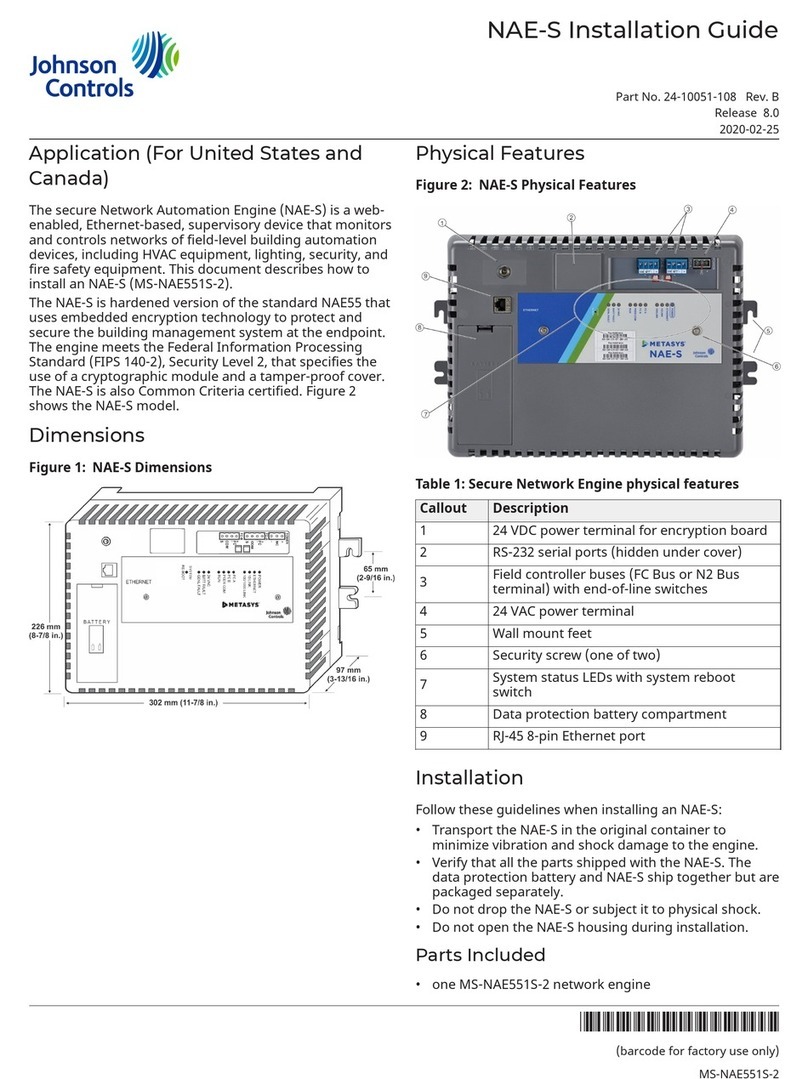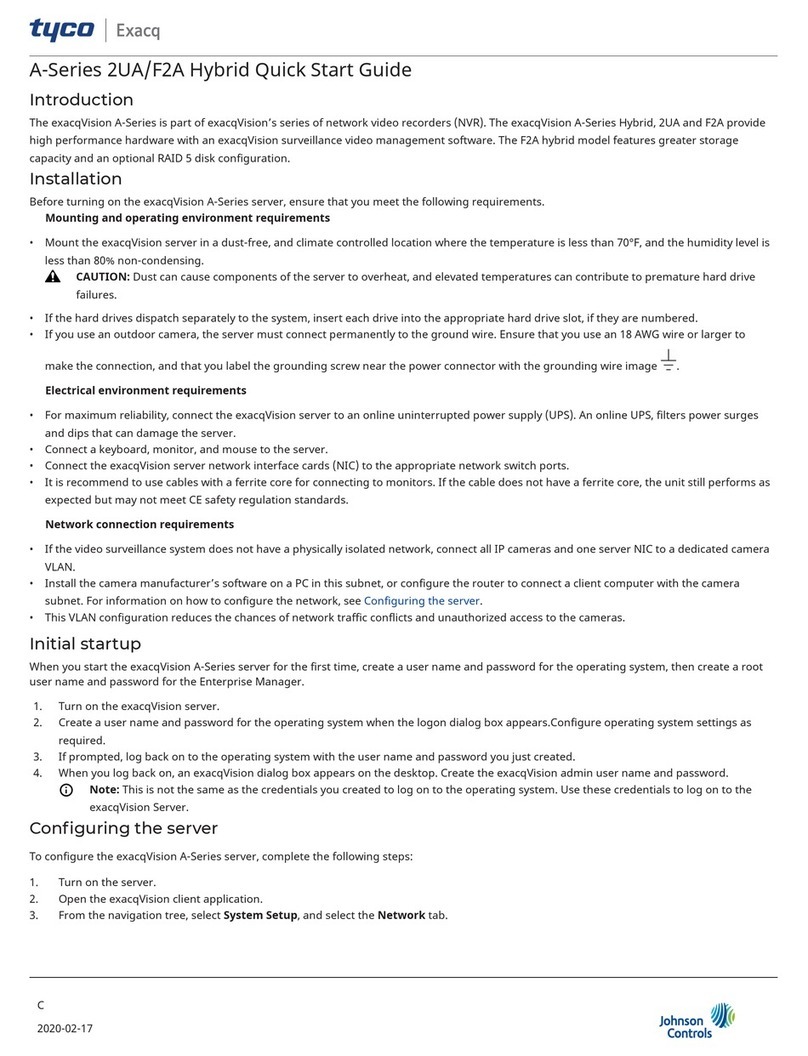NETWORK CONNECTIVITY
The EMCOMMS meter is compatible with both BACnet and Modbus networks. The meter is designed to automatically identify
the network baud rate, protocol type, serial formats and self-address for quick startup. Follow the BACnet Network Connectivity or
Modbus Network Connectivity section for the steps required to connect the meter to an existing network.
To manually setup network parameters of the EMCOMMS meter, remove meter from the active network and utilize the EMCOMMS
Series Conguration Tool.
MODBUS NETWORK CONNECTIVITY
Once the EMCOMMS meter has been connected to the RS-485
network, it will automatically detect Modbus trac and begin
auto-conguration. The meter will detect and match baud rate,
parity and stop bits. Connect the meter to a Modbus network
through the following steps:
1. Wire the EMCOMMS meter to an existing Modbus network
utilizing the wiring diagrams in Figure 4. EMCOMMS Meter
Wiring.
2. Apply power to the meter.
3. Meter will analyze the network trac for the following
parameters: baud rate, serial format and protocol. During this
conguration, the RS485 LED yshould display approximately
15-30 seconds of blinking activity in yellow
while the meter
congures itself to the network.
2 1
Setup Bu�on
Line Status
LED
Device
Status LED
CVT Status LEDs
RS485
Status LED
EMCOMMS
Figure 10: RS485 LED Activity
4. The RS485 LED ywill appear green
after the meter has
sucessfully connected to the network. If the RS485 LED does
not appear green, see Diagnostic Mode (Page 4).
5. The EMCOMMS meter ships with a default Modubs slave
address. To identify this address, add“100”to the last two digits
of the unique serial number printed on the label:
Figure 11: EMCOMMMS Meter Serial Number
The example meter in Figure 11: EMCOMMS Meter Serial Number
would have a default Modbus slave address of 156.
To customize the Modbus slave address (along with other
network parameters) reference the EMCOMMS Series Modbus
Protocol Guide document or utilize the EMCOMMS Series
Conguration Tool.
Tip: Customizing the Modbus slave address? Mark the new
address on the EMCOMMS meter label with a permanent
marker for a quick reference point:
12 to 30 VDC
1.5 W Typ
24 VAC
Class 2
130 mA Max
Isolated
1500 V
rms
Read instructions
before installing
60 °C Max
on
o
P
WER
PRINT
with
technology address
Pulse Inputs
Johnson Controls
ROG sensors only
EMCOMMS
120 511511
Ì240042f
240042
Roland Versaworks Variable Data Printing:
Serial Courier New, 6 pt, Left aligned
BarCode Code 128, 22 pt, Left aligned
Serial2 Courier New, 6 pt Bold, Center aligned
BarCode2 Code 128, 22 pt, Center aligned
Date Myriad Pro Light, 6 pt, Left aligned
R
L1 L2 L3
A B C
S T
Device
Status
Line
Status
Setup
RS485
Status
Termination
MATERIAL: ORACAL 651 SILVER GREY
INK: ROLAND ESL3
ALTERNATES REQUIRE UL APPROVAL
B
C
A
D
4 1235
4 1235
B
C
A
D
Adobe Illustrator CC 2015
1 of 1
A
UPDATED
PAGE SIZE
REVPART NUMBER
9290 SW Nimbus Ave.
Beaverton, OR 97008
1-800-660-8864
Thursday, June 23, 2016
0A141-0272
LABEL, EM, RS485
DESCRIPTIONBYDATEREV
Initial Release
DLE0A TBD
Figure 12: EMCOMMS Meter Address Label
BACNET NETWORK CONNECTIVITY
Once the EMCOMMS meter has been connected to the RS-485
network, it will automatically detect BACnet trac and and
begin auto-conguration. The meter will detect and match
baud rate and identify an unused MAC address to occupy.
Connect the meter to a BACnet network through the following
steps:
1. Wire the EMCOMMS meter to an existing BACnet network
utilizing the wiring diagrams in Figure 4. EMCOMMS Meter Wiring.
2. Apply power to the meter.
3. Meter will analyze the network trac for the following
parameters: baud rate, serial format, protocol and available
MAC address. During this conguration, the RS485 LED y
should display approximately 15-30 seconds of blinking activity
in yellow
while the meter congures itself to the network.
2 1
Setup Bu�on
Line Status
LED
Device
Status LED
CVT Status LEDs
RS485
Status LED
EMCOMMS
Figure 8: RS485 LED Activity
4. The RS485 LED ywill appear green
after the meter has
successfully connected to the network. If the RS485 LED does
not appear green, see Diagnostic Mode (Page 4).
To customize the BACnet address and device ID (along with
other network parameters) reference the EMCOMMS Series
BACnet Protocol Guide document or utilize the EMCOMMS Series
Conguration Tool.
Tip: Customizing the MAC address? Mark the new address
on the EMCOMMS meter label with a permanent marker for a
quick reference point:
12 to 30 VDC
1.5 W Typ
24 VAC
Class 2
130 mA Max
Isolated
1500 V
rms
Read instructions
before installing
60 °C Max
on
o
P
WER
PRINT
with
technology address
Pulse Inputs
Johnson Controls
ROG sensors only
EMCOMMS
120 511511
Ì240042f
240042
Roland Versaworks Variable Data Printing:
Serial Courier New, 6 pt, Left aligned
BarCode Code 128, 22 pt, Left aligned
Serial2 Courier New, 6 pt Bold, Center aligned
BarCode2 Code 128, 22 pt, Center aligned
Date Myriad Pro Light, 6 pt, Left aligned
R
L1 L2 L3
A B C
S T
Device
Status
Line
Status
Setup
RS485
Status
Termination
MATERIAL: ORACAL 651 SILVER GREY
INK: ROLAND ESL3
ALTERNATES REQUIRE UL APPROVAL
B
C
A
D
4 1235
4 1235
B
C
A
D
Adobe Illustrator CC 2015
1 of 1
A
UPDATED
PAGE SIZE
REVPART NUMBER
9290 SW Nimbus Ave.
Beaverton, OR 97008
1-800-660-8864
Thursday, June 23, 2016
0A141-0272
LABEL, EM, RS485
DESCRIPTIONBYDATEREV
Initial Release
DLE0A TBD
Figure 9: EMCOMMS Meter Address Label
EMCOMMS Series Meter - Installation Instructions 3