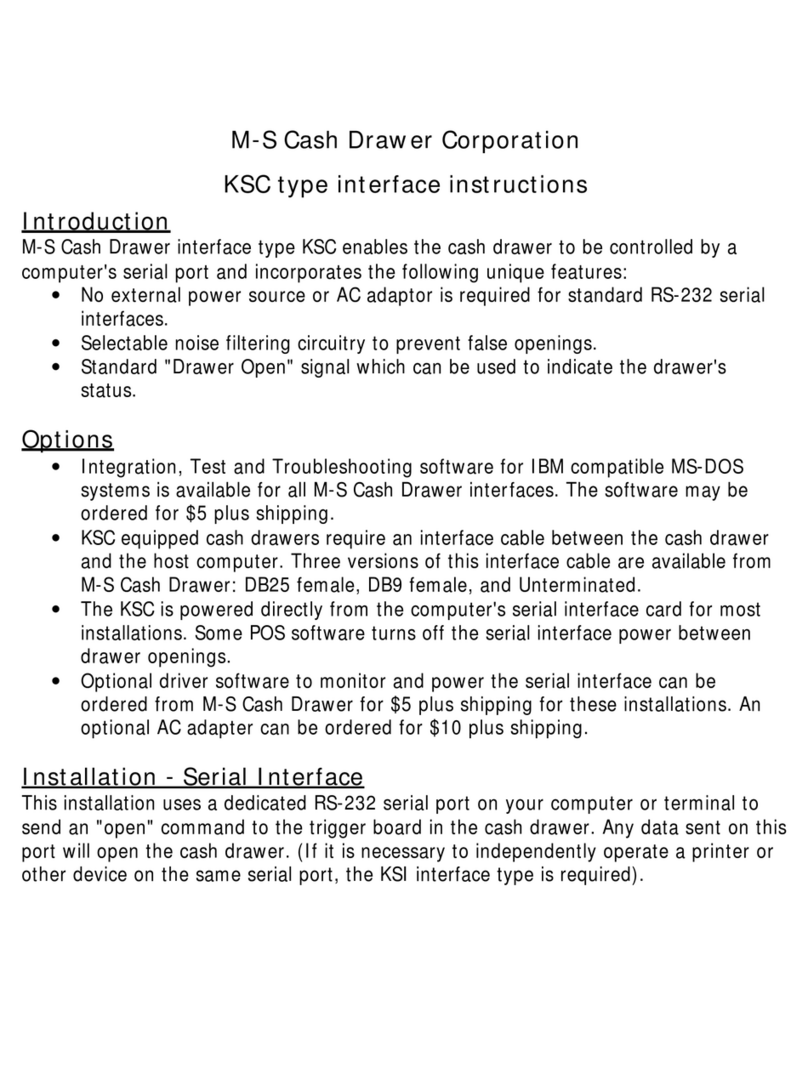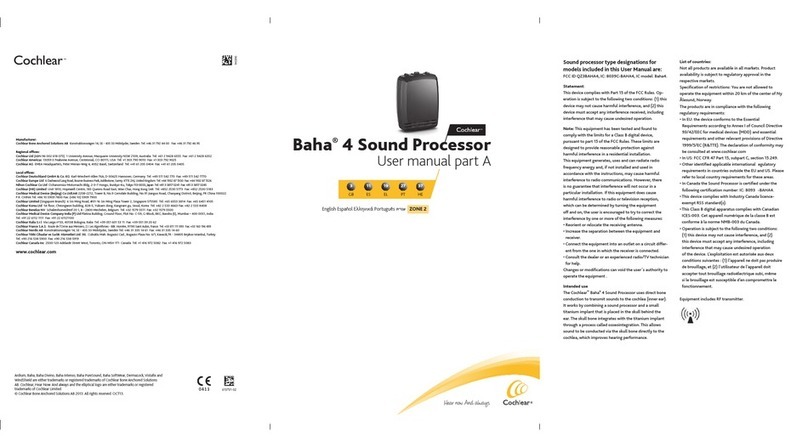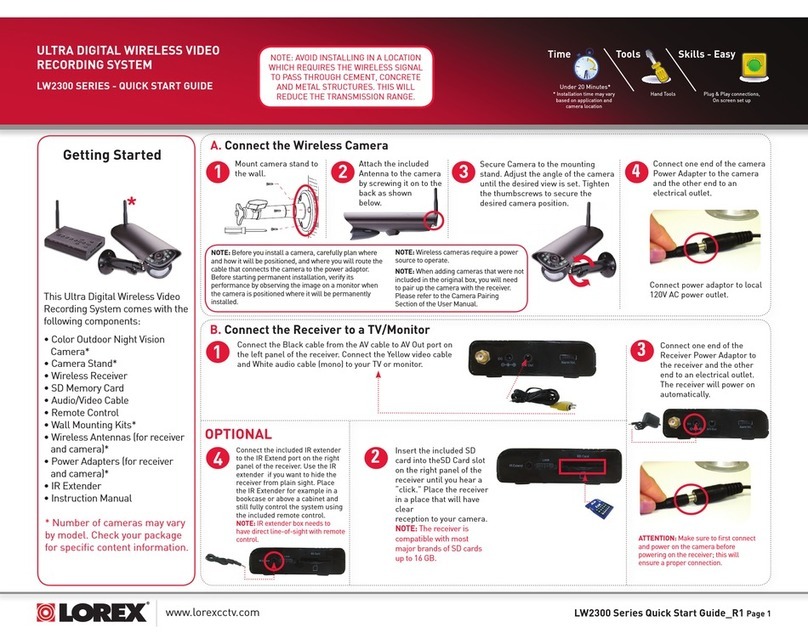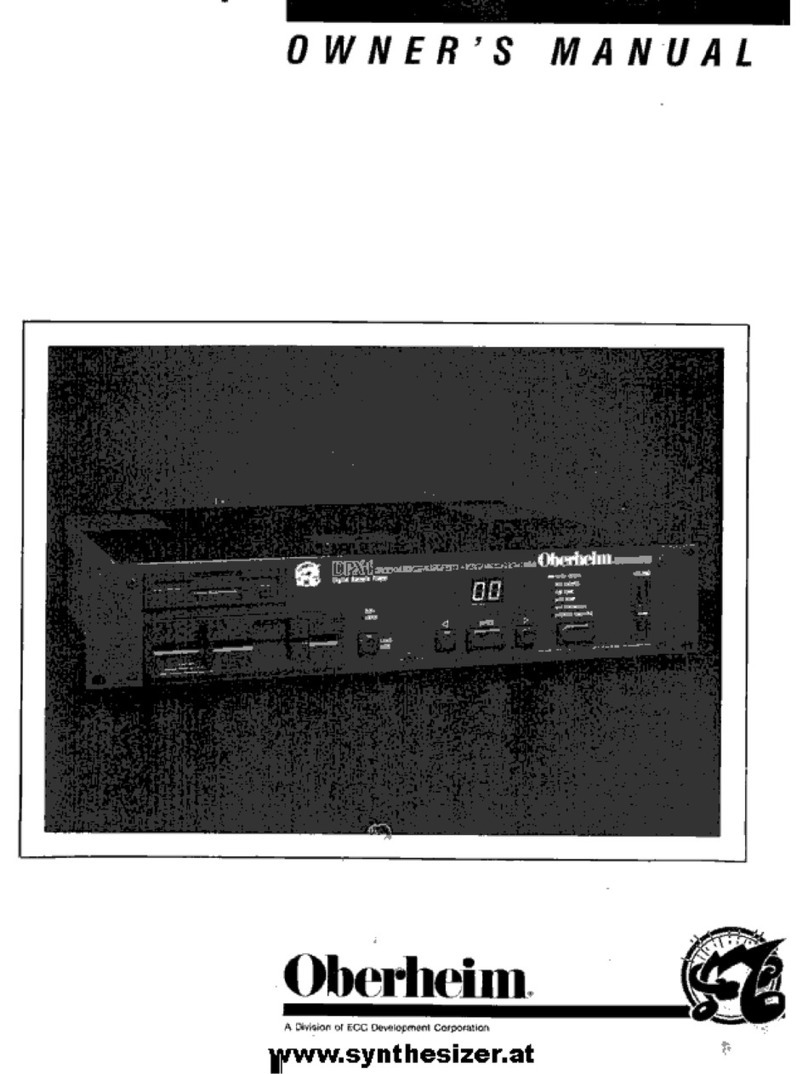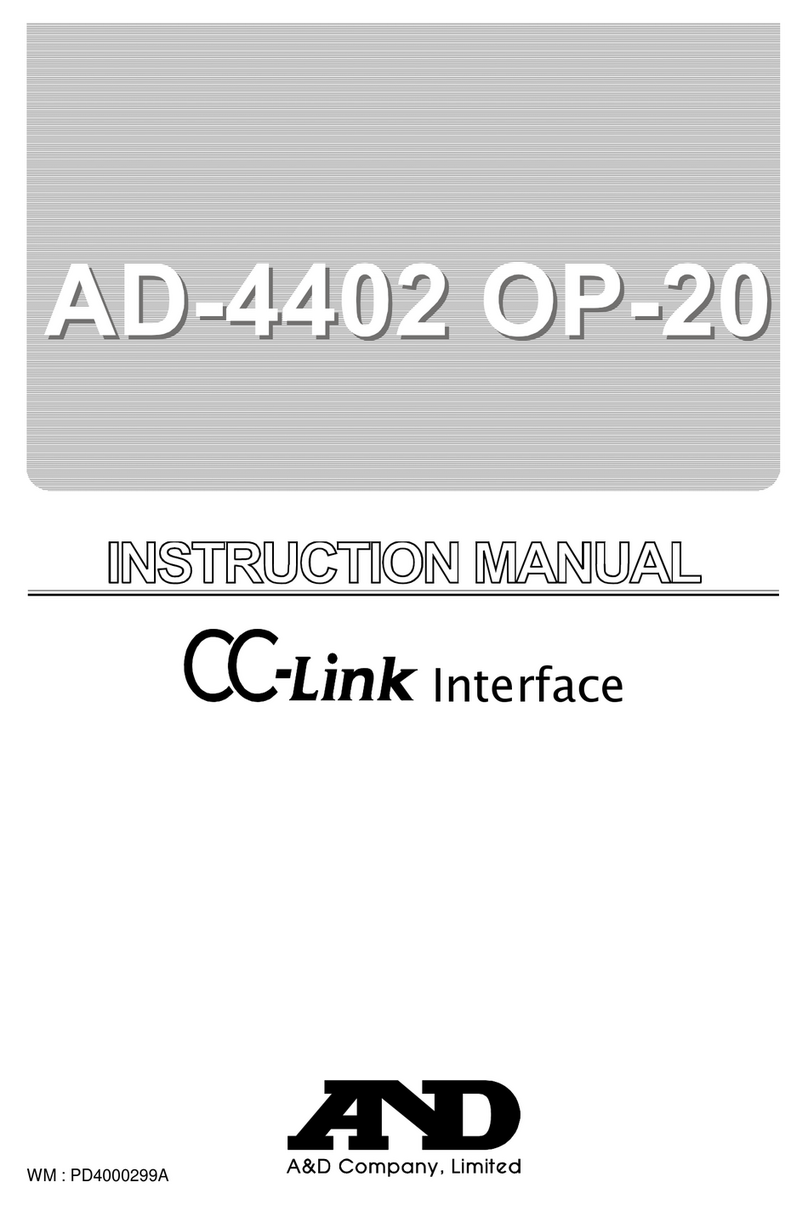Johnson Controls Zone Terminal Assembly instructions

© 1992 Johnson Controls, Inc. 1
Part No. 24-7766-9
Installation Sheet
Issue Date 0392
lntroduction Page 3
●
Application Details 3
●
Theory of Operation 3
●
Downloading Options 7
Installation Procedures 13
●
Tools Needed 13
●
Physical Dimensions 13
●
Environmental Information 13
●
Connecting the Zone Terminal 14
●
Installing the Inserts 14
●
Positioning the ZT in the Controller Tower 15
●
Physical Installation of Wall Mountings and Bases 16
●
Connecting the ZT 18
Troubleshooting Procedures 23
●
Troubleshooting Chart 23
●
Internal Diagnostic Errors 24
Zone Terminal

2 Zone Terminal

Zone Terminal 3
lntroduction
The Zone Terminal is a hand-held or wall-mounted person/machine
interface for the Metasys Application Specific Controllers. It has the
versatility to connect to a controller in several ways, and allows the user to
monitor or adjust set points and time scheduling within a specific zone.
The Zone Terminal is used to monitor or adjust set points and for time
scheduling of occupied, warmup/cooldown, or shutdown zone conditions.
It connects to:
●a VAV/UNT through a TE-6100 Zone Sensor
●an AHU directly
●an AHU through a Function Module Kit or a Relay Kit
●an AHU or UNT through an M100C Actuator
The Zone Terminal is designed as an easy-to-use hands-on device with
which you can:
●quickly identify an alarm and its location
●monitor and adjust up to 18 analog points
●monitor 18 binary points
●extend a daily time schedule using Occupied Extend
●add or modify daily, holiday, and temporary time schedules
For specific Theory of Operation details, refer to the Zone Terminal
section of the HVAC PRO User’s Manual.
The ZT uses a liquid crystal display (LCD) divided into three sections
from top to bottom. Each display includes:
●five, seven-segment digits
●decimal points
●colon
To the left of the display are 18 cursors (●) and triangles (▲), 6 per
display. The cursors indicate current position in the respective display.
When flashing, the triangles indicate an alarm condition in the
corresponding analog points.
Application Details
Theory of
Operation
Displays

4 Zone Terminal
The right side of the ZT display includes 18 pairs of binary indicators—a
bar ( | ) for On, and a circle (❍) for Off. These symbols flash when the
respective binary point is in alarm.
Five LED’s located in the bottom panel include four green Mode
Indicators and one red Alarm Indicator. The Alarm Indicator LED flashes
when any analog or binary point is in alarm.
Figure 1: The Zone Terminal
Refer to Figure 1 to locate each of the seven ZT keys.
Key Description
Display Key 1, 2, 3 Moves the cursor through insert items
Operating Mode
Selector
Moves the LED to the desired operating mode:
Monitor, Adjust, Time Schedule, Password
(↑
↑↑
↑) or (↓
↓↓
↓)Adjust Up or Down changes the numbers in the
displays
Enter Commits adjustments
ENTER
FAN STATUS
ECON ENABLE
TEMP OCC
WARMUP MODE
CLG LOCKOUT
HTG LOCKOUT
A/C LIM OPN
CHECK FAN
CHECK CLG
CHECK HTG
CHECK ECON
DIRTY FILTR
FAN
COOL STG #1
COOL STG #2
HEAT STG #1
HEAT STG #2
OCCUPIED
OUTDOOR AIR
ZONE TEMP
STATIC STEPT
MIXED AIR LL SP
COOL SET PT
HEAT SET PT
WARMCOOL ADJ
ACT CLG SP
ACT HTG SP
DISCH TEMP
CLG % ON
HTG % ON
ECON % OPEN
MIN POS % OPN
ROOFTOP ZTU
INSERT 12
ON OFF
Display
Key
1
Mode
Selector
Panel
Mode
Selector
Key
2
MAP1RT4
Display Cursor Dot On/Off Status
3
Operating Mode Indicator
Up/Down Arrow Keys
Door
Display Item List Alarm Triangle
ALARM
NIGHT HTG STPT
NIGHT CLG STPT
Display Area 11
Display Area 21
Display Area 31
Alarm Light
MONITOR
ADJUST
TIME SCHEDULE
PASSWORD
Keys

Zone Terminal 5
●AHU, UNT, or VAV controller with 24VAC transformer
●AS-ZTU100 Zone Terminal comes with a 6-pin telephone-style coiled
cord. Also included are four inserts: one Time Schedule Overlay
(remove the paper backing), and three clear inserts with set point labels
(remove protective plastic backing).
Note: The UNT/VAV inserts match common configurations right out of
the box. The ZT matches the most-used AHU configuration:
Mixed Air Single Path.
●TE-6100 Zone Sensor
●AS-FMK100 Function Module Kit
●AS-RLY100 Relay Kit or M100C Actuator
●AS-ZTUWMB Wall Mount Base
●AS-ENC100 Enclosure
●AS-ZTUUMB Utility Mounting Base With Screws
●AS-ZTUBAG Carrying Case
●AS-CBLPRO-1
●IBM compatible computer or laptop
●WS-SWHPRO-3 HVAC PRO Release 3
●clear overhead transparency film for the customized inserts
●AS-CBLCON-0 or AS-AHU101 and AS-FMK100
!
CAUTION: The ZT must be plugged into a 6-pin telephone-type
jack. Plugging the ZT into an 8-pin jack destroys the
8-pin receptacle and prevents the ZT from powering
up.
Note: AS-CBLPRO-1must be used to download the ZT.
AS-CBLPRO-0is not compatible for downloading.
ZT configuration and downloading are done with a software program
called ZT PRO which is part of the HVAC PRO software, Rev. 3. This
easy-to-use tool configures, commissions, and downloads the ZT’s data
base. The program runs on an IBM® PC/XT/AT, PS/2, or any 100%
compatible computer. Figure 2 is an overview of the ZT configuration and
downloading process. Refer to the HVAC PRO User’s Manual for specific
information on configuration and downloading the Zone Terminal.
Required Hardware
for Operation
Optional Hardware
for Operation
Required for
Downloading
Software

6 Zone Terminal
Figure 2: Overview—Configuring and Downloading the ZT
DWNLDZT
Select Zone Terminal From Main HVAC PRO Menu
Start HVAC PRO
Define ZT Configuration Load File
which must be executed from ZT.
●
Press F2 and select up to three display files.
●
Press F2 and select Weekly and Holiday Schedules
●
Press F2 and select display file which corresponds to appropriate controller.
●
Select hardware parameters.
●
Specify Password Access Numbers.
Select Download ZT
●
Unplug cable from ZT AS-CBLCON-0. Reset switch to normal.
●
Select the desired load file to download..
●
Attach cable to ZT AS-CBLCON-0 and AS-CABLEPRO-1 connection.
●
Set switch at AS-CBLCON-0 to Download.
Exit HVAC PRO
●
Select the communication port.
Select Configure ZT Files
●
Define display files for single or multiple controllers.
●
Define weekly schedules.
●
Define holiday schedules.
press any key to return to Main ZT PRO Menu. (
PC
is displayed
at ZT during download; resets when download is complete.)
●
When
Download Complete
message is displayed on the screen,
●
Print the Insert and photocopy onto an overhead transparency.

Zone Terminal 7
!
CAUTION: Any changes in the configuration of the AHU and
UNT/VAV must be up-dated in the Zone Terminal.
Failure to download the ZT after configuration
changes to the AHU and UNT/VAV prevents access
to the ZT Operating Modes.
The following section presents options available for hardware connections
necessary to complete the downloading process. The section includes:
●Using AS-CBLCON-0 or
●Downloading Without an ASC Controller (using AS-CBLCON-0) or
●Job site Downloading with a UNT or VAV (using AS-CBLCON-0) or
●Job site Downloading Without AS-CBLCON-0
Use AS-CBLCON-0 for multiple connections of related equipment. The
switch on the AS-CBLCON-0 must be in the download position. The red
LED is indication of 24 VAC power. The green LED shows Zone Bus
transmissions from the controller. If this LED is off, the Zone Bus wire is
open. If this LED is ON solid, the Zone Bus is shorted to COMMON.
CBLCON2
Switch must be
in Download
position. 88
666
Figure 3: AS-CBLCON-0
Downloading
Options
Using AS-CBLCON-0

8 Zone Terminal
Although the program reminds you to put the AS-CBLCON-0 switch in
the correct position, if the switch is in the wrong position, or if the wrong
CBLPRO is used, downloading does not occur. You must use AS-
CBLPRO-1. The following error prompt appears on the screen.
ZT PRO - Version 01.00
Building Object File to Download
ZT Establishing Communication
ZT error (18) -- Invalid or No response from ZT
ZT Download Failed, Strike 1 - Trying Again
ZT Establishing Communication
ZT error (18) -- Invalid or No response from ZT
ZT Download Failed, Strike 2 - Trying Again
ZT Establishing Communication
ZT error (18) -- Invalid or No response from ZT
ZT Download Failed, Strike 3 - You’re Out
Return Switch on CBLCON to Normal Position
Press any key to Continue
<Esc>Cancel <F7>View

Zone Terminal 9
To download a ZT for a VAV/UNT through the TE-6100 Zone Sensor
(Figure 4), use a AS-CBLCON-0, AS-CBLPRO-1, and a laptop.
Notes: It is assumed that 24 VAC power has been applied to the
controller.
The AS-CBLCON-0 switch must be in the download position.
Option 1: Job Site
Downloading With
UNT/VAV Using
CBLCON-0
BINARYINANALOG INPUTS BINARYOUTPUTS ANA OU T
ANALOG INPU TS
ANALOGI NPUTS
COMMON
BI NA RY COM
PWR
IN
24V
AC
BIN ARY OUTPUT
24VACTO LOADS
AS - UNT 101 - 0
DWN
L
LAPTOP
AS-CBLCON-0
UNT or VAV
TE-6100
88
666
ZONE TERMINAL
AS-CBLPRO-1
Figure 4: Job Site Downloading With UNT/VAV Using AS-CBLCON-0

10 Zone Terminal
Download the ZT without an AS-CBLCON-0 by using an AHU and an
FMK (Figure 5). When downloading through an AHU, the AHU102
Logic Board assembly must be removed before the download process
begins. It is assumed that 24 VAC power has been accessed through a
transformer or controller.
Figure 5: Job Site Downloading Without AS-CBLCON-0
Option 2: Job Site
Downloading
Without
AS-CBLCON-0
ZONE TERMINAL
LAPTOP
DWNLD4
Note: Zone Bus wiring from
AHU must be connected
to the FMK. XFR100 or any
24VAC transformer
Open Door
24 VAC
AHU
24 VAC, COM
+ Zone Bus
AS-CBLPRO-1
Note: AHU102 Logic Board
must be removed to download.

Zone Terminal 11
When downloading the ZT without a controller, 24 VAC power must be
accessed from a transformer. Where power is accessed through an
XFR100 transformer, splice the wire coming from the transformer
according to the illustration below. This is only required when you do not
have an AHU, VAV, or UNT available. Other hardware connections for
downloading are as shown.
Figure 6: Downloading Without an ASC Controller
!
CAUTION: Connect only one transformer at a time into the
AS-CBLCON-0.
Connecting more than one controller at a time may
cause a short circuit.
The ZT must be plugged into a 6-pin telephone-type
jack. Plugging the ZT into an 8-pin jack destroys the
8-pin receptacle and prevents the ZT from powering
up.
Option 3:
Downloading:
Without An ASC
Controller
XFR-ZT
Splice here Splice here
Green
Molex Connector
Brown
Orange
6 Pin RJ12
Phone Plug
TRANSFORMER
24 VAC
Reset Button
ZONE TERMINAL
AS-CBLPRO-1
AS-CBLCON-0
HVAC PRO
Pin 2=24 VAC
Pin 3 = COM
Switch must be
in Download
position.

12 Zone Terminal

Zone Terminal 13
Installation Procedures
Flat-head Screwdriver
Needle-nose Pliers
Drill
The ZT unit measures 6.88 x 7.31 x 1.52 in. (175 x 186 x 39 mm), and
weighs 1.25 lb (.57 kg). A coiled, 6-pin telephone-type cord is included.
The cord is 17 inches long and stretches to 5 feet. The ZT contains a five-
year lithium battery.
The Wall Mount Base with ZT measures 6.94 x 7.44 x 2.00 (176 x189 x
51 mm).
The Utility Mount Base with ZT measures 6.94 x 7.44 x 6.00 (176 x 189 x
152) when mounted on the AS-ENC100.
Installation of the Zone Terminal must meet the following standards:
●Ambient operating conditions: 32 to 122°F (0 to 50°C)
●10 to 90% non-condensing relative humidity
●86°F (30°C) maximum dew point
Notes: Do not mount the Zone Terminal in a vibration area.
The atmosphere must be free of corrosive chemical vapors which
may damage electronic equipment.
●Use mild soap and water with a soft cloth to wipe surfaces of the ZT
clean.
●DO NOT immerse the ZT unit in water.
●Wipe clean with pure isopropyl alcohol, if surface becomes
excessively dirty.
Tools Needed
Physical
Dimensions
Environmental
Information
Cleaning of ZT
Surfaces

14 Zone Terminal
Prior to connection, the ZT must be downloaded using the ZT PRO
software tool which is part of the HVAC PRO Rev. 3.0. Refer to the
HVAC PRO User’s Manual, ZT PRO Section.
If ZT is connected 50 feet or less from the controller, install 24 AWG
telephone cable between the controller and the ZT.
If ZT is connected up to 500 feet from the controller, install 18 AWG wire.
The ZT requires 24 VAC, Common, and Zone Bus.
Before you mount the ZT or connect it to a controller, the clear plastic
insert that describes the displayed values must be in place.
1. Lay the ZT flat and press the white tab on the top of the ZT while
pulling the front cover towards you.
2. Align the insert to the lower left front of the ZT.
3. Press the pieces back together.
INSERT2
Figure 7: Template Installation
Connecting the
Zone Terminal
Wiring
Considerations
Installing the
Inserts

Zone Terminal 15
For optimum viewing, mount the ZT 65 inches from the floor to the top of
the ZT unit.
Figure 8: ZT Mounted on Controller Tower
Positioning the ZT
in the Controller
Tower
L
V
H
V
ZTTOWER
65 inches from floor
to top of Zone Terminal

16 Zone Terminal
Before attaching the Enclosure Kit (AS-ENC100-0) to the wall, remove
the rectangular knockouts at either the top or the bottom, depending on
which end the wires will run through.
Knock wire
passage out
on top or
bottom.
KNOCKOUT
Figure 9: Remove Knockouts
Attach the Enclosure Kit (AS-ENC100-0) to a flat surface or wall for
direct connection of the ZT to an Application Specific Controller. Pull
wire through before attaching screws for the plastic base.
MT&BASE
Figure 10: Attaching the Enclosure Kit and Utility Mounting Base
Physical
Installation of Wall
Mountings and
Bases
Enclosure Kit and
Base Installation

Zone Terminal 17
Attach the base, pulling the telephone jack type cord through the opening
as shown below. Plug the cord into the back of the ZT and snap the ZT
into position.
Figure 11: Connecting and Mounting the ZT
For office or other types of remote connections, attach the Wall Mount to a
flat surface or wall. Use three screws and plastic anchors (not provided).
For easy reading, mount the ZT at least 65 inches from the floor to the top
of the ZT. Insert the telephone-type cord from the controller into the back
of the ZT.
WALMTZT
Figure 12: Attaching ZT and Wall Mount
Wall Mount
Installation

18 Zone Terminal
Use a flat-head screwdriver and insert it in the bottom where the ZT and
mounting base come together. Gently pry the ZT out of the mounting
base. As you push the screwdriver in, the ZT slides up and then out.
REMOVAL
Figure 13: Removing Mounted ZT
The ZT can be connected directly to the:
●Air Handling Unit (AHU)
●Function Module Kit (FMK)
●Relay Kit (RLY)
●Actuator (M100C)
●Zone Sensor (TE-6100)
Figure 14 shows you where to locate the telephone-style plugs in each of
these components.
Notes: If ZT is connected 50 feet or less from the controller, install 24
AWG telephone cable between the controller and the ZT.
If ZT is connected up to 500 feet from the controller, install 18
AWG wire. The ZT requires 24 VAC, Common, and Zone Bus.
Removing a
Mounted ZT
Connecting the ZT

Zone Terminal 19
Figure 14: Connecting the Zone Terminal
AS-AHU101
AS-FMK100
AS-RLY100
M100C
TE-6100
CONECT2
ZT
Note: 24 VAC, COM, and Zone Bus
wires of 18 AWG (500 ft. max.)
must be connected between screw
terminal strips.
UNT/VAV only

20 Zone Terminal
Other connections for remote hook-ups include permanently connecting to
a UNT or VAV using the AS-CBLCON-0 and TE-6100 Zone Sensor
(Figure 15).
CONCT2J
BINARYINANALOG IN PUTS BINARYOUTPUTS ANA O UT
ANALOG I NPUT S
COMMON
PWR
IN
24V
AC
AS - UNT 101 - 0
88
6
6
6
Switch must be in
normal position.
Connect VAV/UNT here.
Connect ZT here.
Connect TE-6100 here.
Figure 15: Connecting Remote ZT to UNT/VAV With AS-CBLCON-0 and
Zone Sensor
Table of contents
Other Johnson Controls Recording Equipment manuals
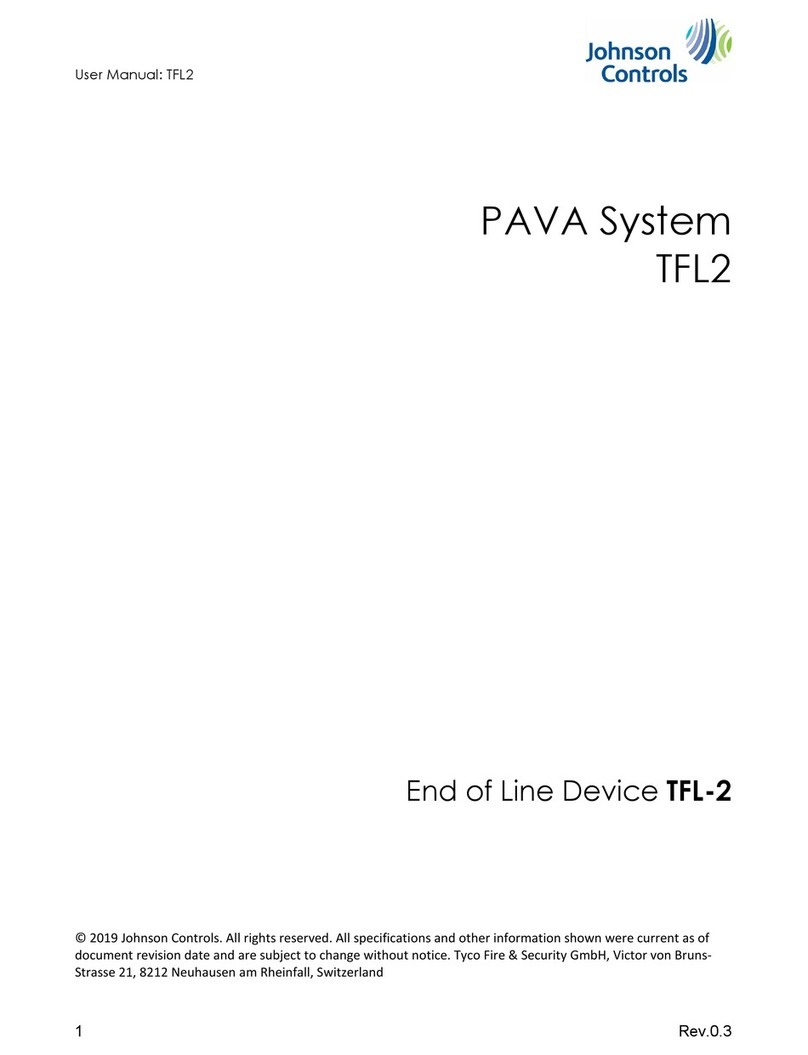
Johnson Controls
Johnson Controls LDATFL2S01 User manual
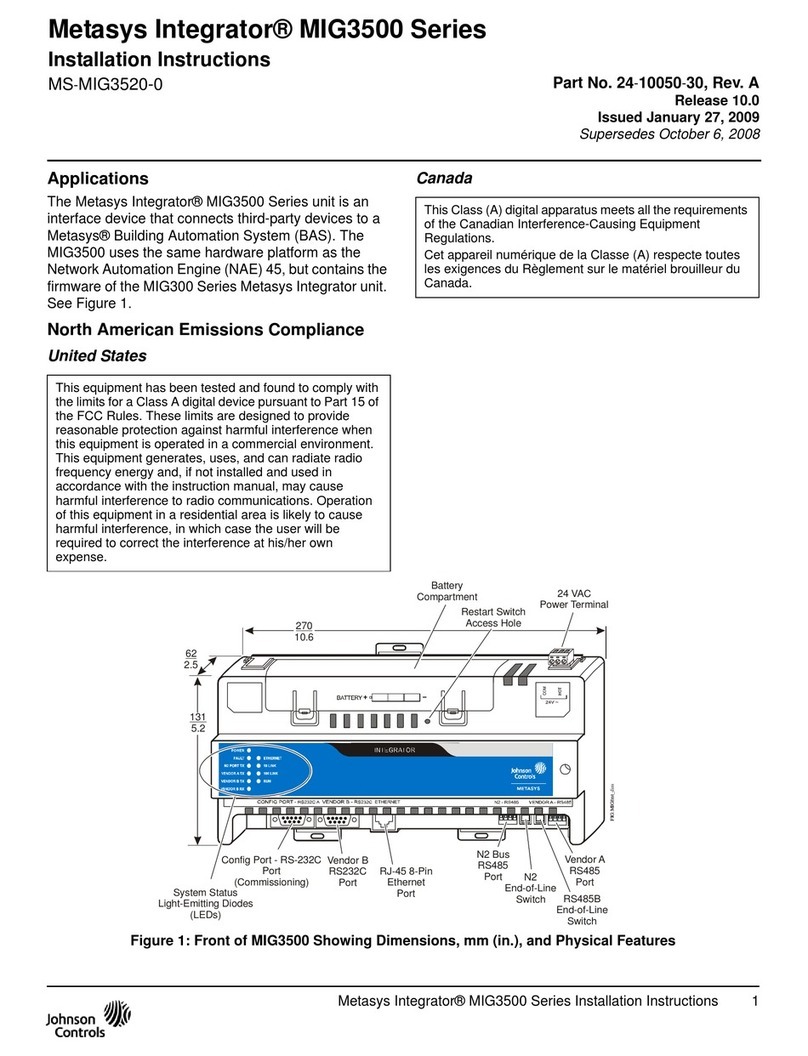
Johnson Controls
Johnson Controls Metasys Integrator MIG3500 Series User manual
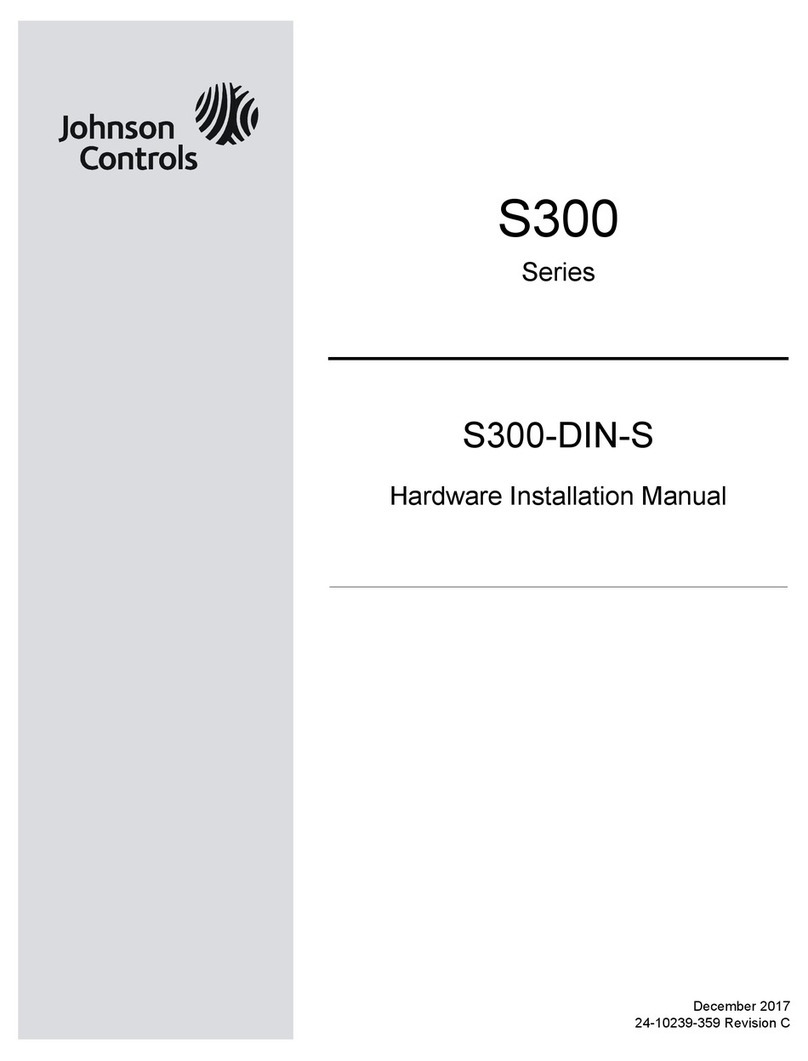
Johnson Controls
Johnson Controls S300 Series Assembly instructions

Johnson Controls
Johnson Controls R45 Series Service manual

Johnson Controls
Johnson Controls Frick QUANTUM LX Instruction Manual
Popular Recording Equipment manuals by other brands

Sony
Sony XDSPD1000 Operation manual

National Instruments
National Instruments FieldPoint FP-1300 user manual
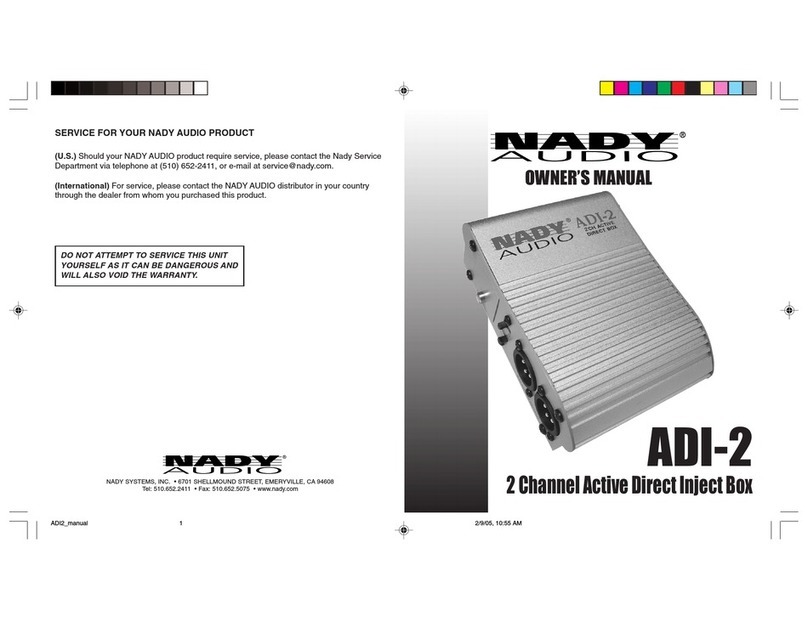
Nady Audio
Nady Audio ADI-2 owner's manual

Telestream
Telestream Wirecast Gear 300 Series troubleshooting guide

PAC
PAC RP5-GM32 quick start guide

Custom Audio Electronics
Custom Audio Electronics 2x4 operating guide