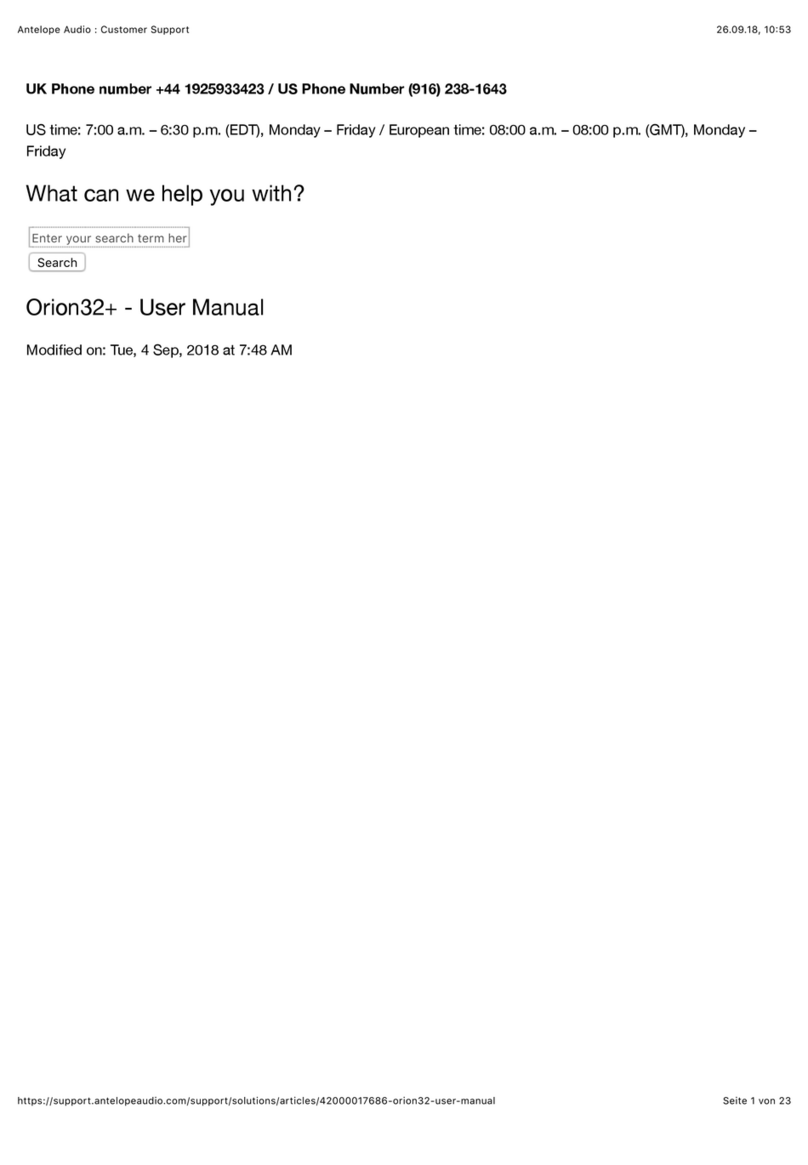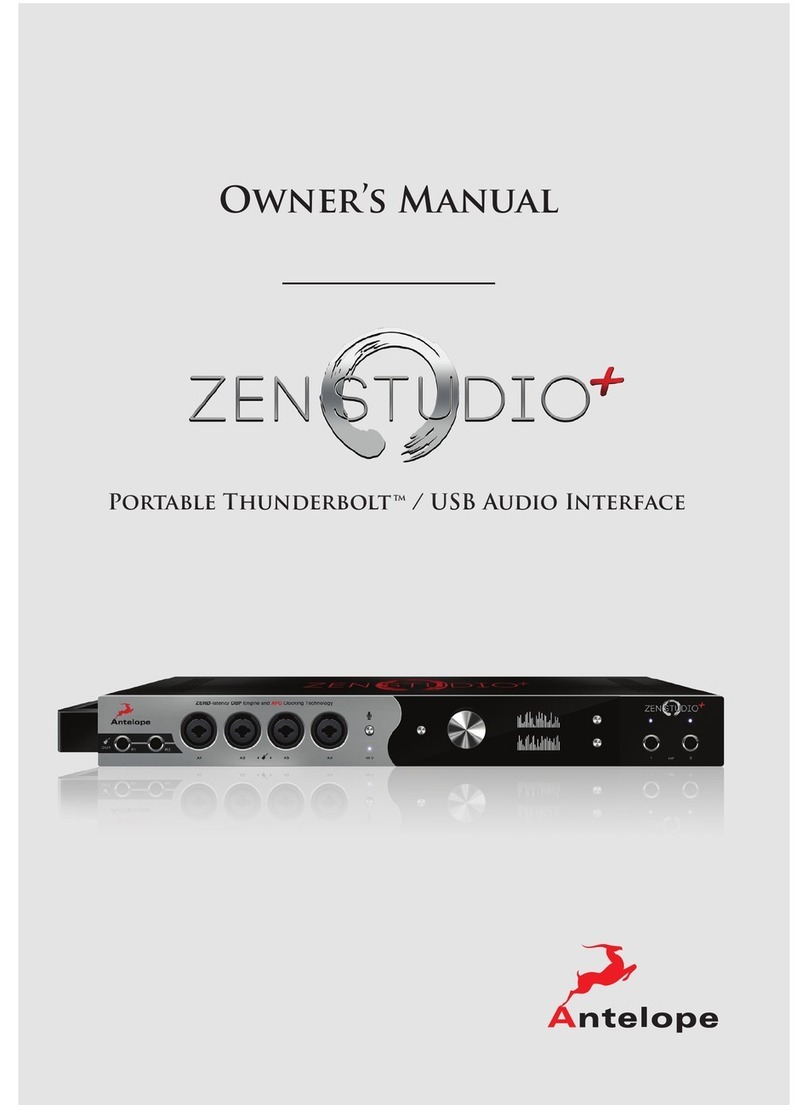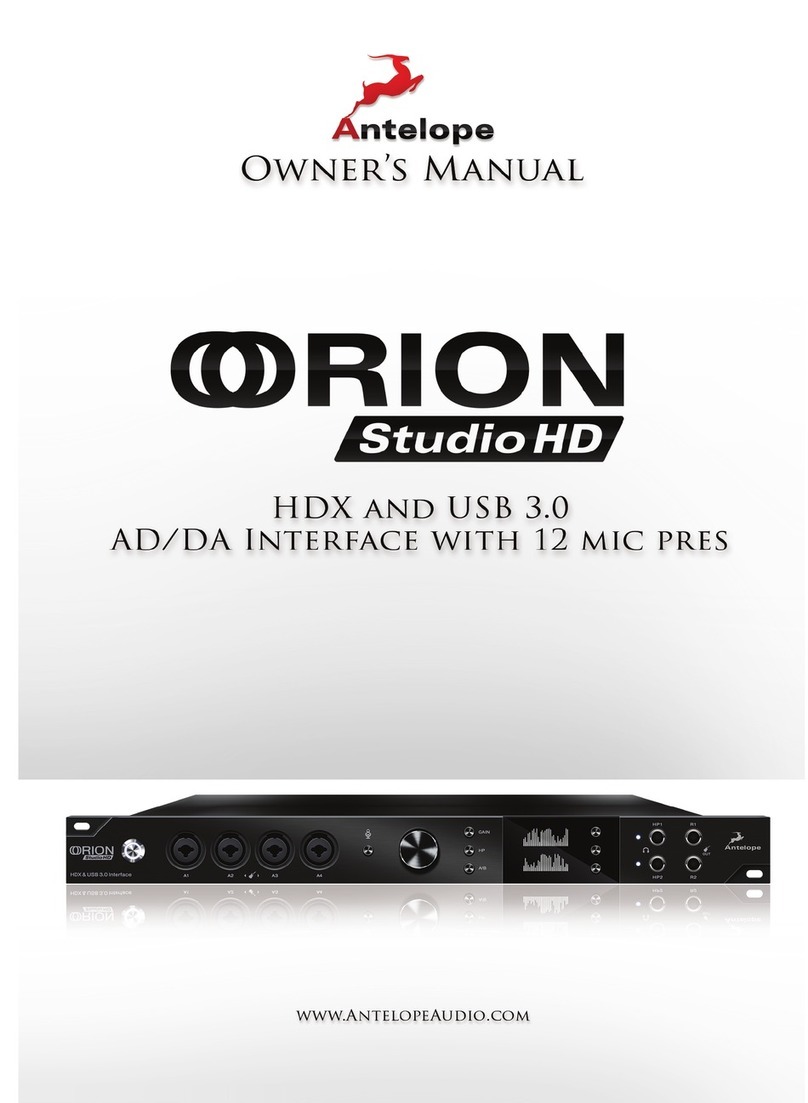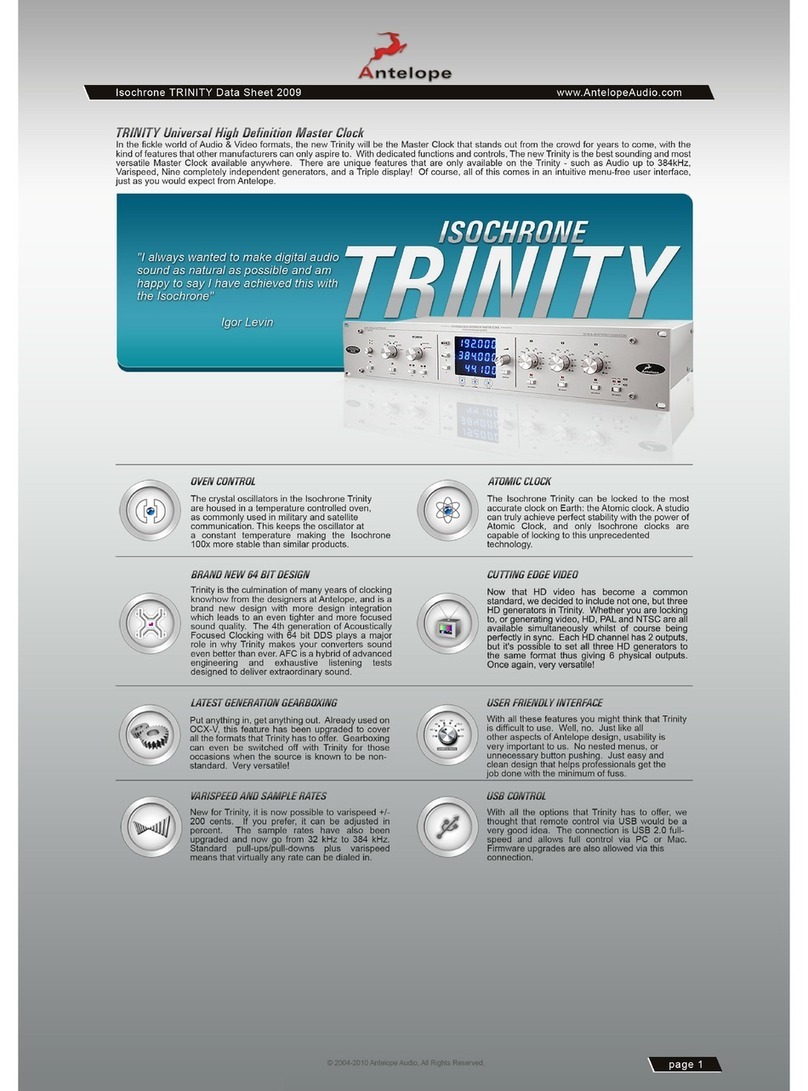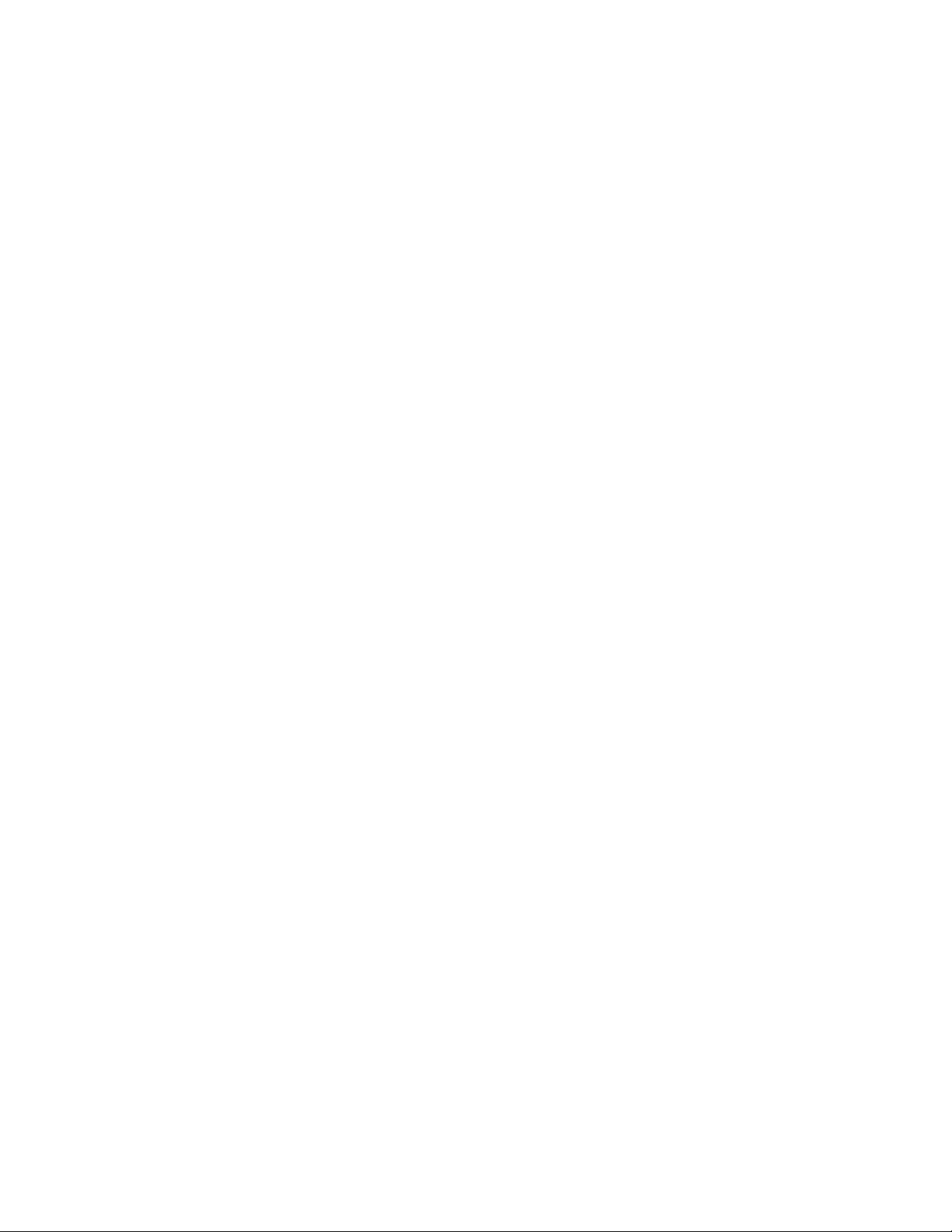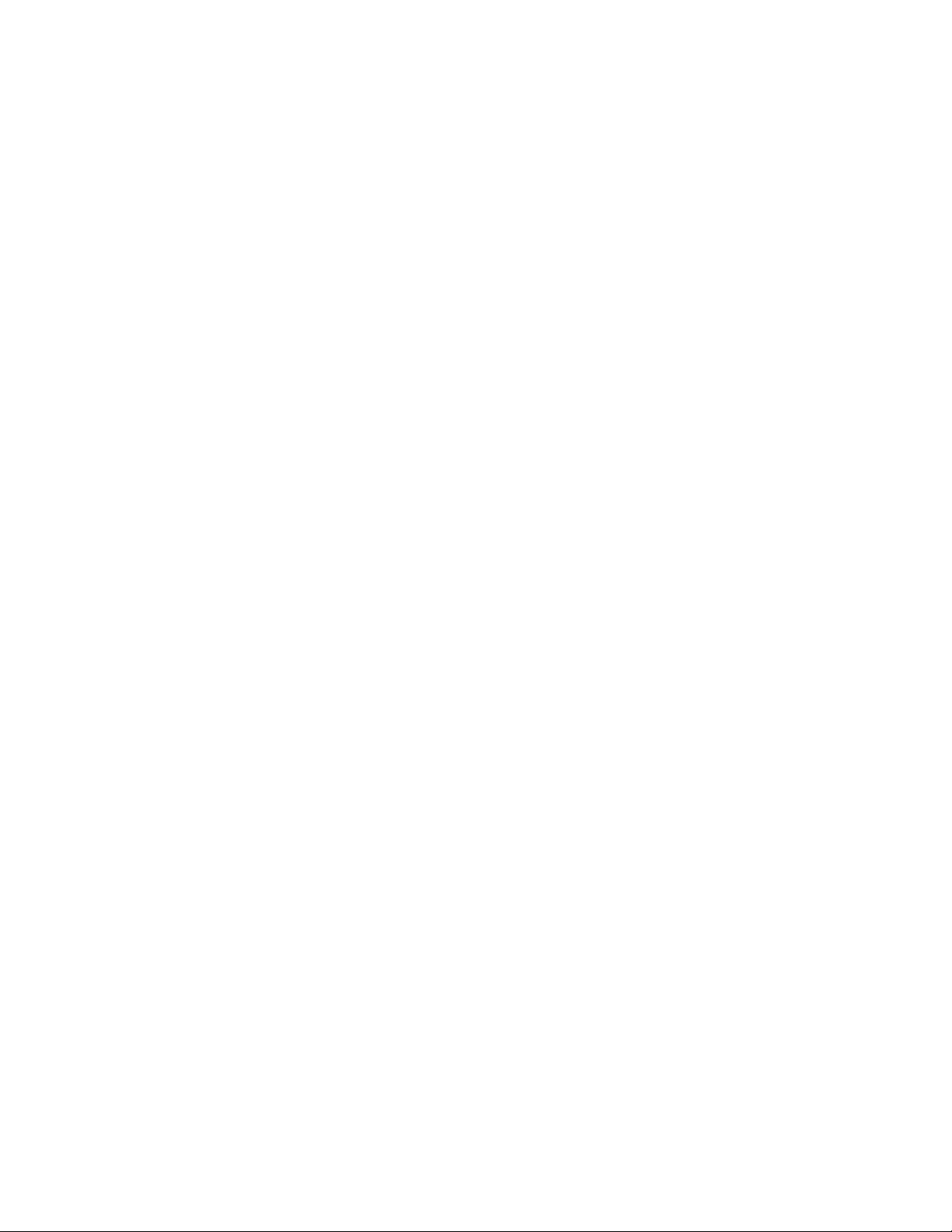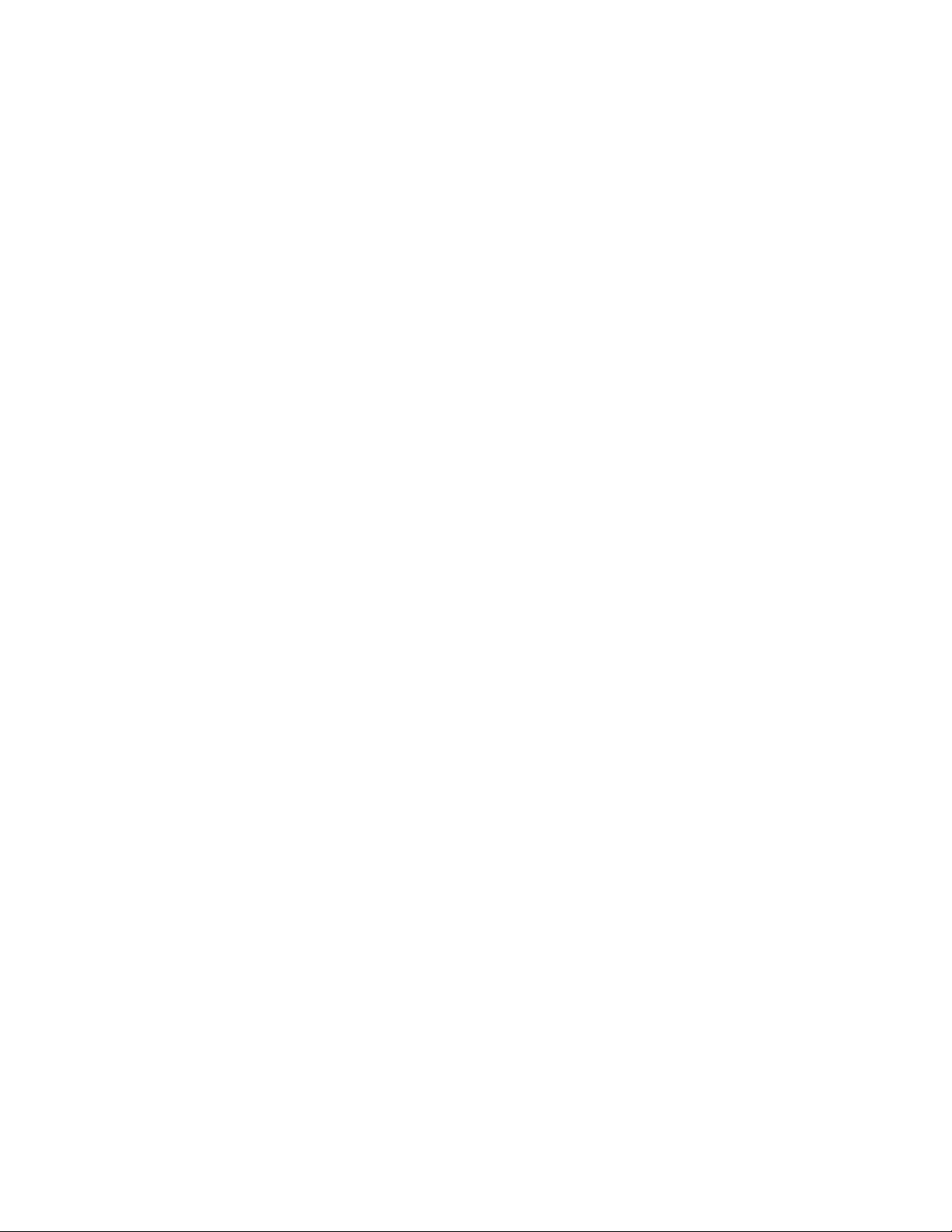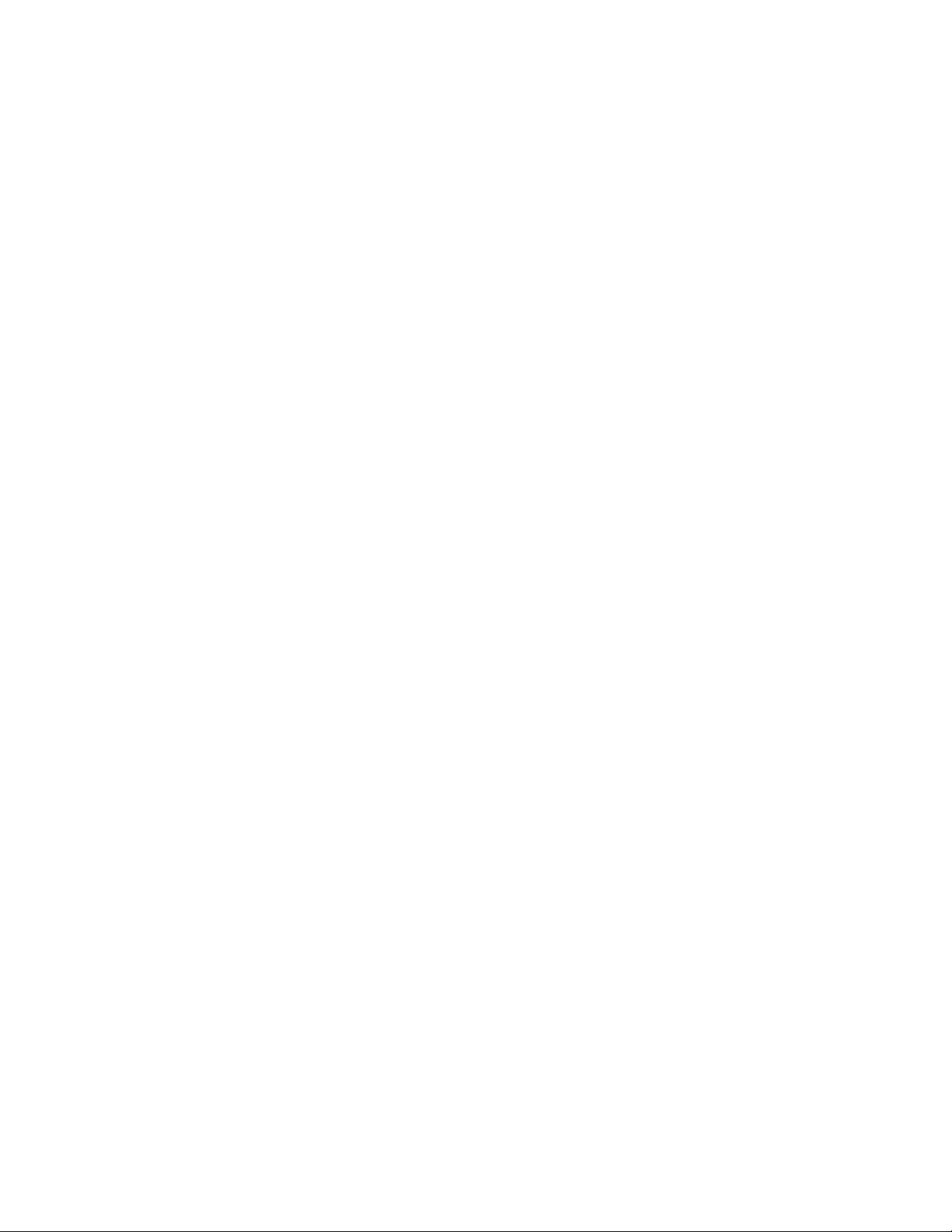PREAMP
Your interface’s microphone preamp inputs are represented with PR AMP, followed by numbers
referring to each preamp input.
EMU MIC
Input signal with mic emulations applied. Suitable for recording dry and effected audio simultaneously.
Only for use with the Antelope Audio dge & Verge modeling microphones.
INSTRUMENT
These are the Goliath HD | Gen. 3’s four instrument (Hi-Z) inputs.
LINE IN
Line Level inputs are located on your audio interface via D-Sub 25 pin connectors (TASCAM
Standard Pin Layout). ach D-Sub connector has 8 mono channels. In the Routing Matrix, line inputs
are represented in the Line In row.
USB PLAY
When your interface is connected over USB, USB Play handles all computer audio (DAW, multimedia,
YouTube, etc.) This row lets you route computer audio, including audio coming from your DAW.
Depending on your product, you may have between 24/ 32 /64 USB Playback channels.
TB PLAY
When your interface is connected via Thunderbolt, TB Play handles all computer audio (DAW,
multimedia, YouTube, etc.) This row lets you route computer audio, including audio coming from your
DAW. Depending on your product, you may have between 32/64 TB Playback channels.
HDX PLAY
When your interface is connected via HDX, HDX Play handles all computer audio (DAW, multimedia,
YouTube, etc.) This row lets you route computer audio, including audio coming from your DAW.
MADI IN 1 & 2
Handles up to 128 input audio channels over MADI.
ADAT IN
Handles up to 16 ADAT Optical Audio Inputs via 2 ports of 8 channels each.
S/PDIF IN
Handles 2 channels of Stereo S/PDIF audio, coming over coaxial RCA cable.
AFX OUT
AFX (short for Antelope ffects) represents audio channels with FPGA effects processing applied. You
can route up to 16 Mono channels from the AFX Tab to your desired location.
Low Latency Mixer Outputs
MIX 1 L/R to MIX 4 L/R represent Stereo output signals coming from each of the Control Panel’s four
software mixers.
Talkback
Mono input from the integrated Talkback microphone.