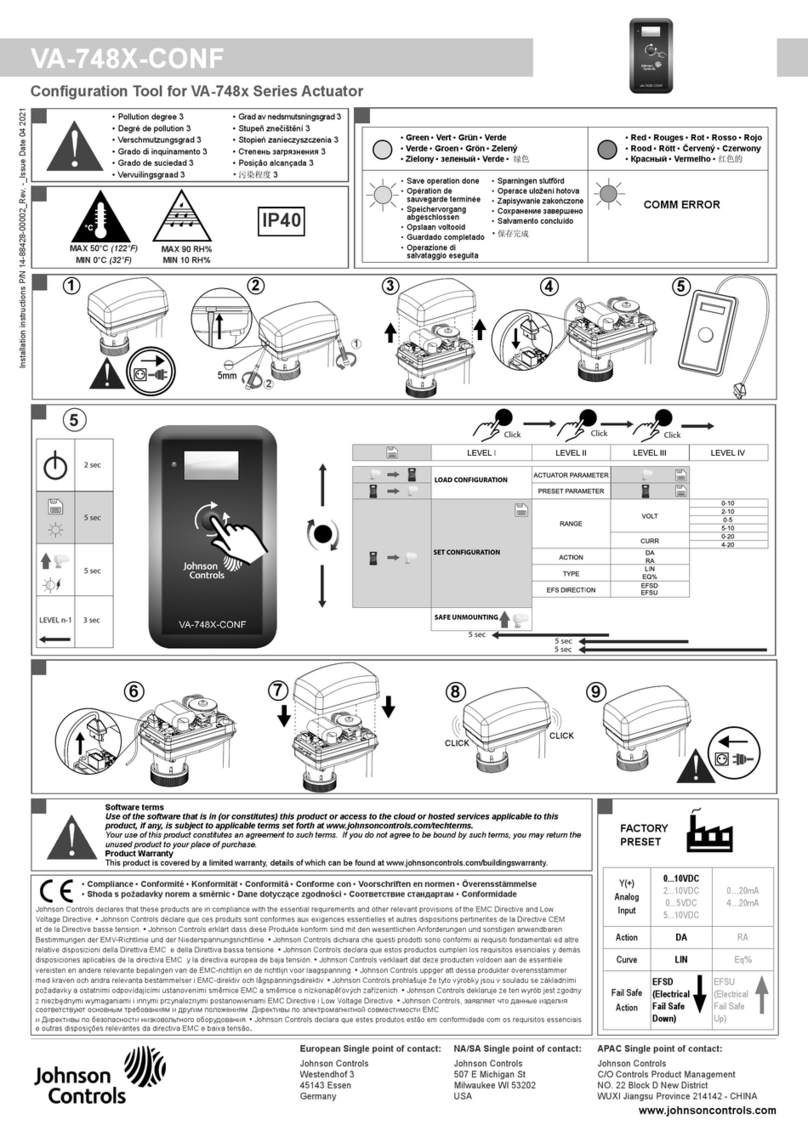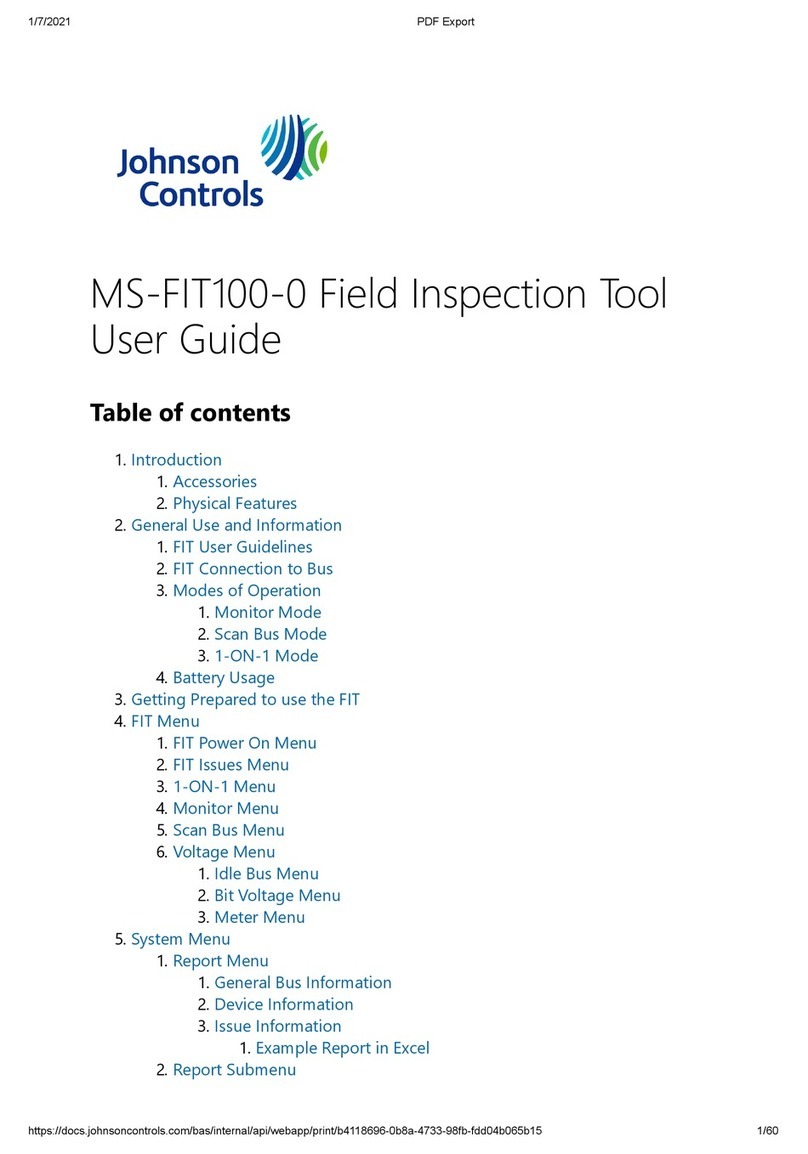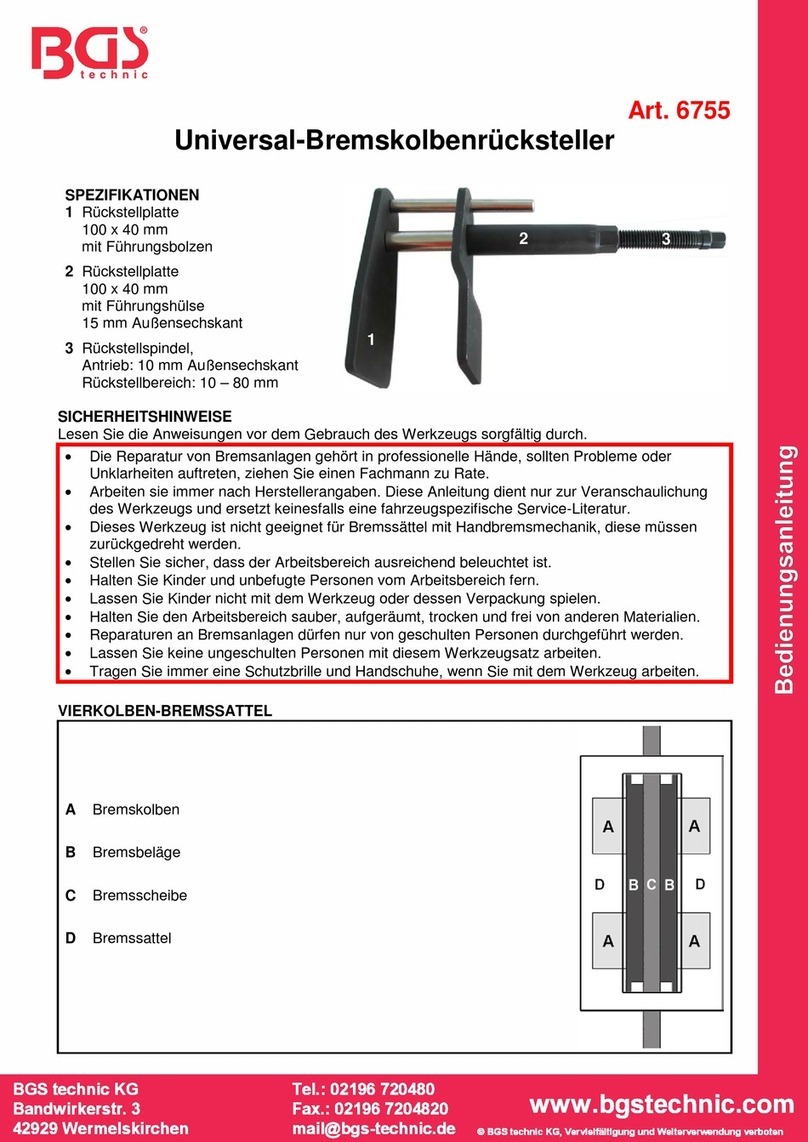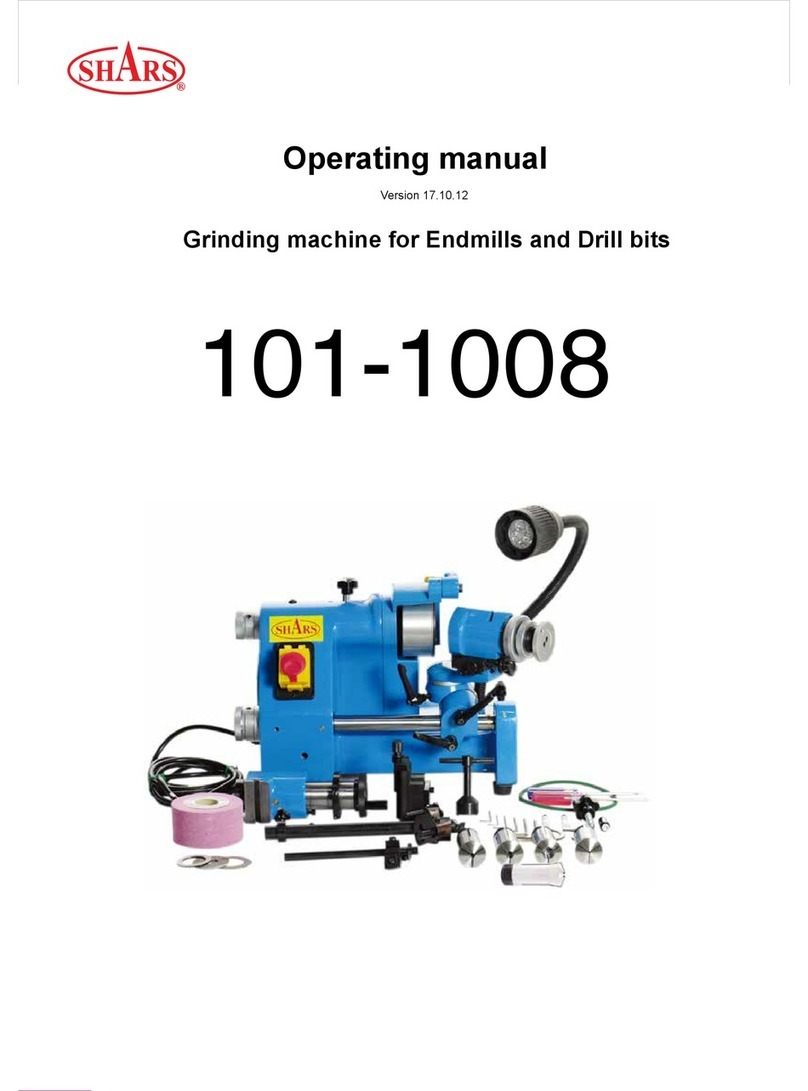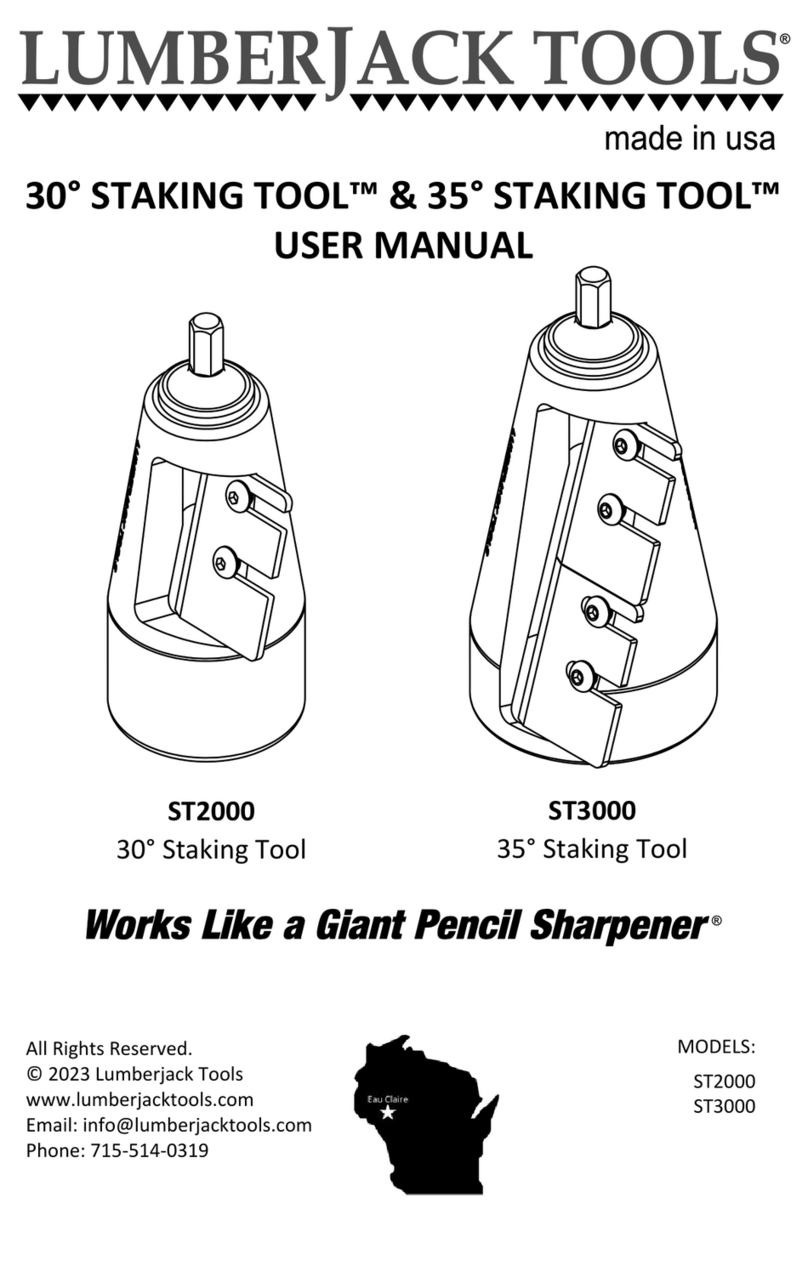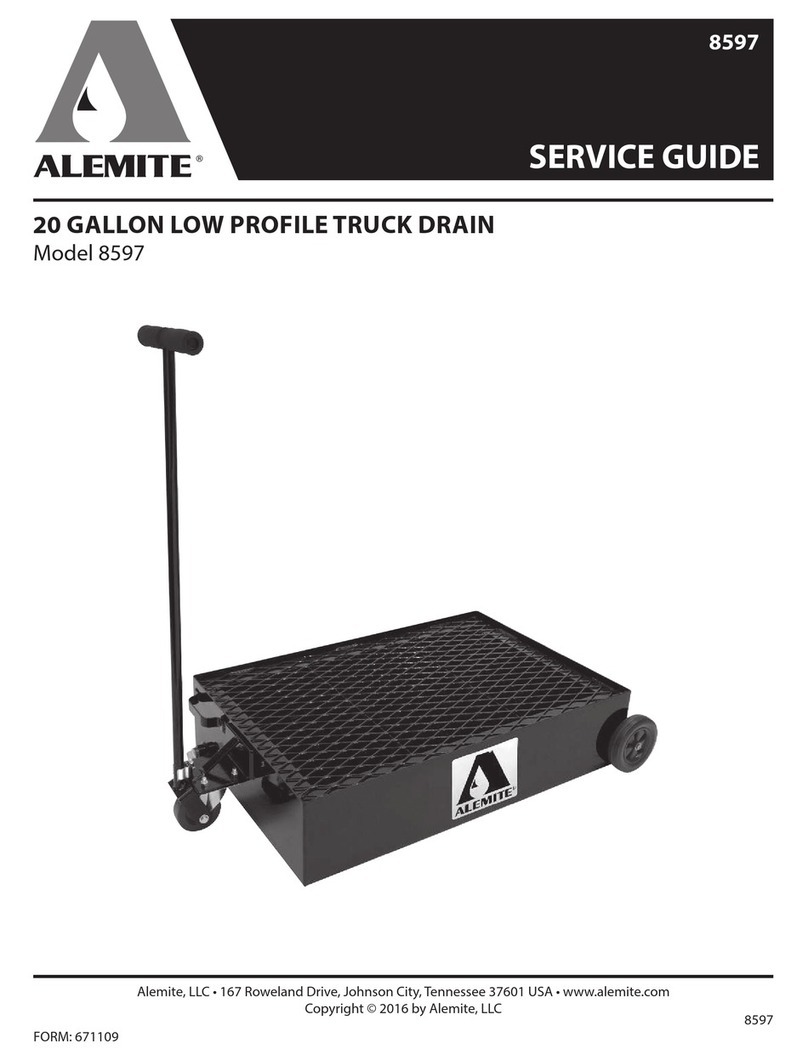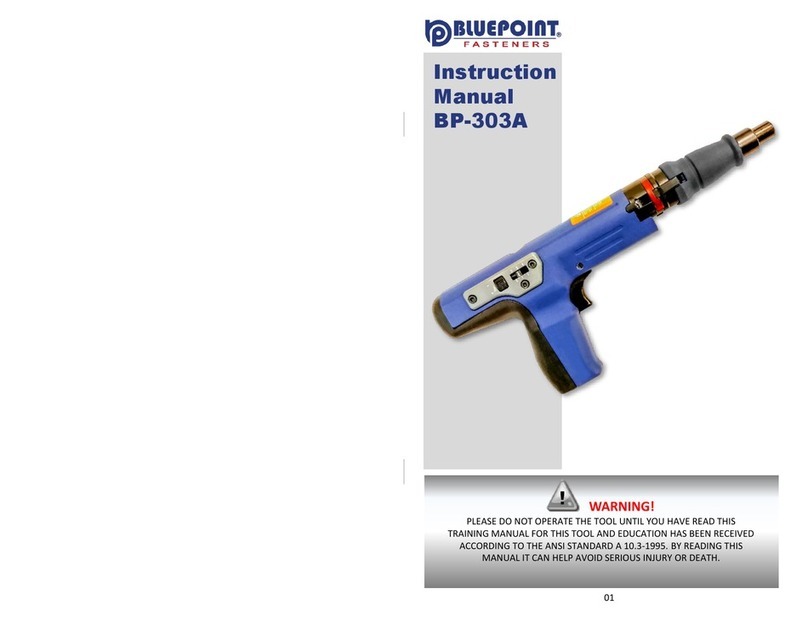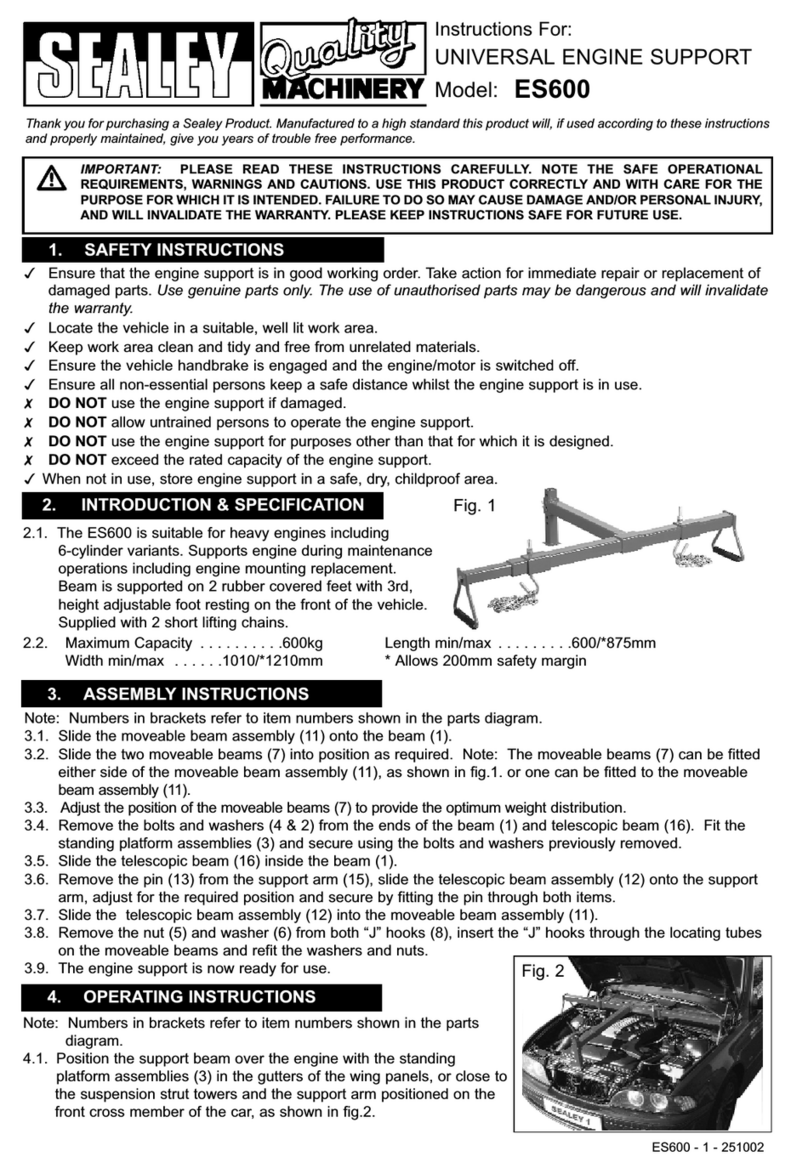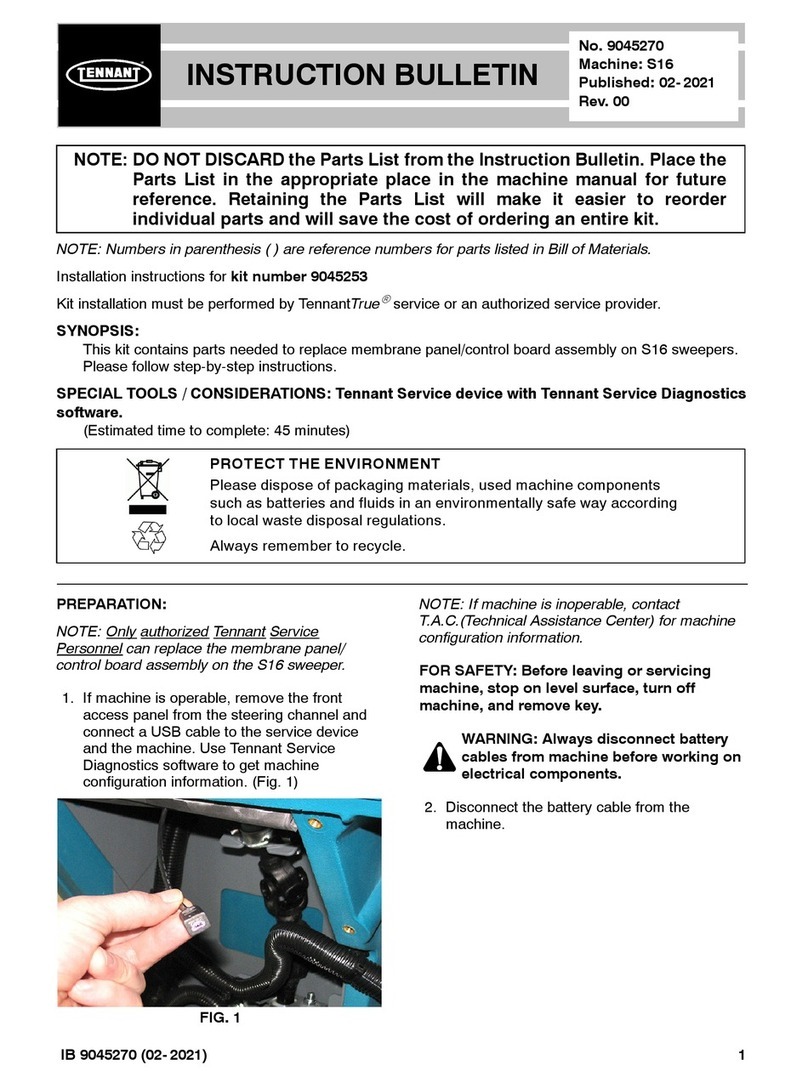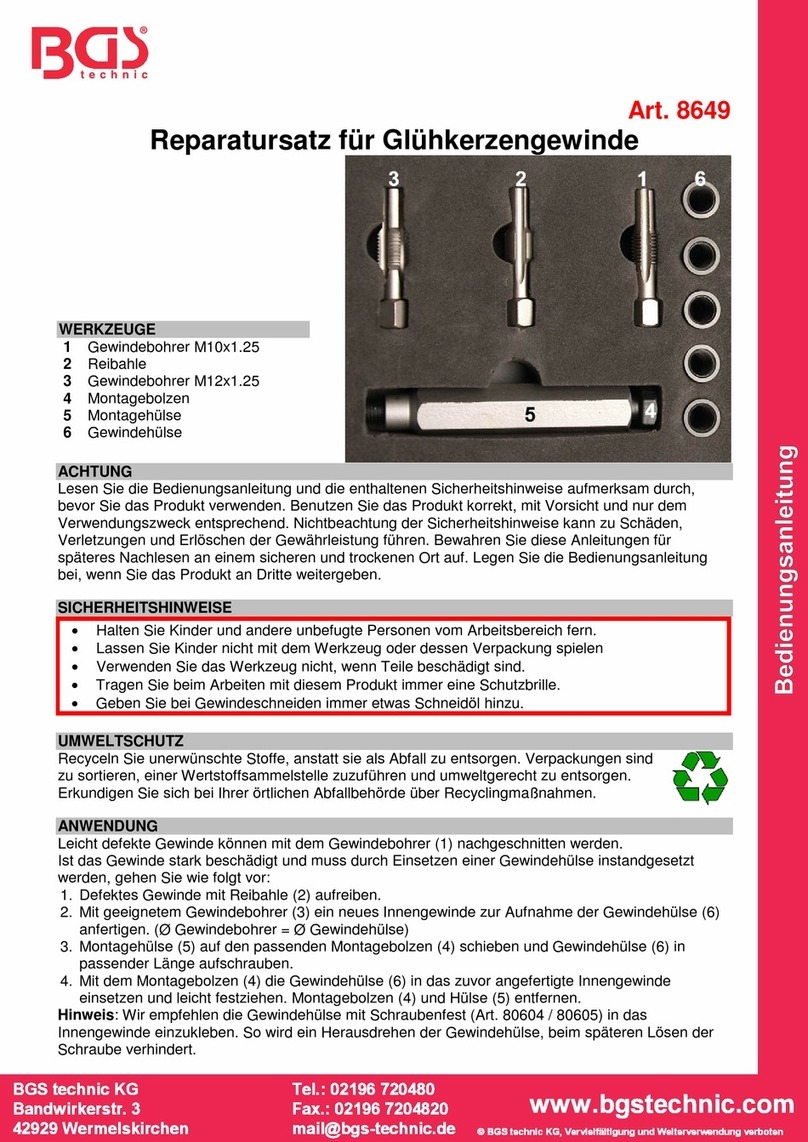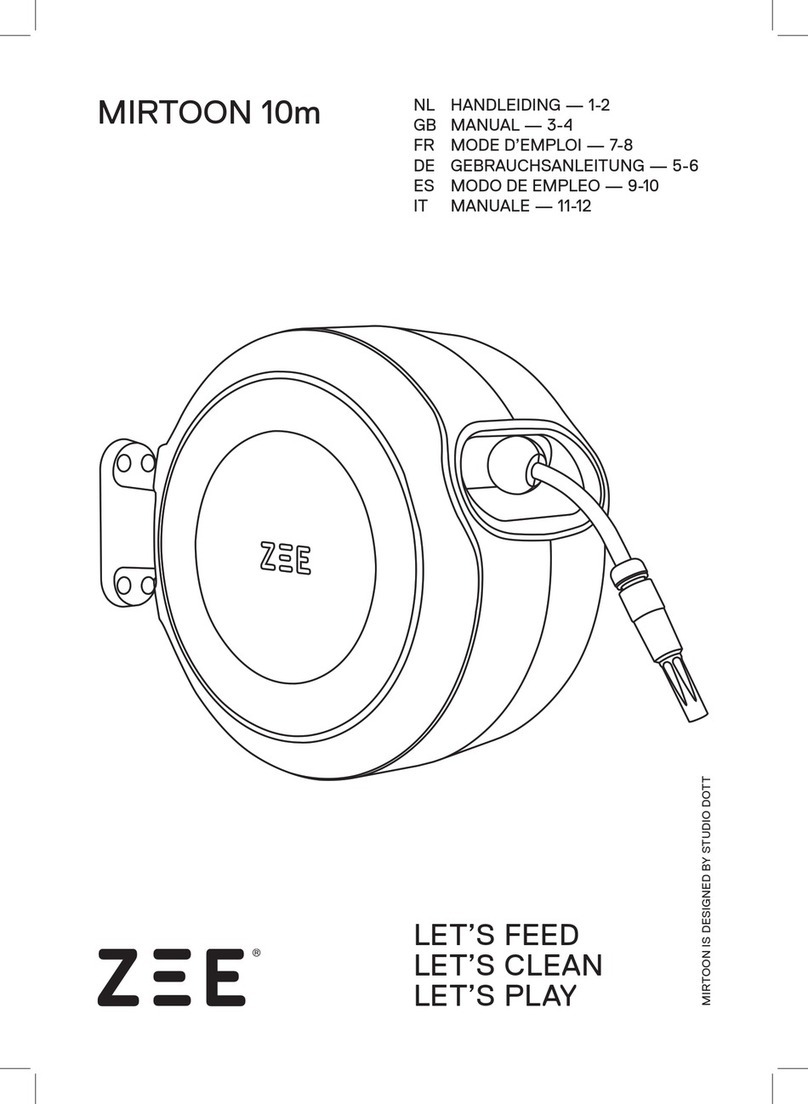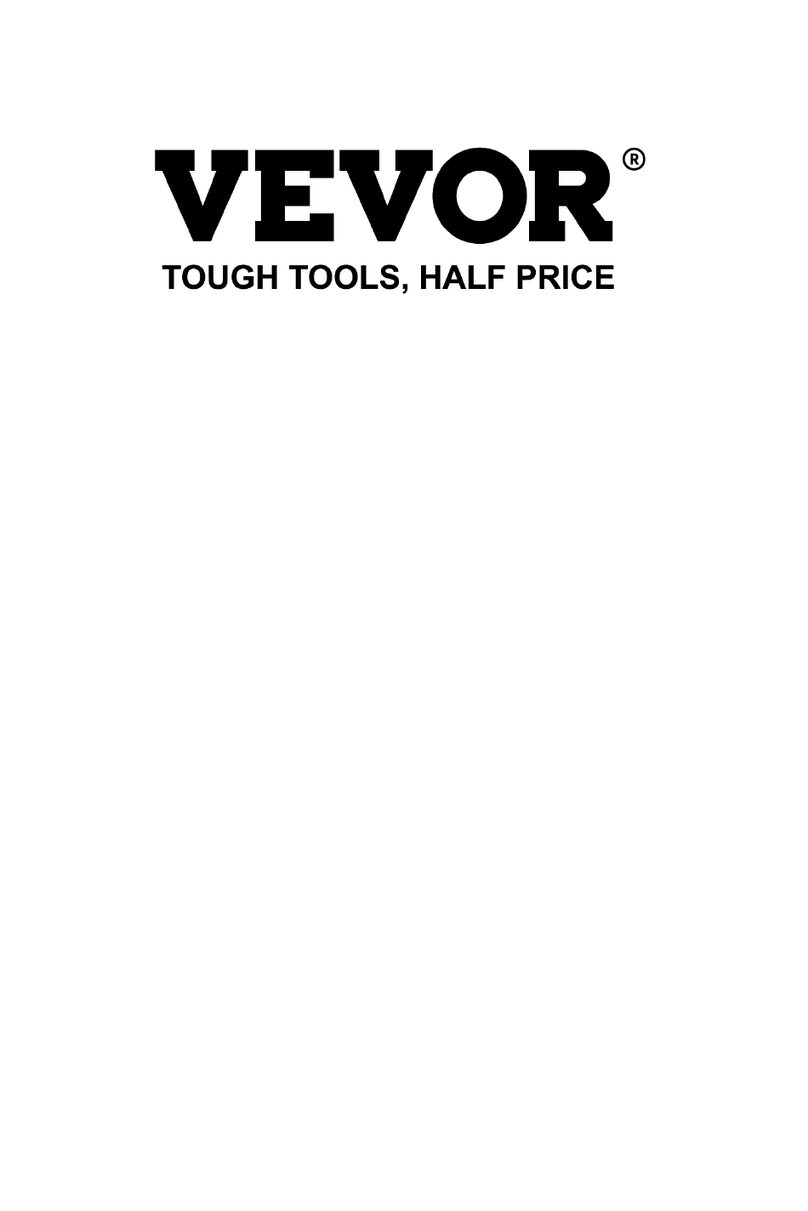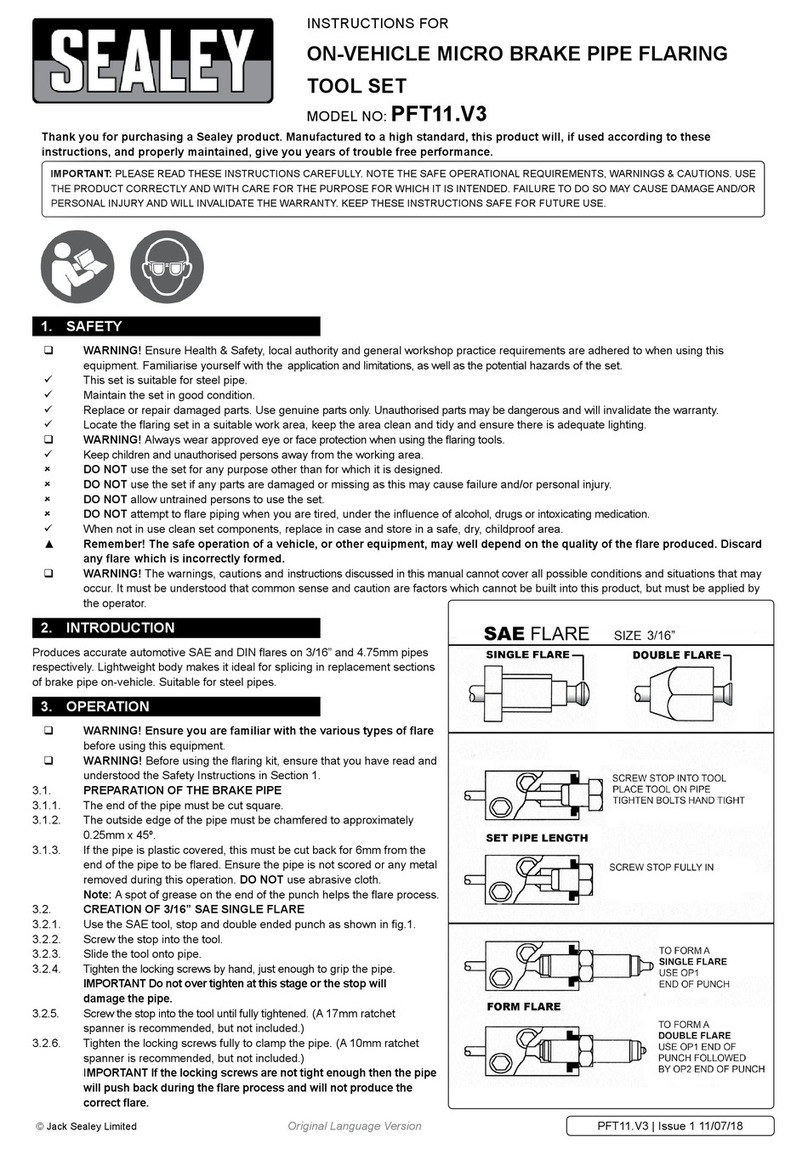Johnson Controls MS-FIT100-0 User manual

MS-FIT100-0 Field Inspection Tool User
Guide
LIT-12012443Building Technologies & Solutions
www.johnsoncontrols.com
2019-02-25


Contents
Contents
Introduction...................................................................................................................................... 3
Accessories............................................................................................................................................. 3
Physical Features................................................................................................................................... 3
General Use and Information.........................................................................................................4
FIT User Guidelines............................................................................................................................... 4
FIT Connection to Bus........................................................................................................................... 4
Modes of Operation.............................................................................................................................. 5
Monitor Mode..............................................................................................................................5
Scan Bus Mode............................................................................................................................ 5
1-ON-1 Mode............................................................................................................................... 5
Battery Usage.........................................................................................................................................5
Getting Prepared to use the FIT..................................................................................................... 6
FIT Menu............................................................................................................................................8
FIT Power On Menu...............................................................................................................................8
FIT Issues Menu.....................................................................................................................................9
1-ON-1 Menu........................................................................................................................................12
Monitor Menu...................................................................................................................................... 14
Scan Bus Menu.................................................................................................................................... 14
Voltage Menu....................................................................................................................................... 16
Idle Bus Menu............................................................................................................................16
Bit Voltage Menu.......................................................................................................................16
Meter Menu............................................................................................................................... 17
System Menu.................................................................................................................................. 17
Report Menu........................................................................................................................................ 19

General Bus Information......................................................................................................... 19
Device Information................................................................................................................... 19
Issue Information..................................................................................................................... 20
Report Submenu..................................................................................................................................20
Appendix A...................................................................................................................................... 21
MS/TP Communication Basics and the FIT...................................................................................... 21
Voltage Levels...................................................................................................................................... 23
Communication Voltage Levels...............................................................................................23
Idle Bus Voltage Levels.............................................................................................................24
Proper EOL Termination...........................................................................................................25
FIT Connection, EOL, and Shield Grounding Scenarios........................................................26
1-ON-1 Communication Voltage Levels............................................................................................ 30
Network Communication Voltage Levels...............................................................................30
Voltage Table............................................................................................................................. 31
Tips for Correcting Bus Installation Problems.................................................................................32
Quick Start Guide.................................................................................................................................33
FIT Display Table..................................................................................................................................33
Appendix B: FIT Firmware Update Instructions......................................................................... 42
Programming the FIT..........................................................................................................................49
MS-FIT100-0 Field Inspection Tool User Guideii

Introduction
The Field Inspection Tool (FIT) is a portable handheld device with a user interface that is used to
test and troubleshoot the BACnet® protocol MS/TP RS-485 communications bus that connects
supervisory controllers and field controllers to field point interfaces.
The FIT can be used to check out the wiring of the MS/TP RS-485 bus as well as verify proper
communications of supervisory controllers and field controllers connected to the bus. The FIT can
be used on both the Field Controller Bus (FCB) and Sensor Actuator Bus (SAB).
The FIT can perform the following functions on the FC/SA Bus:
• Measure bus bias voltage levels
• Communicate with controllers and provide:
- - Number of Devices Online
- - Device addresses
- - Model Name
- - Application Name
- - Firmware Revision
- - Status of End of Line (EOL) termination switch
- - Measure RS-485 communication voltage levels from controller
- - Other controller attributes
• Monitor and report communication errors
For more information on MS/TP basics see, MS/TP Communication Basics and the FIT.
Accessories
The following accessories for the FIT can be ordered separately:
Table 1: Products and Accessories
Code Number Description
MS-FITCASE-0 FIT carrying case; includes one soft-sided carrying case
FX-BTCVTCBL-700 FIT cable replacement; includes one 5 ft. (1.5m) retractable cable
Physical Features
The FIT is a portable handheld device. It is powered by two AA Alkaline batteries through the on/
off power switch. The LCD display is a two-line by eight-character display with backlight, and the
keypad consists of four keys. A Four-Pin removable terminal block, and the RJ-12 connector cable
provide the interface to the MS/TP bus. The FIT also has a Micro-USB port, which is used to update
the firmware and extract report data. See Figure 1.
3MS-FIT100-0 Field Inspection Tool User Guide

Figure 1: FIT Physical Features
Note: All the keys on the FIT have a repeat function in which the key action is repeated when
the key is held down for more than one second. For example, if you hold down the Down
Arrow Key, the cursor field moves down one selection each half second. The repeat rate is the
same for all the keys.
General Use and Information
FIT User Guidelines
Observe the following guidelines when using the FIT:
• Do not use the RJ-12 cable to support the weight of the FIT. The FIT comes with a magnetic strap
for hanging from ductwork or other metal surfaces.
• Keep the FIT in the protective shell with which it ships.
• The FIT has not been designed for prolonged outdoor use. Leaving it in outdoor environments
may result in damage.
• Keep FIT power off when not in use. Test the FIT batteries and replace them when necessary.
Prolonged battery use may cause battery leakage to occur.
To view training videos on using the FIT tool, click here to visit the uLearn website.
FIT Connection to Bus
The FIT is provided with a RJ-12 connector cable that is connected to the FC/SA 6 pin RJ-12 jack
found on most Johnson Controls® controllers. The FIT also has a Four-Pin removable terminal block
that is used to wire the FIT to the FC/SA bus. When the FIT is connected to the FC bus, it can only
MS-FIT100-0 Field Inspection Tool User Guide4

see the devices directly connected on the FC bus, but not the SA bus. Conversely, when the FIT is
connected to the SA bus, it can only see the devices on the FC bus, but not the SA bus
It is best to connect the FIT tool to the bus and then power it up. Assuming communication is
occurring, the FIT first has to determine the baud rate of the communication signal before it can
read the communication messages. If the FIT is powered before it is connected to the bus, the
mechanical connection causes the bus voltage to be unstable for a time, which can cause the FIT
to mistake the proper baud rate. The occurrence of this issue is unlikely, but it can occur. When no
communication is occurring (the bus is in a fixed idle state), the FIT initially displays Offline.
Modes of Operation
The FIT has three main modes of operation to help troubleshoot MS/TP buses: Monitor mode, Scan
Bus mode, and 1-ON-1 mode.
Monitor Mode
The Monitor mode allows the FIT to see devices that are connected to and communicating on
the bus. If the health bars appear on the display when the FIT is connected to the bus, then
communications are occurring. Enter the Monitor mode by pressing the Enter Key or by scrolling
to the Monitor menu. The Monitor mode only listens to the communications occurring on the bus,
does not interact with the communications, and therefore does not affect the operation of the bus.
The Monitor mode is recommended to use first if communications are already occurring on the
bus. For more information, see the FIT Menu and Monitor Menu.
Scan Bus Mode
The Scan Bus mode interacts with the communications on the bus because it reads the attributes
of the controllers communicating on the bus. If no communications are occurring on the bus, the
Scan Bus mode starts communications to all controllers on the bus. The Scan Bus mode is helpful
when there is not an active supervisory controller connected to the bus since it is the supervisory
controller that usually starts the communications due to fixed address. The Scan Bus mode is used
to read the EOL termination attribute of the controller. The EOL termination attribute is limited to
Johnson Controls manufactured products that have a built-in EOL switch. The location of other EOL
devices, such as the MS-BACEOL-0 or jumpers, are not detected. See Proper EOL Termination, FIT
Menu and Scan Bus Menu for more information.
1-ON-1 Mode
The 1-ON-1 mode is used to test a single controller that is disconnected from the network with the
FIT connected to the FC Bus. In the 1-ON-1 mode, the FIT supplies the proper EOL termination to
test the communications of the device. In the 1-ON-1 mode, all of the attributes of the controller
can also be read, such as Model name, Firmware revision, EOL termination switch, and other
attributes. The 1-ON-1 mode is used to verify the operation of any single controller that does
not communicate on the bus. It is used to help determine if a Johnson Controls manufactured
controller is defective.
The FIT only validates MS/TP controllers and devices that are hardwired to a FC/SA Bus. Wireless
devices are not currently supported other than the 1-ON-1 mode at the controller’s SAB port.
For more information, see FIT Menu and 1-ON-1 Menu.
Battery Usage
The FIT is operated from two AA Alkaline battery cells. When operated with the LCD backlight
turned off, the FIT can operate for approximately 50 continuous hours. Continuous operation with
the LCD backlight on is approximately 20 hours.
5MS-FIT100-0 Field Inspection Tool User Guide

There is a battery test under the Systems menu to determine when to replace the batteries. To
replace the batteries, turn the power switch off. Remove the two AA battery cells and replace with
two AA Alkaline cells, while noting the proper polarity of the battery holder.
Getting Prepared to use the FIT
The FIT tool is intended to be used with the Branch Engineered Installation Control Drawings,
Riser Diagrams, and Room Schedules. The tool, does not only validate the cable and terminations
are correct but ensures the anticipated number of controllers match the quantity found. Validate
controller addresses and correct any duplicates.
Before using the FIT, the user needs to make sure the bus installation to be tested (FC or SA) is
complete and ready to be validated. This includes the following:
1. Bus cable is installed, and terminated at every controller.
2. MS/TP bus shield is continuous end to end for each bus segment with only one hard ground
per bus segment.
Note: RJ-12 connections, typically for sensors, do not require use of shielded cable due to
distance limitations.
3. EOLs are present at the end of each bus segment.
Note: Not applicable for SAB RJ-12 connections.
4. Power is available for every controller on the bus to be validated.
If no power is available to the controller when the MS/TP bus needs to be tested, providing
temporary power to the controllers to validate bus wiring is an option. If temporary power to all
controllers is not practical, there are two other options:
1. Use two FITs connected at each end of a bus or bus segment if unpowered repeaters are
present. Each FIT would be required to have different addresses and EOL set if applicable. See
System Menu section for more information on setting addresses and EOL attributes.
2. Use one FIT connected at the end of a bus and temporary power applied to the last controller
on that bus or bus segment if unpowered repeaters are present. If the FIT is at the end of a bus
segment, its EOL attribute should be set to ON.
Testing in these two methods does not ensure addresses are correctly set or detect every potential
controller MS/TP wiring mistake but does validate continuous bus wiring and end-to-end continuity.
For every installation, it is the installer’s responsibility to use the FIT to confirm:
1. A Bus Health reading of four bars or greater for all FC Bus installations.
2. All device addresses are reporting for each FC Bus installation and each address is correct.
3. A Bus Health reading of four bars or greater on all SA Bus installations.
Note: For most MS/TP installations, a properly installed bus achieves a Bus Health of eight
bars. Anything less than eight bars is normally an indication of an installation error but
could be caused by extremely long cable distances or a heavily loaded bus.
4. For each SA Bus installation, all device addresses are reporting.
MS-FIT100-0 Field Inspection Tool User Guide6

Figure 2: FIT Menu Screens
The FIT is designed to work with MS/TP hard wired controllers only and ignores wireless con-
nected controllers.
7MS-FIT100-0 Field Inspection Tool User Guide

FIT Menu
Figure 3: FIT Menu
FIT Power On Menu
Figure 4: FIT Power Menu
In this initial power on mode, the FIT is just monitoring FC/SA bus communications and is not
actively participating in communications.
MS-FIT100-0 Field Inspection Tool User Guide8

The Bus Health consists of eight bars indicating the health of the FC/SA communication bus. The
higher number of bars the higher the health. When the FIT is first connected to the bus, the Bus
Health starts out at eight bars and then the communications are monitored for errors. The number
of bars is reduced if communication errors are occurring. Communication errors can occur for
various reasons such as noise from electrical sources, long wire lengths, heavily loaded buses, loose
terminations, duplicate addresses, or improperly wired buses. Some communication errors are
tolerated as long as they do not cause issues such as controllers going online and offline, erratic
communications, or poor system control.
A Bus Health reading of eight bars is obviously desired, but it is considered acceptable to
have a Bus Health reading of four bars or more. Bus Health is basically calculated by counting
communication errors over time. A Bus Health of four bars equates to two communication errors
per minute, which is tolerable for FC/SA communications.
When the FIT powers on, it may display No MSTP. This can mean the FIT is seeing bus traffic, but
a token is not passing between addresses. This occurs when one or multiple FEC/VMA controllers
on the bus have an address switch position eight (normally labeled 128) in the ON position. This
switch is not to be used on a hard-wired Johnson Controls MS/TP Bus. It is reserved for Wireless bus
installations. If you see this condition, validate that all FEC/VMA MS/TP hard-wired controllers have
the 128 switch in the OFF position.
No MSTP can also be displayed if an MS/TP bus which is active has installation errors significant
enough for the FIT to fail determining a baud rate. If this condition is experienced, use the FIT’s
Voltage > IdleBus to validate proper voltages (see Voltage Levels for more information). In addition,
the FIT’s baud rate could be adjusted from the default autobaud in the System Menu to the specific
baud rate of the bus that is being tested (see System Menu for more information).
FIT Issues Menu
The Issues menu reports on any bus errors or other issues that are occurring on the FC/SA bus
the FIT is monitoring. The FIT is constantly monitoring the FC/SA bus for errors. Only the most
current five the fire mose current issues are retained in FIT history, but the FIT continues to count
and update the number of issues during an MS/TP validation session. If the FIT is turned OFF, issue
count and history are not maintained. For a list of common issues and corrective actions, see Figure
5. No MSTP displays when the FIT is connected to a Bus with a very poor Health Index.
Figure 5: FIT Issues Menu
9MS-FIT100-0 Field Inspection Tool User Guide

Note: To display the rest of the issues, depress the Down Arrow to scroll through the issues.
On any issue being displayed, depressing the Enter Key provides more information specific to
that issue. See Table 2 for a list of possible common issues. See the FIT Display Table for more
information of terminology used and acronyms in the display examples.
Figure 6: Issue History
Table 2: List of Common Issues and Corrective Action
Display Description Potential Corrective Action
BadFrame
system time Bad MS/TP frame. Invalid MS/
TP header CRC or data CRC.
Bad frames are typically caused
by wiring issues, duplicate
addresses, wrong baud rates
and/or noise.
1. Check Idle Bus Voltage.
2. Confirm the correct FIT baud rate is
being used.
3. If repeaters are present, check their
baud rate.
4. Check for duplicate addresses.
5. Break the bus segments down into
smaller segments to isolate, find and
correct the wiring problem.
MS-FIT100-0 Field Inspection Tool User Guide10

Table 2: List of Common Issues and Corrective Action
Display Description Potential Corrective Action
Online
system time
Device came online. This is listed
as an issue because a device
came online after the last bus
loop.
Unless the controller was purposely
removed from the bus or had its power
turned off, determine why it came online
late.
This could be caused by a problem with
termination of 24 VAC power or bus cables.
Go to the controller in question and make
sure all 24 VAC power and bus cables are
securely terminated.
Note: If token passing is not occurring
and is initiated with the FIT connected
to a bus (ScanBus Menu is selected),
Online Issues may result until all
addresses participate in the token
passing loop.
ChrFrame
system time
Received character framing
error. Character frames can
also be caused by wiring issues,
duplicate addresses, wrong
baud rate or noise.
1. Check Idle Bus Voltage.
2. Confirm the correct FIT baud rate is
being used.
3. If repeaters are present, check their
baud rate.
4. Check for duplicate addresses.
5. Break the bus segments down into
smaller segments to isolate, find, and
correct the wiring problem.
2ndTkn
system time
MS/TP token was re-transmitted.
A device handed off the token,
but did not see any characters
transmitted on the bus, so it re-
transmitted the token.
1. Can be caused by wiring problems such
as loose wires. If one controller has to
send a token more than once it could
be a wiring issue with the controller
receiving the token.
2. It can also be caused by a duplicate
address situation where an address
was changed and duplicated on a
communicating bus.
Offline
system time
Device went offline. This device
was online, received a PFM (Poll
for Master) and did not reply to
it.
Same potential corrective actions as Online
11MS-FIT100-0 Field Inspection Tool User Guide

Table 2: List of Common Issues and Corrective Action
Display Description Potential Corrective Action
EOL >2
system time
More than two devices with
EOL switch ON. When the FIT is
reading multiple bus segments
(across repeaters) more than 2
EOL’s could be expected.
If reading more than 2 EOL switch positions
ON for a single bus segment, review
switch positions of each controller on the
bus segment to ensure only the actual
controllers at the EOL are being used.
See Proper EOL Termination for more
information.
OutOfSeq A device on the bus talked
Out of Sequence or attempted
communication without the
token.
1. Check to make sure there are not EOLs
set in the middle of a bus segment.
Not typically caused by installation errors.
Identify issue to Johnson Controls®
personnel, so it can be addressed with the
manufacturer.
1-ON-1 Menu
The 1-ON-1 menu is for testing a single controller disconnected from the network. The controller of
interest should first be disconnected from the network bus. For the 1-ON-1 test, the FIT should be
connected to the controllers MS/TP bus of concern being either the FC bus or the SA bus. The FIT
can either be plugged into the RJ-12 jack on the controller if available or wired to the FC bus or SA
bus terminal block of the controller.
Note: If the controller being connected to is not disconnected from the network and is in an
idle state, the connection can start the token passing on an idle network.
Use the 1-ON-1 test to verify the operation of an individual controller that may be having
communication issues when connected to the network or a controller that may not be functioning
properly. The FIT 1-ON-1 test communicates to the controller and provide feedback to the user
pertaining to the operation of the controller.
MS-FIT100-0 Field Inspection Tool User Guide12

Figure 7: 1-ON-1 Test Menu
The 1-ON-1 test provides the following information from a Johnson Controls manufactured
controller:
• Model Type
• Firmware Revision
• Application Name
• Controller Description
• FC/SA Bus Address
• Status of EOL termination switch (ON/OFF)
• Voltage level of RS-485 communication from controller
13MS-FIT100-0 Field Inspection Tool User Guide

Notes:
• The Up Arrow key is used at any time to return to the previous screen.
• The EOL is automatically turned on.
• See Voltage Levels for more information on bus voltage levels.
Monitor Menu
The Monitor menu is used to monitor FC/SA bus controllers on a connected network. In the
Monitor mode the FIT monitors communications occurring on the bus and report the status of the
devices communicating.
When powered and connected to the bus if the FIT automatically displays the health bars, then
communication is occurring and the Monitor mode is entered by depressing the Enter Key. See
Figure 8.
In the Monitor mode, the FIT monitors communications and report:
• The number of devices online
• The address of each device online
• The communication bus voltage levels of the device
Figure 8: Monitor Menu
Note: See Voltage Levels for more information on bus voltage levels.
To scroll through the rest of the communication voltages for each controller address, keep
depressing the return key once for each device address. If you hold down the Return Key, the
display automatically scrolls through the voltage readings.
Scan Bus Menu
The Scan Bus mode is used to initiate, monitor, and interrogate controllers on the FC/SA bus. In
this mode, the FIT communicates with the controllers to read their attributes. The Scan Bus mode
MS-FIT100-0 Field Inspection Tool User Guide14

is used when there are communications occurring on the bus or if there are no communications
occurring. If no communication is occurring, do not initiate the Scan Bus mode until you verify
that the idle bus voltage readings are at their desired levels on each bus segment. See Idle Bus
Voltage Levels and the Voltage Menu section for more information. Selecting Scan Bus initiates
communications to all devices on the bus. A correctly installed bus scan completes within a couple
of minutes.
In the Scan Bus mode, the FIT monitors communications and interrogates controllers to report:
• The number of devices online
• The address of each device online
• The communication bus voltage levels of the device
• Status of EOL termination switch on the device
• Model
• Vendor
Figure 9: Scan Bus Menu
Note: Use Expert mode instead of Install mode when you need to read a greater number of
attributes from each device. The FIT defaults to Install mode to make user operation easier.
The User Mode can be changed from Install to Expert under the System Menu. See System
Menu for more information. Using the Expert Mode communication is slower when a large
15MS-FIT100-0 Field Inspection Tool User Guide

amount of information is being transmitted and received. For Johnson Controls manufactured
equipment, Model and Vendor data are displayed.
For a complete list of all attributes, and modes see the Table 9. See Network Communication Voltage
Levels for more information on bus voltage levels.
Voltage Menu
The voltage menu has three voltage reading modes available:
• Idle Bus Voltage
• Bit Voltage
• Meter
Idle Bus Menu
When selected, the Idle Bus Menu reads the bus bias voltage when no communications are
present. Proper idle bus voltage levels will not be displayed unless EOL termination is present. The
idle bus voltage menu shows the + line voltage with respect to the COM line and the – line voltage
with respect to the COM line. The FIT can still read this voltage on an active communication bus by
taking readings during communication pauses. For acceptable Idle Bus Voltage ranges, see Voltage
Levels and the Voltage Table.
Note: It is possible and normal for there to be minor voltage fluctuations while reading Idle
Bus Voltages.
Figure 10: Idle Bus Menu
See Idle Bus Voltage Levels for more information.
Bit Voltage Menu
The Bit Voltage menu displays in real time the voltage when communication is occurring on
the bus. The differential voltage and bit voltage (+, – line with respect to COM) from a controller
are shown on the display. Approximately every half second, a new voltage sample is taken
from the bus and displayed. The voltage sample could be from any controller on the bus that is
communicating at the time of the sample. Use the Bit Voltage mode for a quick look at the quality
MS-FIT100-0 Field Inspection Tool User Guide16

of the communications occurring on the bus. For acceptable Bit Voltage ranges, see Voltage Levels
and the Voltage Table.
Figure 11: Bit Voltage Menu
Meter Menu
The Meter menu turns the display into a voltmeter that is measuring the current voltage seen on
the bus. This mode can be used to look at voltage bias levels or to determine if there is any voltage
caused by noise sources or improper wiring occurring on the bus.
It is important to understand that once MS/TP communication is active, voltage readings with
a Volt-Ohm-Meter (VOM) or via the FIT’s Voltage Menu item Meter are largely irrelevant. These
readings could be used and provide meaningful data only if the MS/TP is completely idle due to
communication not being activated by an NAE or the FIT tool. For an active bus, to achieve this
complete idle state, every controller would have to be powered down, bus connection to the NAE
removed and the controllers powered back up. If the FIT is connected to a properly wired bus and
indicates Offline, meaning the Bus Health bar is not displayed, the bus is in an idle state and will
remain that way until the FIT Tool, NAE or some other device starts MS/TP communication. The FIT
is designed to work around typical VOM limitations and can provide idle bus reading on active MS/
TP communications. See the Voltage Levels for more information.
Figure 12: Meter Menu
System Menu
Some of the System Menu selections have user functions to adjust variables to match the condition
being tested. Any adjustments changes made will reset to their default values at FIT power on.
The System Menu has the following functions:
BackLit—Turn backlight On/Off. The default setting is Off.
EOL—Turn the EOL termination on the FIT On/Off. The EOL termination is controlled by the FIT
depending on the function being used, either the 1-ON-1 Mode Default EOL is on or the Monitor
and Scan Bus mode default EOL is Off. This command allows the user to override the EOL status.
Mode—Select the Install mode or the Expert mode. In expert mode when using Scan Bus menu
more attributes are available to read from the device such as Model, Firmware Version, Application
name and more. The default mode is Install mode and is recommended for most users.
17MS-FIT100-0 Field Inspection Tool User Guide

Battery—Select Battery to perform a battery test, display the battery status of Good/Replace or
display the battery voltage
Baudrate—Select FIT baud rate to Auto Baud, 9600, 19200, 38400, 76800. Auto Baud is default
mode.
FitAddr—This menu allows the user to change the FIT address on the MS/TP bus. The default
address is 1. If the FIT determines there is already a device addressed at 1, it will automatically
default to the next available free address.
Sys Time—Displays the amount of time FIT has been powered in seconds.
PowerOf—Displays the amount of time in minutes the FIT will stay in operation before moving
into a Sleeping mode. Adjustable from zero to 99 minutes. Default is 15 minutes and zero minutes
means never enter sleep mode.
RS-485—Displays communication bit voltages, bit times and calculated baud rate of the connected
RS-485 circuit.
Figure 13: System Menu
See Proper EOL Termination, Voltage Levels, Report Menu, and Communication Voltage Levels for more
information.
MS-FIT100-0 Field Inspection Tool User Guide18
Other manuals for MS-FIT100-0
1
Table of contents
Other Johnson Controls Tools manuals