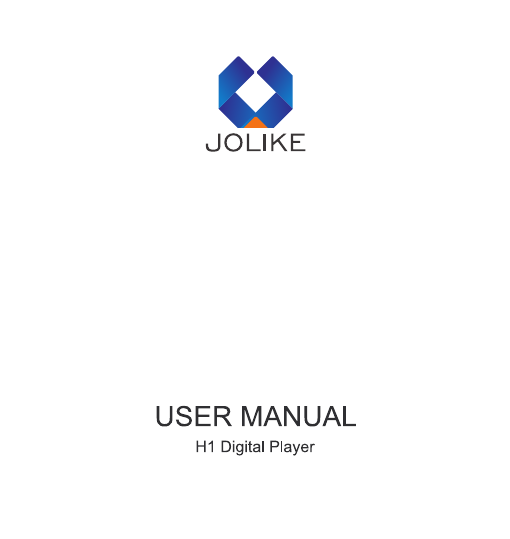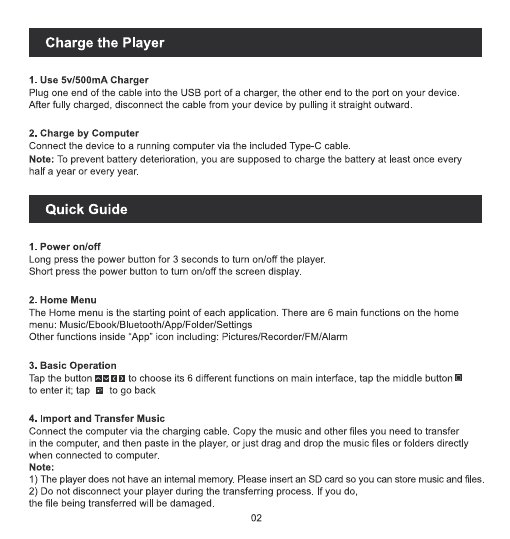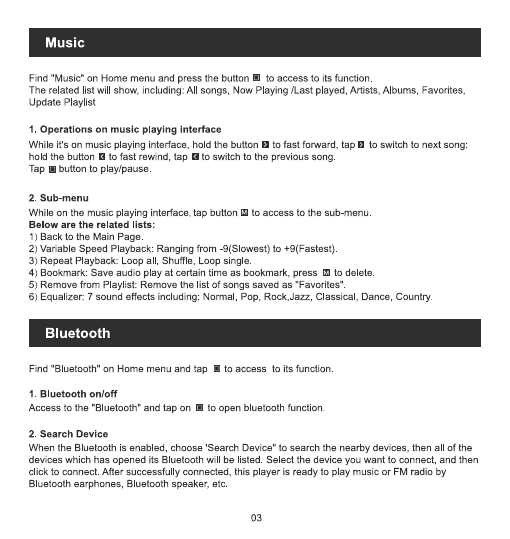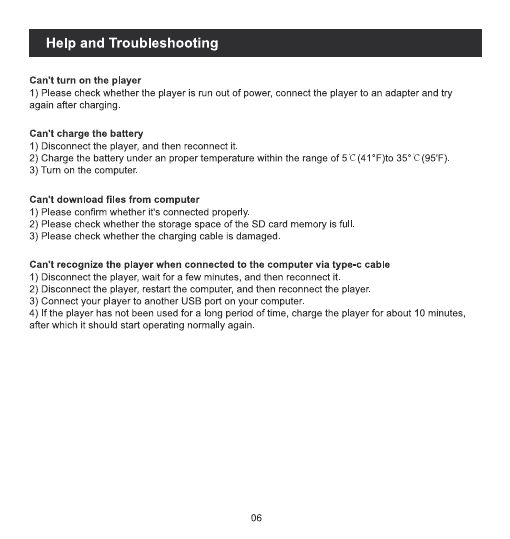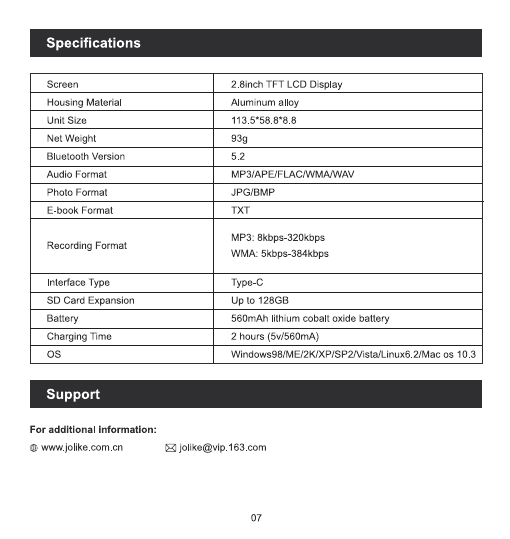Charge
the
Player
1,
Use
5v/500mA
Charger
Plug
one
end
of
the
cable
into
the
USB
port
of
a
charger,
the
other
end
to
the
port
on
your device.
After
fully
charged,
disconnect
the
cable from your
device
by
pulling
it
straight
outward.
2.
Charge
by
Computer
Connect
the
device
to
a
running
computer
via
the
included
Type-C
cable.
Note:
To
prevent
battery
deterioration,
you
are
supposed
to
charge
the
battery
at
least
once
every
half
a
year
or
every
year.
1.
Power
on/off
Long
press
the
power
button
for
3
seconds
to
turn
on/off
the
player.
Short press
the
power
button
to
turn
on/off
the
screen
display.
2.
Home
Menu
The
Home
menu
is
the
starting
point
of
each
application.
There
are
6
main
functions
on
the
home
menu:
Music/Ebook/Bluetooth/App/Folder/Settings
Other
functions
inside
“App”
icon
including:
Pictures/Recorder/FM/Alarm
3.
Basic
Operation
Tap
the
button
to
choose
its
6
different
functions
on
main
interface,
tap the
middle
button
@
to
enter
it;
tap
Eto
go
back
4.
Import
and
Transfer
Music
Connect
the
computer
via
the
charging
cable.
Copy
the
music
and
other
files
you
need
to
transfer
in
the
computer,
and
then
paste
in
the
player,
or
just
drag
and
drop
the
music
files or
folders
directly
when
connected
to
computer.
Note:
1)
The
player
does
not
have
an
internal
memory.
Please
insert
an
SD
card
so
you
can
store
music
and
files.
2)
Do
not
disconnect
your
player during
the
transferring
process.
If
you
do,
the
file
being
transferred
will
be
damaged.
02