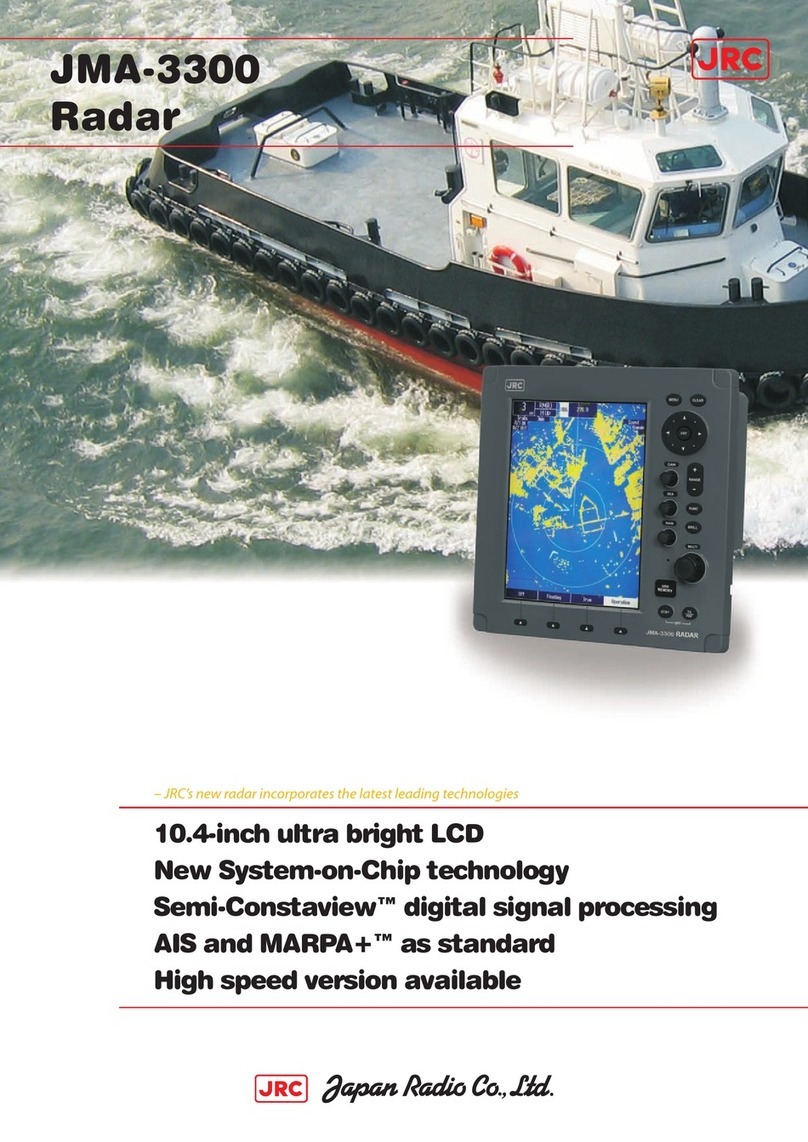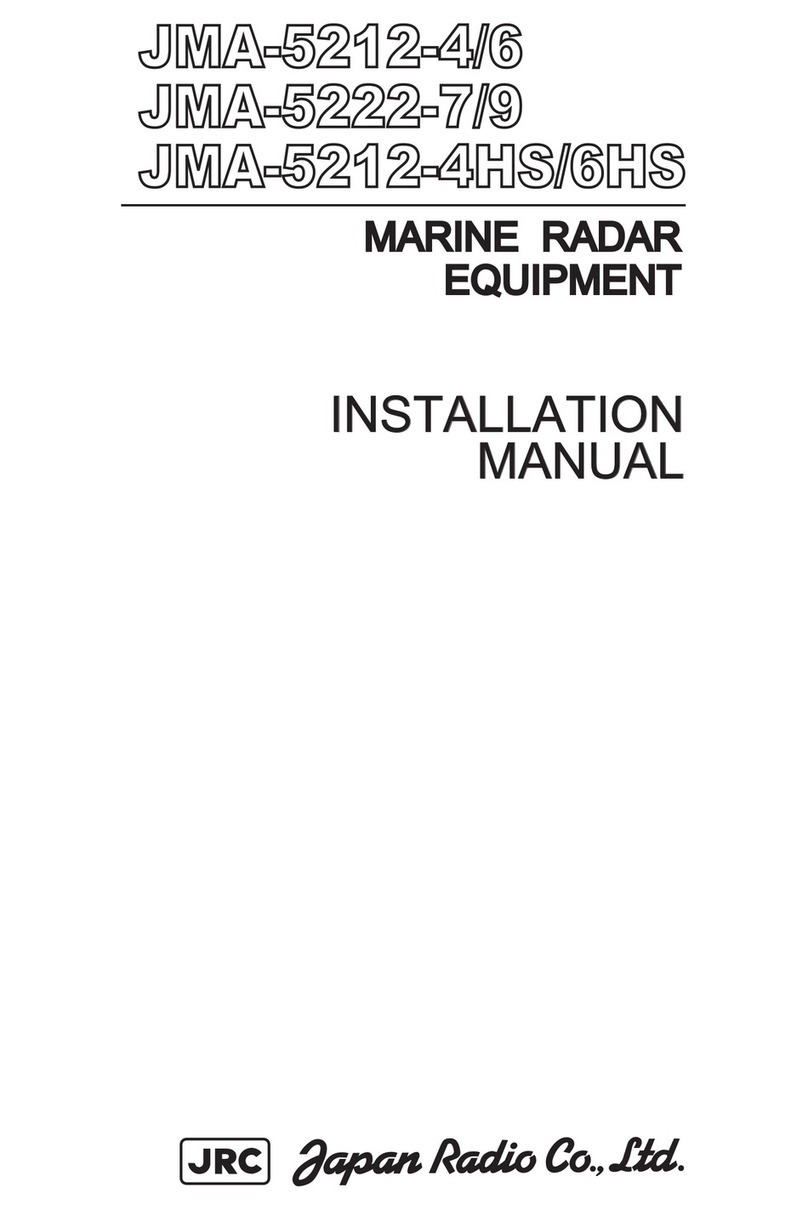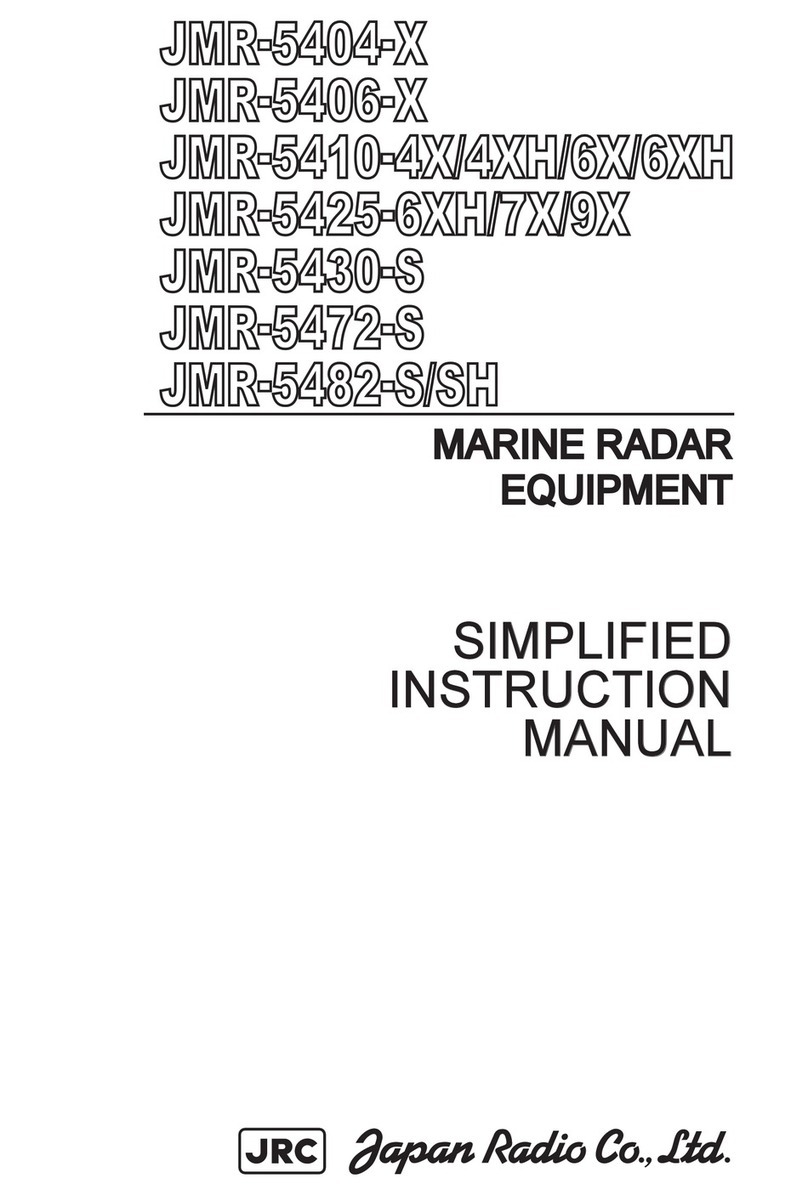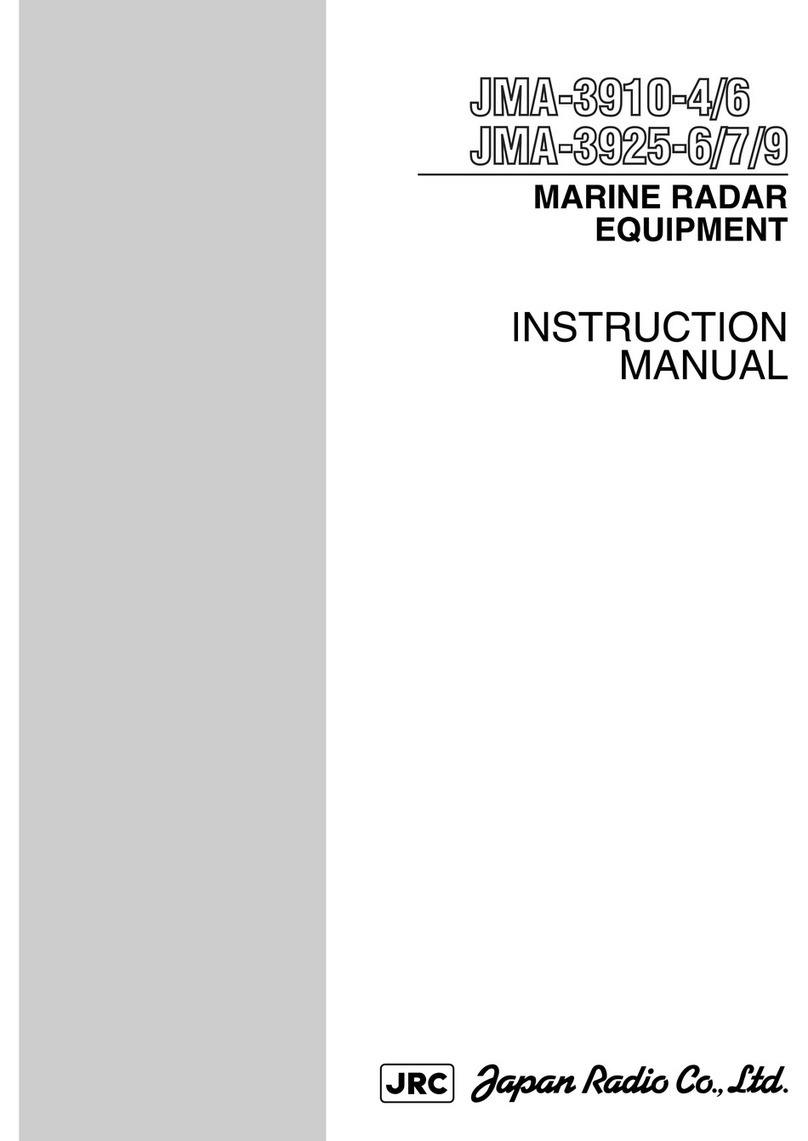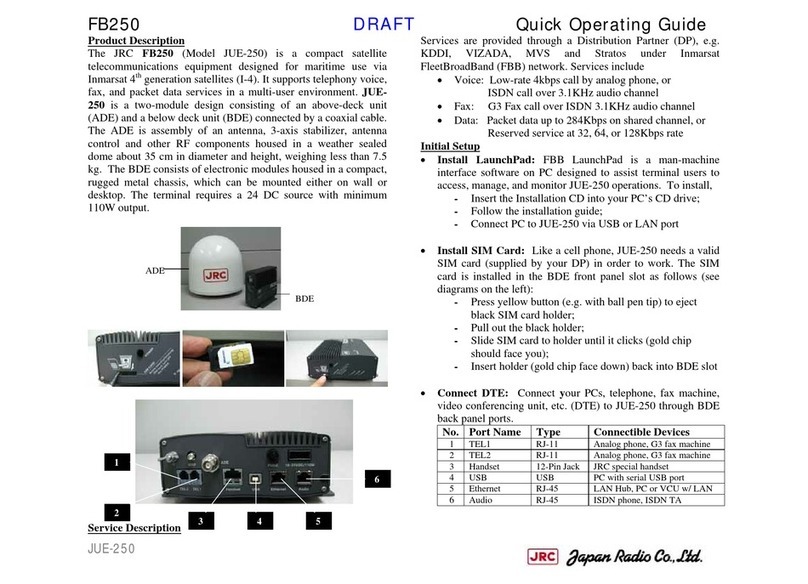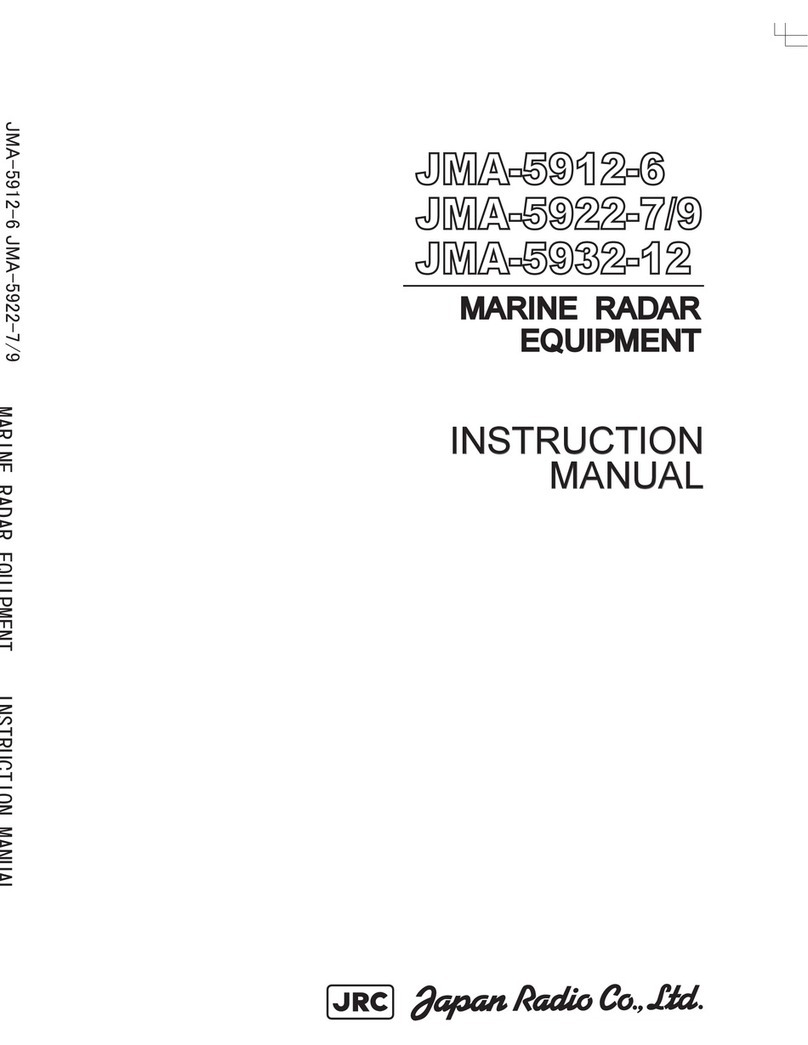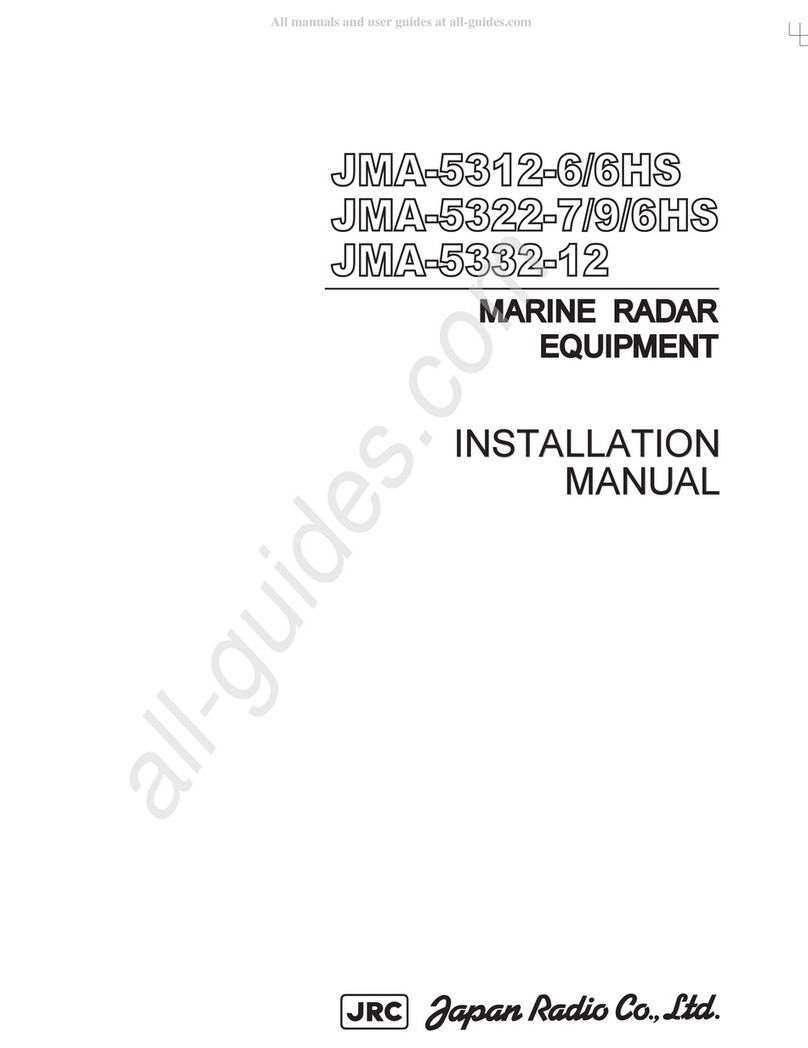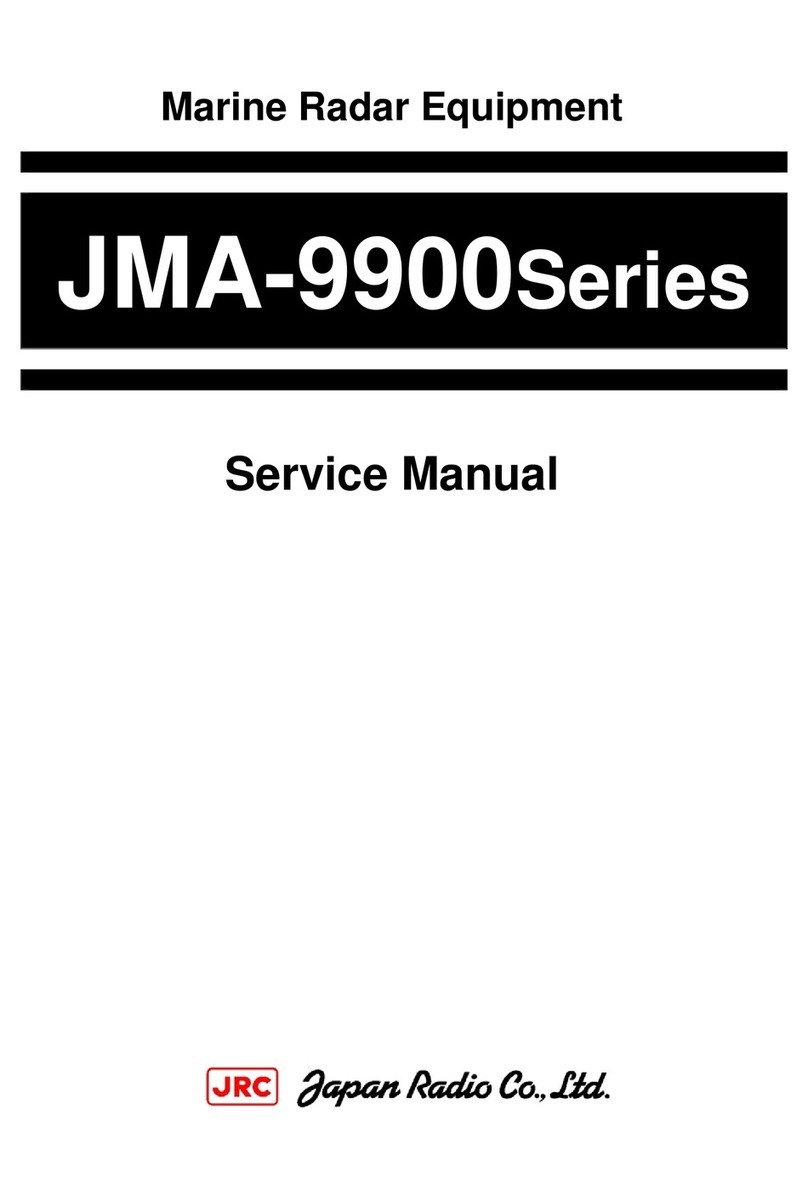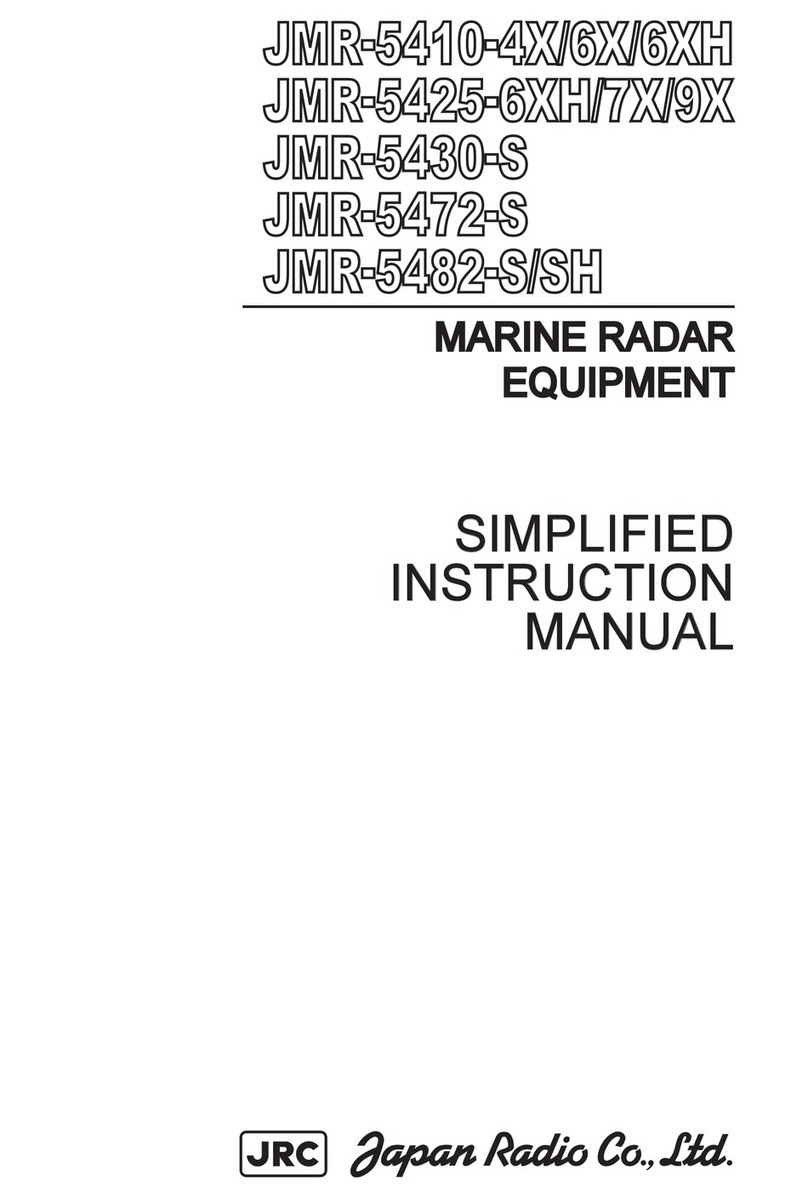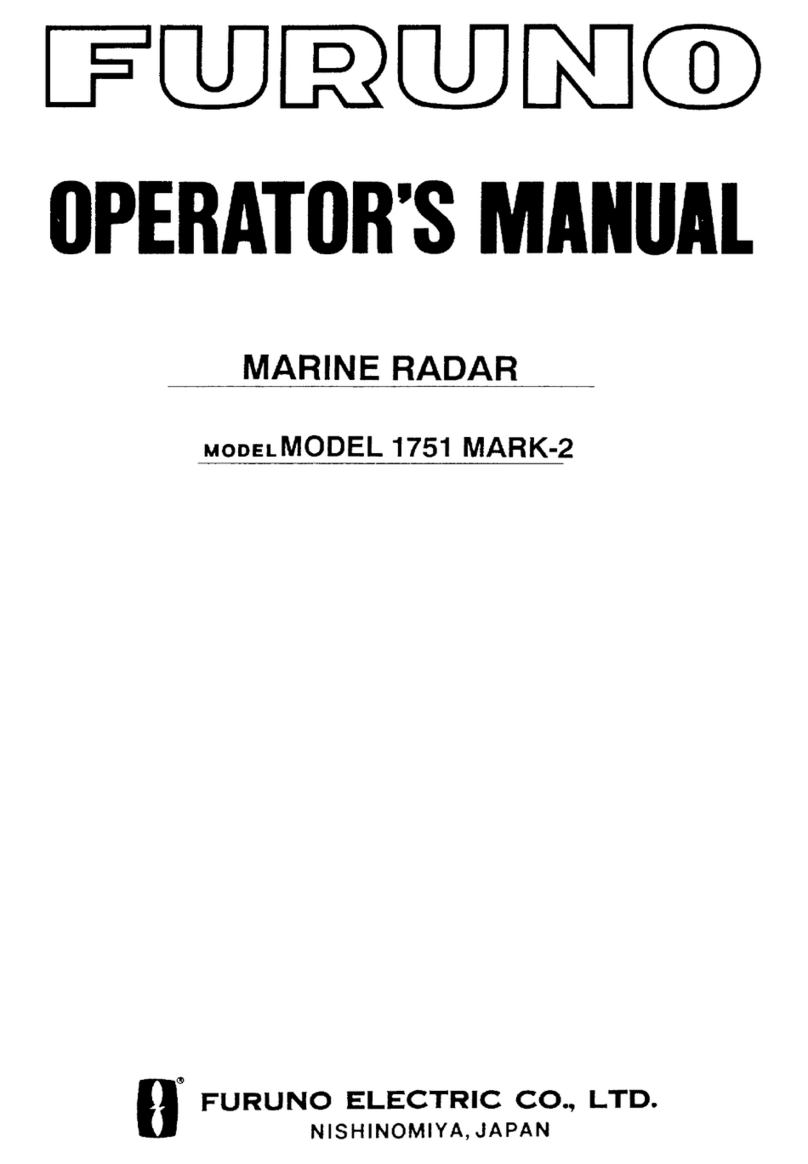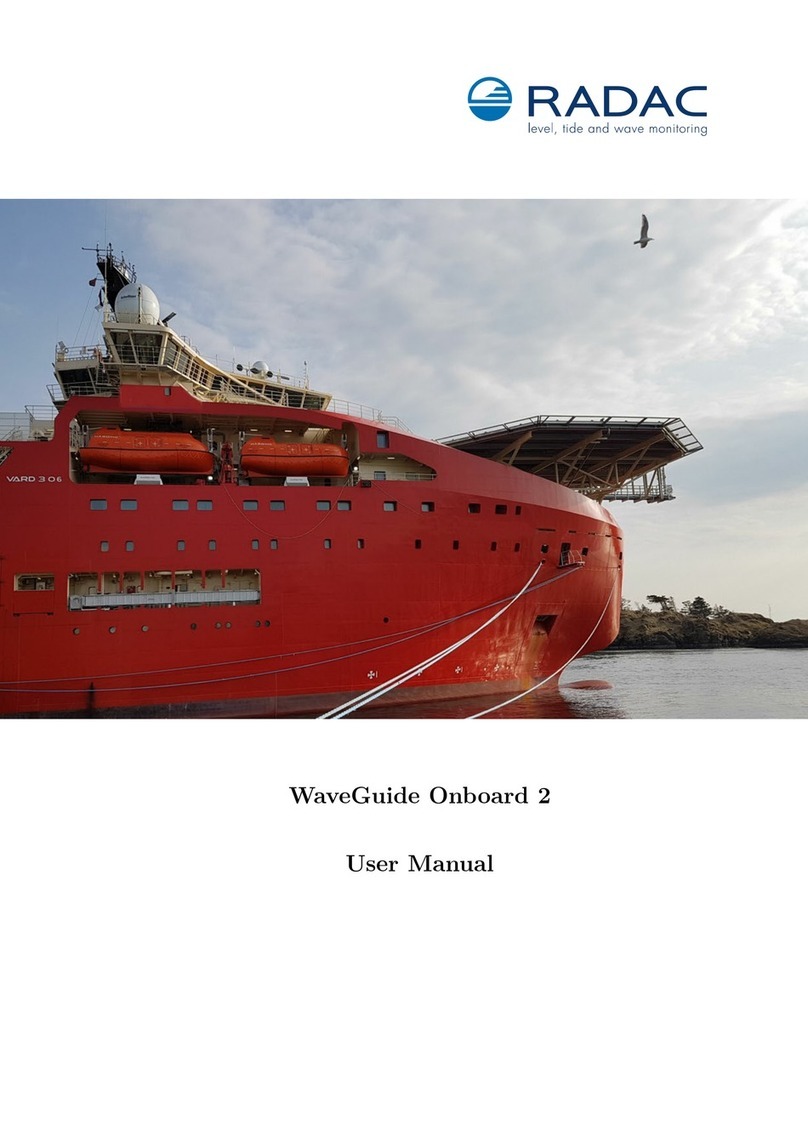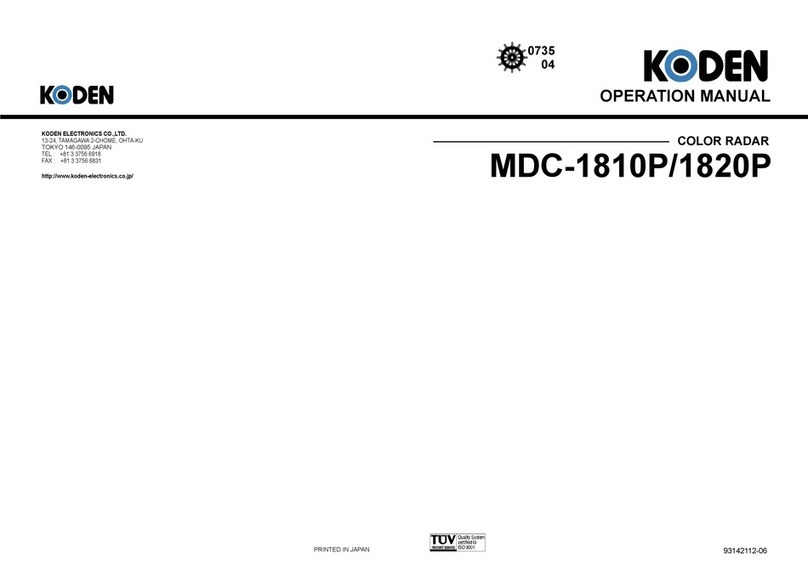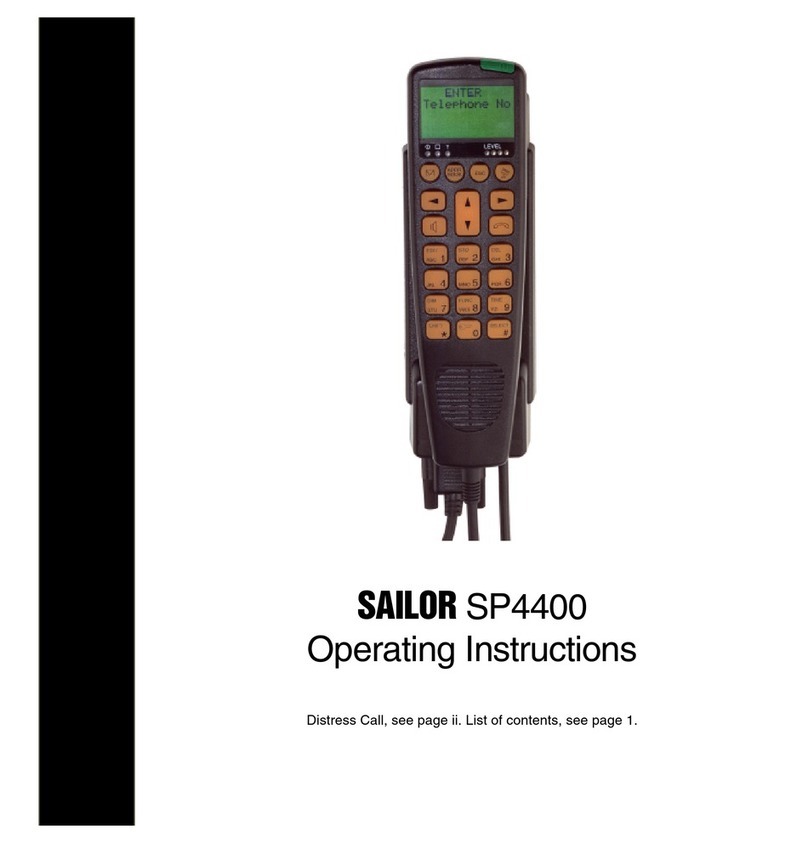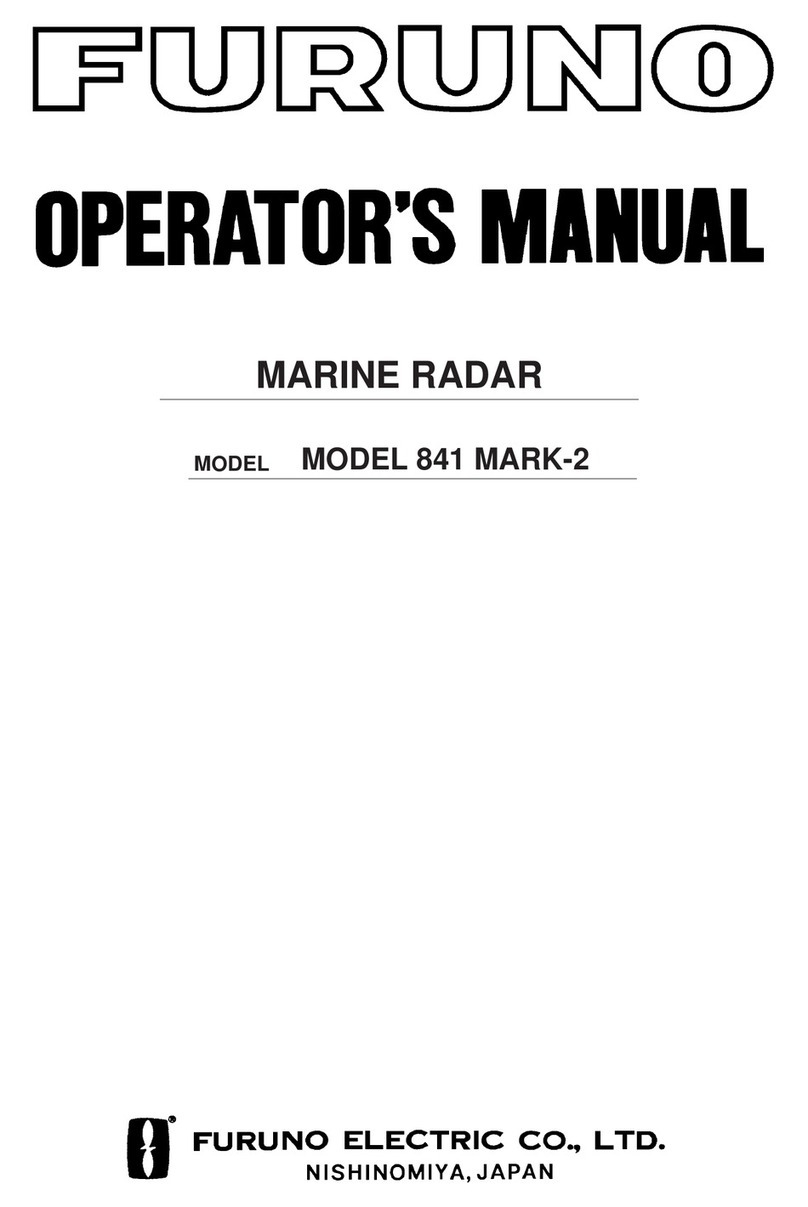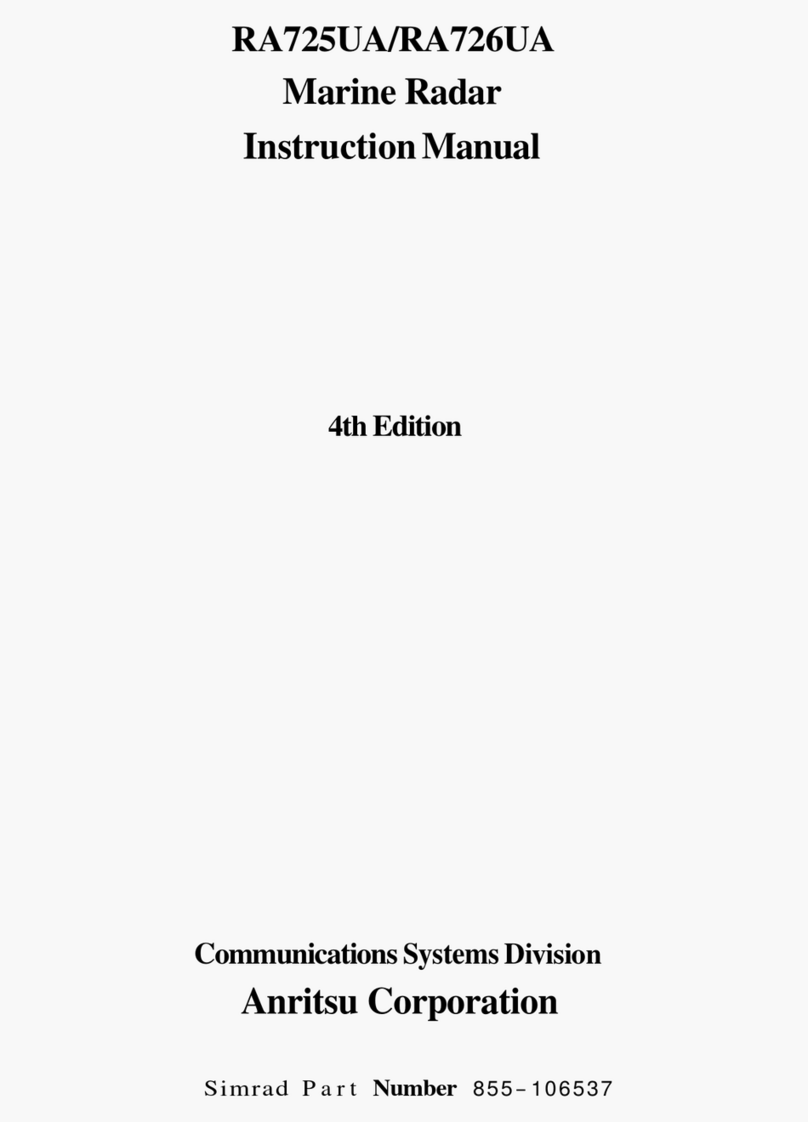JMR-7230-S3/S
JMR-7225-7X3/9X3/6X/9X/6XH
JMR-7210-6X/6XH
JMR-7272-S
JMR-7282-S/SH
JMR-9230-S3/S
JMR-9225-7X3/9X3/6X/9X/6XH
JMR-9210-6X/6XH
JMR-9272-S
JMR-9282-S/SH
Marine Radar Equipment
Quick Operation Guide
1 Introduction ................................................................. 1
1.1 Read Before Use............................................................1
2 Basic Operations......................................................... 2
2.1 Powering On and Starting ..............................................2
2.2 Finishing and Stopping Operation ..................................4
2.3 Adjusting Screen Brightness...........................................4
2.4 Changing the Observation Range ..................................6
2.5 Adjusting Gain...................................................................7
2.6 Removing Sea Clutters...................................................8
2.7 Removing Rain/Snow Clutters......................................10
2.8 Using the Electronic Cursor (EBL1/EBL2) ....................12
2.9
Using Variable Range Marker (VRM1/VRM2)
.....................13
2.10
Setting Up the Measurement Reference Point of the
Electronic Bearing Line and Variable Range Marker
............14
2.11
Switching the Transmission Pulse Length
...........................15
2.12 Switching the Azimuth Mode ........................................15
2.13 Setting the Motion Mode...............................................16
2.14 Displaying Radar Trail ..................................................17
3 Operation of Target Tracking .................................... 19
3.1 Acquiring a Target ........................................................19
3.2 Displaying the Information of Tracking Targets ............19
3.3 Erasing Tracked Targets ..............................................20
4 AIS Operation............................................................ 21
4.1 Setting Up the AIS Display Function.............................21
4.2 Activating an AIS Target...............................................21
4.3 Displaying the AIS Information .....................................22
4.4 Deactivating an AIS Target...........................................22
5 Operation Common to Target Tracking and AIS....... 23
5.1 Setting Up Vectors........................................................23
5.2
Setting Up the Collision Determining Condition
...........................24
6 Other Operations ...................................................... 25
6.1 Stopping an Alert..........................................................25
6.2 Acknowledging an Alert ................................................26
6.3 Operation with the Software Keyboard .........................27