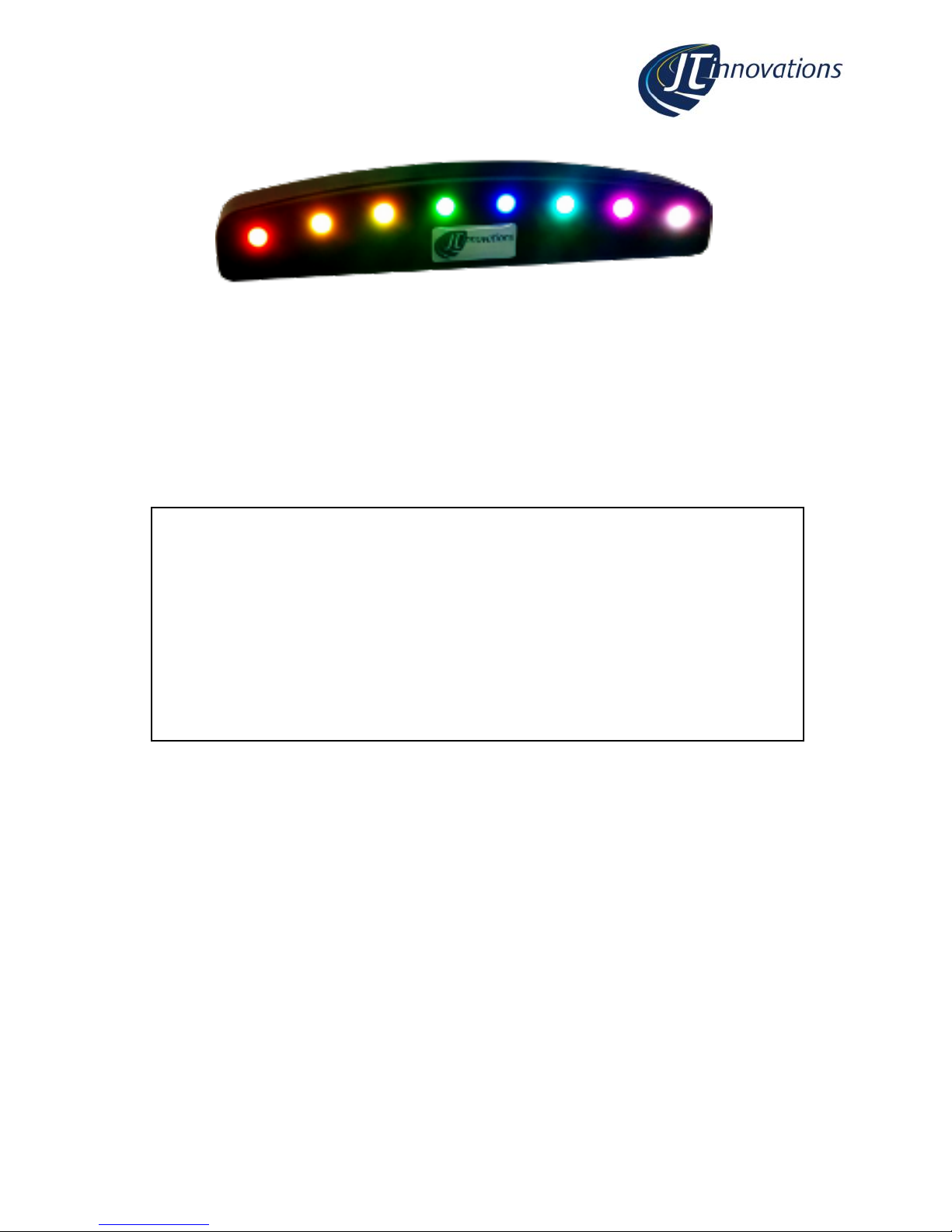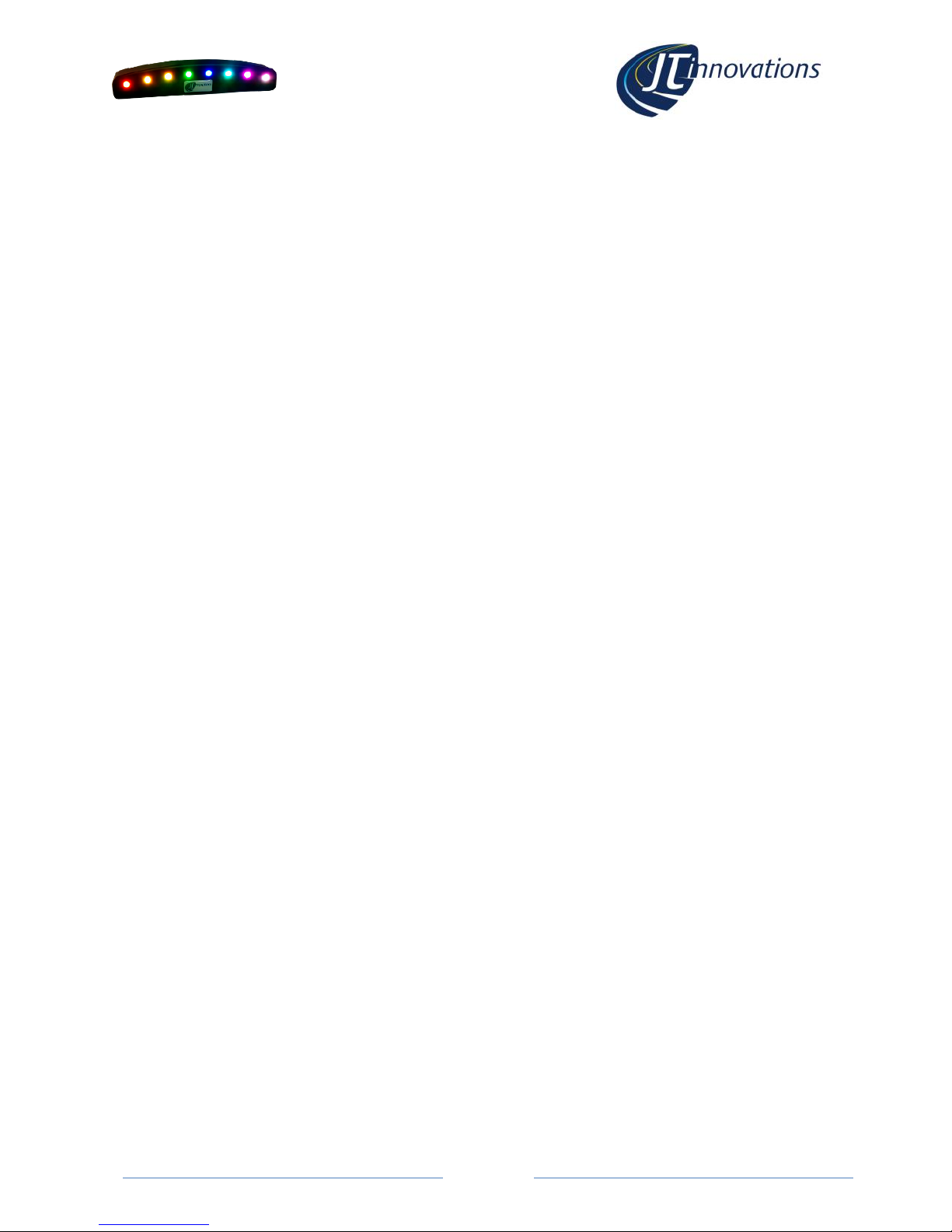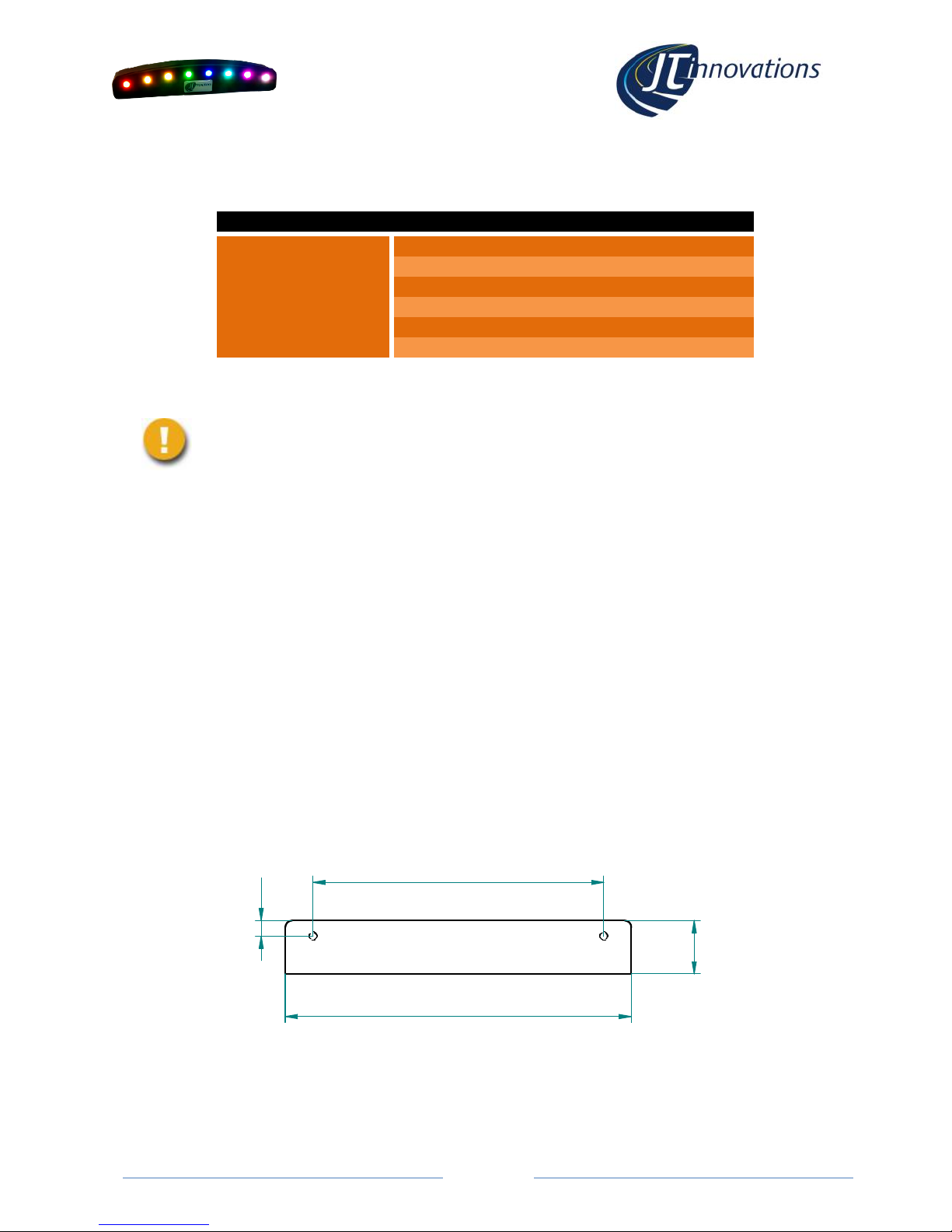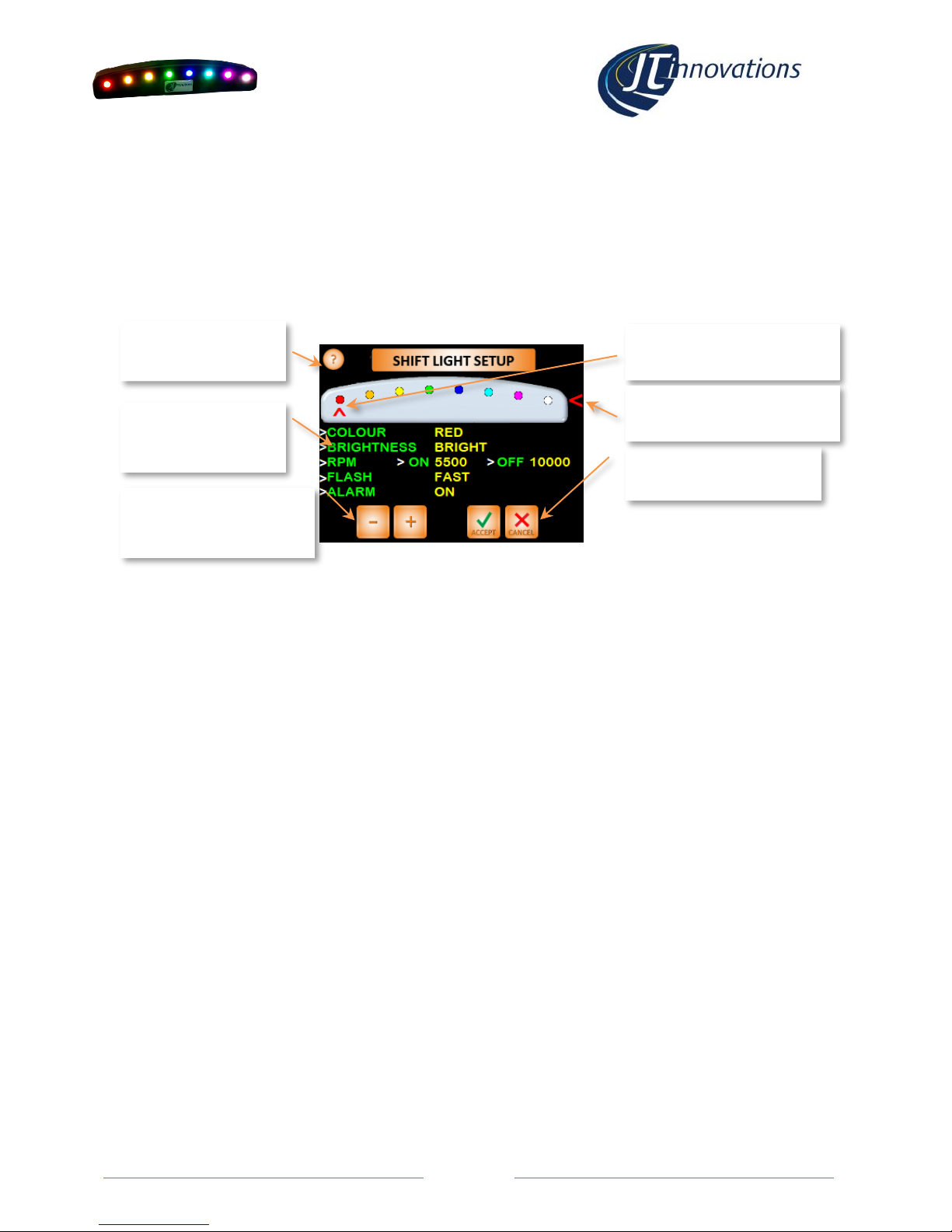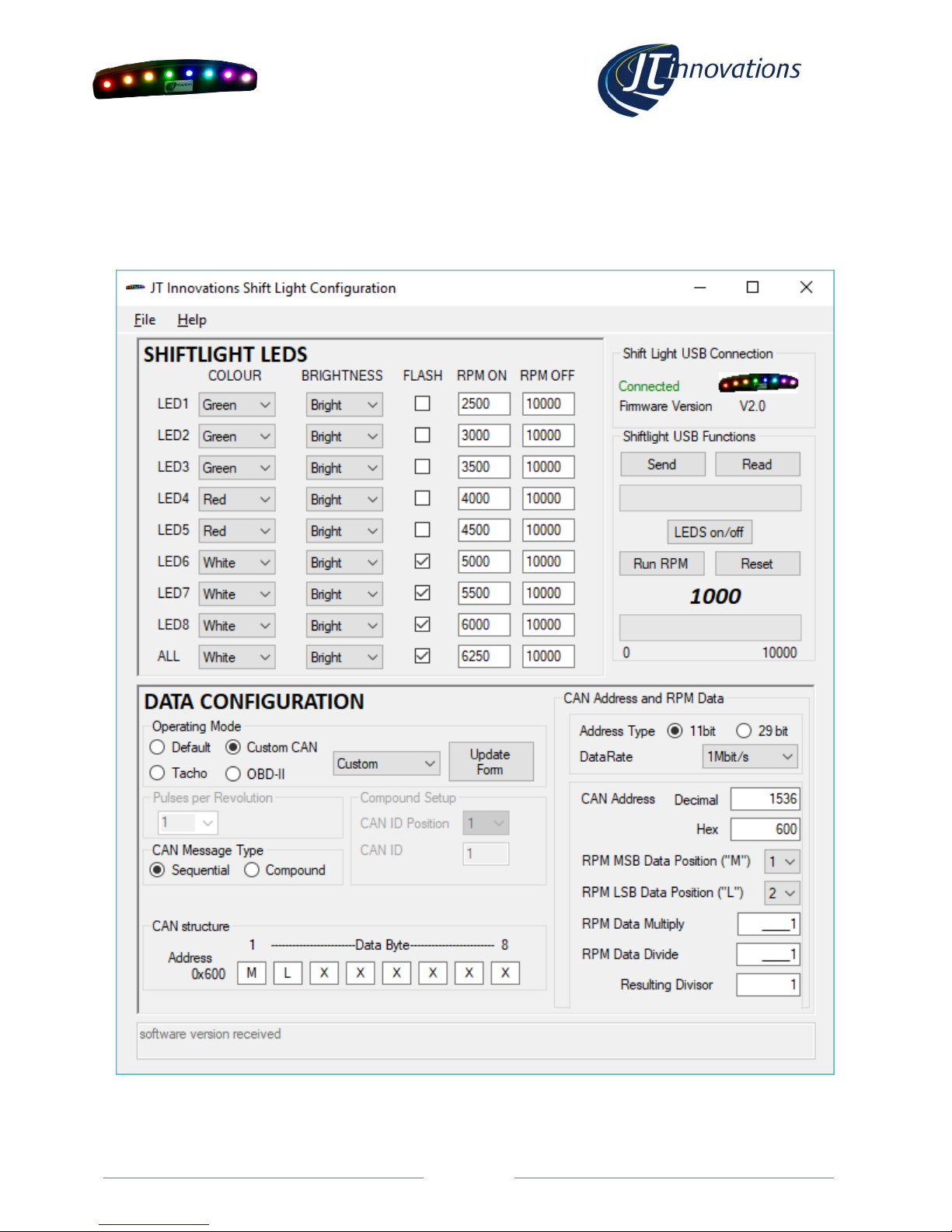Shift Light Configuration via Toucan
When connected to a Toucan unit the shift light can be configured from Toucan menus.
Toucan firmware V1.50-onwards is required for this. Latest firmware and instructions for
upgrading Toucan are available via the JT Innovations website downloads page.
The configuration screen is found under “Settings” from the main screen, then “Setup”,
followed by “Display Setup” and “Shift Light Setup”.
Available Functions
Colour
The colour of each LED can be chosen from: Red, Orange, Yellow, Green, Blue, Magenta, Cyan or White.
In the example above LED 1 is set to RED.
Brightness
Each LED can be set to be: Bright, Medium, Low or Dim. When Toucan is in “night brightness” mode –
which lowers the brightness of the LCD screen –the shift light LEDs will automatically dim. In the
example above, LED1 is set to BRIGHT.
RPM –ON
This is the RPM value that the LED will turn on. In the example above, LED 1 is set to turn on at 5500
rpm.
RPM –OFF
This is the RPM value that the LED will turn off. In the example above, LED 1 is set to turn on at 10,000
rpm. For most engines, this means the LED will not actually turn off once the RPM is above the 5500
“ON” setting.
If you were to set the “off” value to 6000, for example, the LED would only remain on between 5500
and 6000 rpm. This allows the LEDs to chase each other.
Flash
When the RPM values dictate that the LED should be on, this setting determines whether the LED will be
on continuously or whether it will flash.
Alarm
When set “on” the outer two LEDs will flash RED when a Toucan Alarm is triggered.
ALL
This allows a chosen brightness and flash mode to be applied to ALL LEDs for the chosen ON and OFF
RPM.
Touch here for help