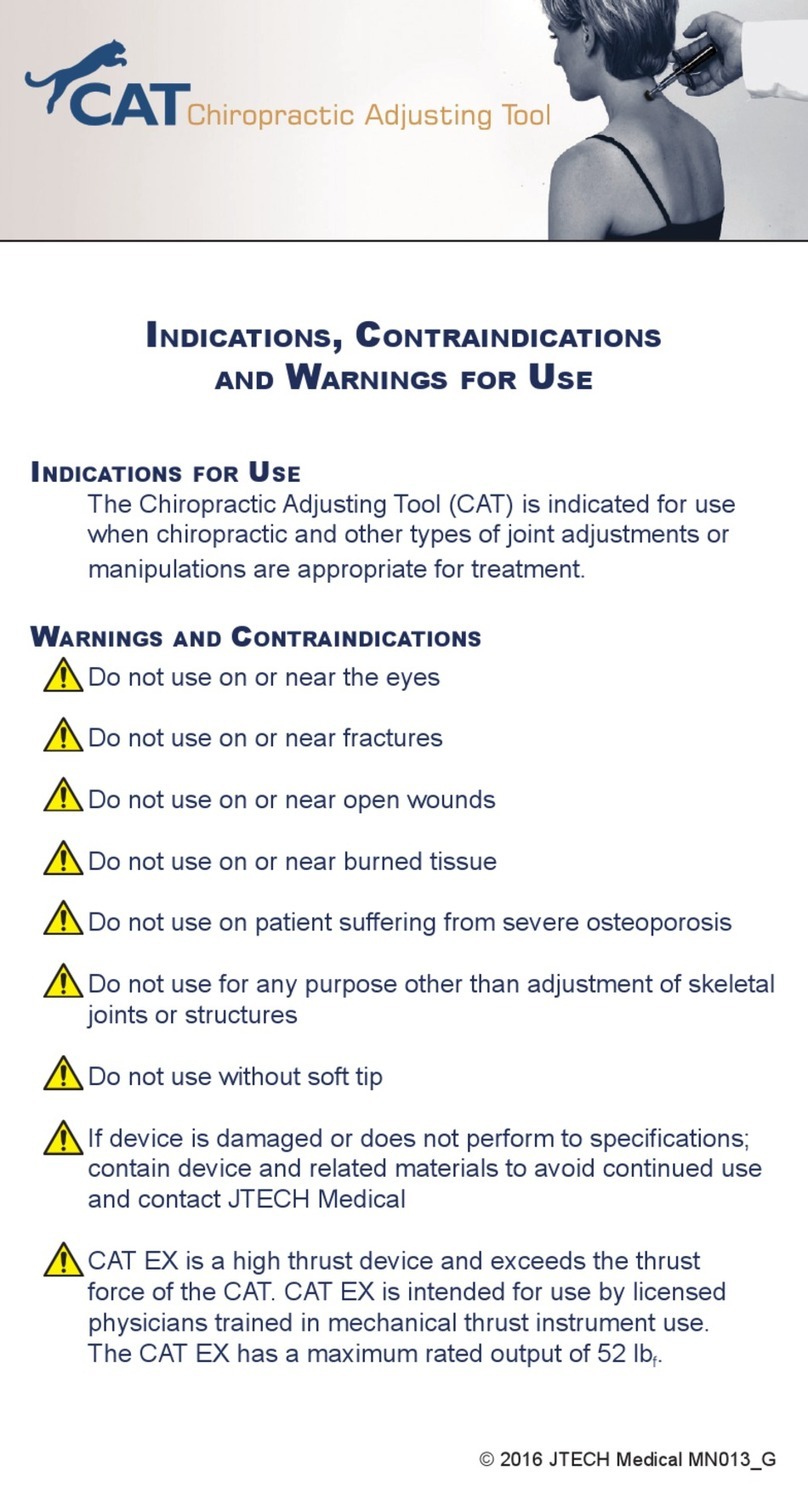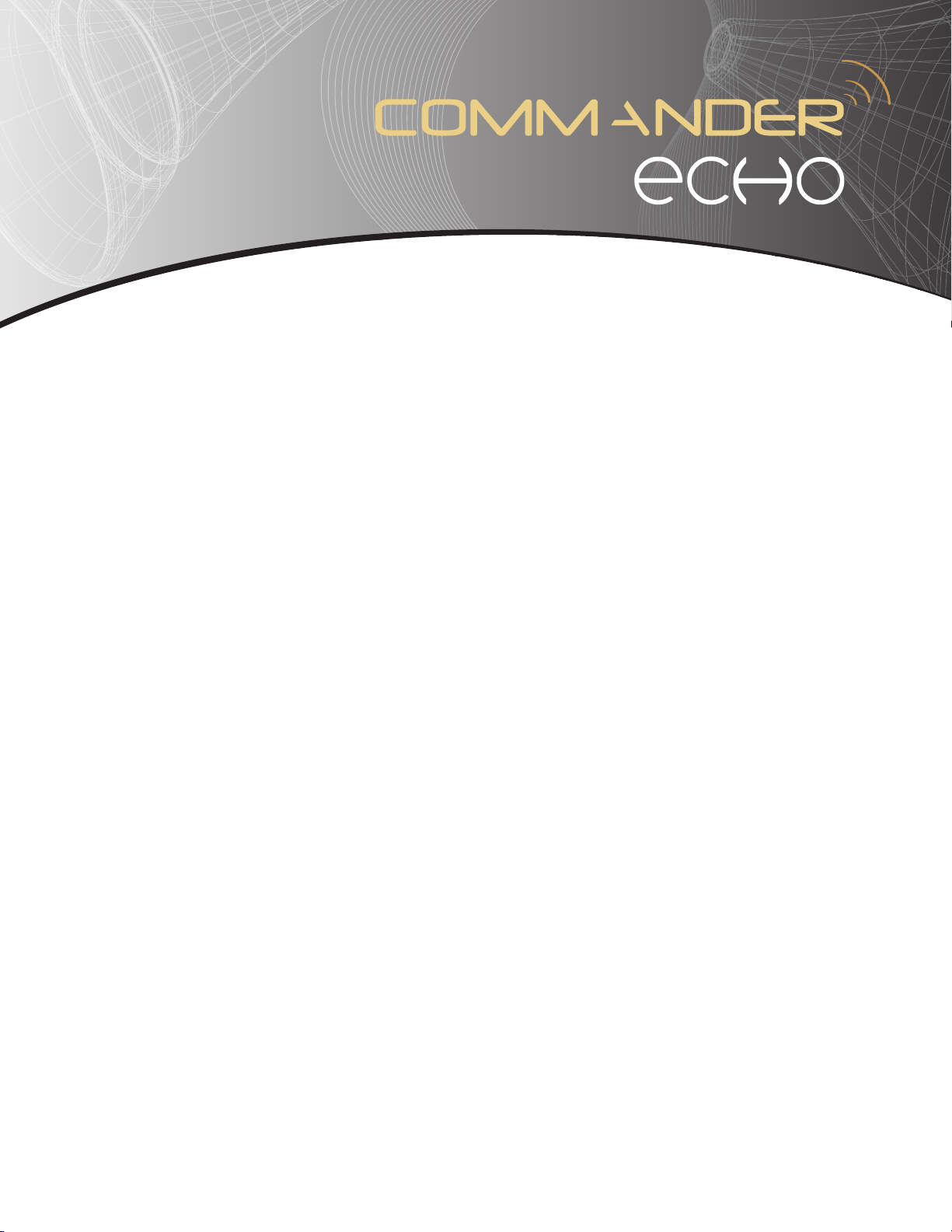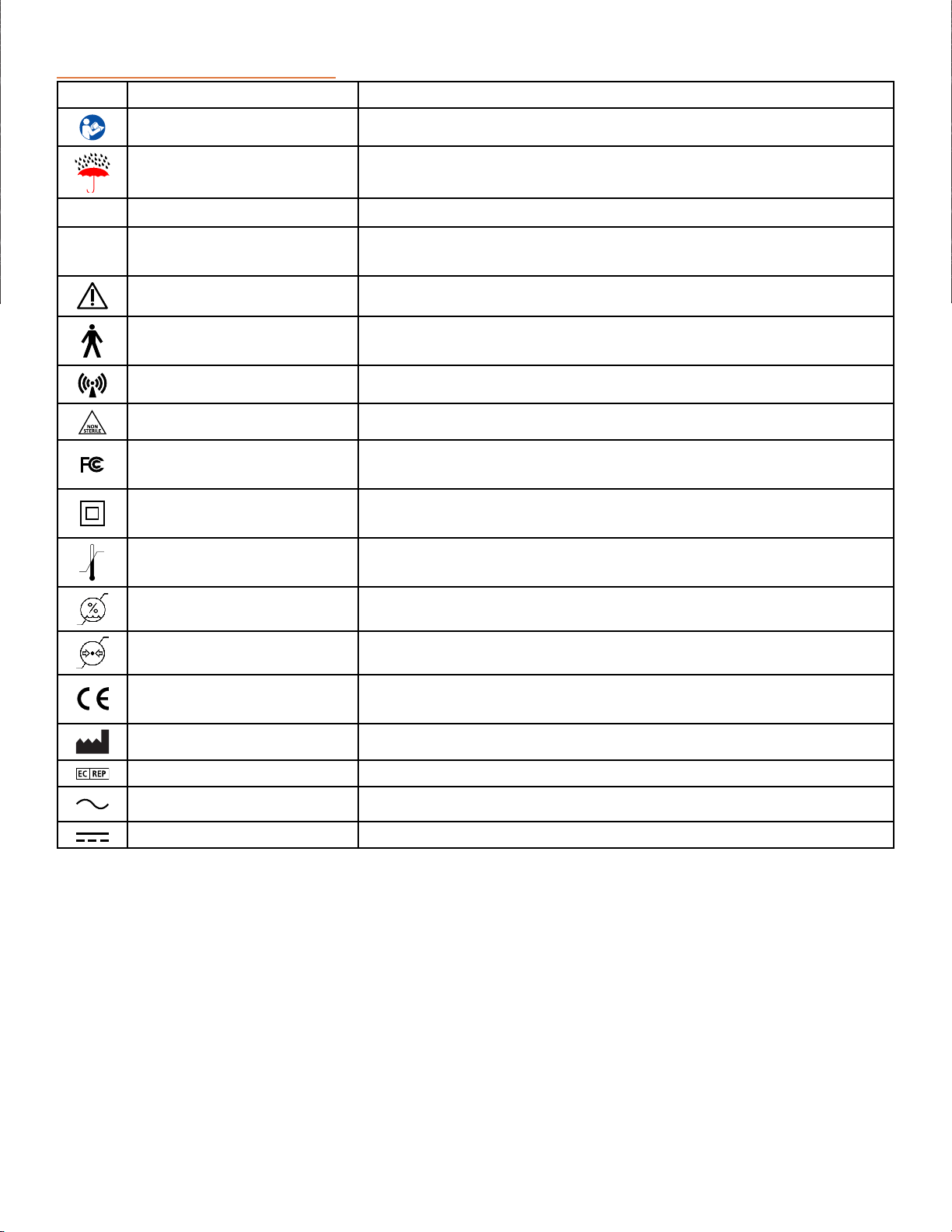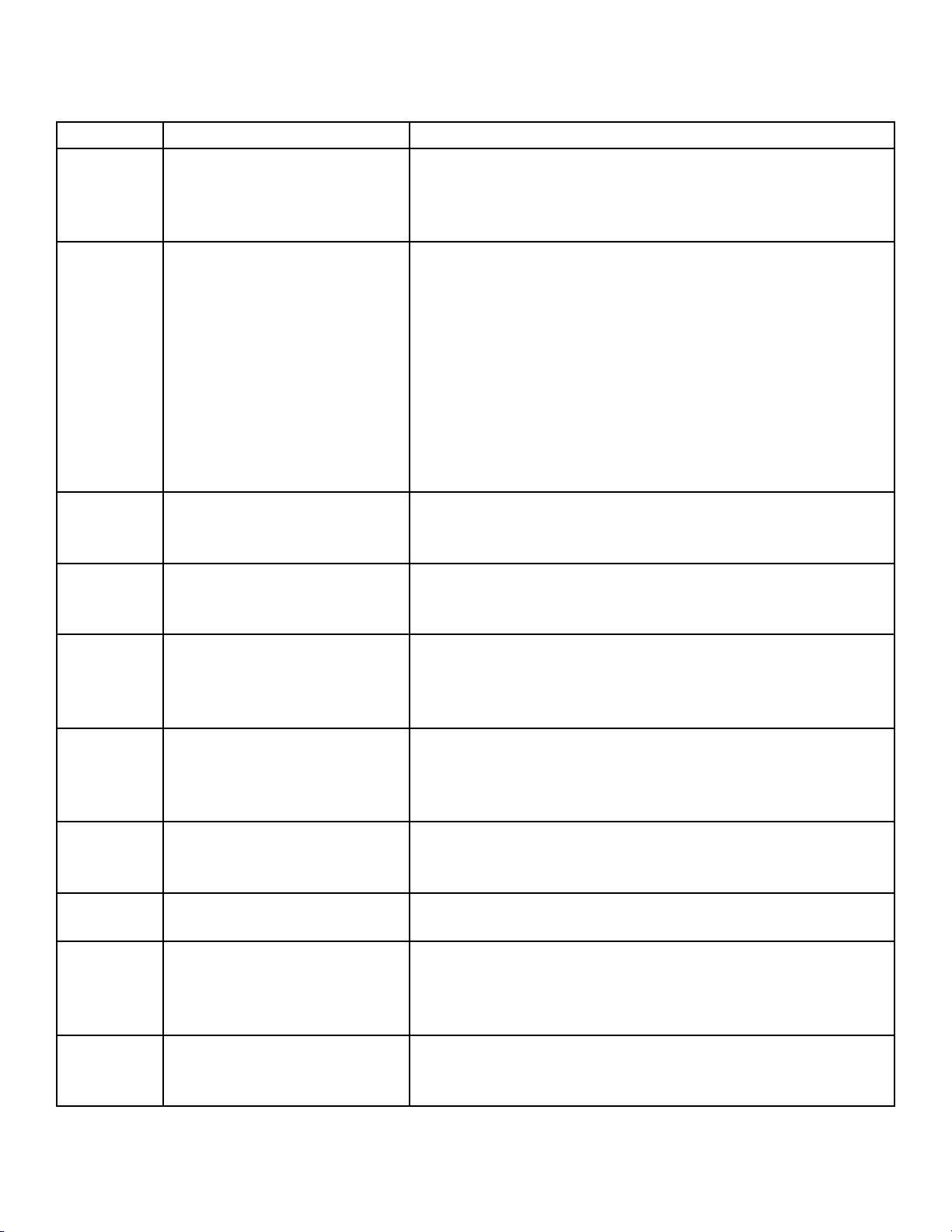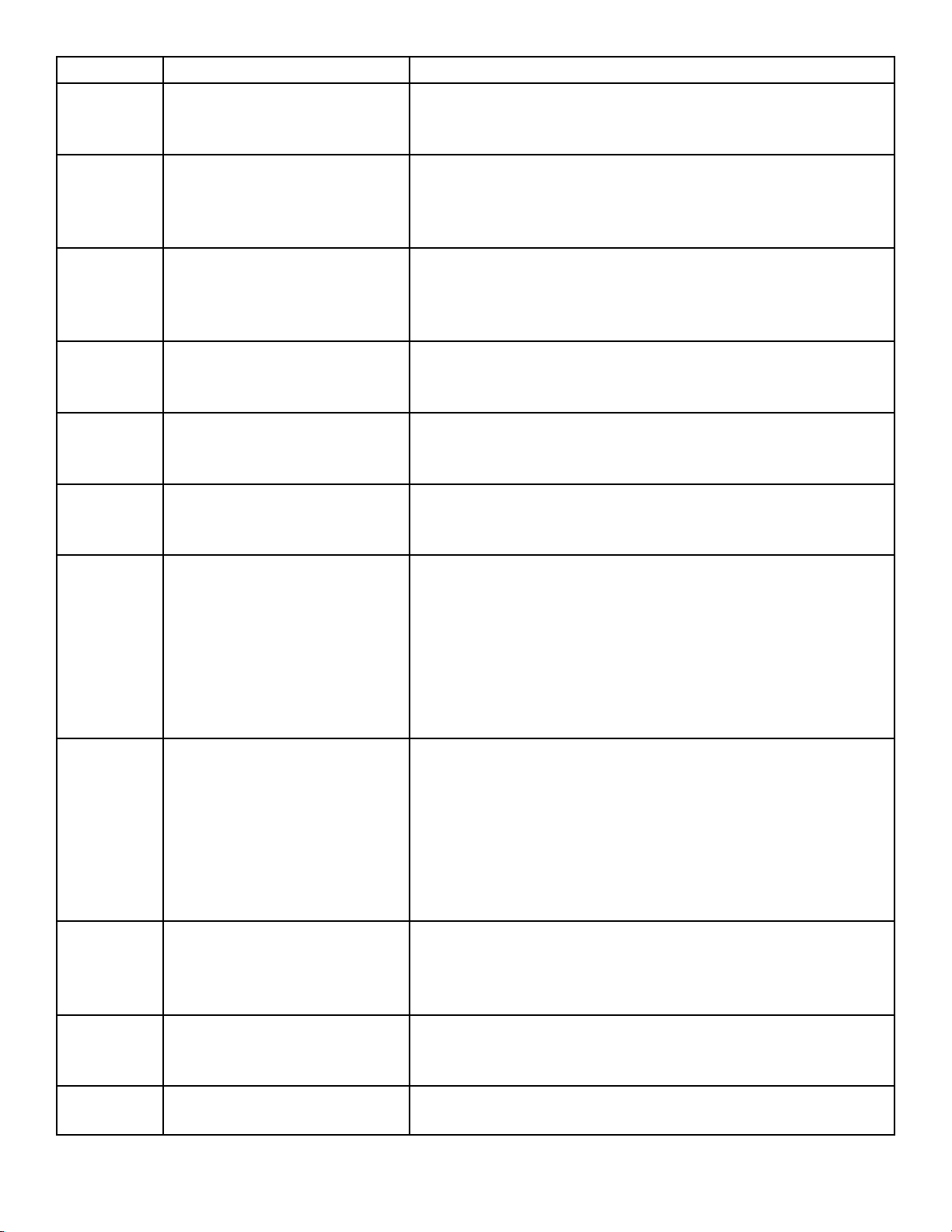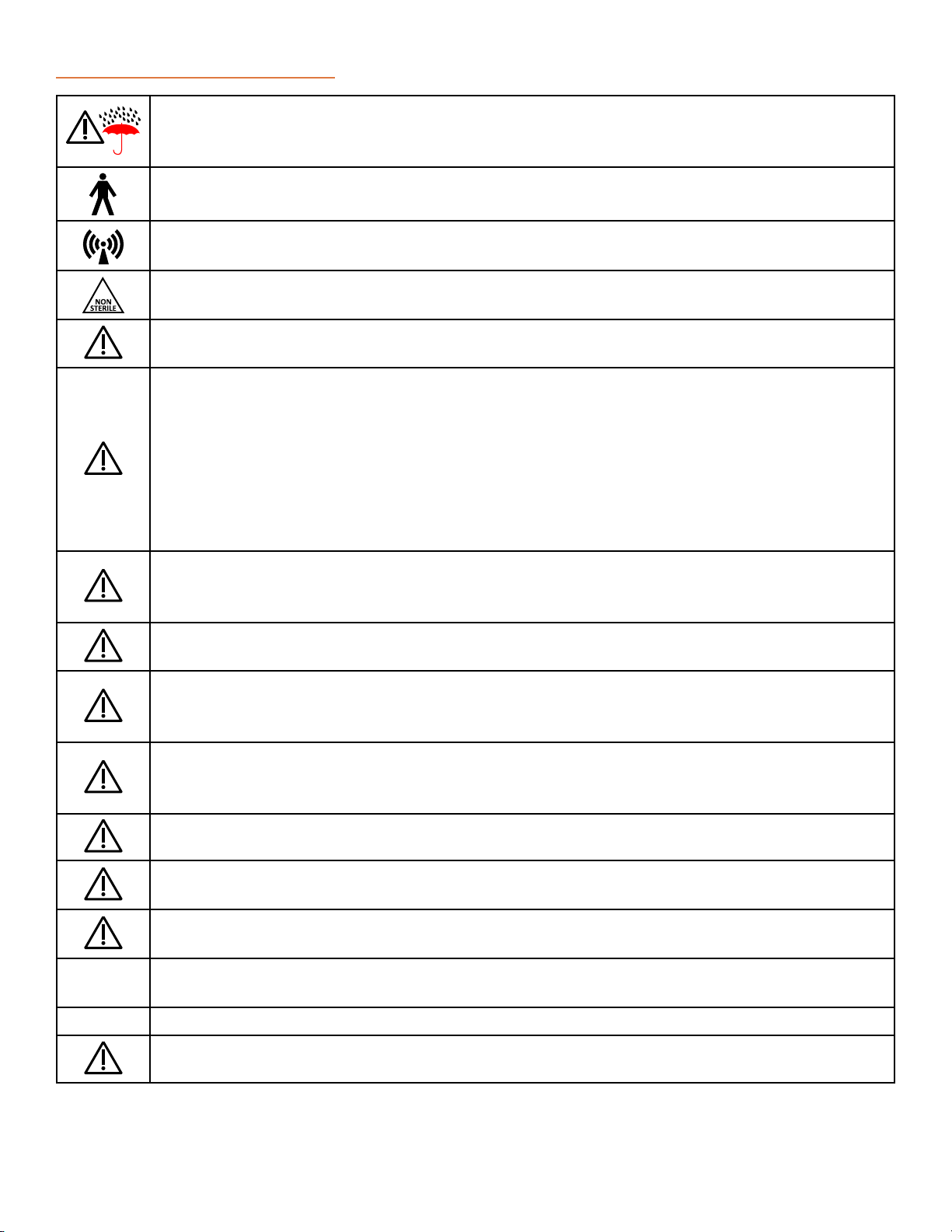1
© 2017 JTECH Medical MN022_M
C
ontents
Publicaon Informaon ............................2
Graphic Symbol Denions .........................3
Convenons Used Throughout This Manual ...........4
Convenons Used Throughout The Console Menus .....4
Console LED/LCD states .........................5
Instrument LED States...........................5
Messages .....................................6
Warnings and Nocaons .........................8
Contraindicaons ..............................8
Waste Disposal .................................9
Wireless informaon.............................9
Declaraon of Conformity ........................9
Intended Use and Intenons for Use................9
System Setup....................................10
Inial Baery Charge ...........................10
Charging Instrument Baeries ...................10
Charging the Console Baeries ..................10
Baery Life...................................10
Commander Echo Console (9RF316) .................11
Using The Commander Echo Console ................12
Operang the Console Control Sck ...............12
Main Menu ...................................12
Viewing And Changing Tesng Defaults ...........12
Global System Sengs .........................12
Console Menu Tree .............................13
Instrument Specic Sengs......................14
Reviewing and Deleng a Test ...................16
Calibraon Sengs .............................16
Performing a Full Calibraon on the Inclinometers ..17
Performing a Full Calibraon on the Goniometer....17
Registering a New Instrument For Use With Your
Commander Echo Console . . . . . . . . . . . . . . . . . . . . . . . 18
Instrucons for registering a new instrument ......18
Instrucons for deleng a registered instrument....18
Instrucons for changing the RF channel ..........18
Instrucons For Mulple Commander Echo Consoles 18
Displaying Instrument Baery Voltage ............18
Displaying Console Baery Voltage ...............19
Features and Benets ...........................19
Available Upgrades .............................19
Wireless Dual Inclinometers (9RF303, 9RF304) ........20
Wireless Muscle Tester (9RF305)....................24
Wireless Grip (9RF306)............................26
Wireless Algometer (9RF307) ......................28
Wireless Goniometer (9RF308) .....................30
Wireless Pinch Gauge (9RF309) .....................32
Wireless Stac Force Gauge (9RF310)................34
User Manual for Commander Echo Downloader® ......36
Computer Specicaons.........................36
Installing From a Flash Drive......................37
Installing From a CD ............................37
First Time Using Commander Echo Downloader .....38
Using Commander Echo Downloader ..............38
Notes about the Soware .......................39
General Informaon ..............................40
Troubleshoong Your Instruments ................43
Storage and Cleaning of Instruments ................44
Storage ......................................44
Cleaning, Disinfecon, and Sterilizaon ............44
Preventave Inspecon ...........................44
Maintenance .................................44
Calibraon of Instrument..........................45
Zero Calibraon ...............................45
Factory Calibraon ............................45
Product Registraon..............................45
Repair Policy ....................................45
Customer Support ...............................46
Support Policies................................46
Hardware ...................................46
Oponal Commander Echo Downloader Soware..46
Before Calling for Support .......................46
Oponal Commander Echo Downloader License
Agreement and Limited Warranty ..................48
Technical Specicaons . . . . . . . . . . . . . . . . . . . . . . . . . . . 50
EMC Guidance .................................62
Index ..........................................66
®