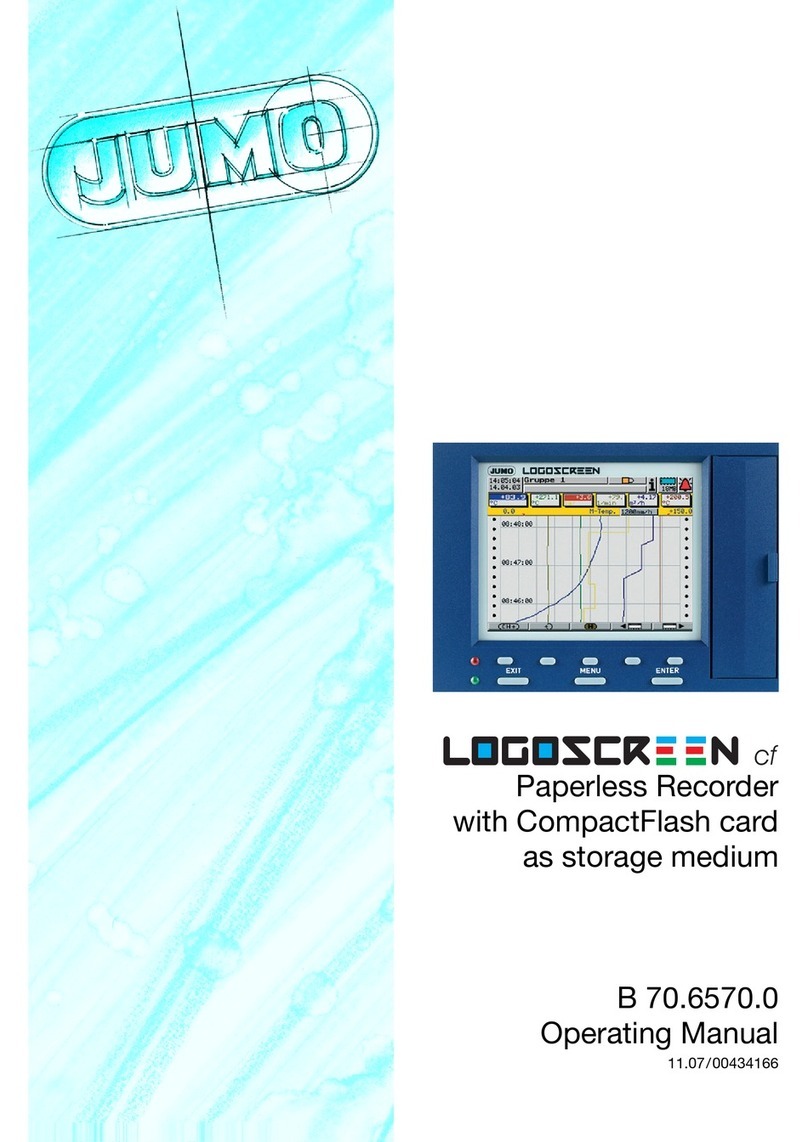1 Introduction
6
1.2 Arrangement of the documentation
The documentation for this instrument is addressed to equipment
manufacturers (OEMs) and users with appropriate technical expertise. It
consists of the following parts:
Instrument documentation in printed form
B 70.6580.1 Operating Instructions
The operating instructions are an extract from the operating manual and cover
the basic operation of the paperless recorder.
B 70.6580.4 Installation Instructions
The installation instructions describe the installation of the recorder and the
connection of the supply and signal cables. The instructions also contain a list
of the technical data.
Instrument documentation in the form of PDF files
The “Instrument documentation in the form of PDF files” is on the CD that is
included in the delivery.
B 70.6580.0 Operating Manual
It contains information about commissioning, operation, parameterization and
configuration on the instrument.
B 70.6580.1 Operating Instructions
The operating instructions are an extract from the operating manual and cover
the basic operation of the paperless recorder.
B 70.6580.2.0 Interface Description (serial interfaces)
This provides information on communication (RS232, RS485) with supervisory
systems.
Interface Description (Ethernet interface)
This provides information on the connection of a paperless recorder to a
company-internal network. This description is integrated into B 70.6580.2.0
B 70.6580.2.3 Interface Description (PROFIBUS-DP interface)
This provides information on the connection of a paperless recorder to a
PROFIBUS-DP system.