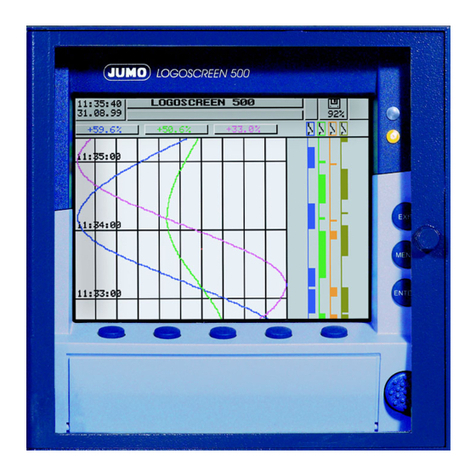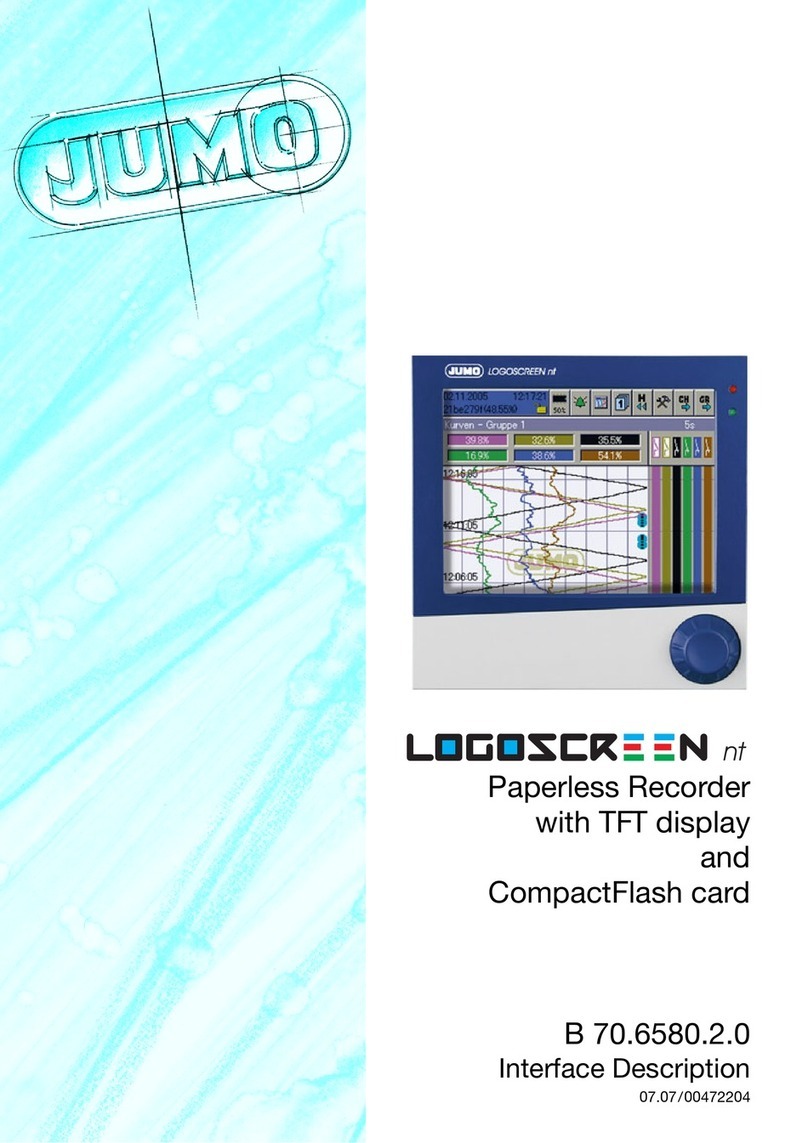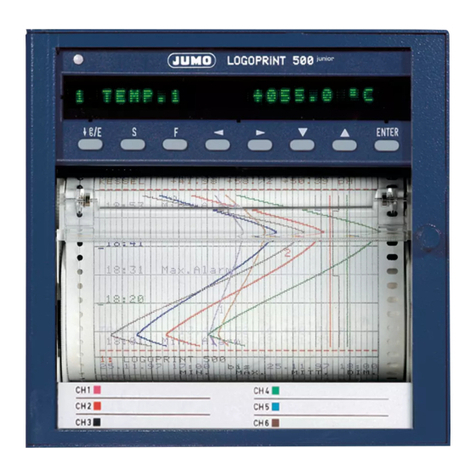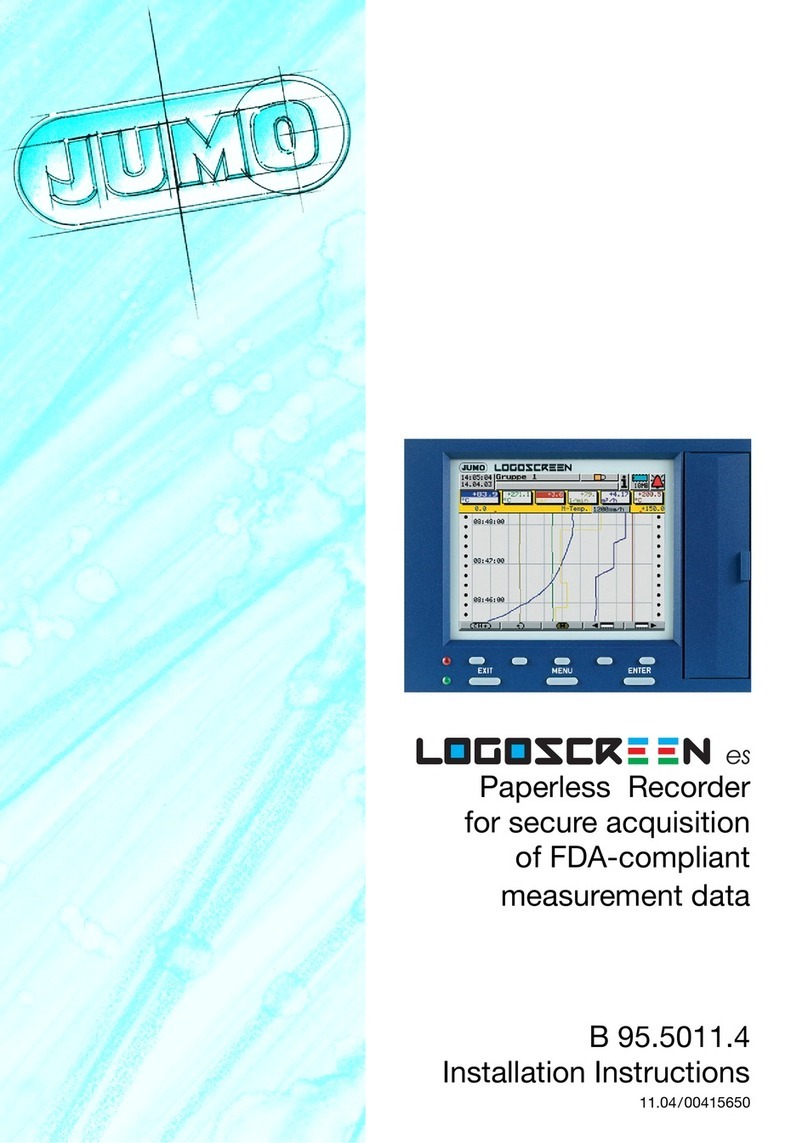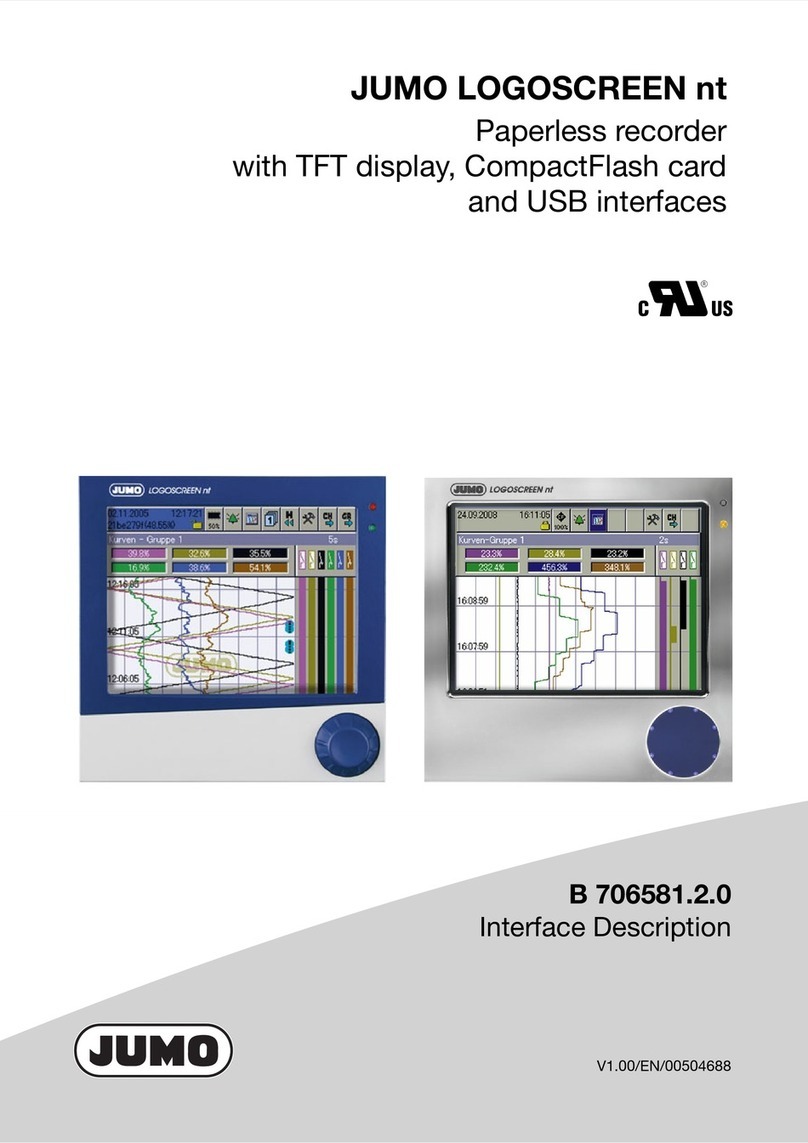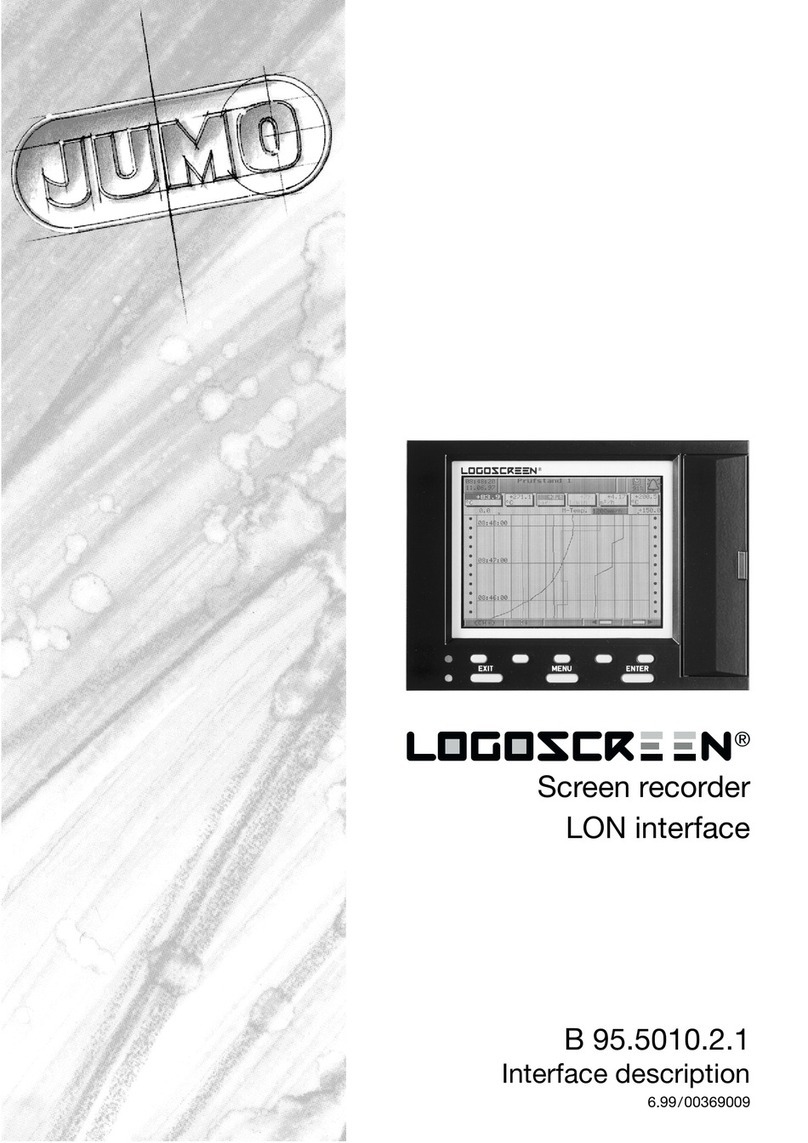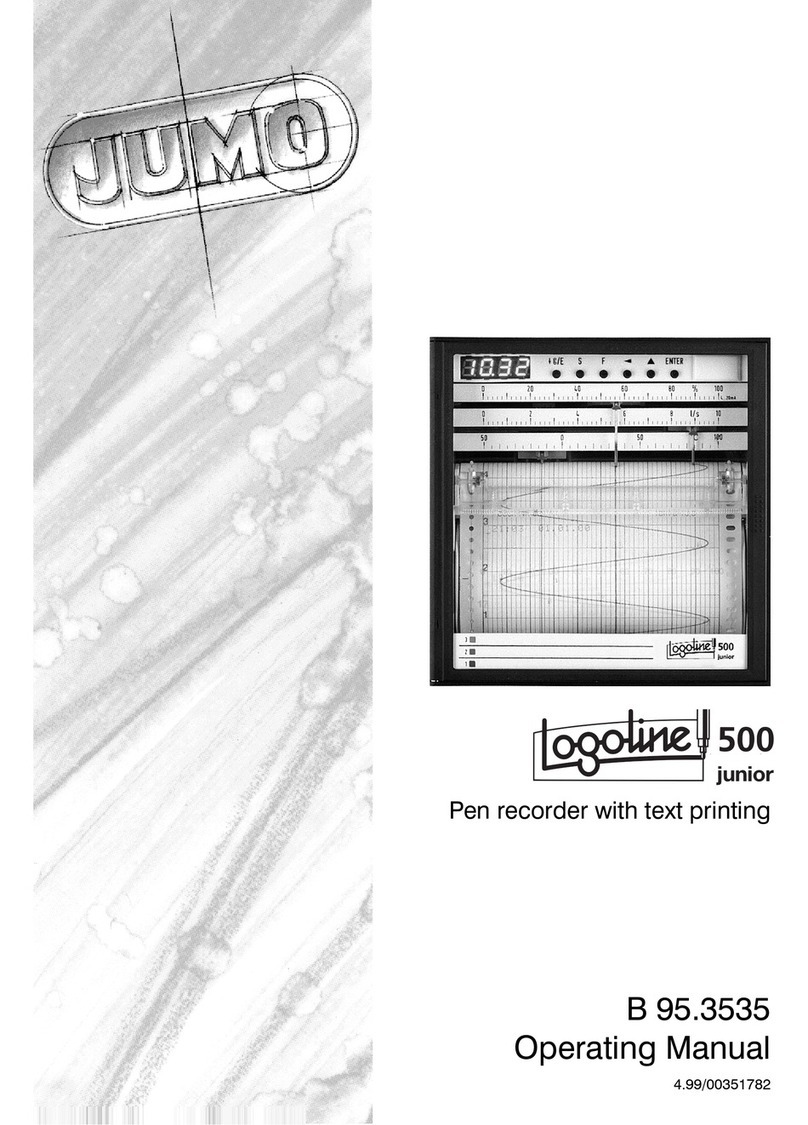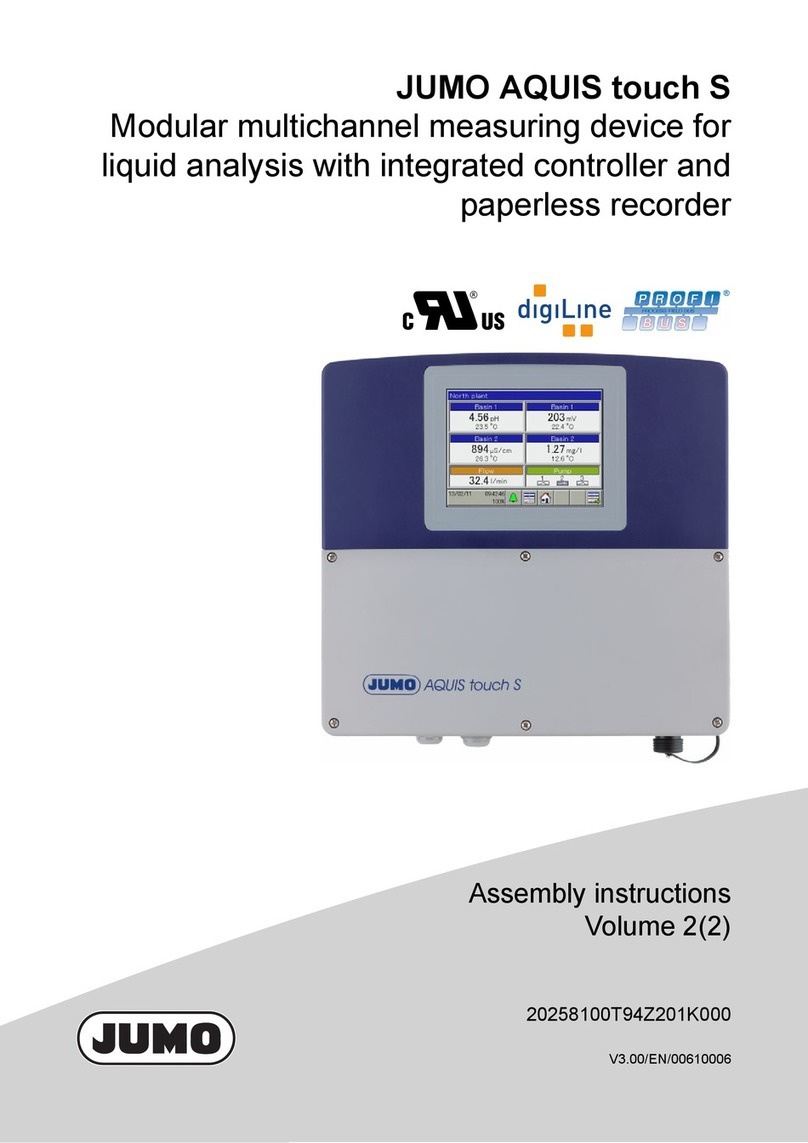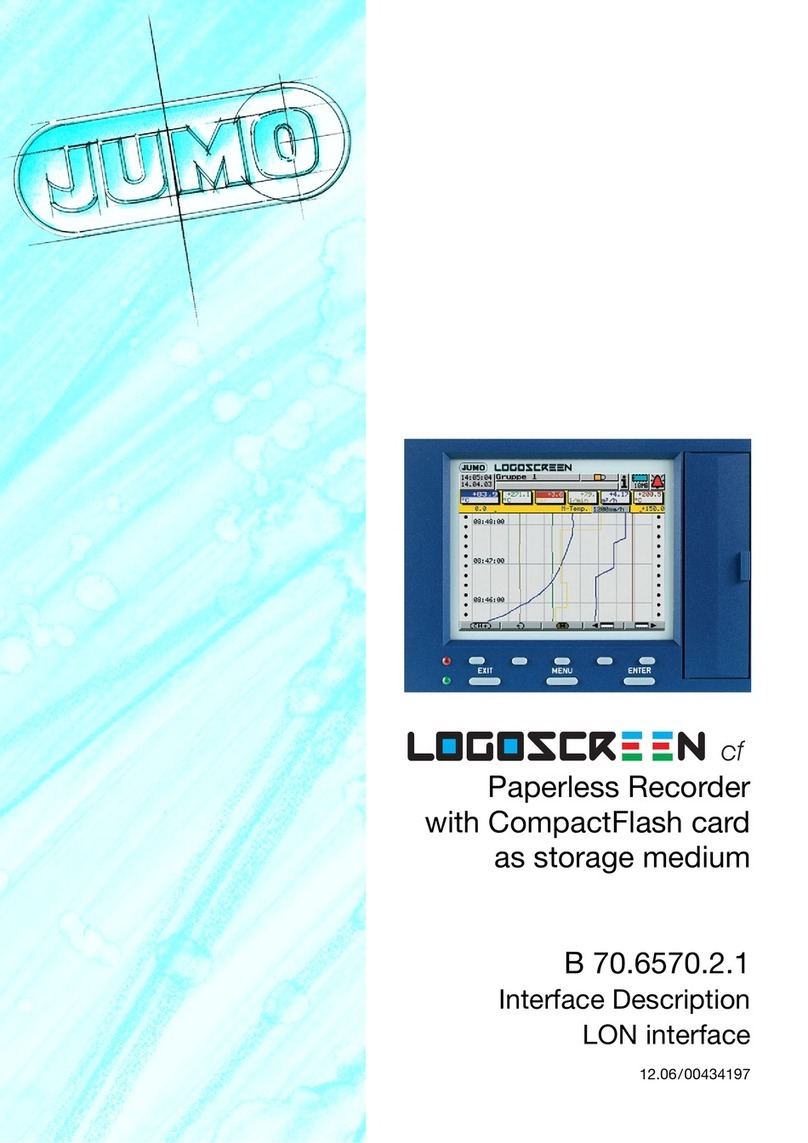Contents
1 Introduction 5
1.1 Preface .......................................................................................................... 5
1.2 Typographical conventions ......................................................................... 6
1.2.1 Warnings ...................................................................................................... 6
1.2.2 Note signs .................................................................................................... 6
2 Profibus description 7
2.1 Profibus types ............................................................................................... 7
2.2 RS485 transmission technology ................................................................. 8
2.3 PROFIBUS DP ............................................................................................. 11
3 Configuring a PROFIBUS system 13
3.1 GSD files ...................................................................................................... 13
3.2 Configuration procedure ........................................................................... 14
3.3 The GSD generator .................................................................................... 15
3.3.1 General ...................................................................................................... 15
3.3.2 Operation ................................................................................................... 15
3.3.3 Example report ......................................................................................... 17
3.4 Connection example .................................................................................. 19
3.4.1 RECORDER ............................................................................................... 19
3.4.2 GSD generator ........................................................................................... 19
3.4.3 PLC configuration ...................................................................................... 20
4 Data format of the recorder 23
5 Device-specific data 25
5.1 Paperless recorder LOGOSCREEN .......................................................... 26
5.2 System requirements ................................................................................. 26
5.3 Connection diagram .................................................................................. 26
5.4 Setting the slave address .......................................................................... 27
5.5 Diagnostic and status messages .............................................................. 27
5.6 Acyclic data ................................................................................................ 27
5.7 PLC data in 16-bit format .......................................................................... 32