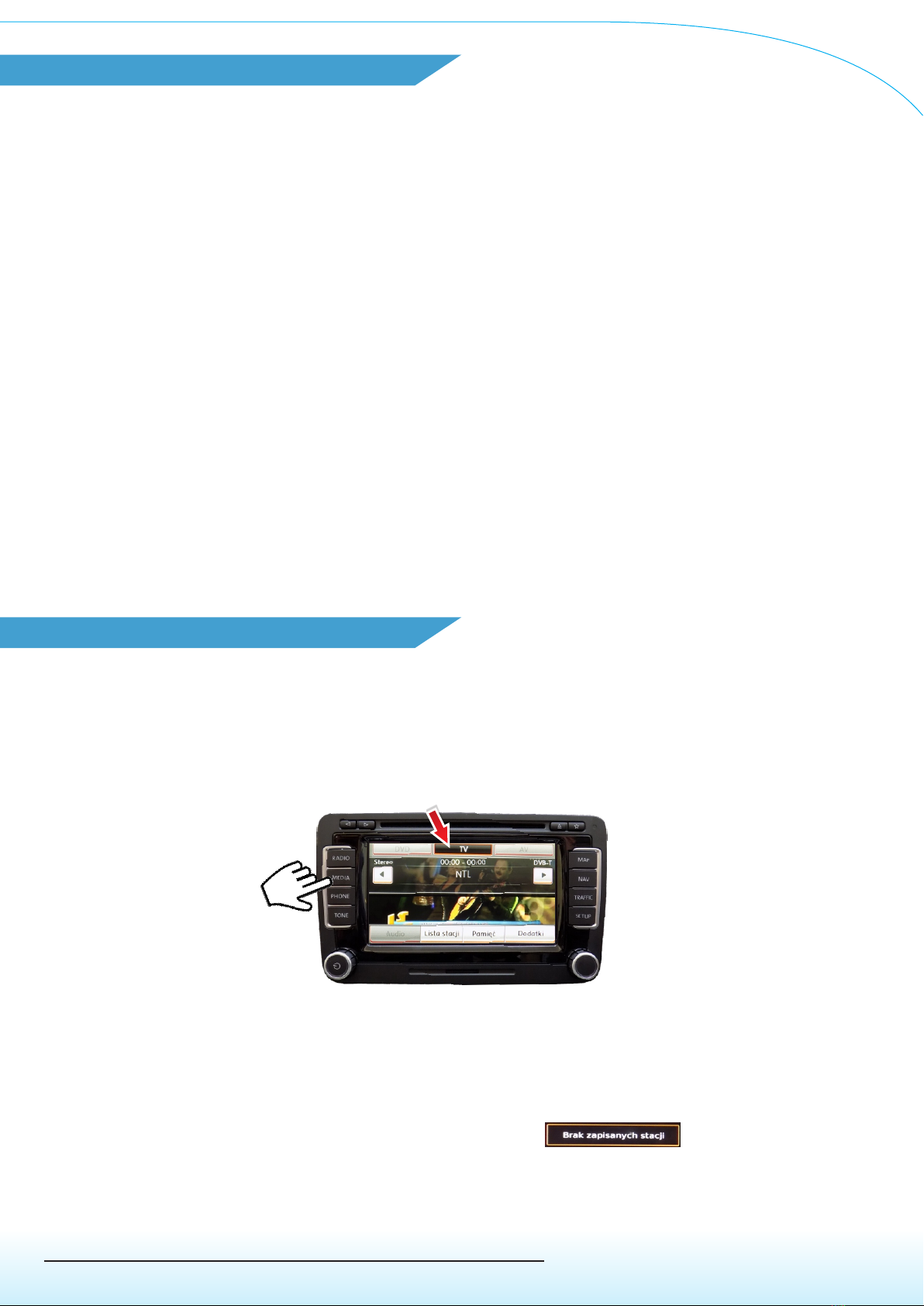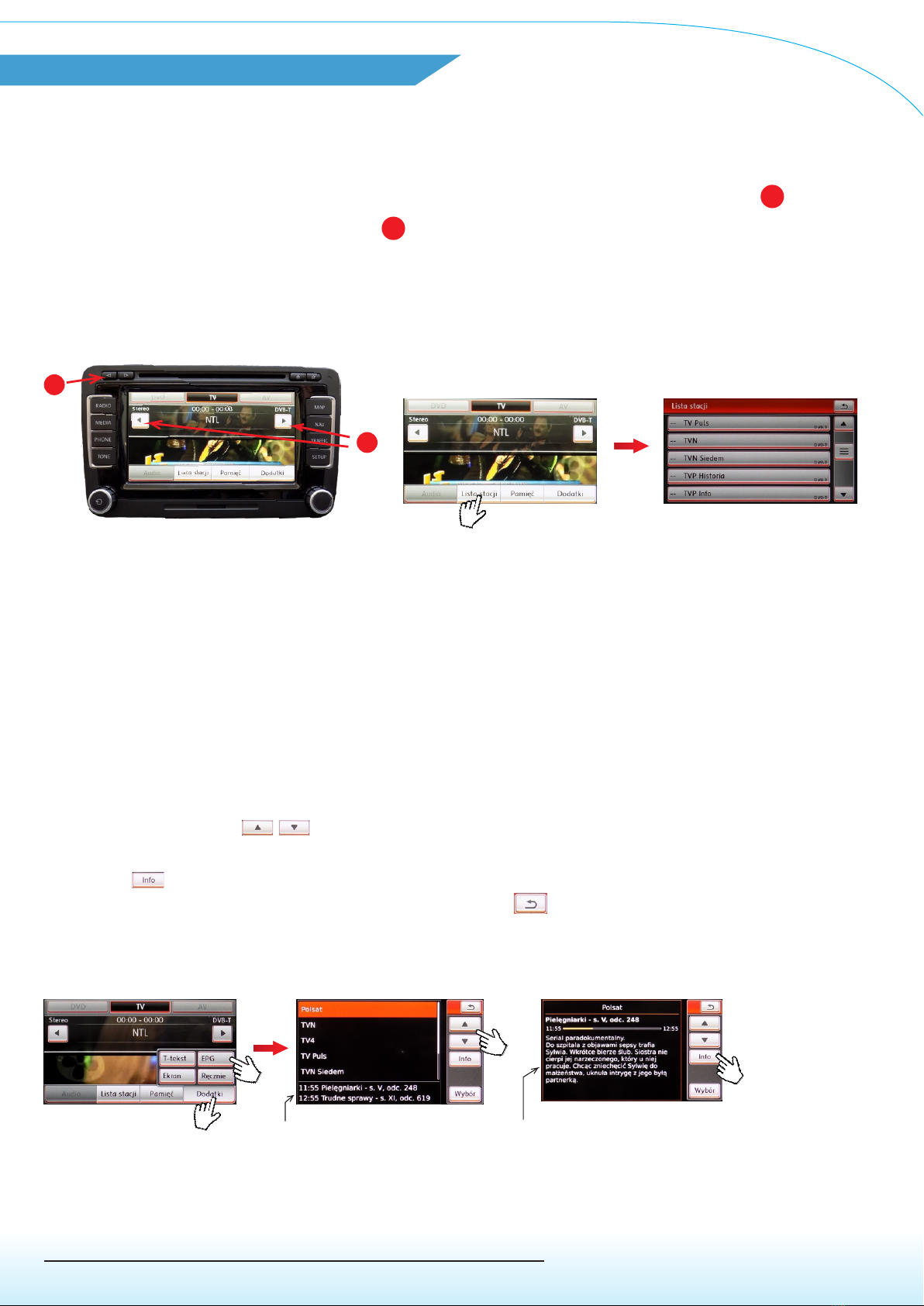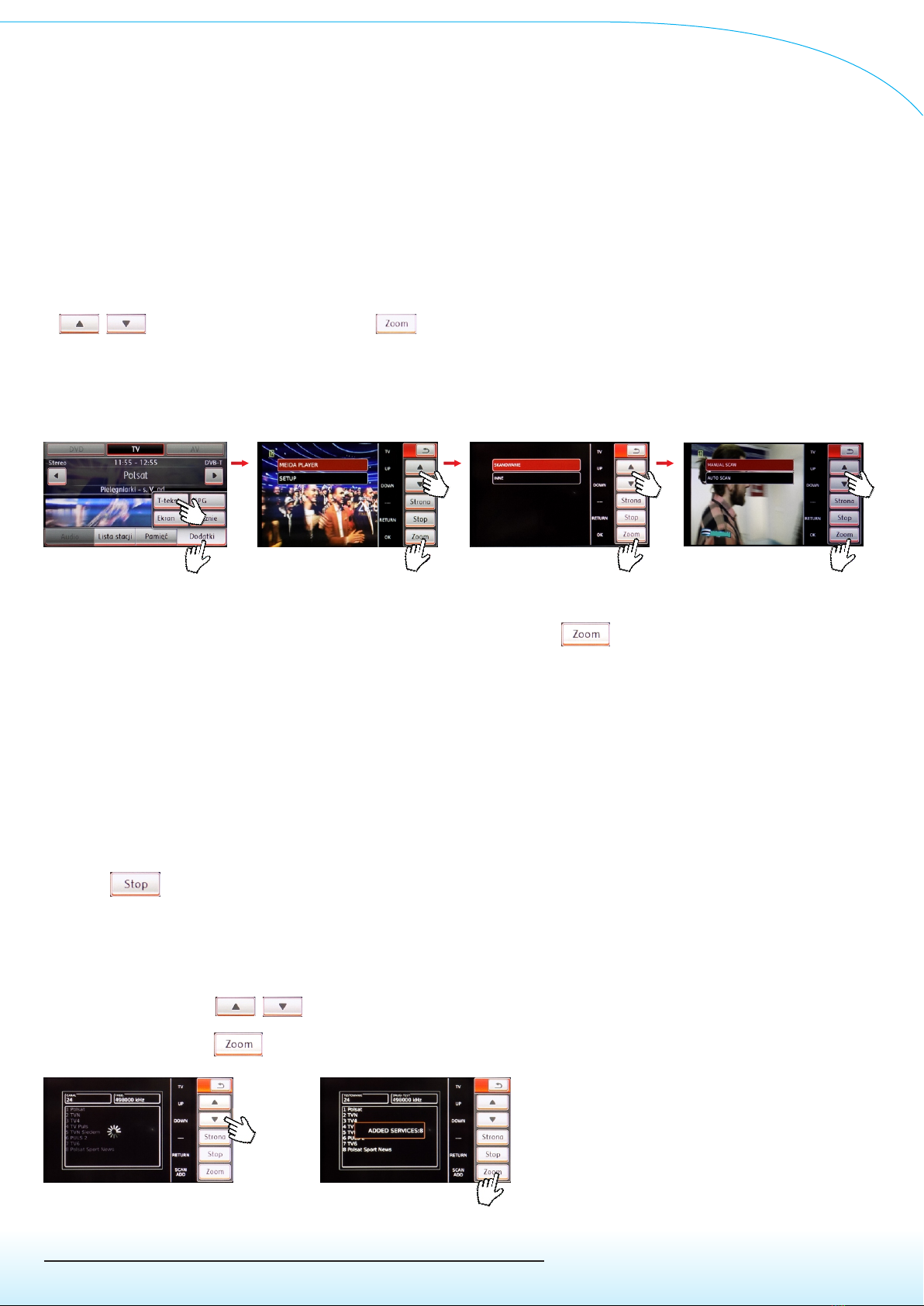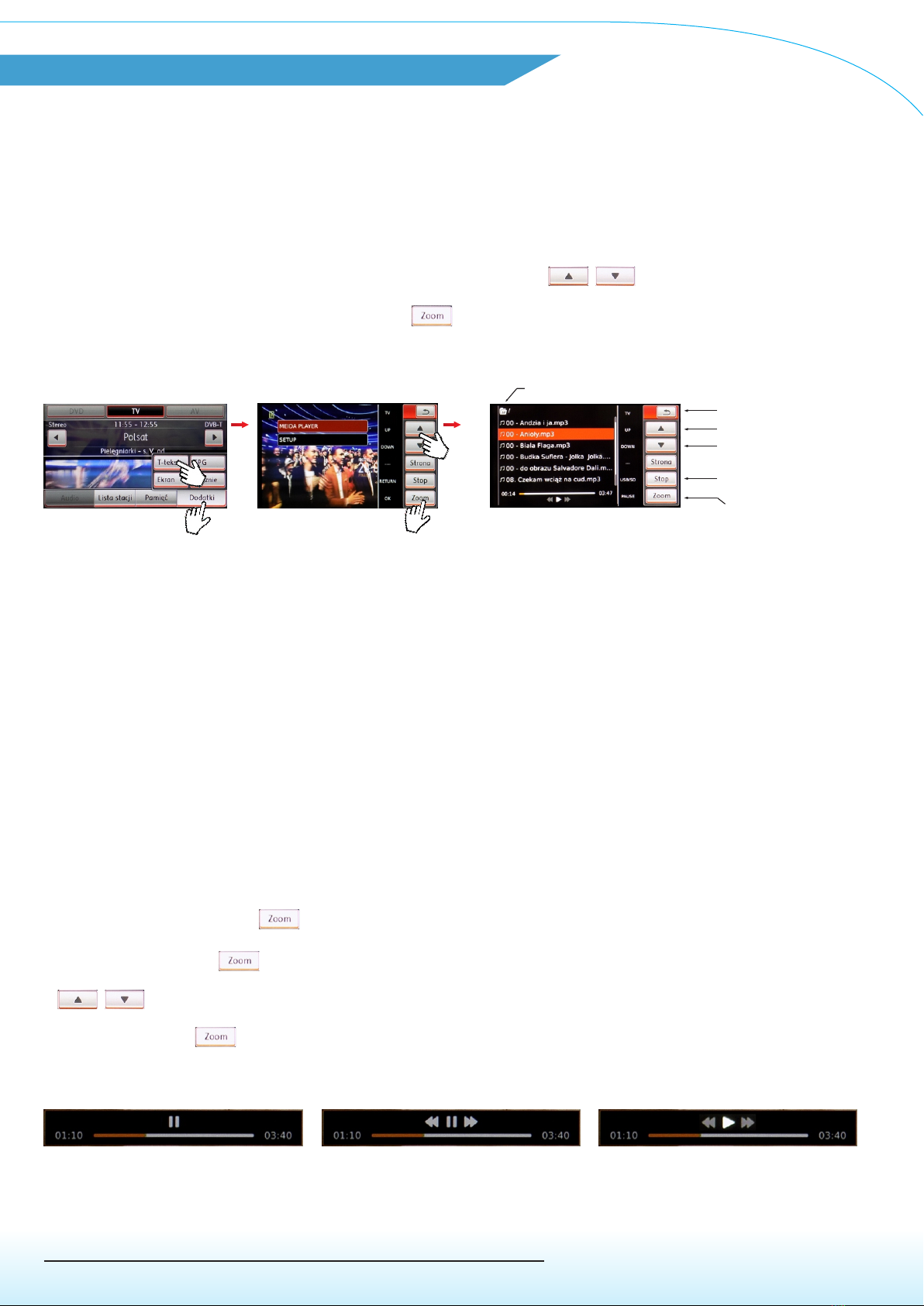www.juna.pl
ul. Zgorzelicka 34 , 97-200 Tomaszow Mazowiecki POLAND
JuNa PPHU Manufacturer
• Selecting the Audio / Video player
To run the audio / video player function to play files stored in uSD or USB it is
necessary to press “Extras” button on touch screen, then press Teletext field Pic.13.
Two labels MEDIA PLAYER, SETUP will be displayed on screen and vertical label
to control this functions. Select MDIA PLAYER by buttons
(red color - selected) and accept by button Pic.14.
4.Operation of the Audio / Video player
- Operation on catalogs and files
After activating the Media Player function, a window with file browser will show files
and directories stored on uSD or USB medium. In the same time Media Player will
open carrier with last played music or video file. Structure of files and directories
allow to fast browsing and selecting file to play.
Files and directories on uSD or USB for playback must be prepared in FAT format.
Button functions and example of opened folder with tracks is shown on picture 15.
- Pause resume and „scrolling"
The first press of the button stops the song (Pause) Pic.16
Second press of allows to scroll (FWD or REW) track using buttons
Pic.17 (arrows LEFT, RIGHT blink).
Third press of button resume playback (Start). Pic 18.
Pic.13 Pic.14
Return to TV
START/PAUZA
/ ”SCROLL”
USB / uSD selection
Switching down
Switching up
Selected carrier
Pic.15
„Scrolling” Pic.17
PAUZA Pic.16 Play Pic.18