Jung Smart Visu Server User manual
Other Jung Server manuals

Jung
Jung Visu Pro Server User manual
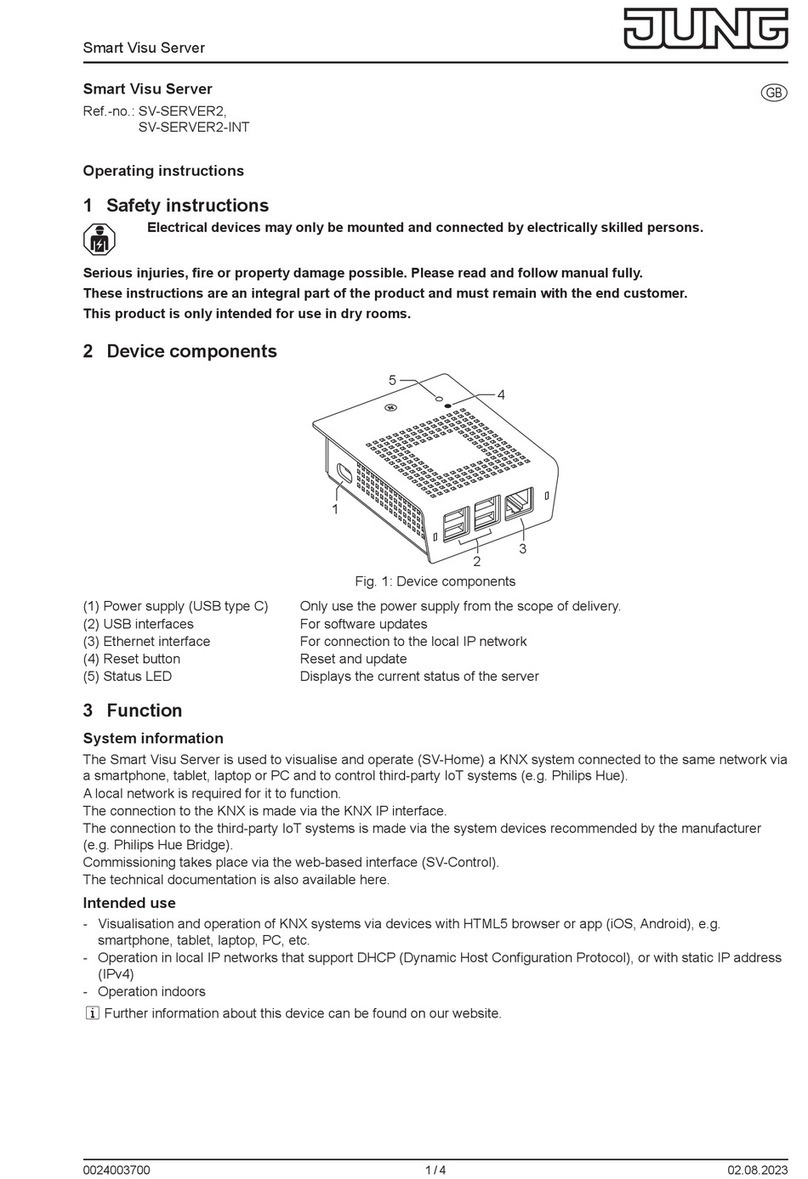
Jung
Jung Smart Visu Server User manual

Jung
Jung Visu Pro SENEC Edition User manual
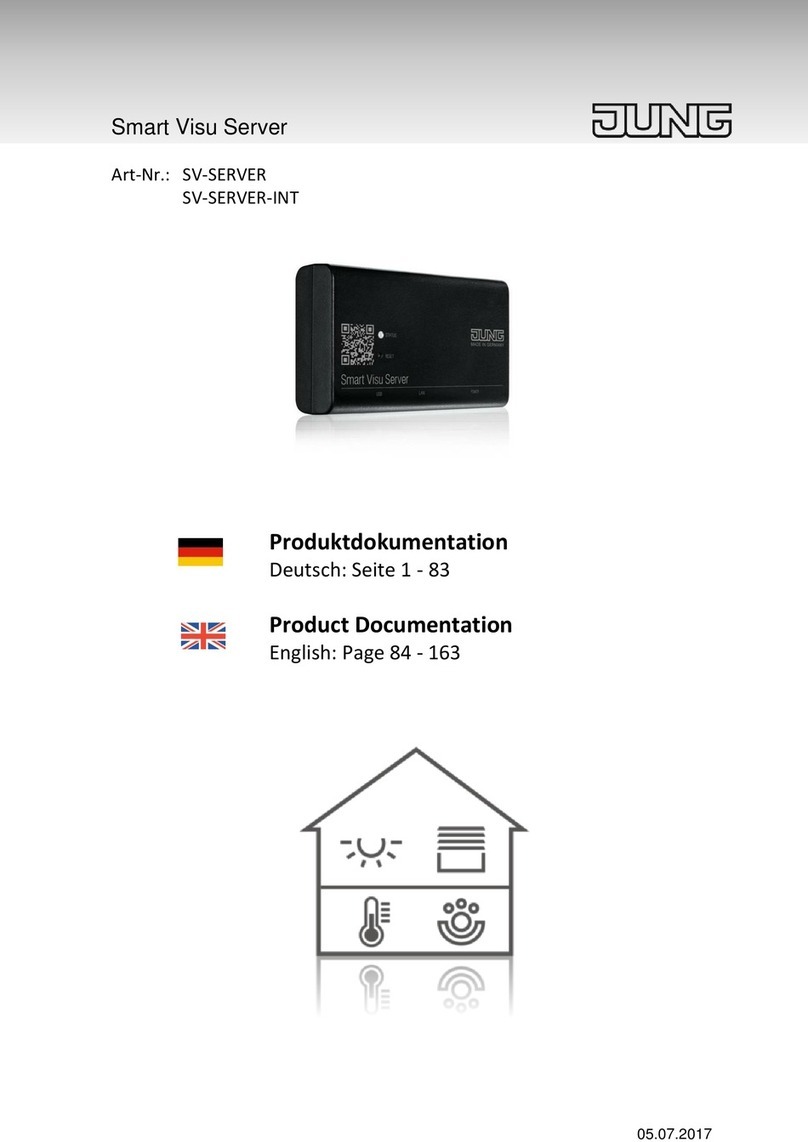
Jung
Jung Smart Visu Server Series Operator's manual

Jung
Jung SV-SERVER User manual
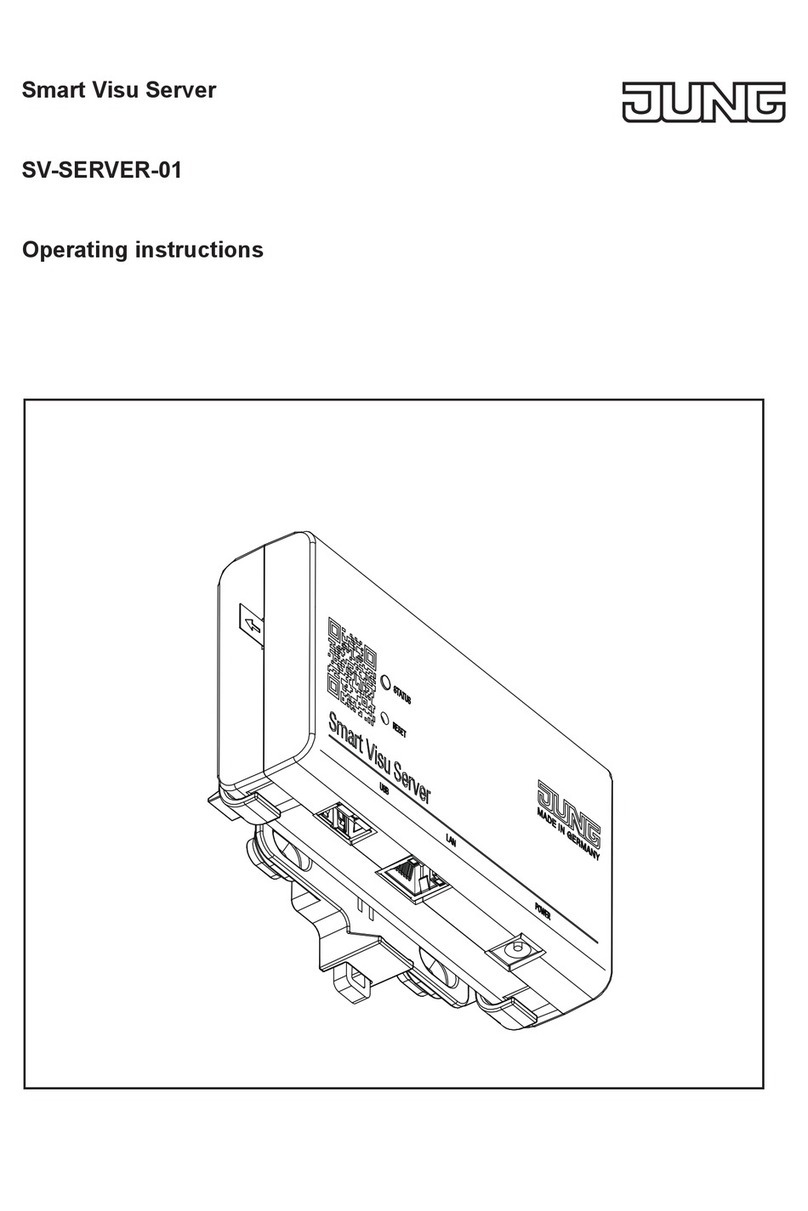
Jung
Jung SV-SERVER-01 User manual

Jung
Jung Smart Visu Server User manual
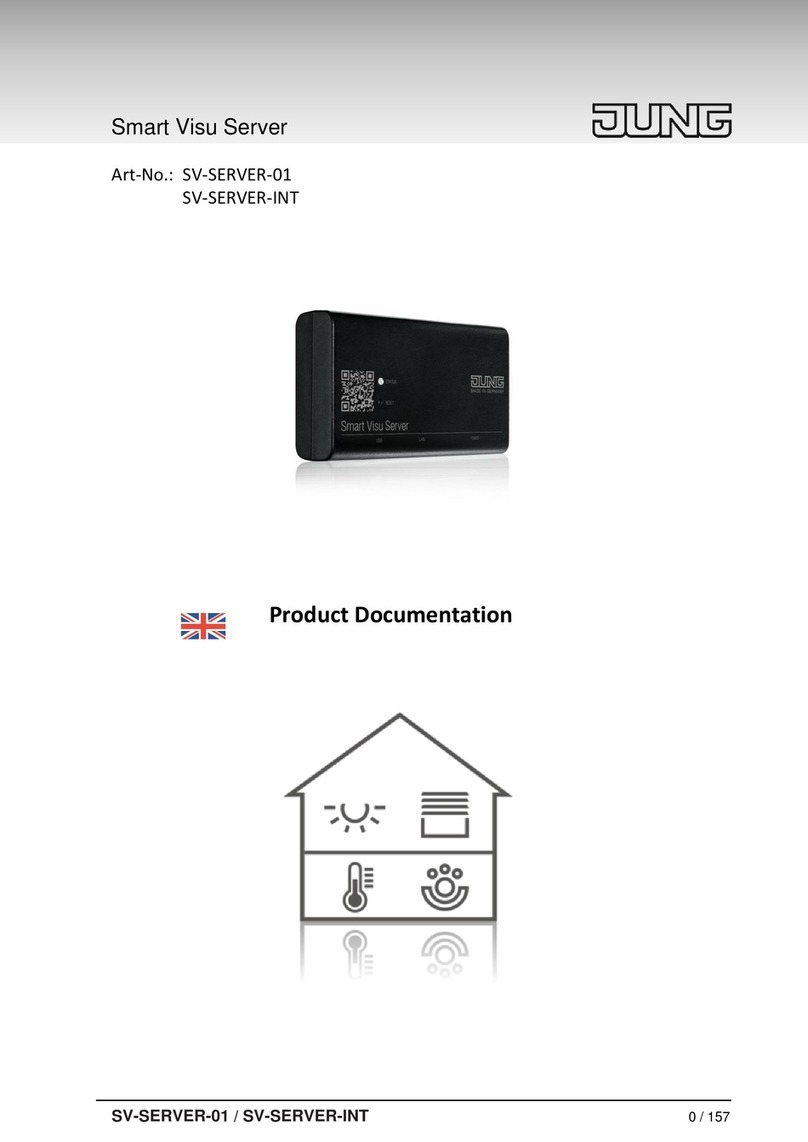
Jung
Jung Smart Visu Server Series Operator's manual
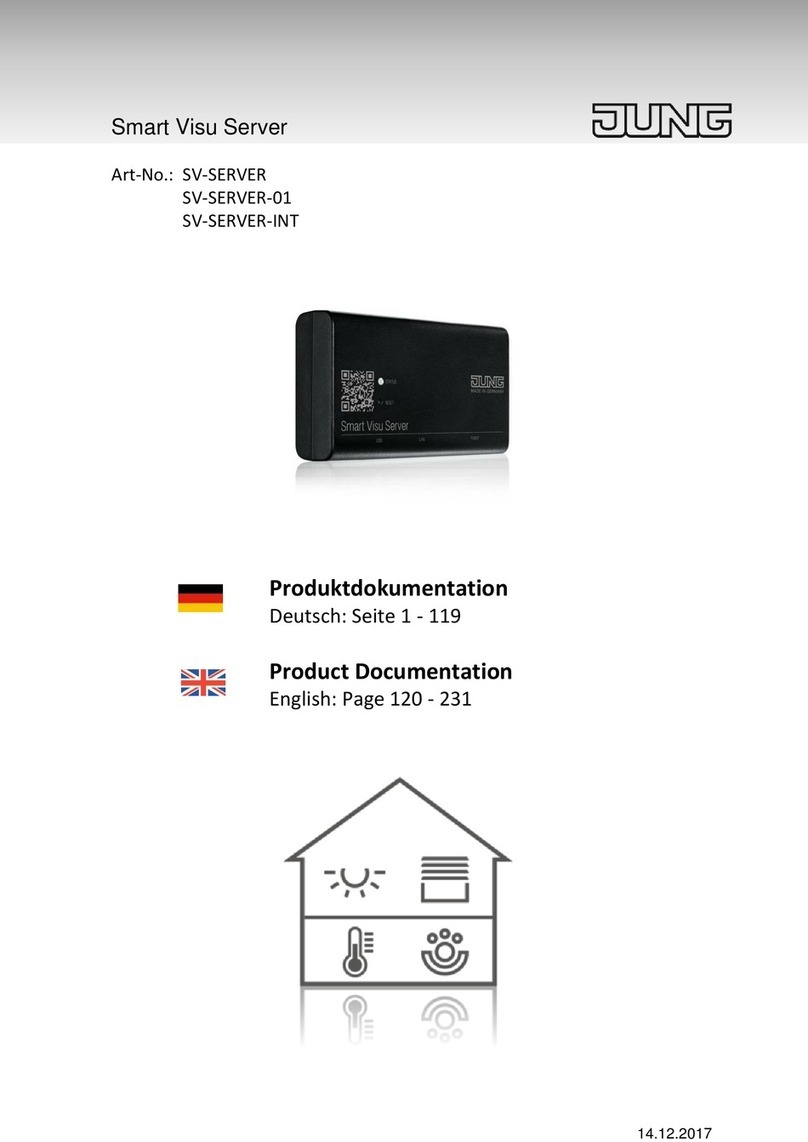
Jung
Jung SV-SERVER-01 Operator's manual



























