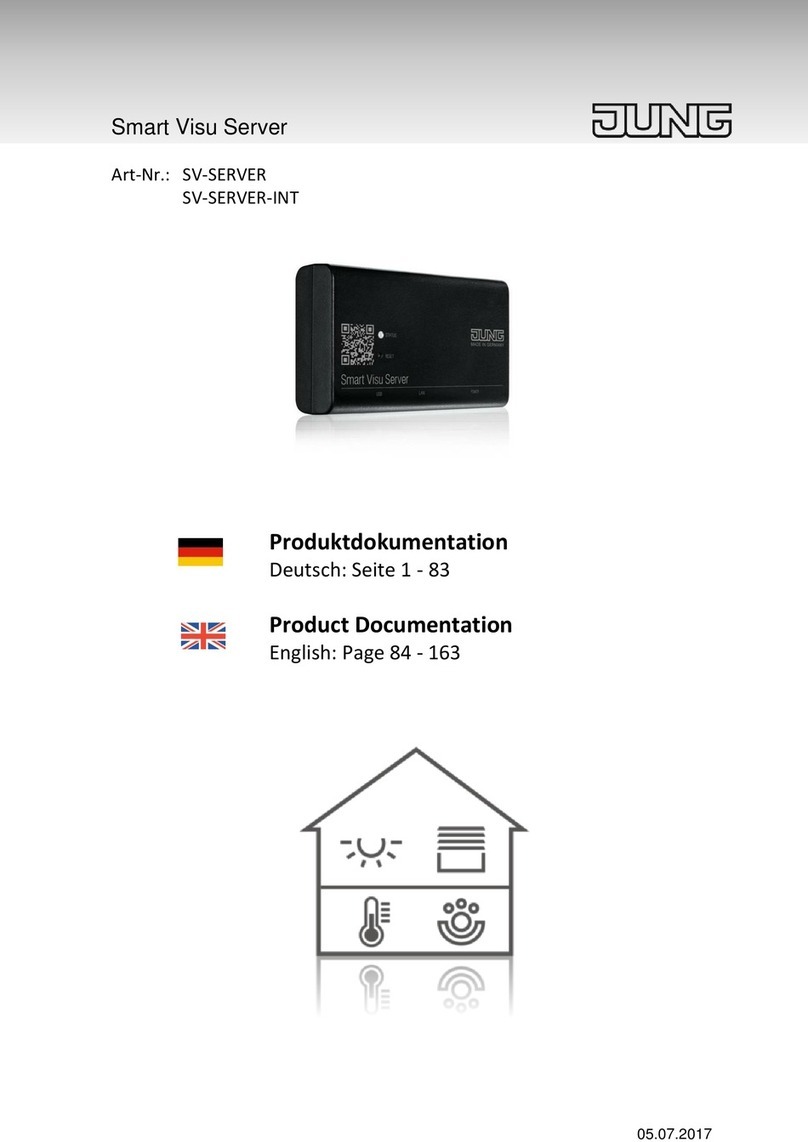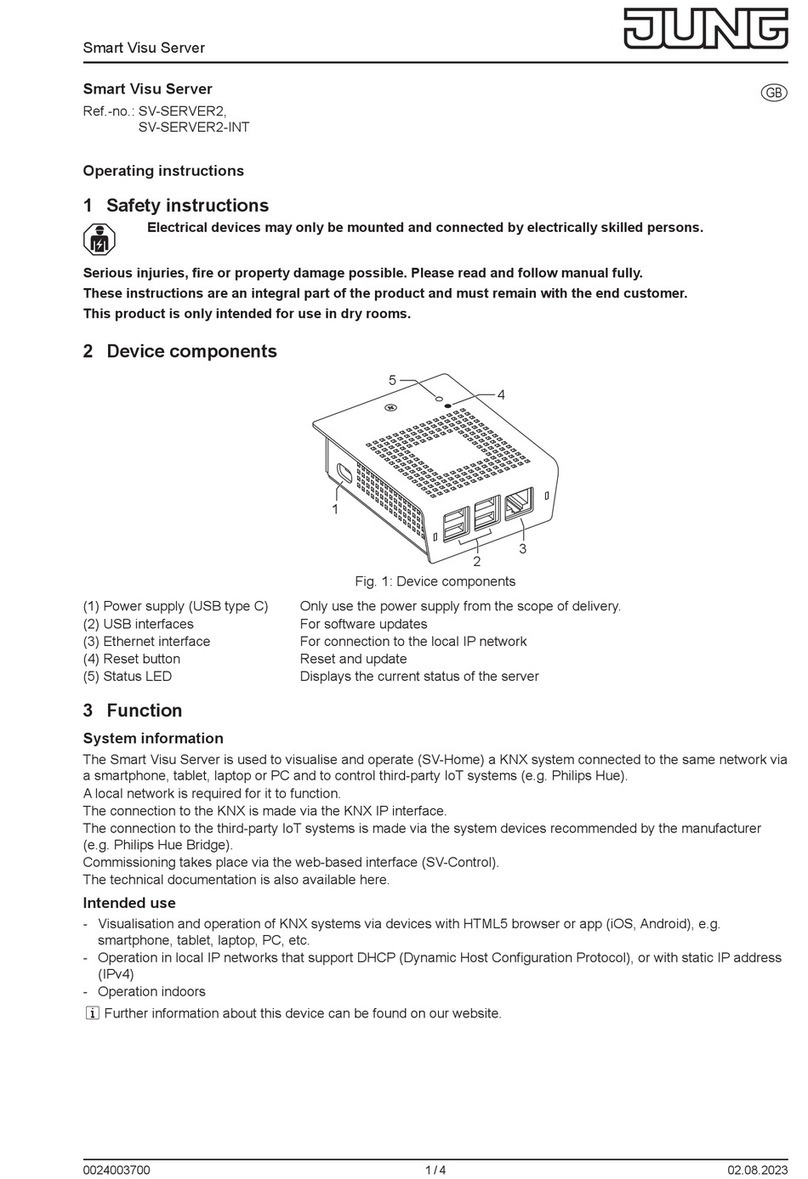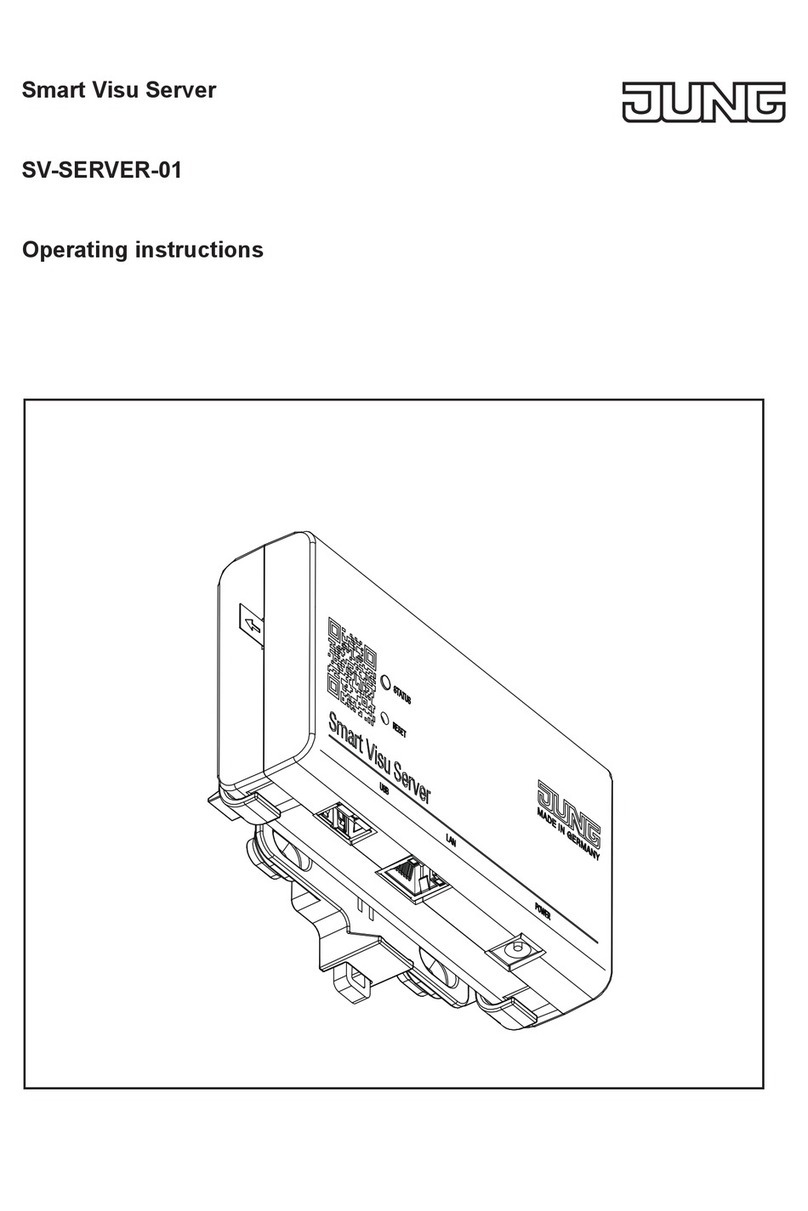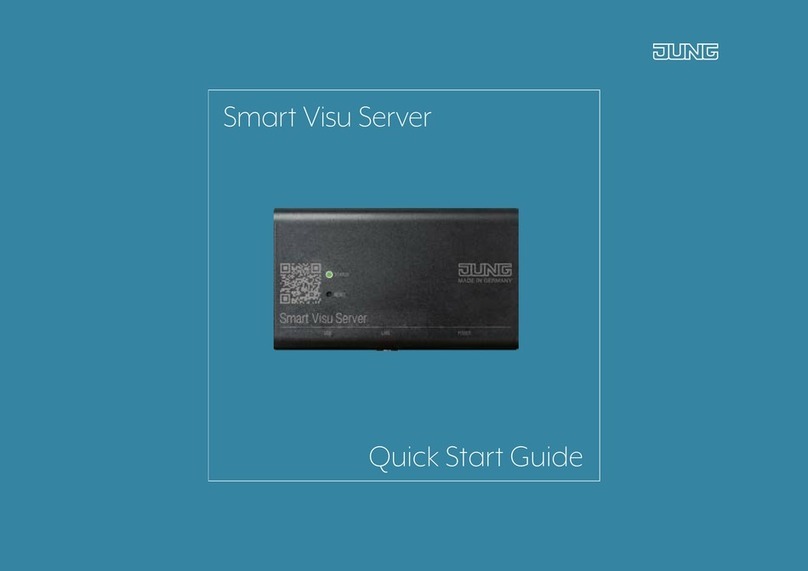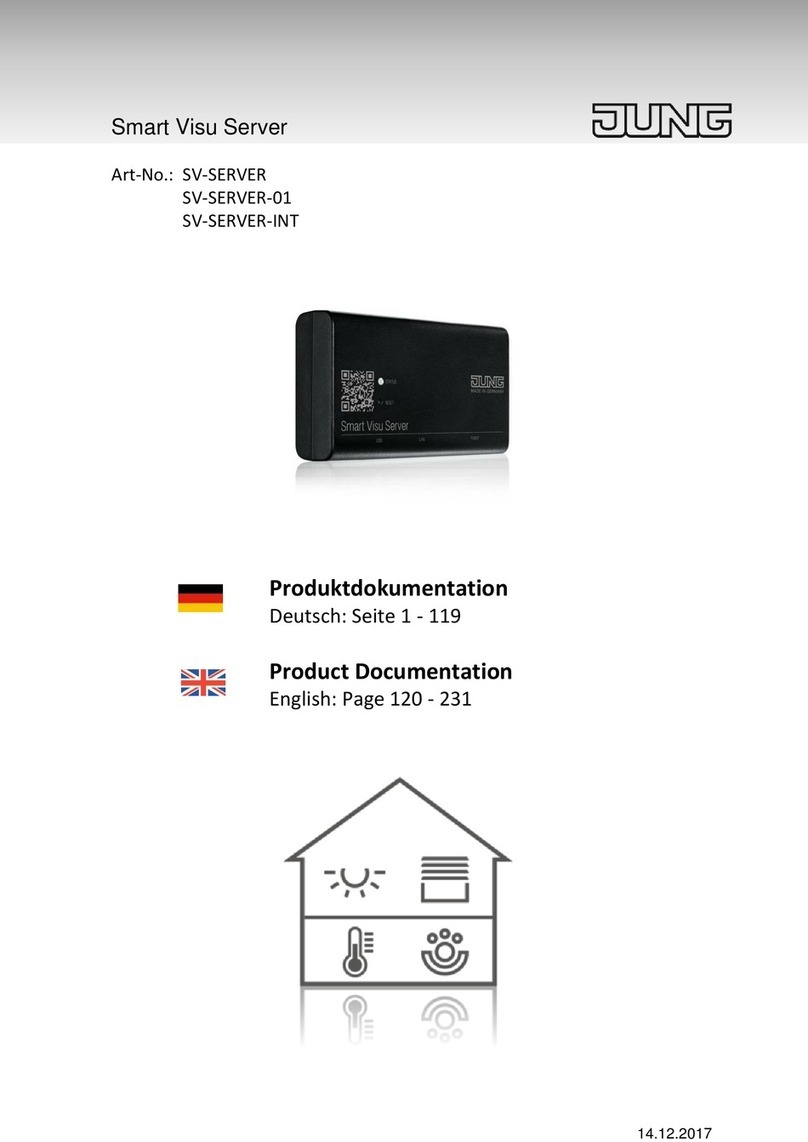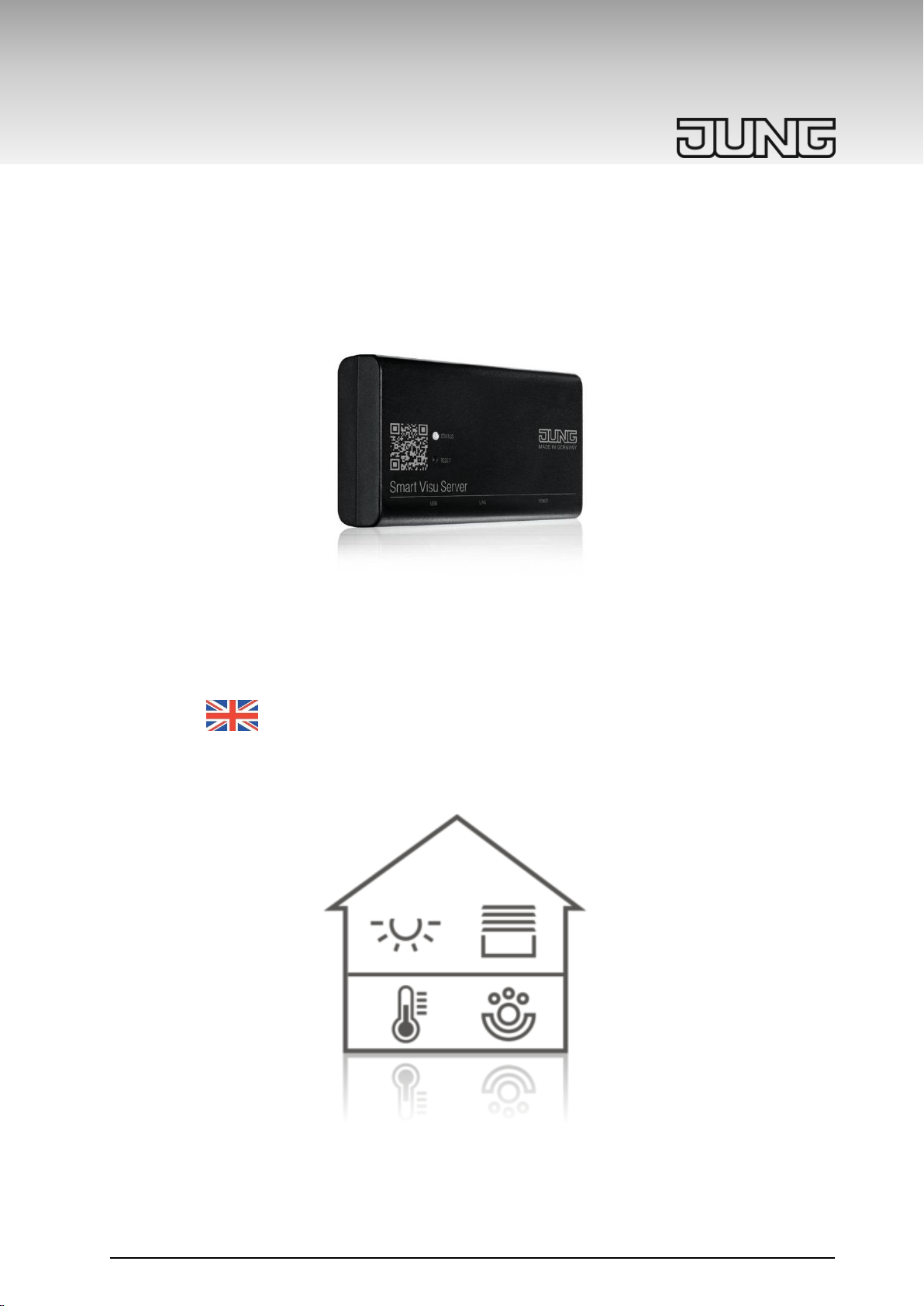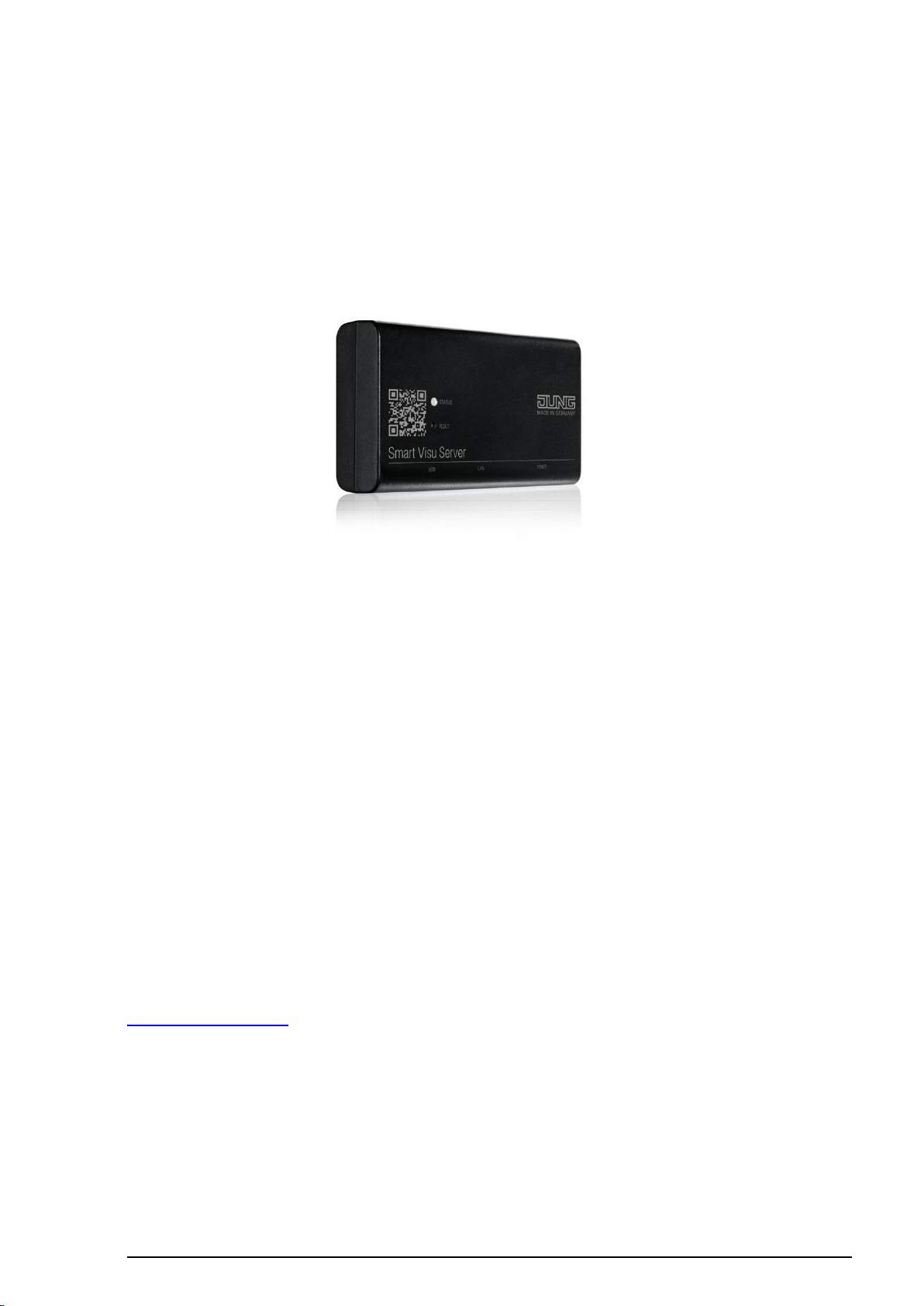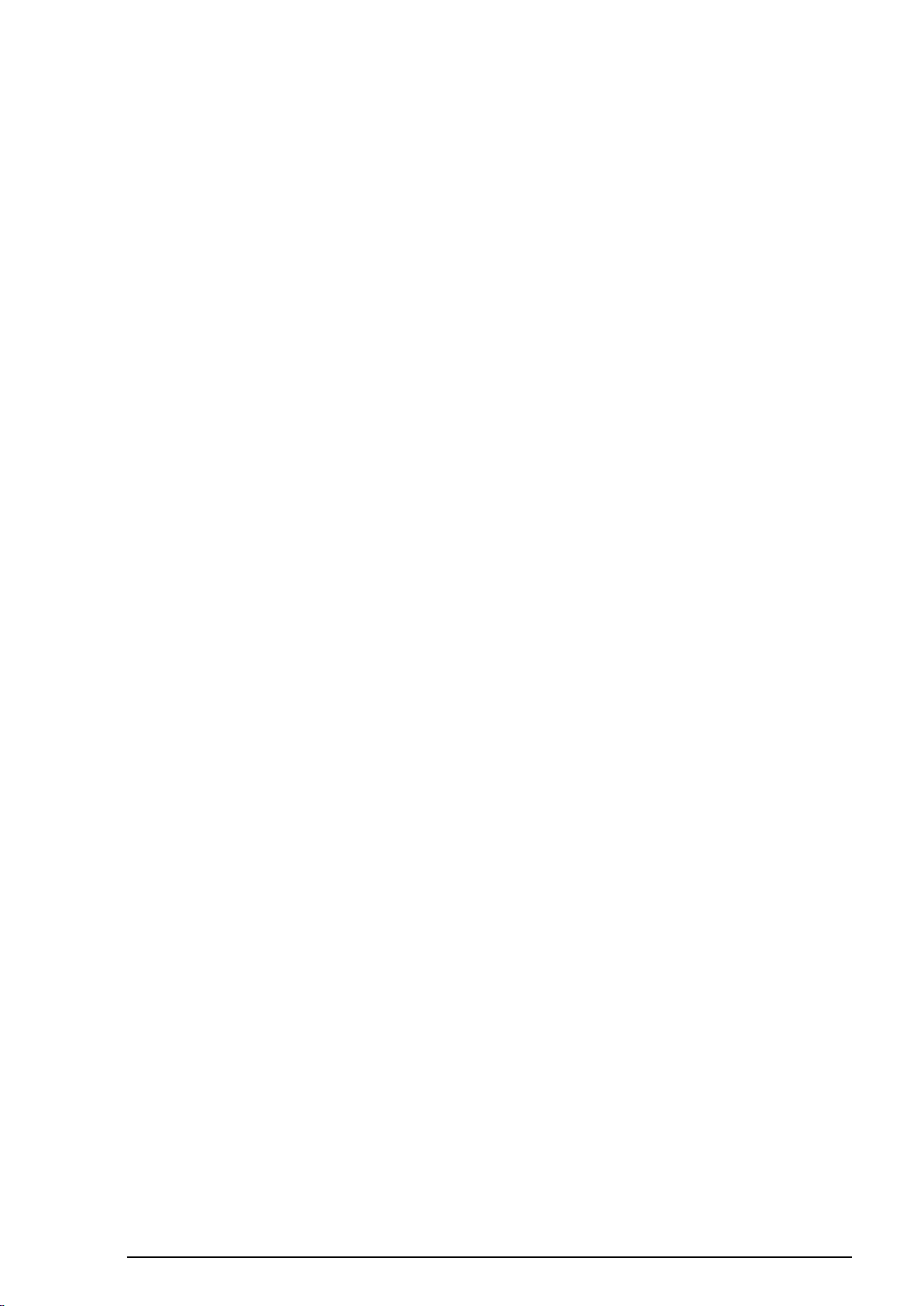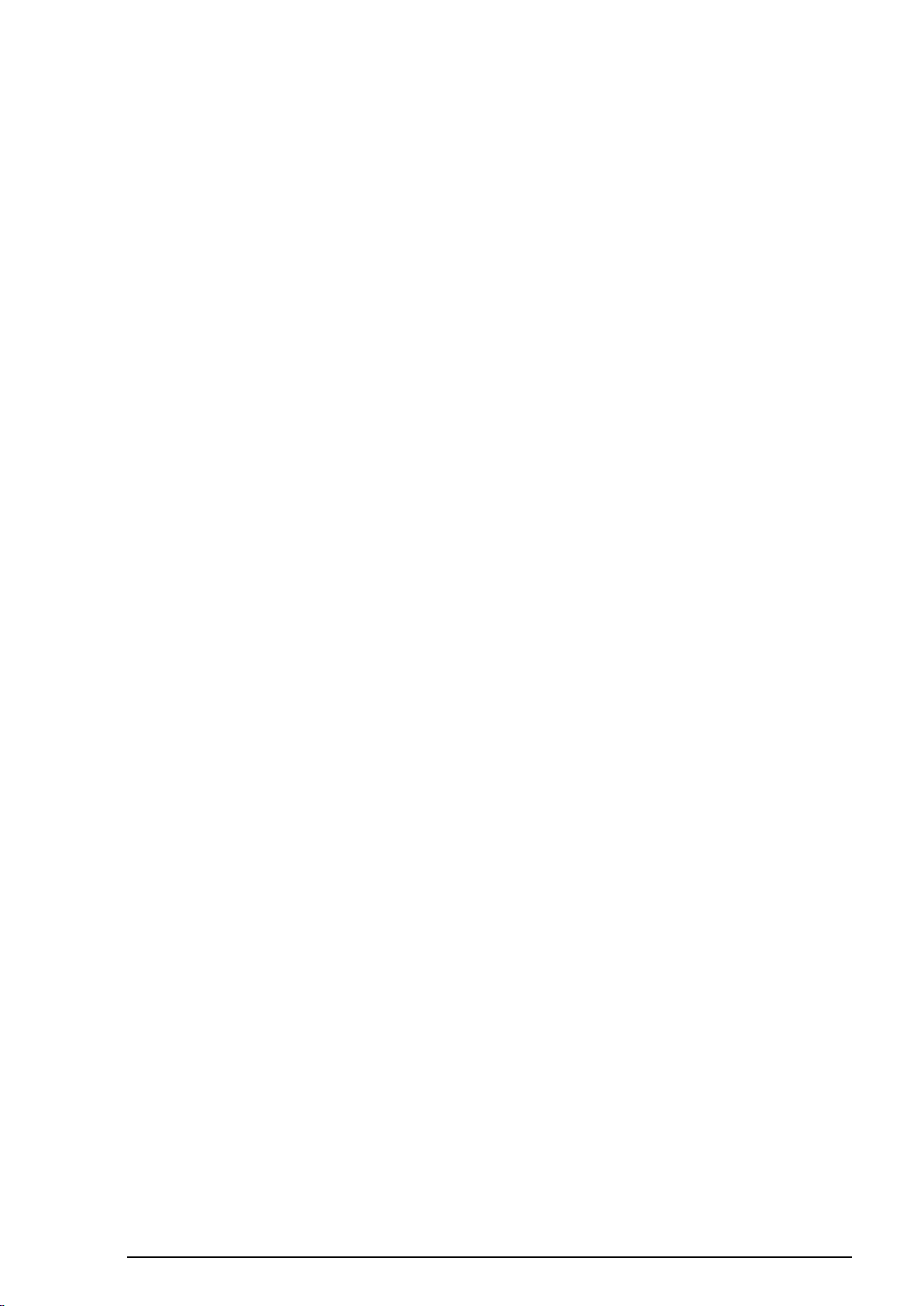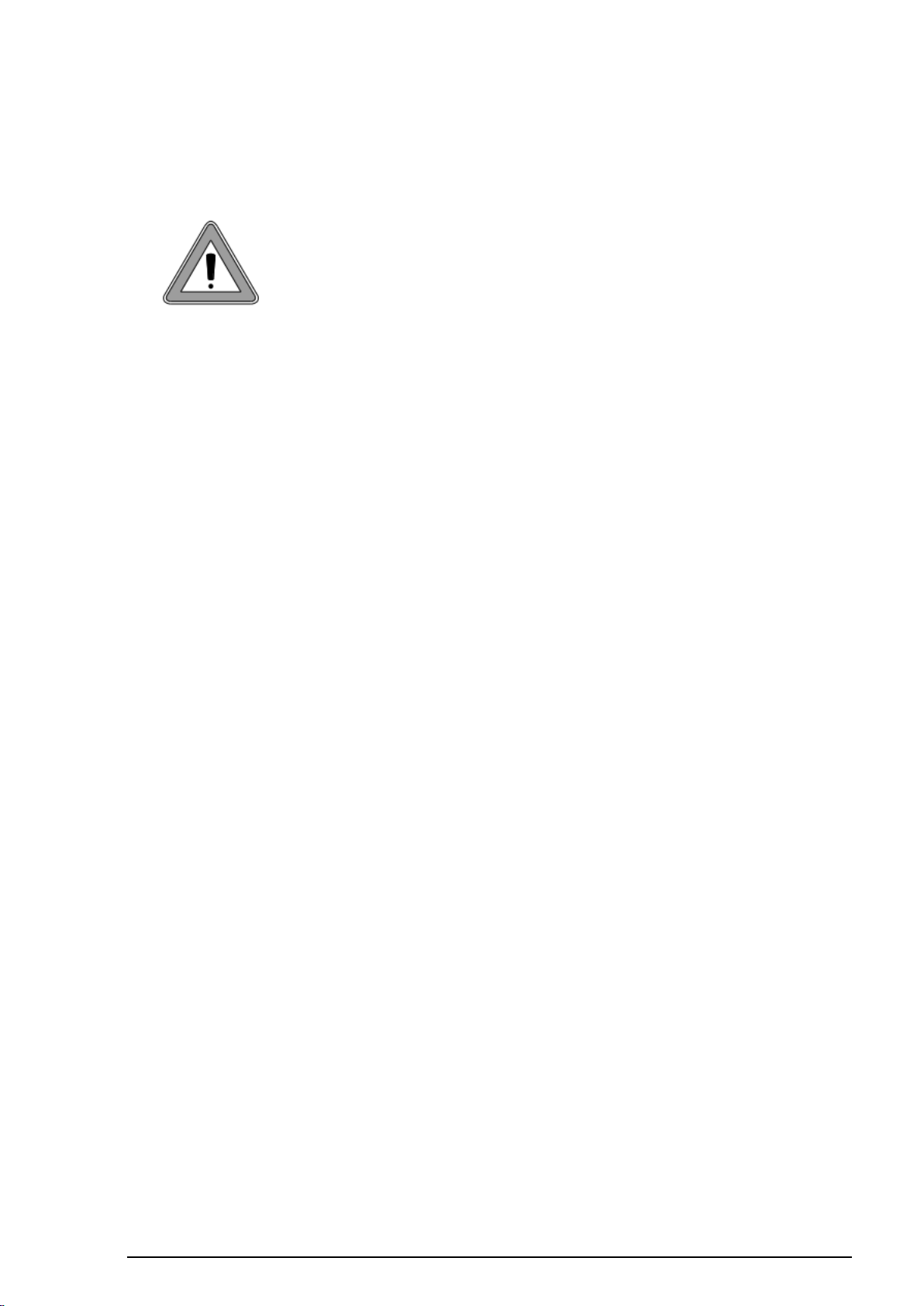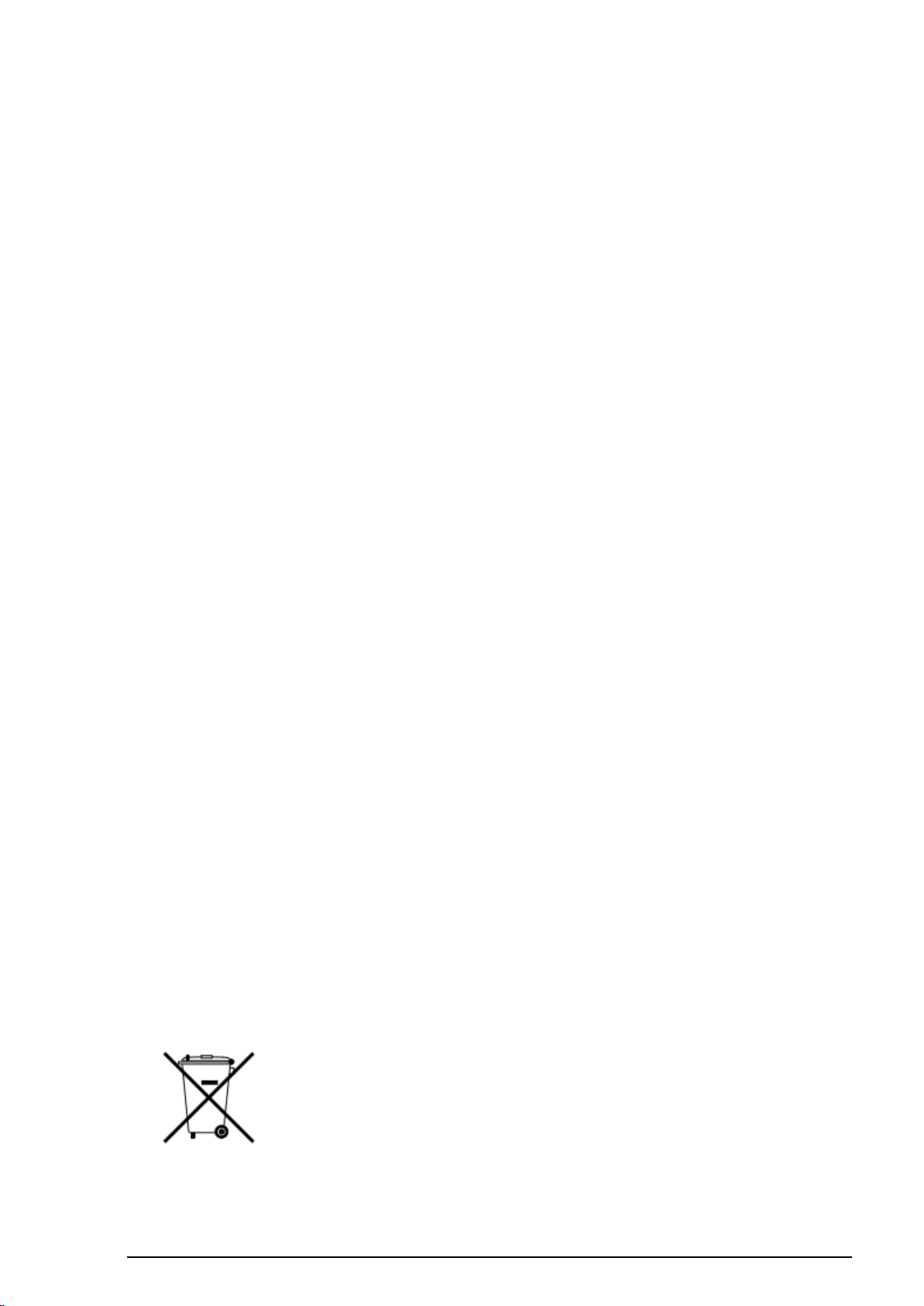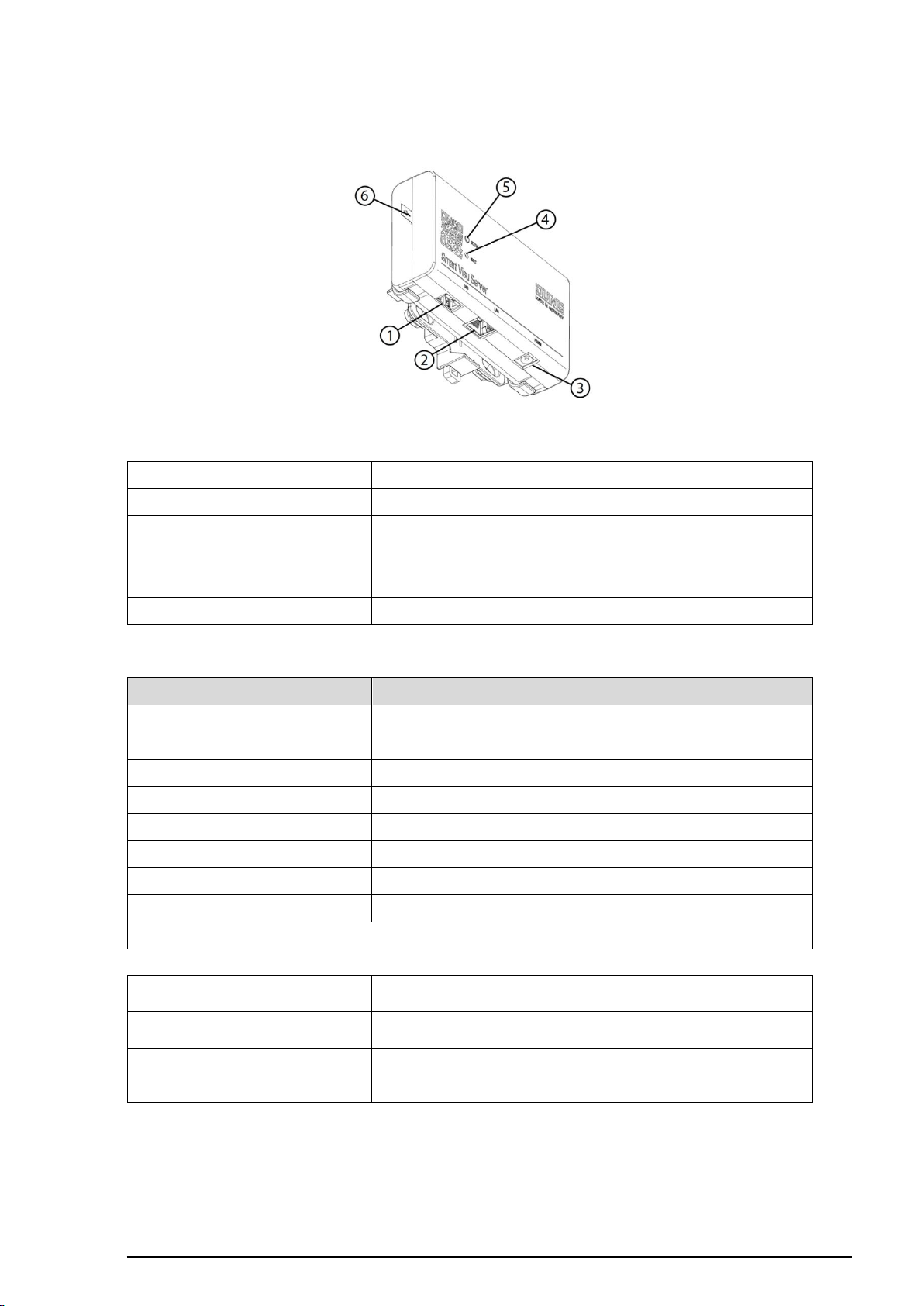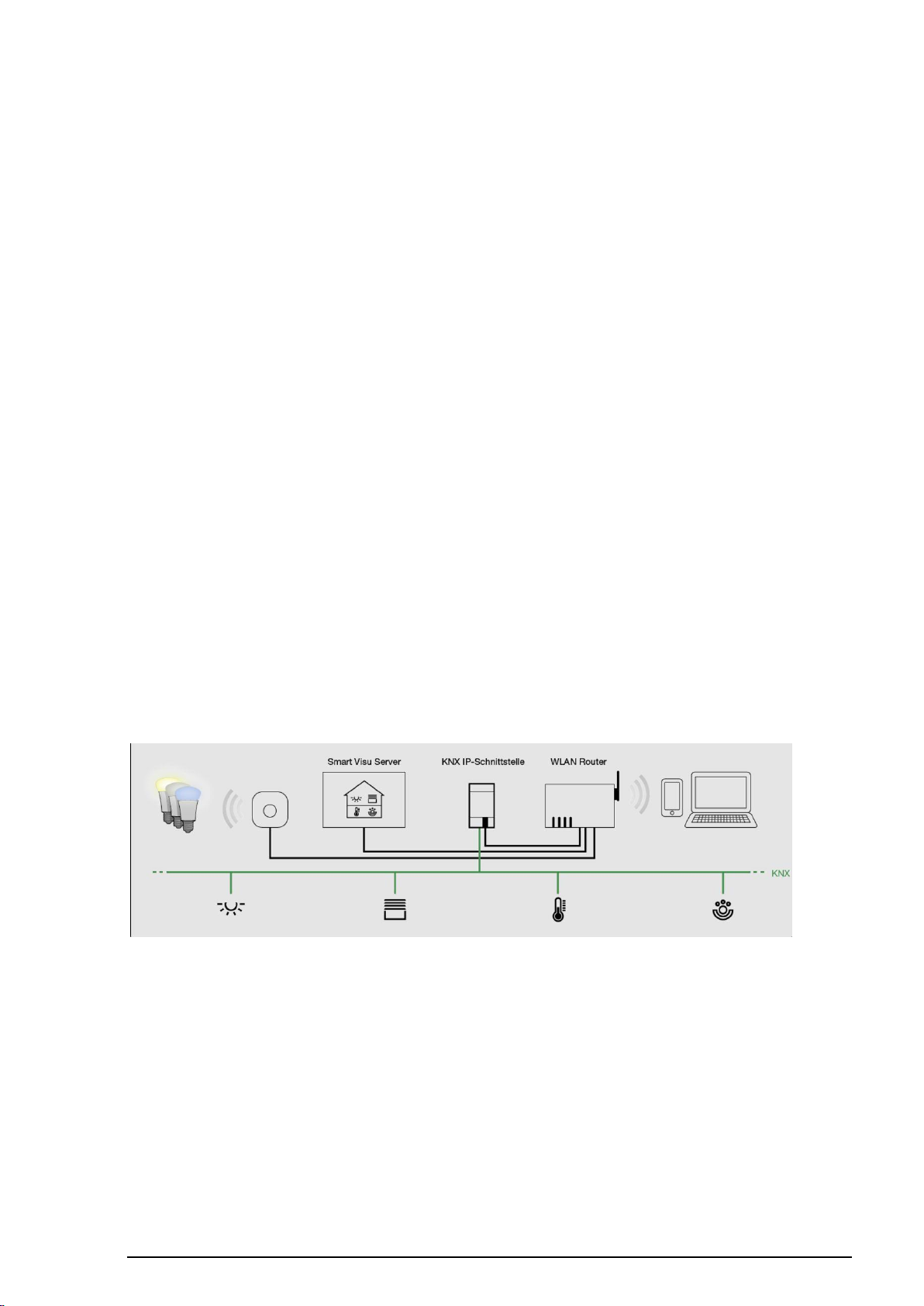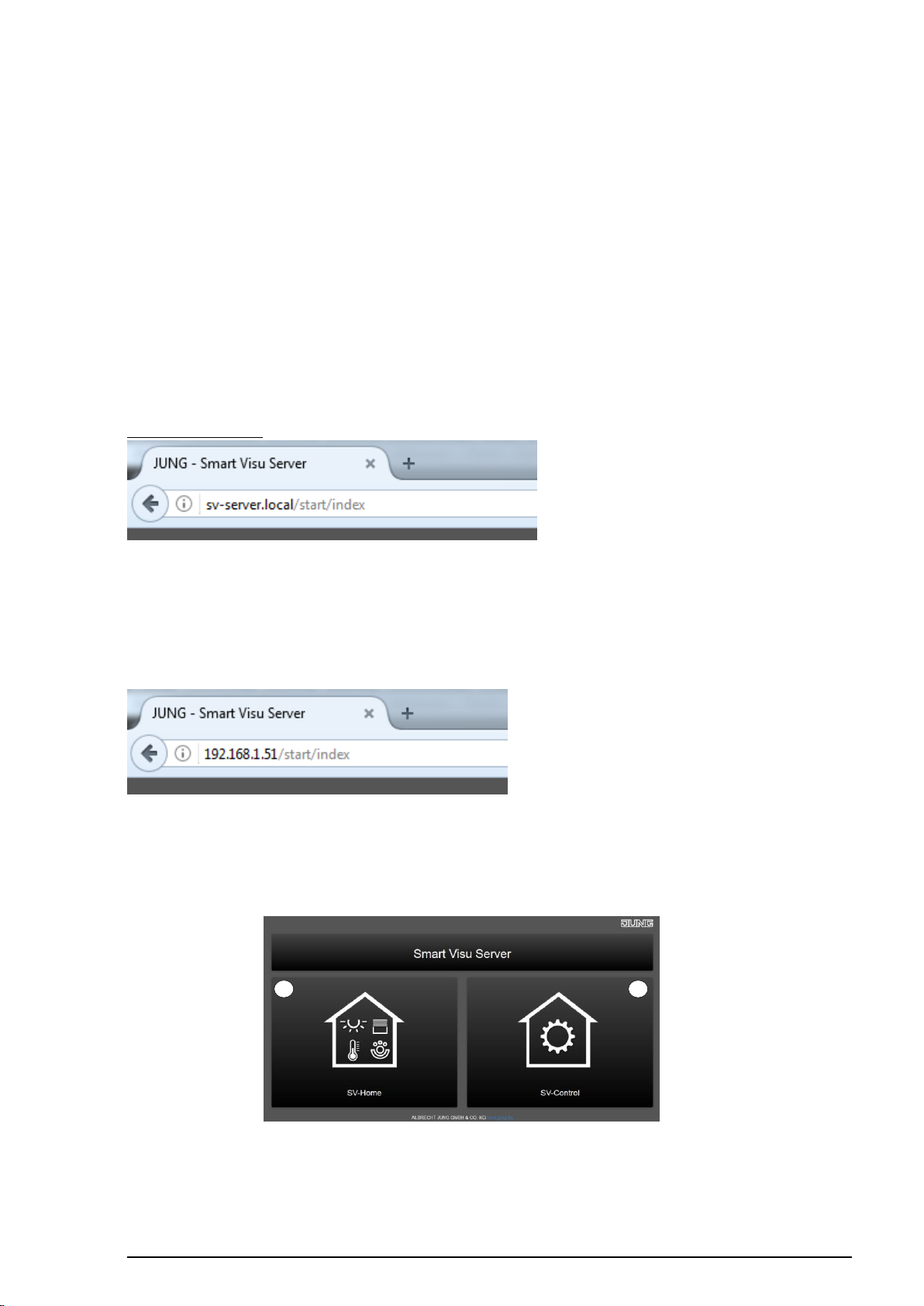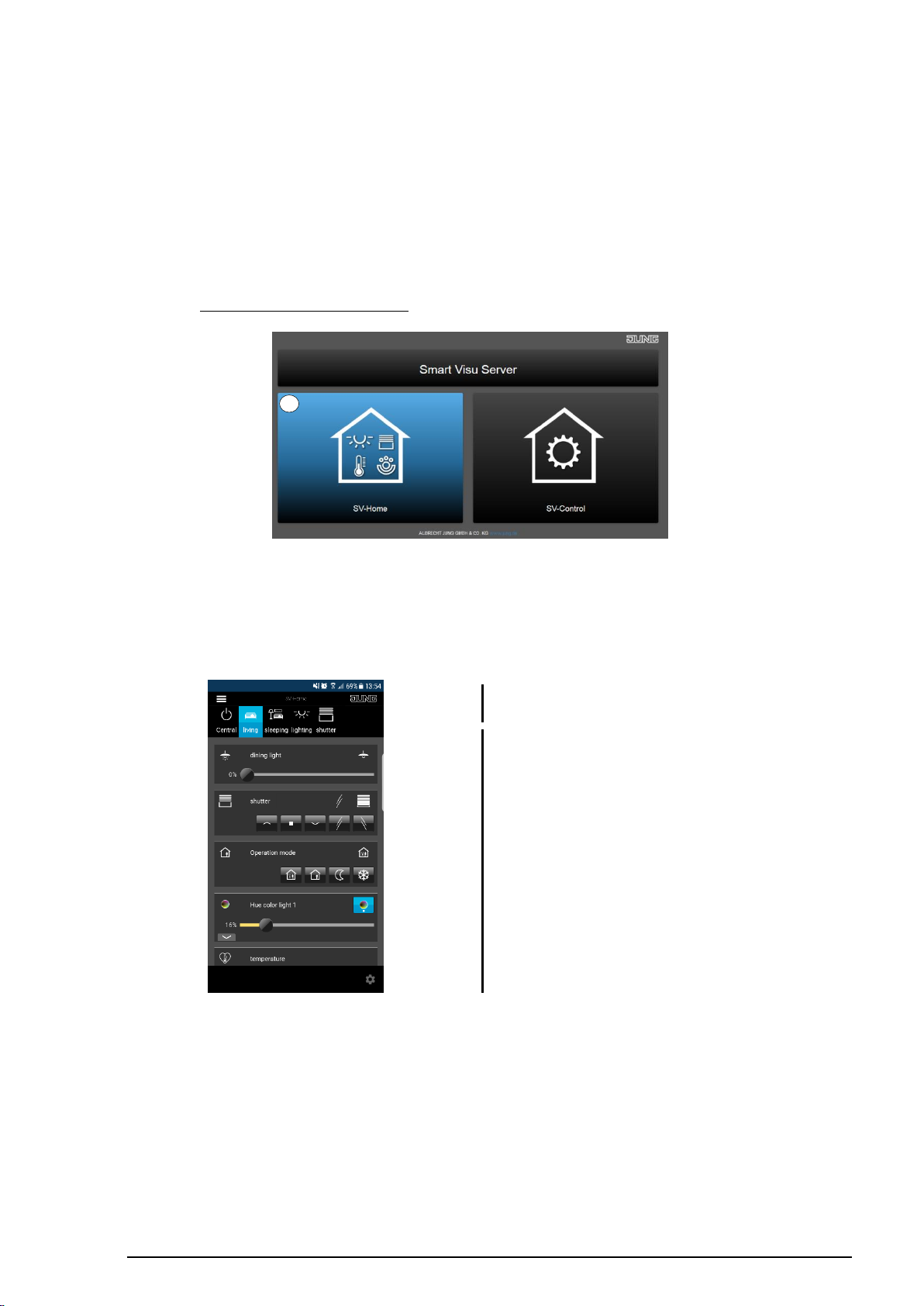SV-SERVER-01 / SV-SERVER-INT 2 / 157
1COMMISSIONING THE SMART VISU SERVER .............................................. 4
1.1 Correct use ........................................................................................................................ 4
1.2 Product characteristics.................................................................................................... 4
1.3 Scope of delivery .............................................................................................................. 5
1.4 Technical data ................................................................................................................... 5
1.5 Structure of the device, function..................................................................................... 6
1.6 System information........................................................................................................... 7
1.7 Montage, commissioning................................................................................................. 8
1.7.1 SV-Home –User interface...................................................................................... 9
1.7.2 SV-Control –Project Design Interface.................................................................. 10
1.8 Warranty........................................................................................................................... 11
2SV-CONTROL ................................................................................................. 12
2.1 Project tab........................................................................................................................ 12
2.1.1 Manage language ................................................................................................. 12
2.1.2 Start....................................................................................................................... 12
2.1.3 Backing up a project ............................................................................................. 12
2.1.4 Restoring a project................................................................................................ 13
2.1.5 Password protection ............................................................................................. 13
2.1.6 SV-Home............................................................................................................... 15
2.1.7 Product Documentation ........................................................................................ 15
2.2 KNX................................................................................................................................... 16
2.2.1 Defining the KNX-IP Gateway............................................................................... 16
2.2.2 Importing the KNX-OPC project file...................................................................... 17
2.3 Hue.................................................................................................................................... 18
2.3.1 Defining the Hue-IP Gateway ............................................................................... 18
2.3.2 Importing Hue lamps............................................................................................. 19
2.4 Area & Functions ............................................................................................................ 23
2.4.1 Creating a new area.............................................................................................. 24
2.4.2 Editing or deleting areas ....................................................................................... 25
2.4.3 Creating a new function........................................................................................ 26
2.4.4 Configuring KNX functions.................................................................................... 28
2.4.5 Astro...................................................................................................................... 86
2.4.6 Configuring Philips Hue functions......................................................................... 89
2.4.7 Configuring websites / IP functions....................................................................... 91
2.4.8 Configuring status logic functions....................................................................... 101
2.4.9 Editing or deleting a function............................................................................... 103
2.5 Action............................................................................................................................. 104
2.5.1 Creating Actionsgroups....................................................................................... 104
2.5.2 Creating an action............................................................................................... 106
2.5.3 Editing or deleting an action................................................................................ 110
2.5.4 Point in time overview of the actions .................................................................. 111
2.6 Configuration management ......................................................................................... 112
2.6.1 Network settings ................................................................................................. 113
2.6.2Setting the system time and date ....................................................................... 114
2.6.3 Remote-Access................................................................................................... 115
2.6.4 Server update ..................................................................................................... 121
3SV-HOME ...................................................................................................... 122
3.1 SV-Home settings ......................................................................................................... 123
3.1.1 Language............................................................................................................ 124
3.1.2 Columns setting .................................................................................................. 124
3.1.3 Design................................................................................................................. 125
3.1.4 Start page............................................................................................................ 125
3.1.5 Font size.............................................................................................................. 126
3.1.6 Presentation labels ............................................................................................. 126
3.2 SV-Server App for Android .......................................................................................... 127
3.3 SV-Server App for iOS.................................................................................................. 128
4UPDATE OF THE SMART VISU SERVER.................................................... 129
4.1 Reading out the software version ............................................................................... 129