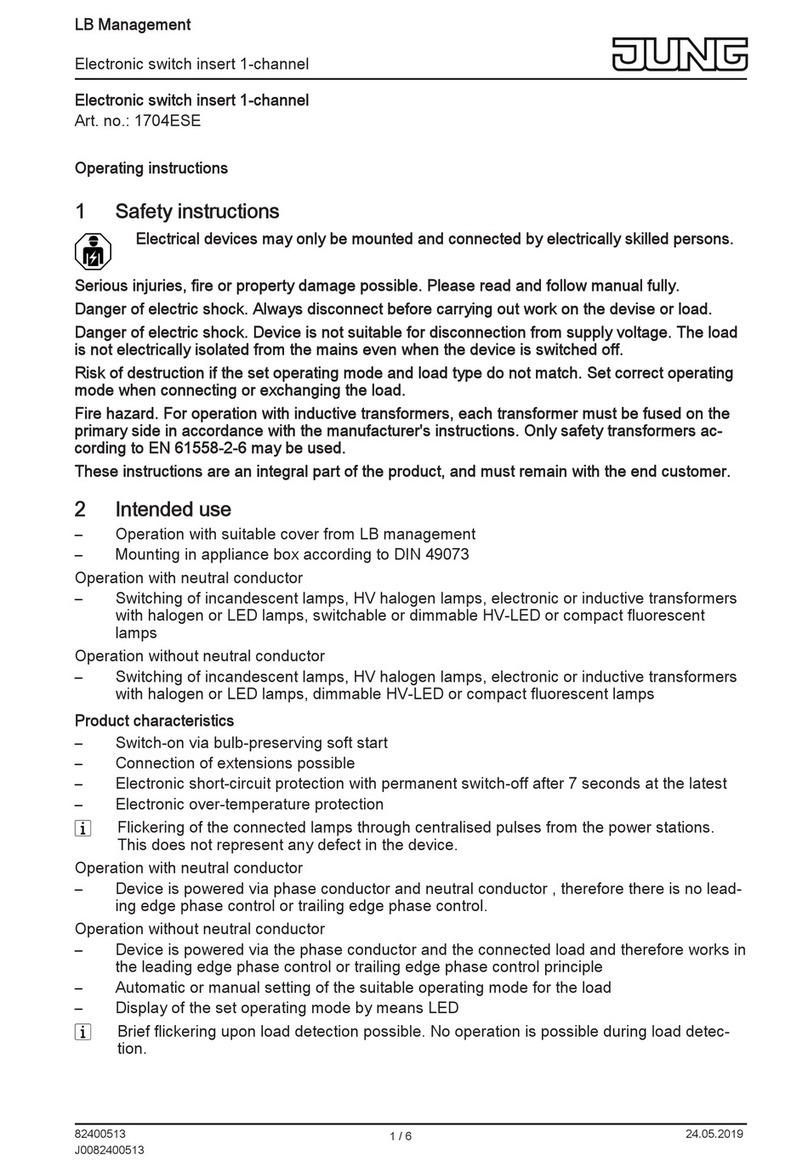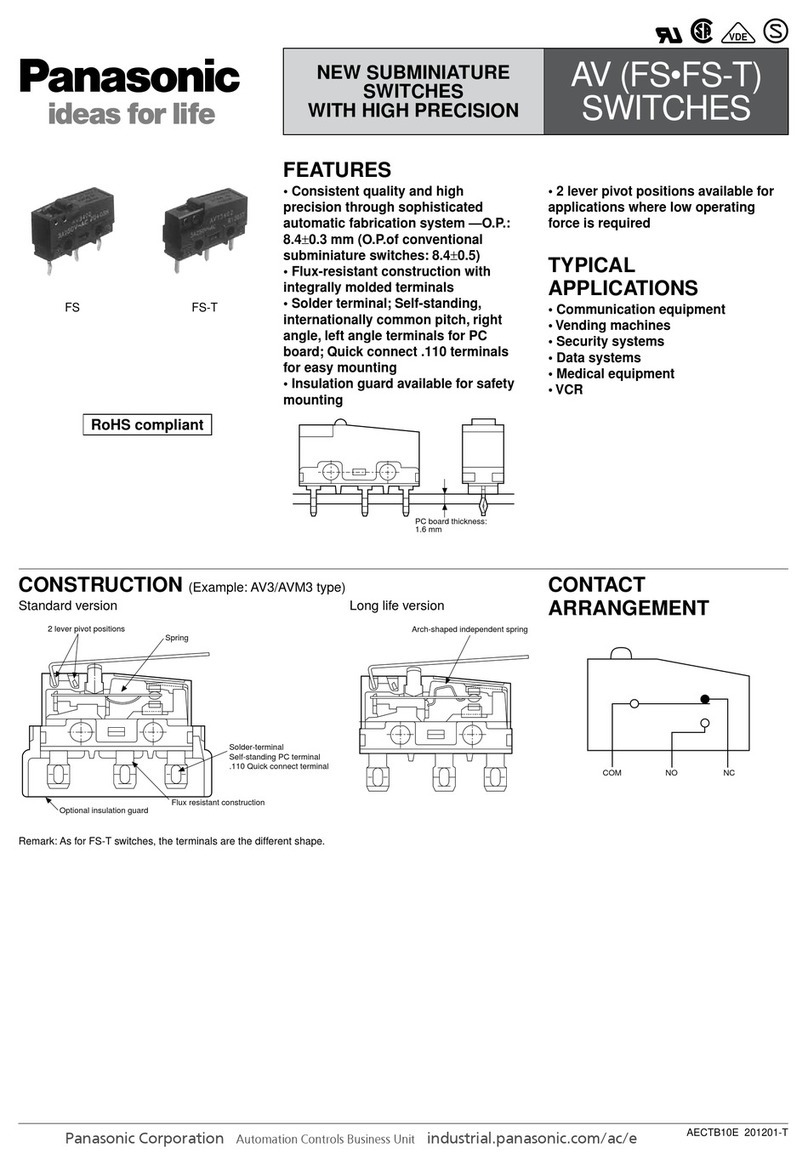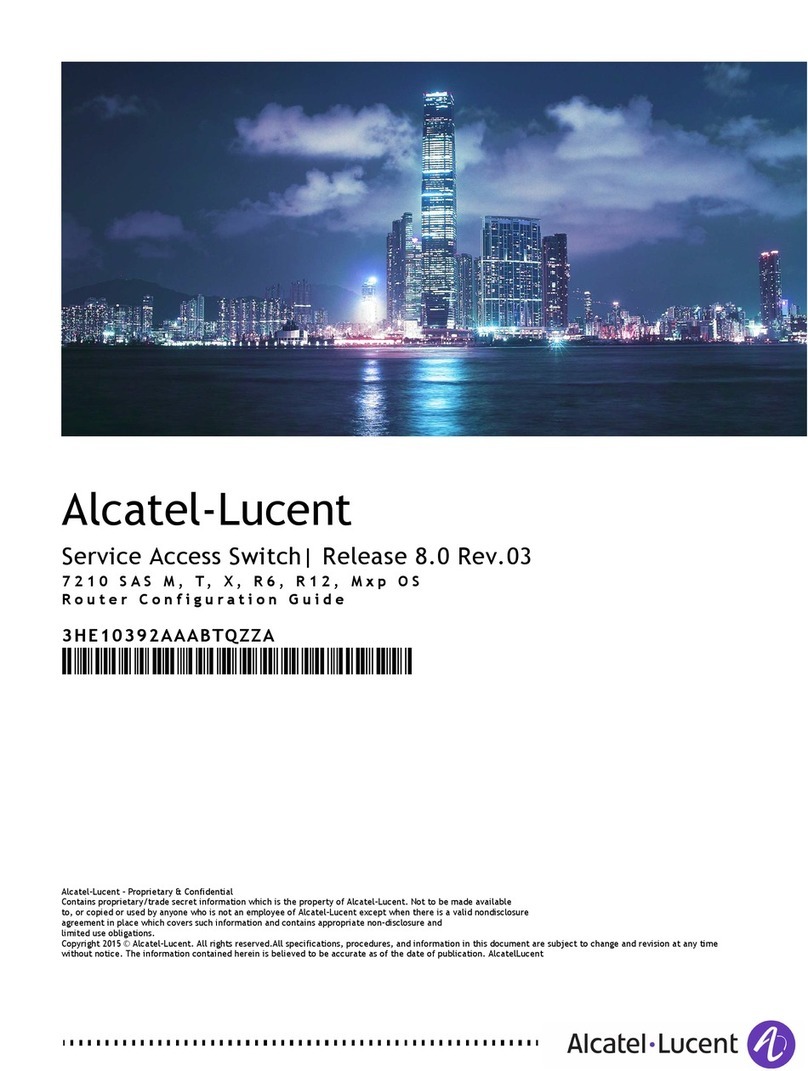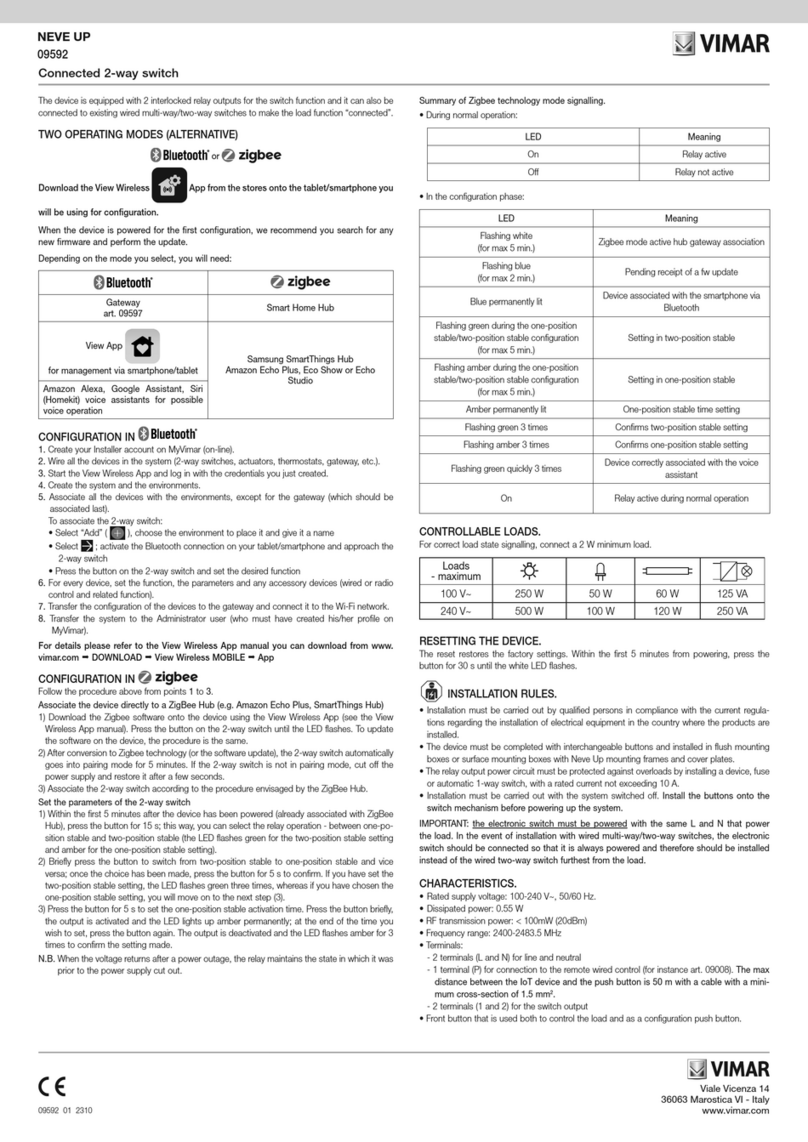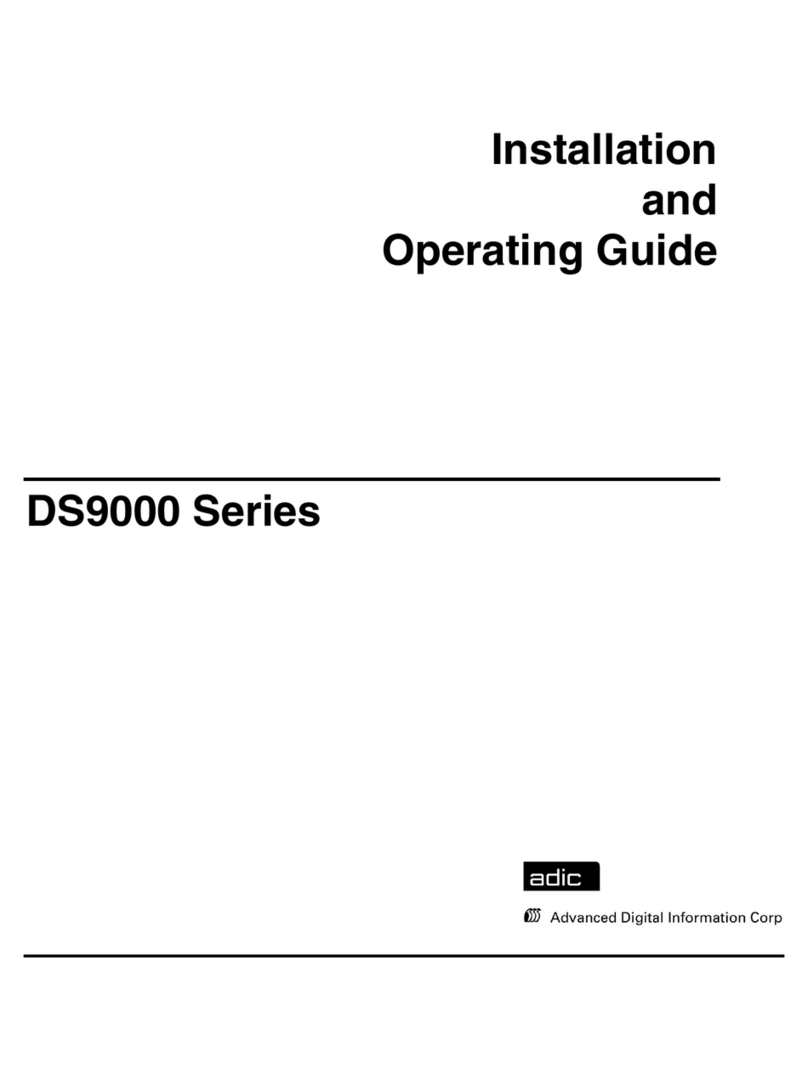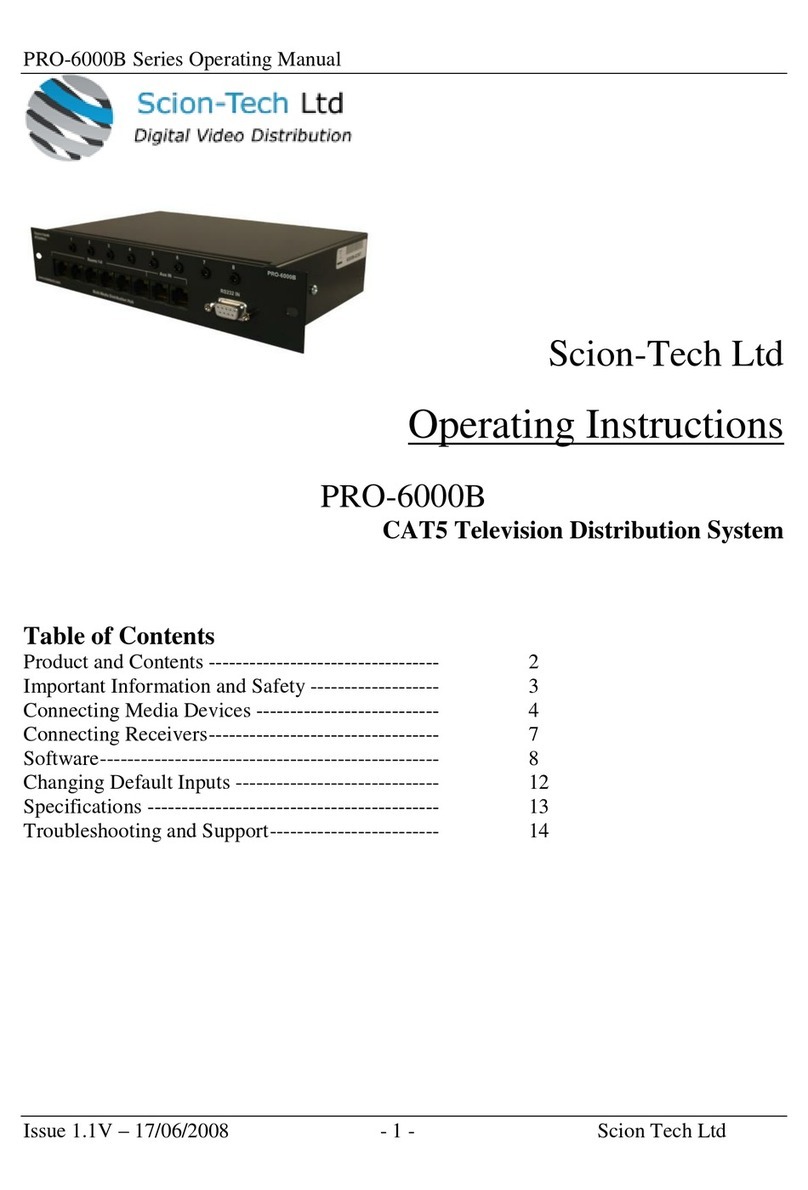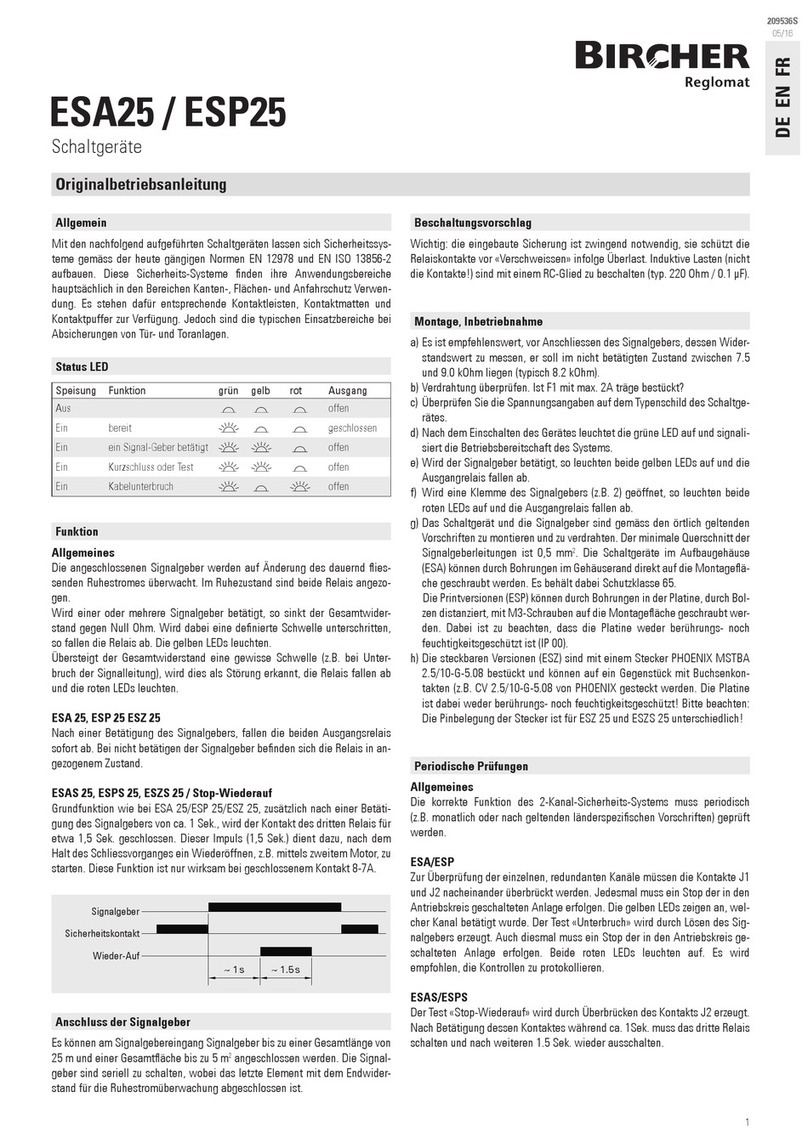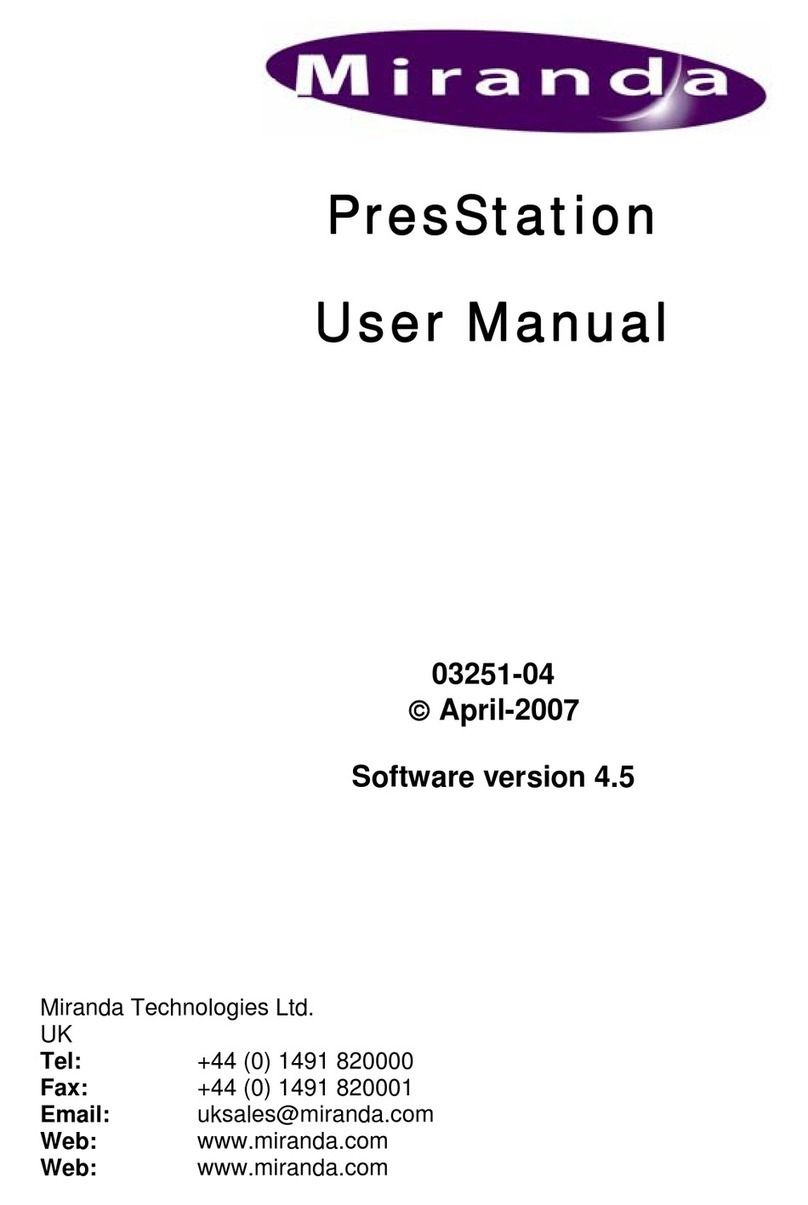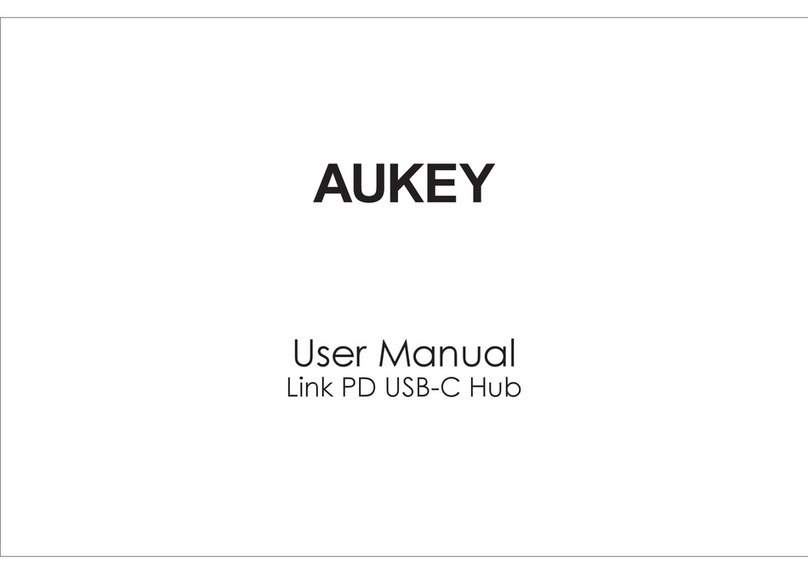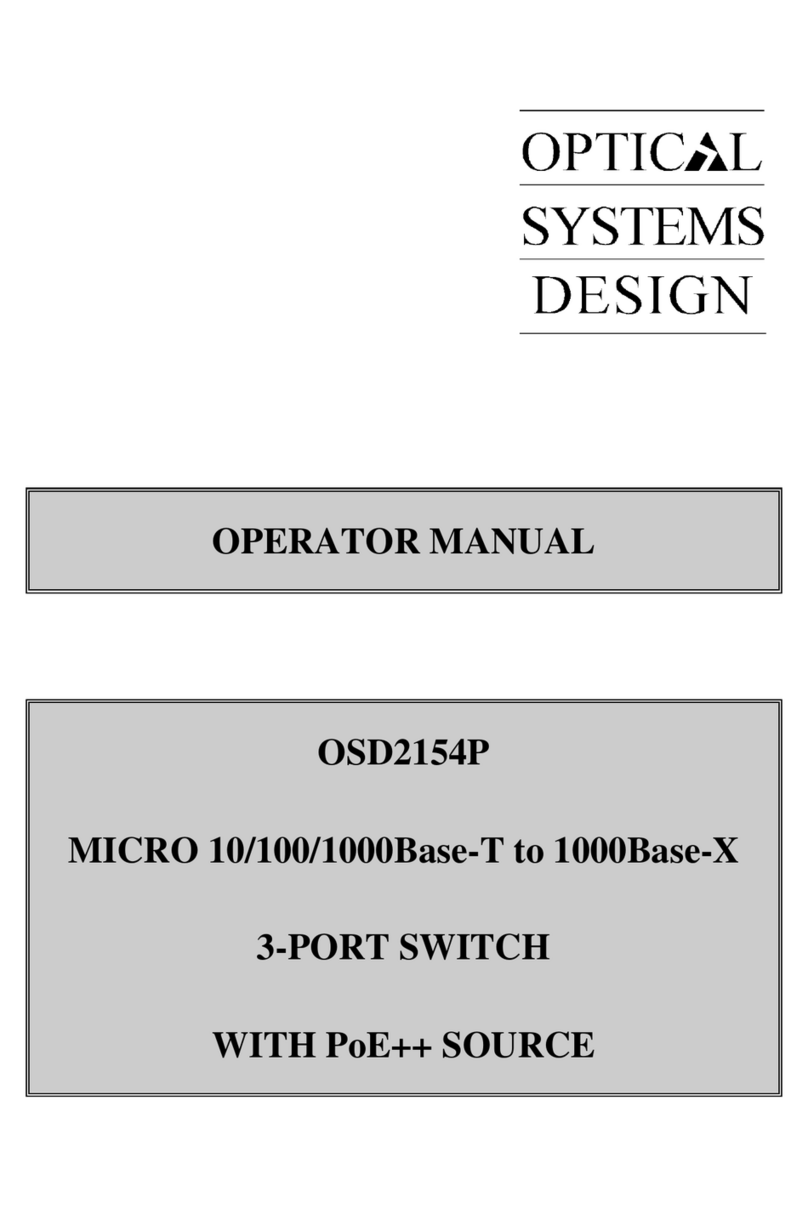Jung 10911STRF Series User manual

LB management
KNX RF push-button
KNX RF push-button 1-gang
Art. no.: ..10911STRF..
KNX RF push-button 2-gang
Art. no.: ..10921STRF..
Operating instructions
1 Safety instructions
Electrical devices may only be mounted and connected by electrically skilled persons.
Serious injuries, fire or property damage possible. Please read and follow manual fully.
Danger of electric shock. Always disconnect before carrying out work on the device or load. In
so doing, take all the circuit breakers into account, which support dangerous voltages to the
device and or load.
The radio communication takes place via a non-exclusively available transmission path, and is
therefore not suitable for safety-related applications, such as emergency stop and emergency
call.
These instructions are an integral part of the product, and must remain with the end customer.
1 / 12
32403803 03.11.2021
J0082403803

LB management
KNX RF push-button
2 Device components
Front view 1-channel (Figure 1) and 2-channel (Figure 2)
Figure1: Device components 1-channel
Figure2: Device components 2-channel
(1) Rockers (accessory)
(2) Status LED
(3) Cover frame (accessory)
(4) Insert
2 / 12
32403803 03.11.2021
J0082403803

LB management
KNX RF push-button
3 Function
System information
This device is a product of the KNX system and complies with the KNX directives. Detailed tech-
nical knowledge obtained in KNX training courses is a prerequisite to proper understanding.
The function of this device depends upon the software. Detailed information on loadable soft-
ware and attainable functionality as well as the software itself can be obtained from the manu-
facturer´s product database.
The device can be updated. Firmware can be easily updated with the Jung ETS Service App
(additional software).
The device is KNX Data Secure capable. KNX Data Secure offers protection against manipula-
tion in building automation and can be configured in the ETS project. Detailed specialist know-
ledge is required. A device certificate, which is attached to the device, is required for safe com-
missioning. During mounting, the certificate must be removed from the device and stored se-
curely.
The range of a radio system depends on various external circumstances. The range can be op-
timised by the choice of installation location. The product documentation for this device contains
application basics for the KNX radio system.
Planning, installation and commissioning of the device are carried out with the aid of the ETS,
version 5.7.5 and above.
Intended use
– Operation of loads, e.g. light on/off, dimming of brightness and colour temperature, Vene-
tian blinds up/down, value transmitter 1 byte, 2 bytes, 3 bytes and 6 bytes, brightness val-
ues, temperatures, calling up and saving of light scenes
– Room temperature control
– Operation in cabled KNX systems via radio media coupler (see chapter Accessories)
– Operation of switching, dimming, DALI, Venetian blind or room temperature insert or 3-
wire extension from the LB-Management
Product characteristics
– Activation of blind/shutters, with Venetian blind insert
– Switching and dimming of lighting, with switching or dimming insert
– Colour temperature control of lighting, with DALI insert TW
– Room temperature control, with RTC insert
– Control via the extension terminal on the LB insert (installation push-button, extension 2-
wire, extension 3-wire)
– Push-button sensor functions switching, dimming, Venetian blind, value transmitter, scene
extension, 2-channel operation and controller extension adjustable
– Operating concept (rocker or button) adjustable for every operating area
– Button assessment (single-area operation or dual-area operation) adjustable
– One or two functions per operating area
– Controller extension with adjustable operating mode selection, forced operating mode
switch over, presence function and setpoint shift
– Status LED – optionally red, green, blue – adjustable per rocker
– LED functions orientation lighting and night reduction can be set separately
– Brightness of LED adjustable and switchable while in operation
– Disable or function switch-over of all or of individual button functions possible with dis-
abling function
– Temperature measurements optionally with device internal sensor and external sensor
connected via communication object (only with suitable inserts)
Temperature measurements are only possible in combination with the following inserts:
- Relay switch insert 1-channel
3 / 12
32403803 03.11.2021
J0082403803

LB management
KNX RF push-button
- Electronic switch insert 1-channel
- Power DALI push-button controller TW
- Universal blinds insert
- Standard blinds insert
- Room thermostat insert with sensor connection
- Satellite insert 3-wire
For accurate temperature measurement, make sure that the connected loads do not ex-
ceed 40 W for the Electronic switch insert 1-channel.
To ensure good transmission quality, keep a sufficient distance from any possible sources
of interference, e.g. metallic surfaces, microwave ovens, hi-fi and TV systems, ballasts or
transformers.
4 Operation
The operation of functions or electrical consumers can be set individual for each device:
Operation concept single-area operation dual-area operation
Rocker function - Each rocker can perform an indi-
vidual function.
Button function Two buttons above one another per-
form the same function.
Each button can perform an indi-
vidual function.
4.1 Operation concept
The operation concept can be configured in the ETS either as a rocker function or alternatively
as a button function. With the rocker function, two buttons lying one above the other are com-
bined into one rocker. In the button function, each button is evaluated as single-area operation.
Figure3: Operating concept 1-gang (left: rocker function, right: button function)
Figure4: Operating concept 2-gang (left: rocker function, right: button function)
4 / 12
32403803 03.11.2021
J0082403803

LB management
KNX RF push-button
4.2 Examples for operating various standard applications
■ Switch: Short press on button.
■ Dim: Long press on the button. The dimming process ends when the button is released.
■ Move Venetian blind: Long press on button.
■ Stop or adjust Venetian blind: Short press on button.
■ Set value, e.g. brightness or temperature setpoint: Short press on button.
■ Open scene: Short press on button.
■ Save scene: Long press on button.
■ Execute channel 1: Short press on button.
■ Execute channel 2: Long press on button.
■ Operate controller extension: Short press on button.
5 / 12
32403803 03.11.2021
J0082403803

LB management
KNX RF push-button
5 Insert-cover alignment
The device combination of insert and cover carries out an automatic insert-cover alignment as
soon as a cover is placed on an insert and the mains voltage is switched on.
Case 1: Insert and cover are brand new
After the insert-cover alignment, the device combination is functional in a standard configura-
tion.
Case 2: Insert is brand new and cover was already in operation
After the insert-cover alignment, the device combination is functional in a standard configura-
tion.
Case 3: Insert was already in operation and cover is brand new
After the insert-cover alignment, the device combination is functional in a standard configura-
tion.
Case 4: Insert and cover were already in operation in combination
After the insert-cover alignment, the device combination is functional. The device combination
performs its function according to its last configuration.
Case 5: Insert and cover were already in operation separately from one another
After the insert-cover alignment, the device combination is not functional. The insert-cover align-
ment identifies this case as a swapping of the covers, for example after renovating a room. The
insert-cover alignment reports an error via the status LED.
This device combination becomes functional again after programming with the ETS, a
master reset or resetting to factory settings.
Case 6: Insert is not supported by the cover
The insert-cover alignment reports an error via the status LED if the cover has been placed on
an insert not supported by the cover. The device combination is not functional.
5.1 Error message
The error reported by the insert-cover alignment is indicated by the status LED for 60 seconds.
Within these 60 seconds, the status LED flashes 3 times in pulses.
After an error has been detected during insert-cover alignment, the new assignment of a device
combination of insert and cover is only possible via the ETS. The device combination remains
without function until a new ETS is commissioned.
The 60-second signalling of the error is restarted each time the button is actuated.
The 2-gang device variant indicates the error message via the left status LED.
A firmware update is also possible in the event of an error.
6 / 12
32403803 03.11.2021
J0082403803

LB management
KNX RF push-button
6 Delivery state
The device combination of insert and cover functions in the delivery state after successful in-
sert-cover alignment. The cover is for local use in a standard configuration (see operating in-
structions of the insert).
The device combination does not transmit RF telegrams.
The ETS can reset the device to the delivery state with the "Unload device" command.
Status LED in the delivery state
In the delivery state, the status LED indicates the "Device unprogrammed" state. The red status
LED flashes with a frequency of approx. 0.75 Hz.
7 / 12
32403803 03.11.2021
J0082403803

LB management
KNX RF push-button
7 Information for electrically skilled persons
7.1 Fitting and electrical connection
DANGER!
Mortal danger of electric shock.
Disconnect the device. Cover up live parts.
Mounting and connecting the device
If necessary, see the adhesive label on the back of the cover to identify the insert (phys-
ical address).
In secure operation (preconditions):
– Secure commissioning is activated in the ETS.
– Device certificate entered/scanned or added to the ETS project. A high resolution camera
should be used to scan the QR code.
– Document all passwords and keep them safe.
The insert must be disconnected from the power supply before plugging in or unplugging
the KNX RF push-button.
Switching, dimming, Venetian blind or room temperature controller insert or 3-wire extension are
mounted and connected properly (see instructions of the relevant inserts).
The mains voltage has been switched off.
■ Fit the cover with frame on the insert (Figure 1).
■ Switch on mains voltage.
■ In secure operation: The device certificate must be removed from the device and stored
securely.
The device can be commissioned and is ready for operation.
If the status LED flashes red three times at repeated intervals, the cover was previously
connected to another insert. To enable operation again, either place the cover on the as-
sociated insert or put the device combination into operation with the ETS.
When switching to another application, the device should always be reset to the default
setting and then reprogrammed.
8 / 12
32403803 03.11.2021
J0082403803

LB management
KNX RF push-button
7.2 Commissioning
Programming the physical address and application program, 1-channel (Figure 5) and 2-
channel (Figure 6)
Project design and commissioning with ETS from version5.7.5and above.
Figure5: Activating programming mode (1-channel)
Figure6: Activating programming mode (2-channel)
Precondition: The device is connected and ready for operation.
■ Activate programming mode: Press the top right button and bottom right button simultan-
eously and hold for longer than 4 seconds (Figure 5).
The Status LED flashes red. Programming mode is activated.
When the programming mode is activated, telegrams can be sent to the bus.
■ Programming the physical address.
The status LED returns to its previous state. Physical address is programmed.
Prerequisite for the "Touch dimmer" insert: Load is connected to the insert.
■ Programming the application program.
9 / 12
32403803 03.11.2021
J0082403803

LB management
KNX RF push-button
The status LED is switched off while the application program is programmed. As soon as
the programming is successfully completed, the status LED carries out its parameterised
function.
For "Touch dimmer": The load must be connected before ETS commissioning. Without a
connected load, the ETS aborts the programming process of the application program.
When the application program is unloaded, the status LEDs behave as in the delivery
state.
10 / 12
32403803 03.11.2021
J0082403803

LB management
KNX RF push-button
7.2.1 Safe-state mode and master reset
Safe-state mode
The safe state mode stops the execution of the loaded application program.
If the device does not work properly - for instance as a result of errors in the project design or
during commissioning - the execution of the loaded application program can be halted by activ-
ating the safe-state mode. The device remains passive in safe-state mode, since the application
program is not being executed (state of execution: terminated).
Only the system software of the device is still functional. ETS diagnosis functions and pro-
gramming of the device are possible.
Activating the safe-state mode
■ Switch off the voltage.
■ Wait about 15 s.
■ Press the top right and bottom right button.
■ With the buttons pressed, switch the voltage back on and keep the buttons pressed for
more than 10 seconds.
The safe-state mode is activated. The status LED flashes red slowly (approx. 1 Hz).
Only release the the top right and bottom right buttons when the LED flashes.
Deactivating safe-state mode
■ Switch off the voltage (wait approx. 15 s) or carry out ETS programming.
Master reset
The master reset restores the basic device setting (physical address 15.15.255, firmware re-
mains in place). The device must then be recommissioned with the ETS.
During secure operation: A master reset deactivates device security. The device can then
be recommissioned with the device certificate.
Devices can be reset to factory settings with the ETS Service App. This function uses the
firmware contained in the device that was active at the time of delivery (delivery state).
Restoring the factory settings causes the devices to lose their physical address and con-
figuration.
If the device - for instance as a result of errors in the project design or during commissioning -
does not work properly, the loaded application program can be deleted from the device by per-
forming a master reset. The master reset resets the device to delivery state. Afterwards, the
device can be put into operation again by programming the physical address and application
program.
Performing a master reset
Precondition: The safe-state mode is activated.
■ Press and hold down the top right and bottom right button for more than 5 seconds until
the status LED flashes.
■ Release the top right button and bottom right button.
The device performs a master reset. The status LED flashes quickly (approx. 4 Hz).
The device restarts and is in delivery state.
11 / 12
32403803 03.11.2021
J0082403803

LB management
KNX RF push-button
8 Technical data
KNX
KNX medium RF1.R
Safety KNX Data Secure (X-mode)
Commissioning mode S-mode
Radio frequency 868.0 ... 868.6 MHz
Transmission capacity max. 20 mW
Transmitting range in free field typ. 100 m
Receiver category 2
Ambient conditions
Ambient temperature -5 ... +45 °C
Storage/transport temperature -25 ... +70 °C
Relative humidity max. 93 % (no condensation)
9 Warranty
The warranty is provided in accordance with statutory requirements via the specialist trade.
ALBRECHT JUNG GMBH & CO. KG
Volmestraße 1
58579 Schalksmühle
GERMANY
Telefon: +49 2355 806-0
Telefax: +49 2355 806-204
www.jung.de
12 / 12
32403803 03.11.2021
J0082403803
This manual suits for next models
1
Table of contents
Other Jung Switch manuals

Jung
Jung KNX 4071.0 LED Series Operator's manual

Jung
Jung 567 S Series User manual

Jung
Jung FMAS816REG User manual

Jung
Jung FAS180 Series User manual

Jung
Jung FMAS10ZS User manual

Jung
Jung AS 1280-1 Series User manual
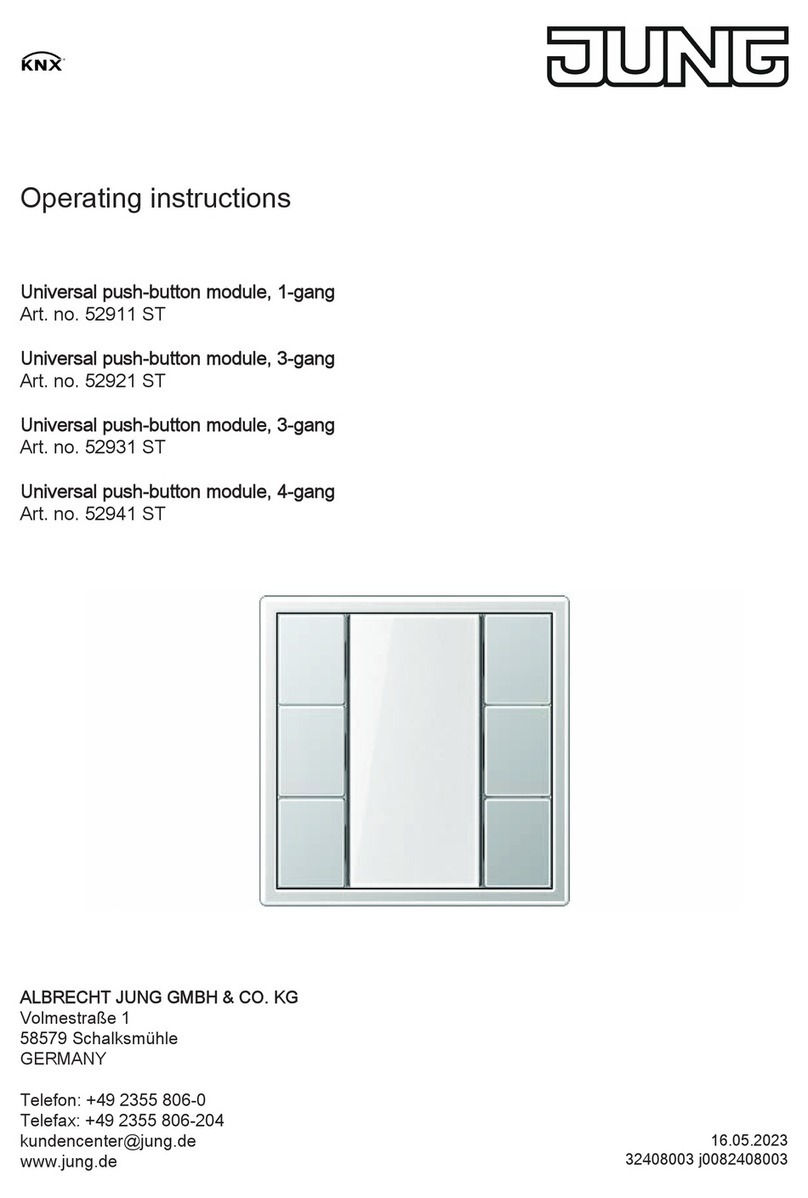
Jung
Jung 52921 ST User manual

Jung
Jung 1202 URE User manual

Jung
Jung 1701SE User manual

Jung
Jung DAW 360 WW User manual

Jung
Jung 3281-1 Series User manual

Jung
Jung 1701 SE User manual
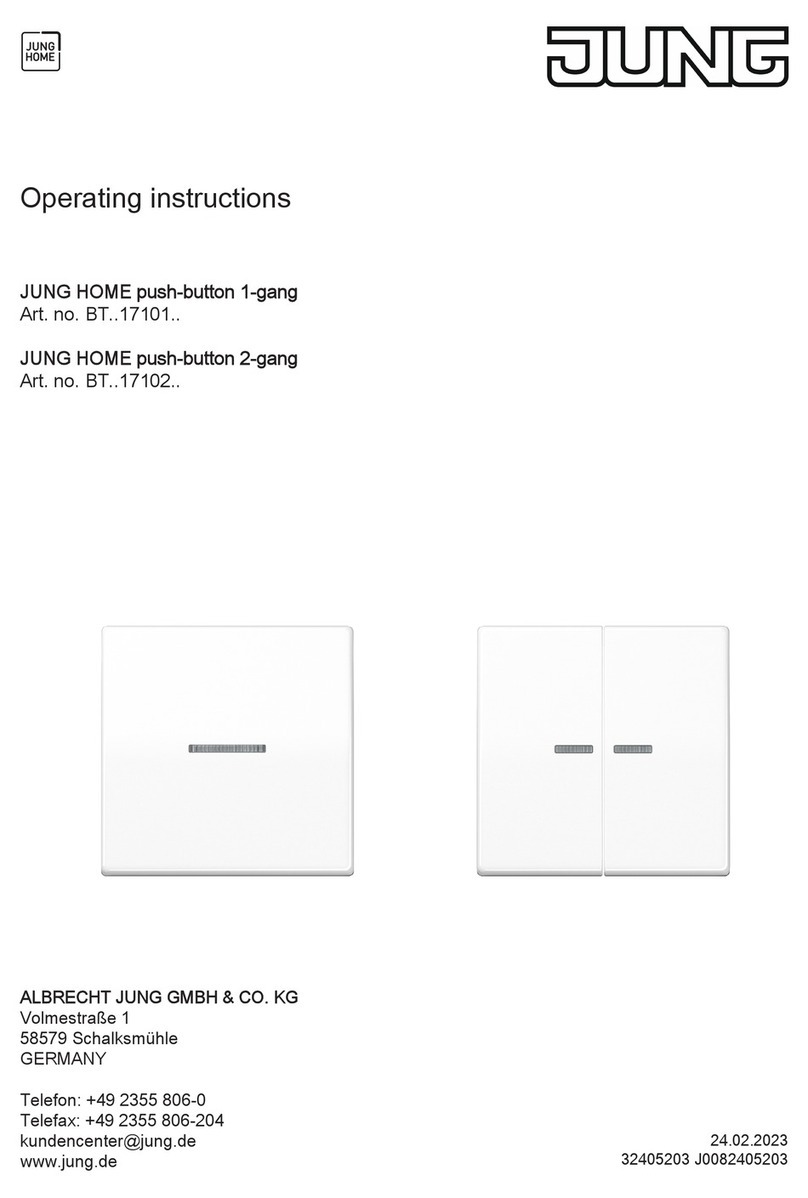
Jung
Jung Home User manual

Jung
Jung 1701PSE User manual

Jung
Jung 1254 TSE User manual

Jung
Jung 1704ESE User manual

Jung
Jung 3181-1 Series User manual

Jung
Jung 1180 Series User manual

Jung
Jung LB management User manual

Jung
Jung KNX 3281-1 Series User manual