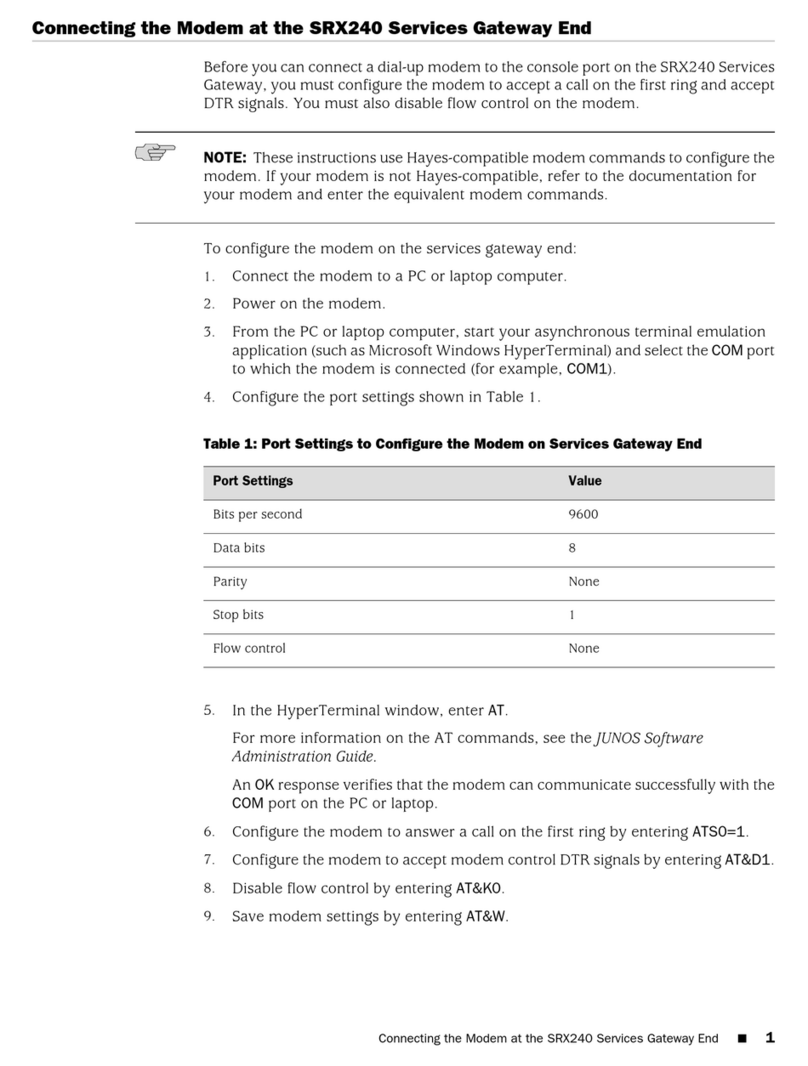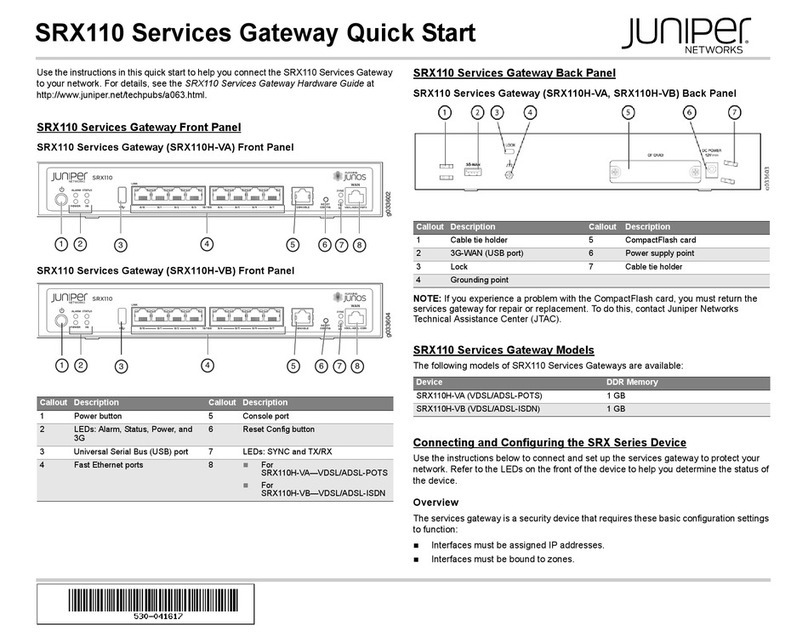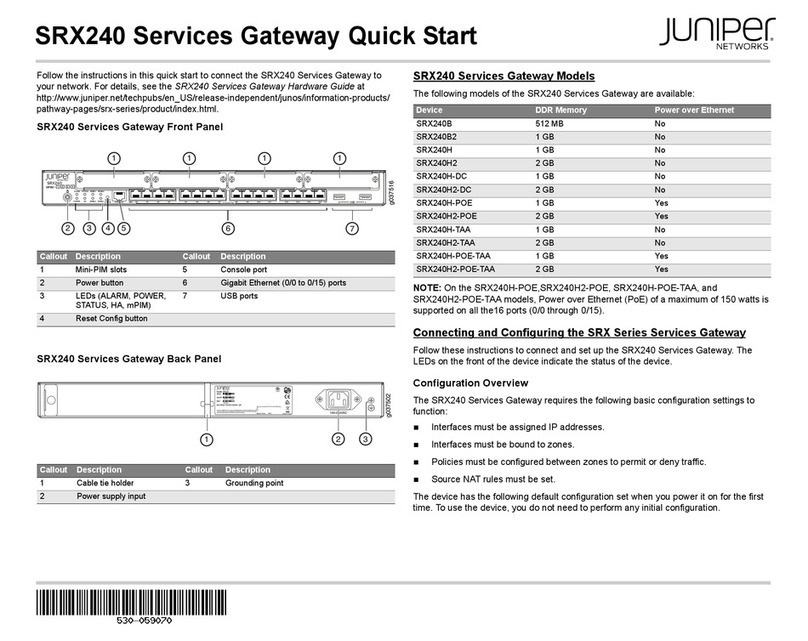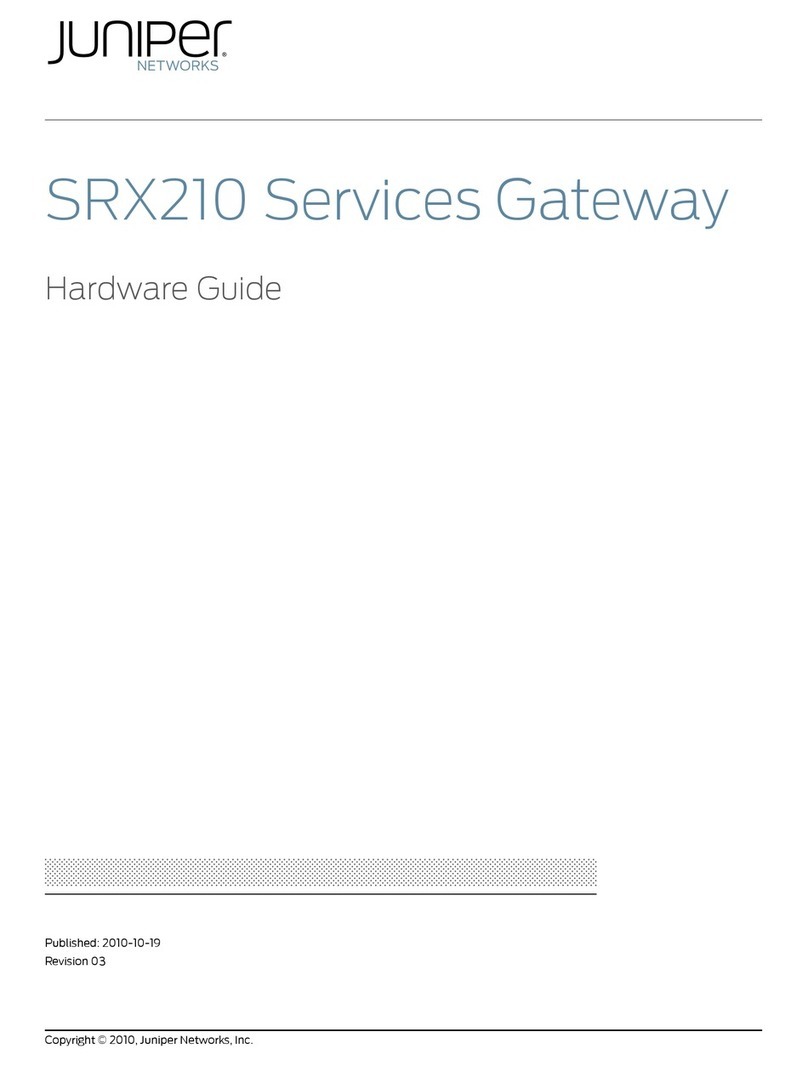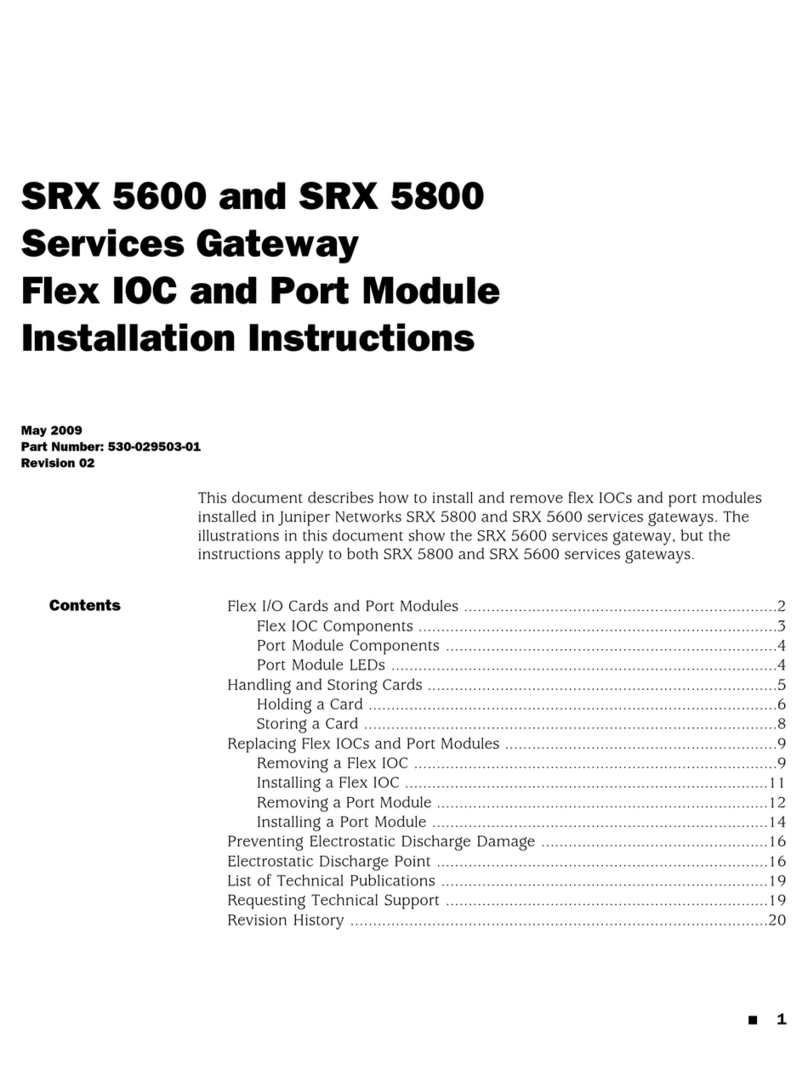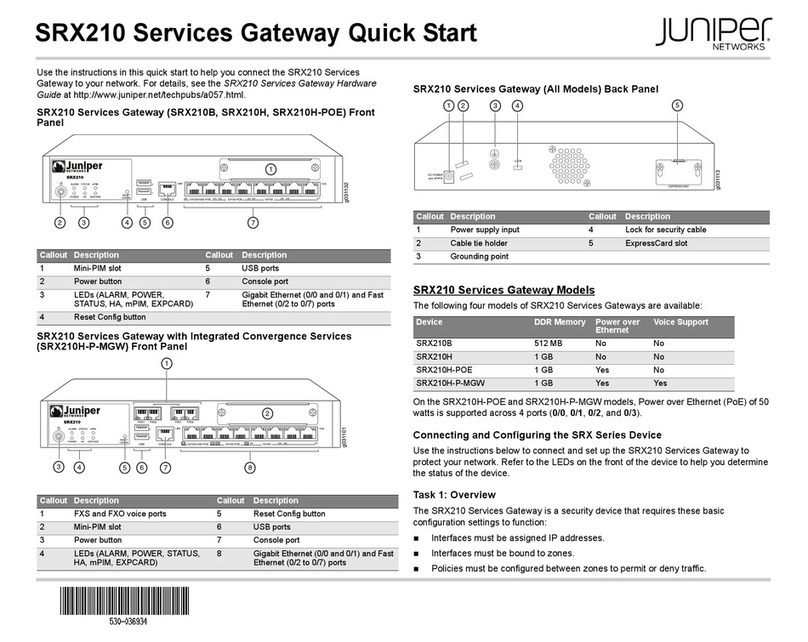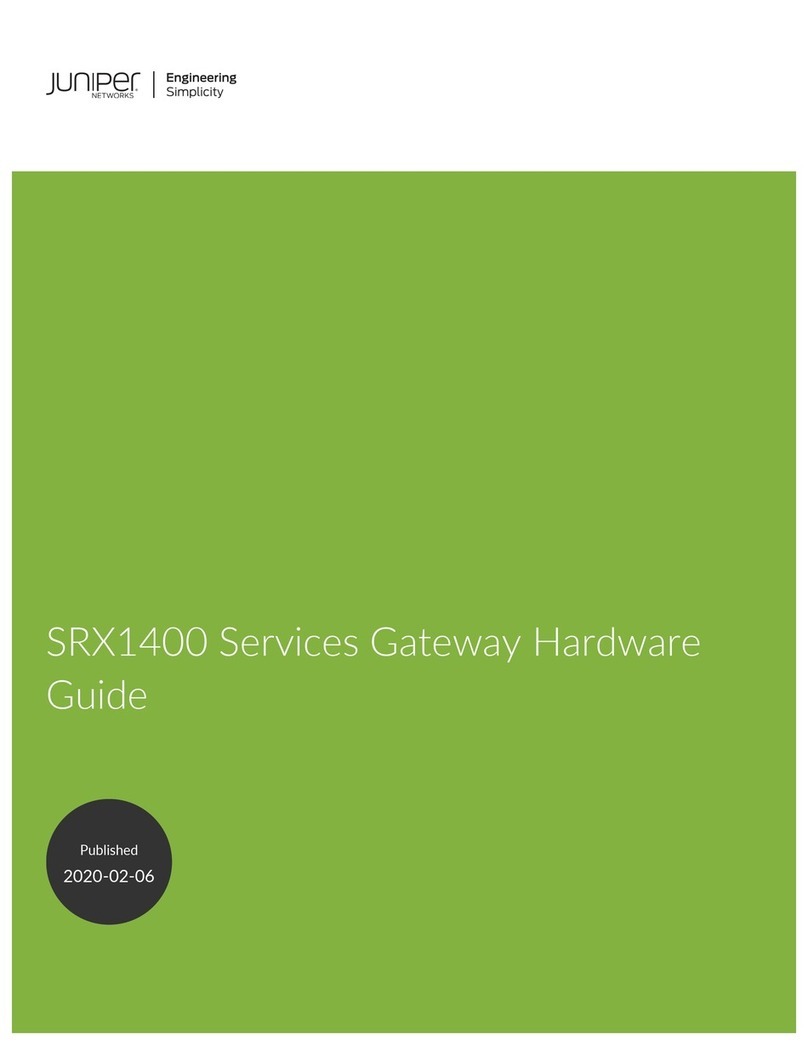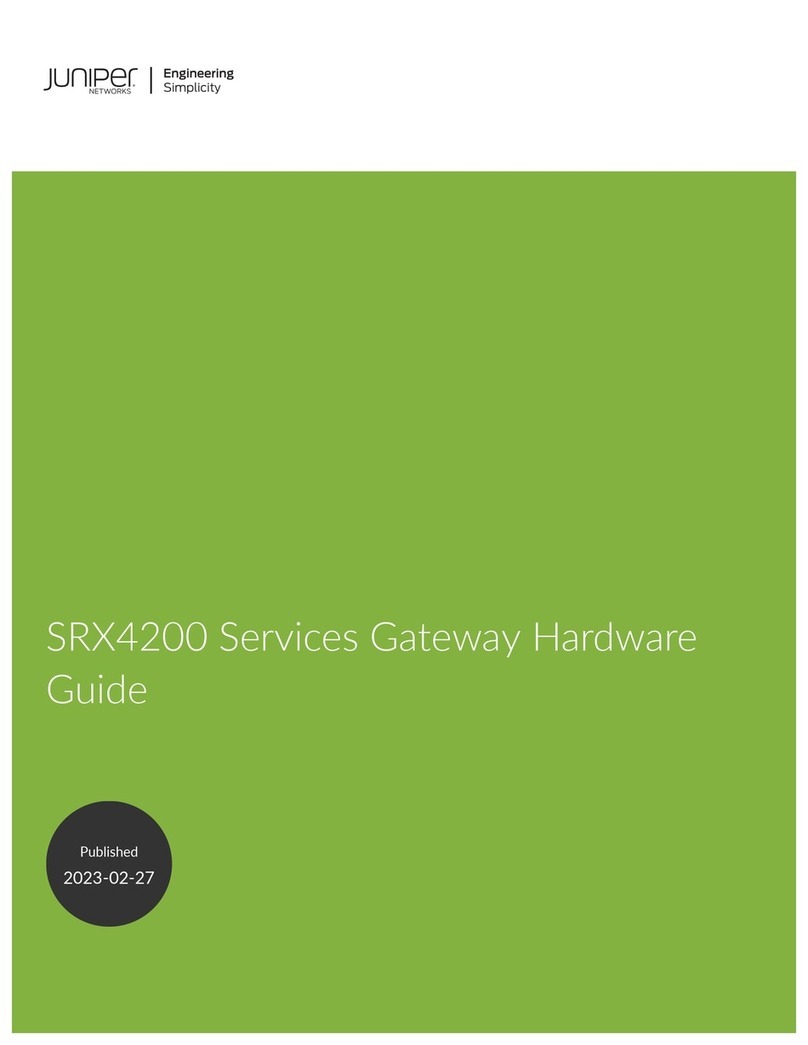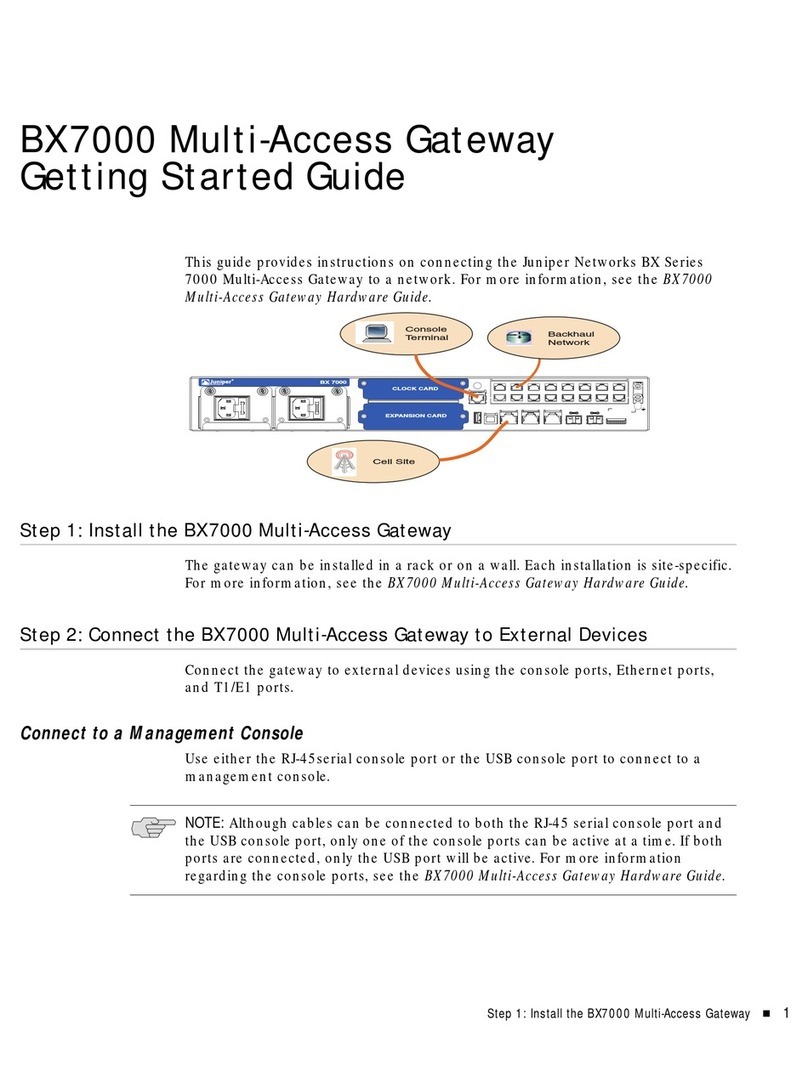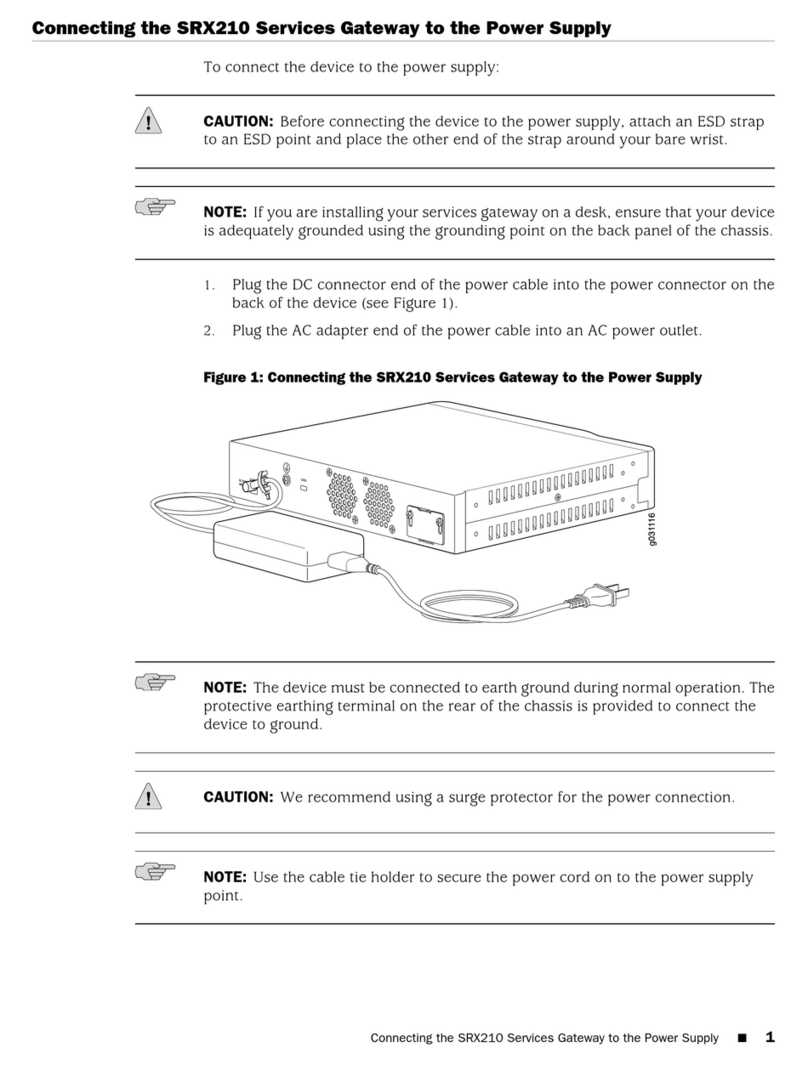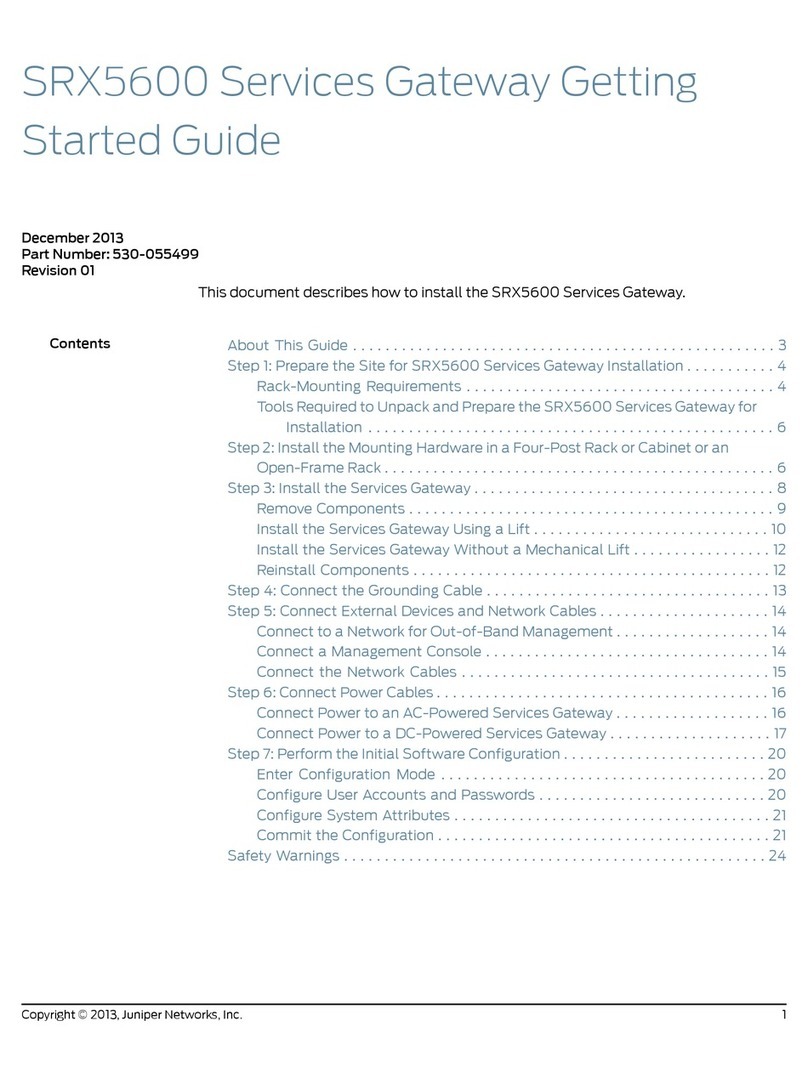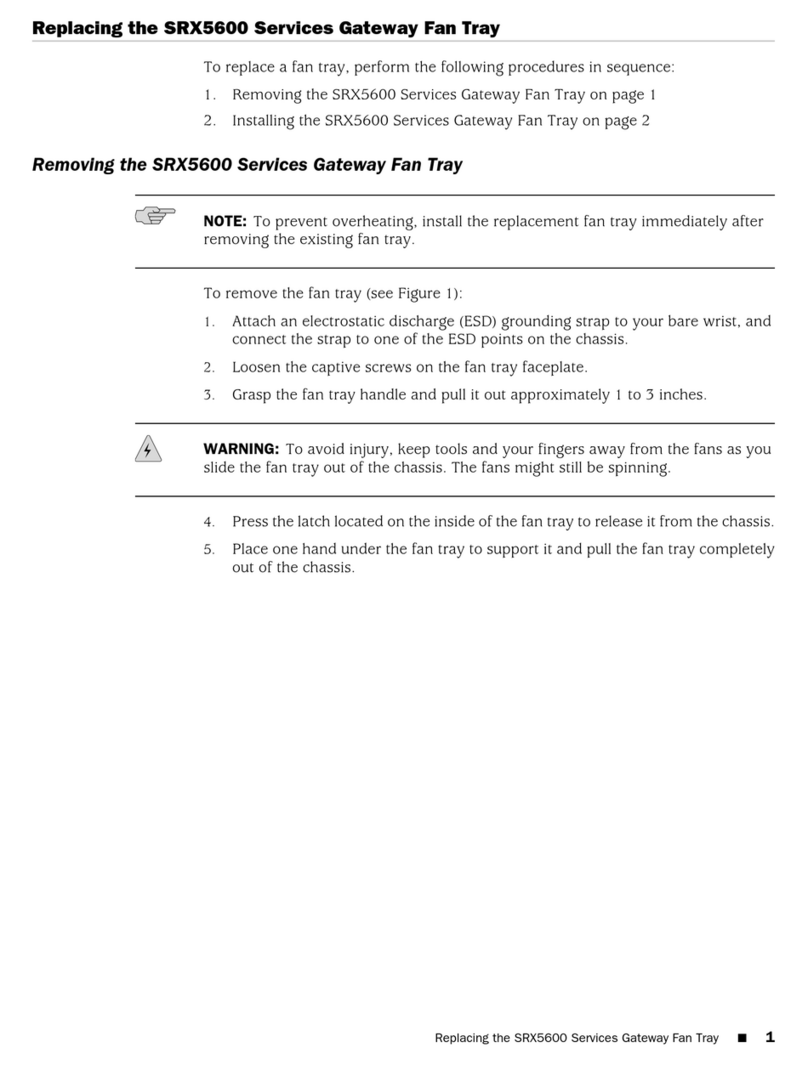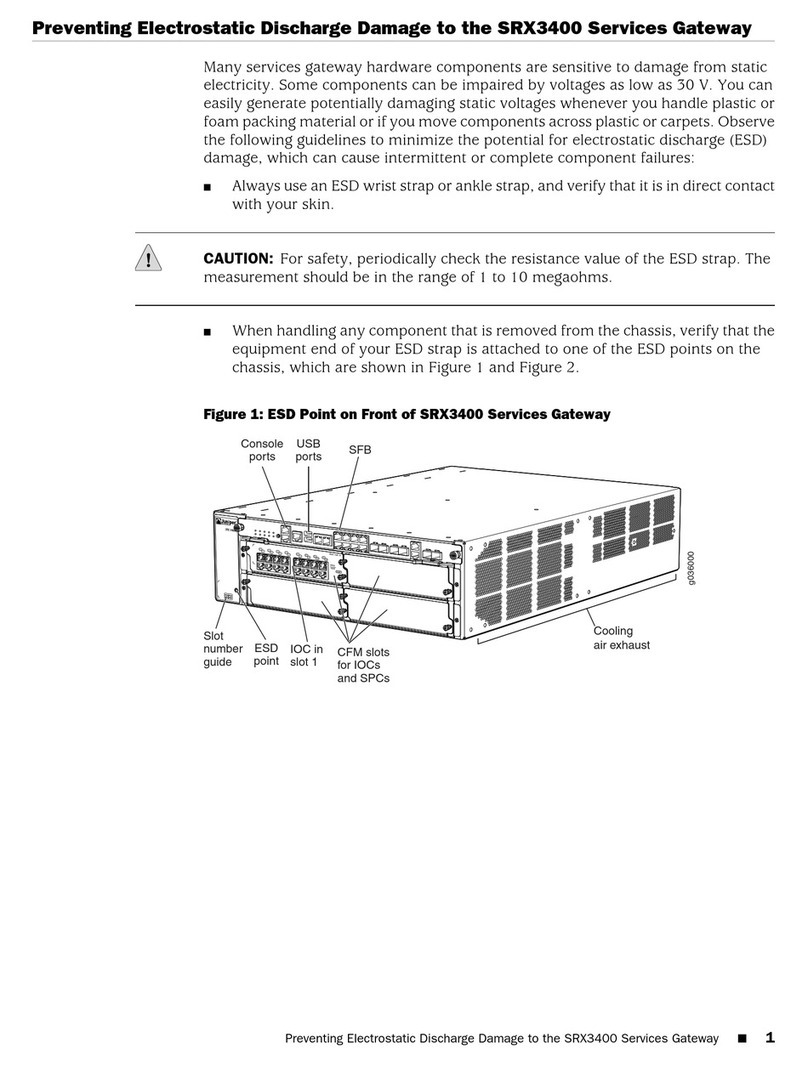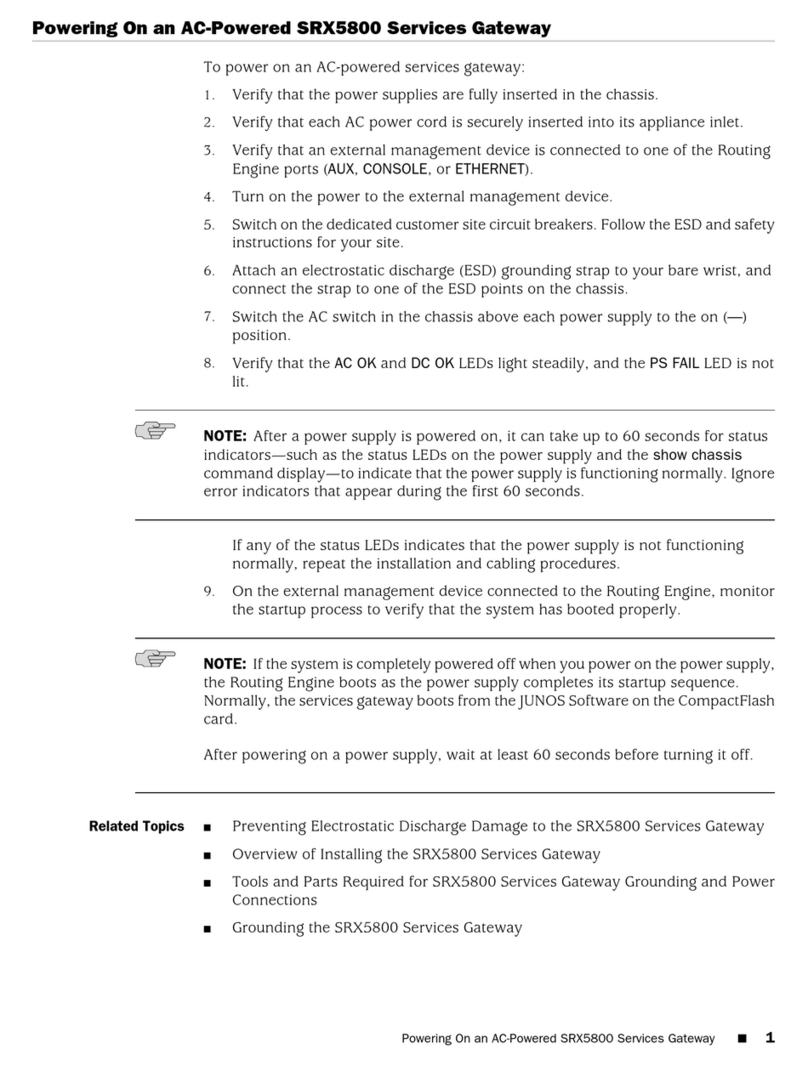Copyright © 2016, Juniper Networks, Inc. All rights reserved.
Juniper Networks, Junos, Steel-Belted Radius, NetScreen, and ScreenOS are registered trademarks of Juniper Networks, Inc. in the United States and other countries. The Juniper Networks Logo, the Junos logo, and JunosE are trademarks of Juniper
Networks, Inc. All other trademarks, service marks, registered trademarks, or registered service marks are the property of their respective owners. Juniper Networks assumes no responsibility for any inaccuracies in this document. Juniper Networks
reserves the right to change, modify, transfer, or otherwise revise this publication without notice. Part Number: 530-070931 Revision 01, June 2016.
Verify the Settings
1. Connect port 0/0 to the ISP device to obtain a dynamic IP address.
2. Access http://www.juniper.net to ensure that you are connected to the
Internet. This connectivity ensures that you can pass trac through the
services gateway.
If the page does not load, perform the following checks to see if you can identify
the problem:
•Verify your configuration settings, and ensure that you have applied the
configuration.
•Check if the ISP-supplied device connecting your SRX Series device to the
Internet is turned on and working properly. Try turning it o and on again.
After you complete these steps, the SRX Series device can pass trac from any
trust port to the untrust port.
Supported Transceivers
For information on transceivers supported on the SRX1500 Services Gateway,
see SRX Series Services Gateway Transceiver Guide.
Power O the Device
To power o the device, press the Power button on the front of the device and
hold it for 10 seconds.
After powering o a power supply, wait for at least 60 seconds before turning it
back on.
NOTE: Graceful shutdown is not supported on the SRX1500 Services
Gateway.
Reset the Configuration
Pressing and holding the RESET CONFIG button for 5 seconds or more deletes
all configurations (backup configurations and rescue configuration) on the
device, and loads and commits the factory configuration.
Next Steps
•Configure AppSecure Services:
•Configure Application Tracking. See Example: Configuring AppTrack.
•Configure Application Firewall. See Example: Configuring Application Fire-
wall Rule Sets Within a Security Policy.
•Configure Application QoS. See Example: Configuring AppQoS.
•Configure Unified Threat Management (UTM):
•Configure Sophos antivirus protection. See Sophos Antivirus Configuration
Overview.
•Configure content filtering. See Content Filtering Configuration Overview.
•Enable IDP services. See Enabling IDP in a Security Policy.
Reference
Junos OS Documentation
http://www.juniper.net/techpubs/en_US/release-independent/junos/
information-products/pathway-pages/srx-series/product/index.html
Technical Support
http://www.juniper.net/support/requesting-support.html
SRX1500 Services Gateway Hardware Guide
http://www.juniper.net/techpubs/en_US/release-independent/junos/
information-products/pathway-pages/srx-series/product/index.html