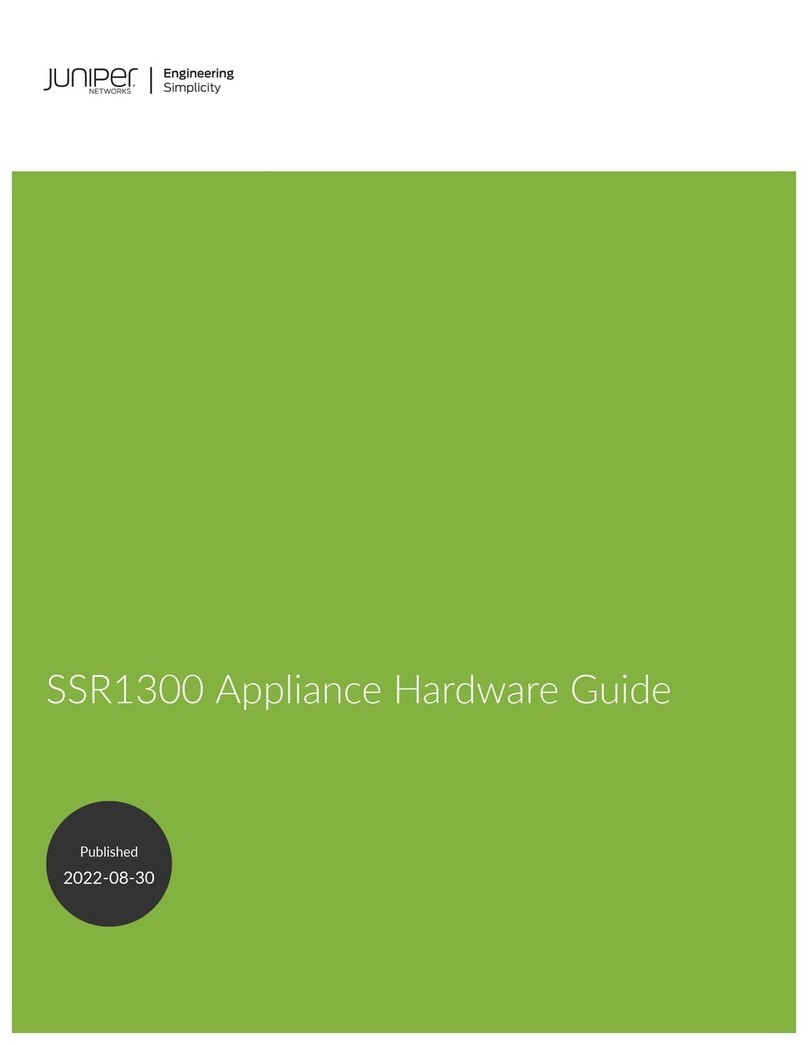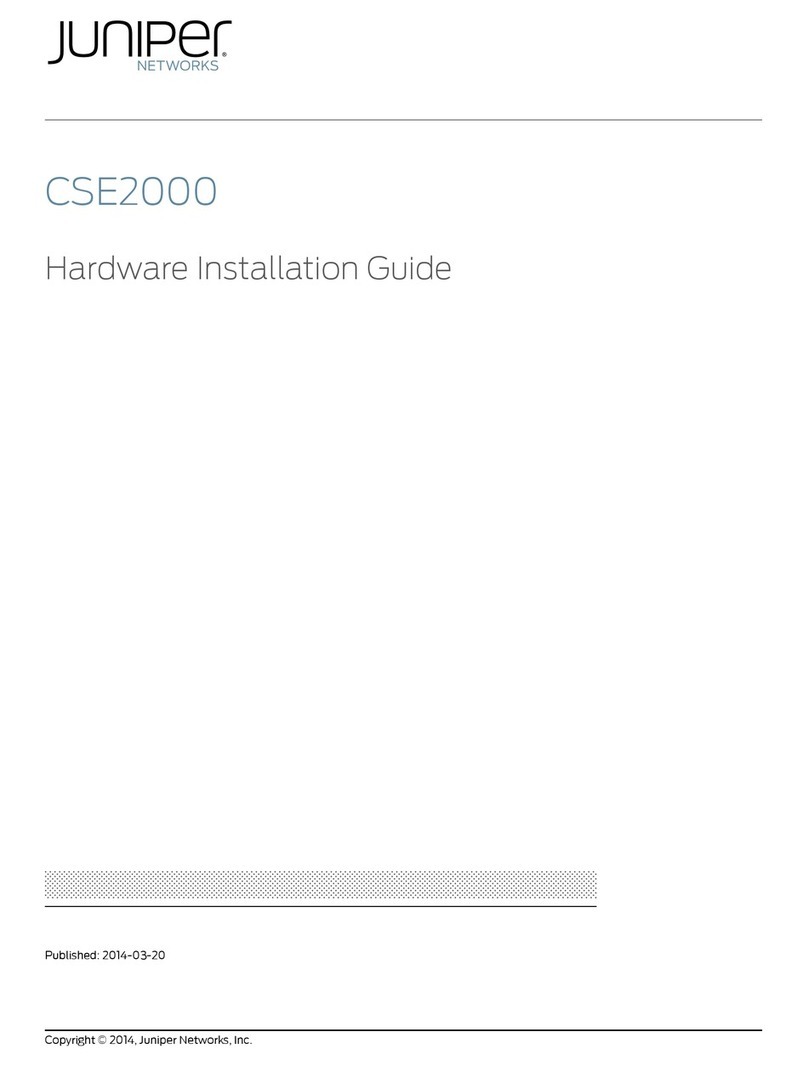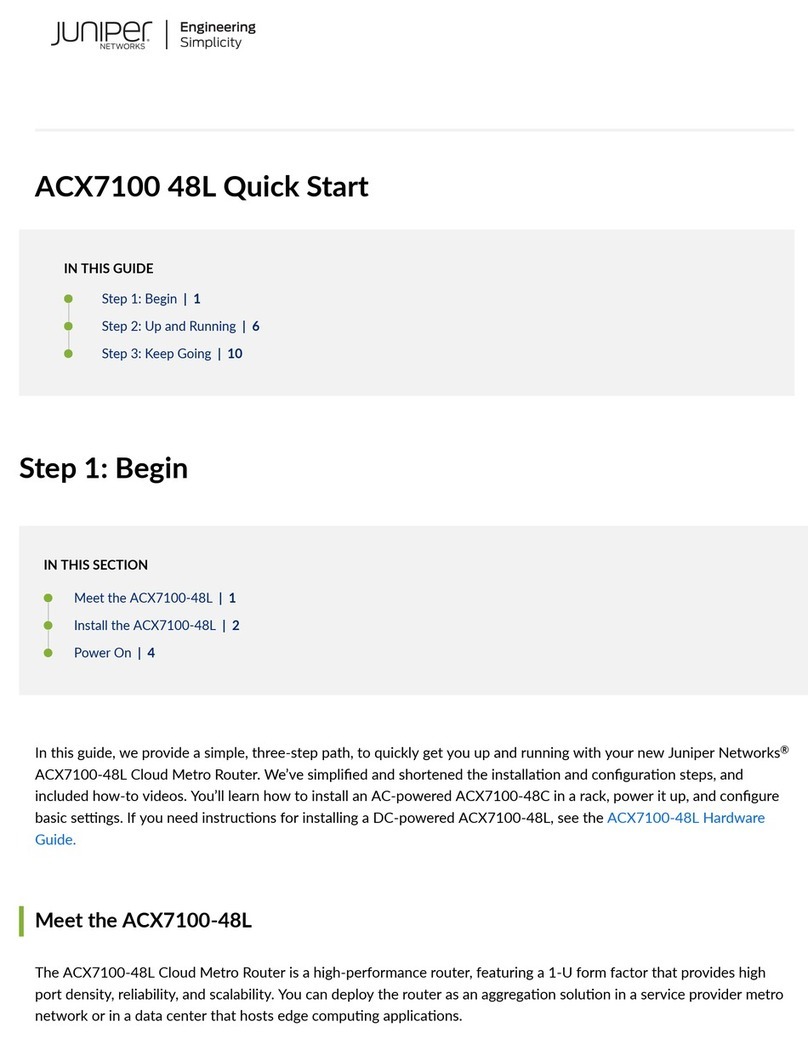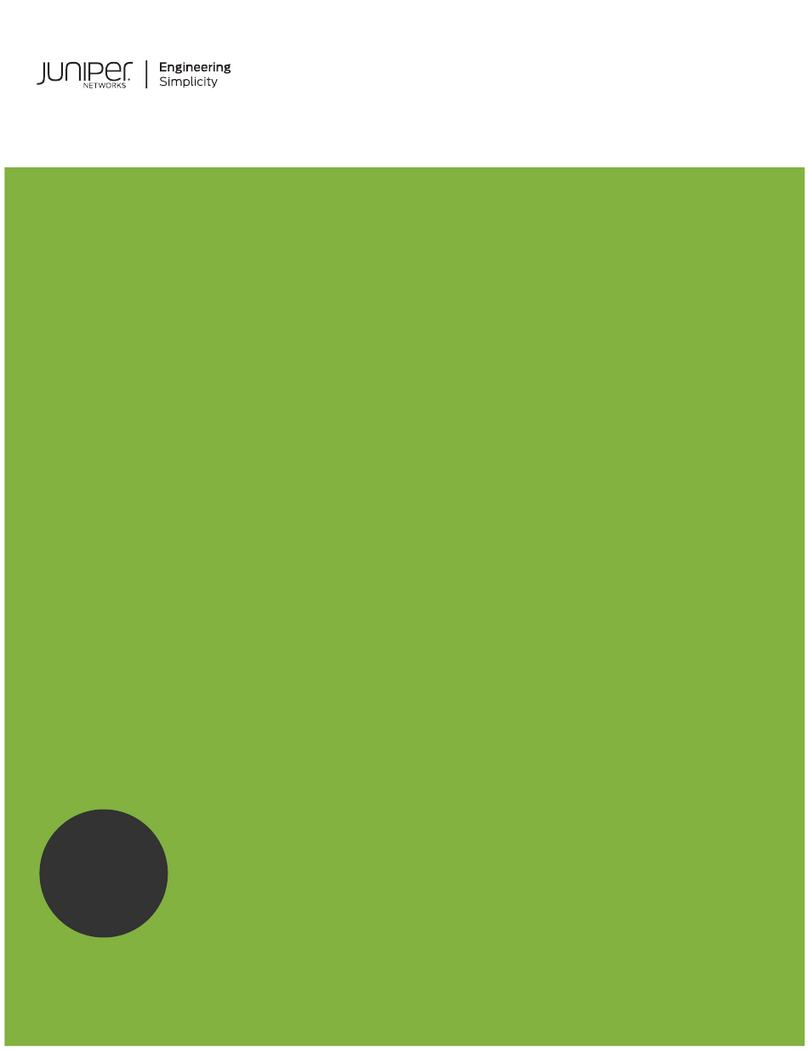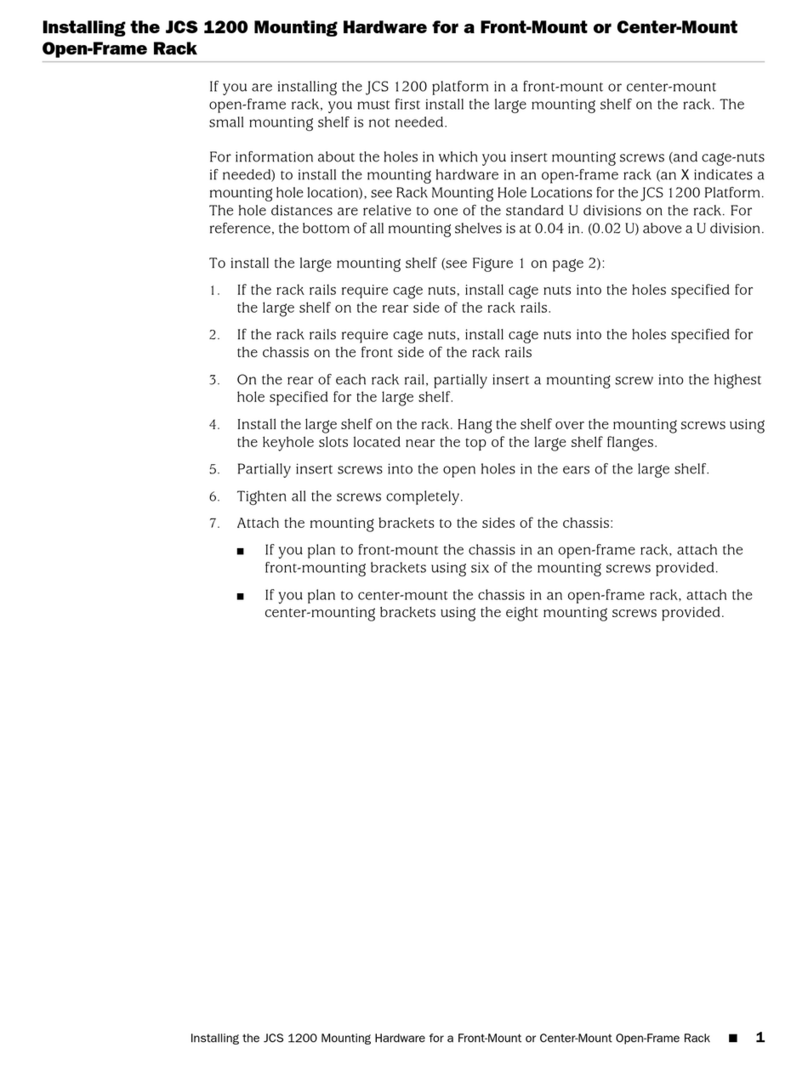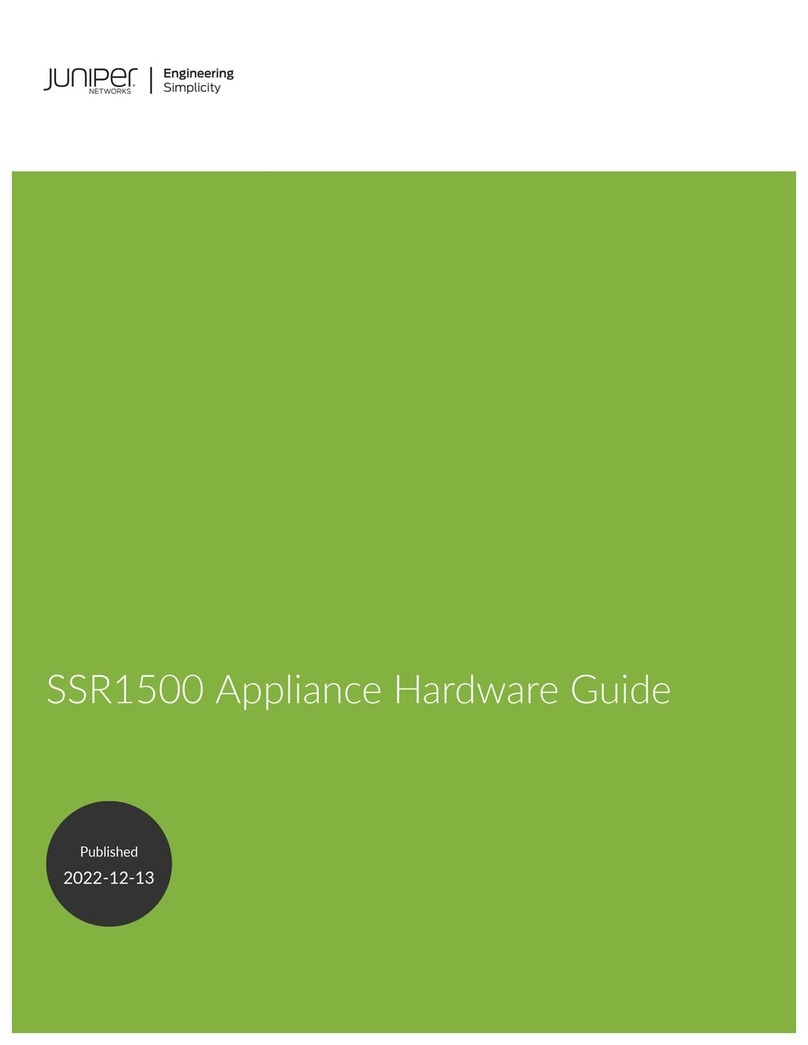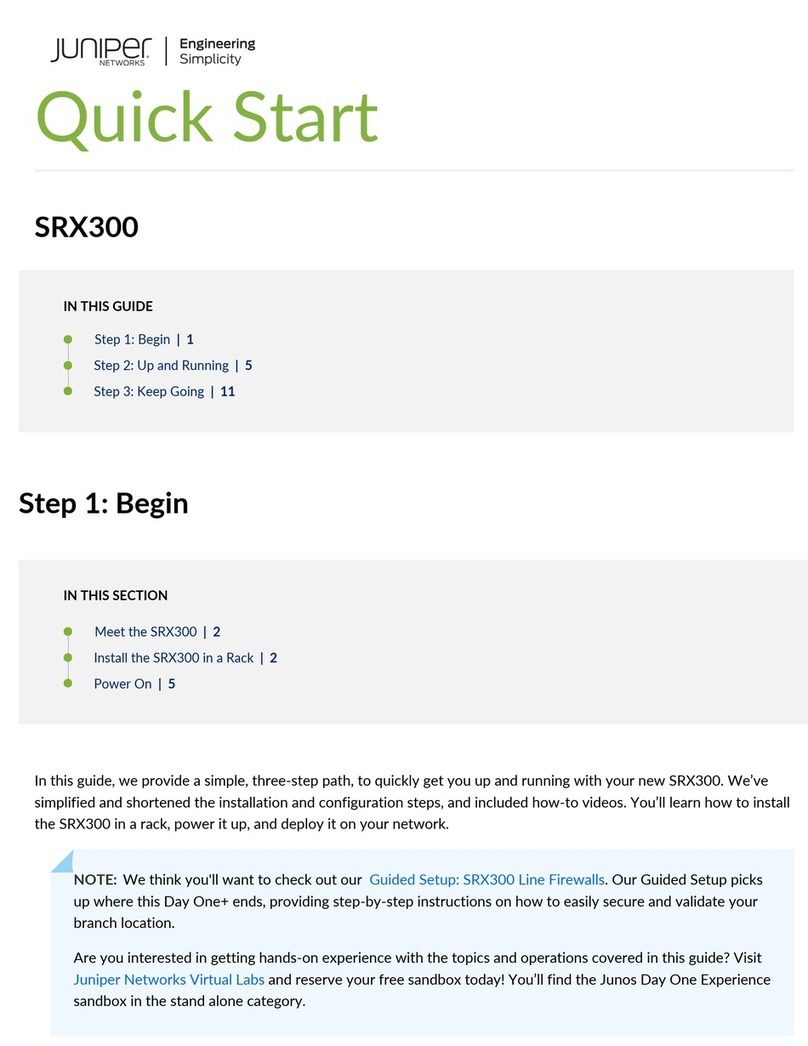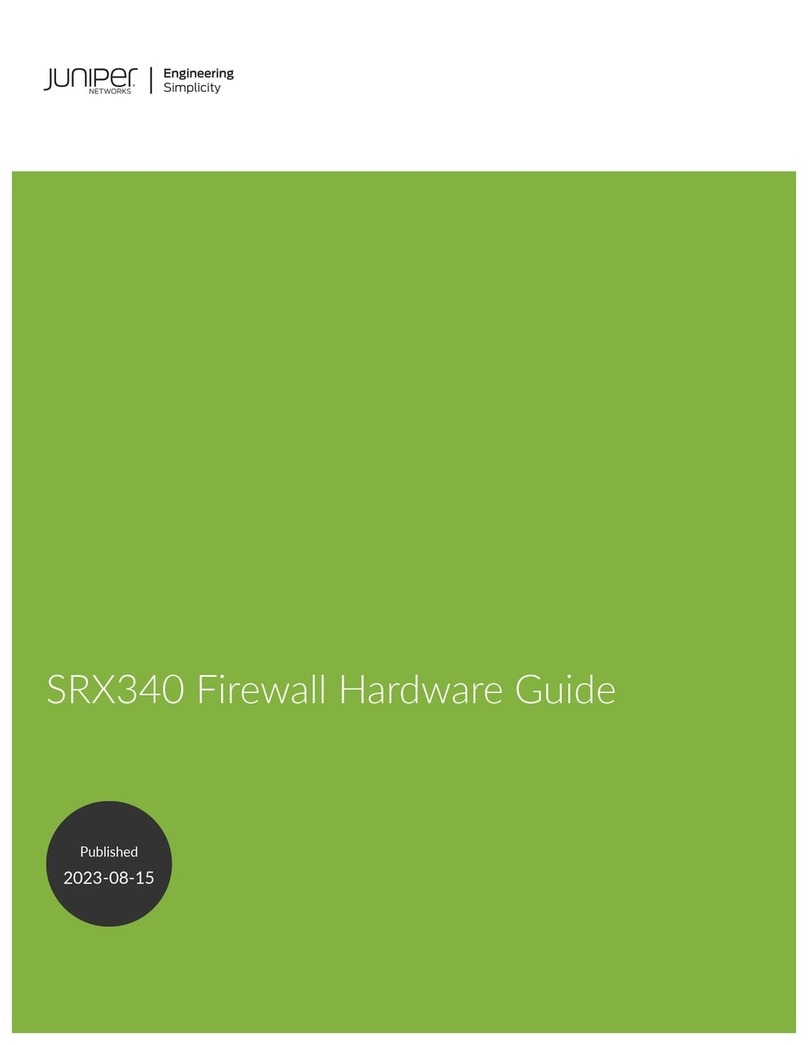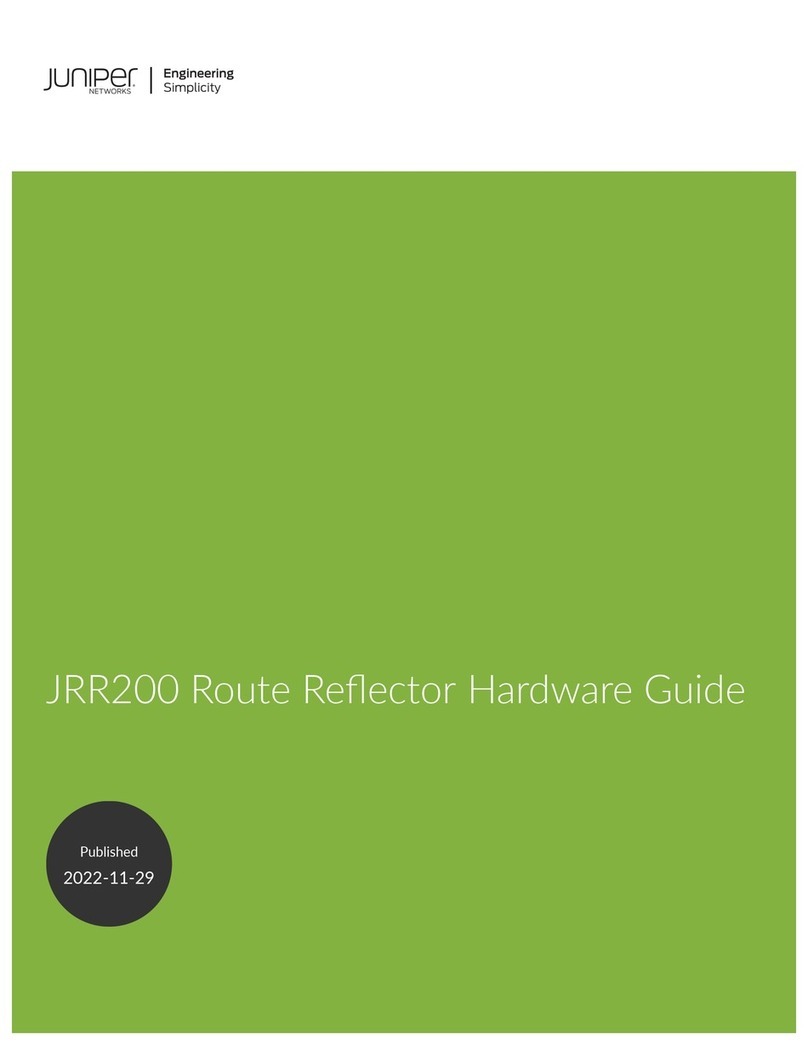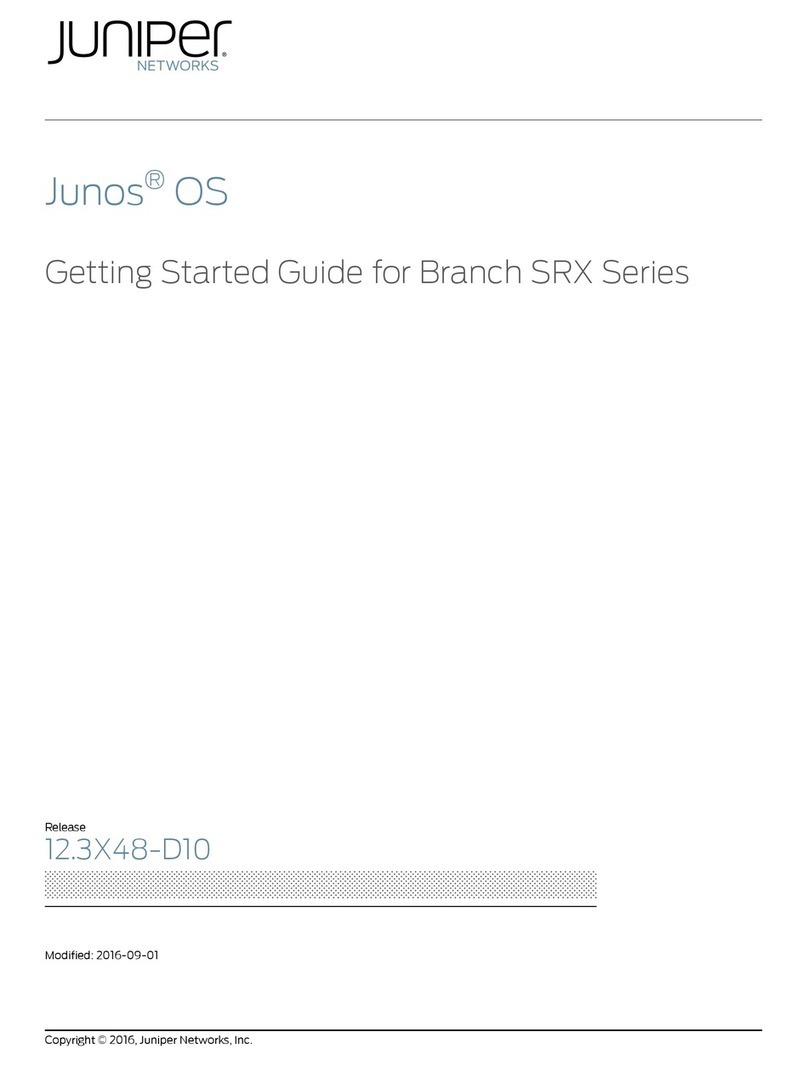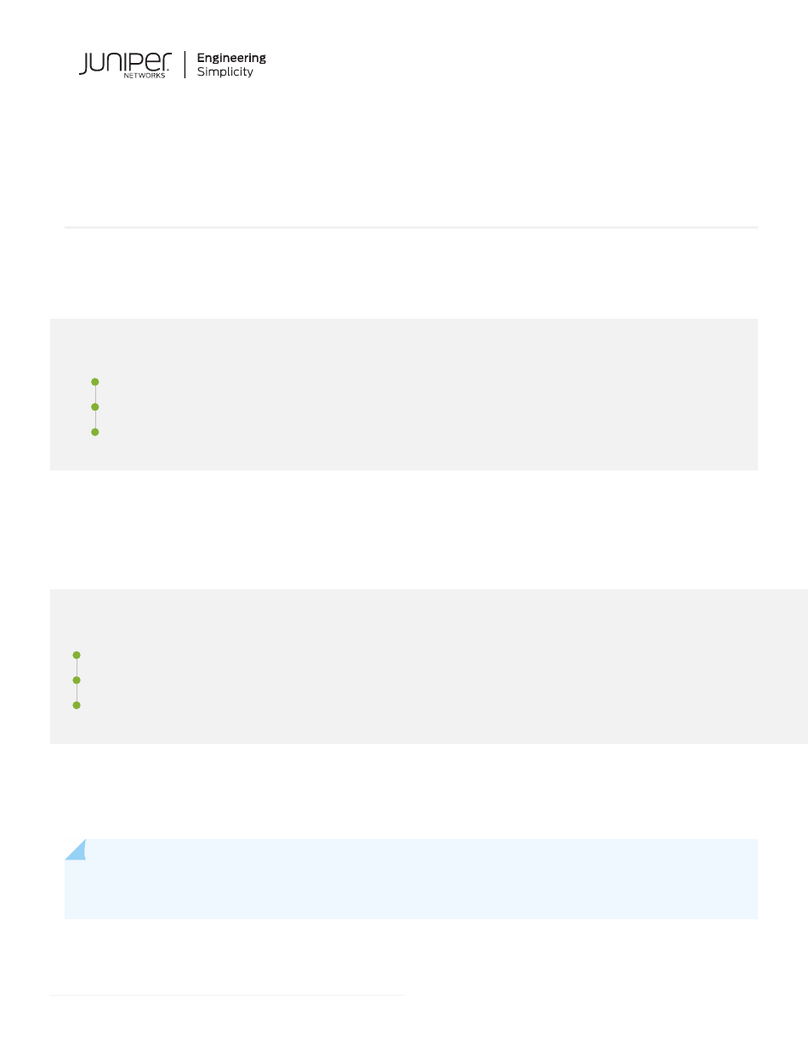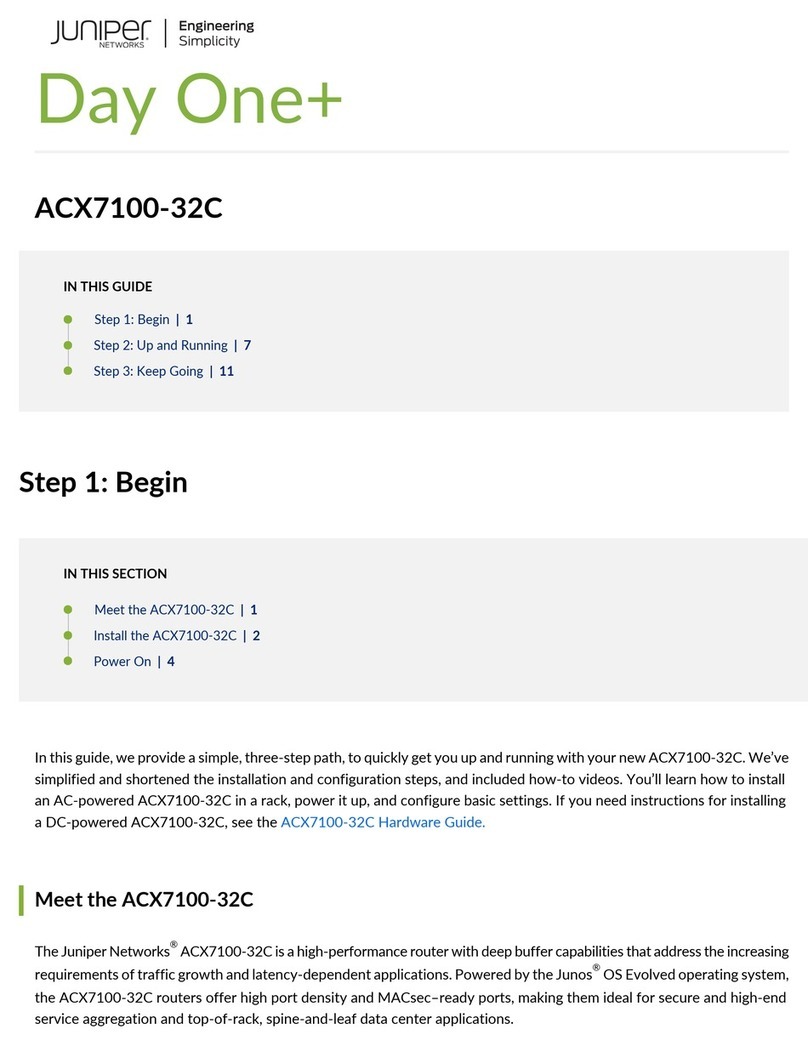Getting Started Guide
CONFIGURING THE DEVICE
Use the Initial Configuration Wizard (ICW) to configure the NetScreen-5GT Wireless
device. Before starting the ICW, decide how you want to deploy your device. (For
additional information, see the NetScreen-5GT Wireless User’s Guide.)
Network Address Translation (NAT). You can deploy the NetScreen
device in Route mode with NAT enabled on the Trust and wireless2
interface (Trust zone interfaces) or in Route mode without NAT.
When using Route mode with NAT enabled, the NetScreen device
replaces the source IP address of the sending host with the IP address
of the Untrust zone interface. Route mode with NAT is the most
common way to configure the Trust zone interfaces on the NetScreen
device. Your network uses the Untrust zone interface to connect to
the Internet. This interface can have a static IP address or a dynamic
IP address assigned via DHCP or PPPoE. When using Route mode
without NAT, an interface routes traffic without changing the source
address and port number in the IP packet header. You must assign
public IP addresses to hosts connected to Trust zone interfaces. Your
network uses the Untrust zone interface to connect to the Internet. To
configure this interface, you need the IP address of the interface that
is connected to the external router or cable or DSL modem and the IP
address of the router port connected to the NetScreen device.
Port Mode. A port mode binds interfaces to zones. The default port
mode, Trust-Untrust, binds the Trust and wireless2 interfaces to the
Trust zone and binds the wireless1 interface to the Wzone1 zone.
Wireless Interface. By default, the wireless2 interface is bound to the
Trust zone and is the primary wireless interface. The wireless1
interface is bound to the Wzone1 zone and does not have an
assigned IP address. The default IP address and netmask for the
wireless2 interface is 192.168.2.1/24. You can change this address
to match existing IP addresses on your network.
Ethernet Trust Interface IP Address. The default IP address and
netmask for the Trust interface is 192.168.1.1/24, which is located
in the Trust zone. You can change this address to match existing IP
addresses on your network.
Assigning IP Addresses to Hosts in the Trust Zone (Enable DHCP
Server). You can choose to have the NetScreen device assign IP
addresses via DHCP to hosts in your network. If you have the device
assign IP addresses, you can define the range of addresses to be
assigned. You need to ensure that the range of addresses is in the
same subnetwork as the Trust zone interface IP address.
Step 1
Launch a web browser. In the URL address field, enter
http://192.168.1.1. Make sure that your workstation is in the same
subnetwork as the Trust interface. The Rapid Deployment Wizard
window appears.
Step 2
If your network uses Juniper Networks NetScreen-Security Manager
2004, you can use a Rapid Deployment configlet to automatically
configure the NetScreen device. Obtain a configlet from your
Security Manager administrator, select the Yes option, select the
Load Configlet from: option, browse to the file location, and click
Next. The configlet sets up the NetScreen device for you. If you use a
configlet, you can skip the remaining instructions in this guide.
If you need to change the port mode on the device, select the
Change the Port Mode option, select the port mode from the
drop-down menu and click Apply before loading the configlet.
Note: Skip the ICW if you want to configure the Trust/Untrust/DMZ
(Extended) or Combined port mode on the NetScreen-5GT Wireless
device. You must use the WebUI or CLI to configure the Extended or
Combined port mode.
If you want to bypass the ICW and go directly to the WebUI, select
the last option and click Next. (See the NetScreen-5GT Wireless
User’s Guide for information on using the WebUI to configure the
device.)
If you are not using a configlet to configure the NetScreen device
and want to use the ICW, select the first option and click Next. The
Initial Configuration Wizard welcome screen appears. Click Next.
Step 3
Enter a new administrator login name and password, and click
Next.
Step 4
Check the Enable NAT checkbox if you want the NetScreen device to
be in Route mode with NAT enabled. Click Next.