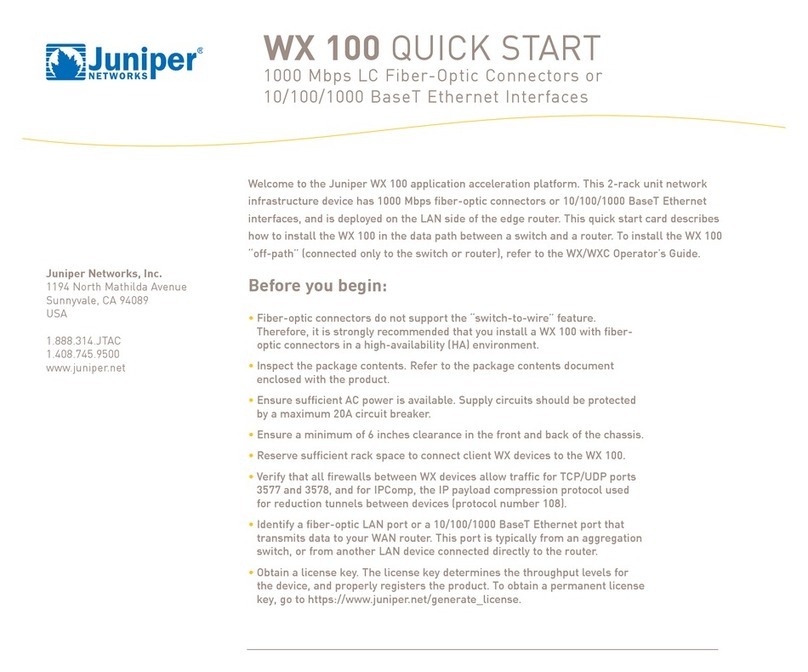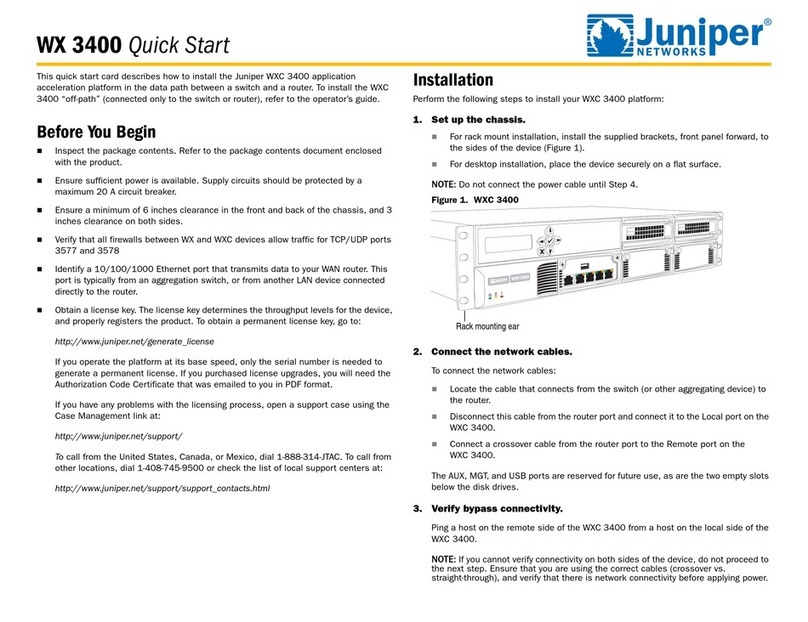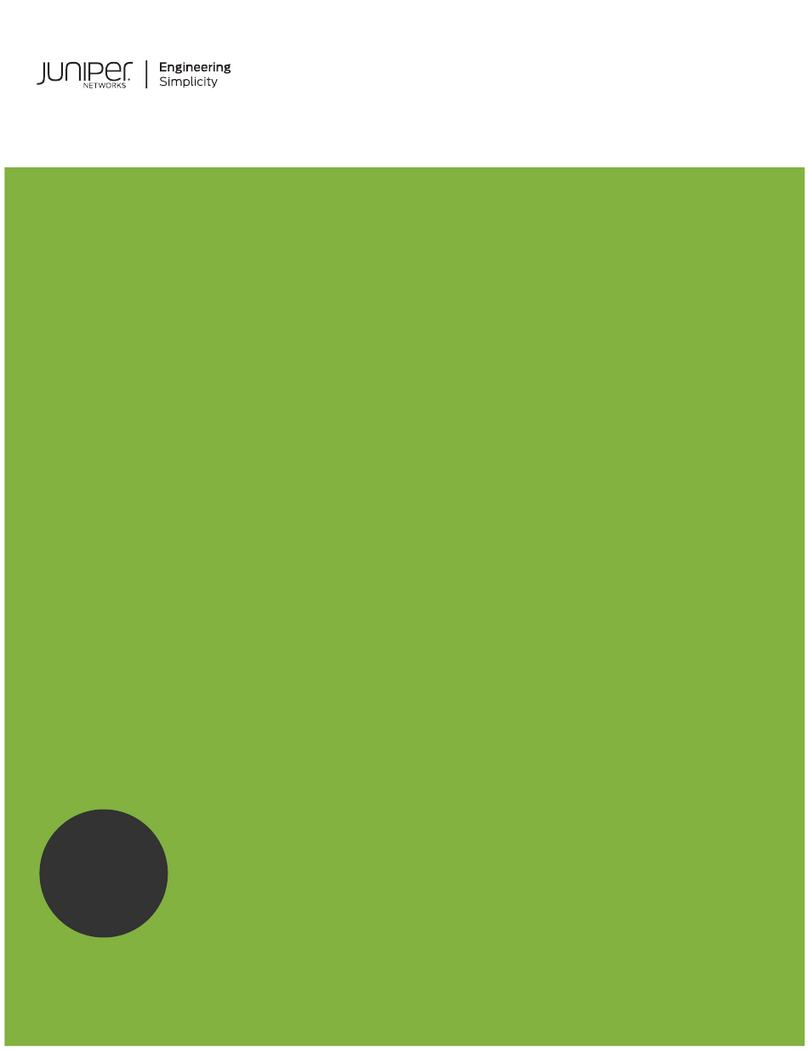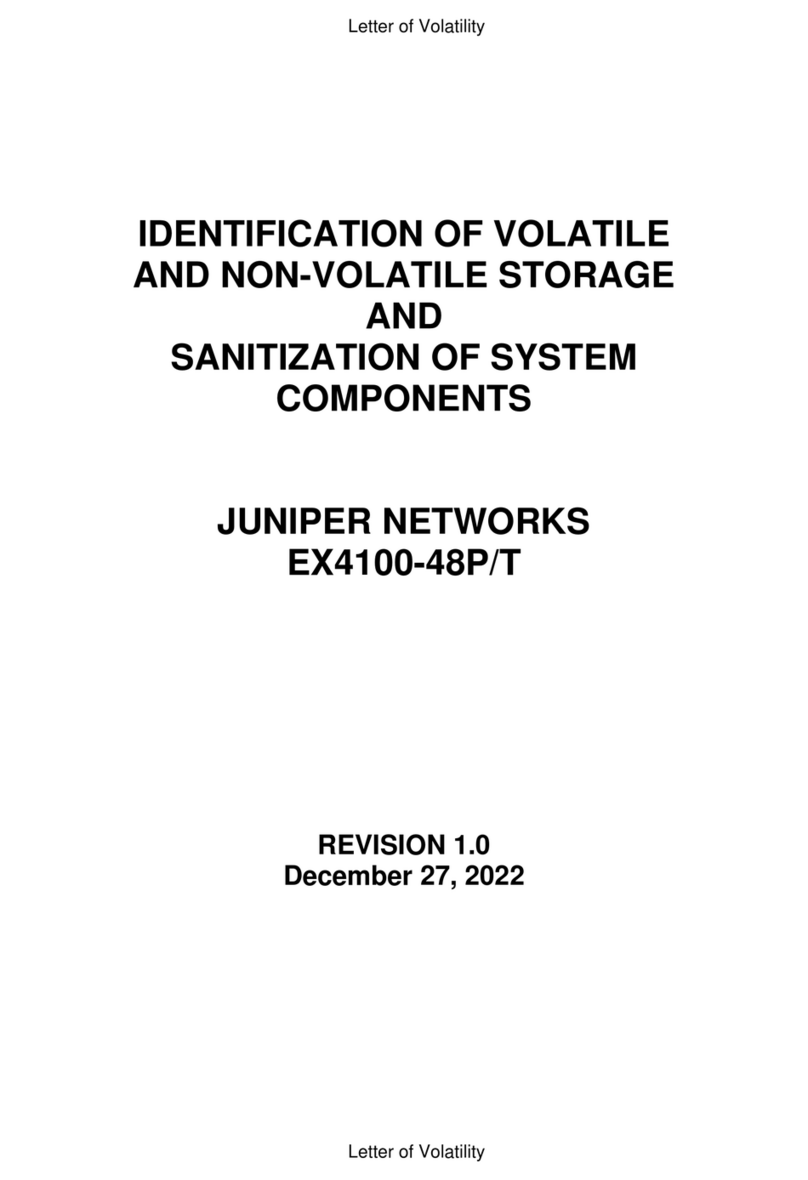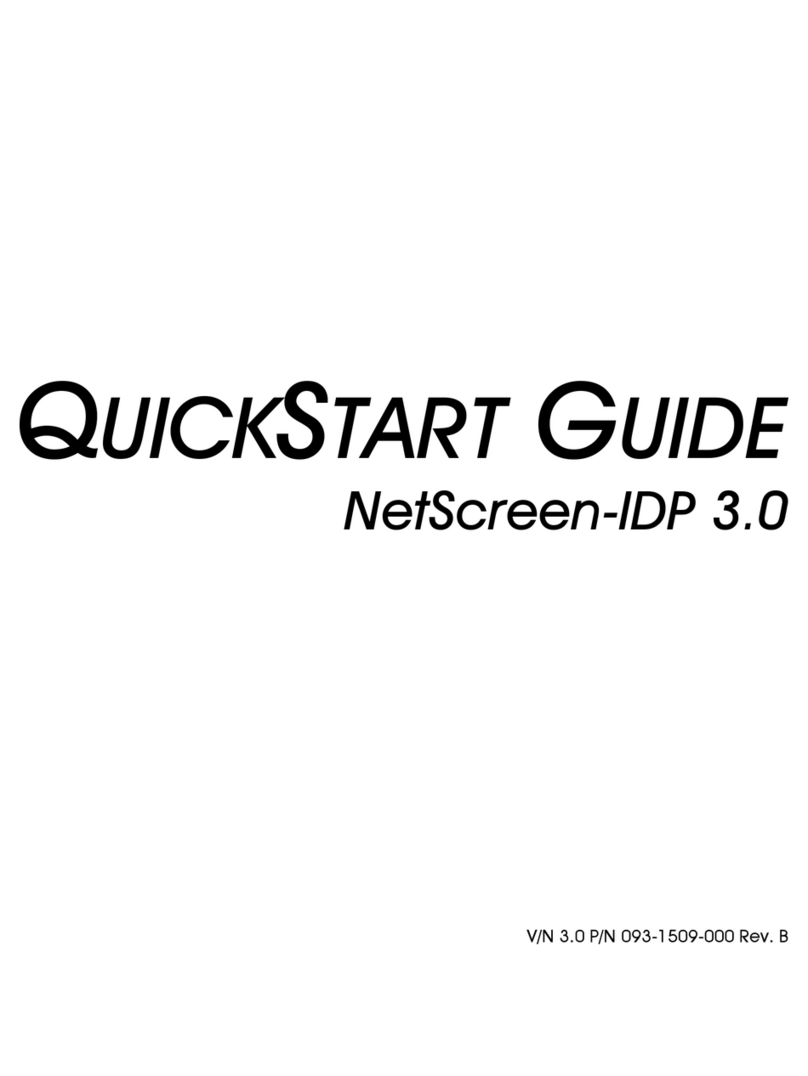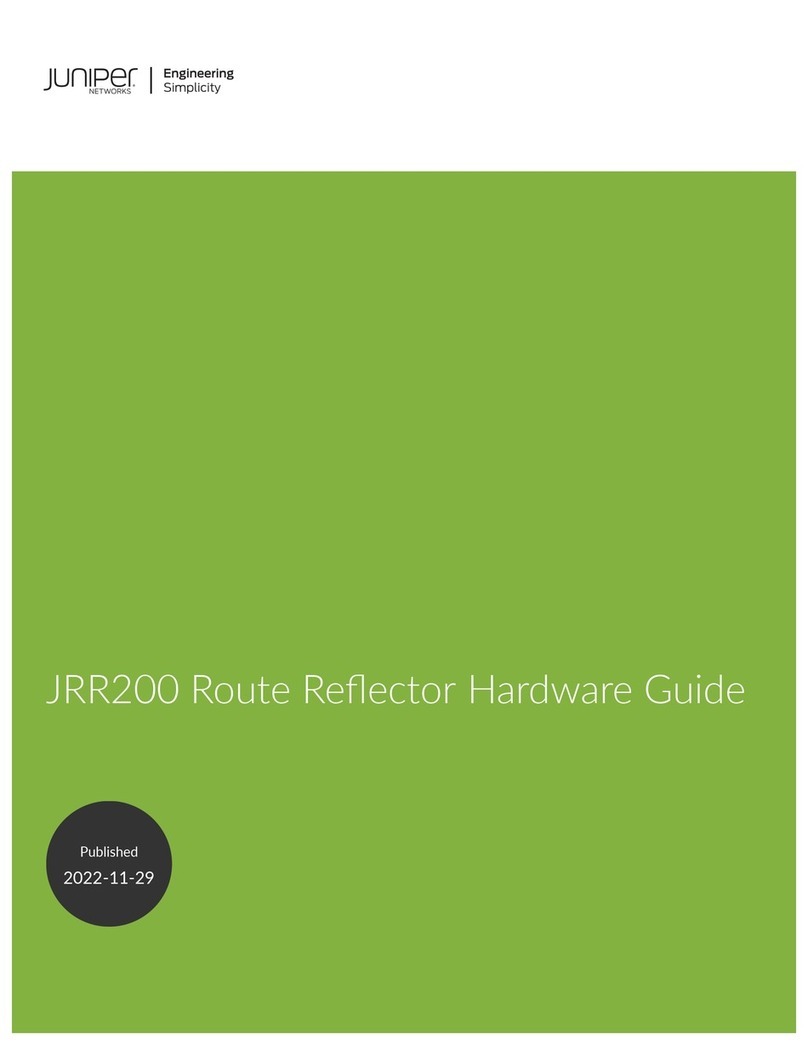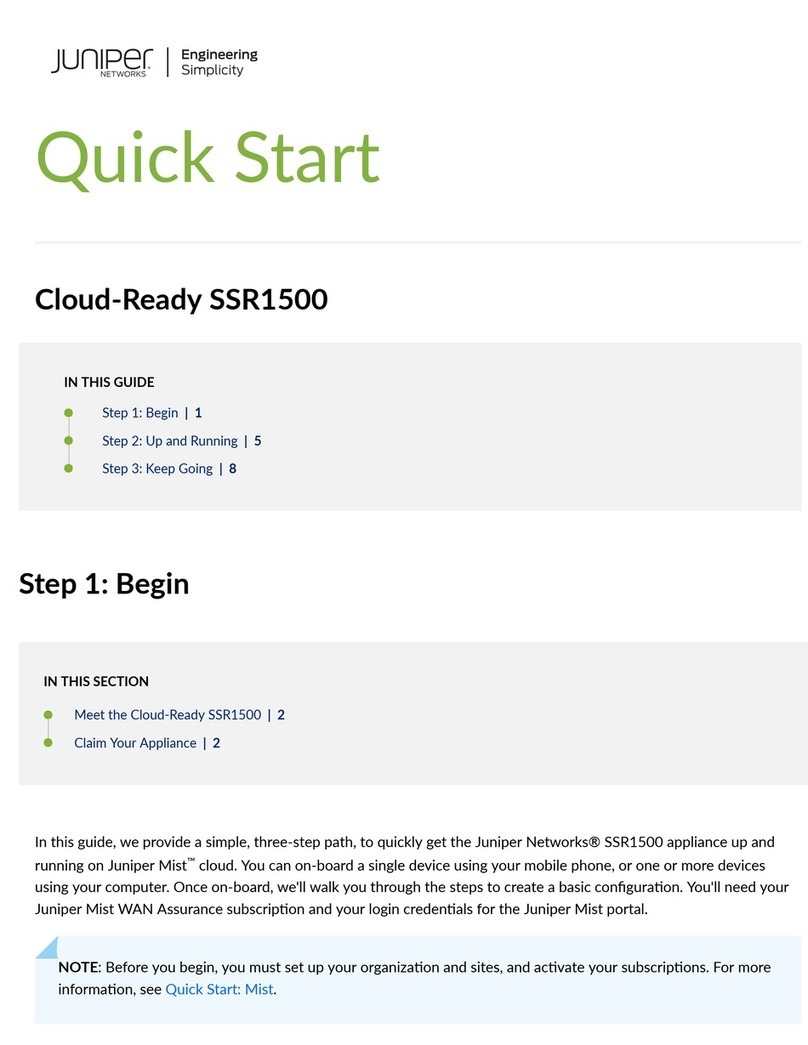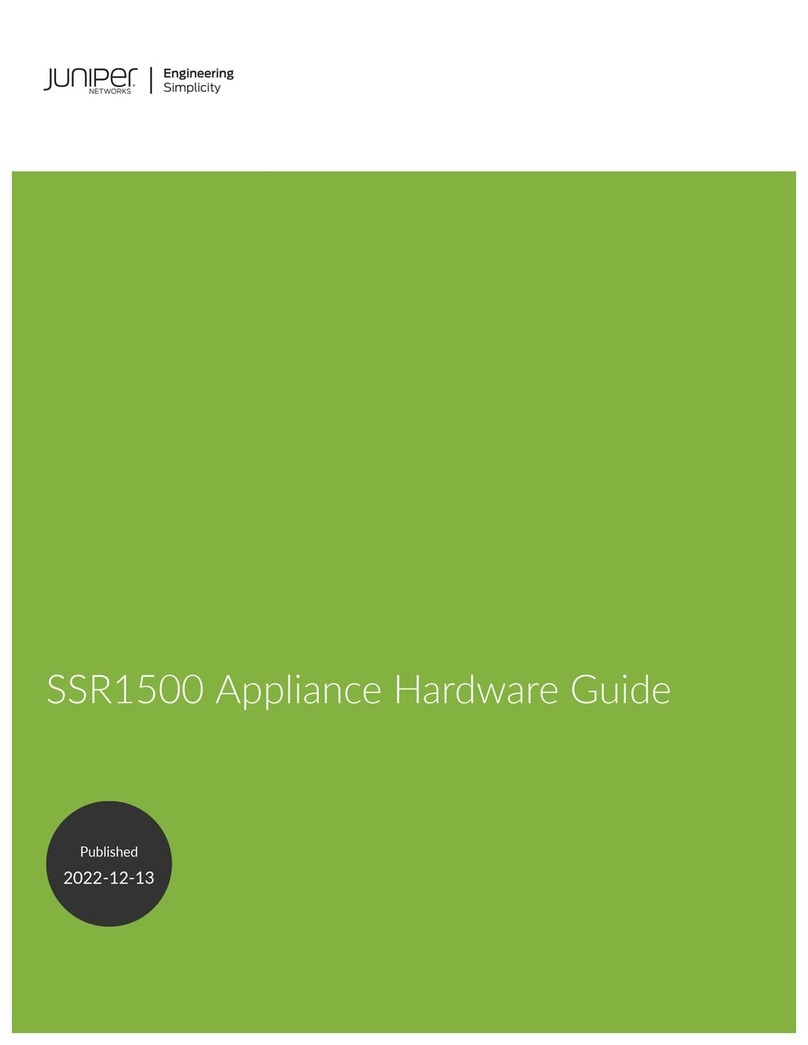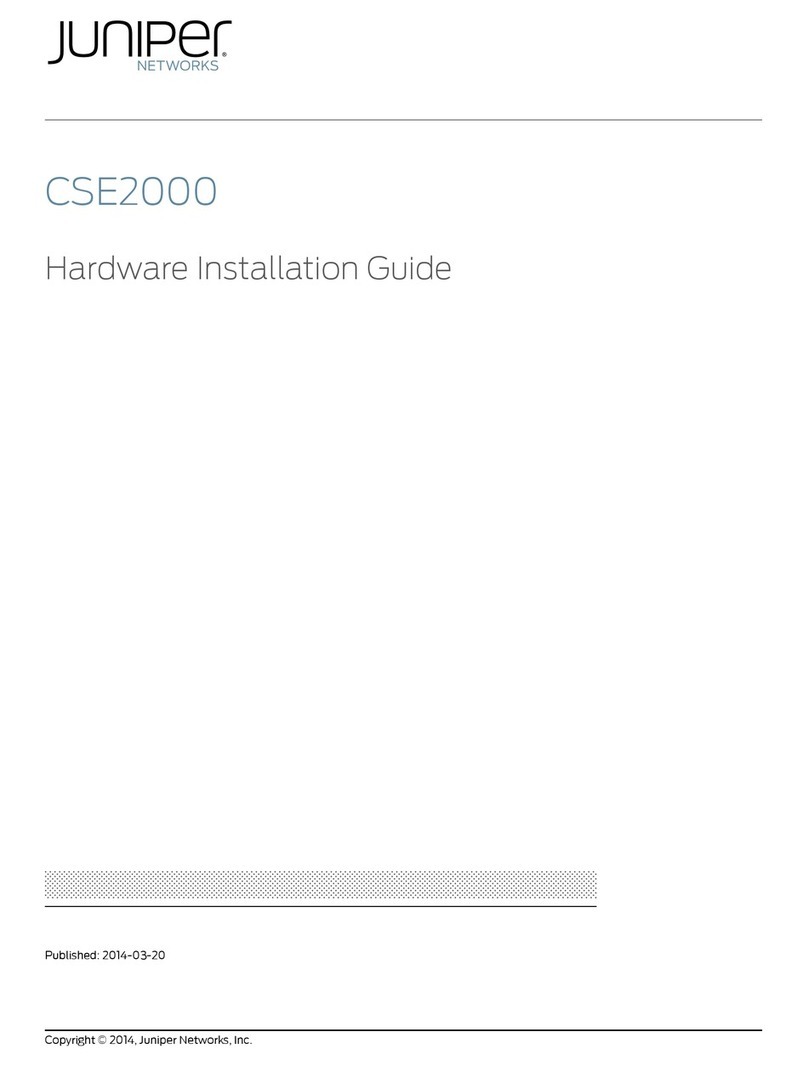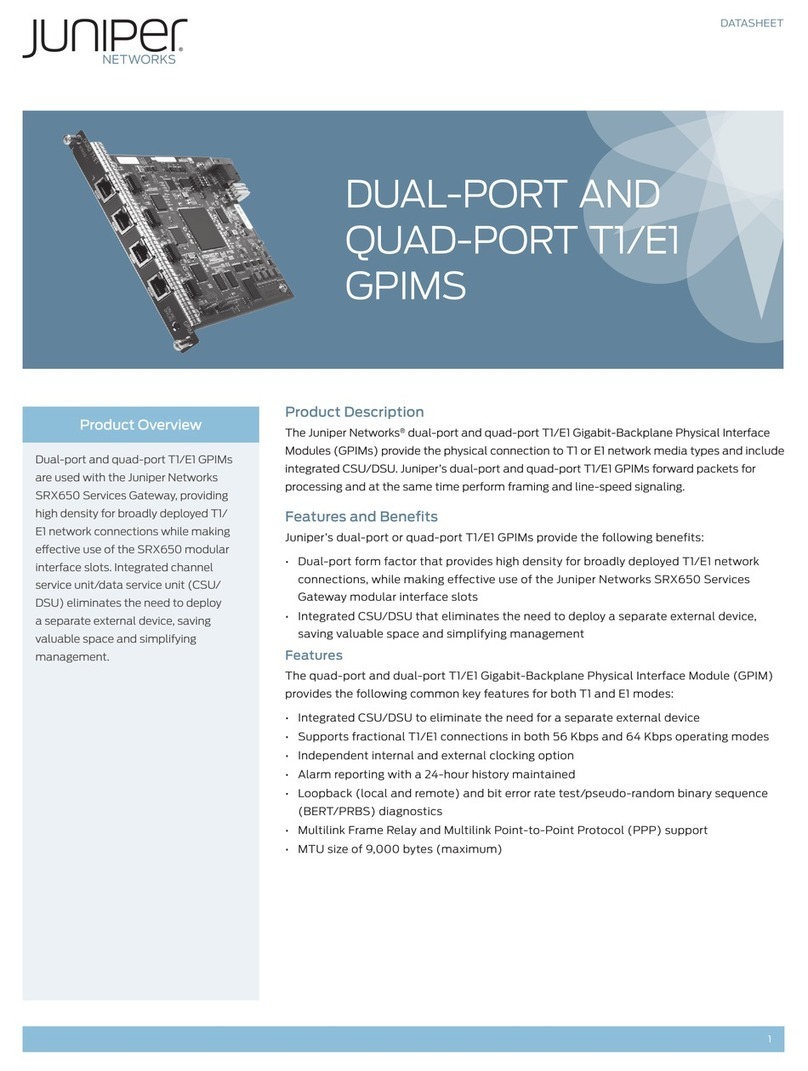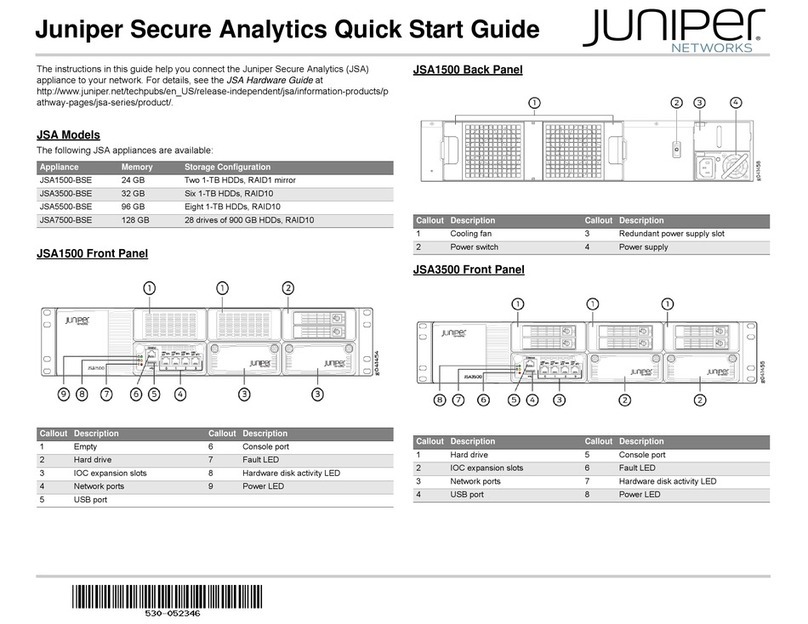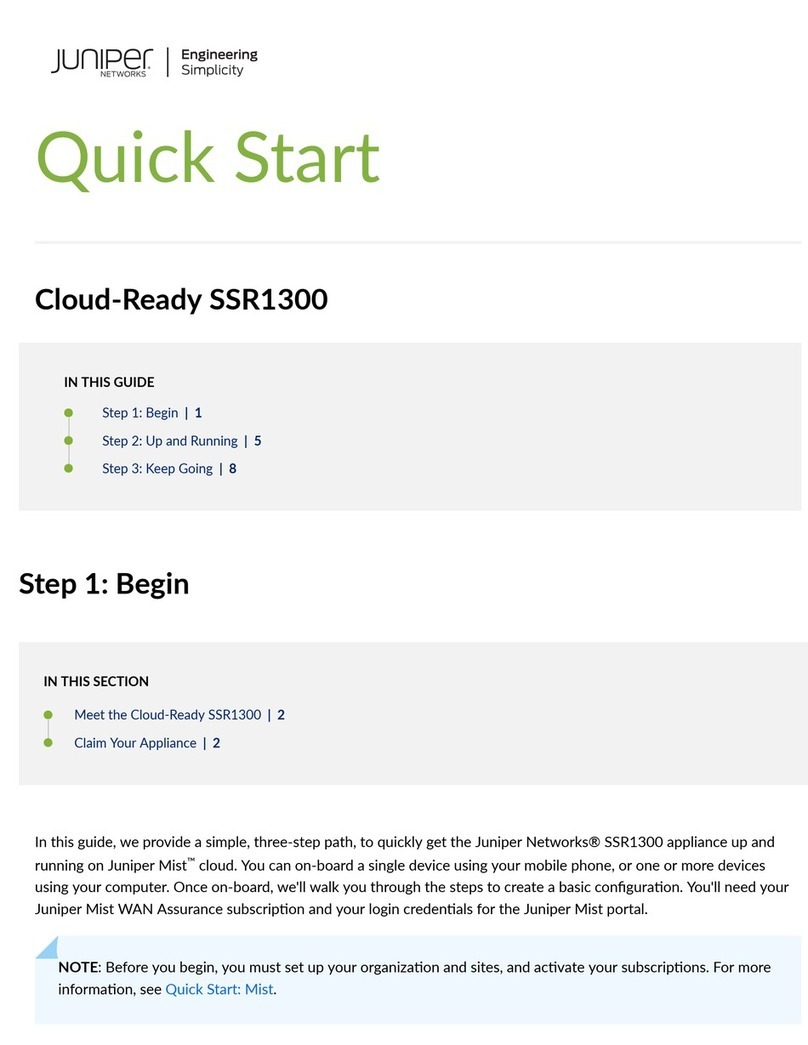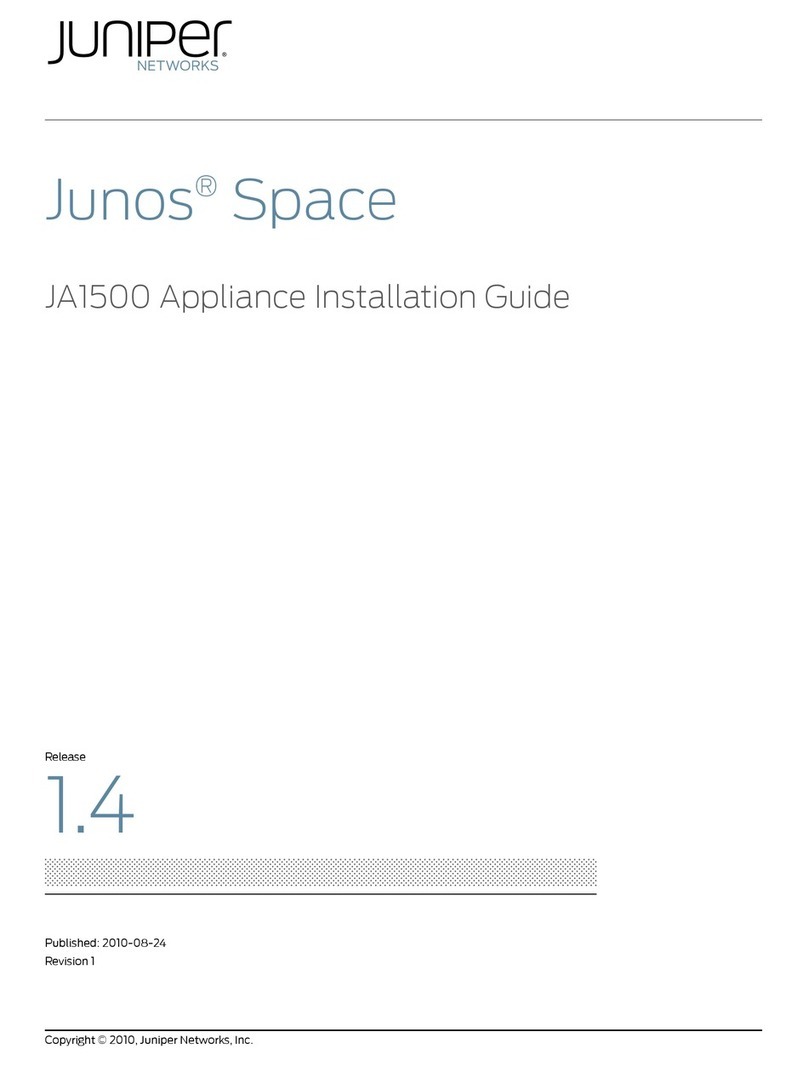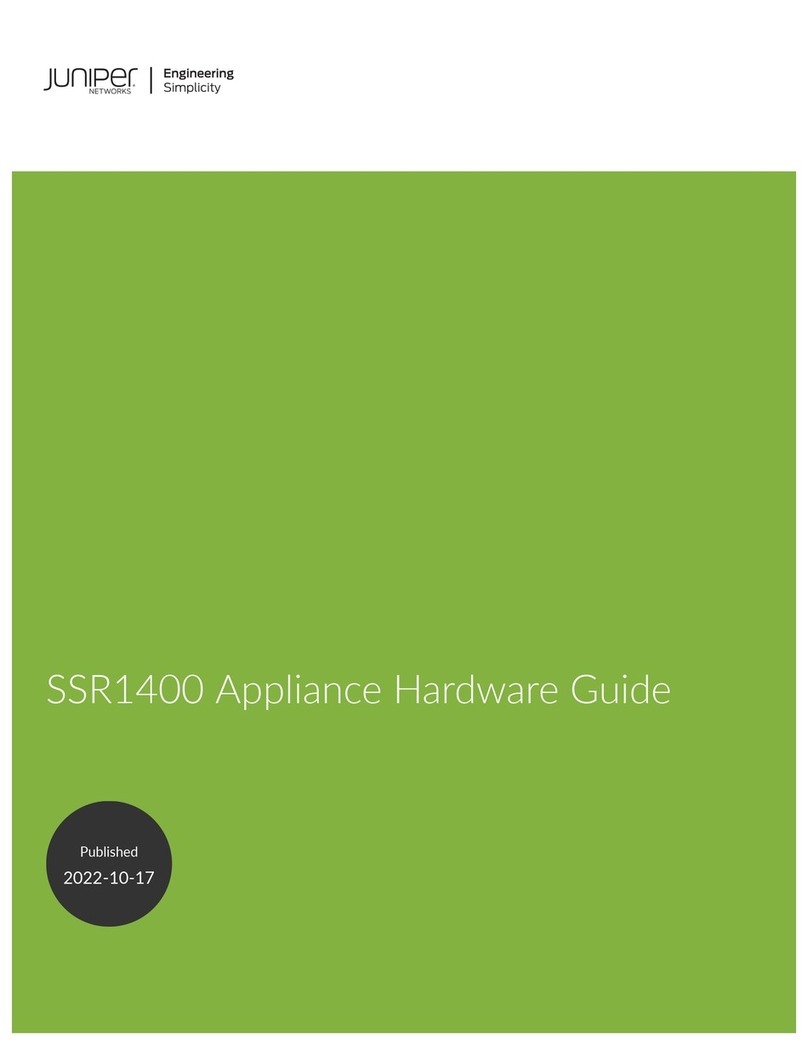Juniper Networks, the Juniper Networks logo, NetScreen, NetScreen Technologies, the NetScreen logo, NetScreen-Global Pro, ScreenOS, and GigaScreen are registered trademarks of Juniper Networks, Inc. in the United States and other
countries. The following are trademarks of Juniper Networks, Inc.: ERX, ESP, E-series, Instant Virtual Extranet, Internet Processor, J2300, J4300, J6300, J-Protect, J-series, J-Web, JUNOS, JUNOScope, JUNOScript, JUNOSe, M5, M7i, M10, M10i,
M20, M40, M40e, M160, M320, M-series, MMD, NetScreen-5GT, NetScreen-5XP, NetScreen-5XT, NetScreen-25, NetScreen-50, NetScreen-204, NetScreen-208, NetScreen-500, NetScreen-5200, NetScreen-5400, NetScreen-IDP 10,
NetScreen-IDP 100, NetScreen-IDP 500, NetScreen-Remote Security Client, NetScreen-Remote VPN Client, NetScreen-SA 1000 Series, NetScreen-SA 3000 Series, NetScreen-SA 5000 Series, NetScreen-SA Central Manager, NetScreen Secure
Access, NetScreen-SM 3000, NetScreen-Security Manager, NMC-RX, SDX, Stateful Signature, T320, T640, T-series, and TX Matrix. All other trademarks, service marks, registered trademarks, or registered service marks are the property of
their respective owners. All specifications are subject to change without notice. Copyright 2008, Juniper Networks, Inc. All rights reserved. Printed in USA. Part Number: 530-024726-01, Revision 1.0, June 2008.
5. Configure network settings.
Use the cable provided to connect an ANSI-compatible terminal to the serial Console
port, and use a terminal emulation program (such as HyperTerminal) to log in to the
CLI. Use the following serial port settings:
Start the terminal emulation program, and connect via the serial port.
Type admin for the user name and juniper for the password.
Type an IP address and press Enter.
Type the subnet mask for the network and press Enter.
Type the default gateway for this device and press Enter.
Type save-config and type y to confirm. You can safely bypass the other
configuration questions at this time.
NOTE: By default, the 10/100 interfaces are set to auto-negotiate the speed and
duplex mode. However, you may want to set the interface speed and duplex mode
manually.
6. Check the LEDs above the Local and Remote ports.
If the Link LEDs illuminate, the device is properly connected.
The 100/10 LEDs indicate 100 Mbps connectivity when lit.
Press Bypass Disable to block traffic during a power failure (used in
high-availability environments).
After checking the LEDs, repeat Step 3 to verify connectivity across the device.
Figure 2. Verifying network connectivity
7. Run Quick Setup
The first time you log in to the Web interface, the Quick Setup program guides you
through the initial configuration. The Web interface supports Microsoft Internet
Explorer version 6.0. From any workstation, enter the following URL in your Web
browser:
https://(ip address of the device)
If the Security Alert dialog box appears, click Yes to proceed, and type admin and
juniper for the user name and password.
Select Active Mode, enter the current date and time or the IP address of an NTP
server, and select the local time zone. A secondary NTP server is optional.
Designate this device as the registration server, or enter the IP address and
password of the current registration server.
Enter a permanent license key or use the default 30-day evaluation license.
When the evaluation license expires, the device is limited to the base speed.
Where to Go Next
Please refer to the operator’s guide to configure policy settings for the device. The latest
WX/WXC Operator’s Guide and WX CMS Administrator’s Guide can be found at the
following website:
http://www.juniper.net/techpubs/hardware/wx
The latest WXOS and CMS Release Notes can be found at the Juniper Customer Support
Center website (requires customer login):
https://www.juniper.net/customers/csc/software/appaccel/wxseries
Baud Rate: 9600 Parity: NONE Flow Control: NONE
Data Bits: 8Stop Bits: 1Smooth-Scroll: DISABLED
Link 100/10 Link 100/10
LOCAL REMOTE BYPASS
DISABLE