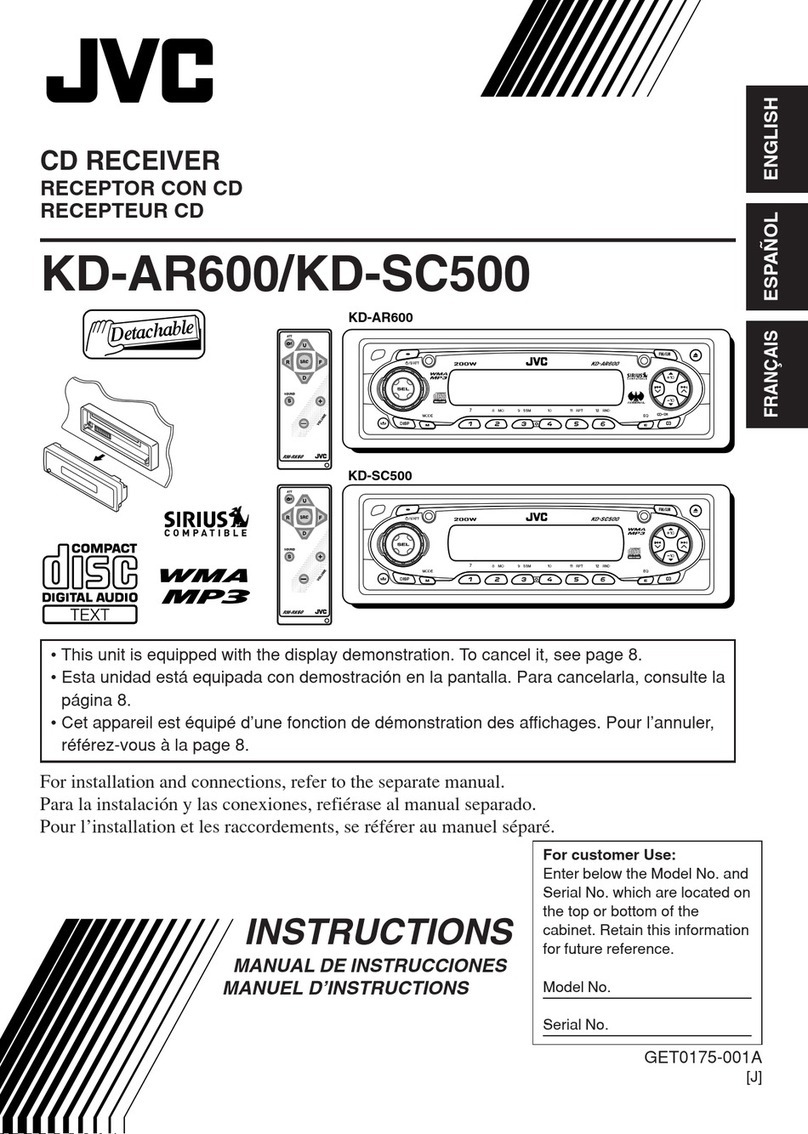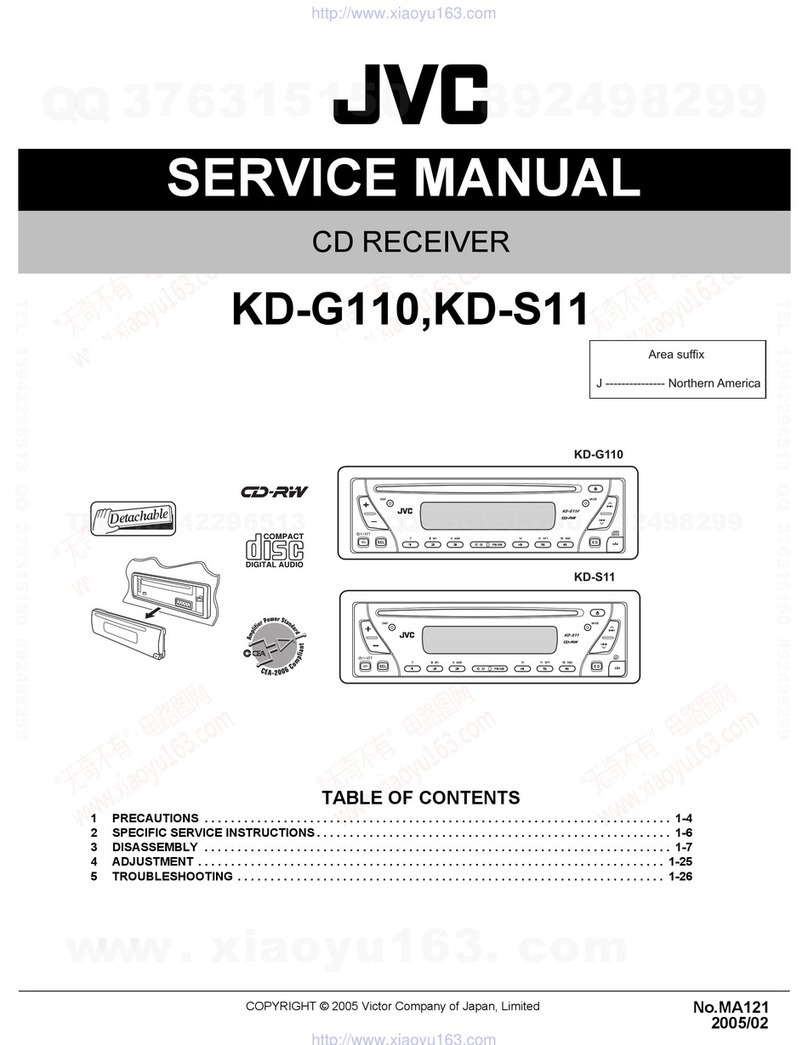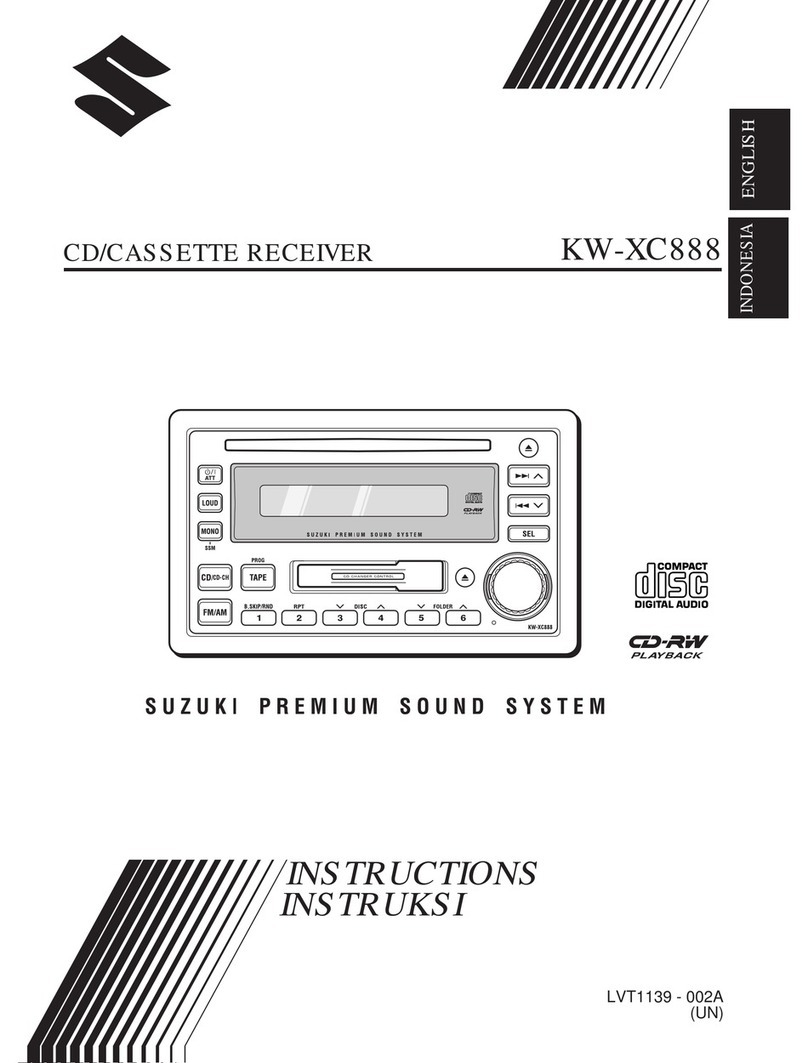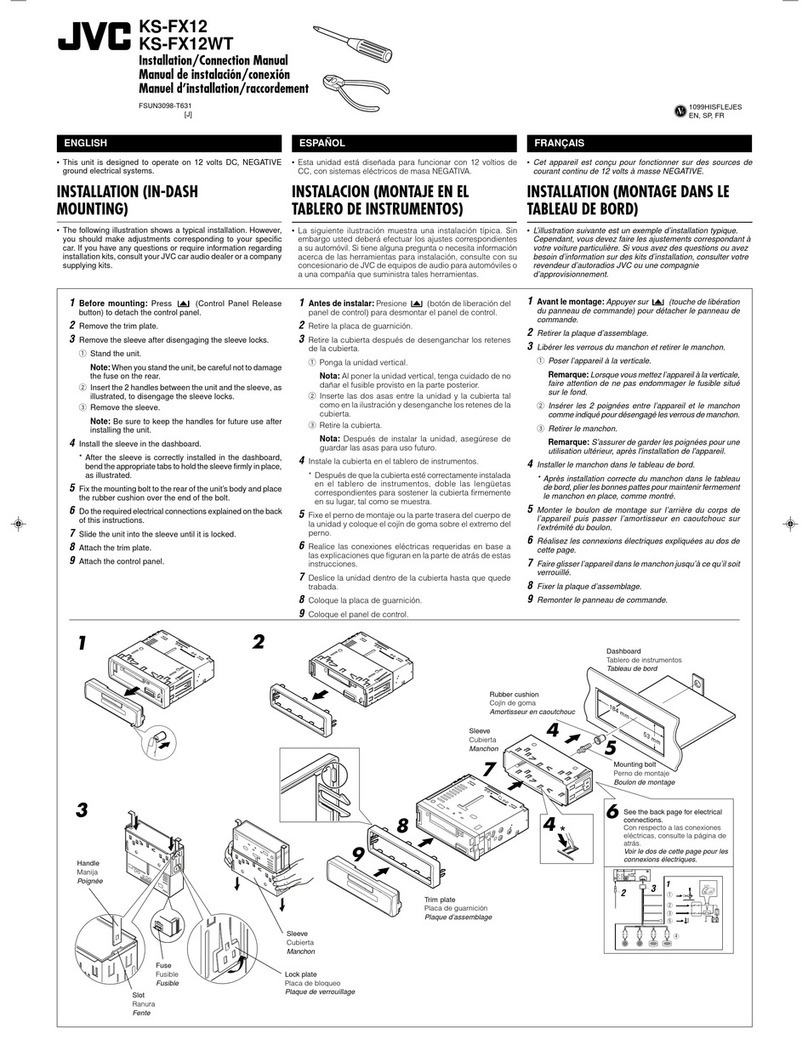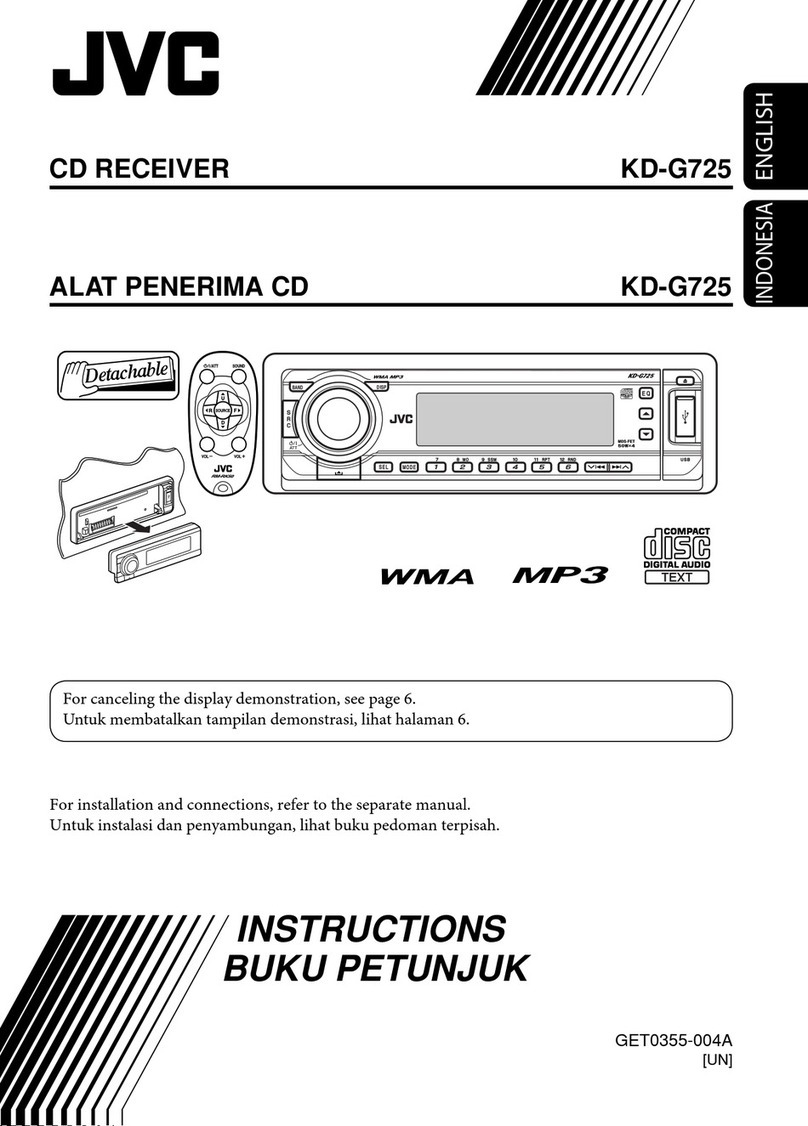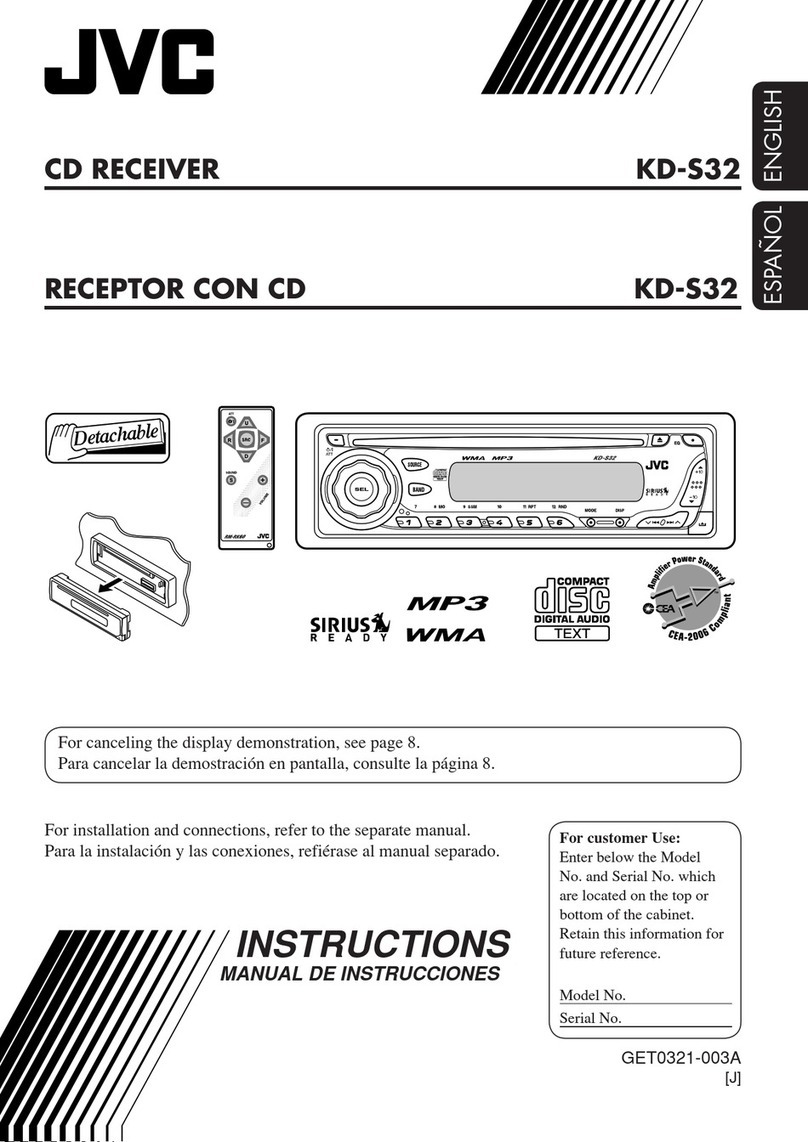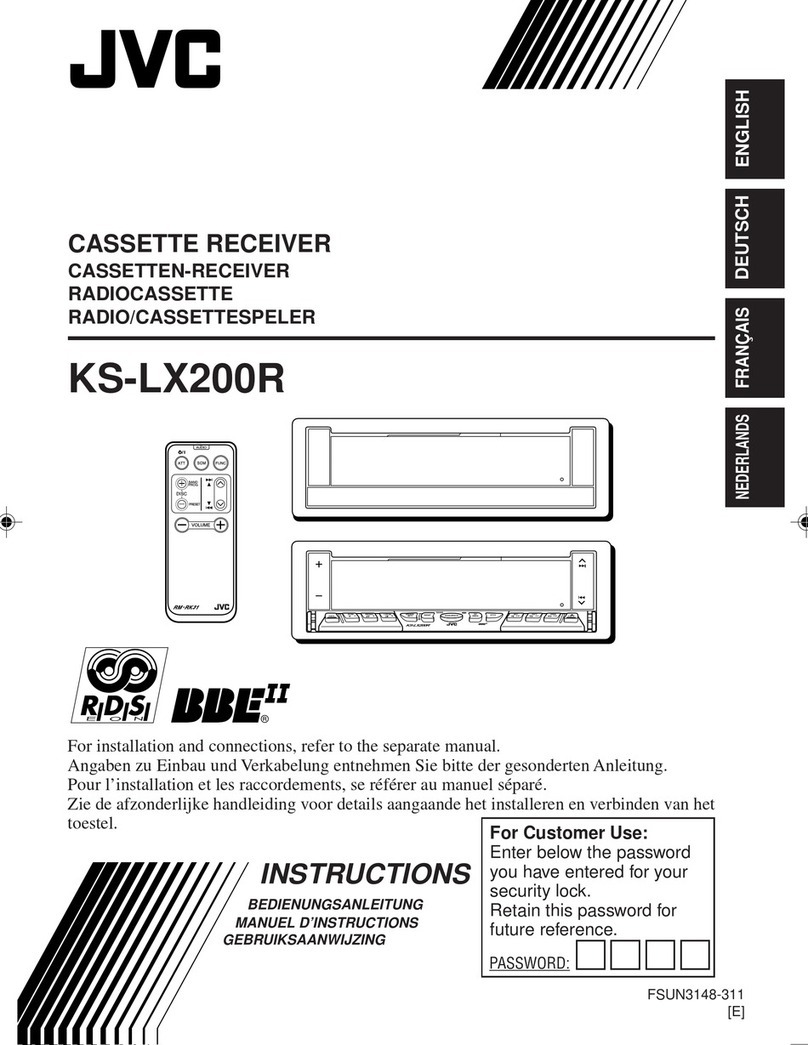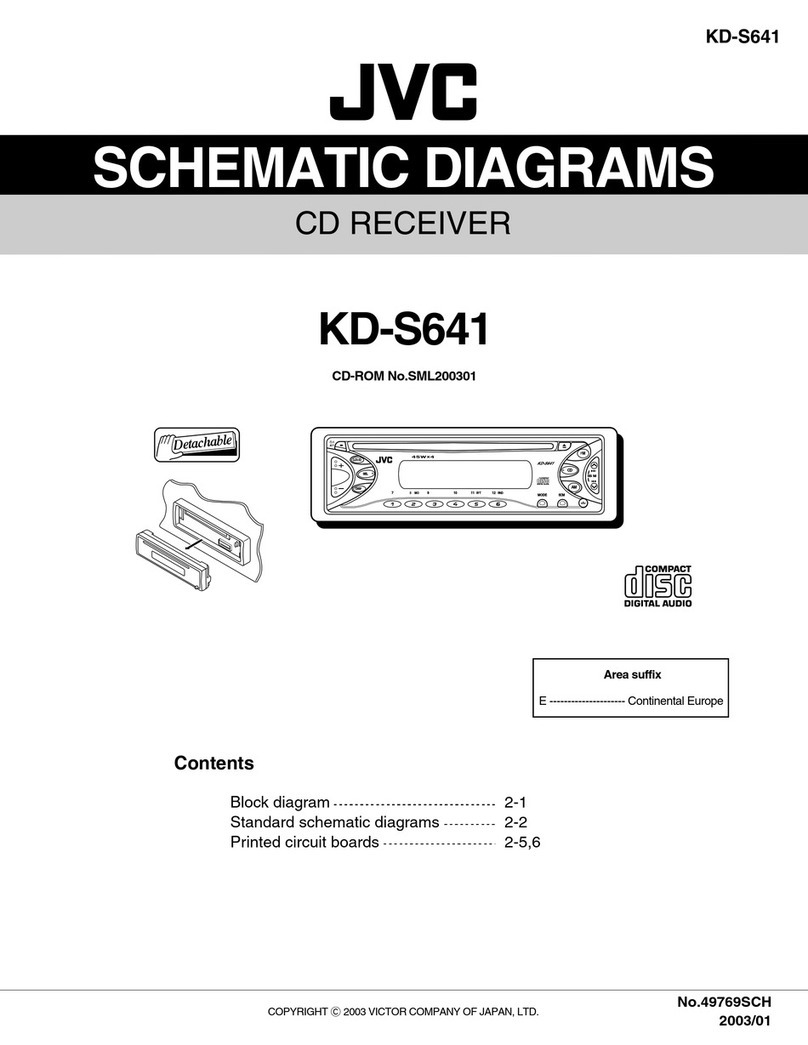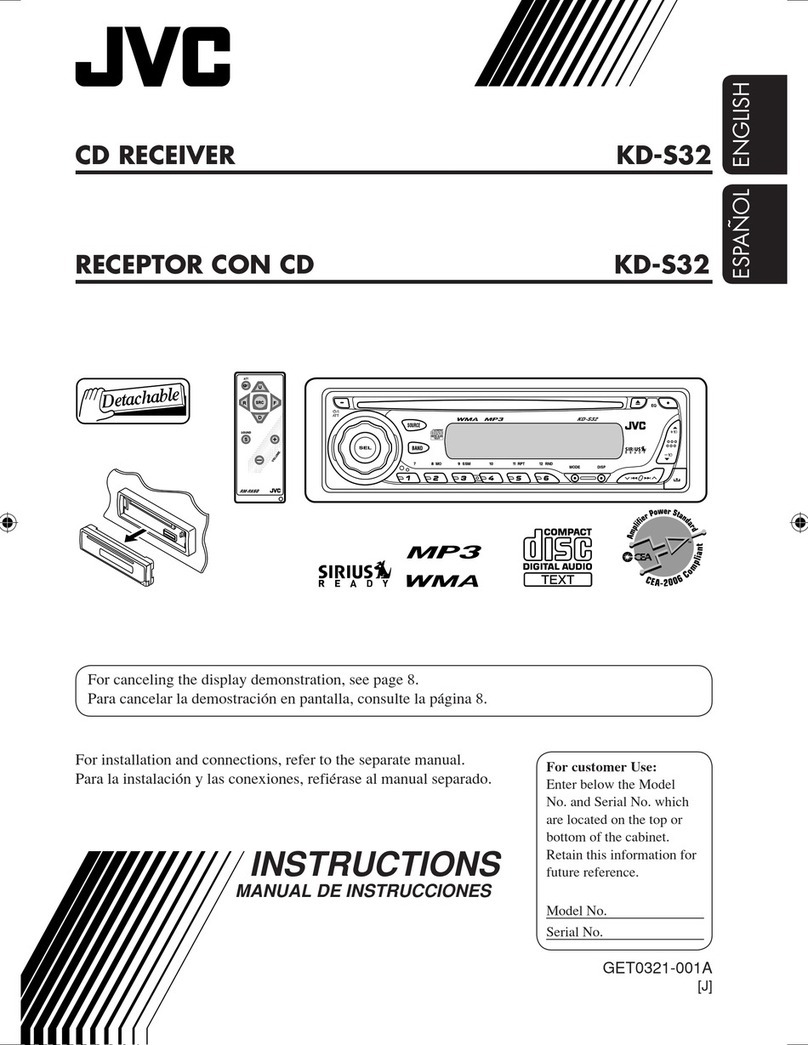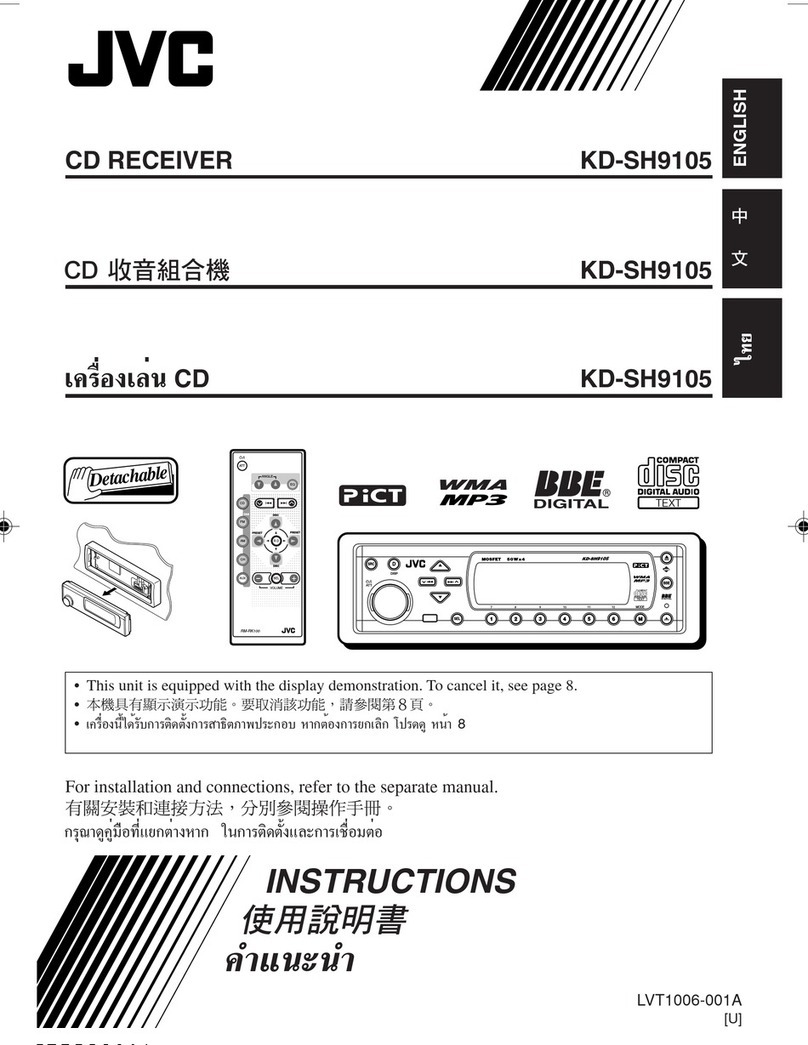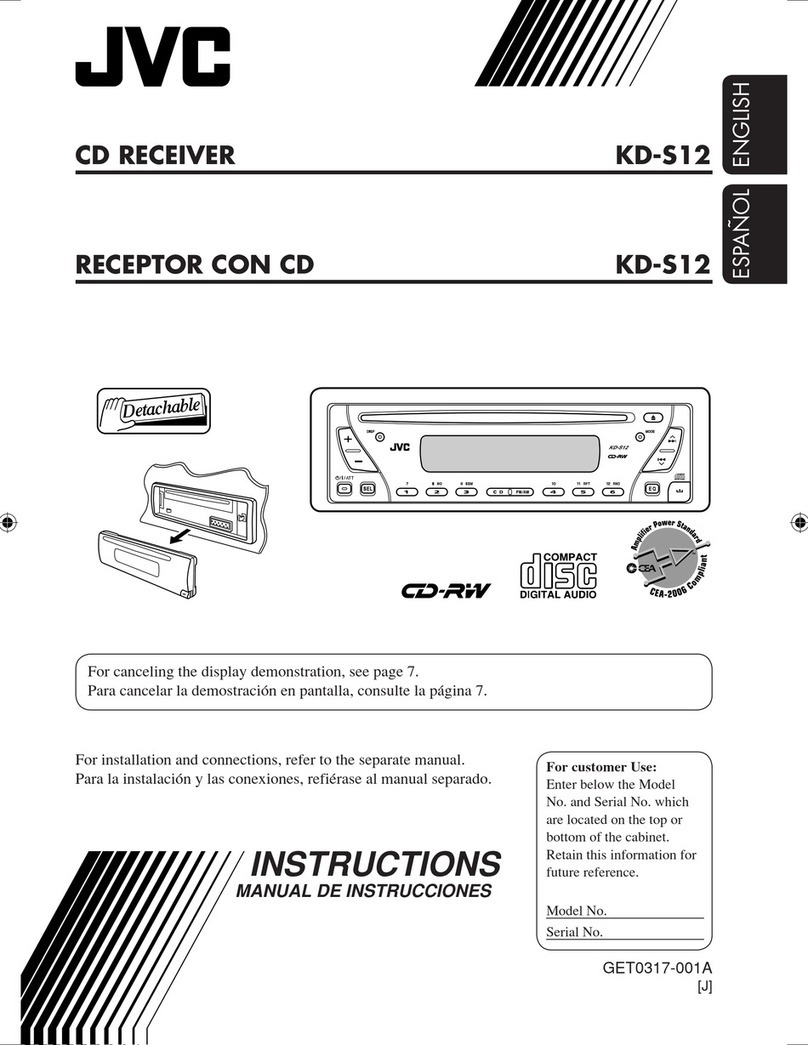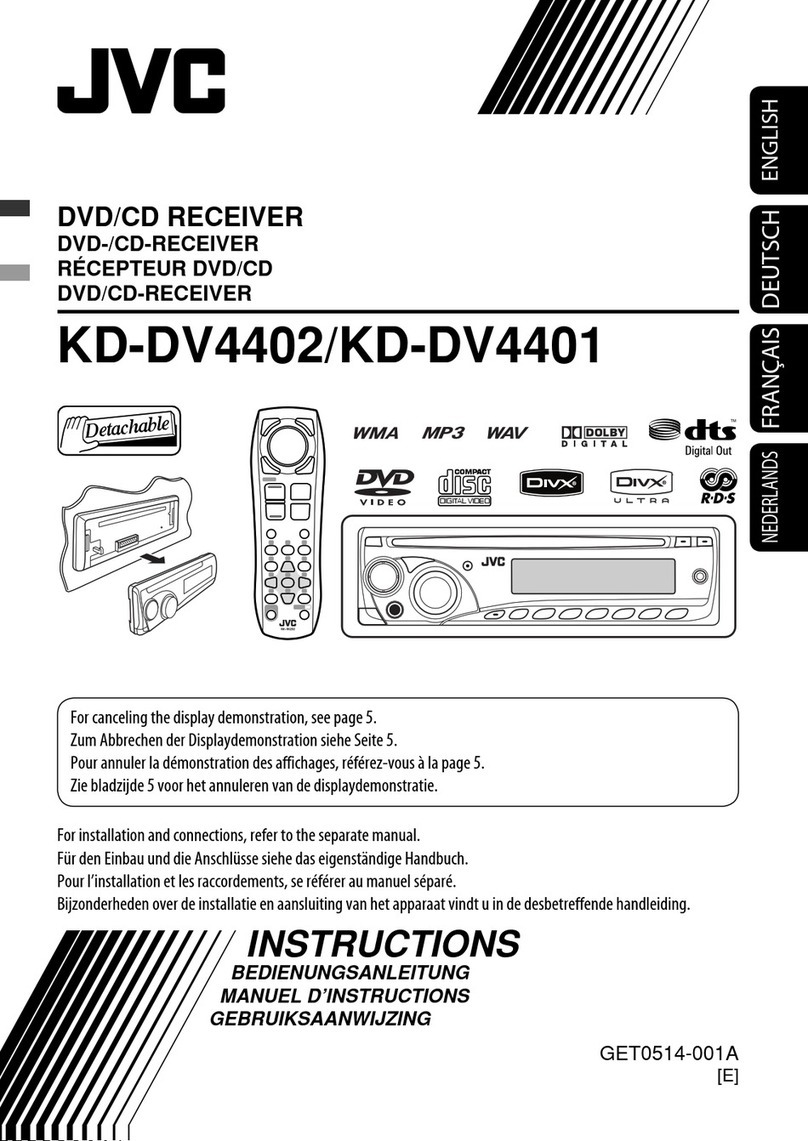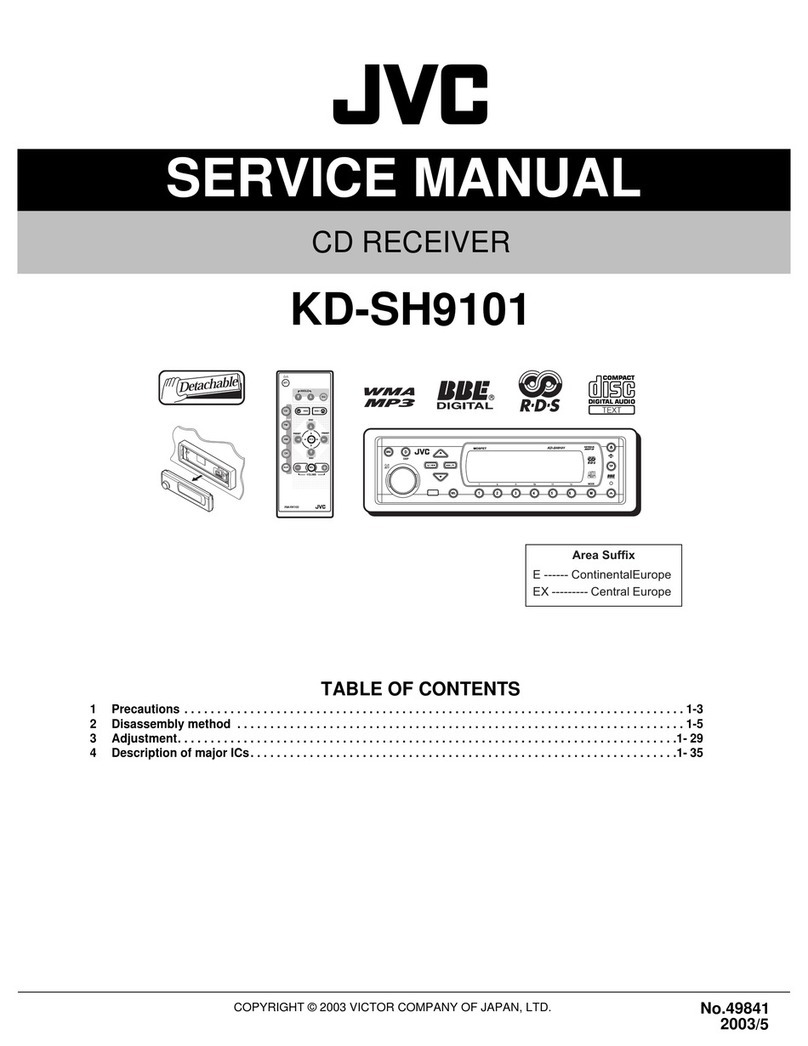ENGLISH
10
7 Adjusts the volume level.
• Also functions as 2nd VOL button when
pressed with SHI T button (see page 26).
8 *1 • DVD-Video/DivX: Shows disc menu.
• DVD-VR: Shows the ORIGINAL PROGRAM
screen.
• VCD: Starts PBC playback.
9 *1 Enters disc setup menu.
p SHI T button
q For disc/USB operations:
• 7 : Stops playback.
• 3 : Starts playback.
• 8 : Pauses.
•
3 also functions as ZOOM button when
pressed with SHI T button (see page 20).
• Not applicable for CD changer/iPod/D. player
operations.
w For FM/AM tuner operations:
• 5 / ∞ : Changes the preset stations.
• 4 / ¢ :
– Searches for stations automatically if
pressed briefly.
– Searches for stations manually if pressed
and held.
For advanced disc/USB operations:
• 5 / ∞ :
DVD-Video: Selects the titles.
DVD-VR: Selects the programs/playlists.
USB/other discs (except VCD/CD): Selects the
folders if included.
• 4 / ¢ :
– Reverse skip/forward skip if pressed briefly.
– Reverse search/forward search if pressed
and held.
• 1 / ¡ : Reverse search/forward
search. *2
For Apple iPod/JVC D. player operations:
• ∞ : Pauses/stops or resumes playback.
5 : Enters the main menu.
(Now 5/∞/4 / ¢ work as the
menu selecting buttons.) *3
• 4 / ¢ (in menu selecting mode):
– Selects an item if pressed briefly. (Then,
press ∞ to confirm the selection.)
– Skips 10 items at a time if pressed and held.
• 4 / ¢ :
– Reverse skip/forward skip if pressed briefly.
– Reverse search/forward search if pressed
and held.
e Shows the on-screen bar.
• Also functions as DIRECT button when pressed
with SHI T button. *4
r *1 • DVD-Video/DivX: Shows disc menu.
• DVD-VR: Shows the PLAY LIST screen.
• VCD: Starts PBC playback.
t *1 • Makes selection/settings.
• @ / # : DivX/MPEG Video: Searches for index
during play.
• DISC +/–: Changes discs when the source is
“CD-CH.”
y *1 RETURN button
u • DVD-Video: Selects audio language ( ),
subtitles ( )*1, angle ( )*5.
• DVD-VR: Selects audio language ( ) and
subtitles ( )*1.
• DivX: Selects audio language ( ) and
subtitles ( )*1.
• VCD: Selects audio channel ( ).
*1 Functions as number buttons when pressed with
SHIFT button.
– FM/AM: Selects preset stations (1 – ).
– DISC/USB: Selects chapter/title/folder/track after
entering search mode by pressing SHIFT
and DIRECT.
*2 Not applicable for CD changer operations.
*3 5 : Returns to the previous menu.
∞ : Confirms the selection.
*4 You can directly select title/chapter/program/playlist/
folder/track using the number buttons (see pages
17 – 19).
*5 Functions as SURROUND button when pressed with
SHIFT button (not applicable for this unit).
EN08-15_DV8306_001A_3.indd 10EN08-15_DV8306_001A_3.indd 10 4/18/07 4:31:11 PM4/18/07 4:31:11 PM