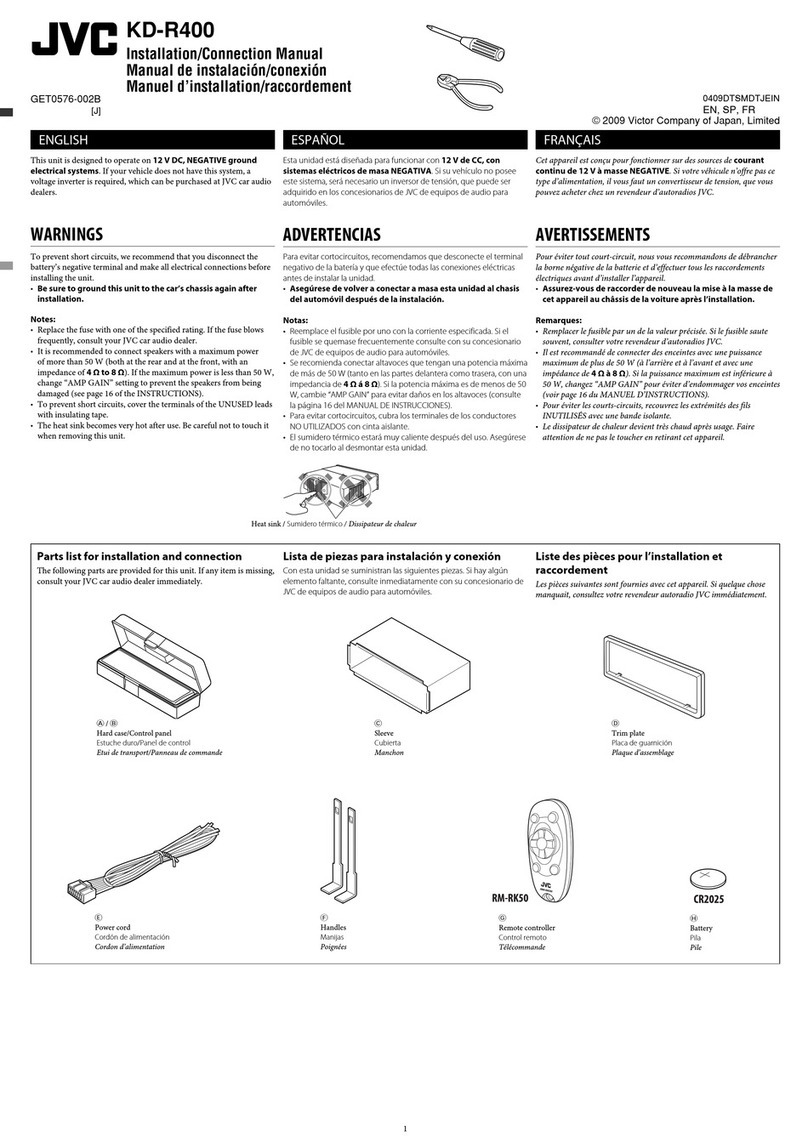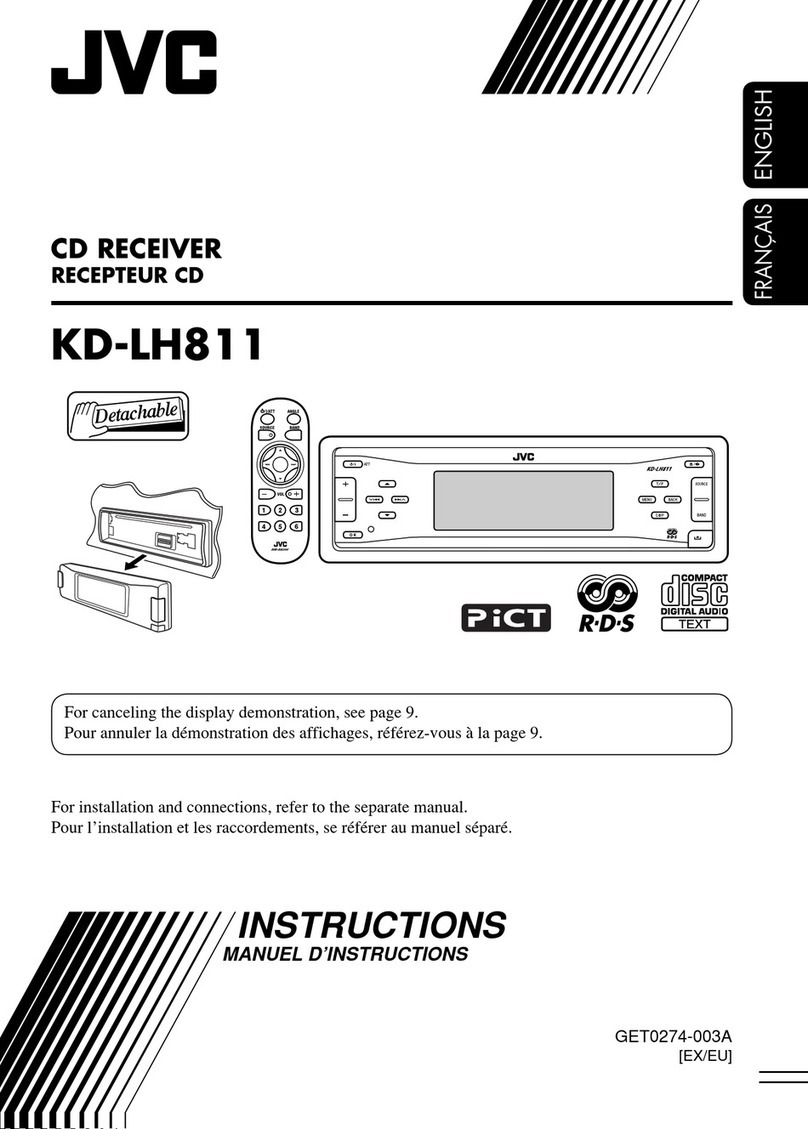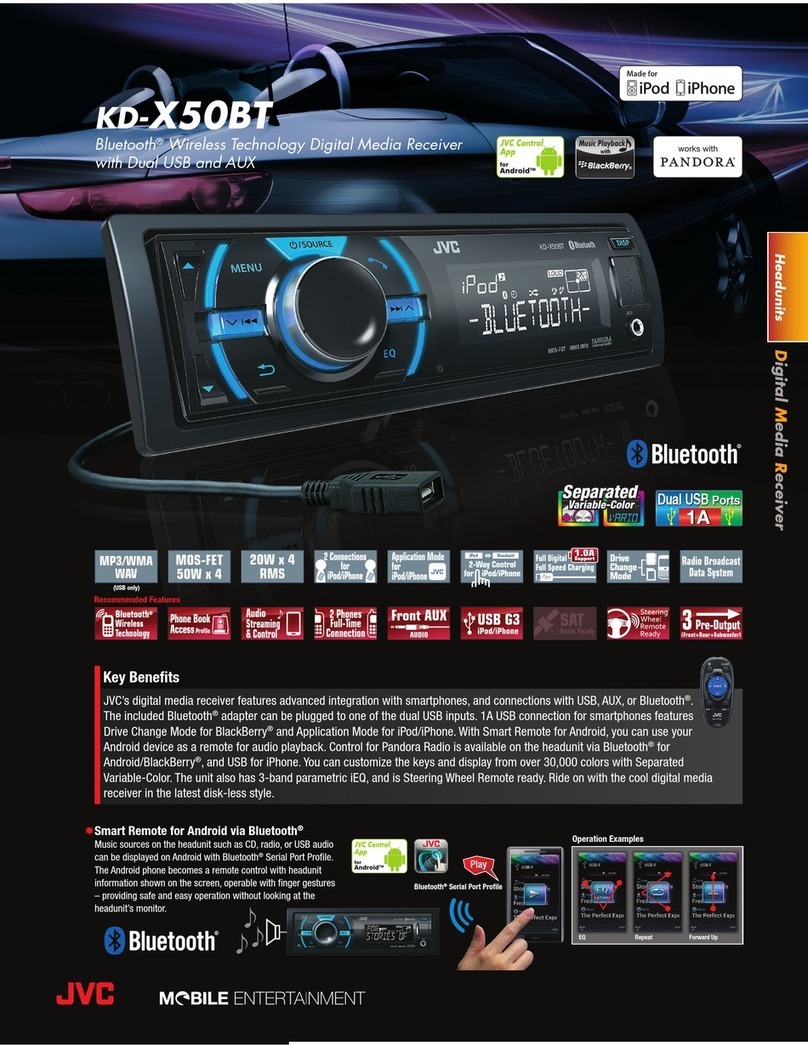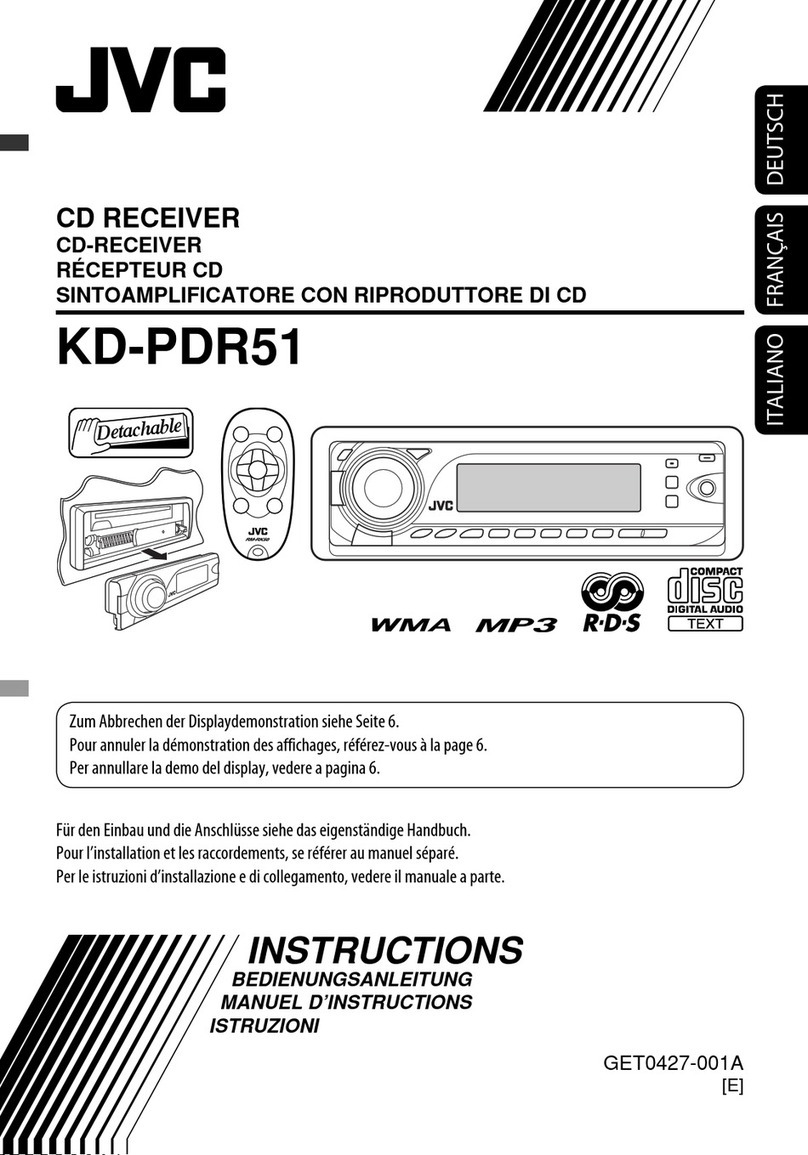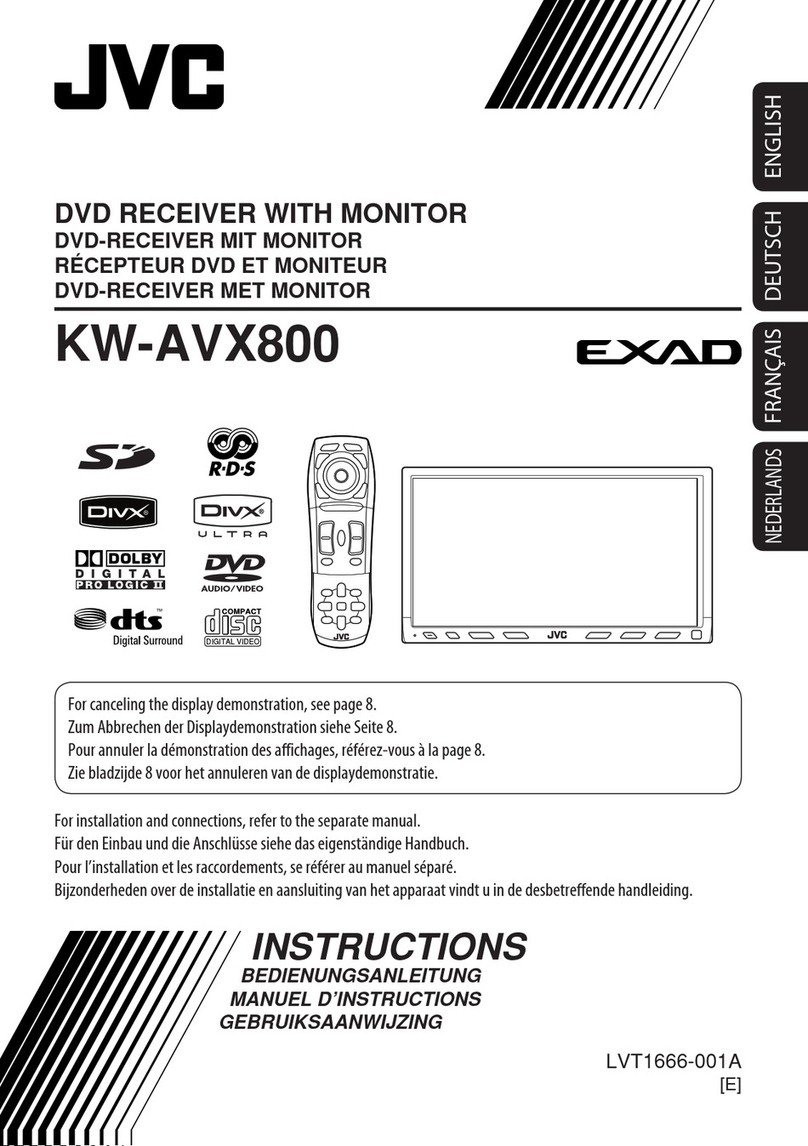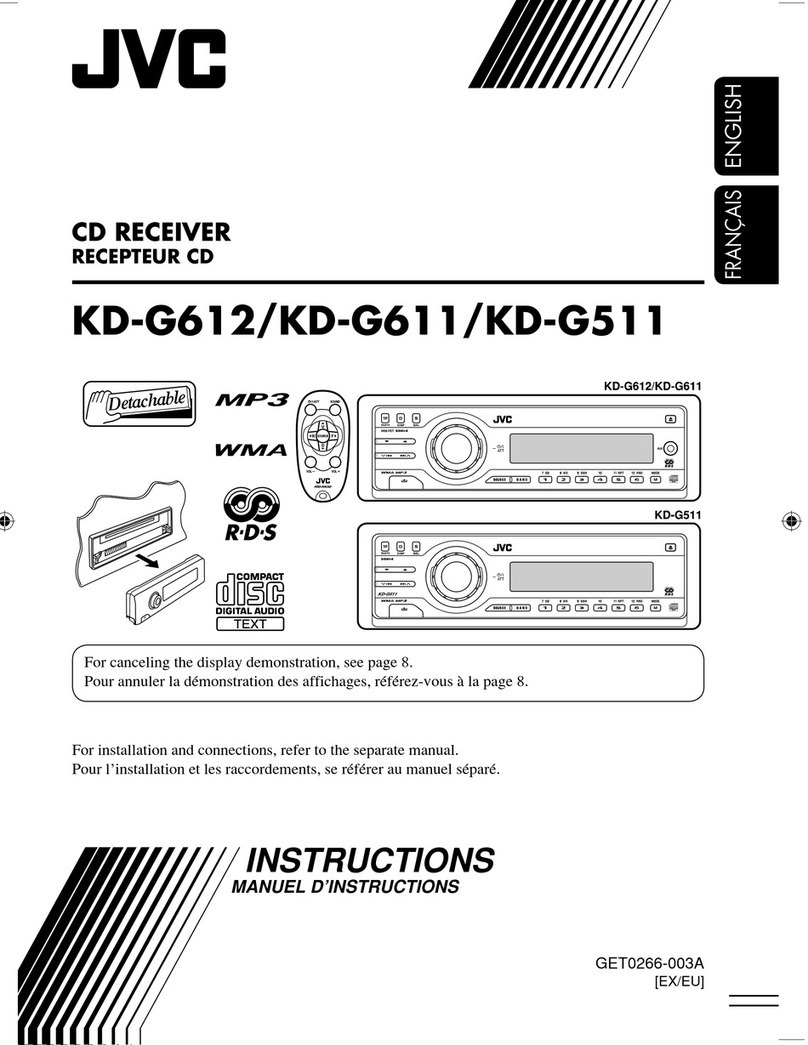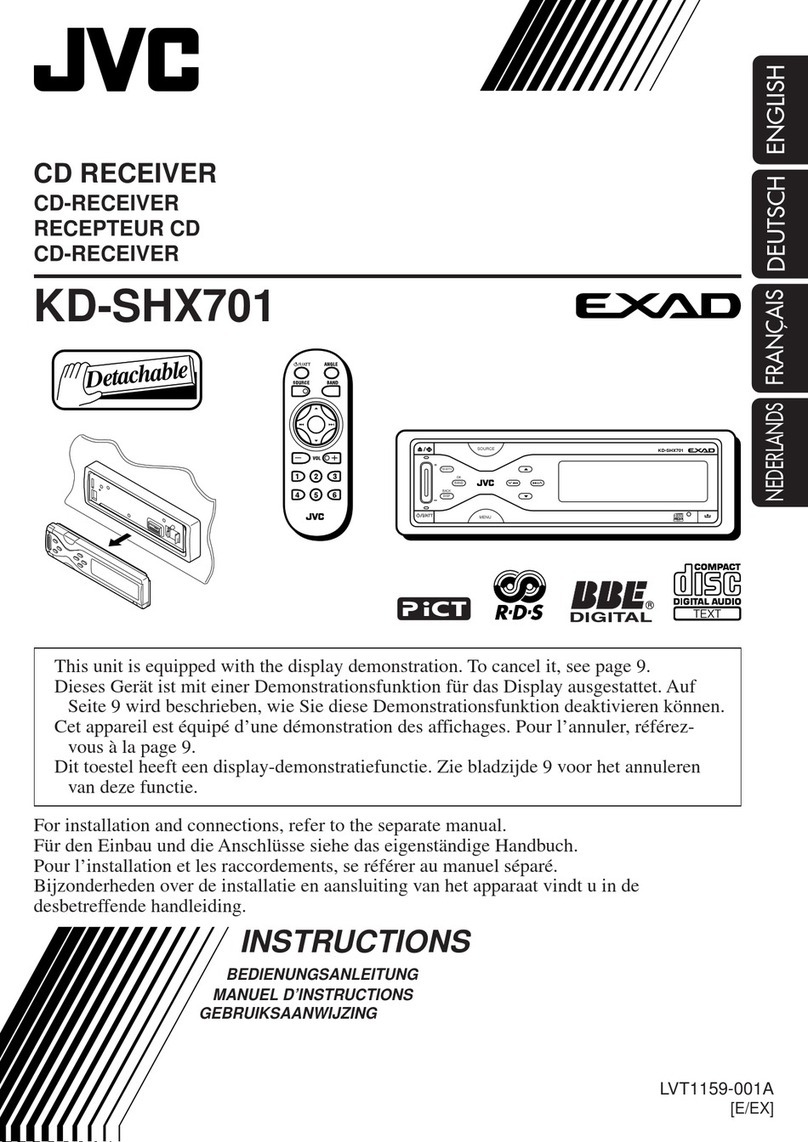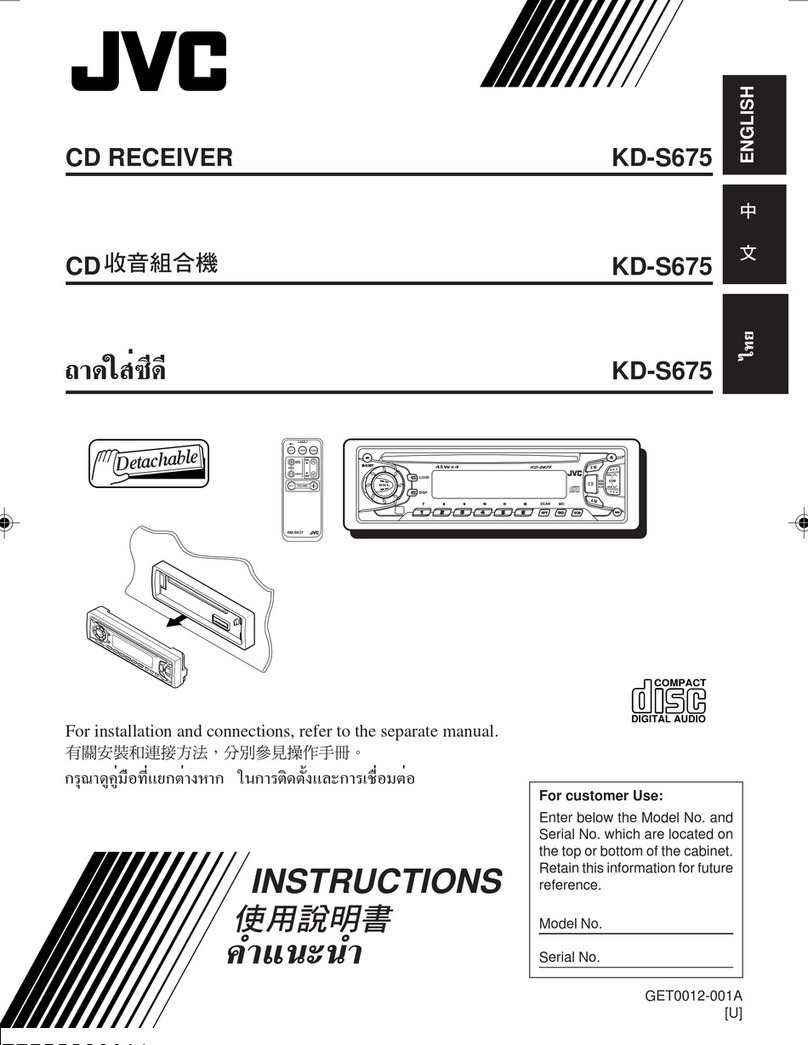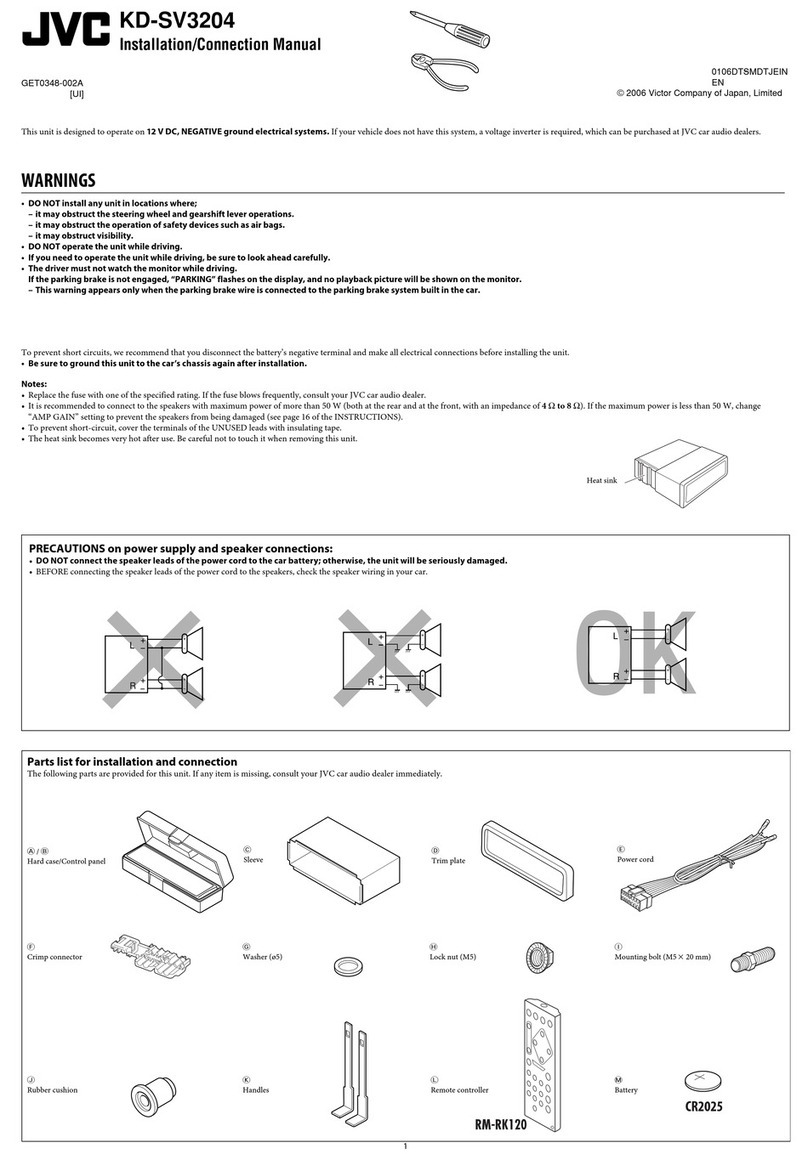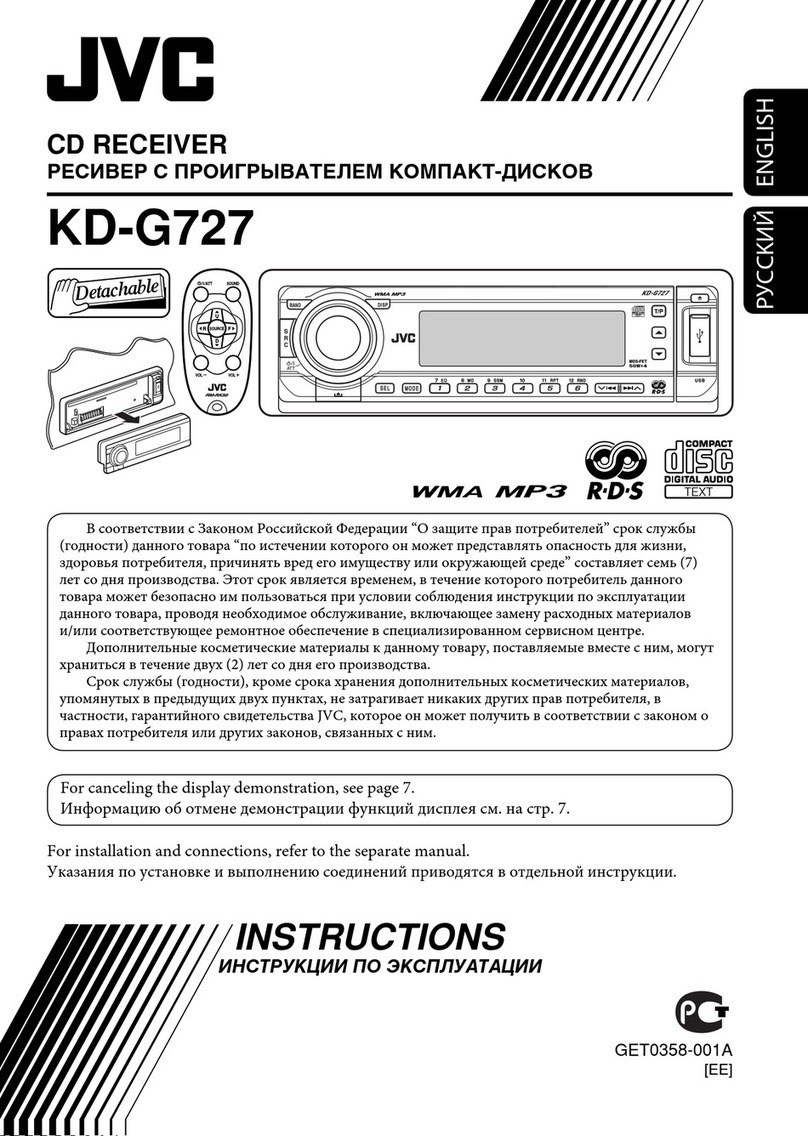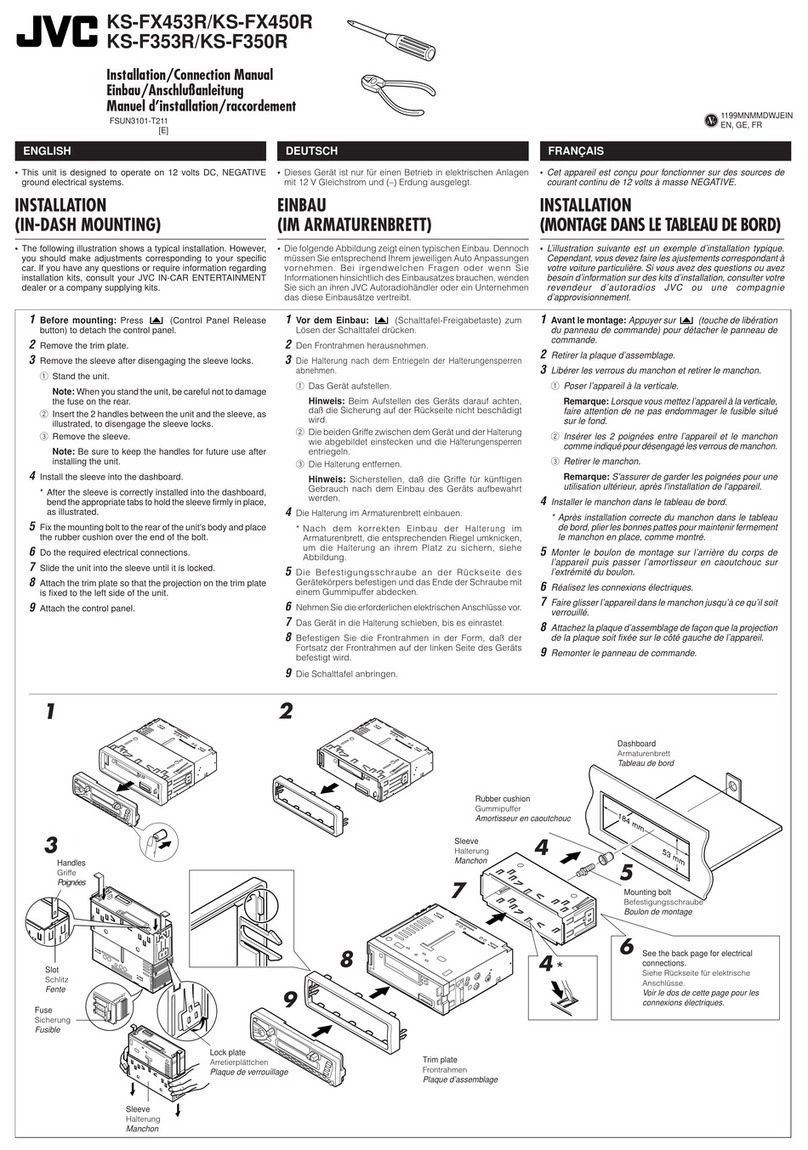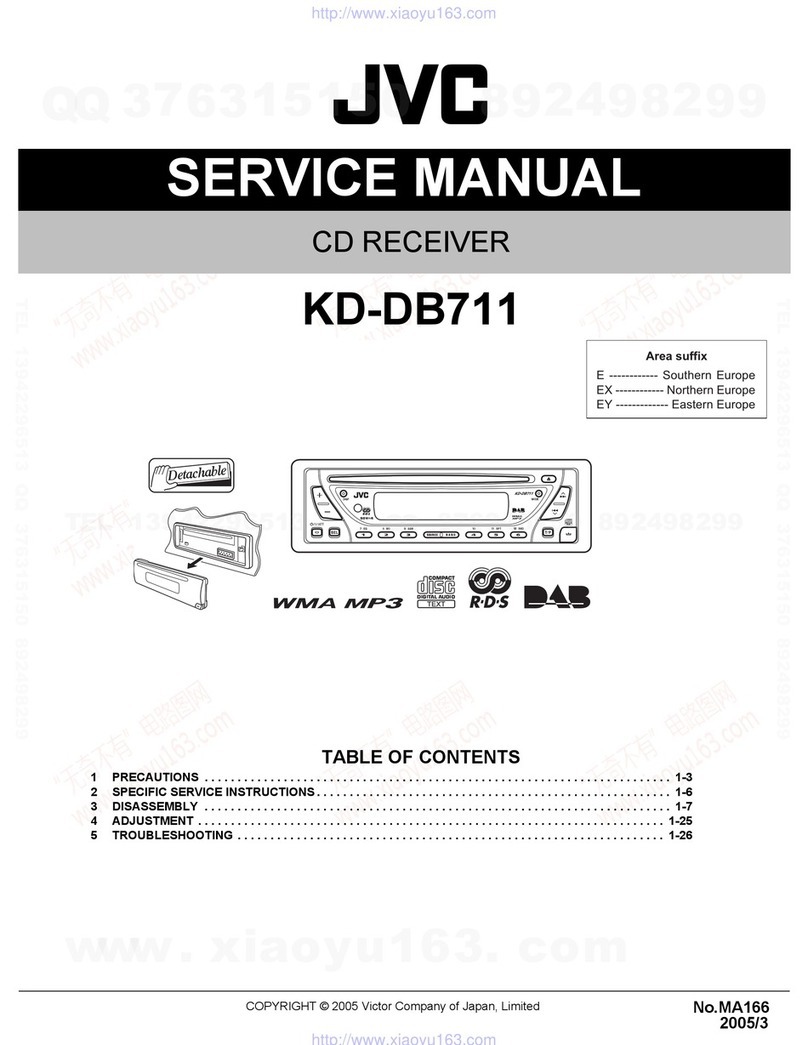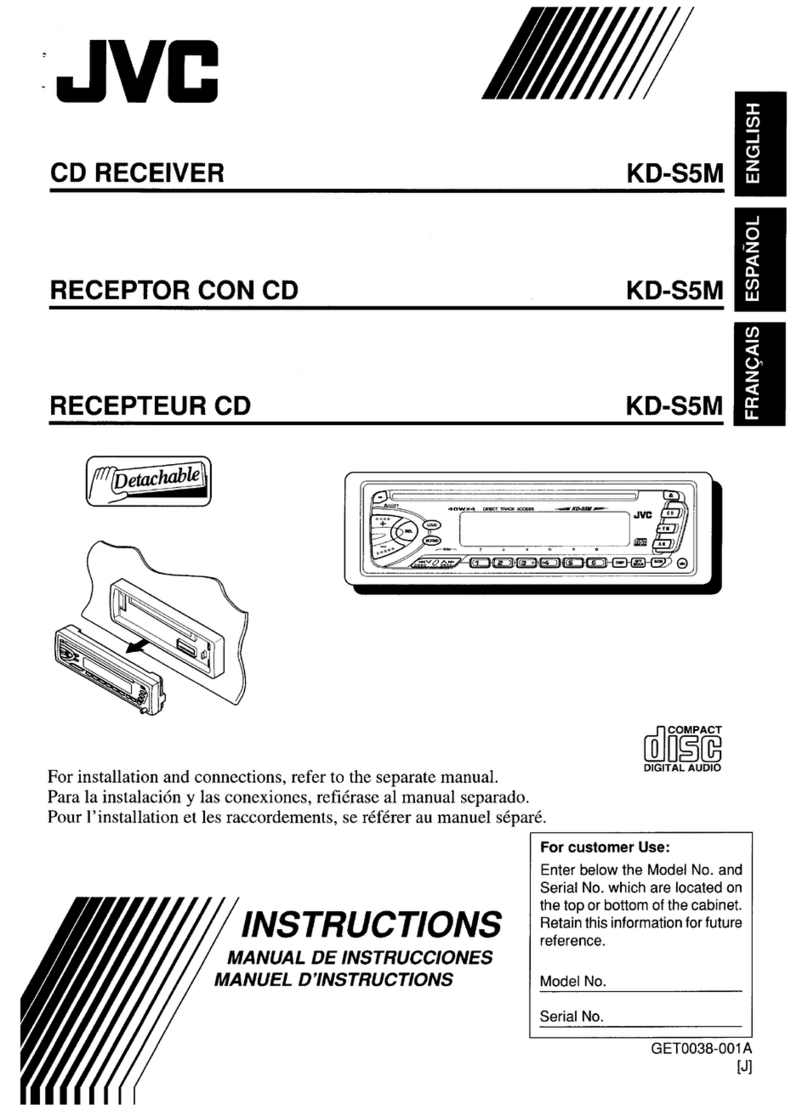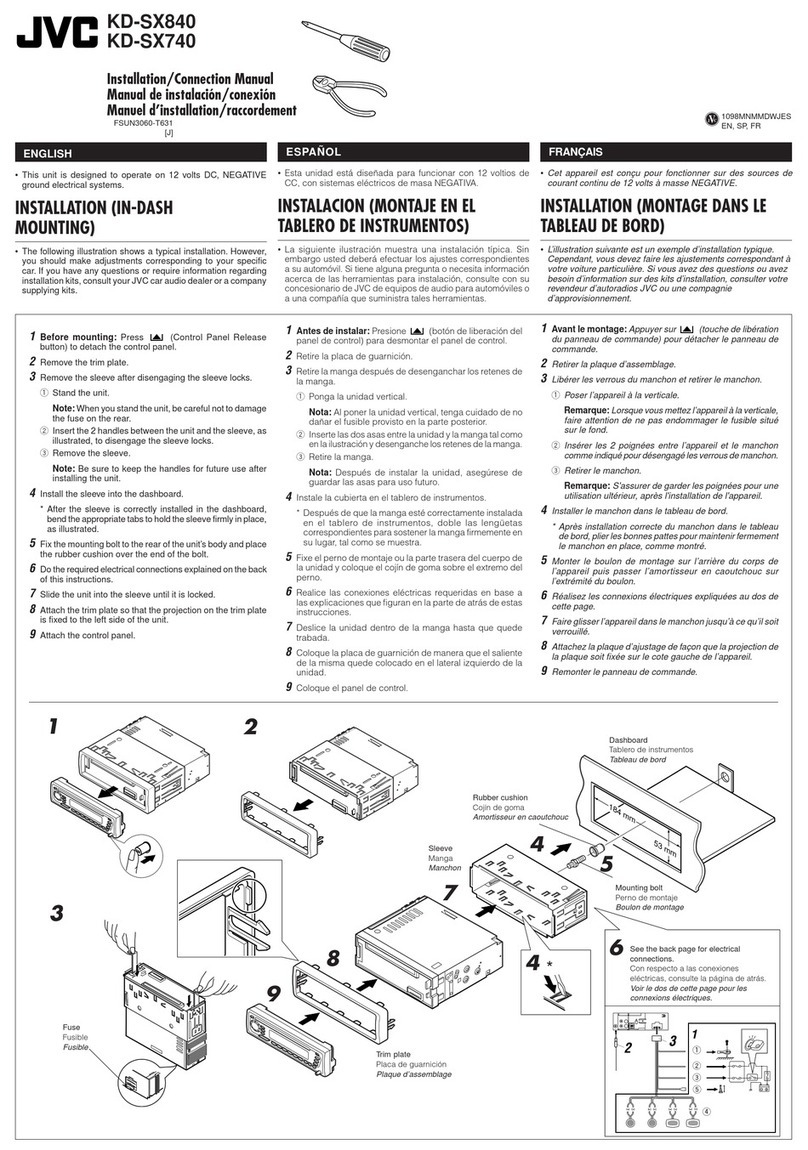2
Before use
Before use................................................................................ 2
Precautions ...............................................................................................................2
How to read this manual.................................................................................. 2
Getting Started...................................................................... 3
Initial settings .......................................................................................................... 3
Clock settings..........................................................................................................3
Basics ......................................................................................... 4
Common operations..........................................................................................4
How to attach/detach the faceplate........................................................4
Select a source........................................................................................................4
USB ............................................................................................. 5
Preparation................................................................................................................5
Playback operations............................................................................................ 5
Function settings..................................................................................................6
iPod/iPhone ............................................................................ 7
Preparation................................................................................................................7
Playback operations............................................................................................ 7
Function settings..................................................................................................7
Tuner .......................................................................................... 8
Tuner basic operations......................................................................................8
Tuner function settings ....................................................................................8
External Components.......................................................10
Using external audio players.......................................................................10
Rear view camera................................................................................................10
Bluetooth® smartphone................................................... 12
Register your smartphone to the unit ..................................................12
Receive a call..........................................................................................................12
Make a phone call...............................................................................................13
Playing Bluetooth Audio Device...............................................................13
Function settings................................................................................................14
Setup........................................................................................14
Settings......................................................................................................................14
Sound settings......................................................................................................15
Remote control....................................................................16
Functions of the remote control buttons...........................................16
Installation............................................................................. 17
Before installation...............................................................................................17
Installing the unit................................................................................................18
About this Unit.....................................................................21
Maintenance ..........................................................................................................21
More information................................................................................................21
Troubleshooting................................................................................................. 22
Specifications ....................................................................................................... 23
Copyrights ...............................................................................................................24
Precautions
#WARNING
Ñ To prevent injury or fire, take the
following precautions:
• To prevent a short circuit, never put or leave any
metallic objects (such as coins or metal tools)
inside the unit.
• Do not watch or fix your eyes on the unit’s display
when you are driving for any extended period.
• If you experience problems during installation,
consult your JVC dealer.
Ñ Precautions on using this unit
• When you purchase optional accessories, check
with your JVC dealer to make sure that they work
with your model and in your area.
• The Radio Data System or Radio Broadcast Data
System feature won’t work where the service is
not supported by any broadcasting station.
Ñ Protecting the monitor
• To protect the monitor from damage, do not
operate the monitor using a ballpoint pen or
similar tool with the sharp tip.
Ñ How to reset your unit
If the unit or the connected unit fails to operate
properly, reset the unit.
1
2
3
Reset button
How to read this manual
• The panels shown in this guide are examples used to
provide clear explanations of the operations. For this
reason, they may be different from the actual panels.
• In operation procedures, bracket shape indicates the
item you should control.
[ ]: indicates the selected items or menu.
< >: indicates the name of panel buttons.
• Display language: English is used for the purpose of
explanation. You can select a display language from
the [Language] menu. See Language (P.14).
Contents
KD-X560BT_E_1En.indd 2 2019/04/11 8:08