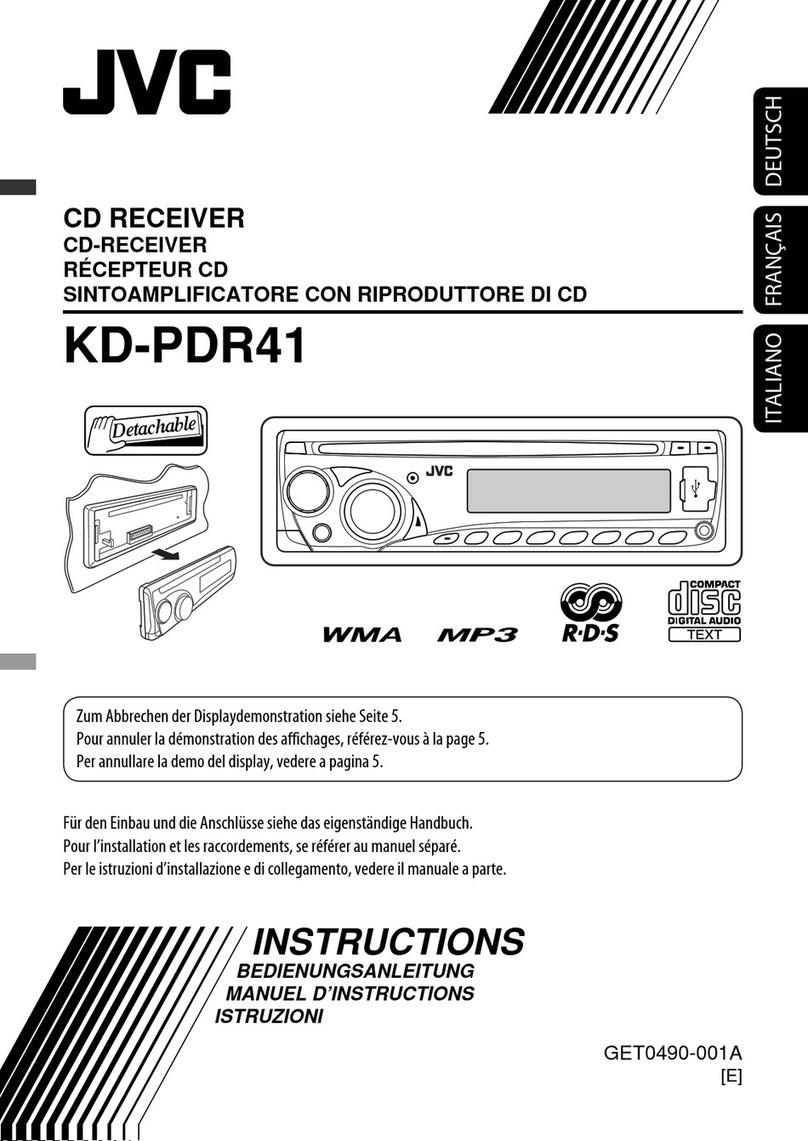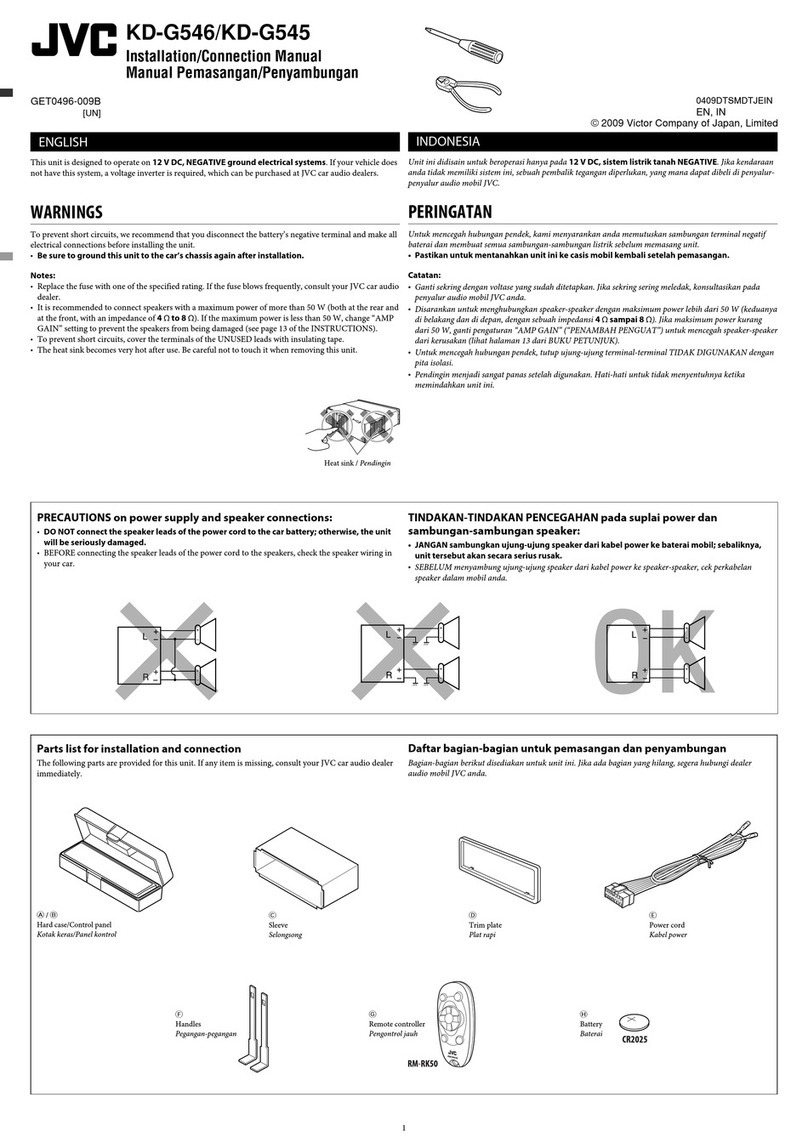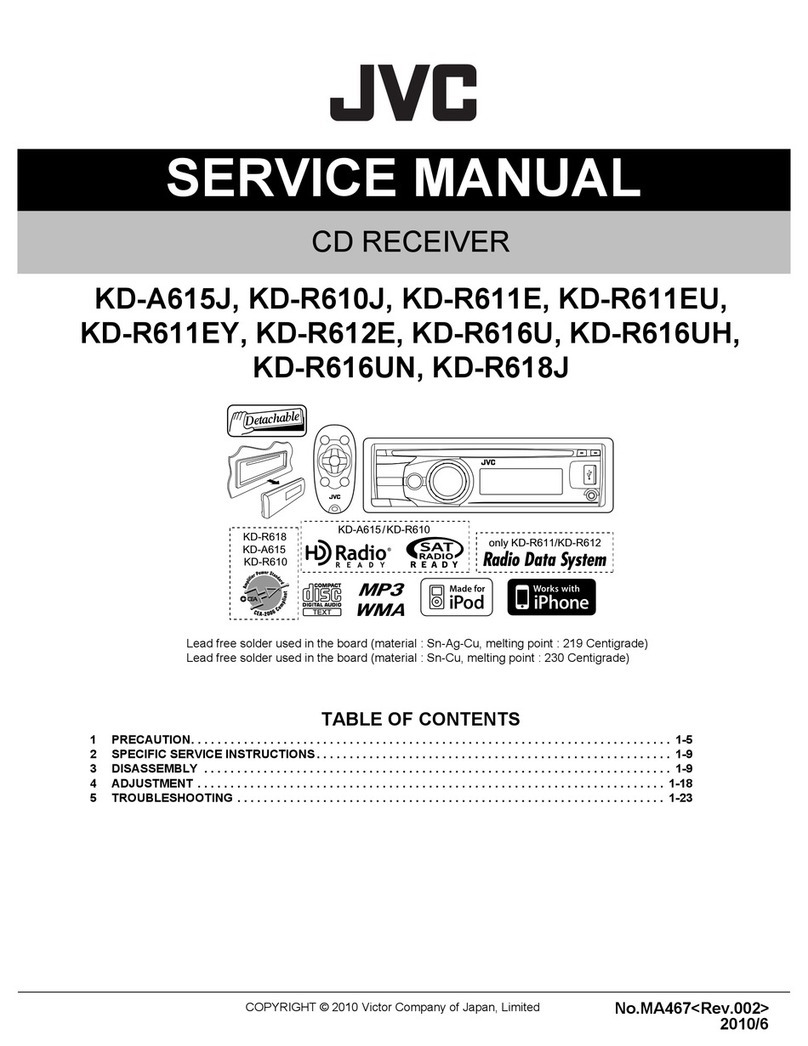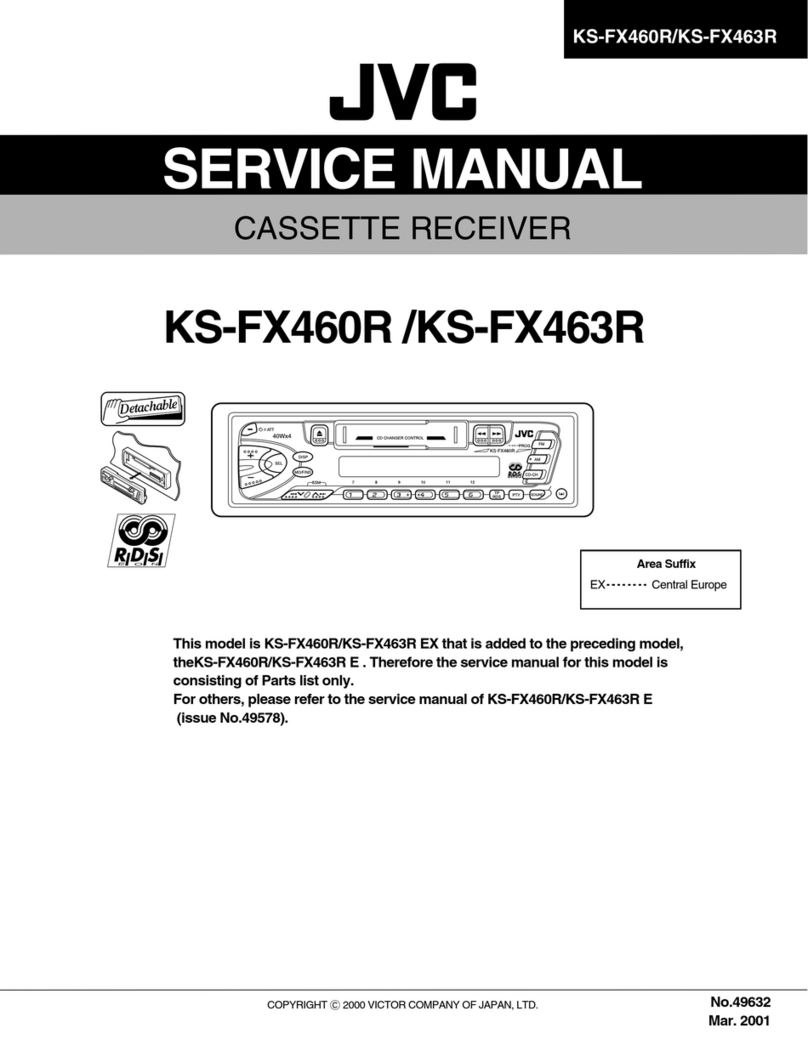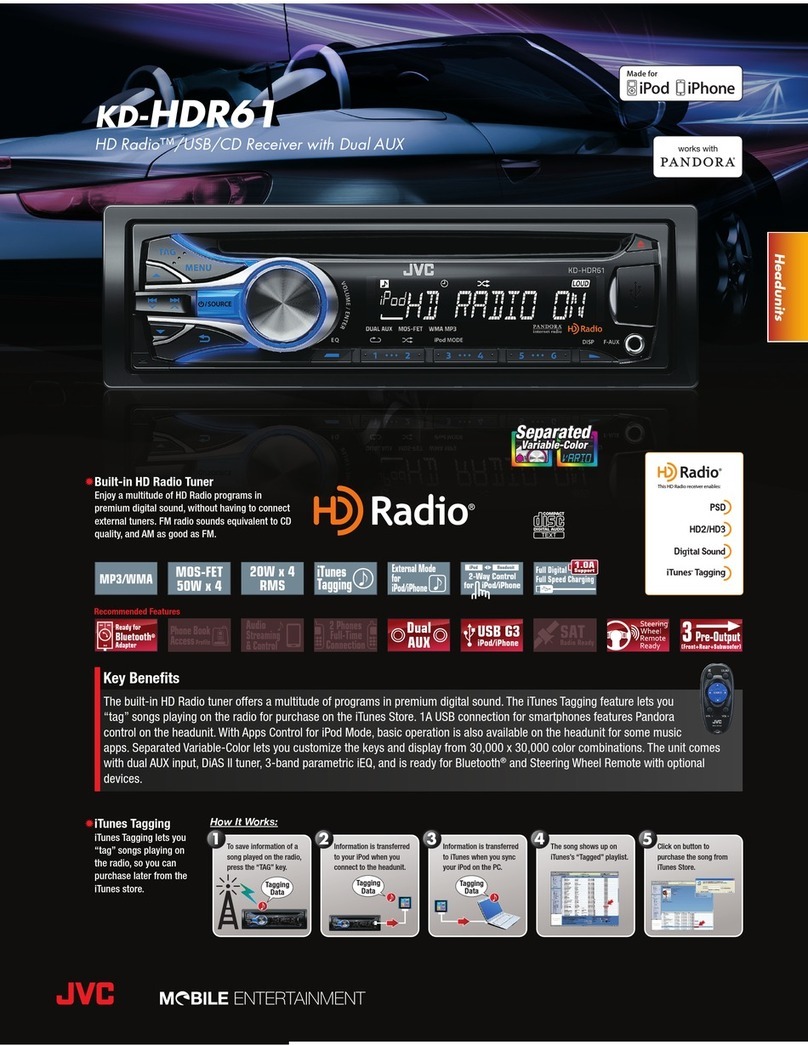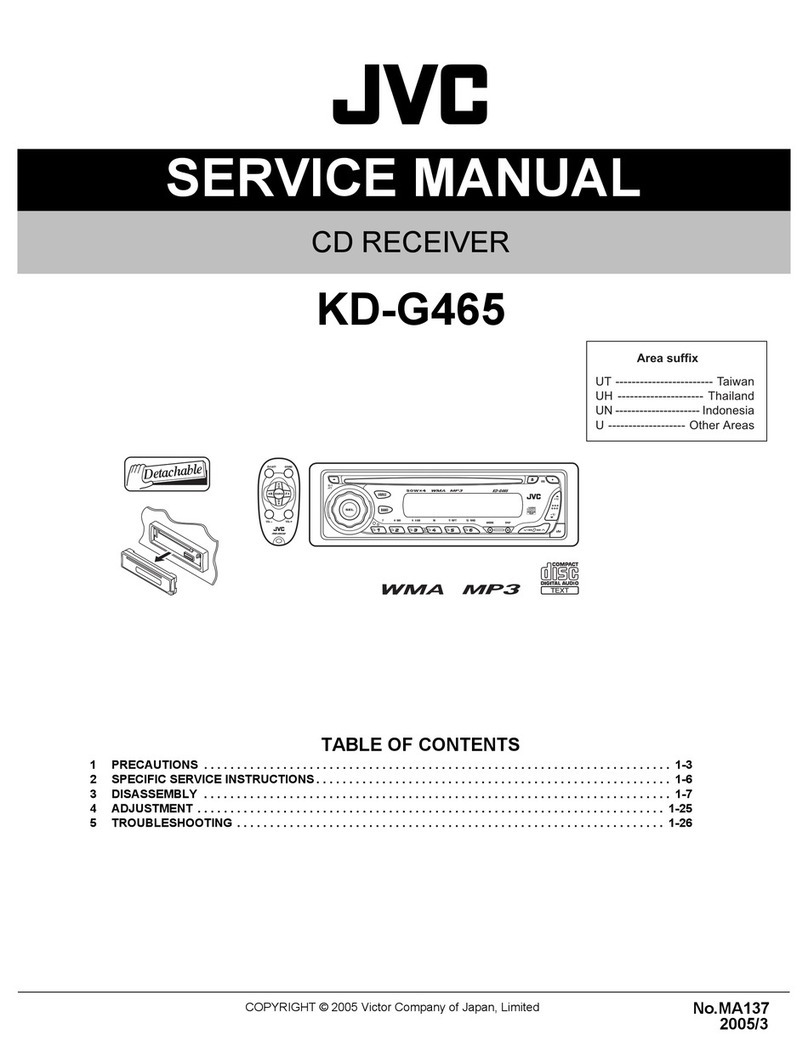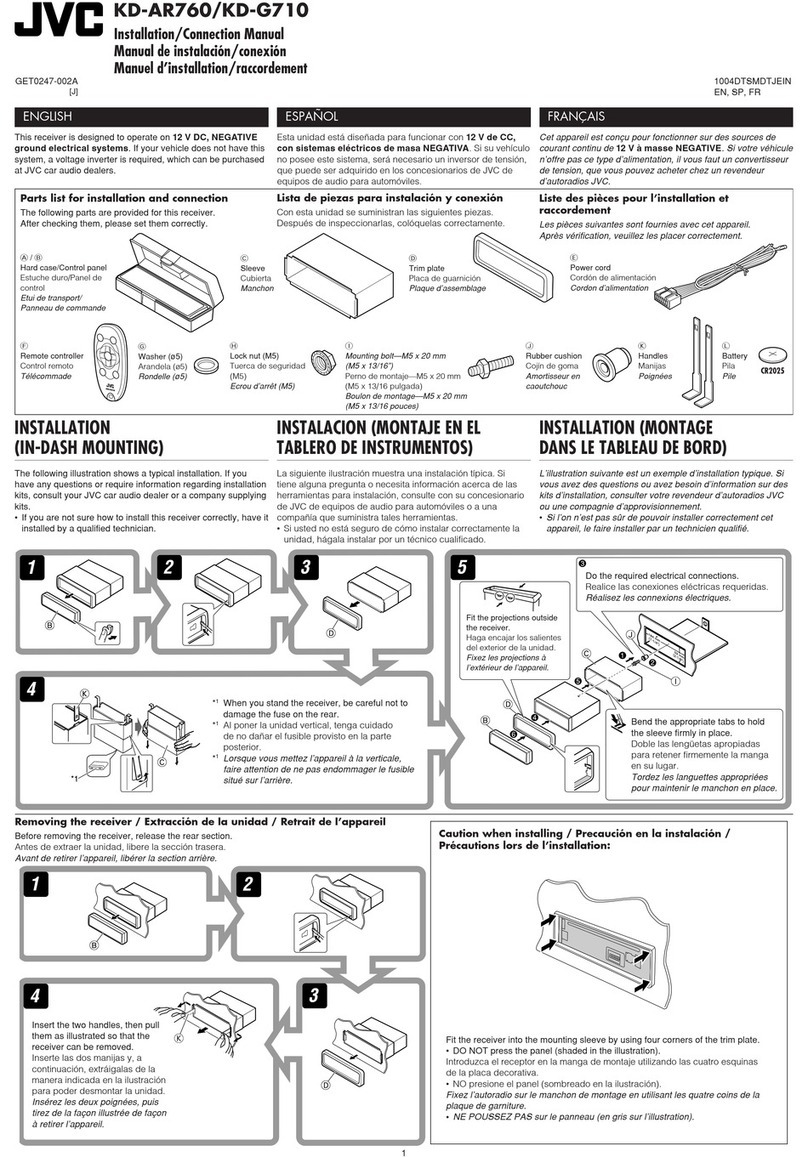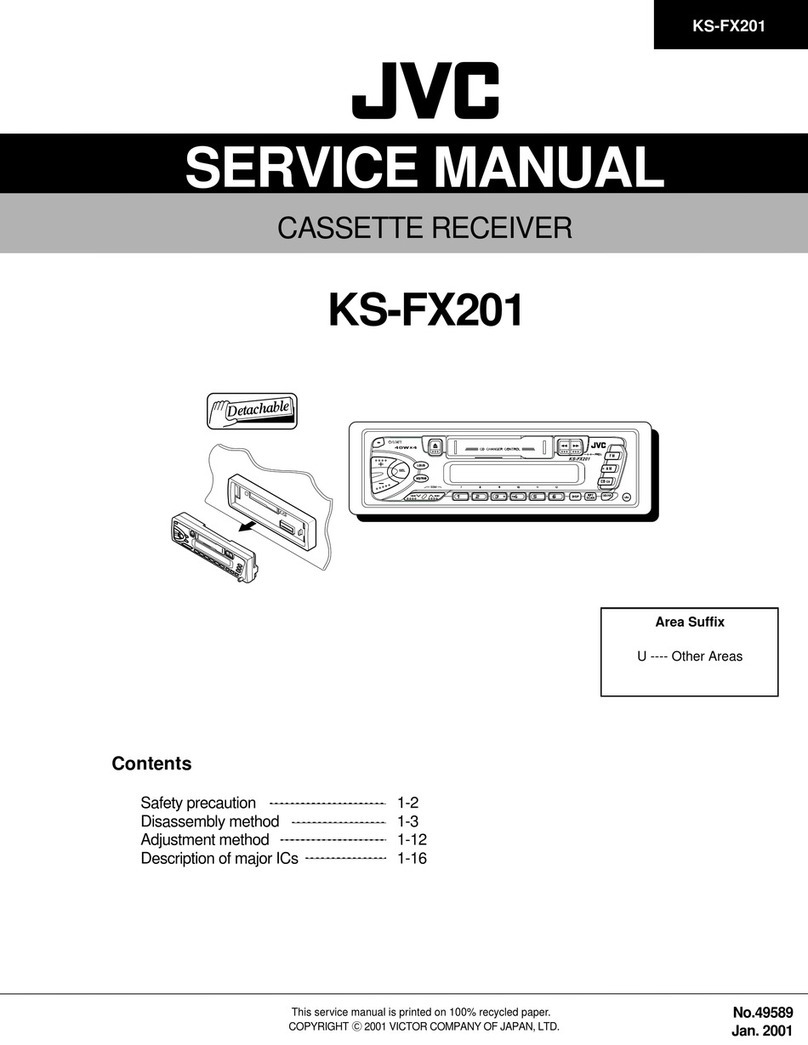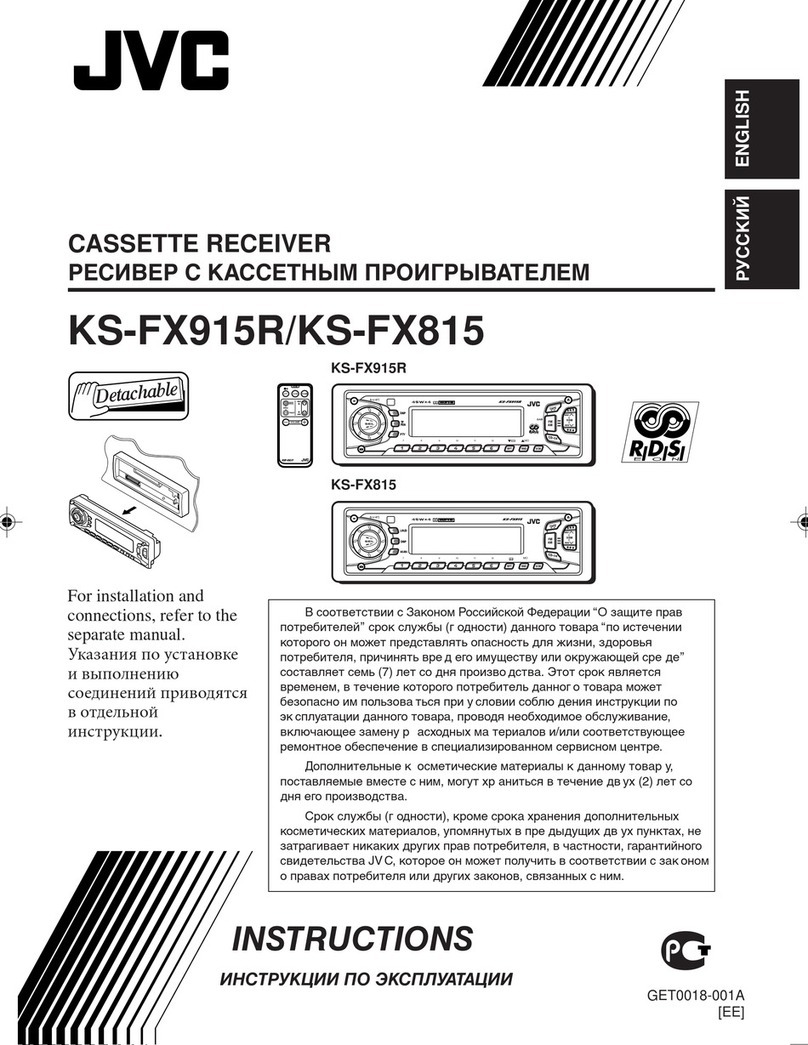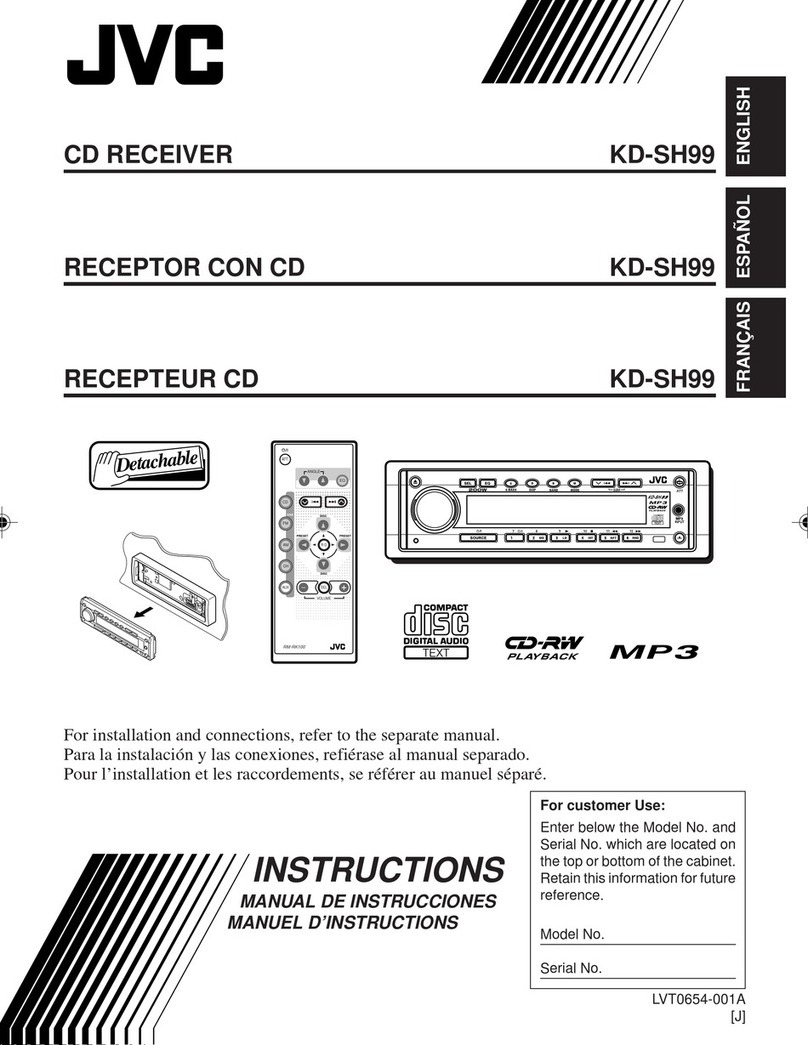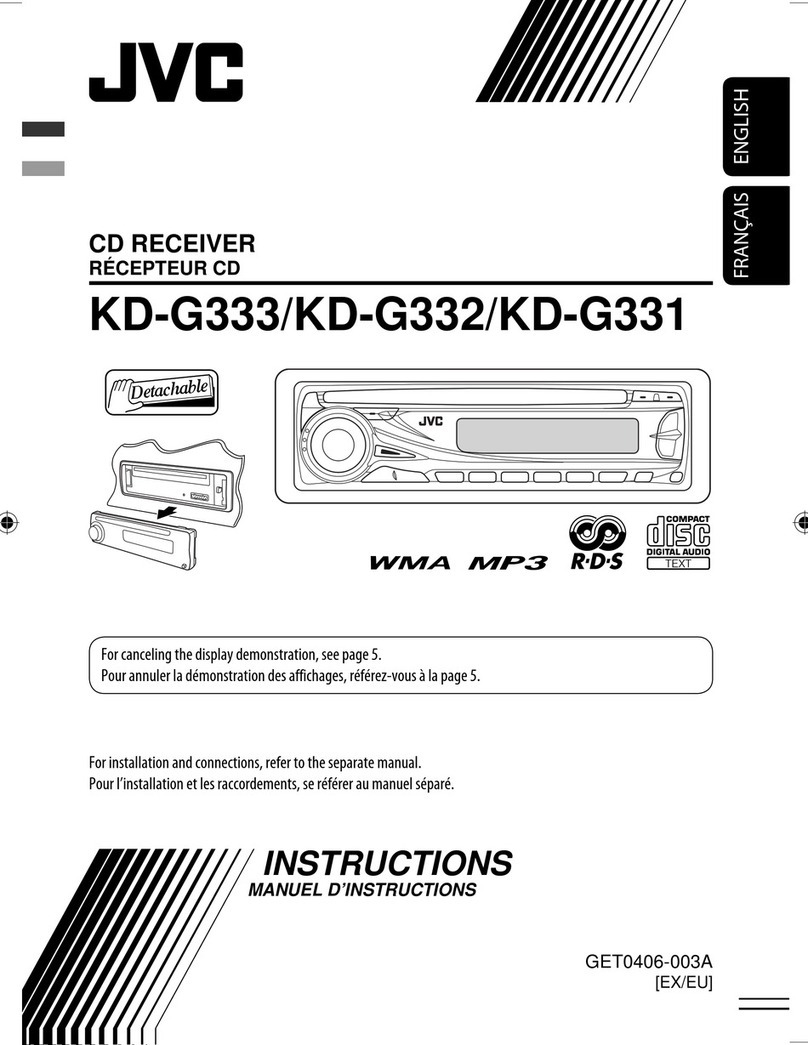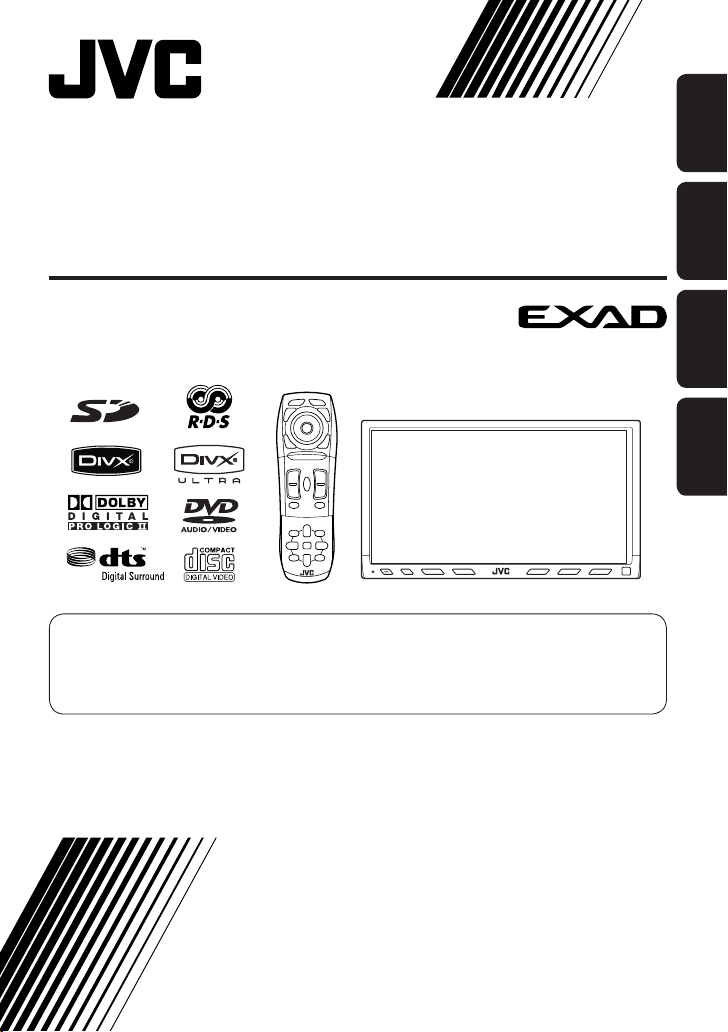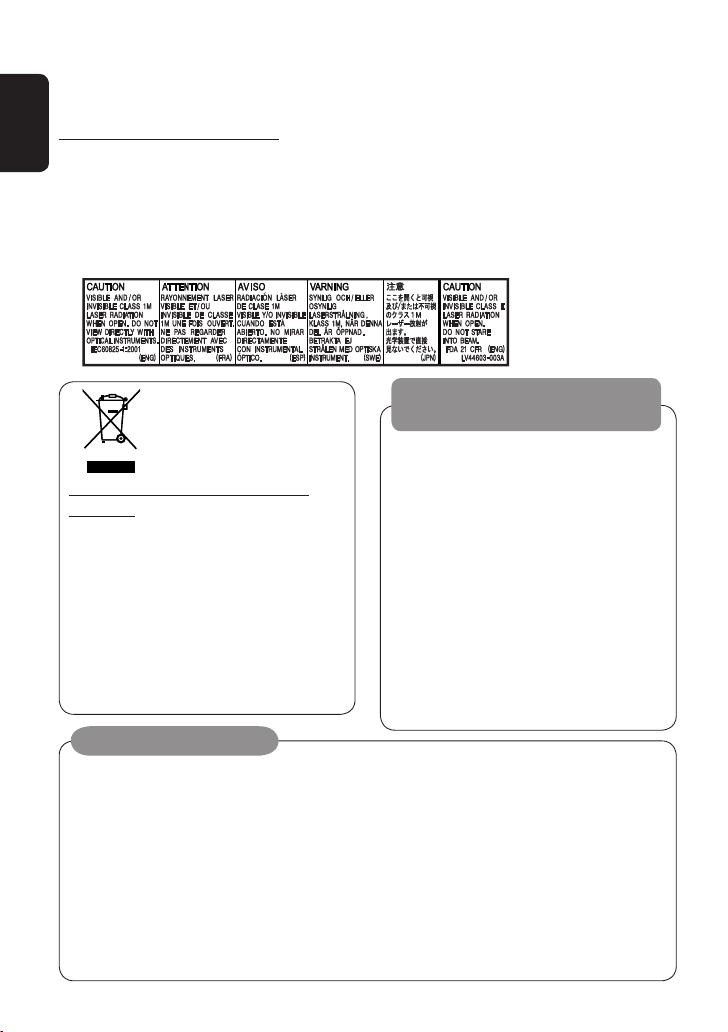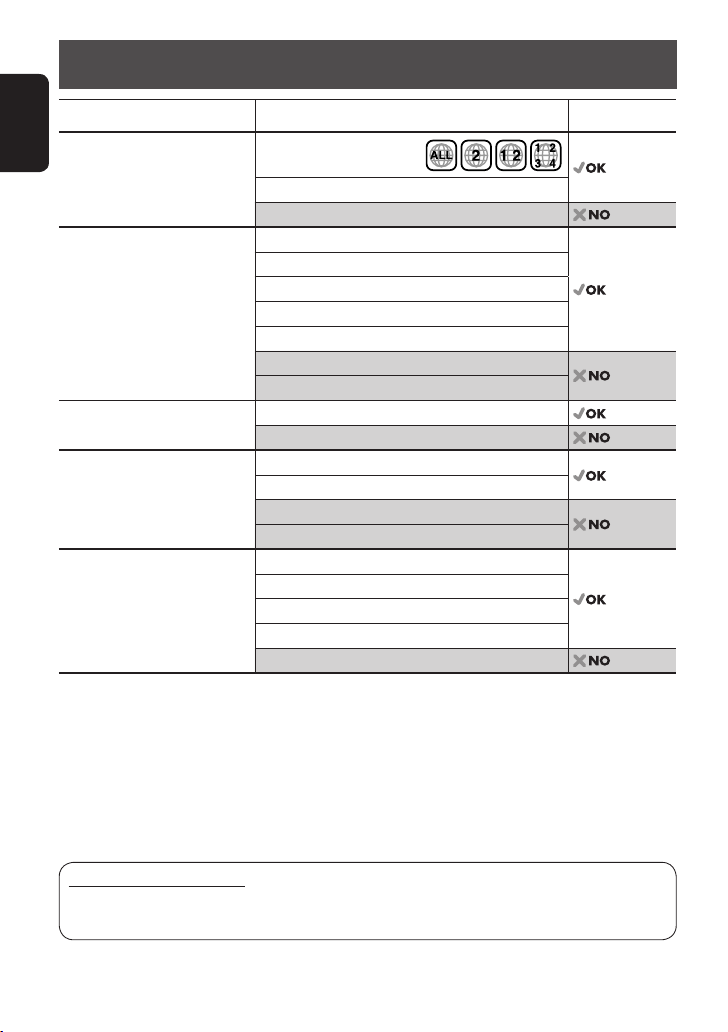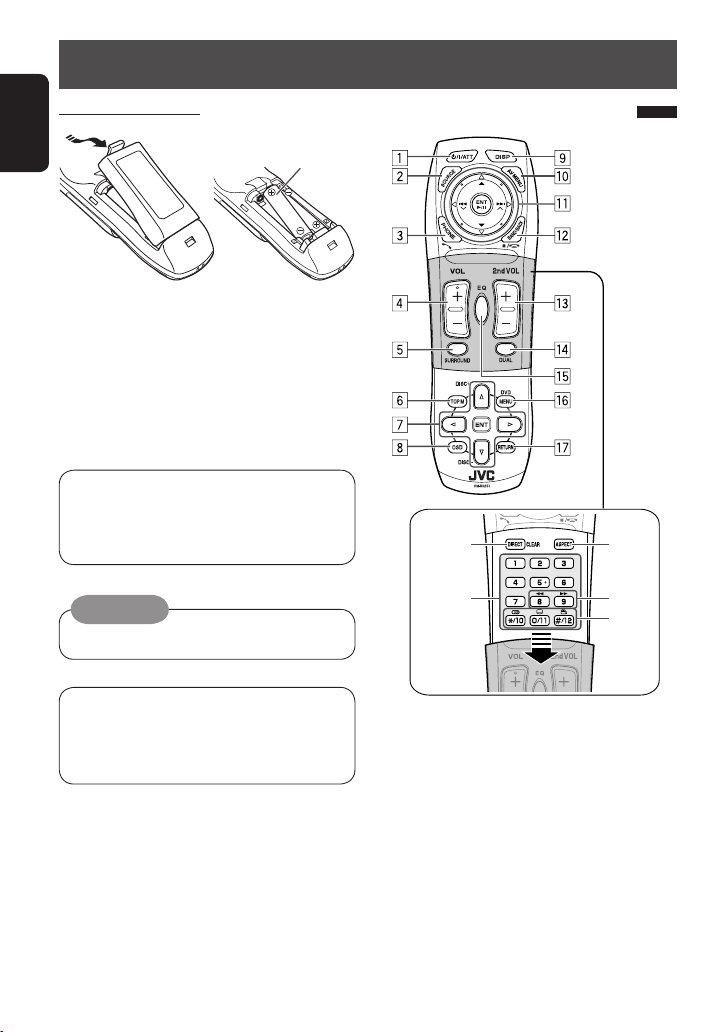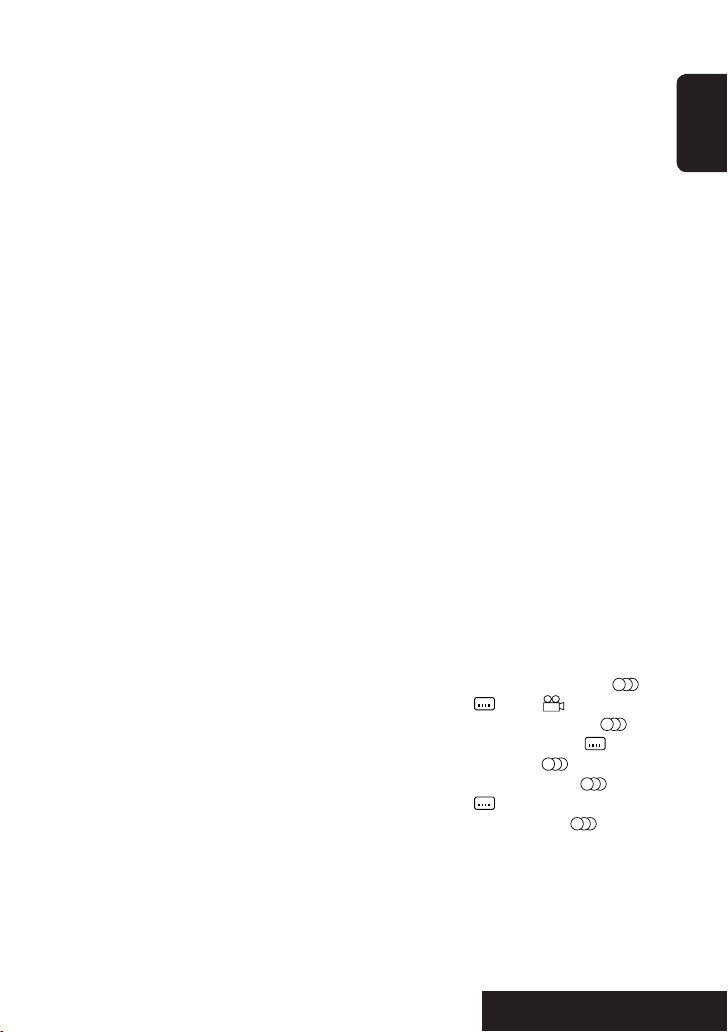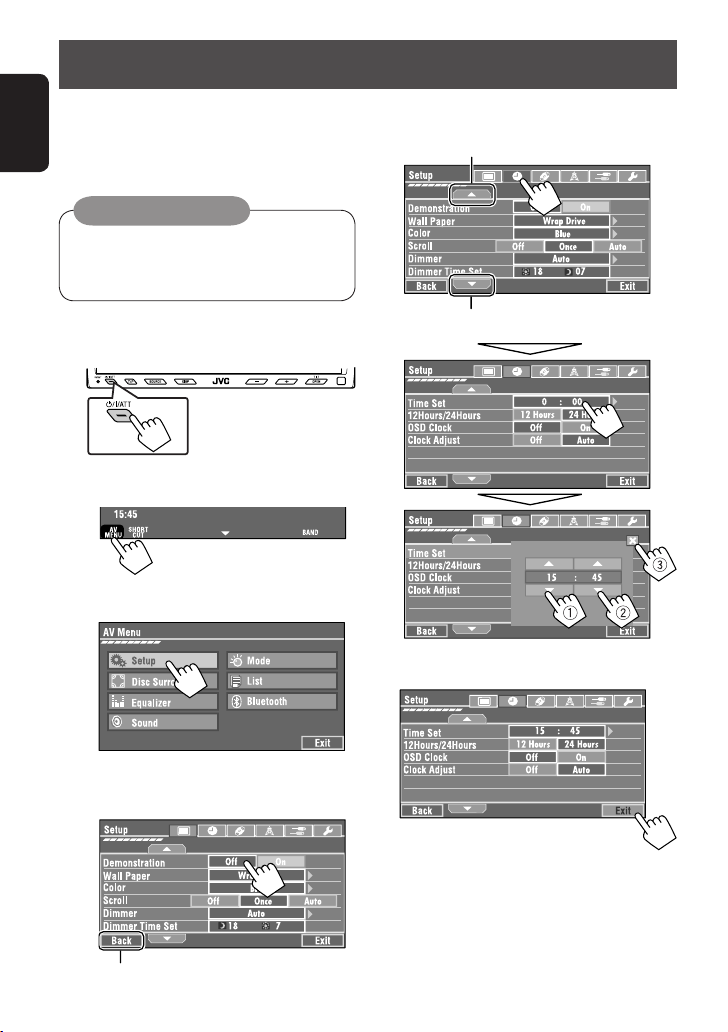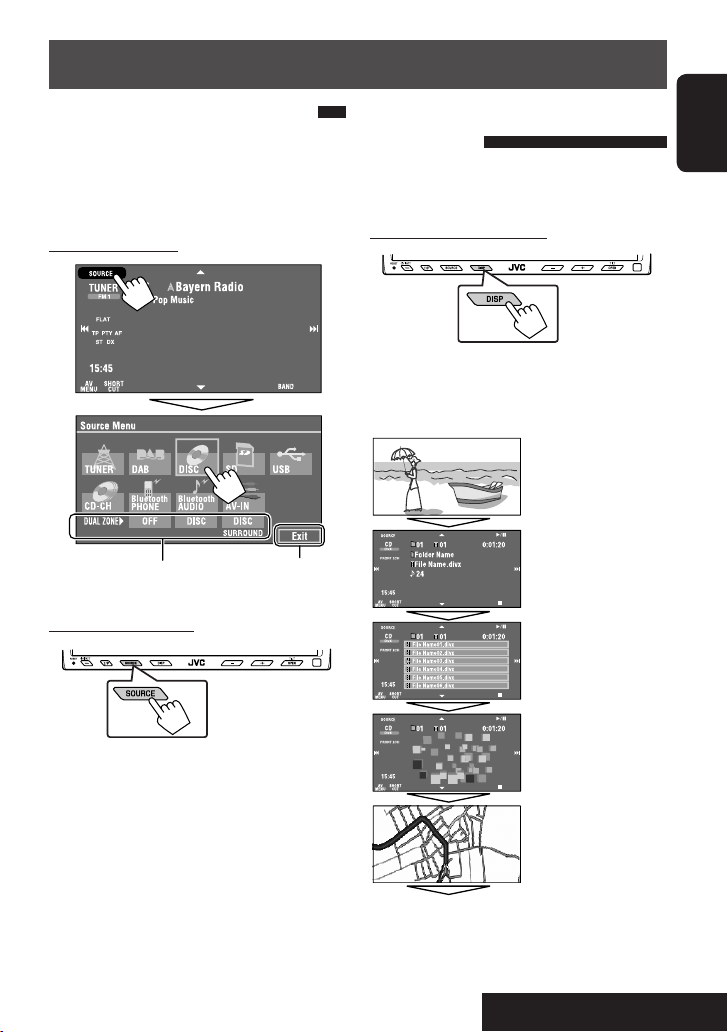7
ENGLISH
INTRODUCTION
For Bl etooth operations:
• 4 / ¢: reverse skip/forward skip (for
audio operation)
• 6: Answers incoming calls (for “Bluetooth
PHONE”), plays/pauses (for “Bluetooth
AUDIO”).
w TUNER/DAB: elects the bands.
DI C/ D/U B: tops play.
Bluetooth PHONE: Ends the call.
Bluetooth AUDIO: Plays/pauses.
• This button does not function as the BACK
button for this model.
e*2 Adjusts the volume level through the 2nd AUDIO
OUT plug.
r*2 Activates or deactivates Dual Zone.
t*1,2 elects the sound mode.
y • DVD Video/DivX 6: hows the disc menu.
• VCD: Resumes PBC playback.
• DVD-VR: hows the Play List screen.
u RETURN button
• For VCD: Returns to the PBC menu.
i DI C/ D/U B: witches number entry mode.
• Also functions as CLEAR button to erase the
misentry after entering the wrong number.
o • Enter the numbers.
• FM/AM/DAB: elects the preset station/
service directly.
• CD changer: elects the disc directly.
;*1 Changes the aspect ratio of the playback
pictures.
a Reverse search/forward search for disc/ D/U B
operations.
s • DVD Video: elects audio language ( ),
subtitles ( ), angle ( ).
• DVD Audio: elects audio stream ( ).
• DVD-VR: Turn on/off subtitles ( ), and
selects audio channel ( )
• DivX: elects audio language ( ),
subtitles ( ).
• VCD: elects audio channel ( ).
*1 If Dual Zone is activated, these buttons cannot be
used.
*2 These buttons can be used only when the slide cover is
closed.
*3 5 : Returns to the previous menu.
∞ : Confirms the selection.
5*1,2 elects surround mode.
6 • DVD/DivX 6: hows the disc menu.
• VCD: Resumes PBC playback.
• DVD-VR: hows the Original Program screen.
7 • Makes selection/settings.
• ~: kips back or forward by 5 minutes for
DivX/MPEG1/MPEG2.
• DI C +/– buttons: Changes discs for “CD-CH.”
8 hows the on-screen bar.
9*1 Changes the display information.
p Display or erase <AV Men >.
q For disc/SD/USB operations:
• 6: Plays/pauses.
• 5 / ∞:
DVD: elects the title/group.
DVD-VR: elects the program/playlist.
D/U B/other discs (except VCD/CD): elects
the folders.
• 4 / ¢:
– Press briefly: reverse skip/forward skip.
– Press and hold: reverse search/forward
search.
For FM/AM operations:
• 5 / ∞: elects the preset stations.
• 4 / ¢: Functions to search for stations.
– Press briefly: Auto earch
– Press and hold: Manual earch
For DAB t ner operations:
• 5 / ∞: elect the services.
• 4 / ¢: Functions to search for
ensembles.
– Press briefly: Auto earch.
– Press and hold: Manual earch.
For Apple iPod/JVC D. player operations:
• ∞: Pauses/stops or resumes playback.
• 5: Enters the main menu (then 5 / ∞ /
4 / ¢ work as the menu selecting
buttons).*3
• 4 / ¢ (in menu selecting mode)
– elects an item if pressed briefly. (Then,
press ∞ to confirm the selection.)
– kips 10 items at a time if pressed and held.
EN02-07_KW-AVX800E_f.indd 7EN02-07_KW-AVX800E_f.indd 7 07.2.13 10:04:23 PM07.2.13 10:04:23 PM