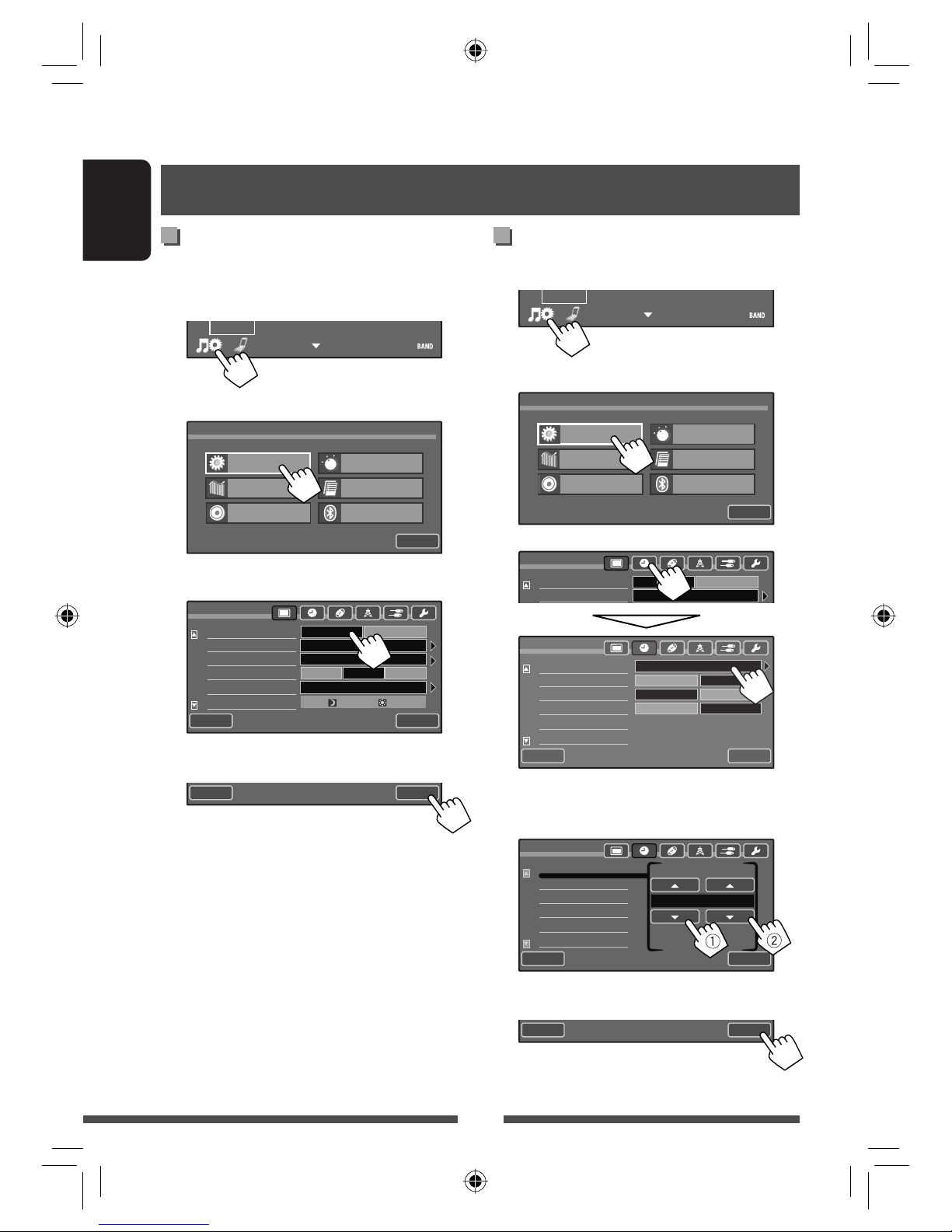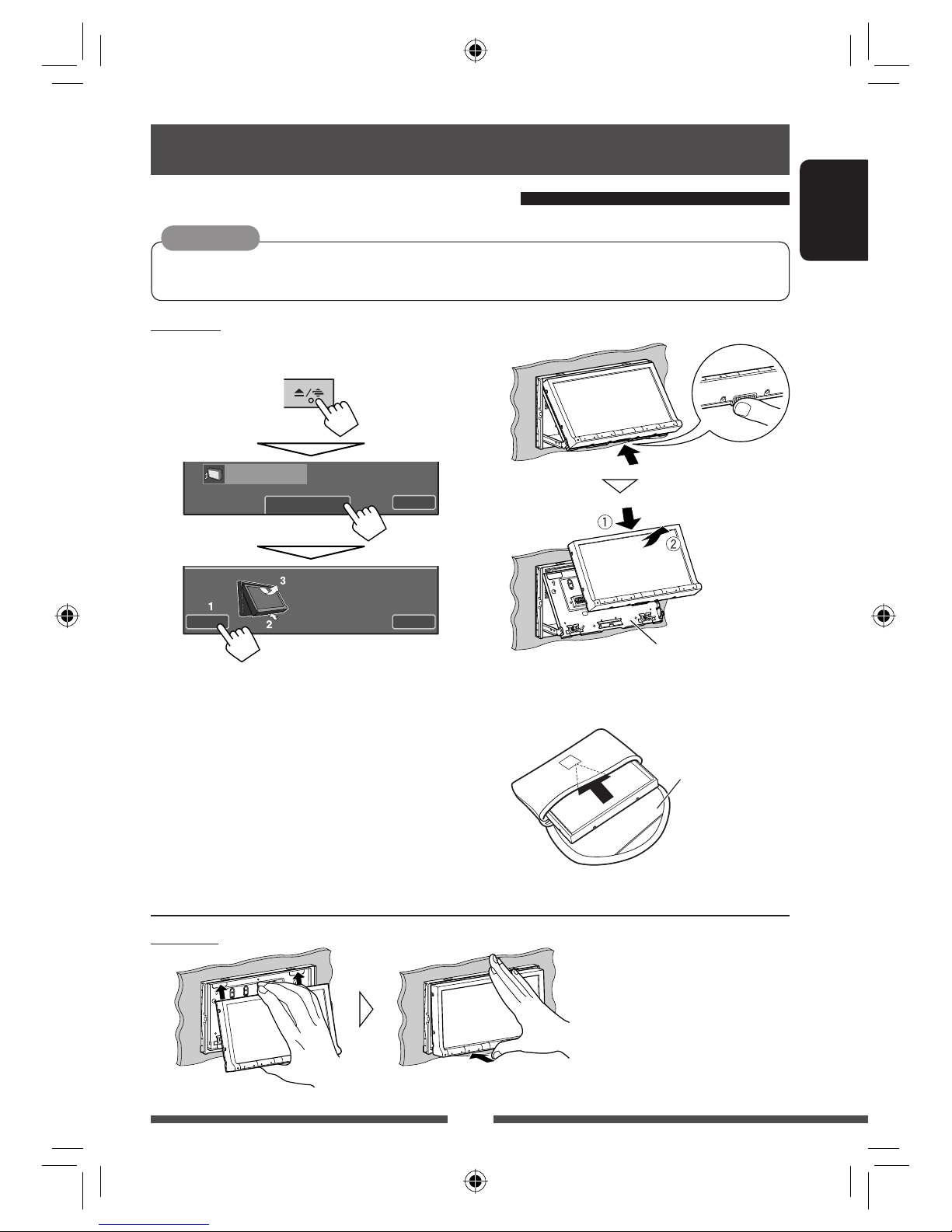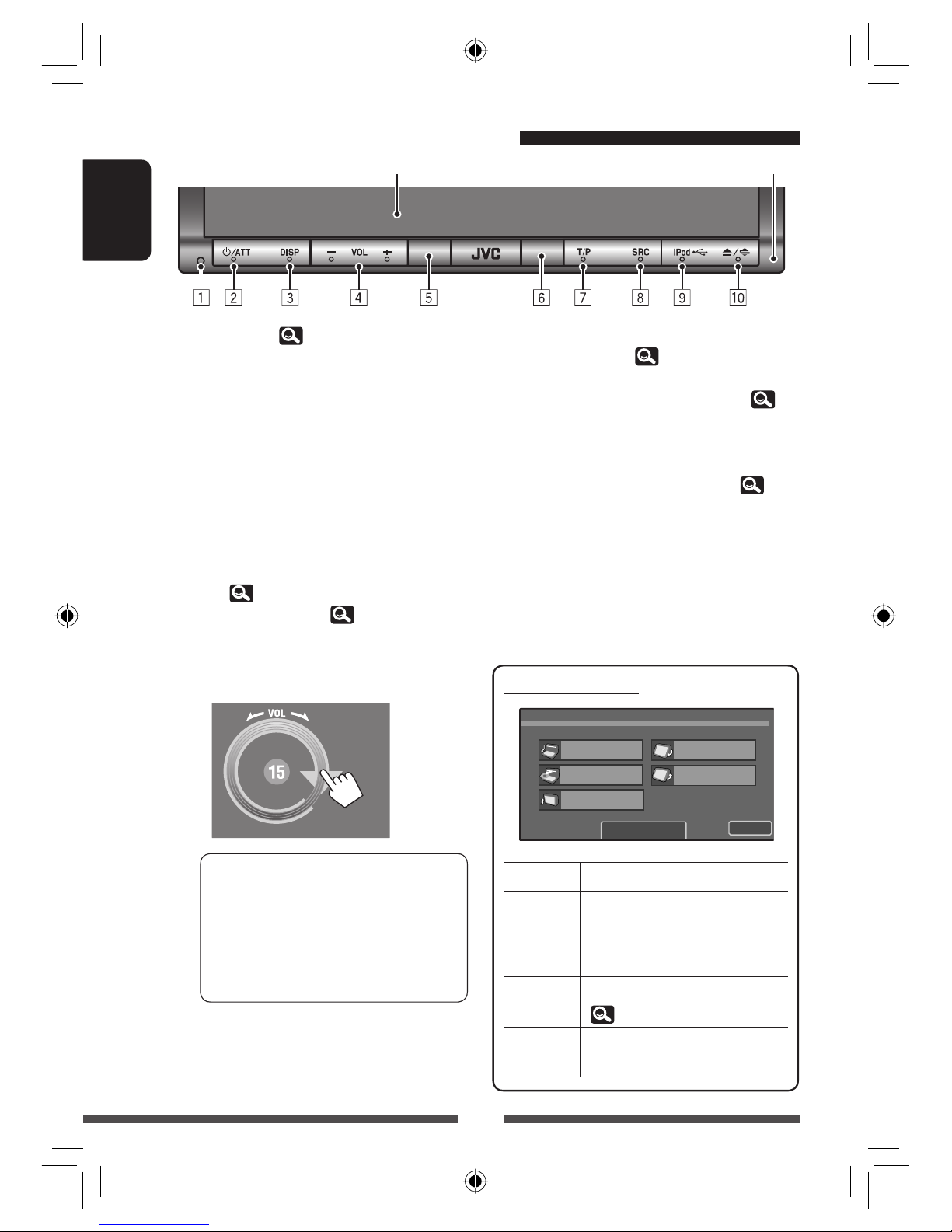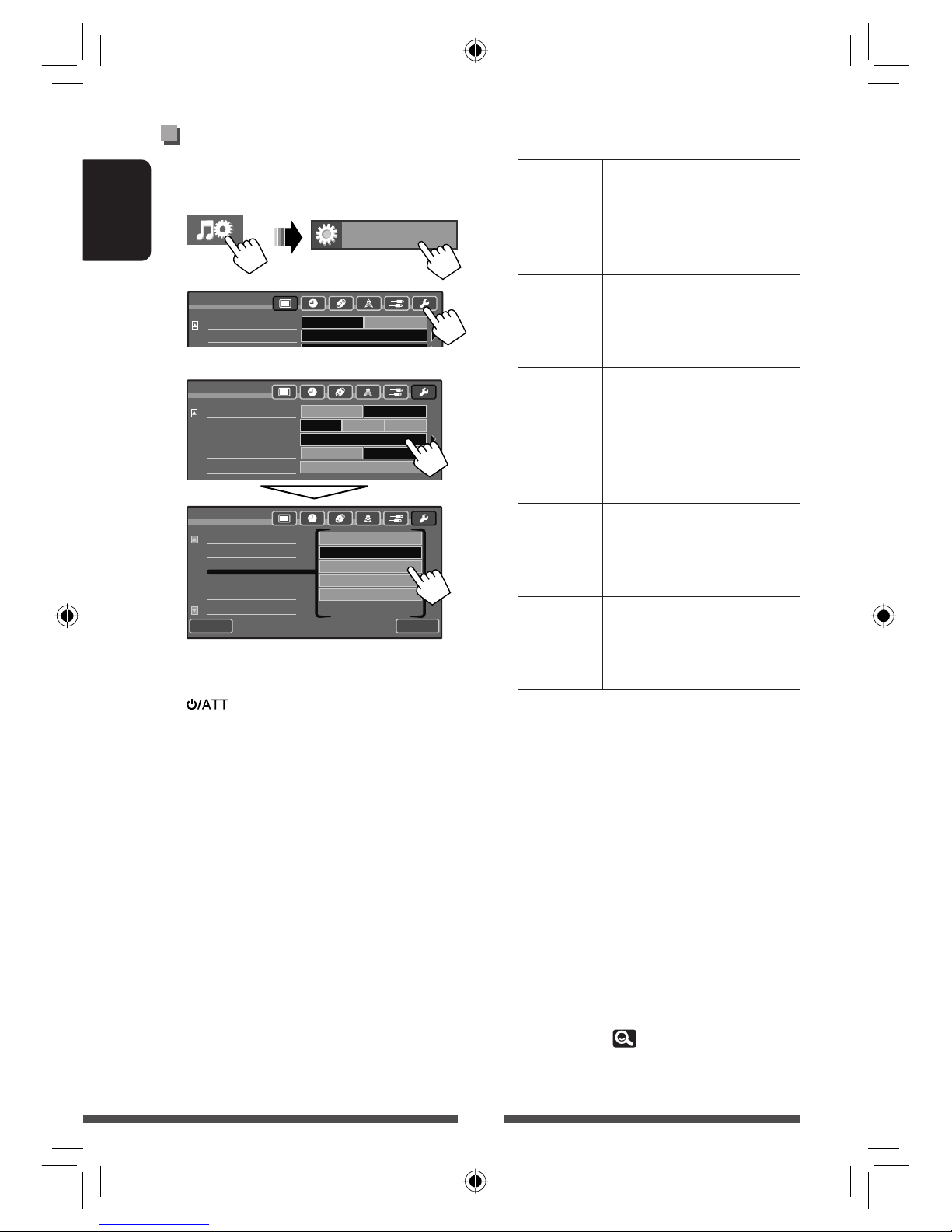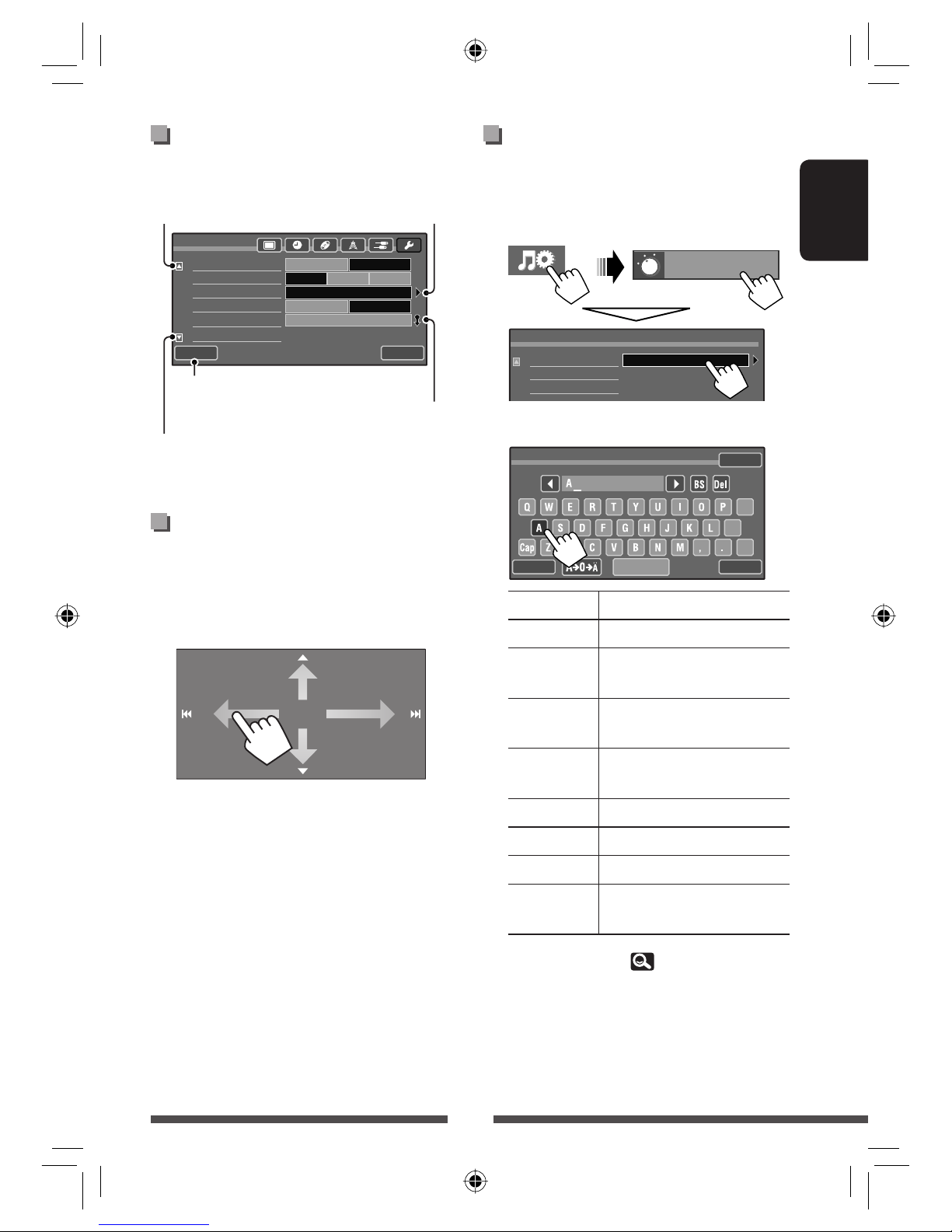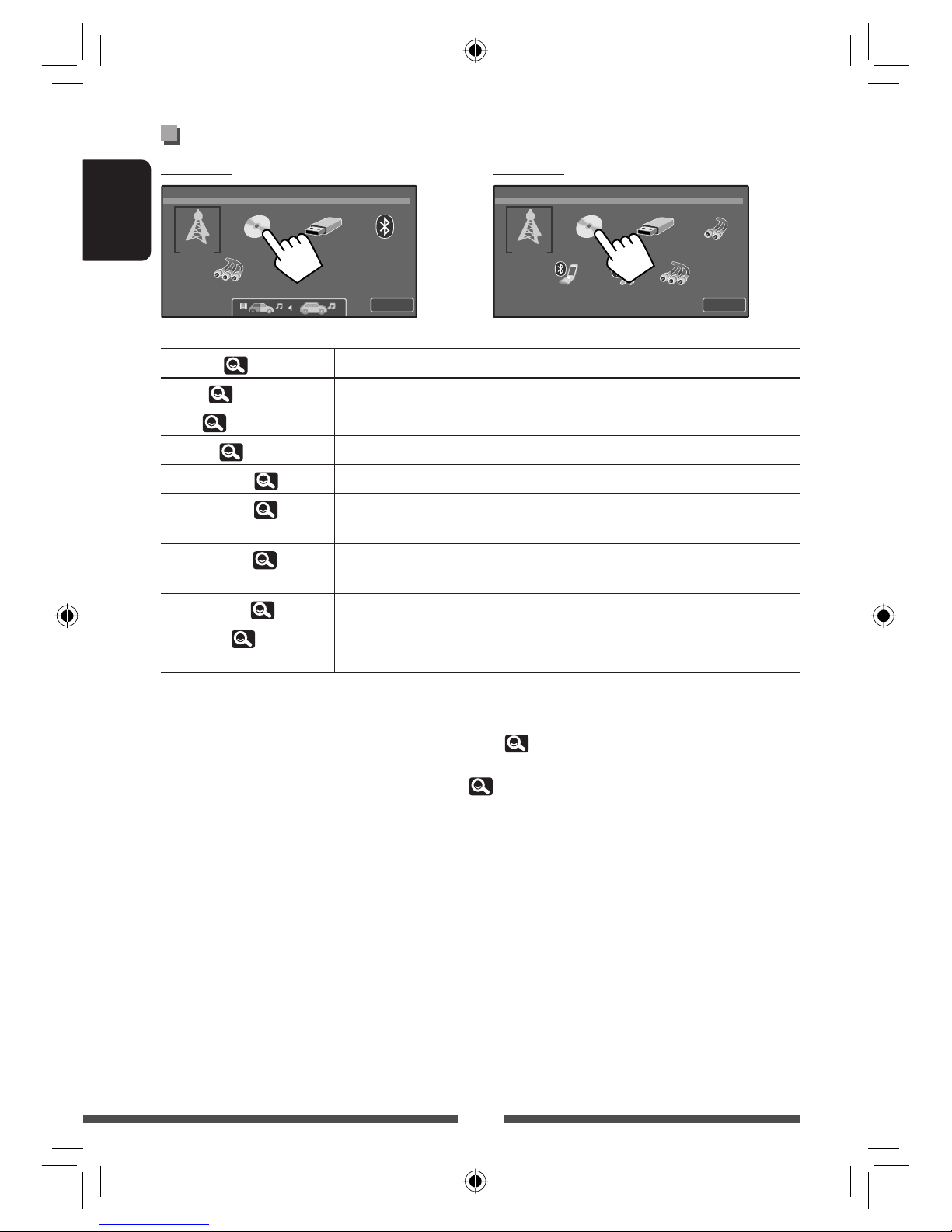3
ENGLISH
How to reset your unit
• Your preset adjustments will also be erased (except the
registered Bluetooth devices).
For safety...
• Do not raise the volume level too much, as this will
make driving dangerous by blocking outside sounds,
and may cause hearing loss.
• Stop the car before performing any complicated
operations.
Temperature inside the car...
If you have parked the car for a long time in hot or cold
weather, wait until the temperature in the car becomes
normal before operating the unit.
For security reasons, a numbered ID card is provided
with this unit, and the same ID number is imprinted on
the unit’s chassis. Keep the card in a safe place, as it will
help the authorities to identify your unit if stolen.
How to read this manual:
• Illustrations of KW-AVX830 are mainly used for
explanation.
• This manual mainly explains operations using the
buttons on the monitor panel and touch panel.
For operations using the remote controller (RM-
RK252: supplied only for KW-AVX830), 52.
• < > indicates the variable screens/menus/
operations/settings that appear on the touch
panel.
• [ ] indicates the buttons on the touch panel.
CONTENTS
How to reset your unit ............................................ 3
INTRODUCTIONS
Canceling the display demonstration and setting the
clock....................................................................4
Basic operations......................................................5
• Detaching/attaching the monitor panel ...................... 5
• Basic operations on the monitor panel......................... 6
• Basic operations on the touch panel ........................... 7
AV SOURCE OPERATIONS
Listening to the radio............................................11
Disc/USB operations.............................................. 16
Listening to the iPod/iPhone device...................... 22
Using other external components......................... 25
• AV-INPUT ................................................................. 25
• EXT-INPUT (Only for KW-AVX730).............................. 26
Dual Zone operations
(Only for KW-AVX830).......................................27
Sound equalization ............................................... 28
Using a rear view camera...................................... 28
AV Setup/Sound/Equalizer menu items................ 29
BLUETOOTH OPERATIONS
Information for using Bluetooth® devices............. 35
Bluetooth operations for KW-AVX830...................35
• Connecting Bluetooth devices ................................... 36
• Using the Bluetooth mobile phone/audio player ....... 38
• Bluetooth device settings .......................................... 43
Bluetooth operations for KW-AVX730...................44
• Connecting Bluetooth devices ................................... 44
• Using the Bluetooth mobile phone ........................... 47
• Using the Bluetooth audio player .............................. 50
• Bluetooth device settings .......................................... 51
REFERENCE
Using the remote controller
(Only for KW-AVX830).......................................52
Maintenance......................................................... 57
More about this unit ............................................. 58
Troubleshooting.................................................... 62
Specifications........................................................ 67
To forcibly eject a disc, 16.
EN_KW-AVX830[E].indb 3EN_KW-AVX830[E].indb 3 10.1.19 3:08:58 PM10.1.19 3:08:58 PM