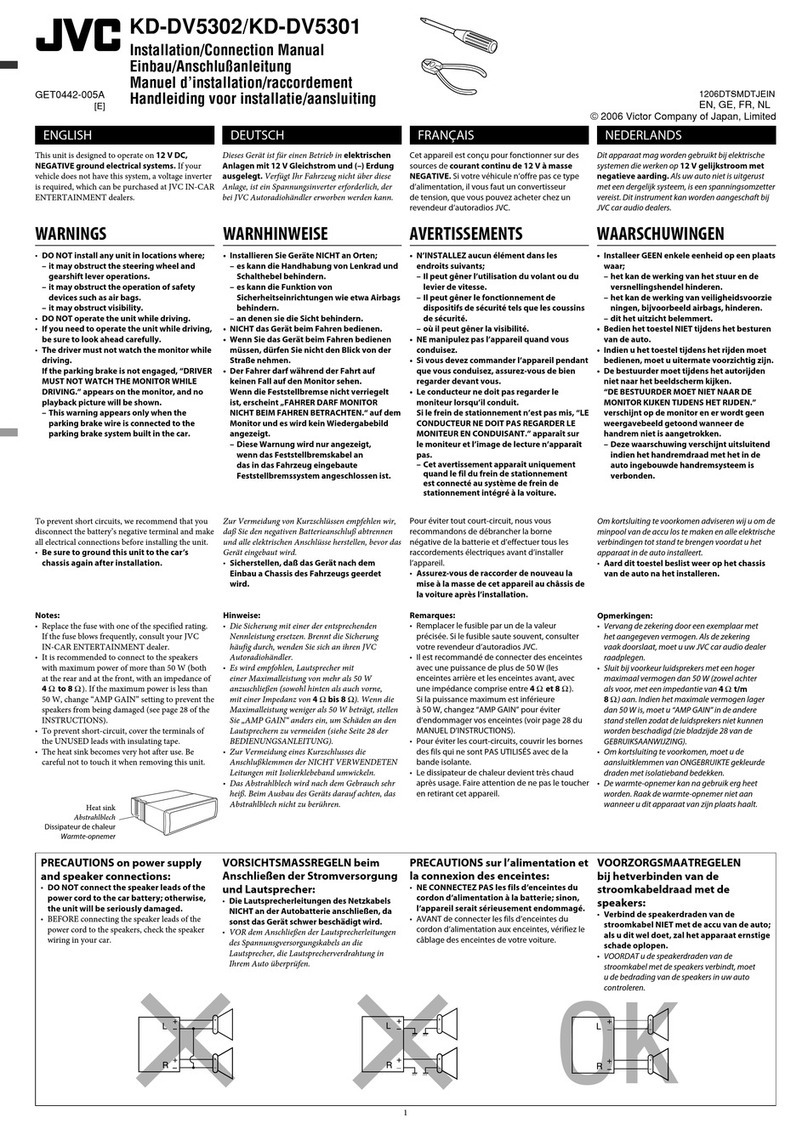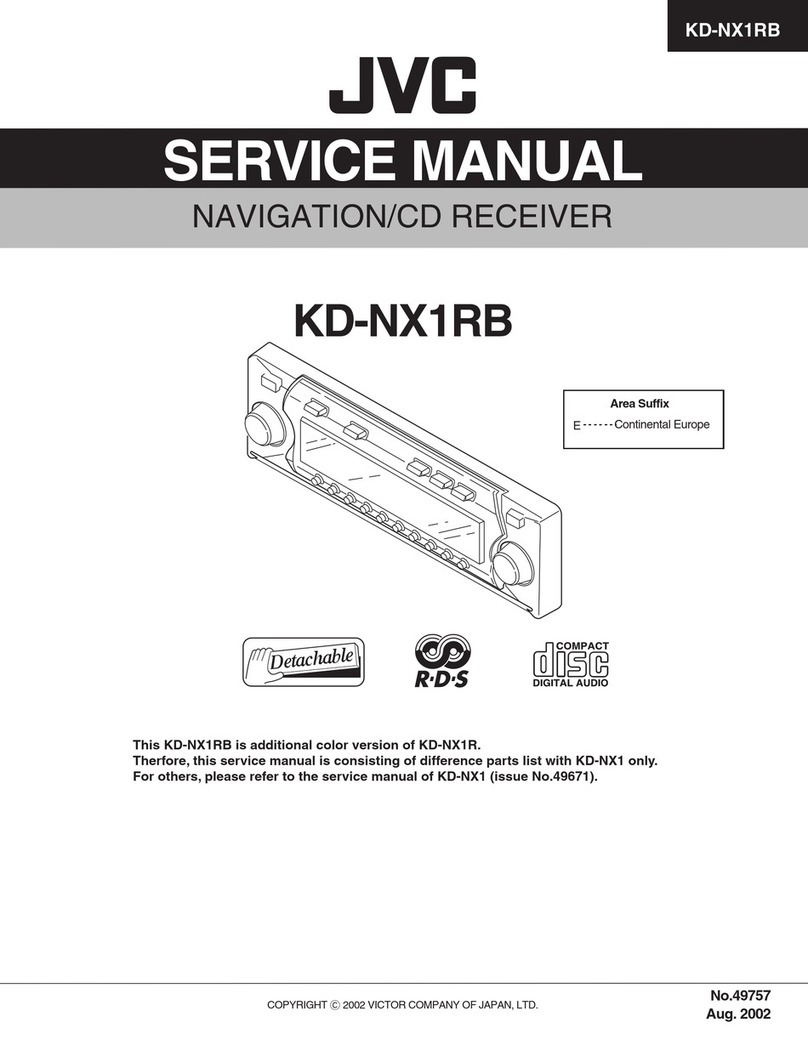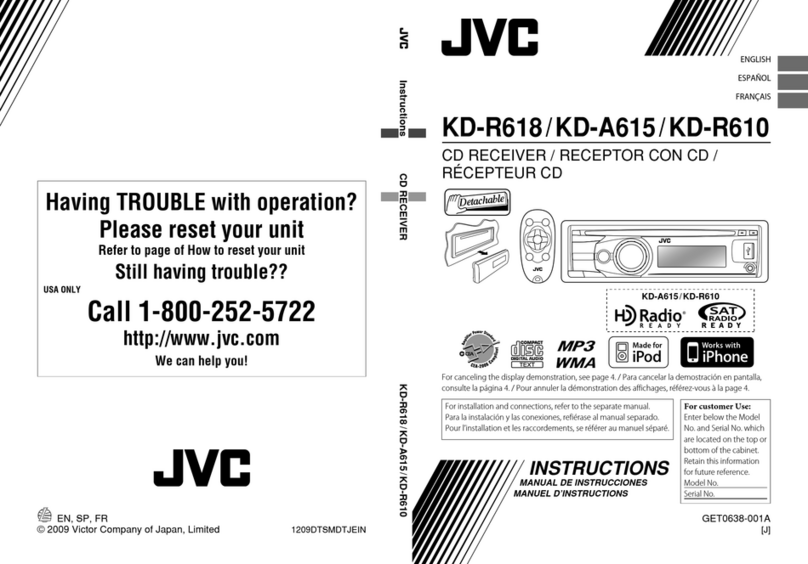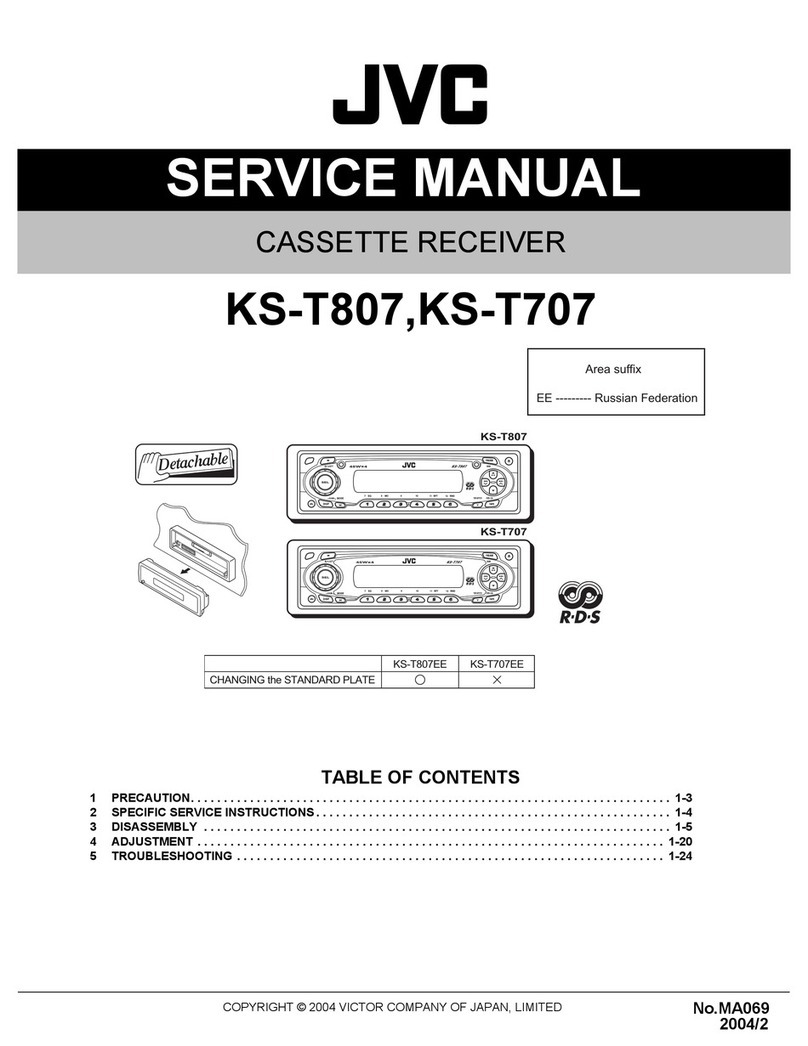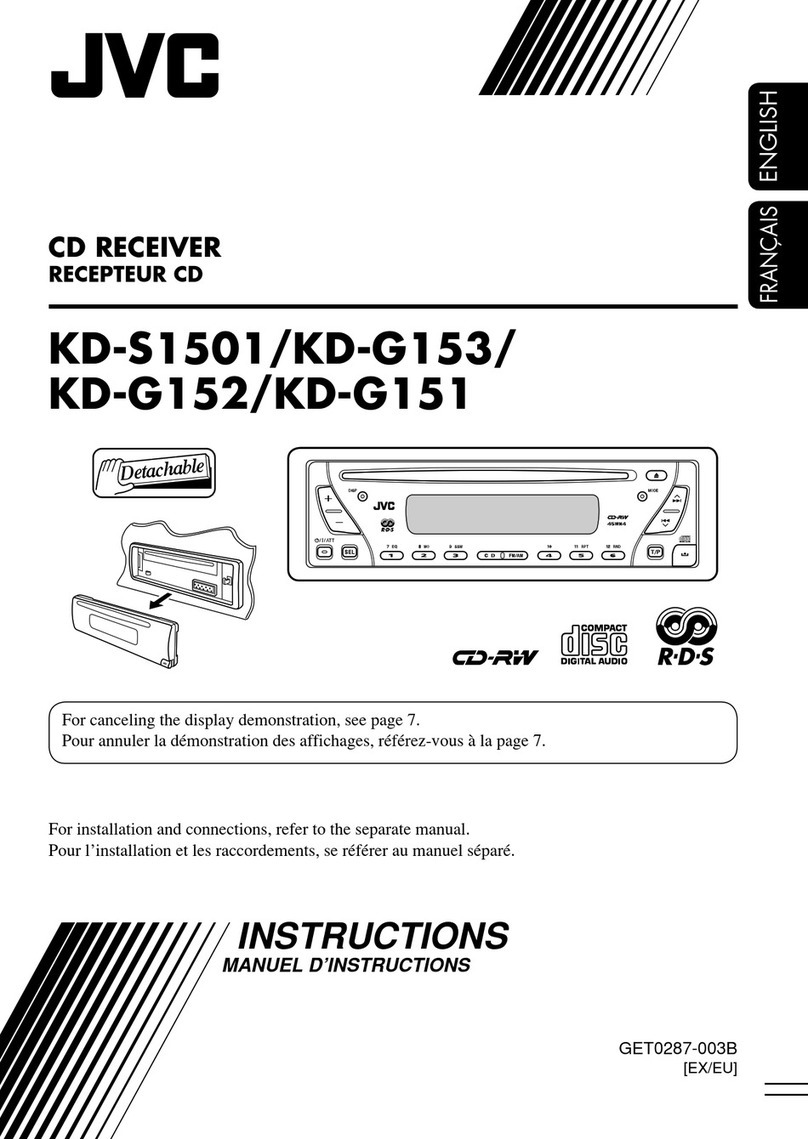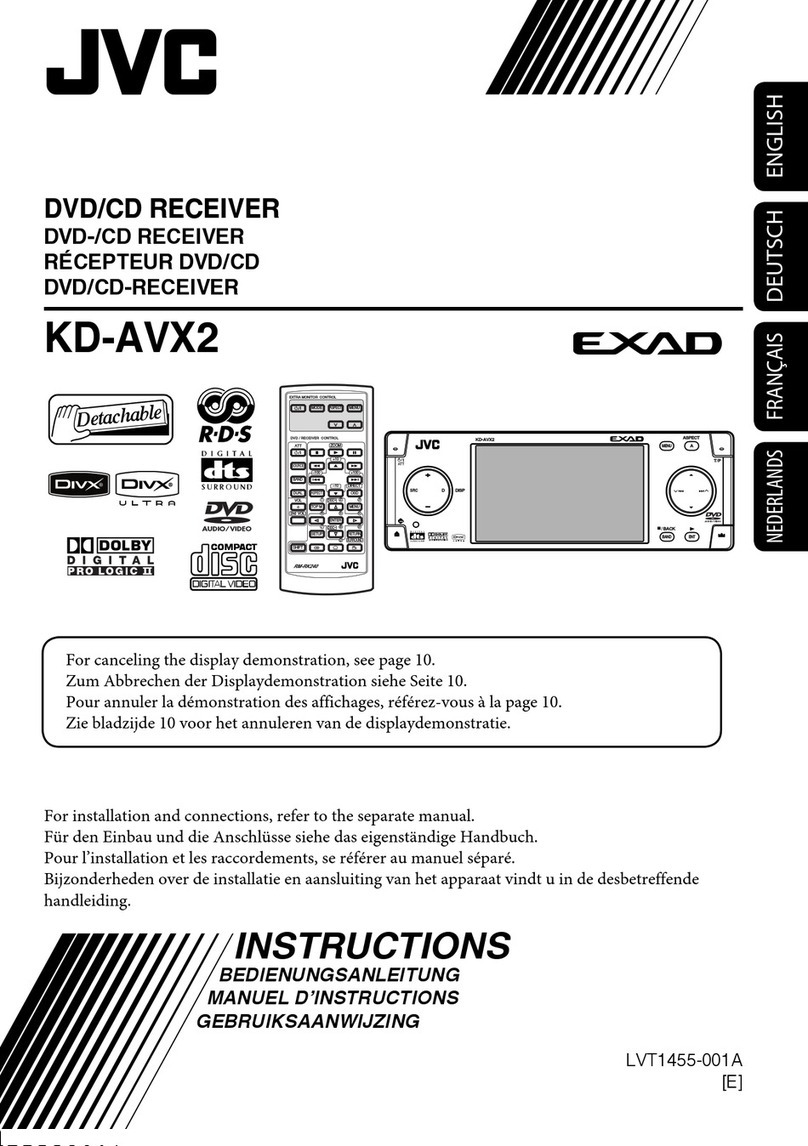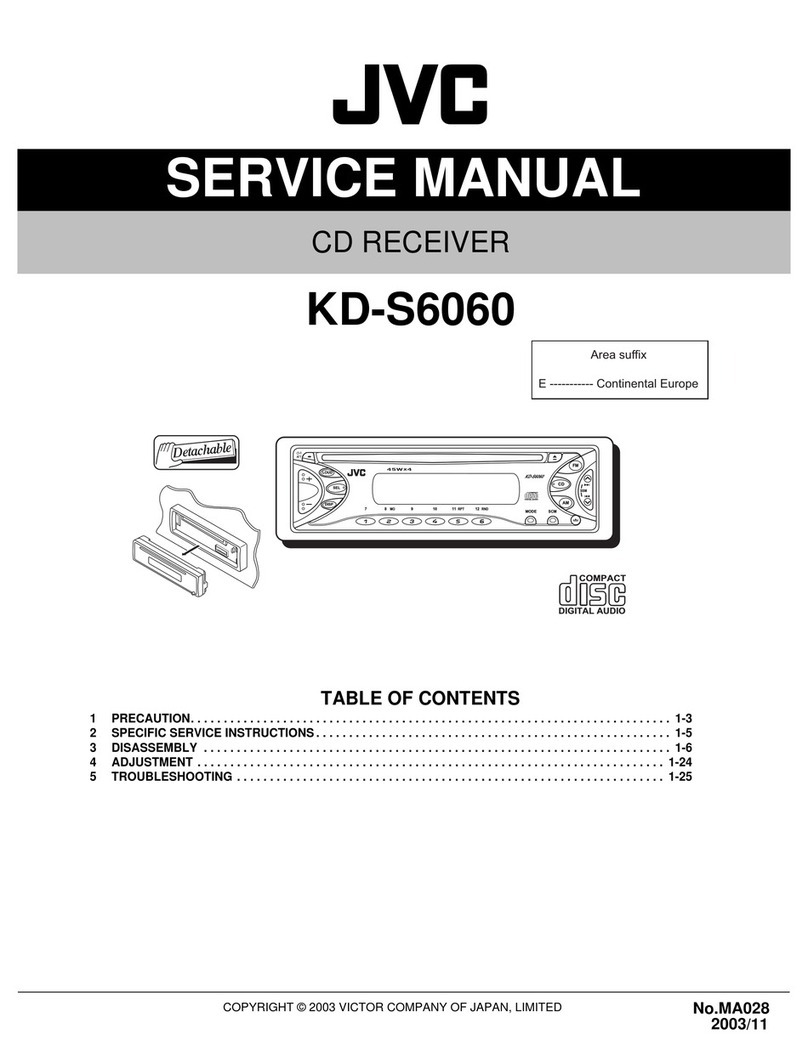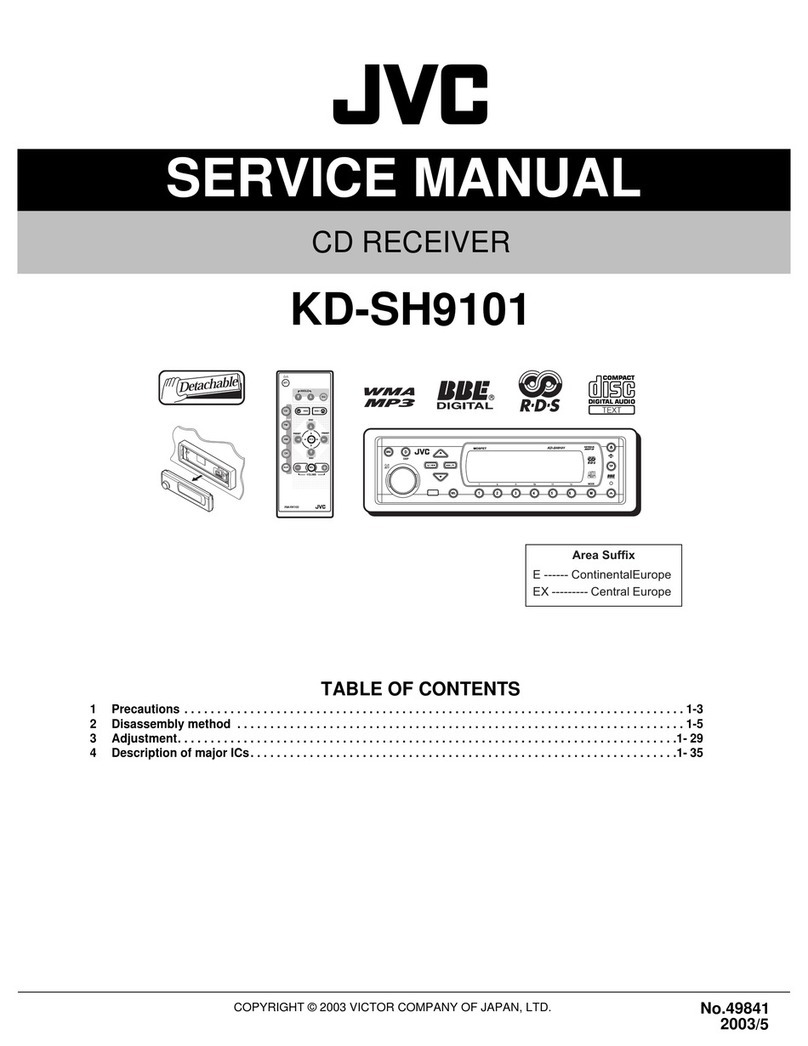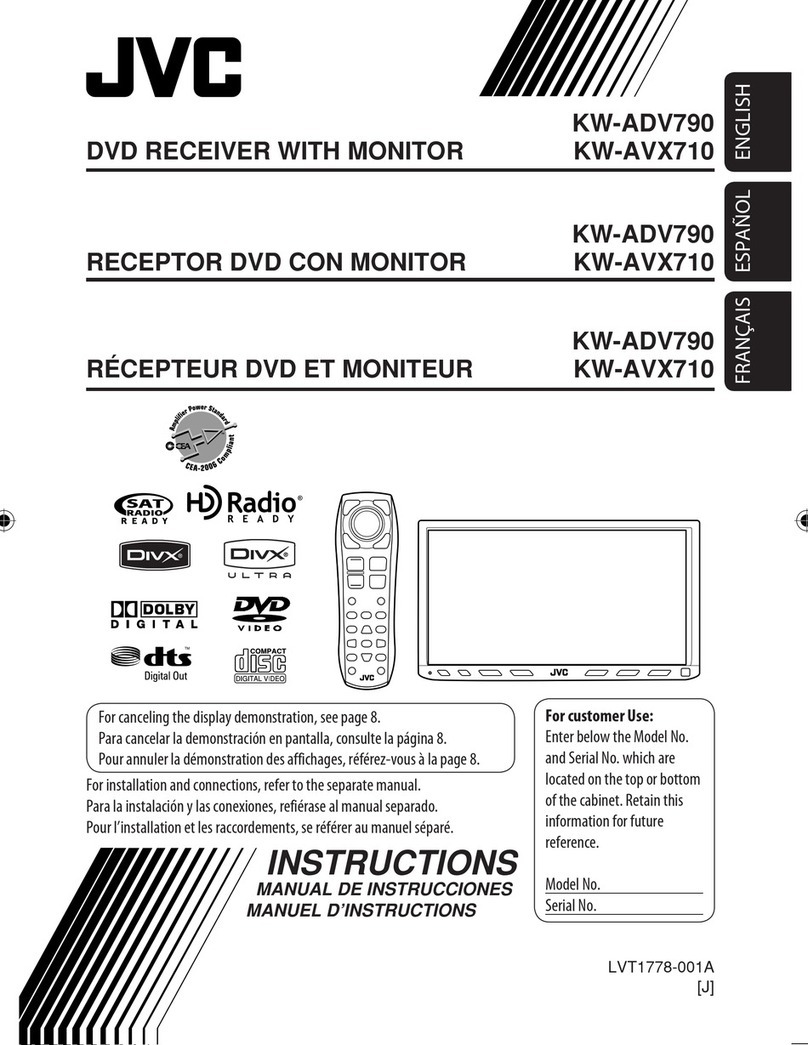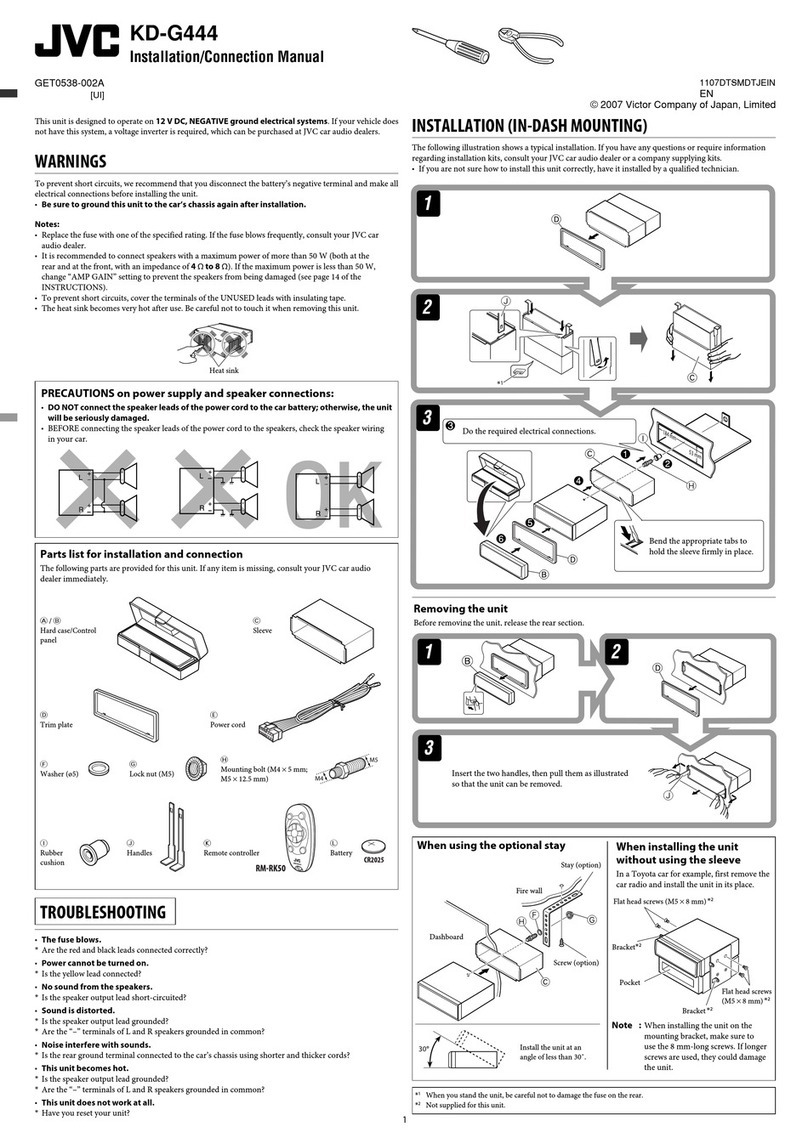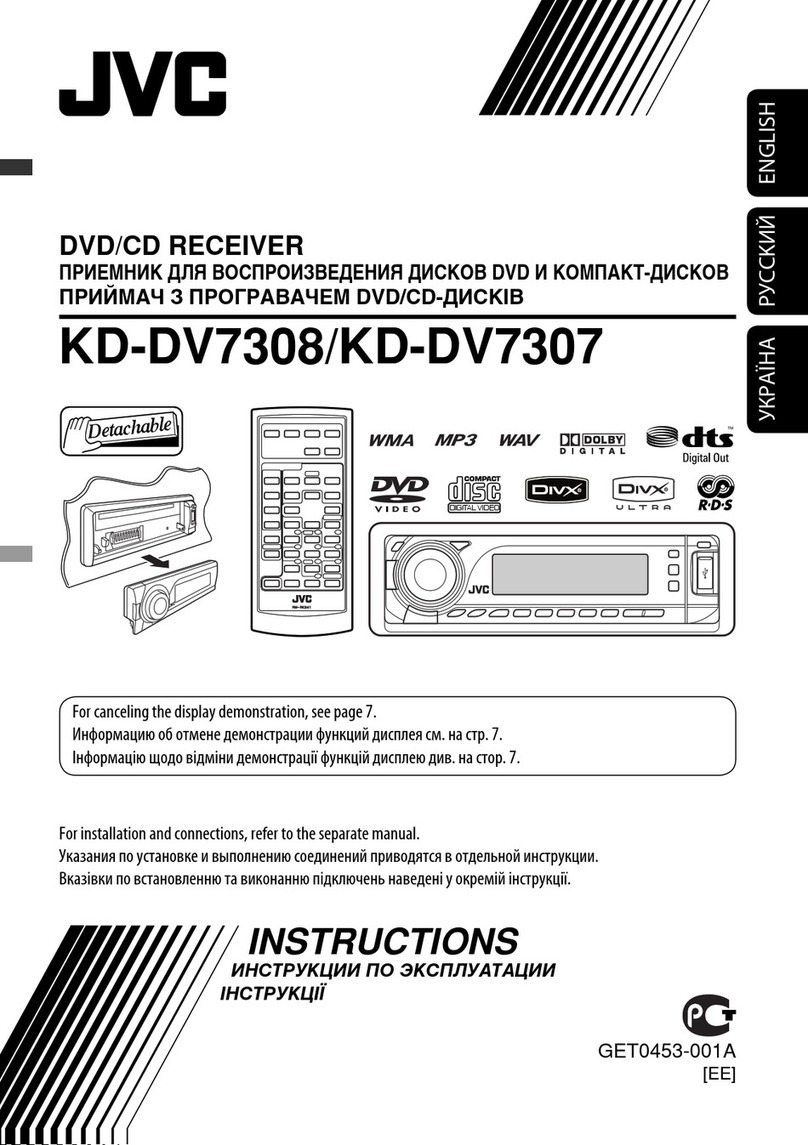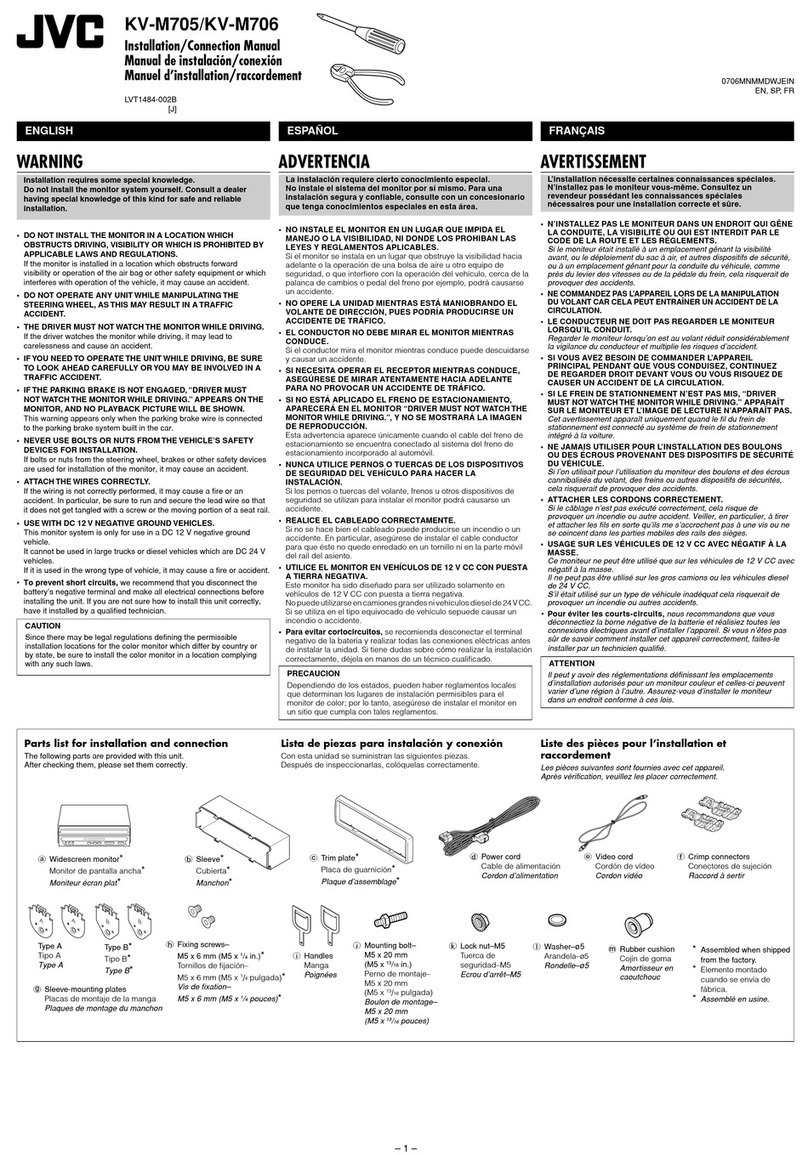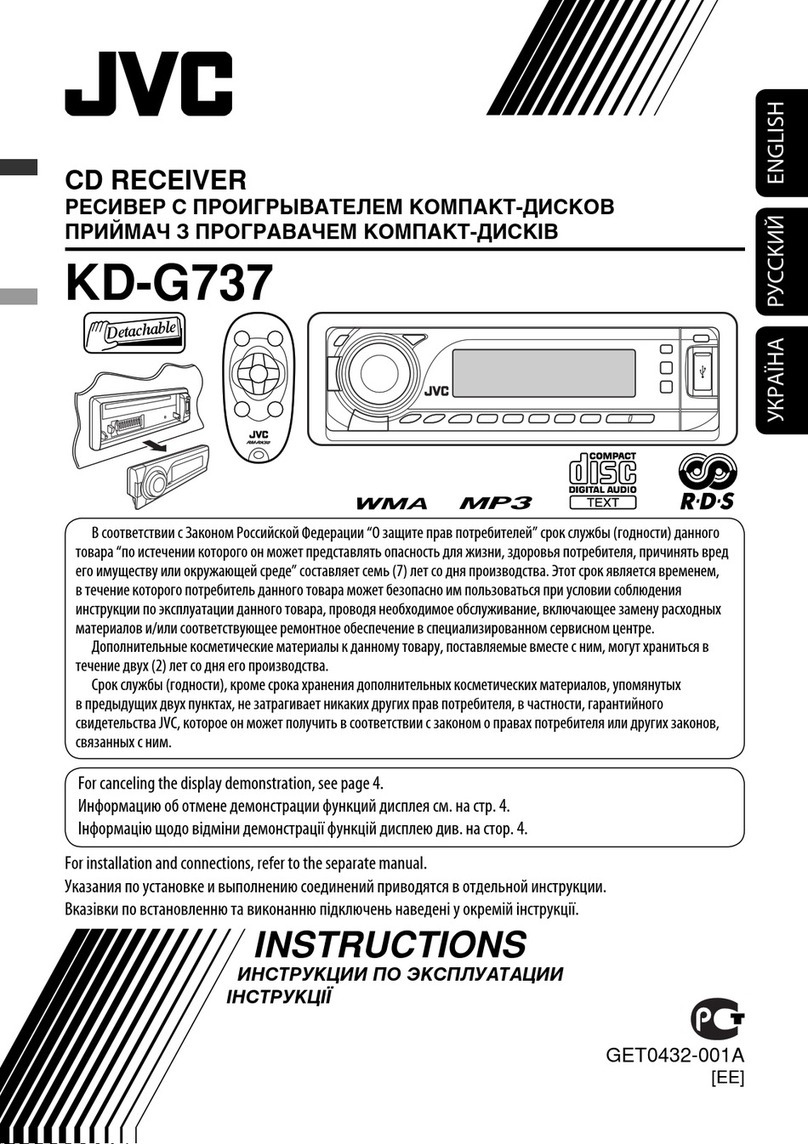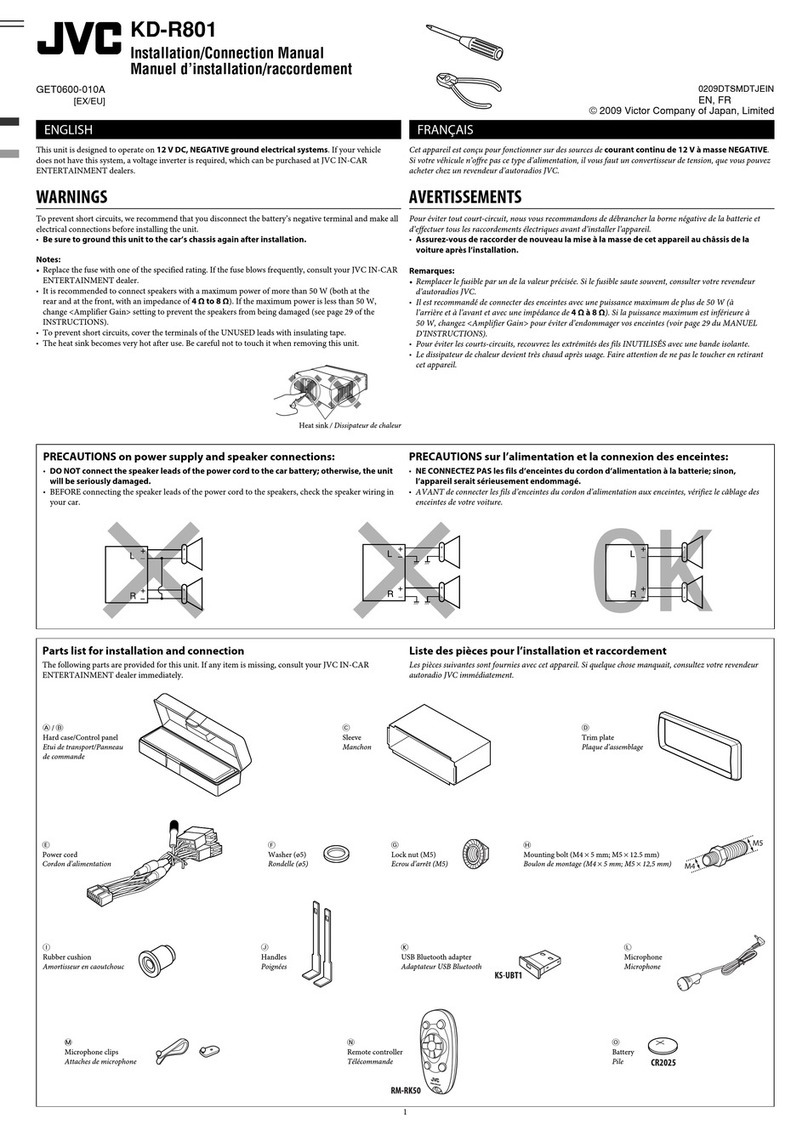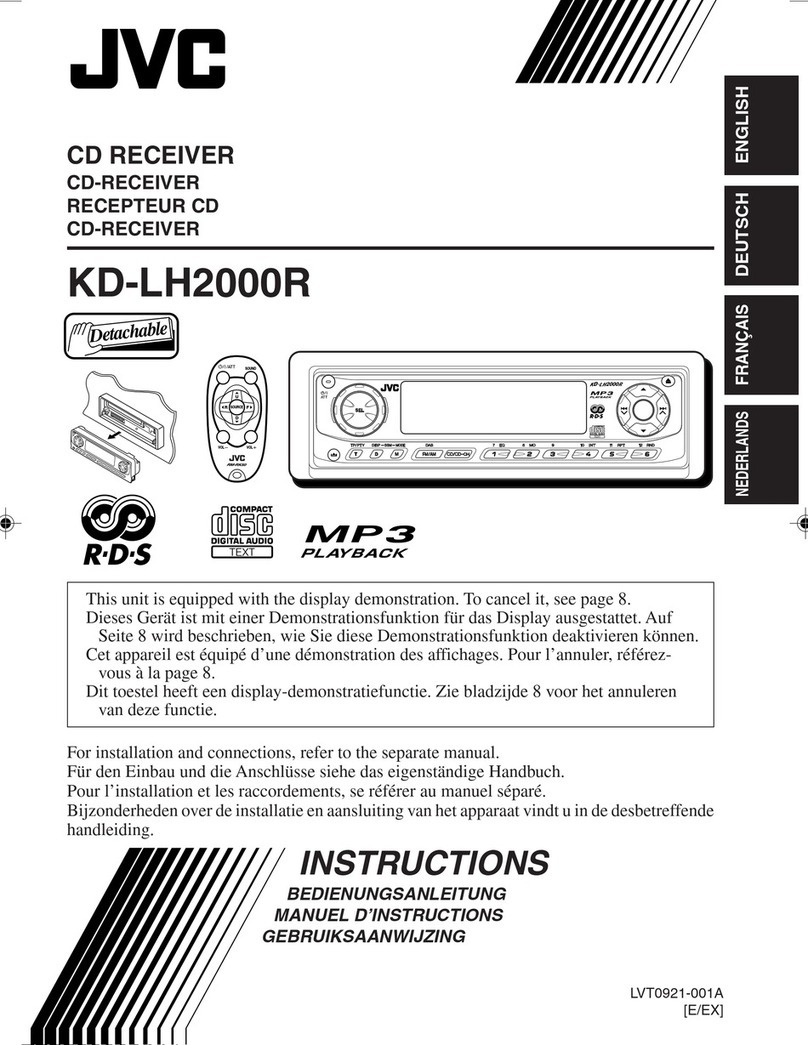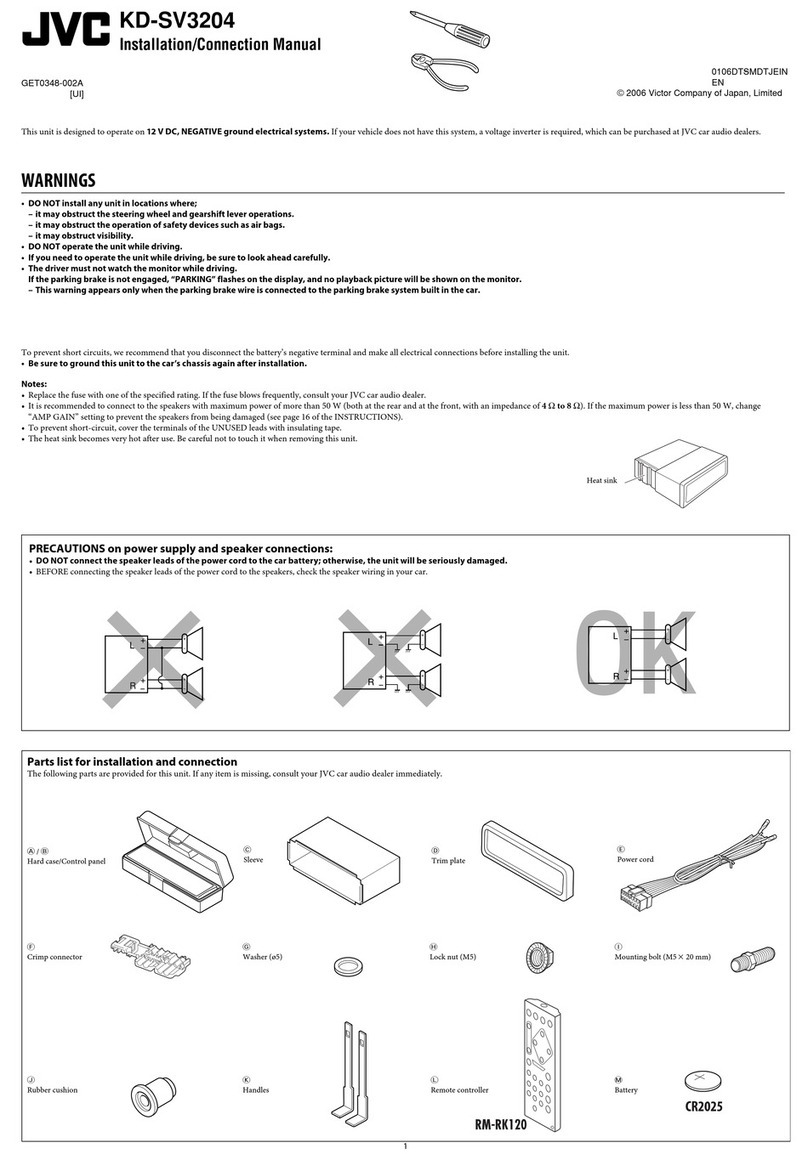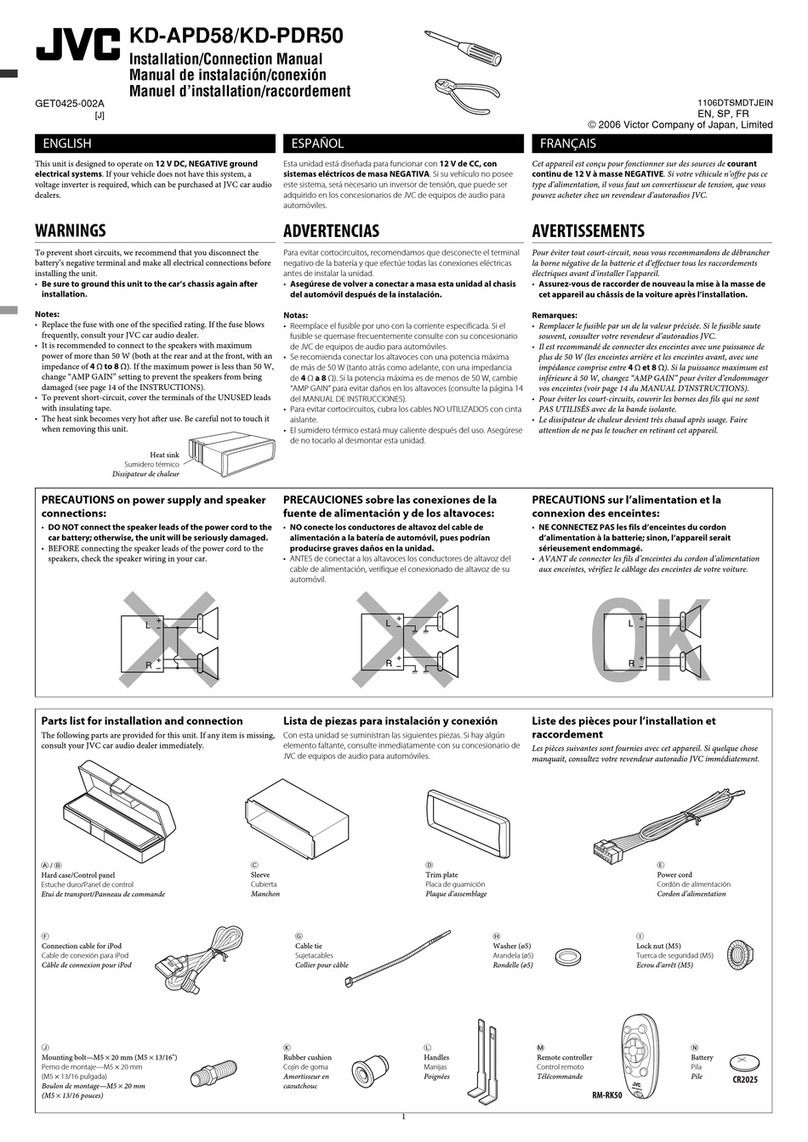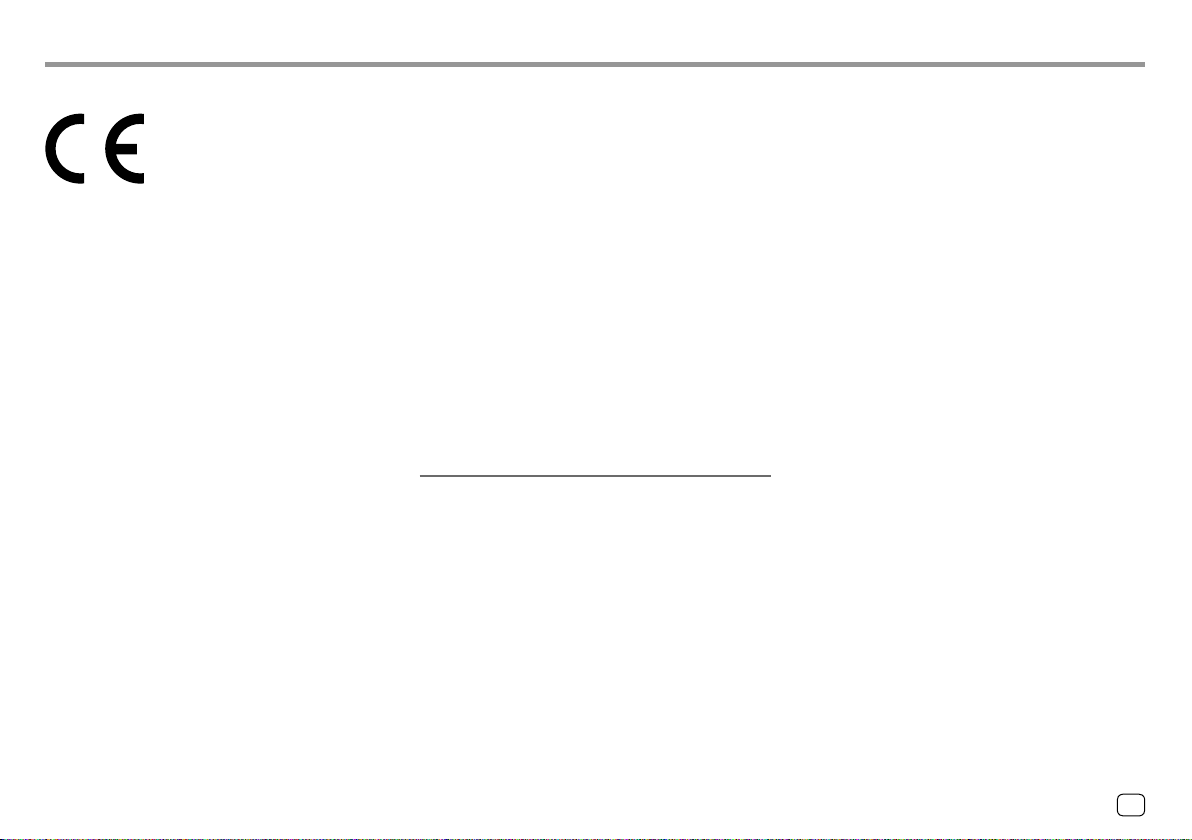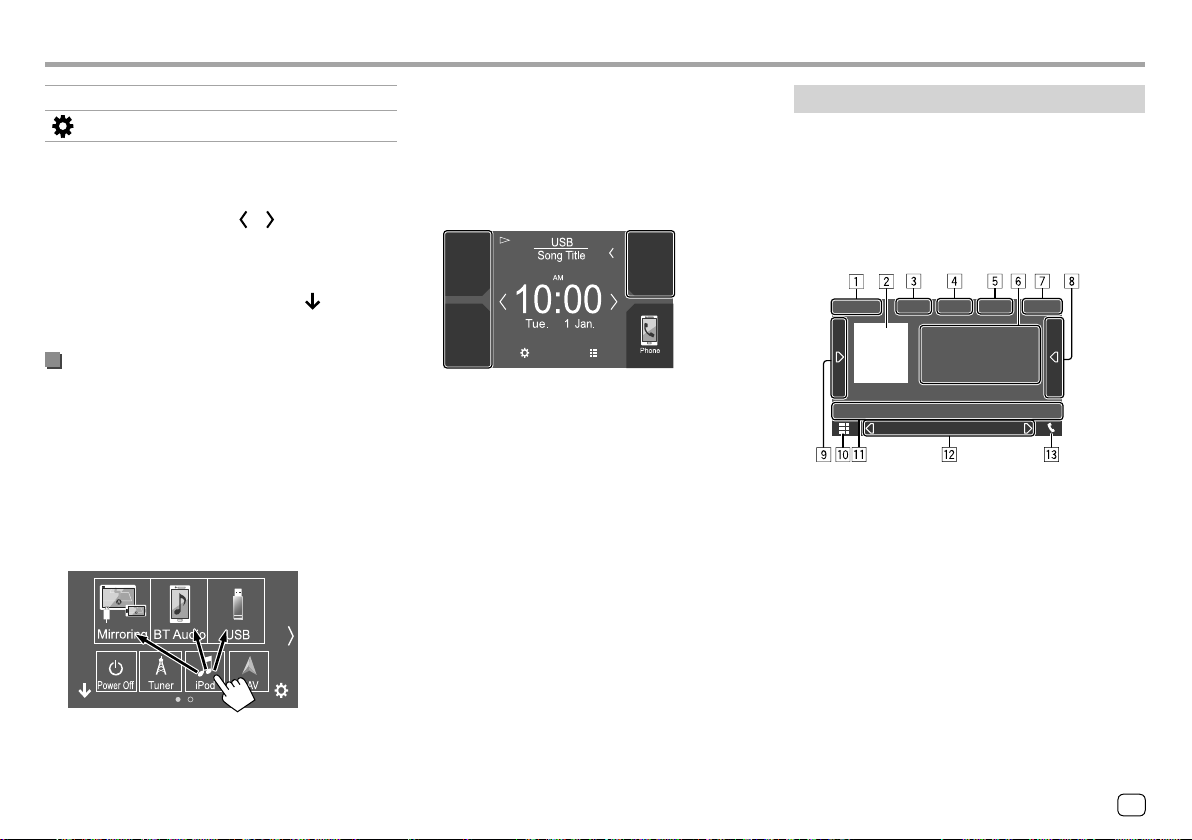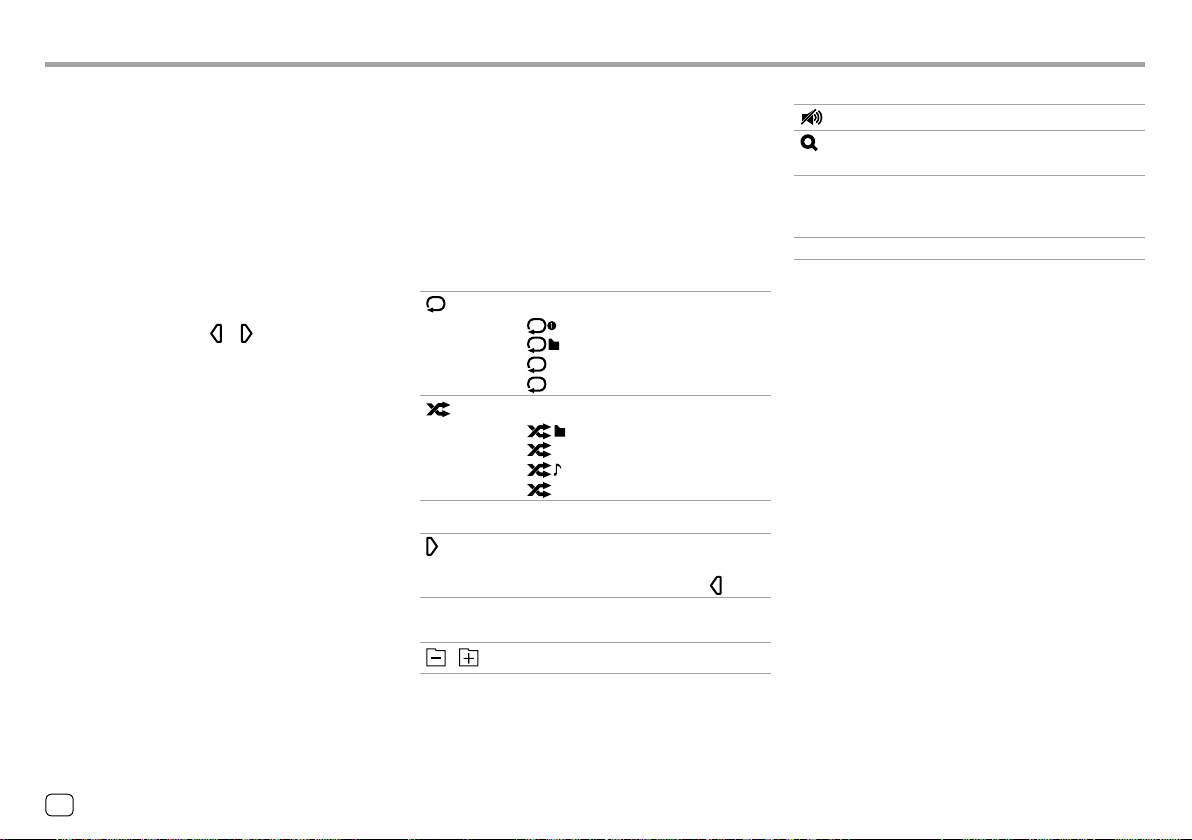About this manual
The displays and panels shown in this manual are
examples used to provide clear explanations of the
operations. For this reason, they may be different
from the actual displays or panels.
Illustrations of KW-M450BT are mainly used for
explanation.
This manual mainly explains operations using the
buttons on the monitor panel and keys on the
touch panel. For operations using the remote
controller, see page40.
< > indicates the various screens/menus/
operations/settings that appear on the touch
panel.
[ ] indicates the keys on the touch panel.
Indication language: English indications are used
for the purpose of explanation. You can select the
indication language from the <SET-UP> menu.
(Page37)
ContentsContents
Component Names and Operations...............3
Basic Operations.................................................3
Turning on the power..................................................................3
Turning off the power..................................................................3
Turning off the AV source..........................................................3
Adjusting the volume...................................................................4
Attenuating the sound................................................................4
Turning off the screen and illumination ...........................4
Getting Started ...................................................4
Initial settings.....................................................................................4
Setting the security code ...........................................................5
Calendar/clock settings...............................................................5
Various Screens and Operations .....................6
Touch screen operations............................................................6
Home screen......................................................................................6
Source control screen...................................................................7
List/setting screen...........................................................................9
Video...................................................................10
USB......................................................................11
iPod/iPhone.......................................................12
Mirroring............................................................13
Tuner...................................................................16
Spotify ................................................................19
Other External Components ..........................20
Rear view camera.........................................................................20
AV-IN.....................................................................................................21
Watching TV ....................................................................................21
Using the external navigation unit....................................22
Bluetooth® .........................................................22
Information ......................................................................................22
Preparation....................................................................................... 23
Connection.......................................................................................23
Bluetooth mobile phone......................................................... 25
Bluetooth audio player............................................................. 28
Bluetooth mobile phone settings...................................... 29
Settings ..............................................................30
Audio settings ................................................................................ 30
AV settings........................................................................................ 35
Display settings..............................................................................35
User interface settings............................................................... 36
Camera settings ............................................................................38
Special system settings............................................................. 39
Bluetooth settings .......................................................................39
Security settings............................................................................ 40
Navigation settings.....................................................................40
Remote Controller............................................40
Preparation....................................................................................... 41
Basic operations............................................................................ 41
Searching for a station frequency directly.................... 42
Installation and Connection...........................42
Before installation ........................................................................42
Installing the unit..........................................................................43
Connecting external components....................................44
Wiring connection....................................................................... 45
References .........................................................46
Maintenance ...................................................................................46
More information......................................................................... 46
Troubleshooting...............................................47
Specifications....................................................50
Trademarks and licenses.......................................................... 52
2ENGLISH
00_EN_KW_M450BT_M.indb 200_EN_KW_M450BT_M.indb 2 25/2/2019 1:42:30 PM25/2/2019 1:42:30 PM