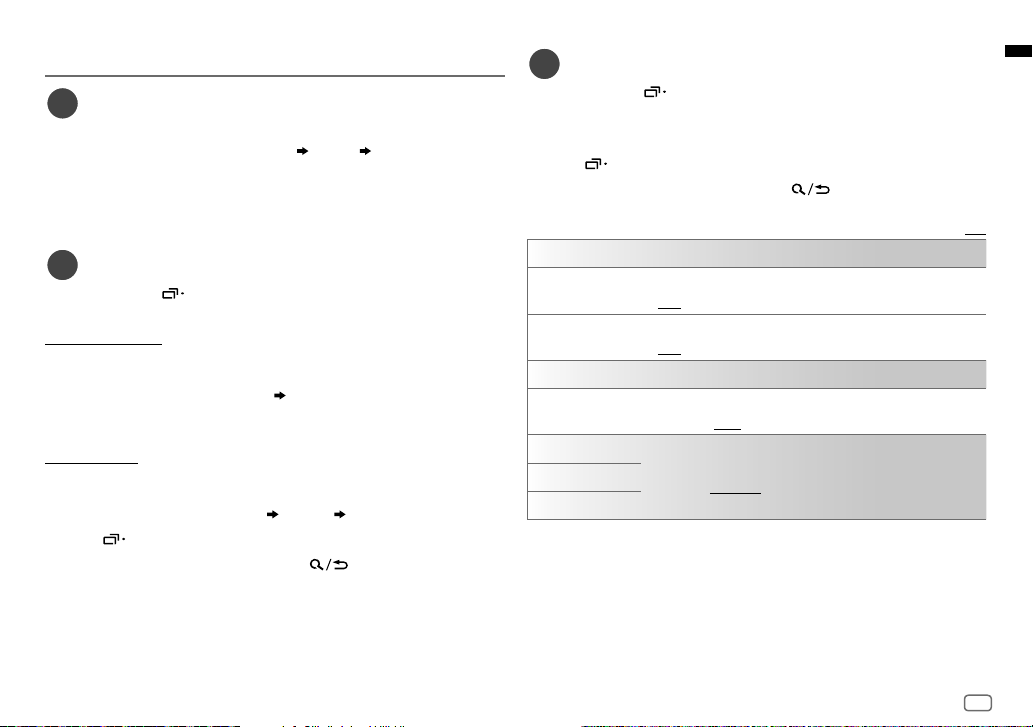2
Data Size: B6L (182 mm x 128 mm)
Book Size: B6L (182 mm x 128 mm)
Basic procedure
1 Remove the key from the ignition switch, then disconnect the
terminal of the car battery.
2 Connect the wires properly. See “Wiring connection” on page 3.
3 Install the unit to your car. See the following “Installing the unit
(in-dash mounting)”.
4 Connect the terminal of the car battery.
5 Press SOURCEBto turn on the power.
6 Reset the unit. See “How to reset” on page 4.
Installing the unit (in-dash mounting)
Part list (supplied)
(A) Wiring harness (×1)
(B) Flat head screw, M5 × 8 mm (M5 × 3/8”) (×8)
(C) Round head screw, M5 × 8 mm (M5 × 3/8”) (×8)
Installation/Connection
This section is for the professional installer.
For safety’s sake, leave wiring and mounting to professionals. Consult the car audio dealer.
WARNING
• The unit can only be used with a 12 V DC power supply, negative ground.
• Disconnect the battery’s negative terminal before wiring and mounting.
• Do not connect Battery wire (yellow) and Ignition wire (red) to the car chassis or Ground wire (black) to
prevent a short circuit.
• To prevent short circuit:
– Insulate unconnected wires with vinyl tape.
– Be sure to ground this unit to the car’s chassis again after installation.
– Secure the wires with cable clamps and wrap vinyl tape around the wires that comes into contact with
metal parts to protect the wires.
CAUTION
• Install this unit in the console of your vehicle. Do not touch the metal parts of this unit during and shortly
after use of the unit. Metal parts such as the heat sink and enclosure become hot.
• Do not connect the wires of speakers to the car chassis or Ground wire (black), or connect them in
parallel.
• Connect speakers with a maximum power of more than 50 W. If the maximum power of the speakers is
lower than 50 W, change the
[AMPGAIN]
setting to avoid damaging the speakers.
• Mount the unit at an angle of less than 30º.
• If your vehicle wiring harness does not have the ignition terminal, connect Ignition wire (red) to the
terminal on the vehicle’s fuse box which provides 12 V DC power supply and is turned on and off by the
ignition key.
• Keep all cables away from heat dissipate metal parts.
• After the unit is installed, check whether the brake lamps, blinkers, wipers, etc. on the car are working
properly.
• If the fuse blows, first make sure the wires are not touching car’s chassis, then replace the old fuse with
one that has the same rating.
Car bracket *
Dashboard of
your car
Use only the specified screws. Using wrong screws
might damage the unit.
* Only for illustration purpose.
JS_JVC_QSG_KW_R940BTS_K_EN_4.indd 2JS_JVC_QSG_KW_R940BTS_K_EN_4.indd 2 10/4/2019 2:30:29 PM10/4/2019 2:30:29 PM