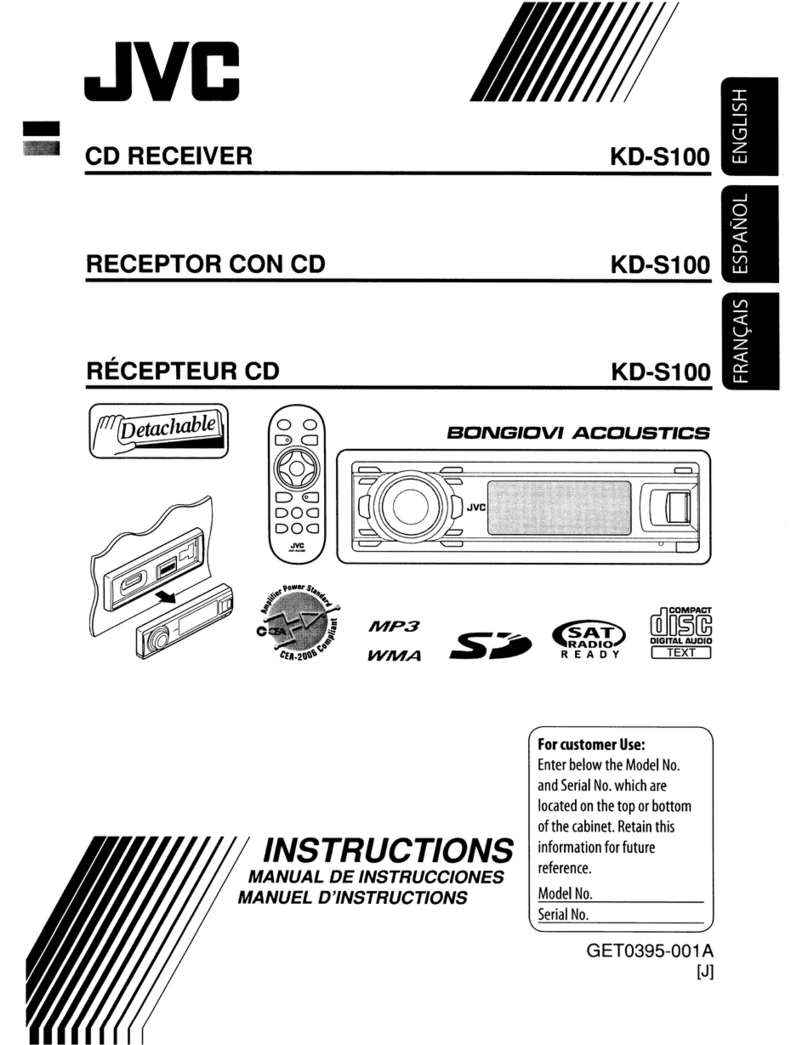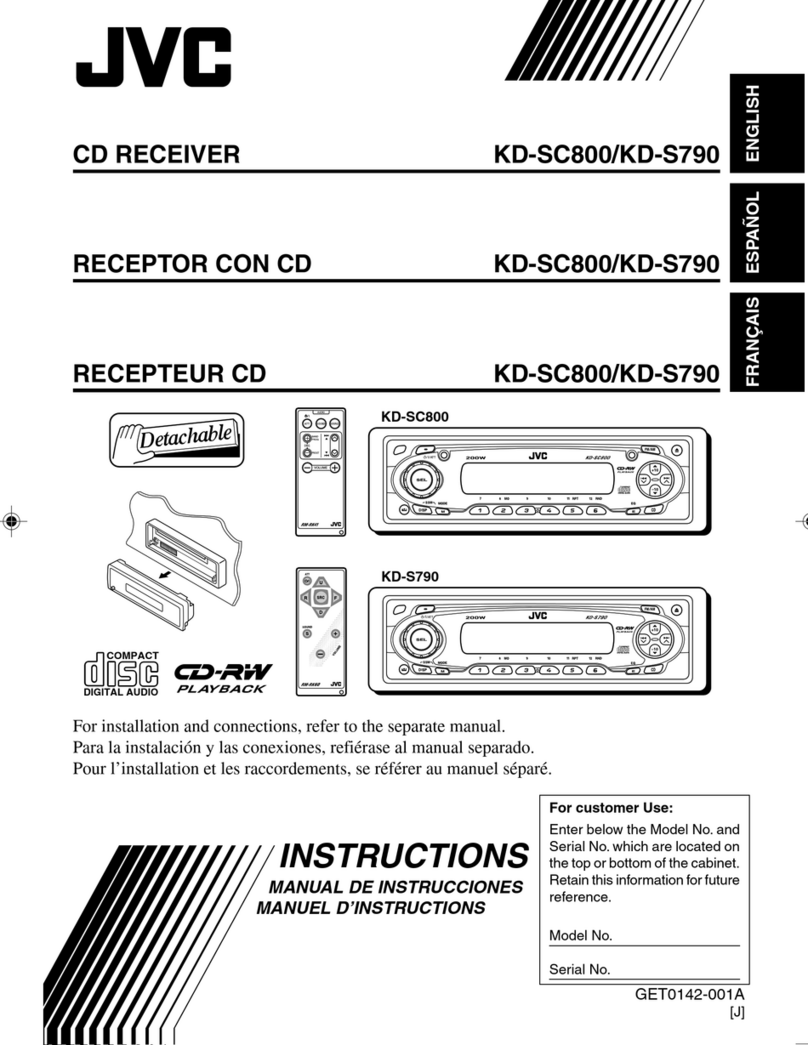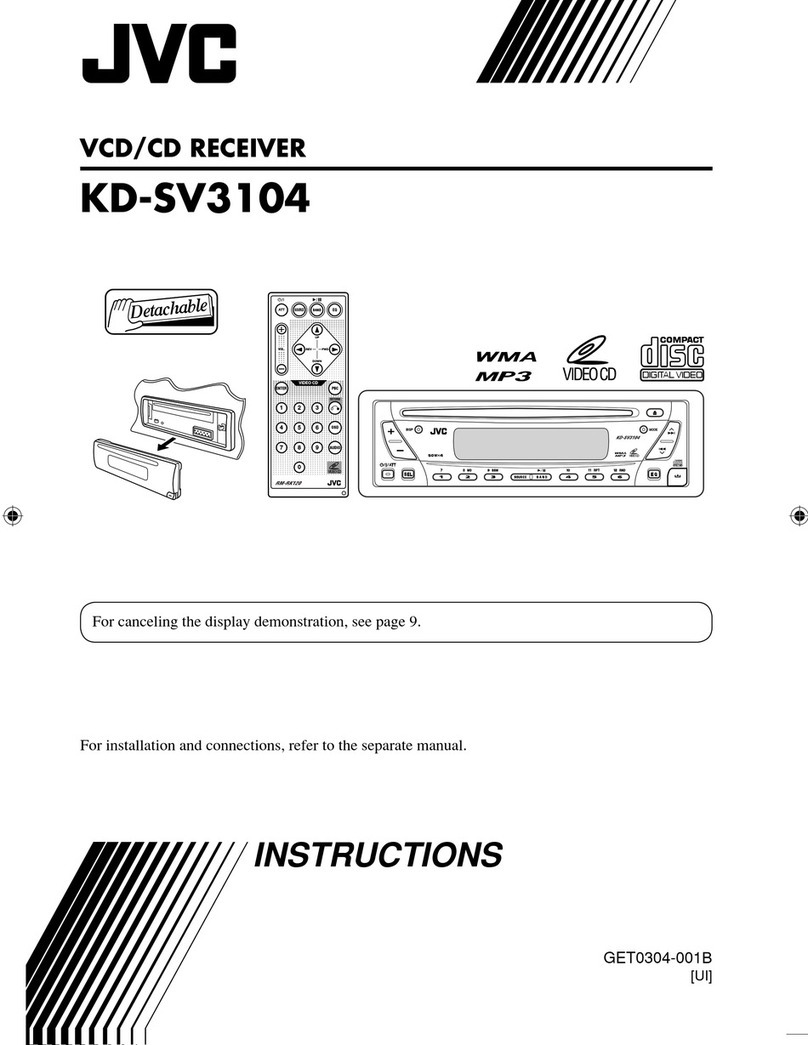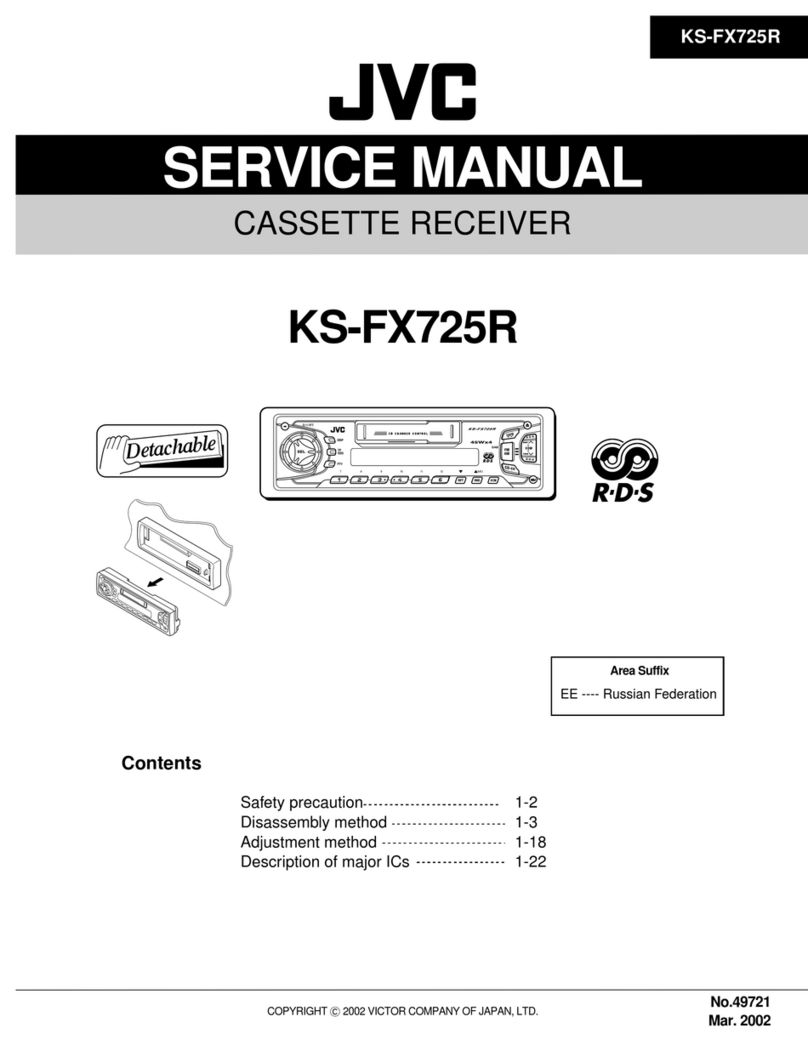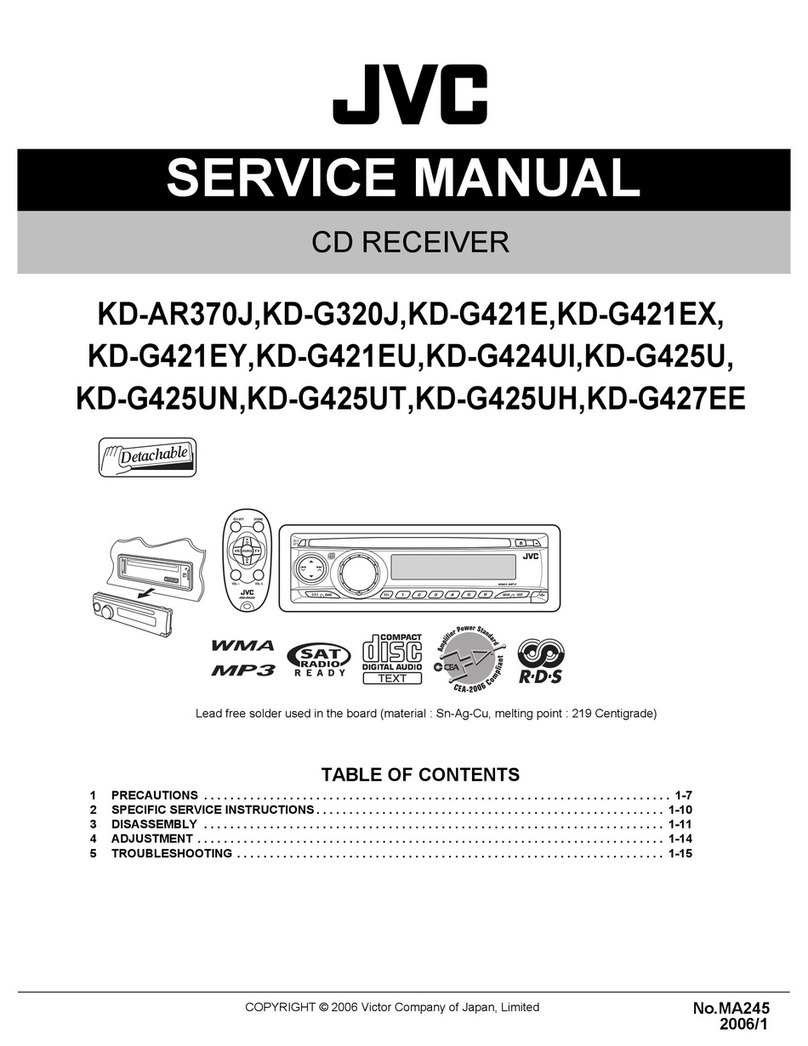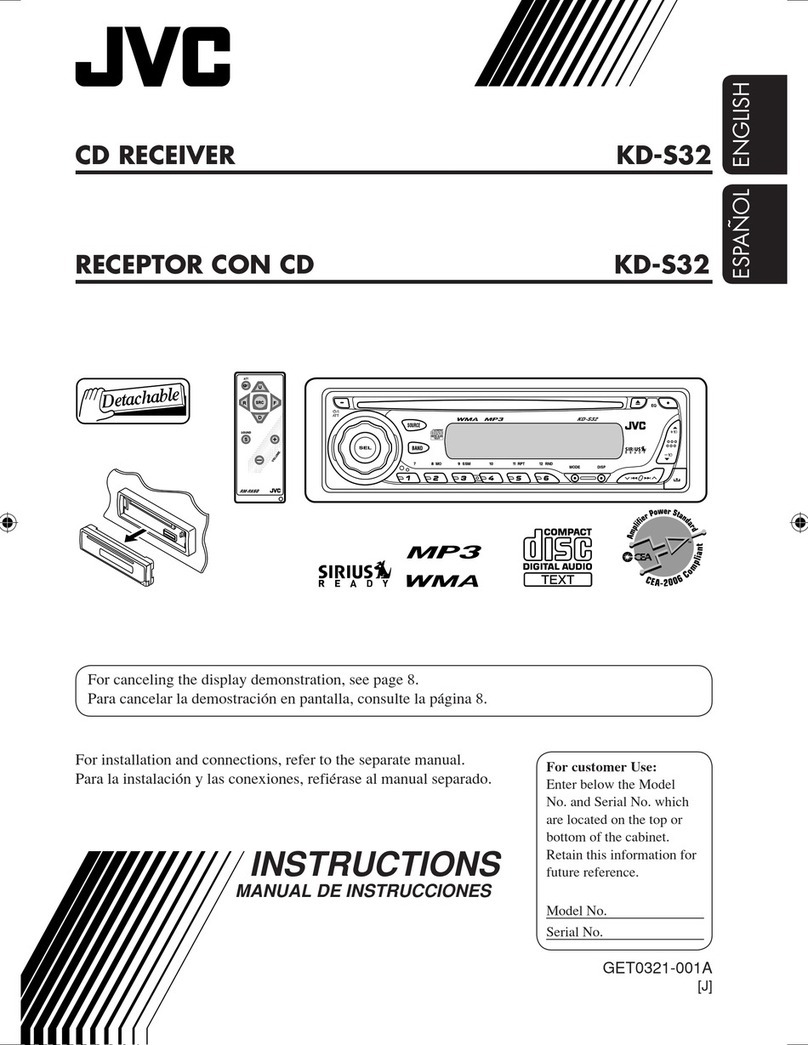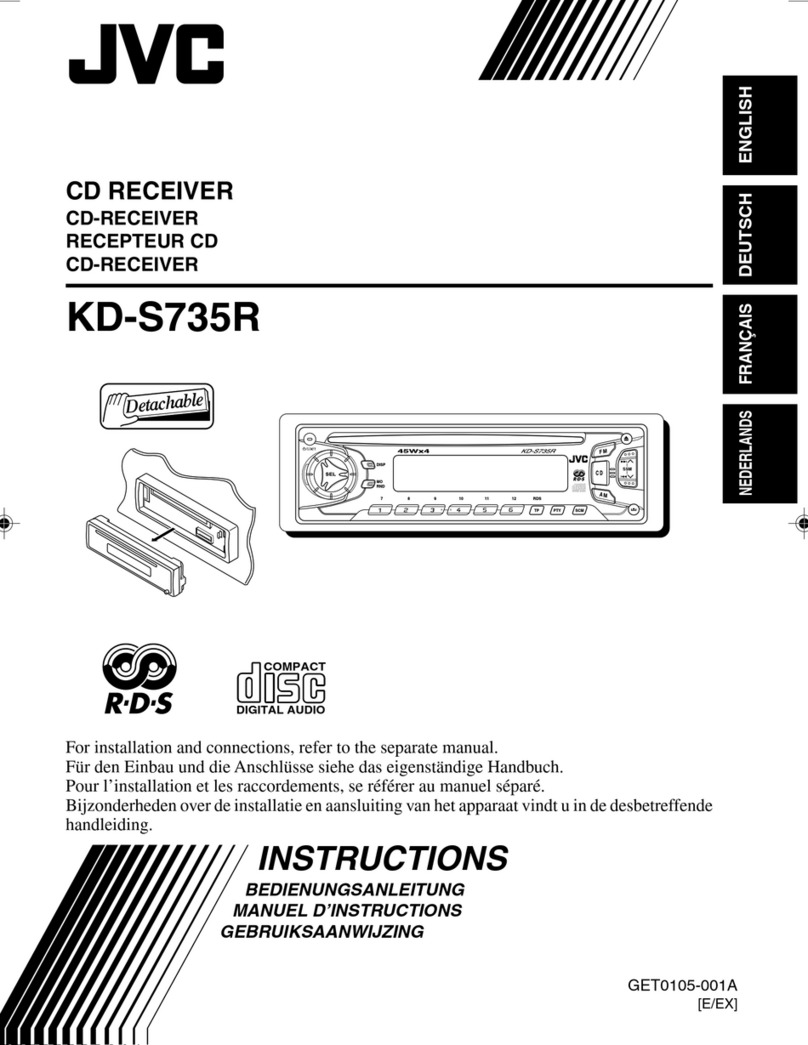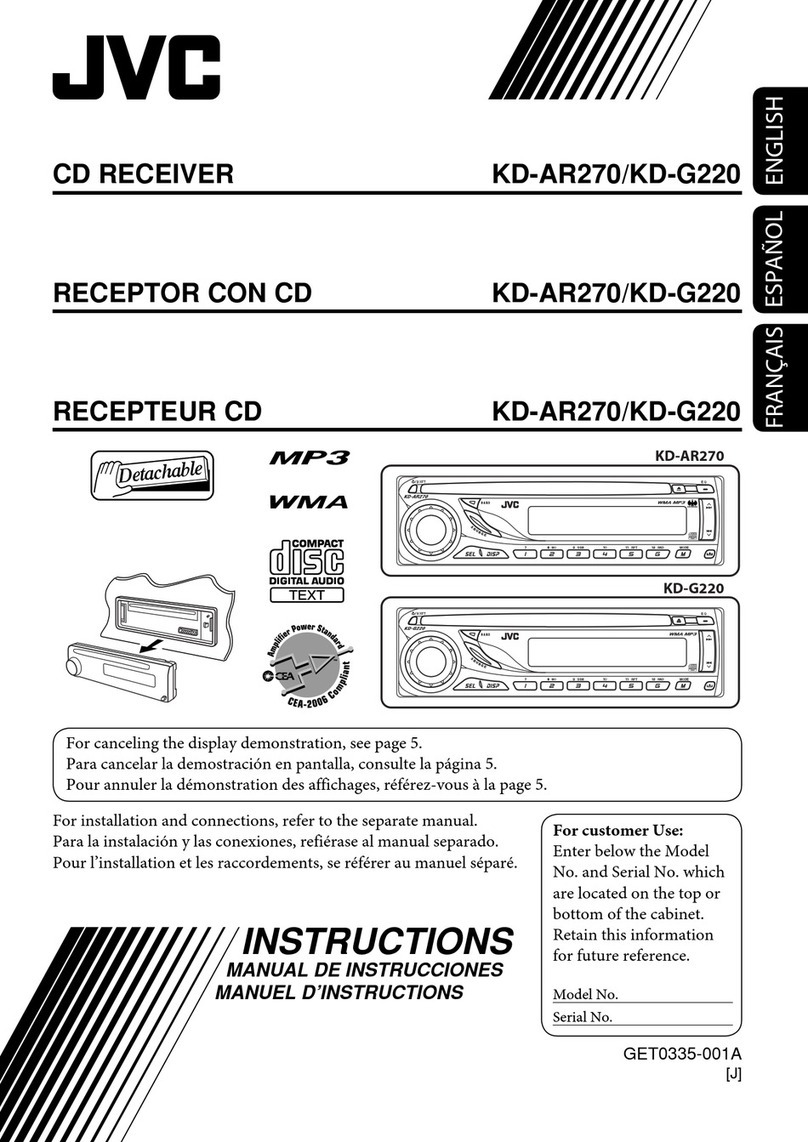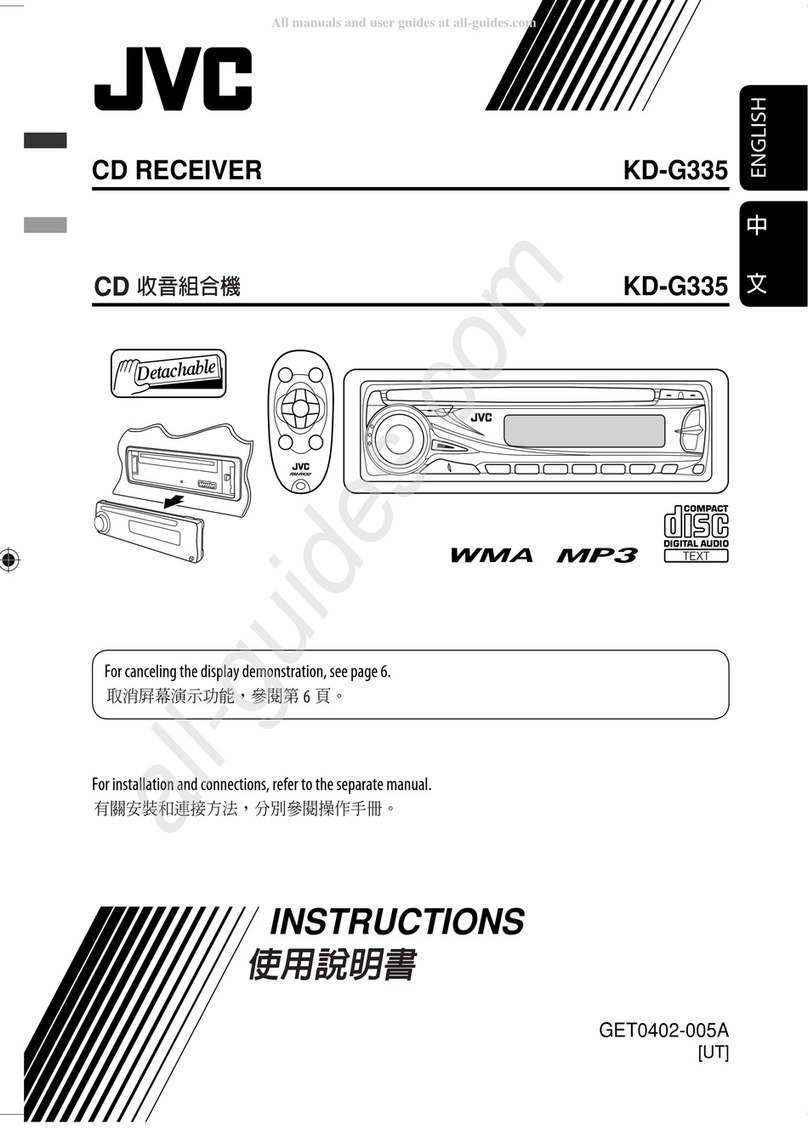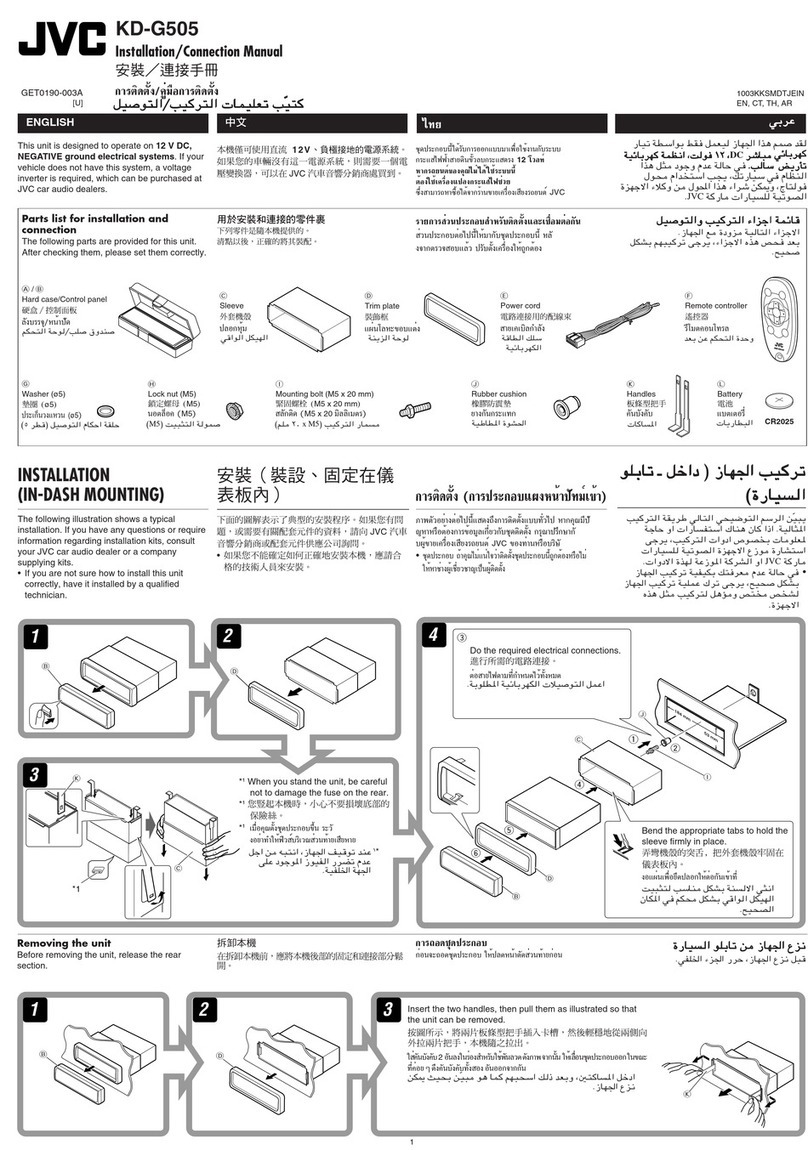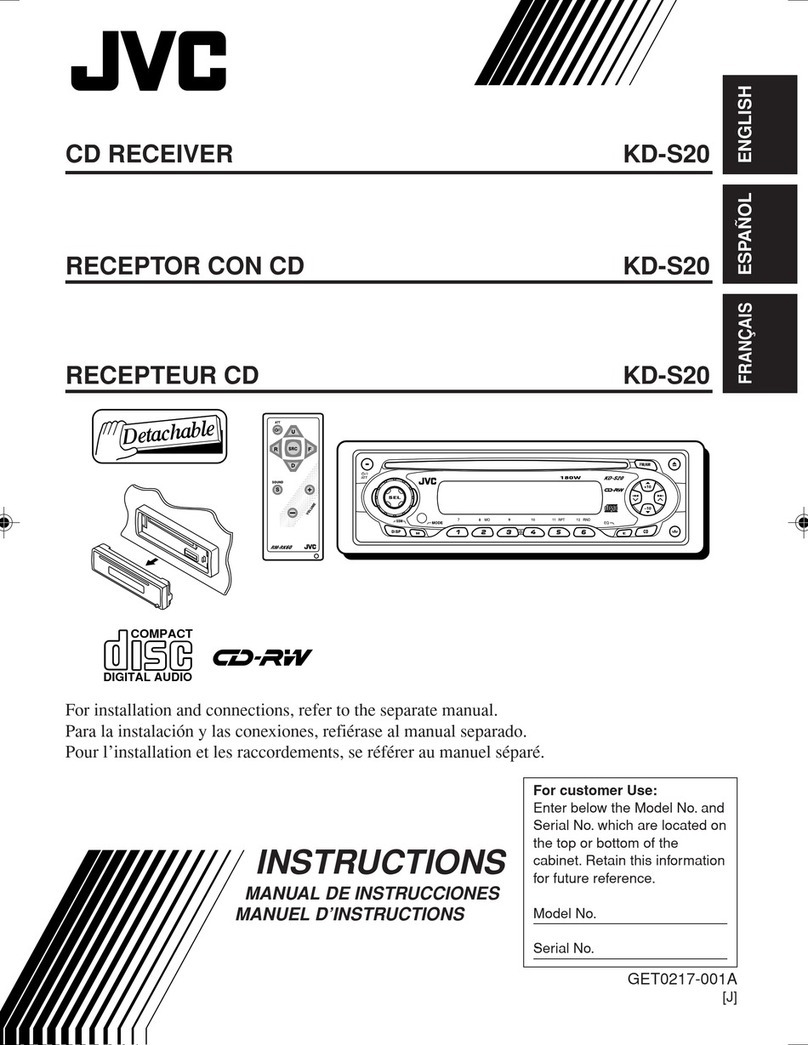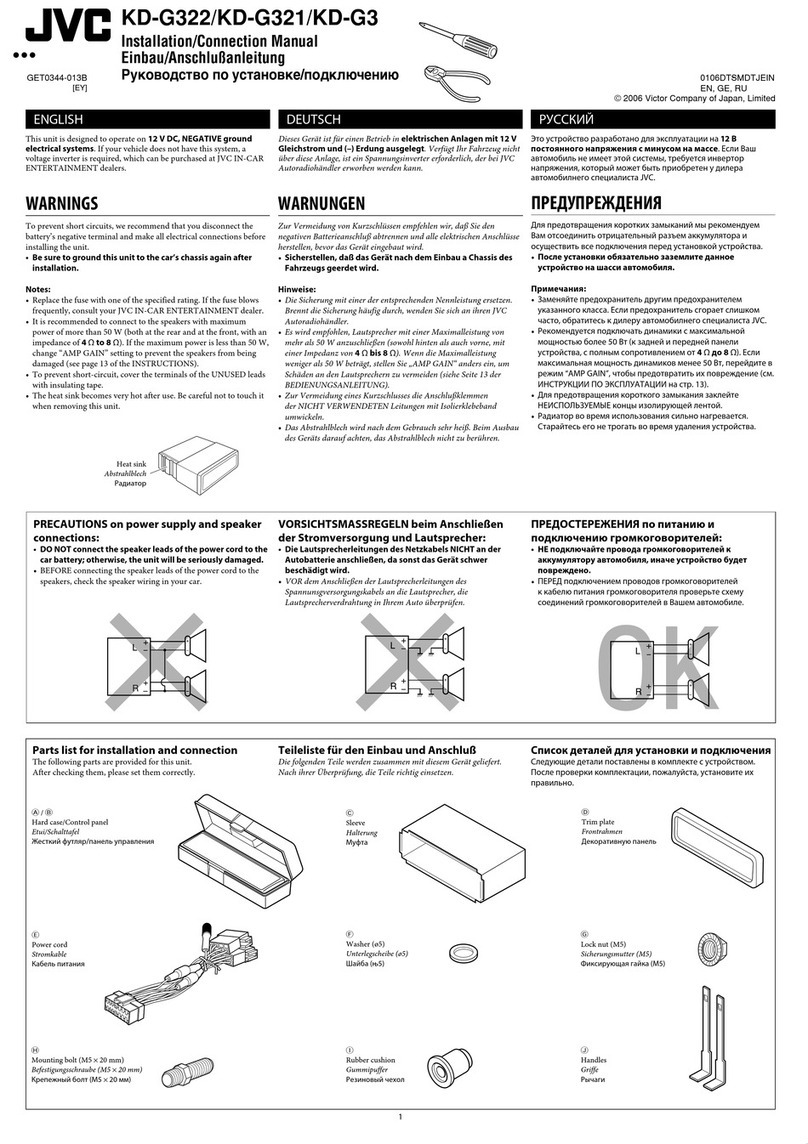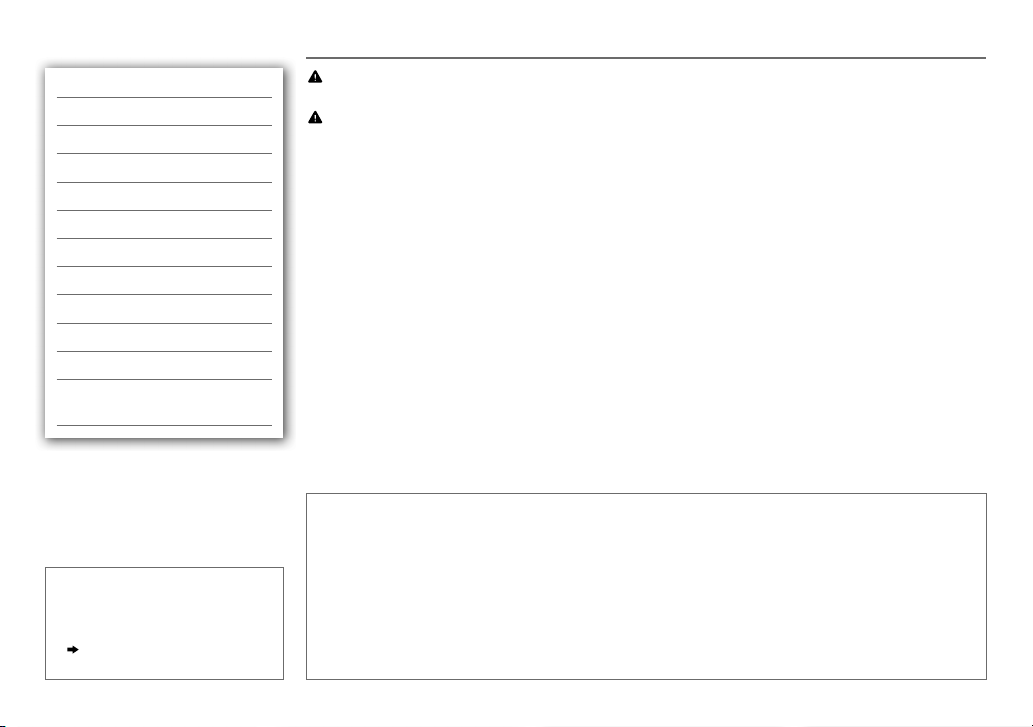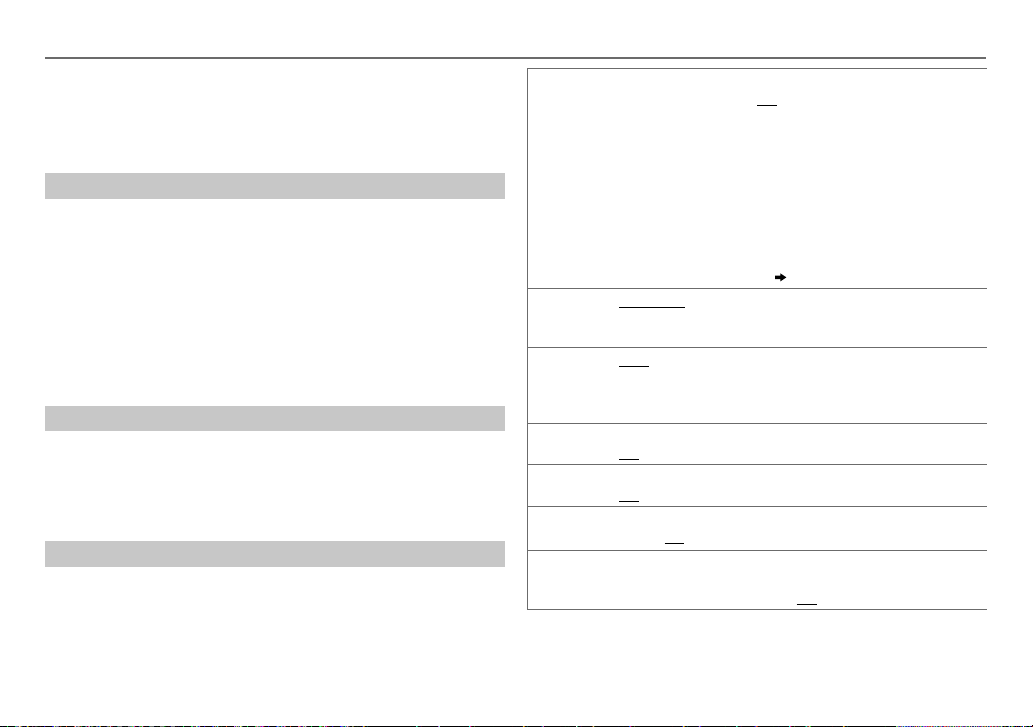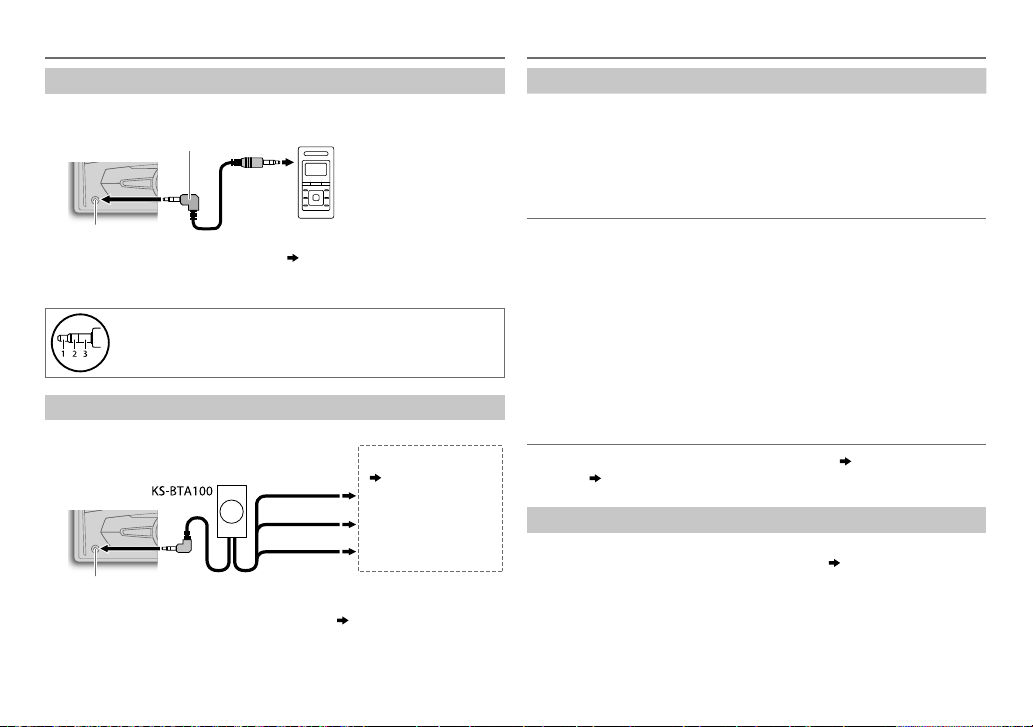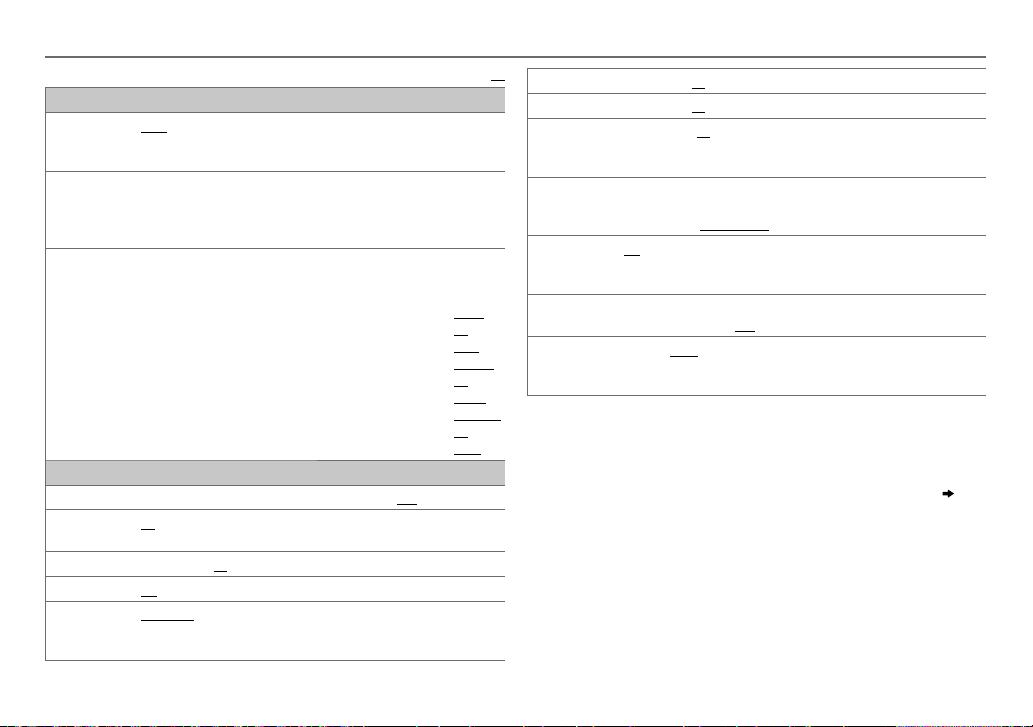7
ENGLISH |
Data Size: B6L (182 mm x 128 mm)
Book Size: B6L (182 mm x 128 mm)
RADIO
• To select a stored station: Press J/Kor one of the number buttons
(1to6).
(or)
Press MENU, then turn the volume knob to select a preset number and
press the knob to confirm.
Search for your favorite program (PTY Search)
Available only for FM source.
1 Press and hold .
2 Turn the volume knob to select a PTY code, then press the knob to
start searching.
If there is a station broadcasting a program of the same PTY code as
you have selected, that station is tuned in.
PTY code:
NEWS
,
AFFAIRS
,
INFO
,
SPORT
,
EDUCATE
,
DRAMA
,
CULTURE
,
SCIENCE
,
VARIED
,
POP M
(music),
ROCK M
(music),
EASY M
(music),
LIGHT M
(music),
CLASSICS
,
OTHER M
(music),
WEATHER
,
FINANCE
,
CHILDREN
,
SOCIAL
,
RELIGION
,
PHONE IN
,
TRAVEL
,
LEISURE
,
JAZZ
,
COUNTRY
,
NATION M
(music),
OLDIES
,
FOLK M
(music),
DOCUMENT
Activate TA Standby Reception
Available only for FM source.
Press .
The unit will temporarily switch to Traffic Announcement (TA) (if
available) from any source other than AM, SW1, or SW2.
• To deactivate, press again.
Other settings
1 Press and hold MENU.
2 Turn the volume knob to select
[TUNER]
, then press the knob.
3 Turn the volume knob to make a selection
(
see the following table
)
,
then press the knob.
4 Press MENU to exit.
To return to the previous setting item or hierarchy, press .
RADIO TIMER
Turns on the radio at a specific time regardless of the current source.
1
ONCE
/
DAILY
/
WEEKLY
/
OFF
:Select how often the timer will be turned
on.
2
FM
/
AM
/
SW1
/
SW2
:Select the FM, AM, SW1 or SW2 band.
3
01
to
18
(for FM)/
01
to
06
(for AM/SW1/SW2):Select the preset station.
4
Set the activation day*
1
and time.
• “
M
” lights up when complete.
*
1
Selectable only when
[ONCE]
or
[WEEKLY]
is selected in step
1
.
Radio Timer will not activate for the following cases.
• The unit is turned off.
•
[OFF]
is selected for
[AM/SW1/SW2]
in
[SRC SELECT]
after Radio Timer
for AM/SW1/SW2 is selected.
( 4)
SSM SSM 01 – 06
/
SSM 07 – 12
/
SSM 13 – 18
:Automatically presets up to
18 stations for FM. “SSM” stops flashing when the first 6 stations are stored.
Select
SSM 07 – 12
/
SSM 13 – 18
to store the following 12 stations.
IF BAND
*2
AUTO
:Increases the tuner selectivity to reduce interference noises from
adjacent FM stations. (Stereo effect may be lost.);
WIDE
:Subjects to
interference noises from adjacent FM stations, but sound quality will not be
degraded and the stereo effect will remain.
MONO
*2
ON
:Improves the FM reception, but the stereo effect will be lost.;
OFF
:Cancels.
NEWS-STBY
*2
ON
:The unit will temporarily switch to News Programme if available.;
OFF
:Cancels.
REGIONAL
*2
ON
: Switches to another station only in the specific region using the “AF”
control.;
OFF
:Cancels.
AF SET
*2
ON
: Automatically searches for another station broadcasting the same
program in the same Radio Data System network with better reception
when the current reception is poor.;
OFF
: Cancels.
*2Only for FM source.
JS_JVC_KW_R515_U_EN_1.indd 7JS_JVC_KW_R515_U_EN_1.indd 7 4/7/2014 12:44:15 PM4/7/2014 12:44:15 PM