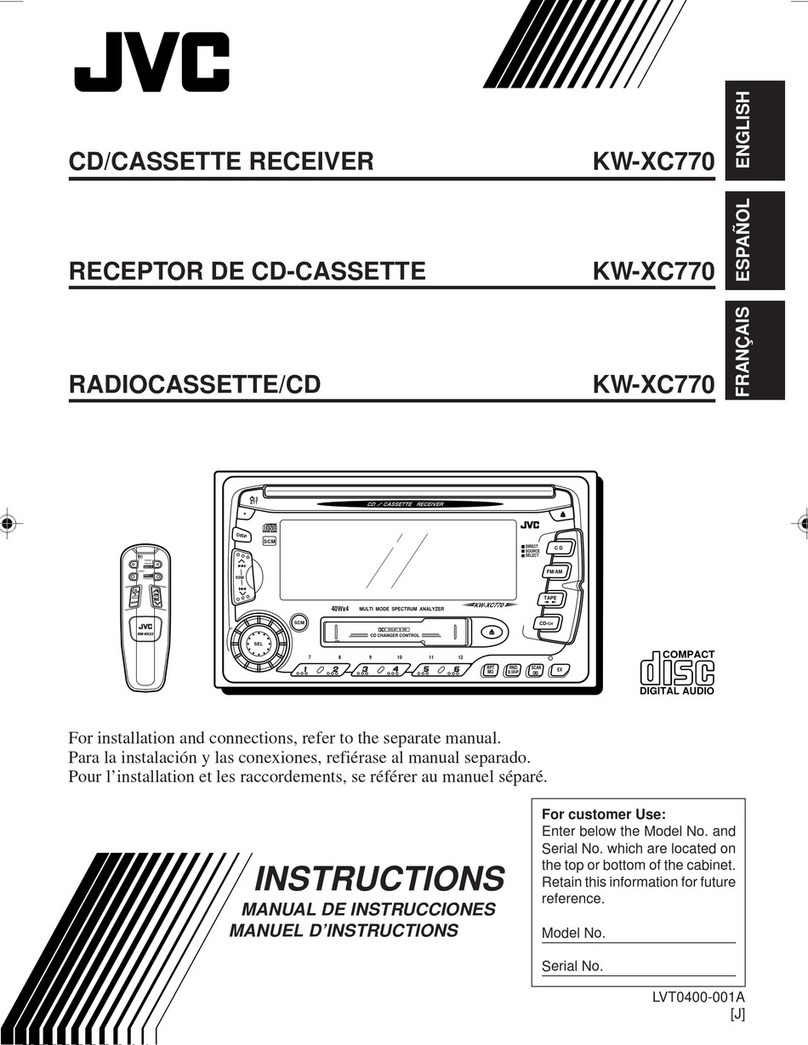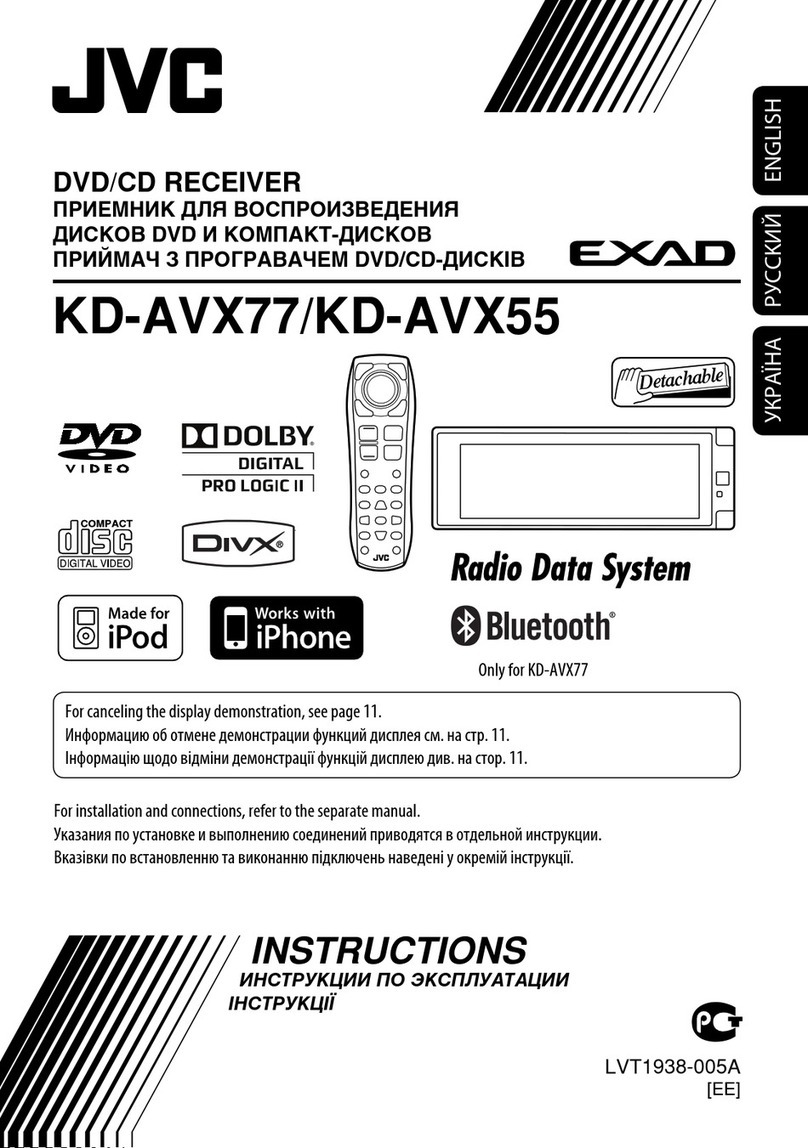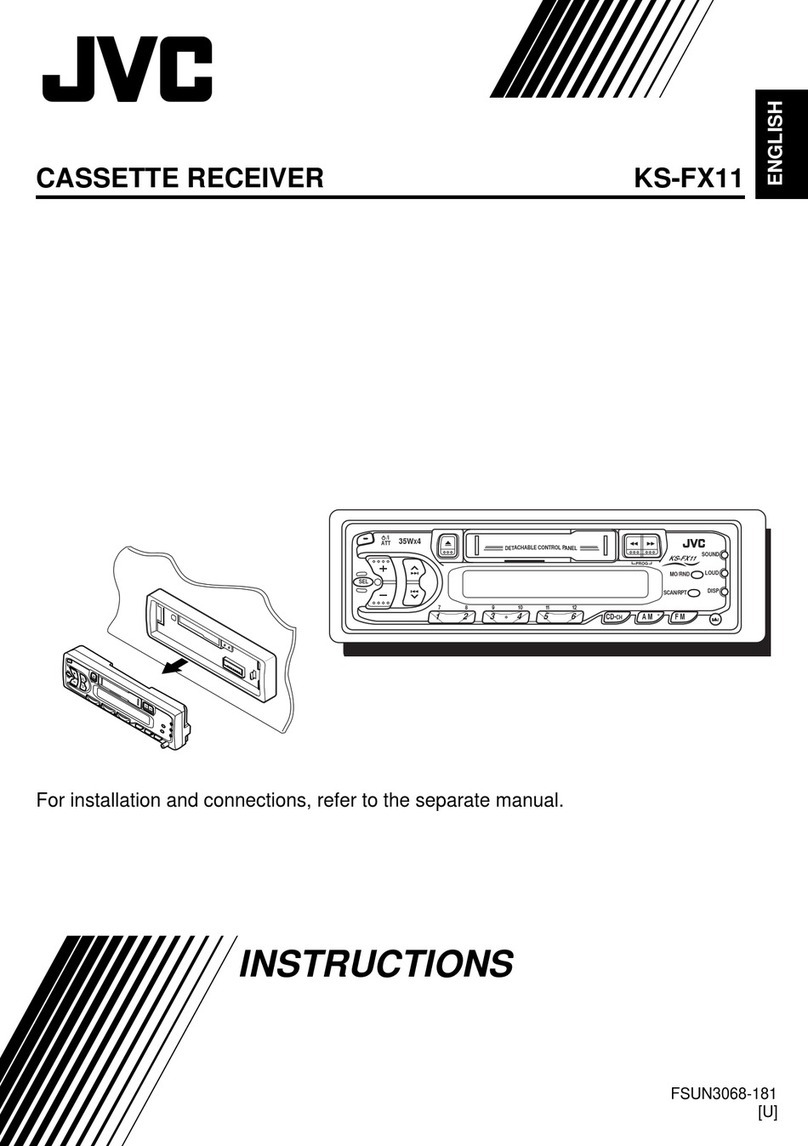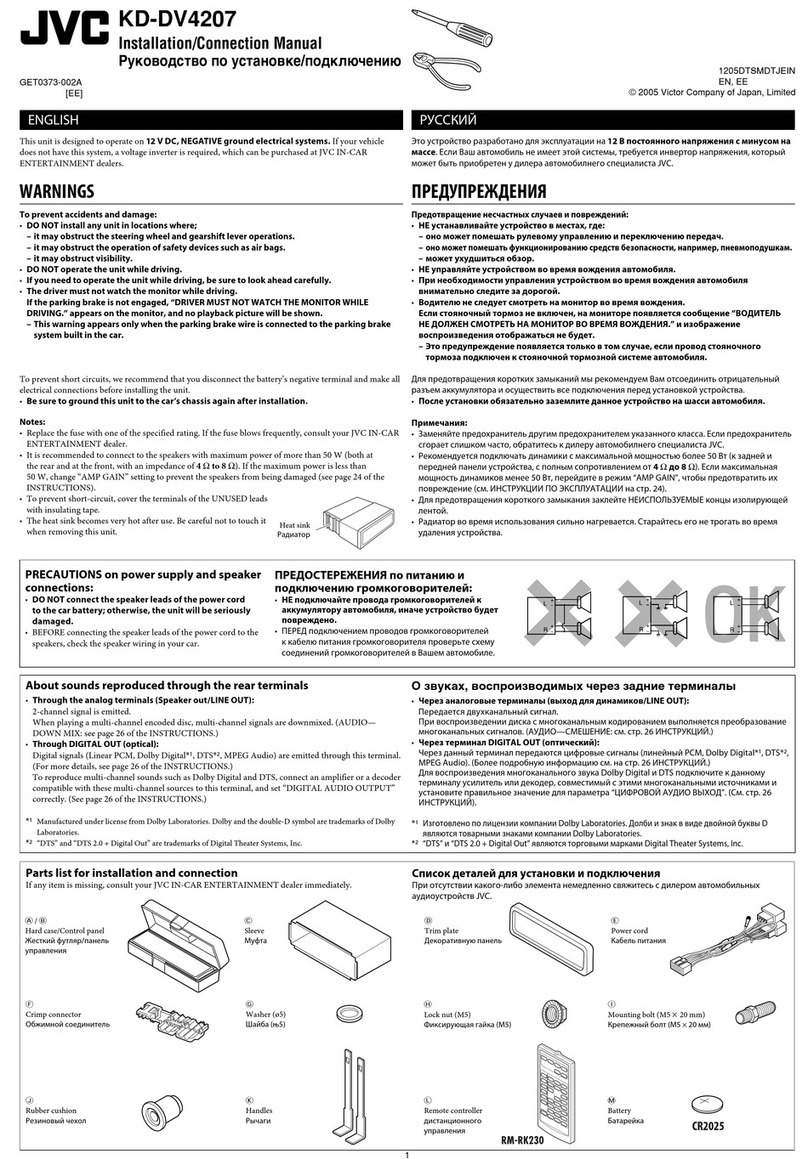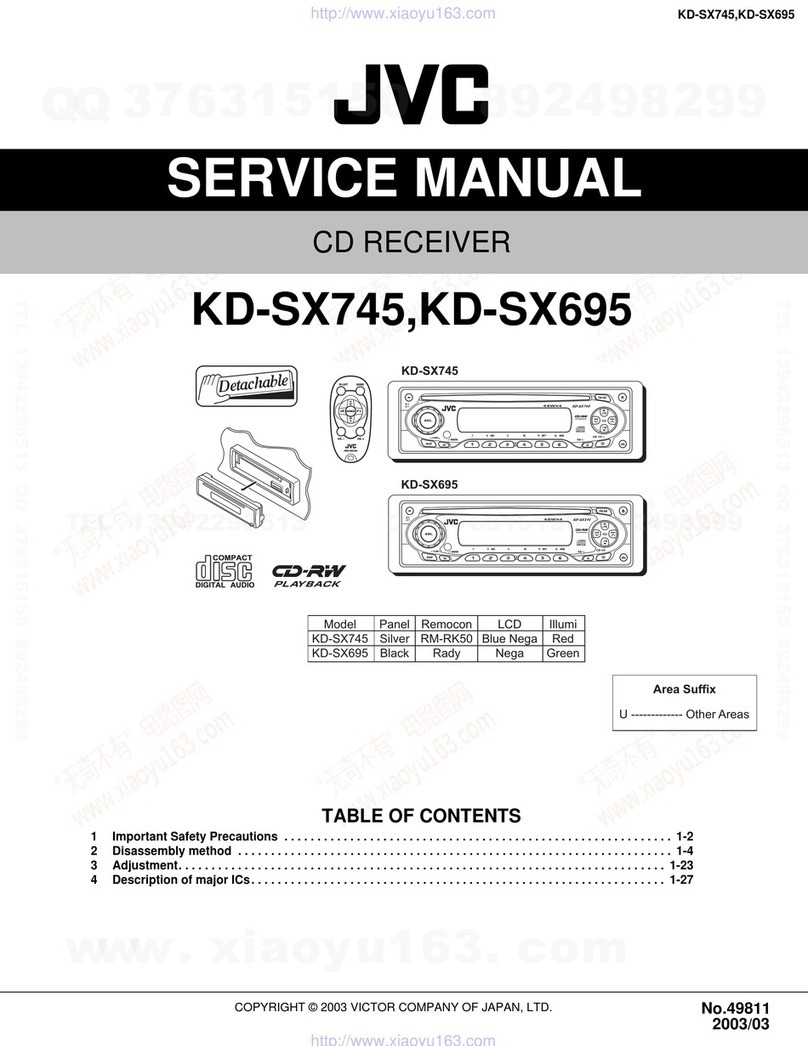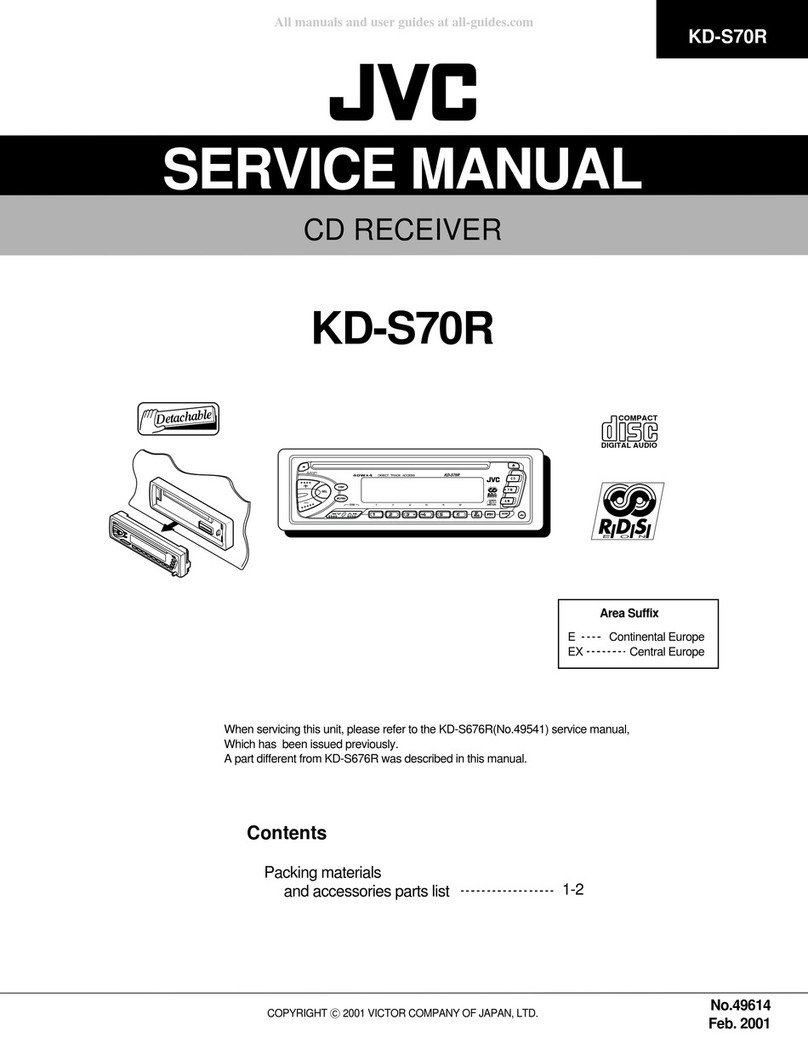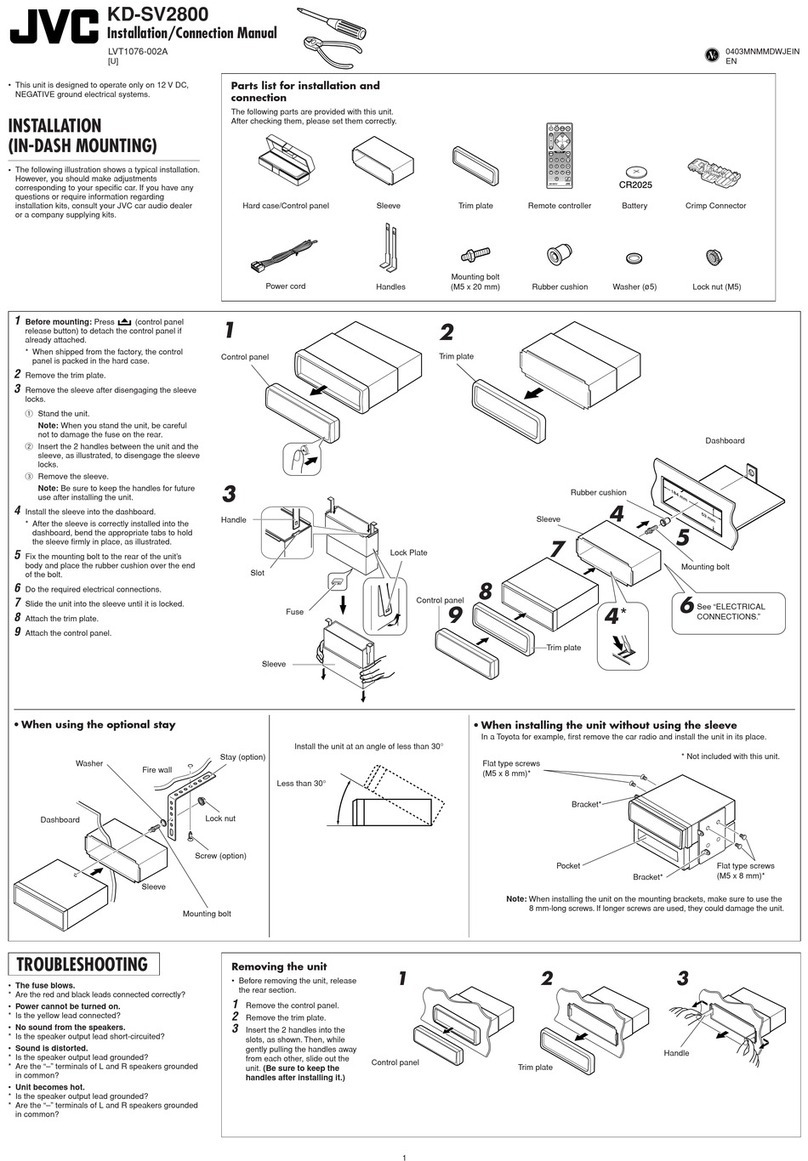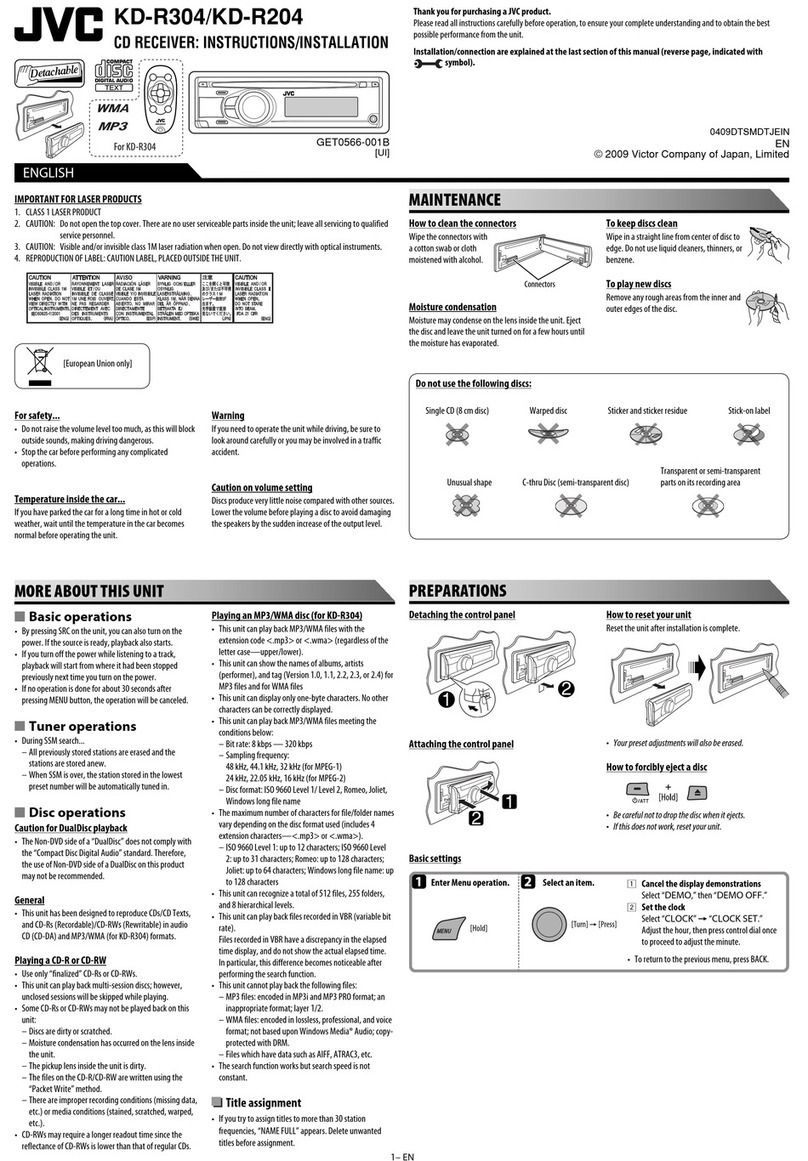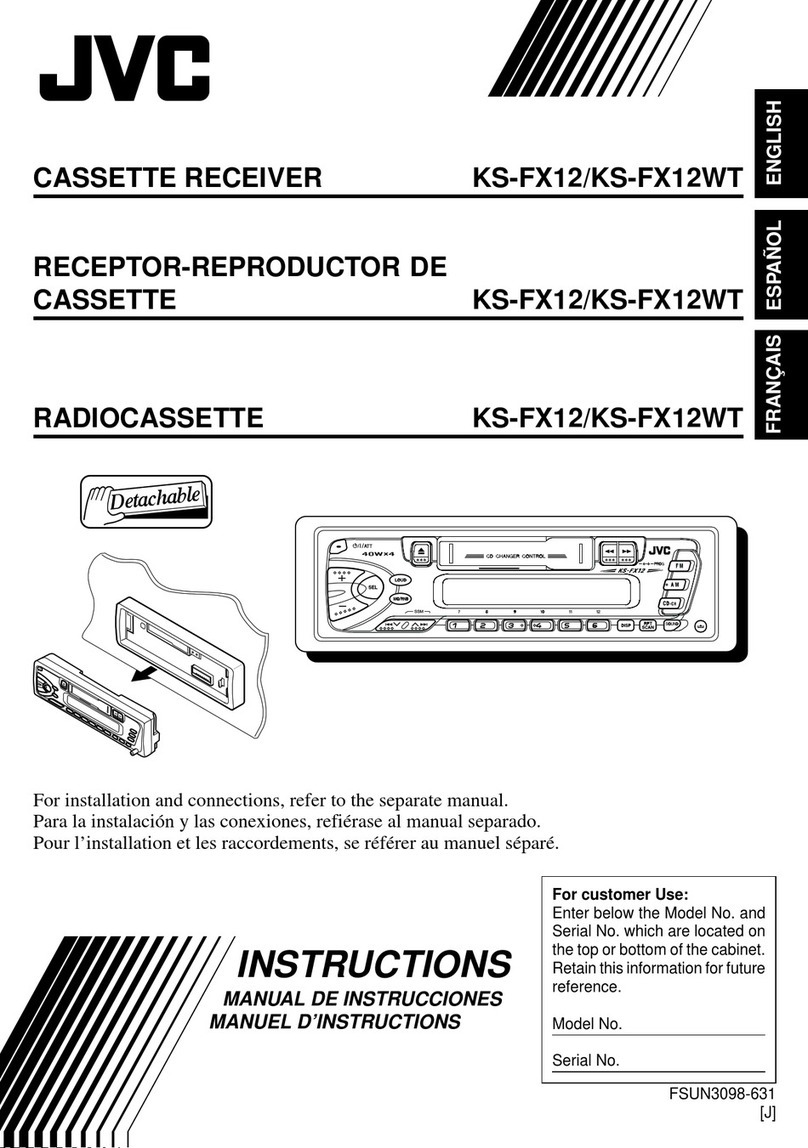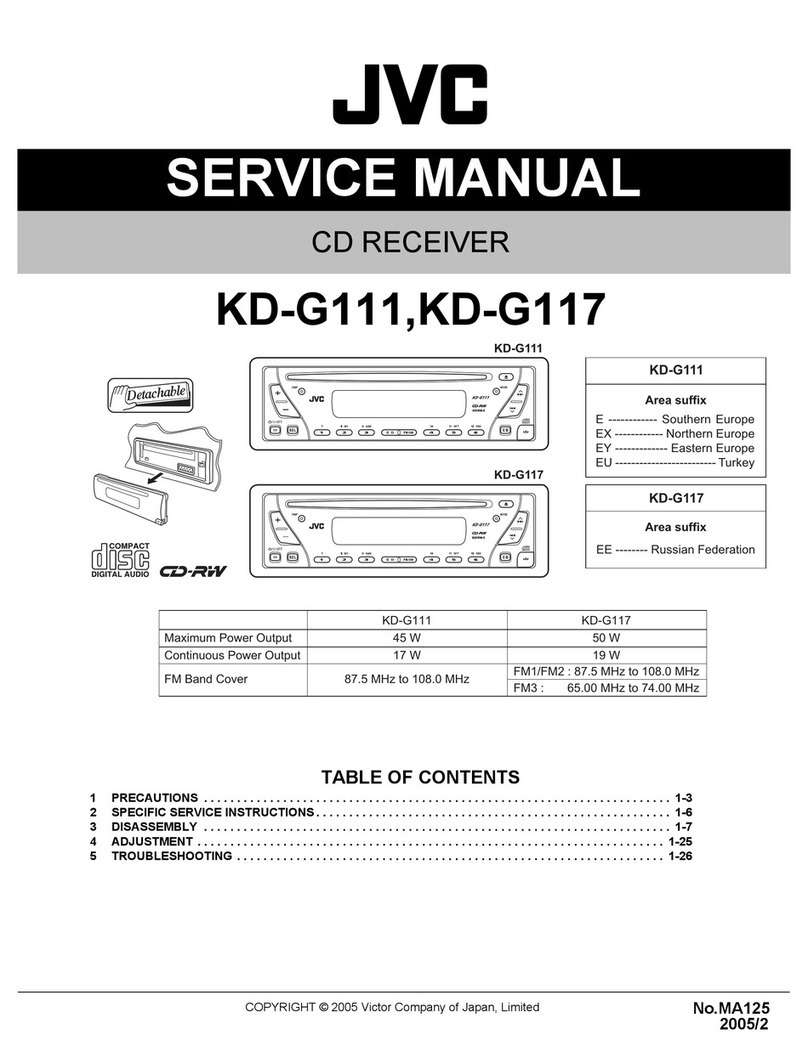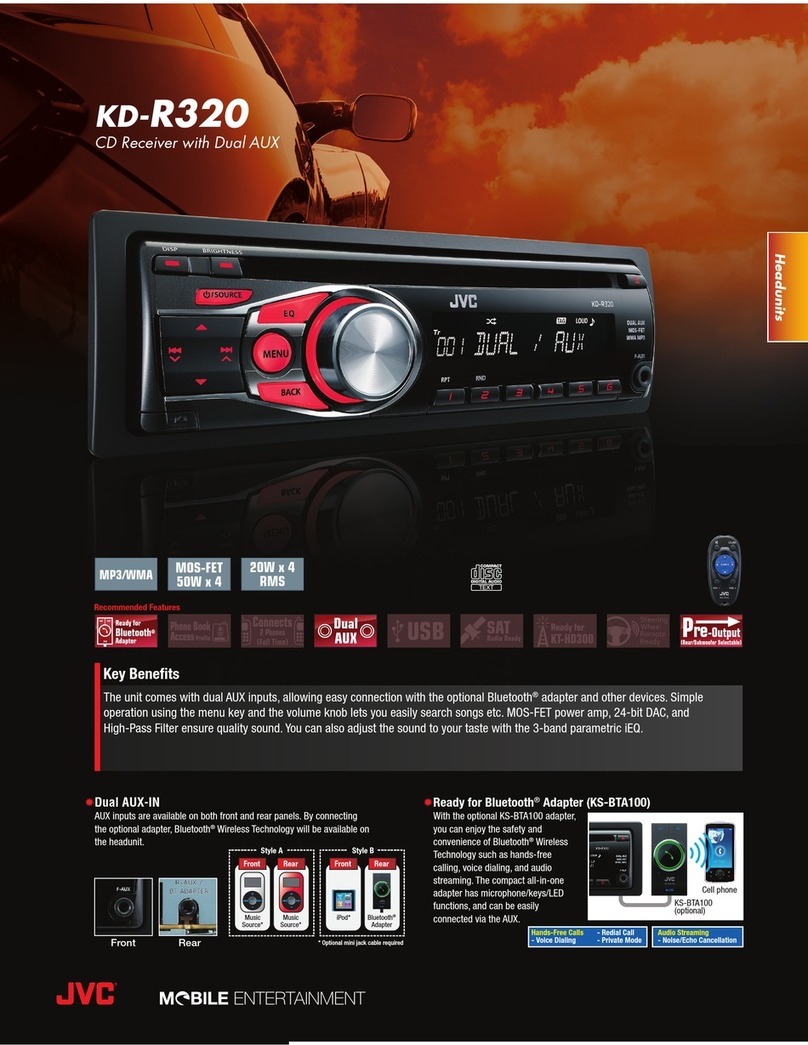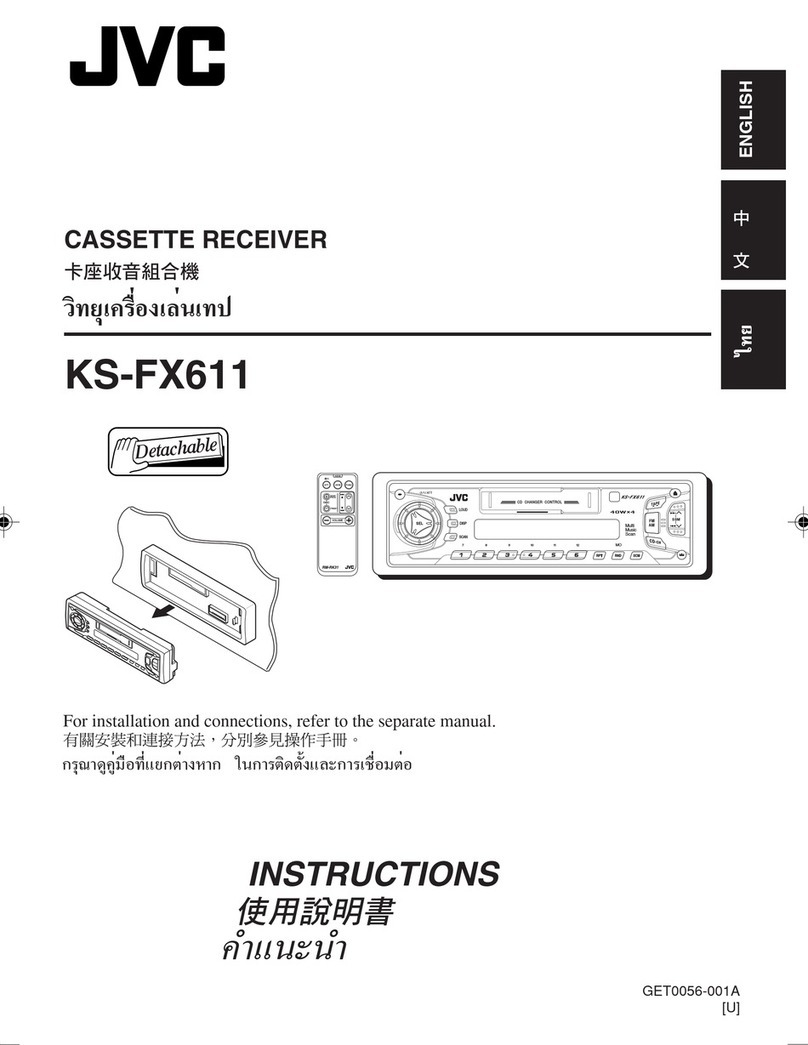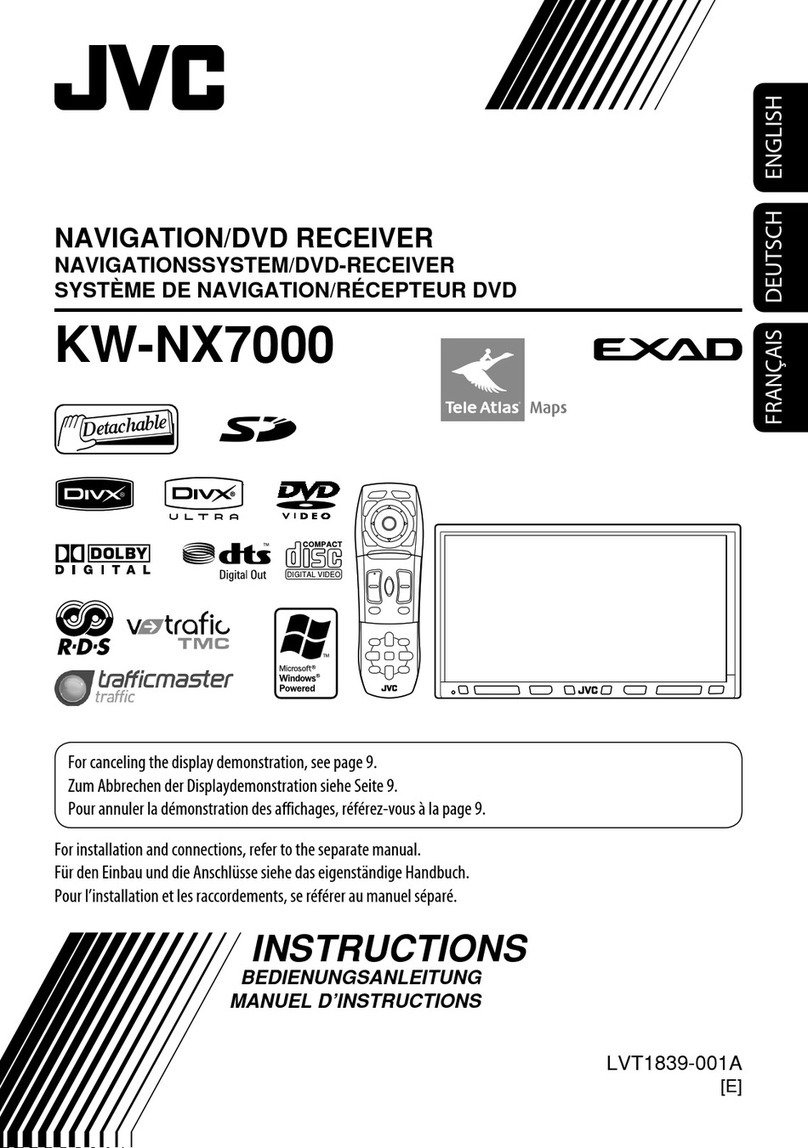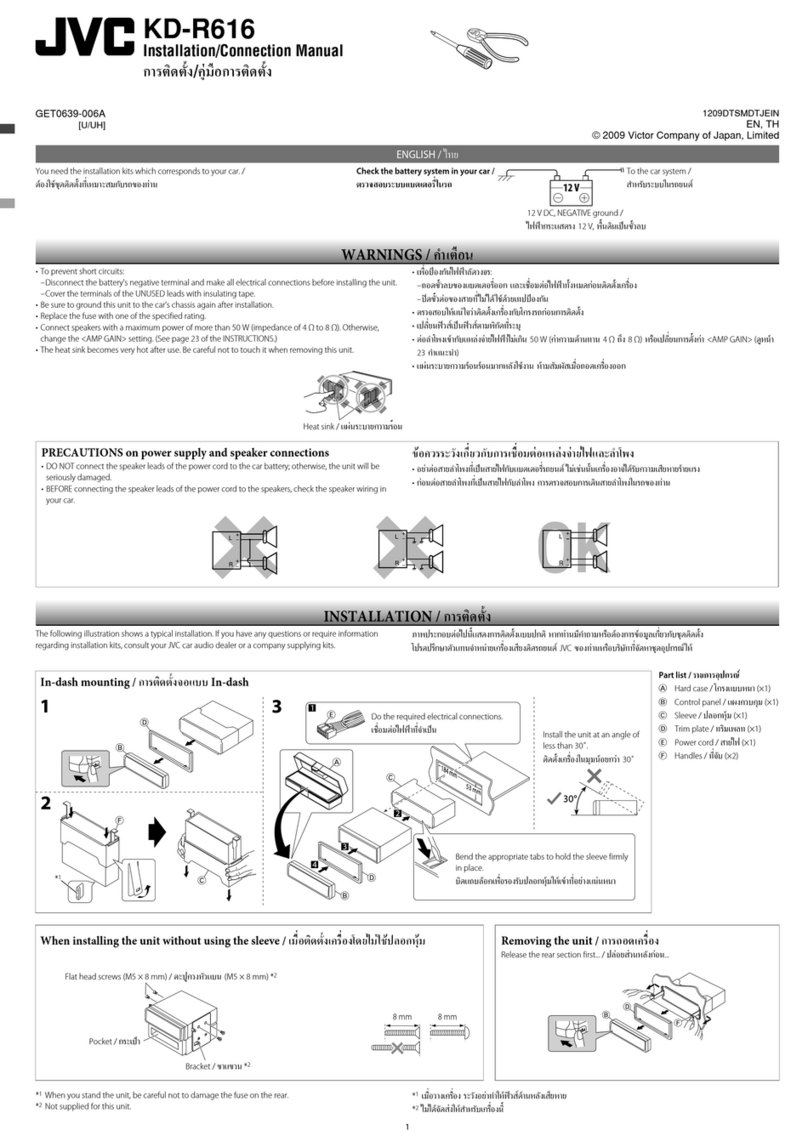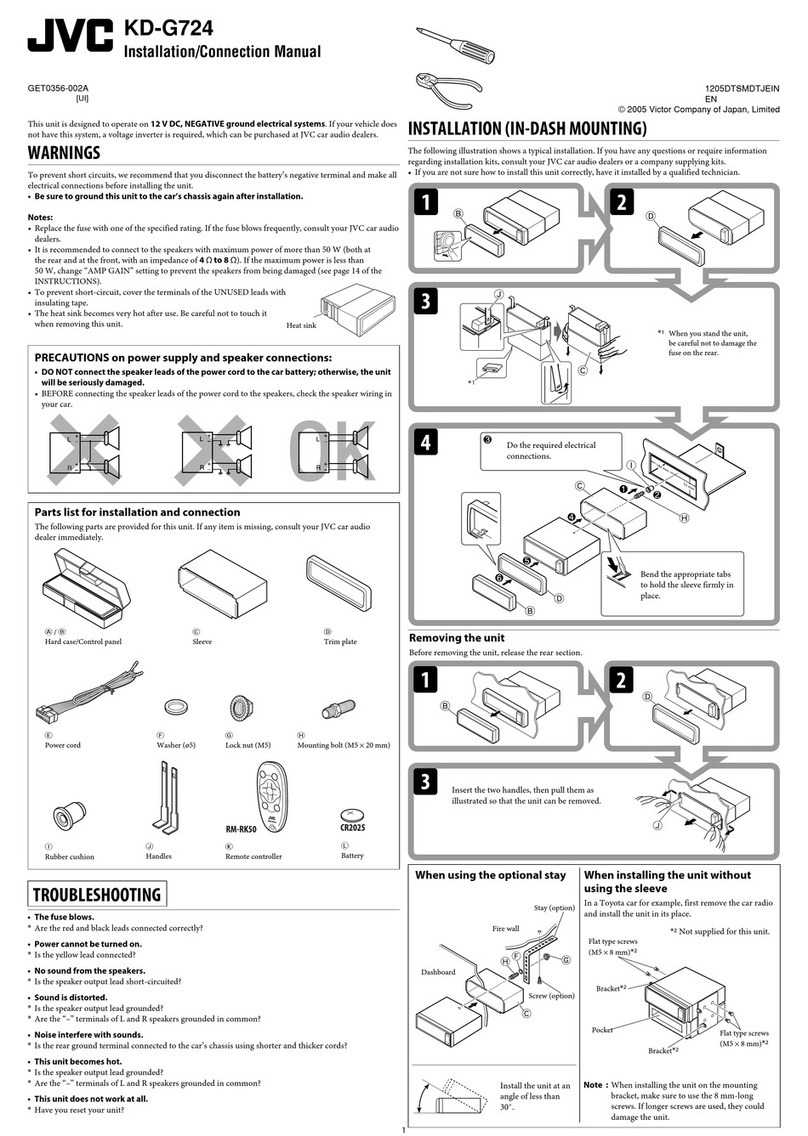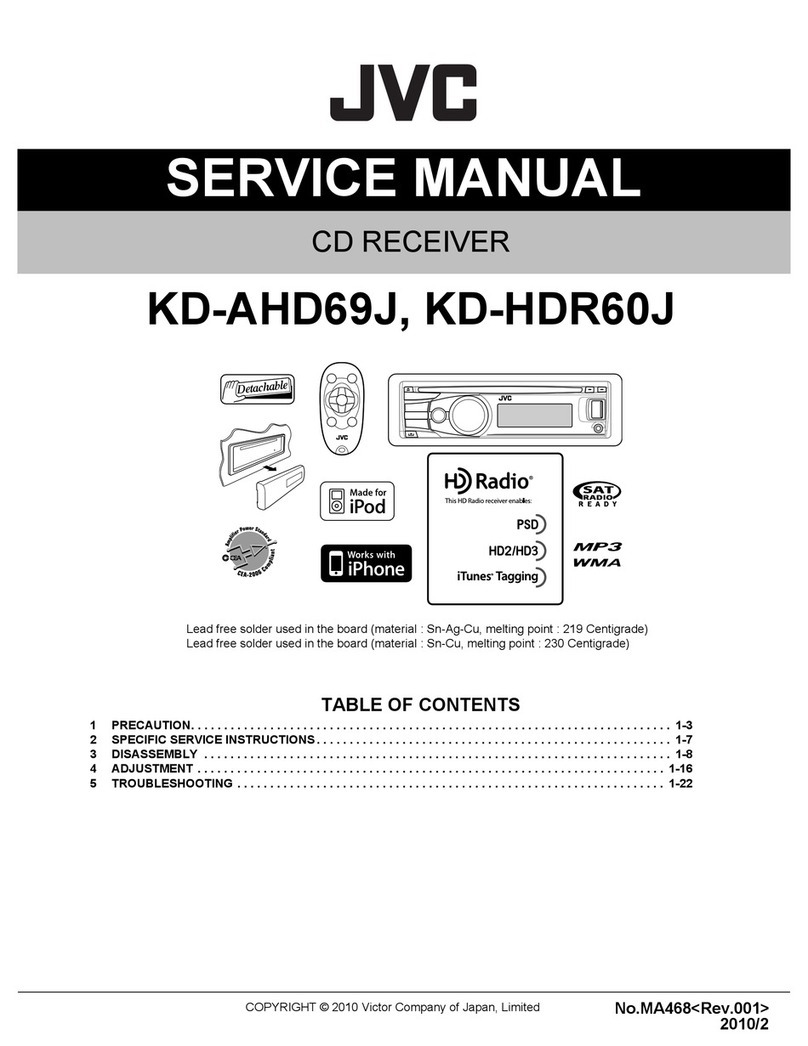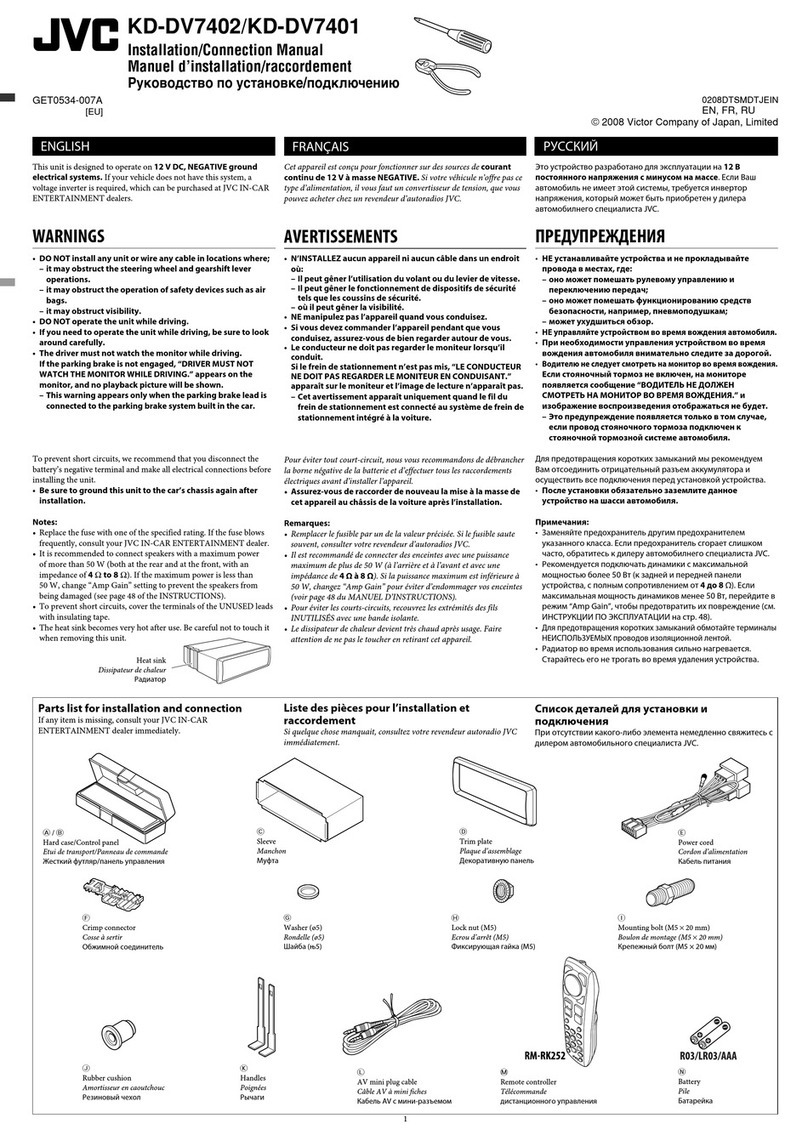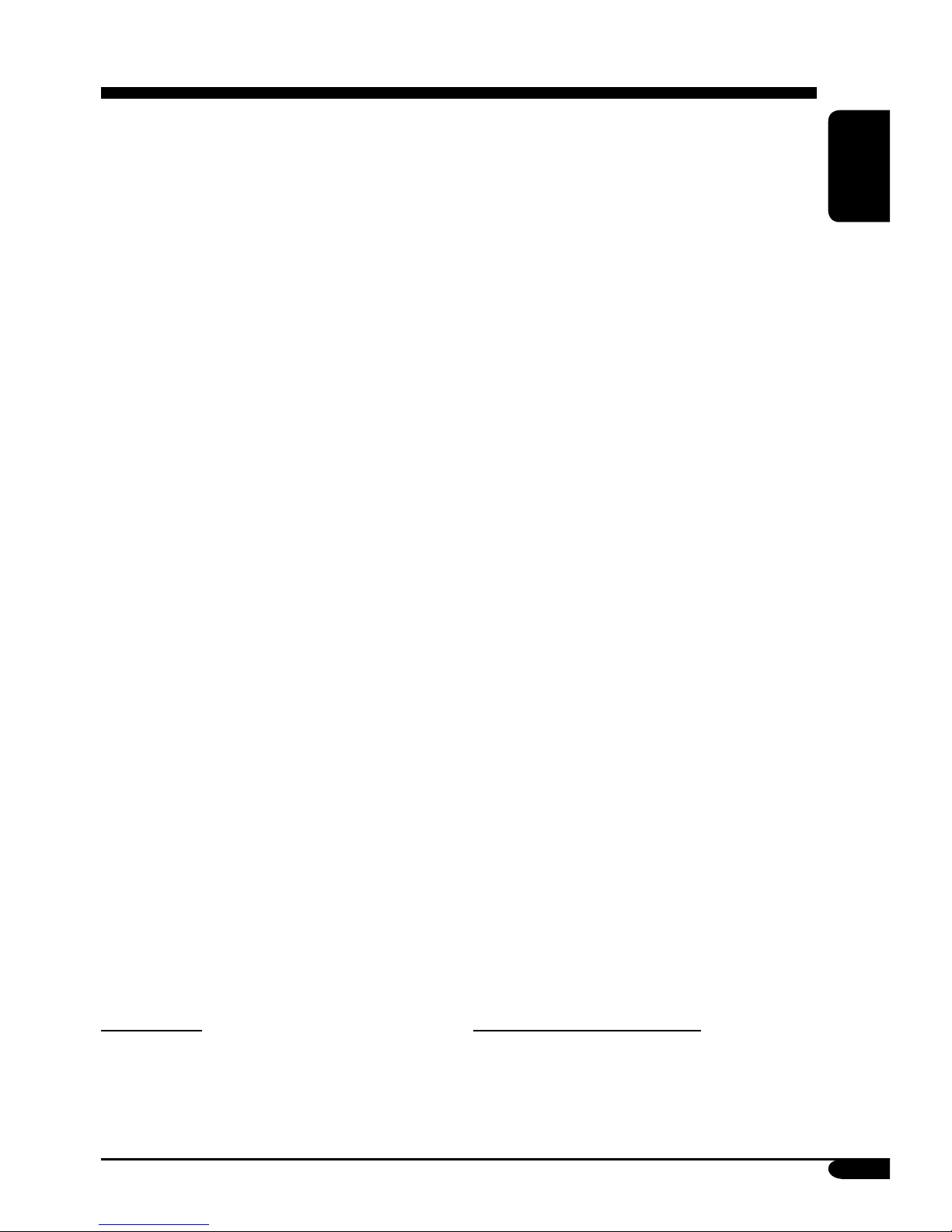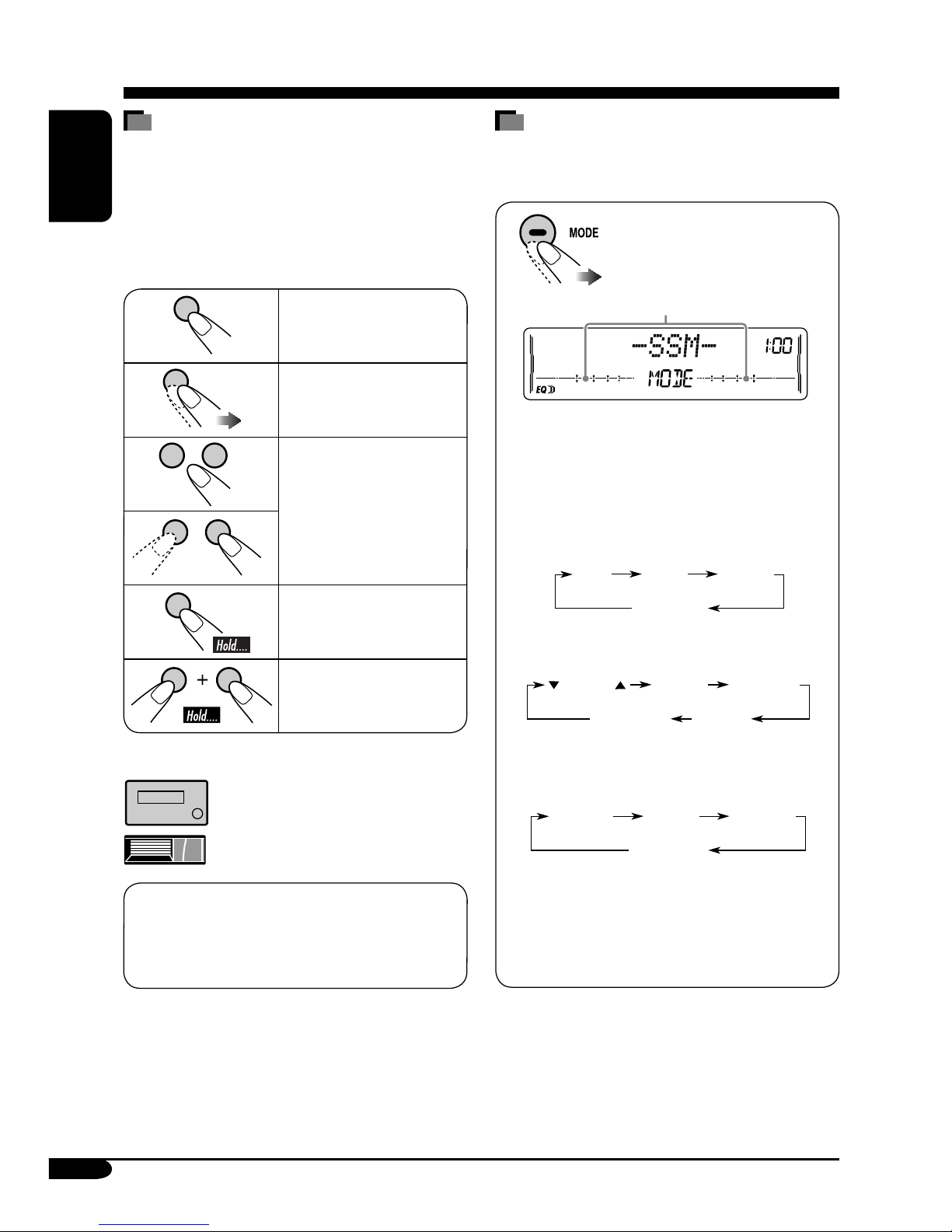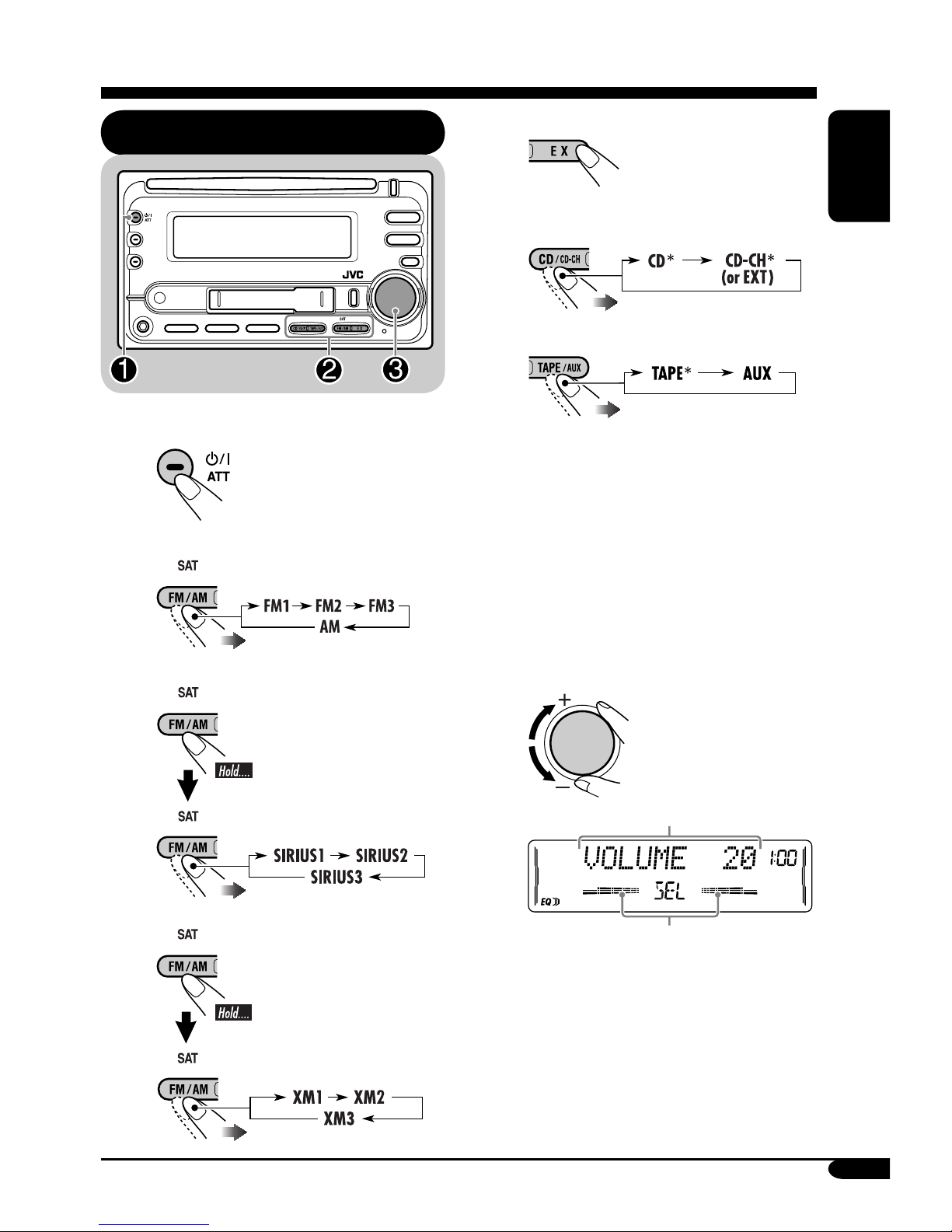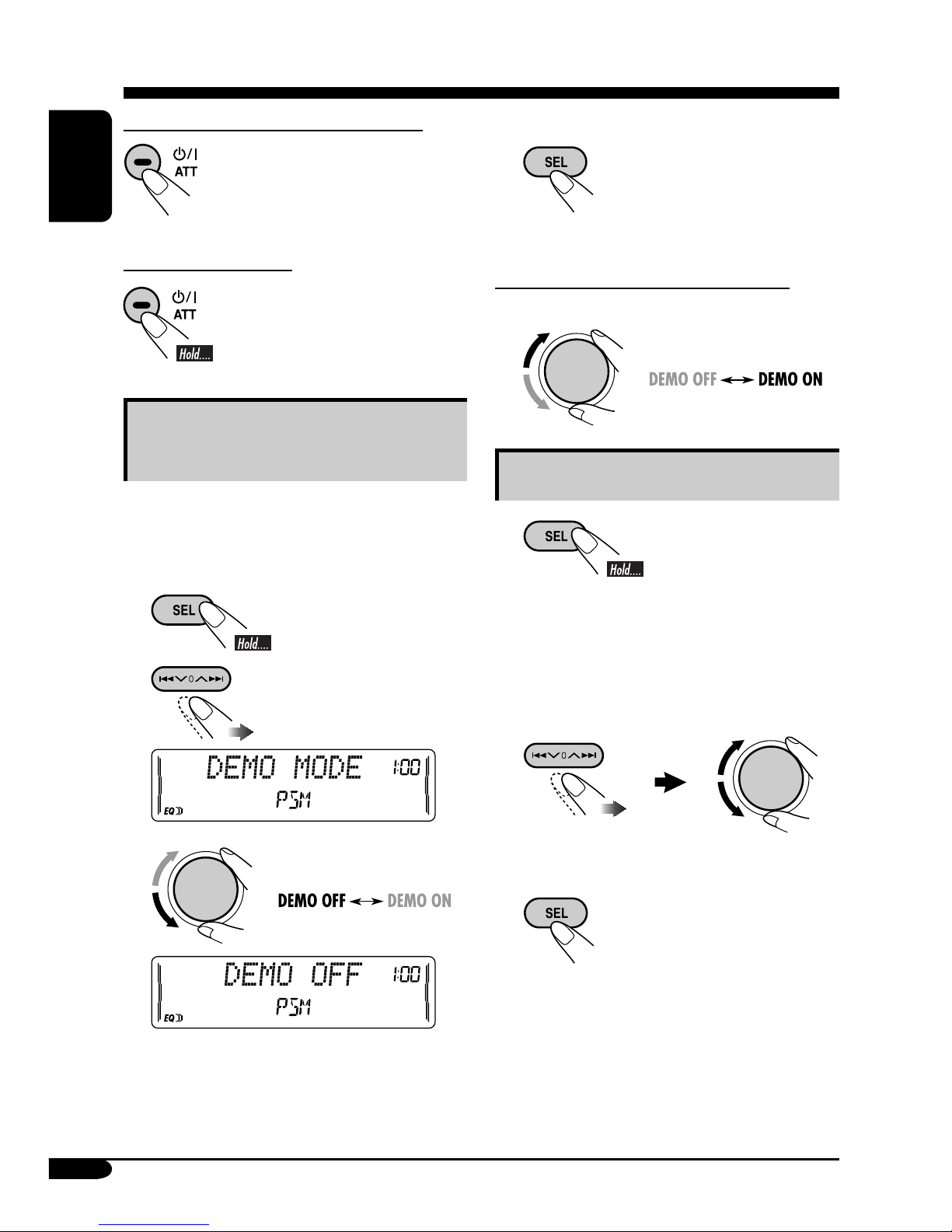3
ENGLISH
How to reset your unit ........................... 2
How to forcibly eject a disc................... 2
How to read this manual........................ 4
How to use the MODE button ............... 4
Control panel —
KW-XC410/KW-XC400............... 5
Parts identification................................. 5
Remote controller — RM-RK50
... 6
Main elements and features ................... 6
Getting started....................... 7
Basic operations.................................. 7
Canceling the display demonstrations ... 8
Setting the clock .................................... 8
Radio operations ................... 9
Listening to the radio........................... 9
Storing stations in memory.................... 9
Listening to a preset station ................... 10
Scanning broadcast stations................... 10
Assigning titles to the stations ............... 11
Disc operations ...................... 12
Playing a disc in the unit ..................... 12
Playing discs in the CD changer ........... 13
Other main functions ............................. 15
Changing the display information ......... 15
Selecting the playback modes................ 16
Tape operations ..................... 17
Playing a tape..................................... 17
Finding the beginning of a tune............. 17
Other convenient tape functions ............ 17
Sound adjustments ................ 18
Selecting preset sound modes
(EQ: equalizer)................................. 18
Adjusting the sound ............................... 18
Storing your own sound adjustments..... 19
General settings — PSM .........20
Basic procedure ..................................... 20
External component operations
... 23
Playing an external component ............ 23
Satellite radio operations ....... 24
Listening to the SIRIUS Satellite radio... 25
Listening to the XM Satellite radio ....... 25
Storing channels in memory .................. 26
Listening to a preset channel ................. 26
Maintenance .......................... 27
Handling discs ....................................... 27
Handling cassettes ................................. 27
More about this unit............... 28
Troubleshooting ..................... 31
Specifications ......................... 33
Temperature inside the car....
If you have parked the car for a long time in
hot or cold weather, wait until the temperature
in the car becomes normal before operating the
unit.
Contents
For safety....
• Do not raise the volume level too much, as
this will block outside sounds, making driving
dangerous.
• Stop the car before performing any
complicated operations.