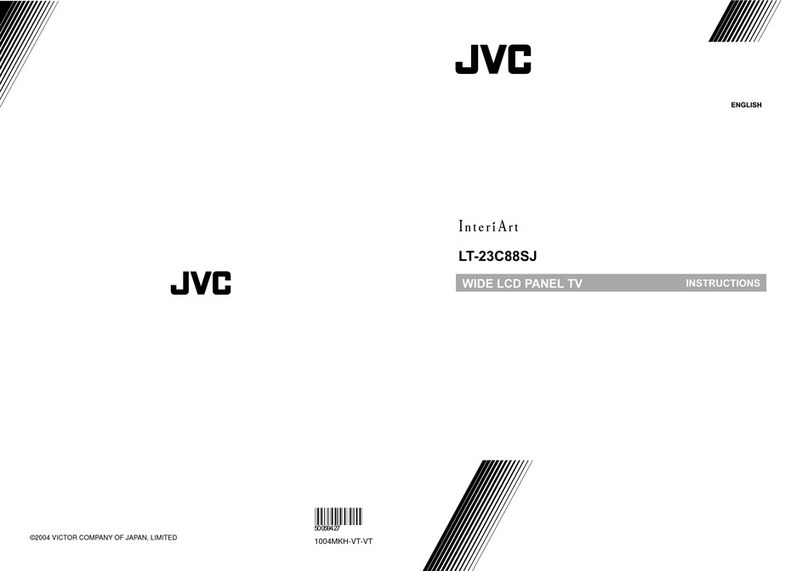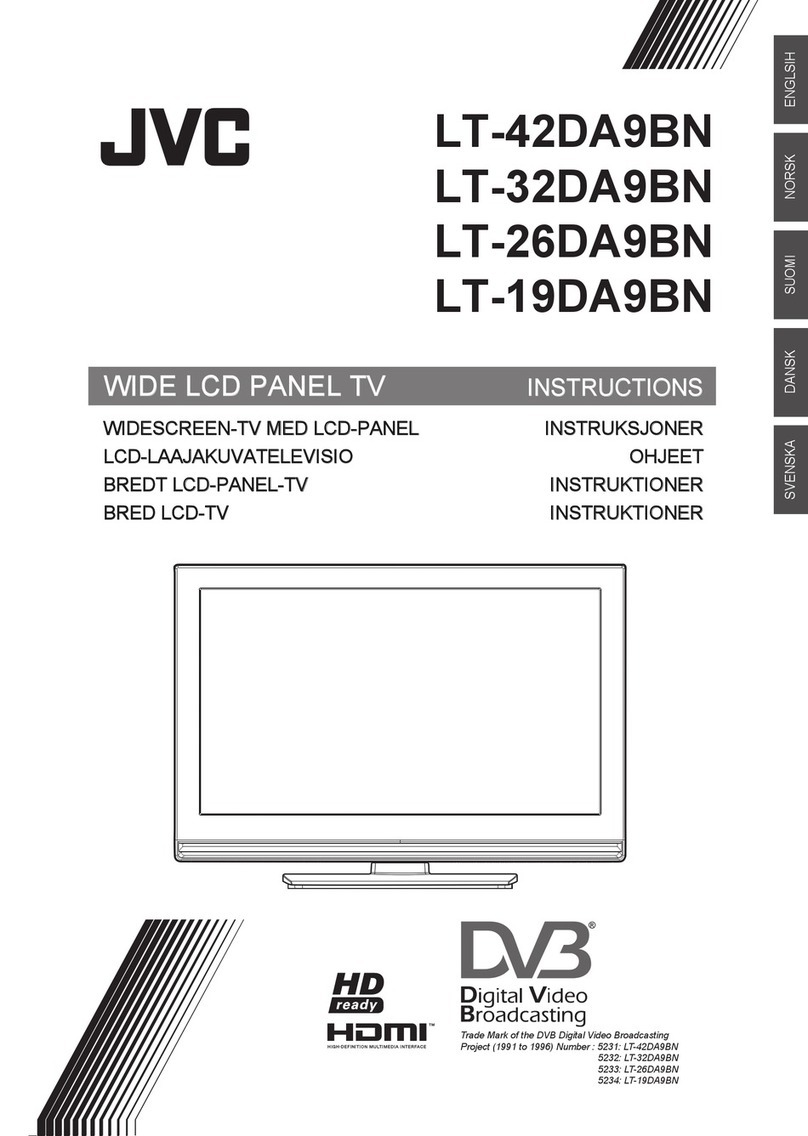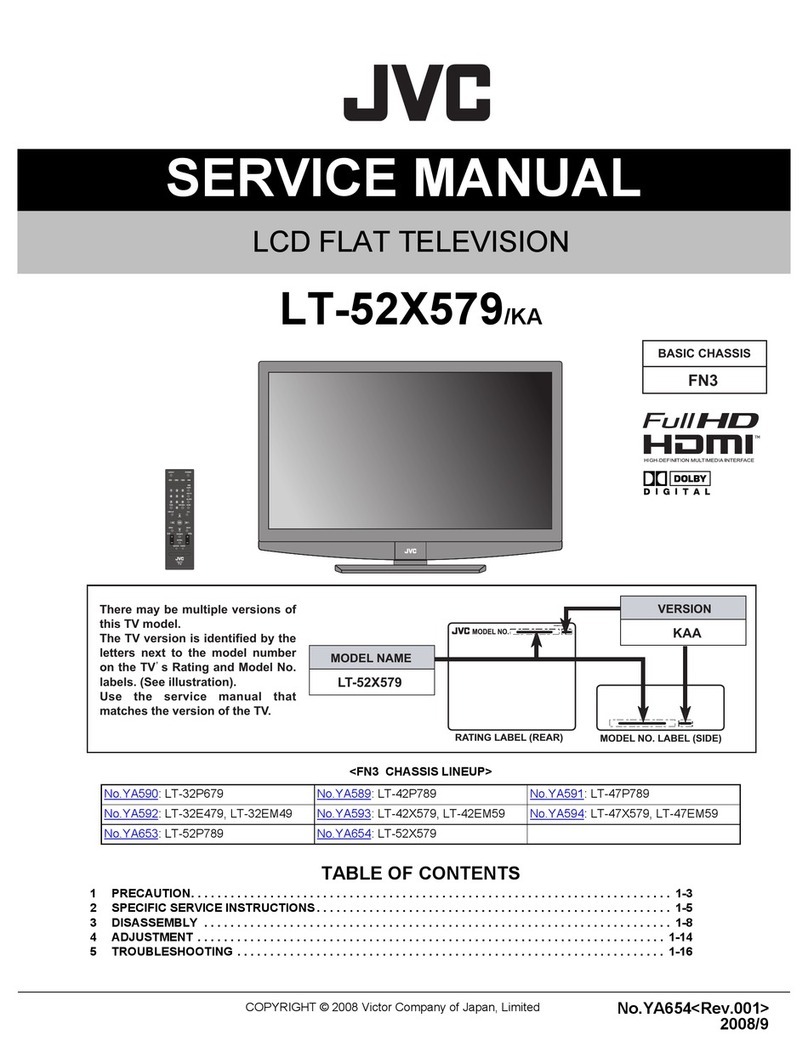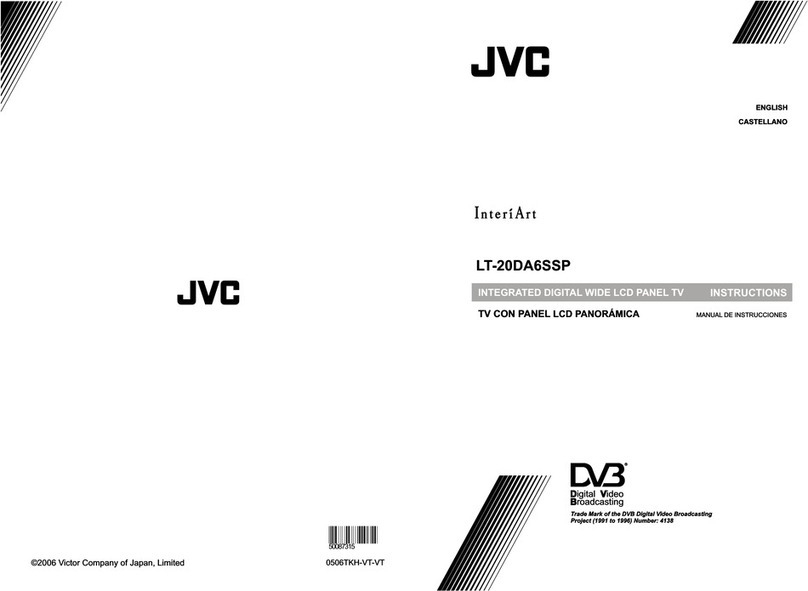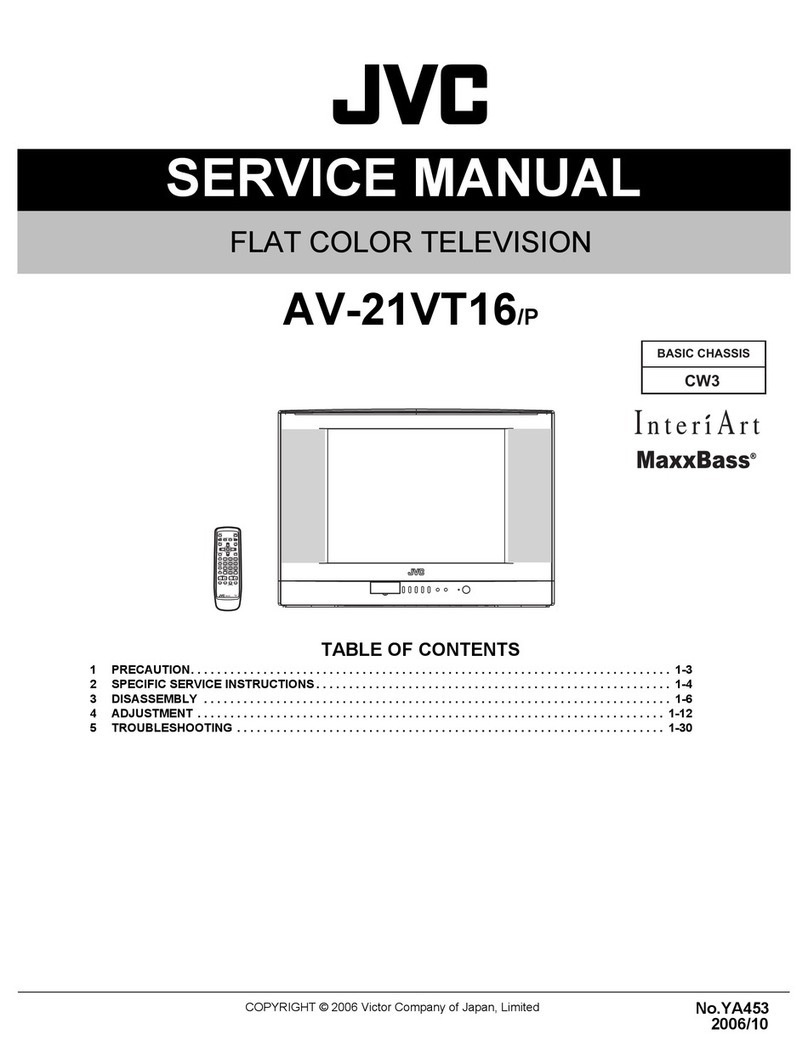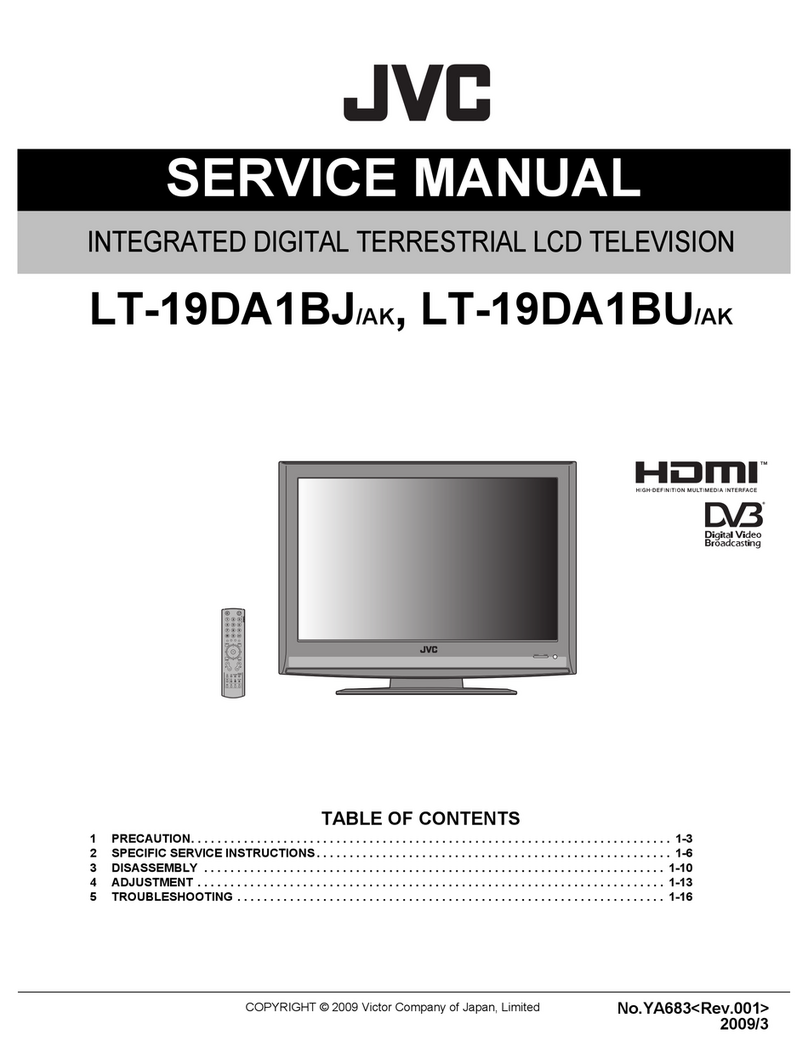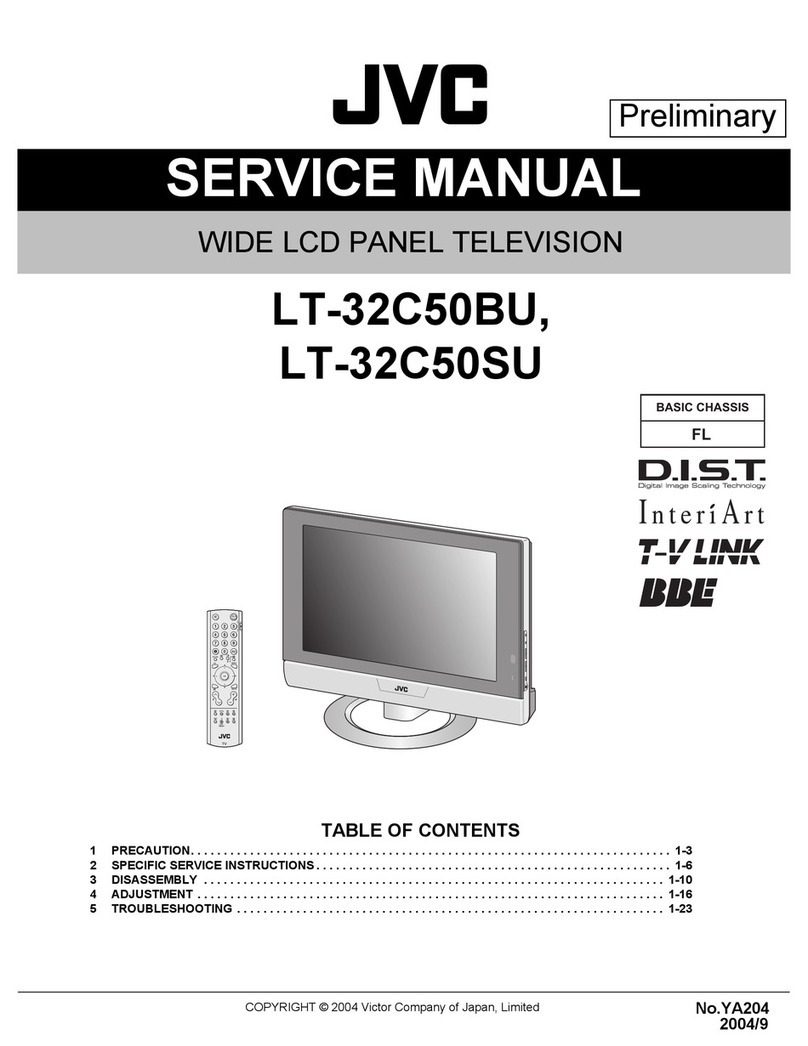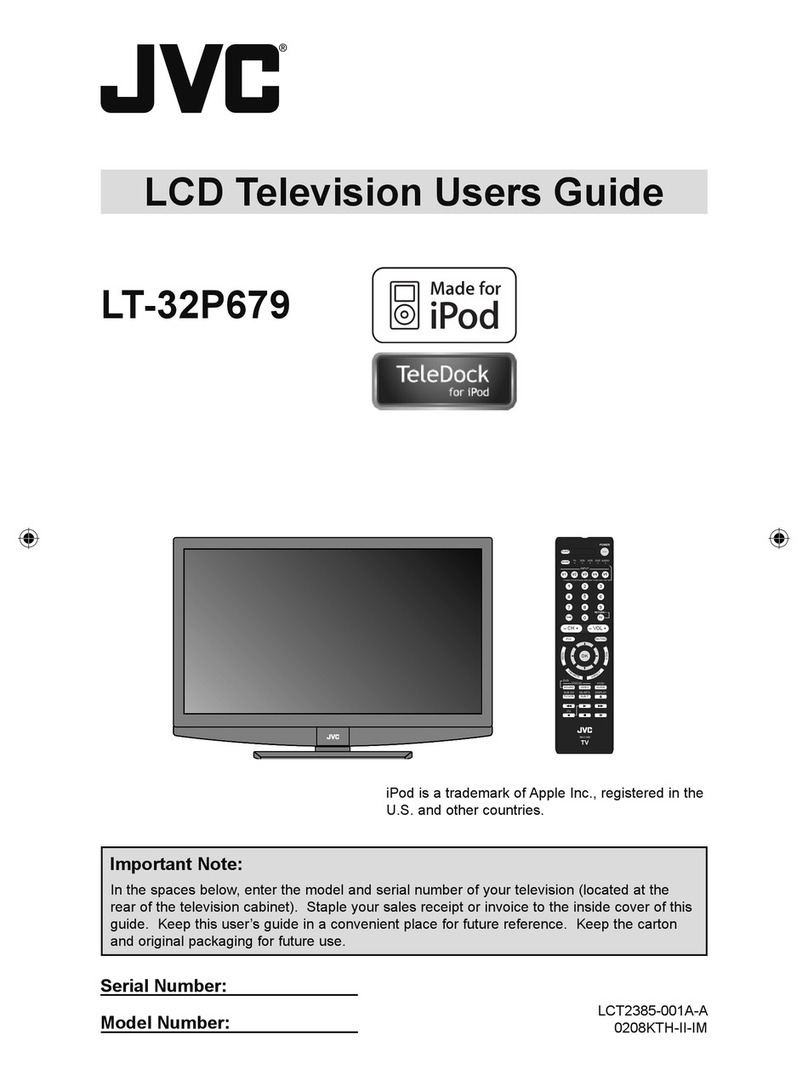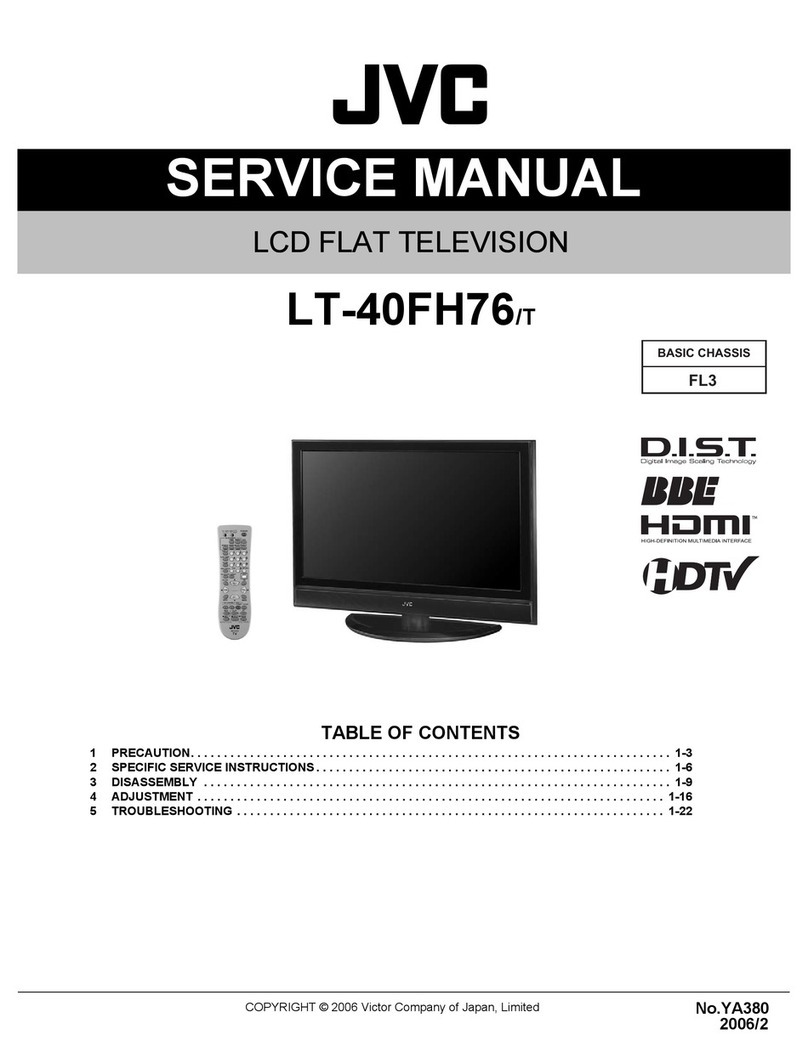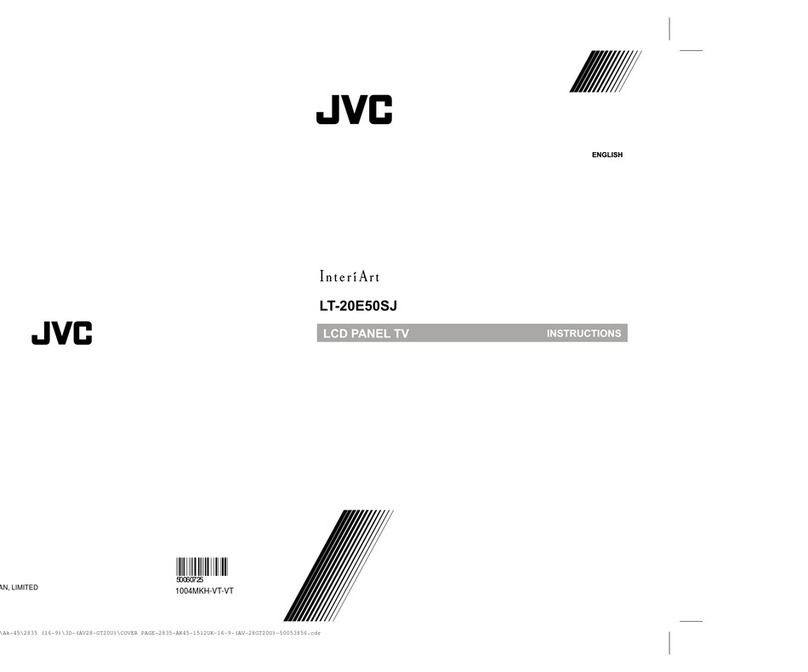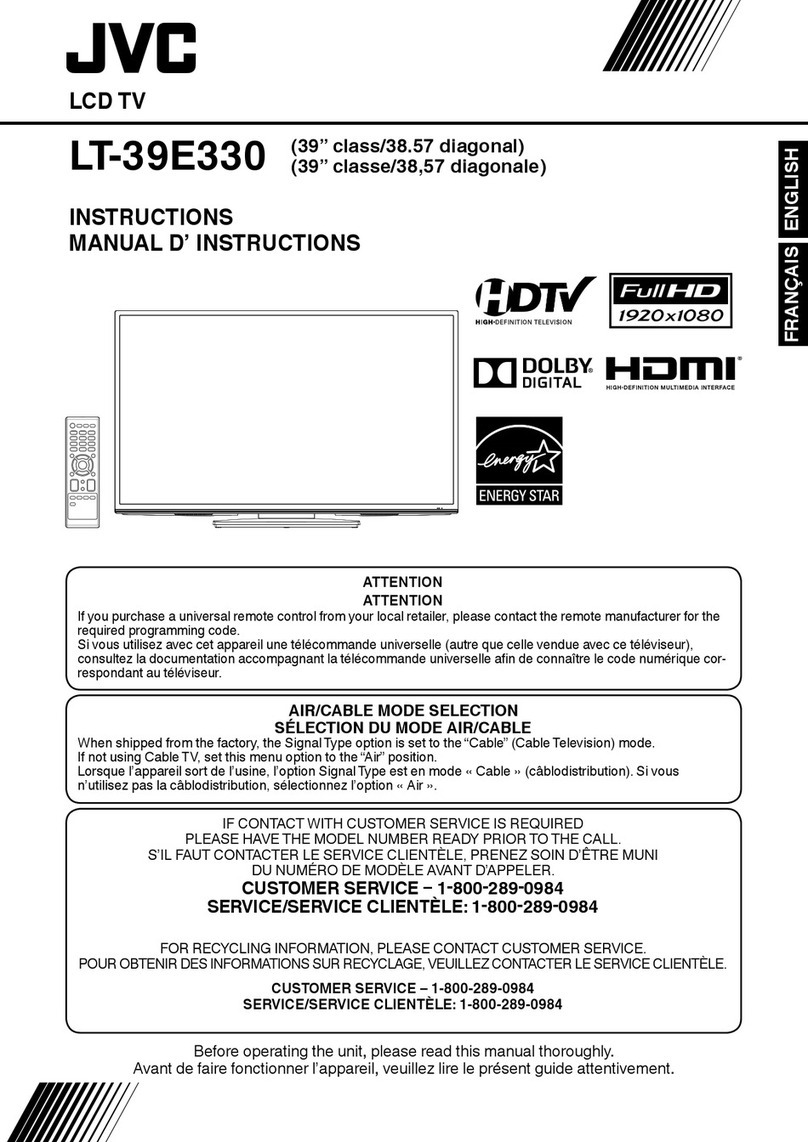3
CONTENTS
INSTALL................................................... 19
AUTO PROGRAM...............................................19
MANUAL..............................................................19
To edit the PR LIST menu...................................20
Operation while watching DTV menu.....30
Information Function............................................30
Using the Electronic Program Guide(EPG).........30
Displaying the subtitles........................................30
Operation with the DTV menu................ 23
Displaying the DTV menu....................................23
INSTALLATION...................................................23
EDIT PR LIST......................................................25
SETTING FAVOURITE CHANNELS...................26
CONFIGURATION ..............................................27
PC MENU ................................................. 31
PC PICTURE POSITION ....................................31
PICTURE.............................................................31
SOUND................................................................32
PC support mode list ...........................................33
Additional preparation............................ 34
Connecting external equipment...........................34
Troubleshooting...................................... 35
Specifications.......................................... 37
Setting up your TV.................................... 4
Installation............................................................. 4
Using the stand..................................................... 4
Putting the batteries into the Remote control....... 5
Remove the terminal cover................................... 5
Connecting the aerial and video cassette
recorder (VCR)..................................................... 6
Initial settings............................................ 7
TV buttons and functions......................... 8
Turn the TV on from standby mode...................... 8
Choose a TV channel........................................... 8
Watch images from external devices................... 8
Adjust the volume................................................. 8
Using the Menu.................................................... 8
Remote control buttons and
functions.................................................... 9
Turn the TV on or off from standby mode................. 9
Choose a TV channel................................................ 9
Adjust the volume.................................................... 10
Watch images from external equipment.................. 10
Hyper Surround....................................................... 10
Displaying the source information........................... 10
ZOOM function........................................................ 11
Using the PCPIP function........................................ 12
Operating a JVC brand VCR or DVD player........... 12
Teletext function..................................... 13
Basic operation................................................... 13
Hold.................................................................... 13
Sub-page............................................................ 14
Reveal................................................................. 14
Size..................................................................... 14
Index................................................................... 14
Cancel................................................................. 14
Using the TV’s menu.............................. 15
Basic operation................................................... 15
PICTURE SETTING................................. 16
PICTURE MODE BRIGHT................................. 16
Picture Adjustment............................................. 16
WHITE BALANCE.............................................. 16
SOUND..................................................... 17
STEREO/I. II....................................................... 17
Sound Adjustment.............................................. 17
HDMI IN.............................................................. 17
FEATURES.............................................. 18
SLEEP TIMER.................................................... 18
BLUE BACK........................................................ 18
CHILD LOCK...................................................... 18