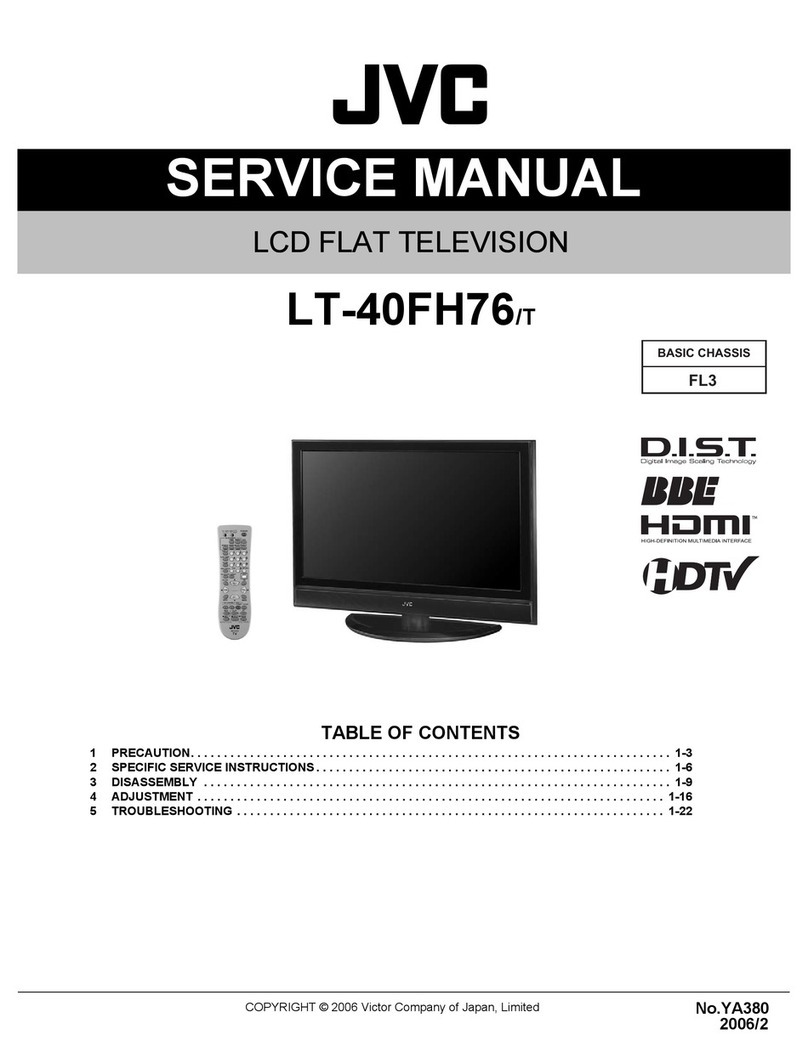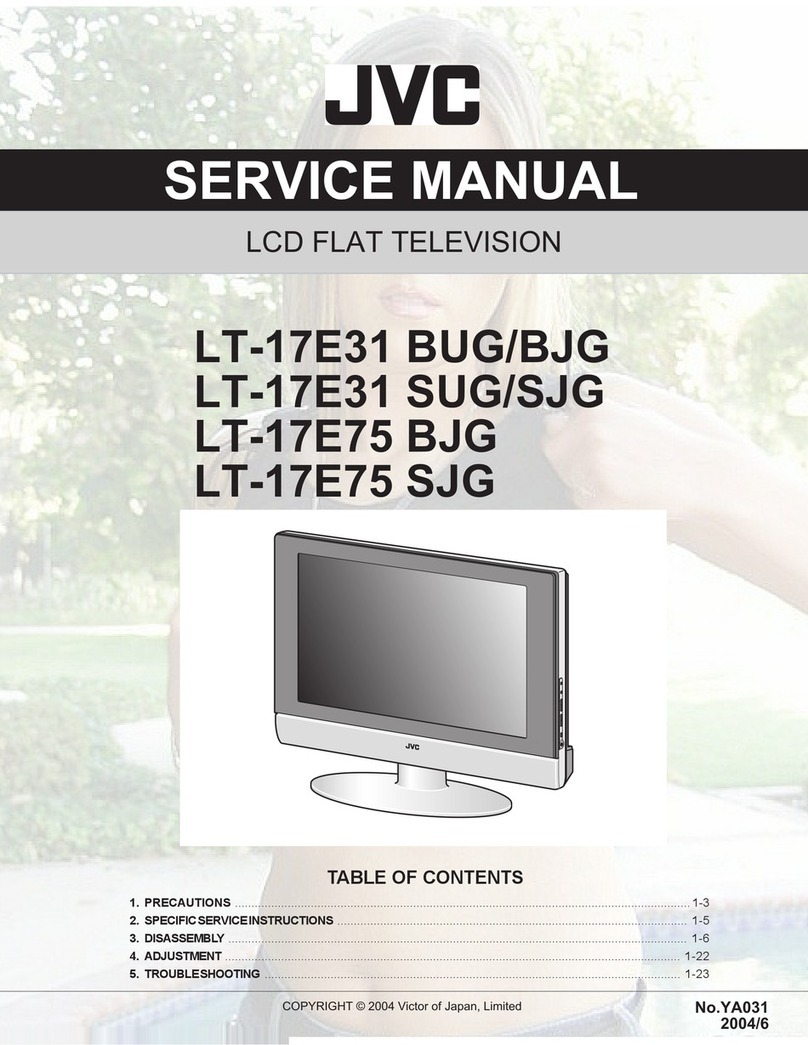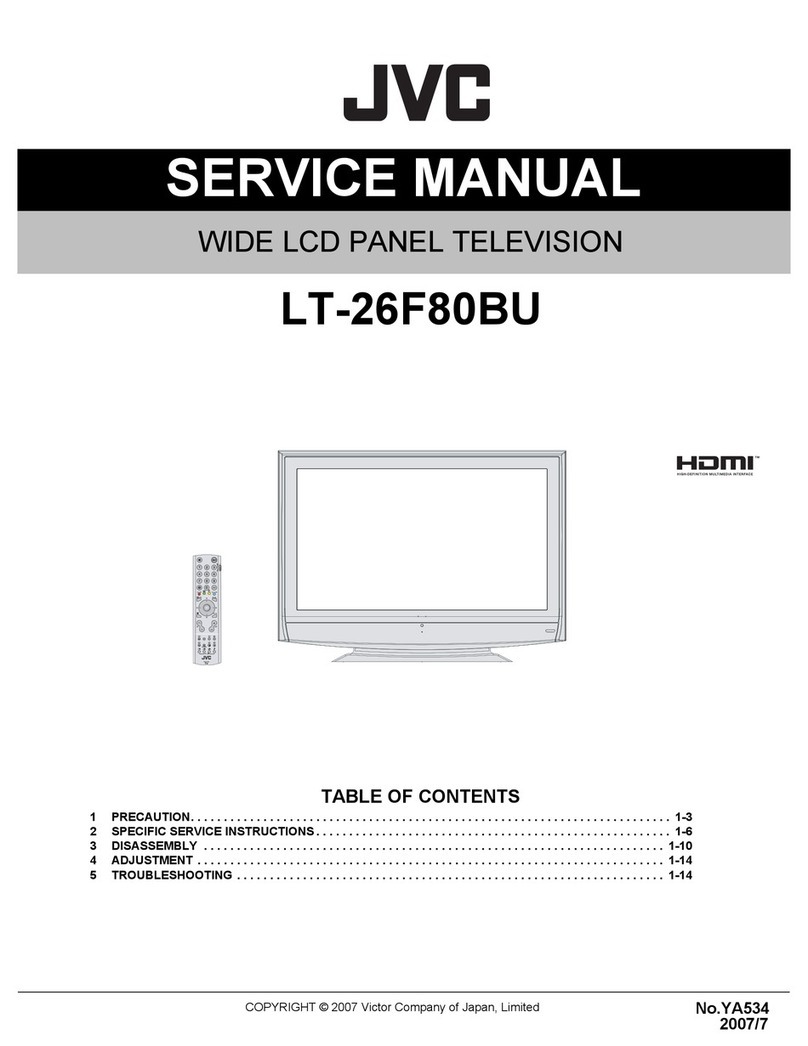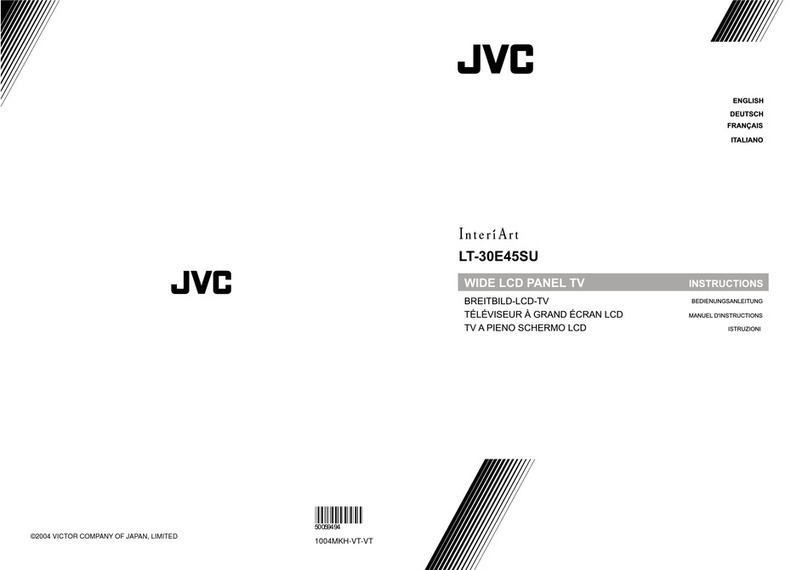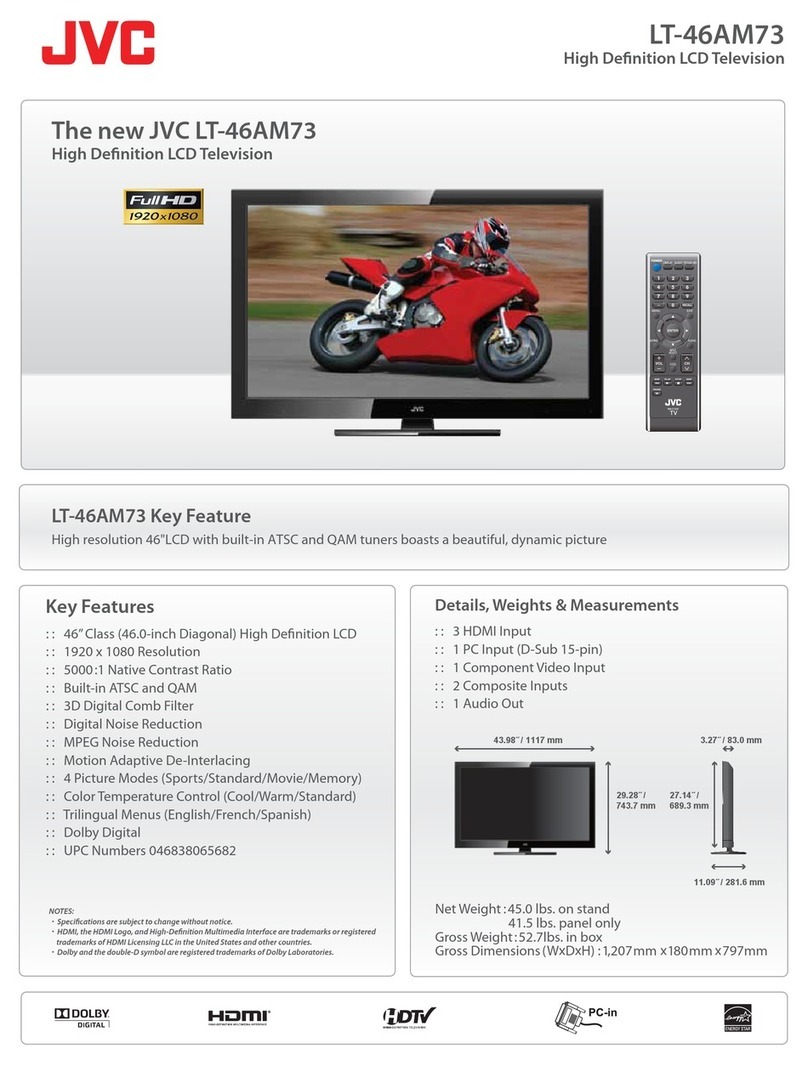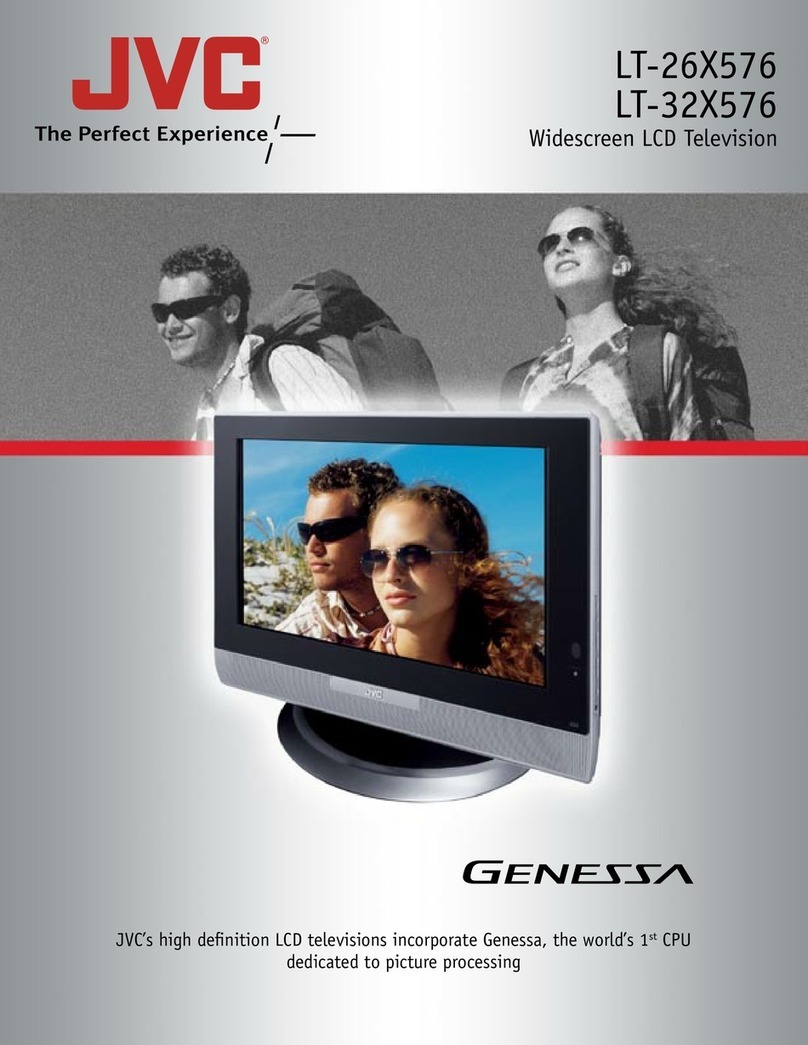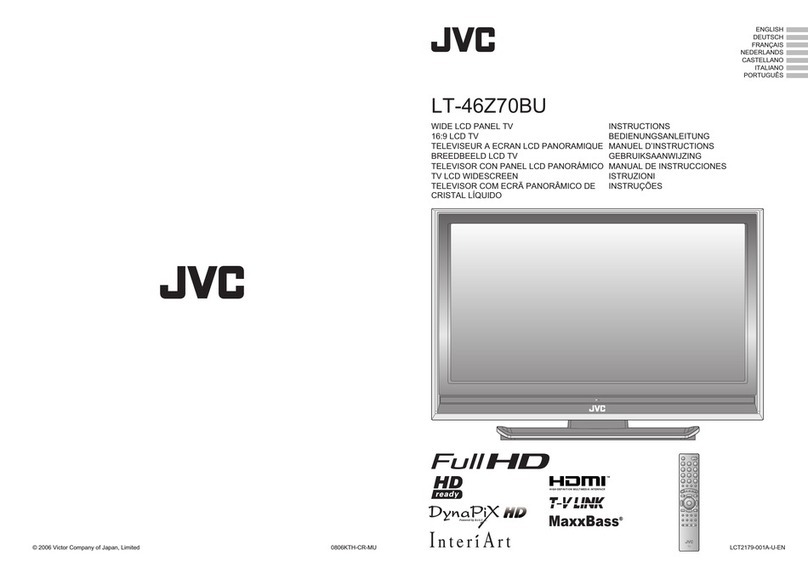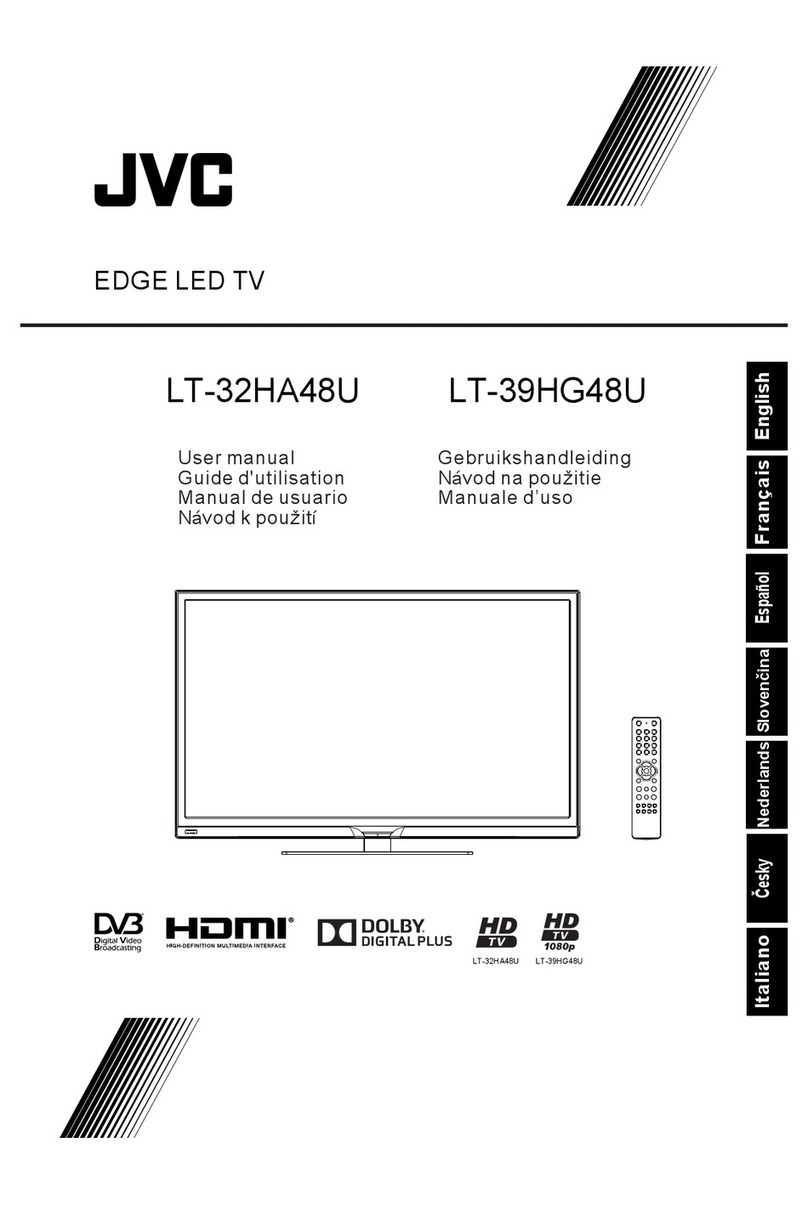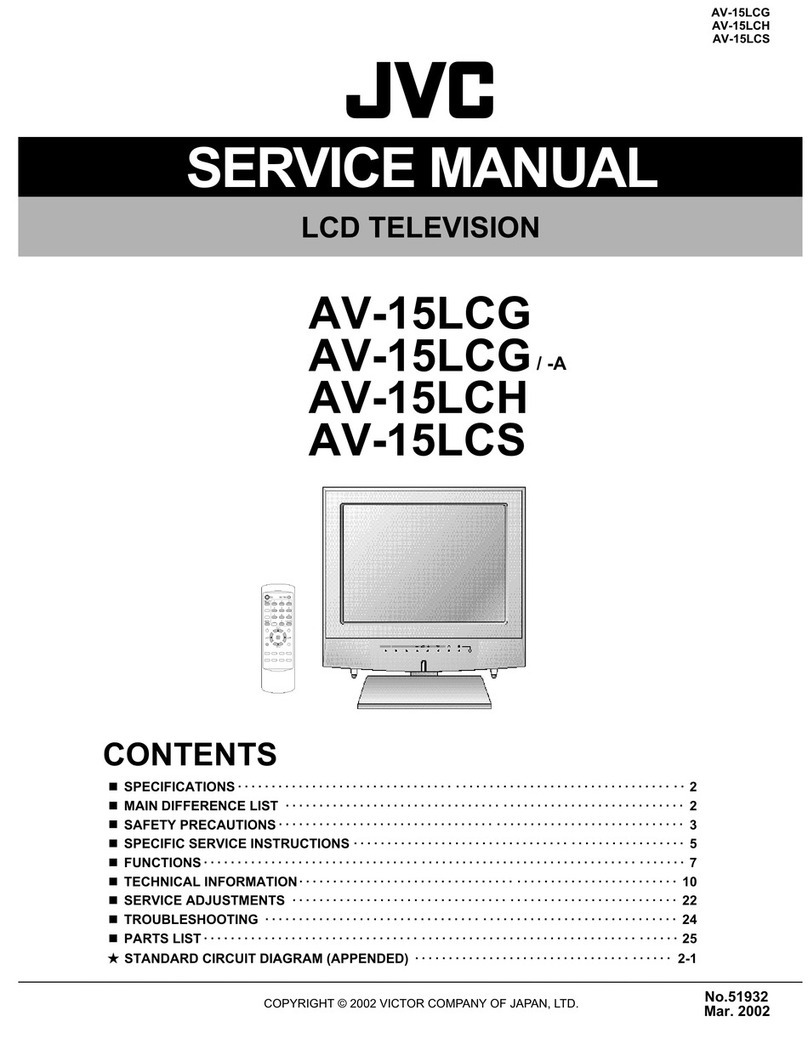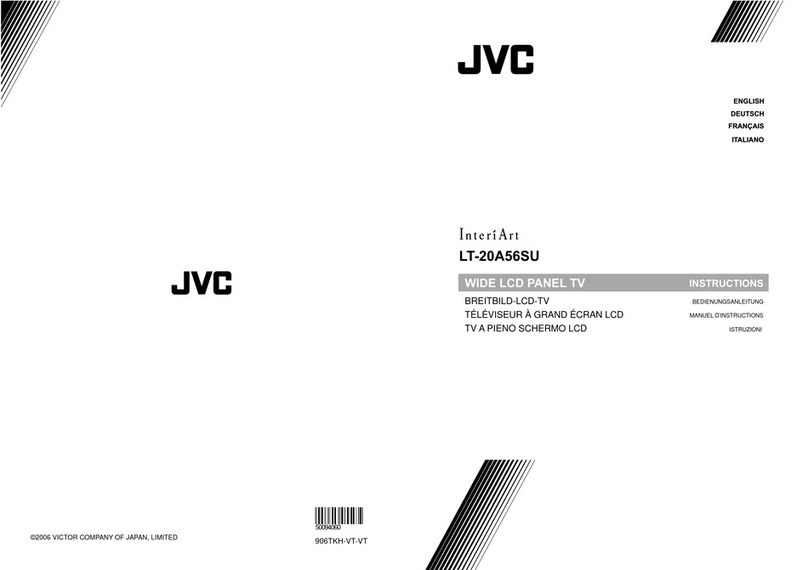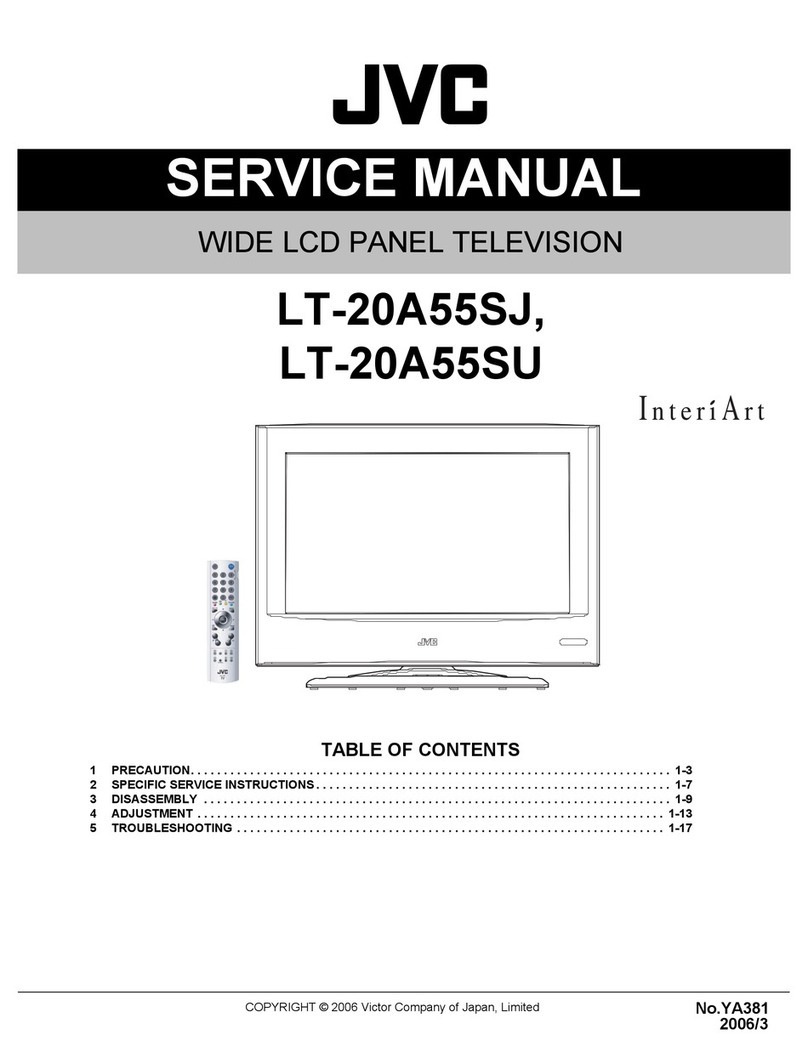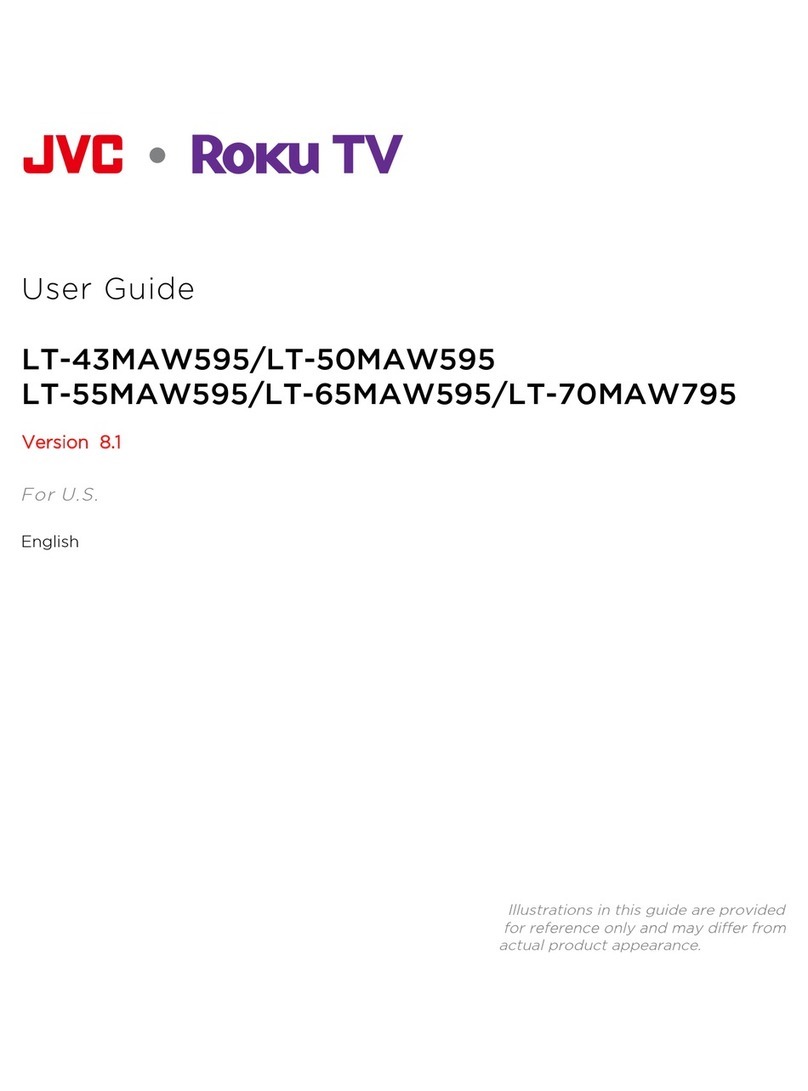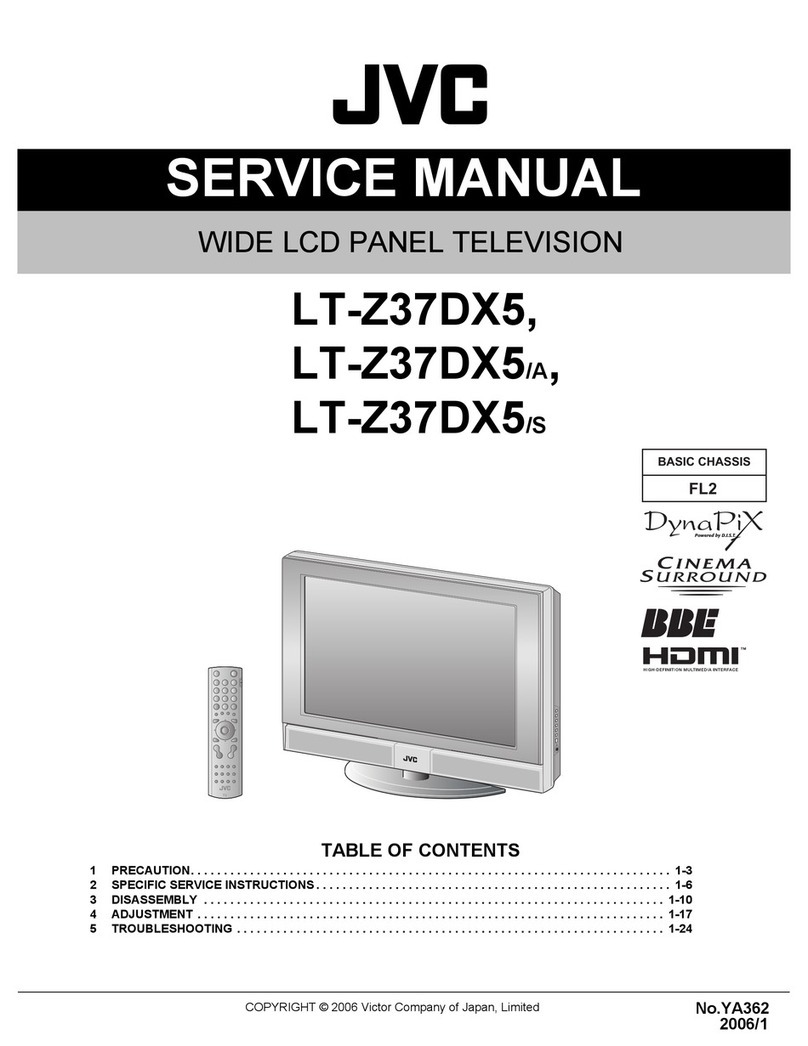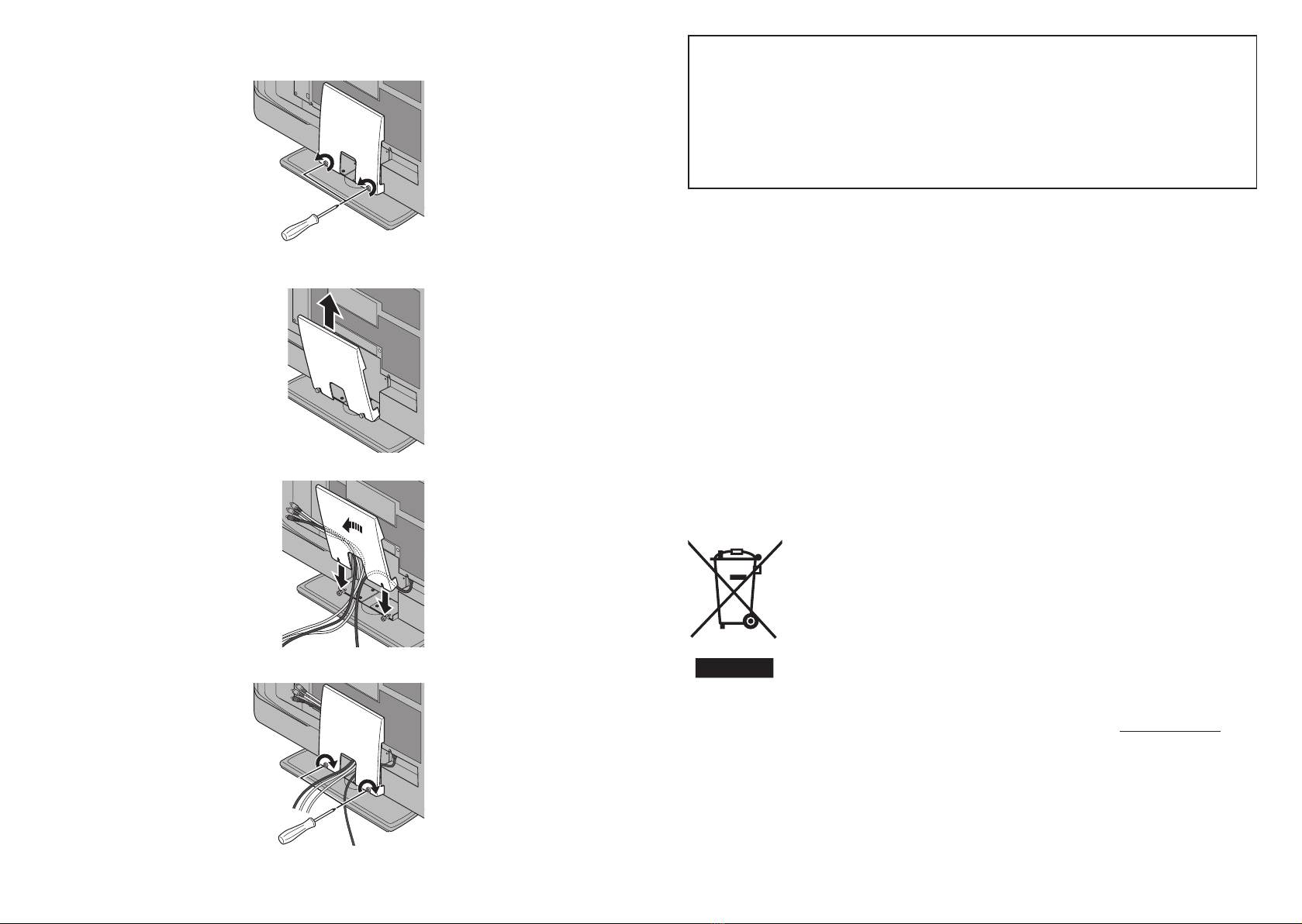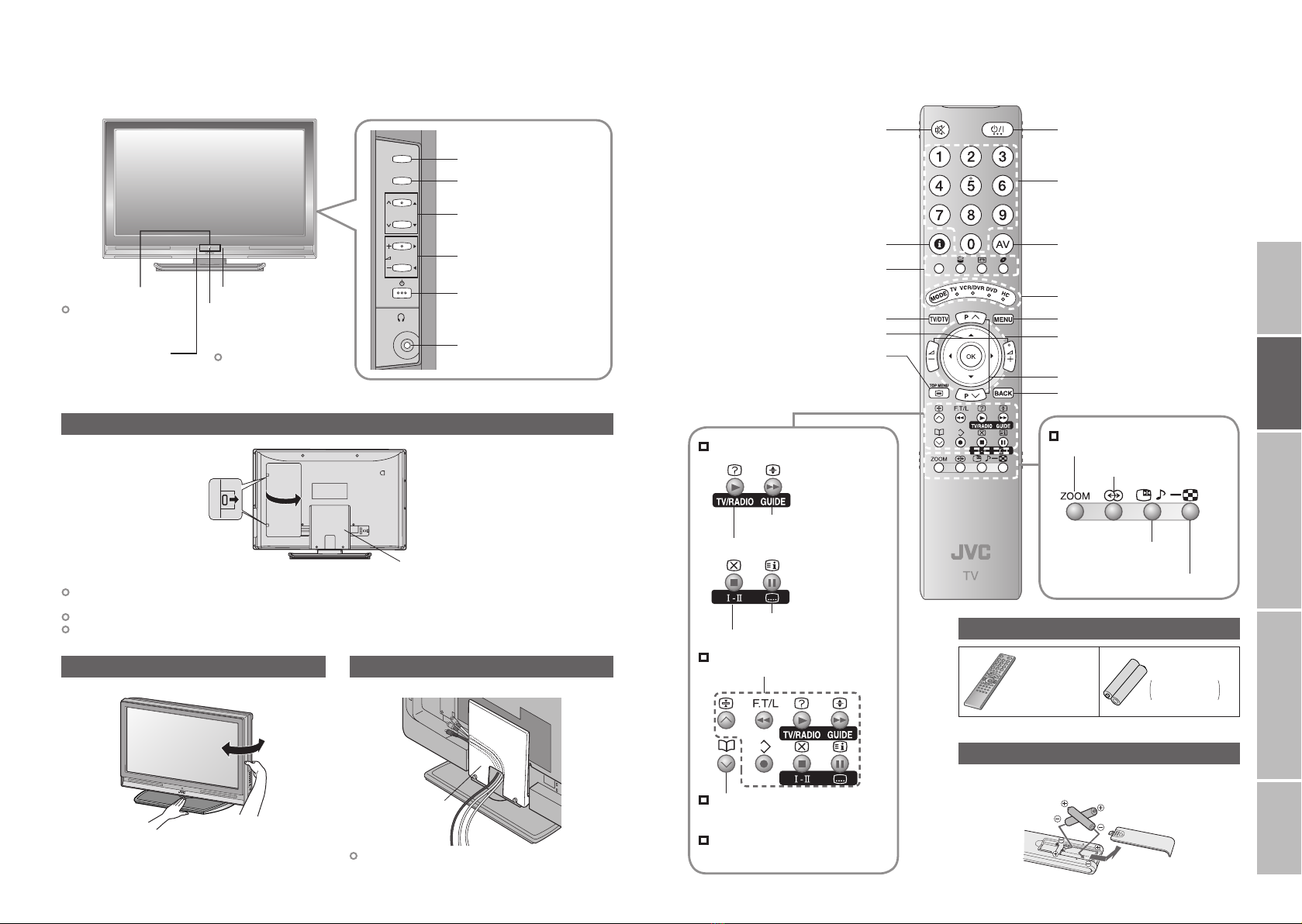01
AV
PR
02
03
04
05
06
07
08
09
ID CH
BBC1
BBC2
ITV
CH4
CH5
CH
21
CH 22
CH 23
CH 24
CH 25
CH
CH 27
CH 28
26
> Edit
Download TV Recording Device
T-V LINK
>
United Kingdom
Country
Deutschland
France
Italia
España
Nederland
Belgium
Ireland
Switzerland
Danmark
Sverige
Österreich
Norge
Suomi
Auto Program
IMPORTANT! PREPARE USE
SETTINGS
TROUBLE?
Initial settings (continued)
4Set analogue channels
Initial setting is complete
Edit digital channels Editing digital channels (P. 47)
If digital channel reception is poor When the digital channel reception is poor (P. 14)
If analogue channel reception is poor Troubleshooting (P. 51)
Some digital channels cannot be watched on this TV. (P. 57)
5
Register analogue channels
If “ACI Start” appears, select and start settings.
(This will set up cable television channels.)
“What is “ACI” (Automatic Channel
Installation)?” (P. 56)
Check what was registered
Edit analogue channels
@ in “Editing analogue
channels” (P. 49)
When not using
T-V LINK
When using T-V LINK
If “Feature Not
Available” appears :
Is a T-V LINK compatible
device connected to EXT-2?
Is the device turned on?
Set TV-LINK
Confirm
Confirm the language
select
3
When not using analogue channels
When using analogue channels (or cable TV)
When change a language
1
2
3
select
When change a country
When the TV cannot find the digital channels
Is the TV connected correctly to the aerial?
Change the direction of the indoor aerial.
Is there a digital channels transmission tower nearby?
Turn “Attenuator” to “On” (P. 36), since the radio waves are too strong.
Check the following points
Register digital channels again “Service Scan” (P. 45)
If you still cannot watch digital channels after following the steps above, there may be a problem
with your aerial or its cable. Or, the signal may be too weak. Consult your retailer
When the digital channel reception is poor
The “Missing or weak signal” message appears.
Check digital channels signal Signal Check (P. 45)
If you still cannot watch digital channels after following the steps above, there may be a problem
with your aerial or its cable. Or, the signal may be too weak. Consult your retailer
Is the TV connected correctly to the aerial?
Change the direction of the indoor aerial.
Is there a digital channels transmission tower nearby?
Turn “Attenuator” to “On” (P. 36), since the radio waves are too strong.
Check the following points
Language for on-screen analogue
channel displays and menus
(excluding the DTV menu)
@
⁄
13-14 10/30/2006 10:20:39 AM