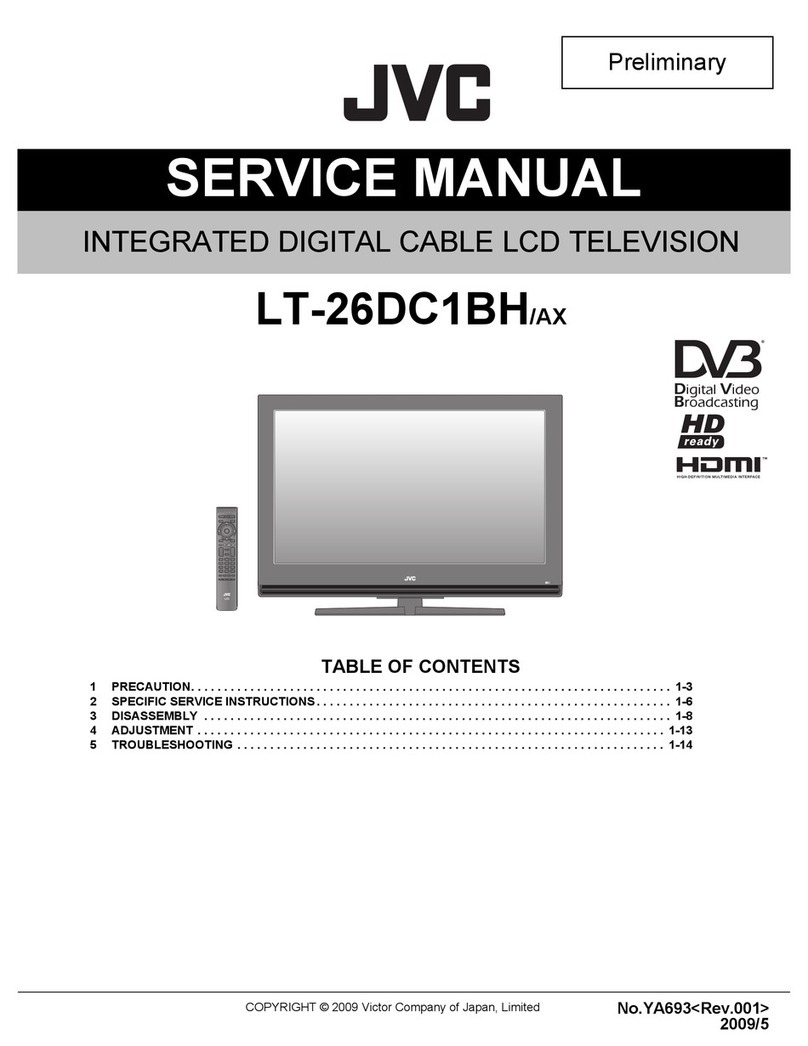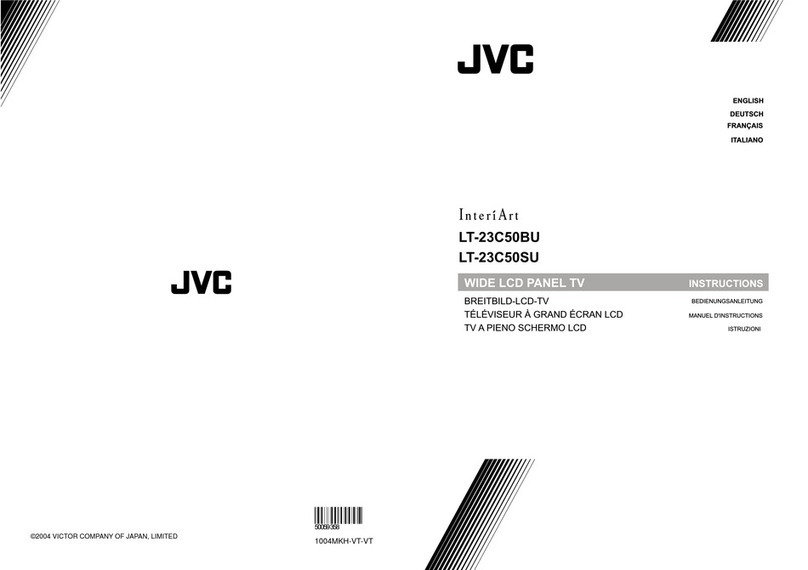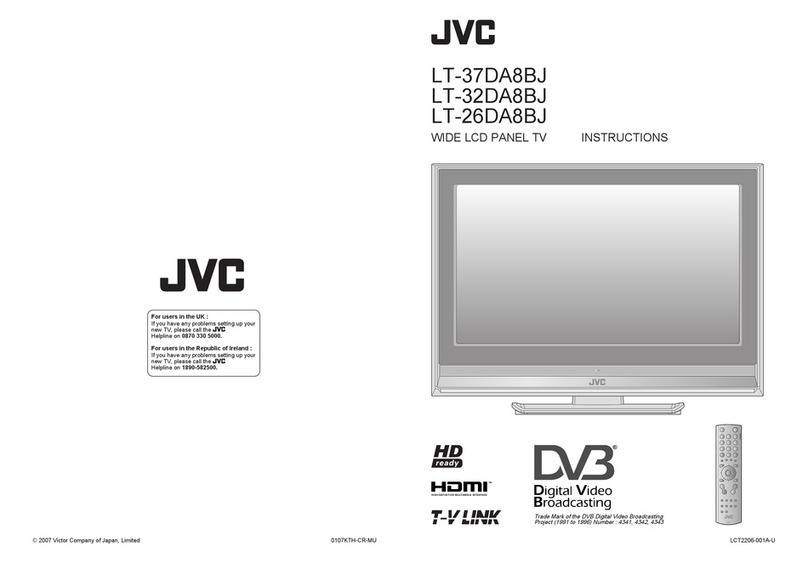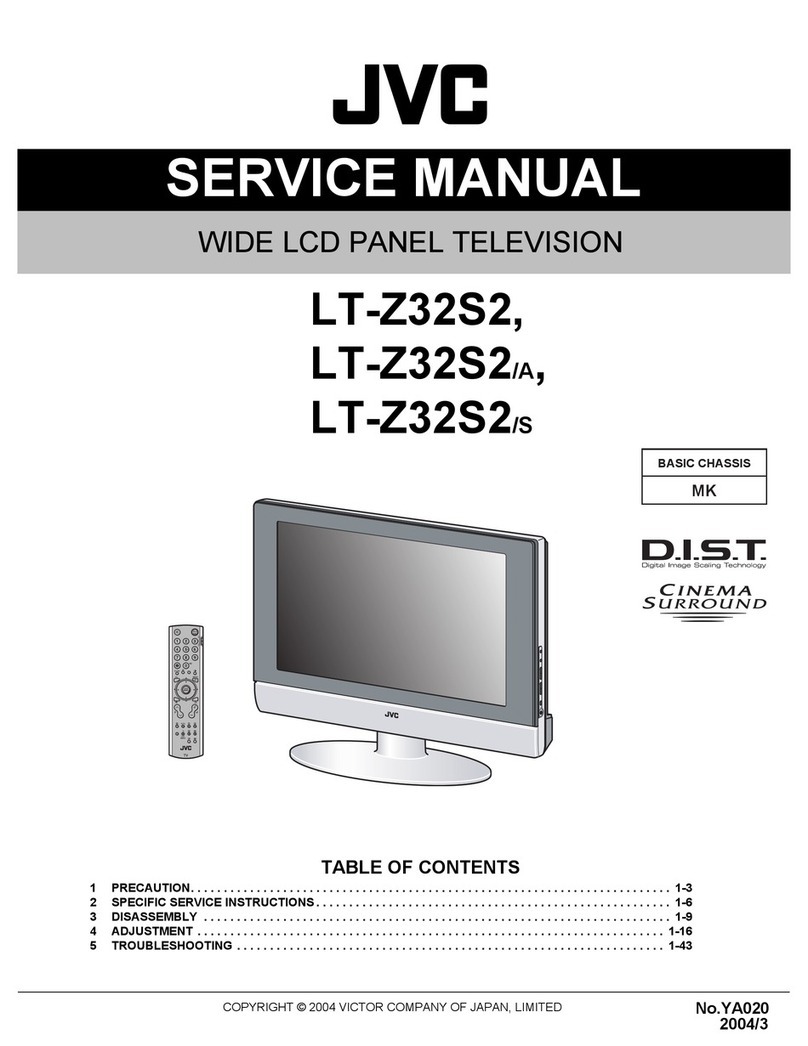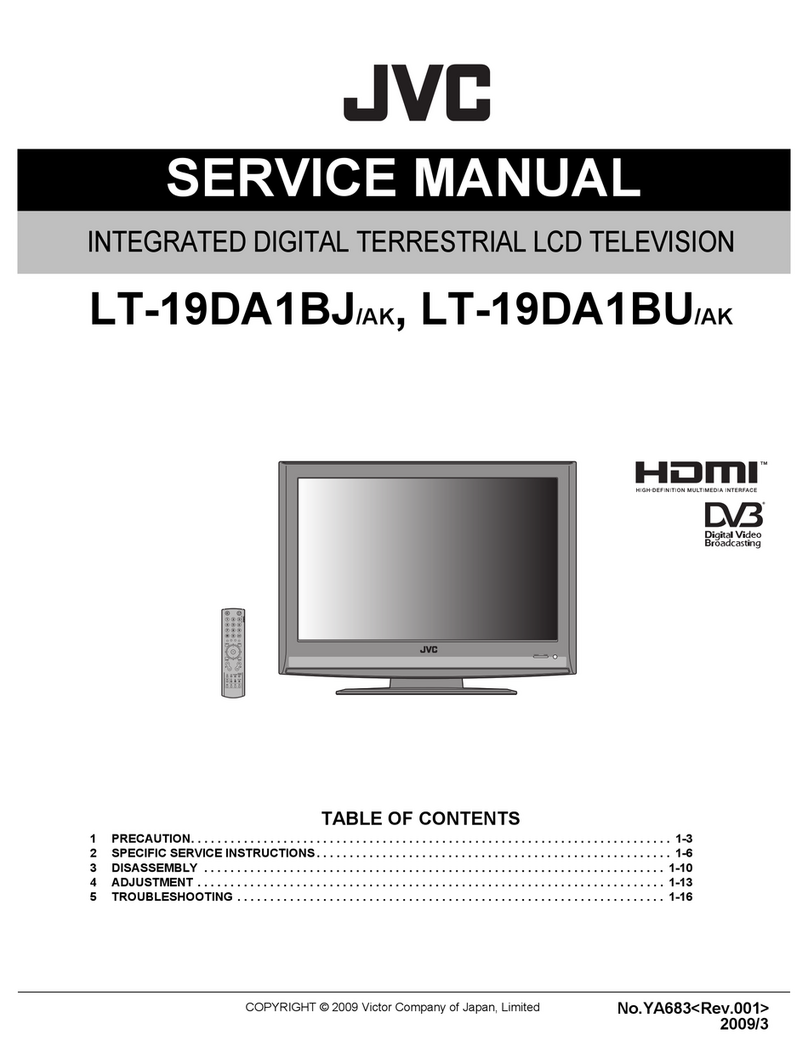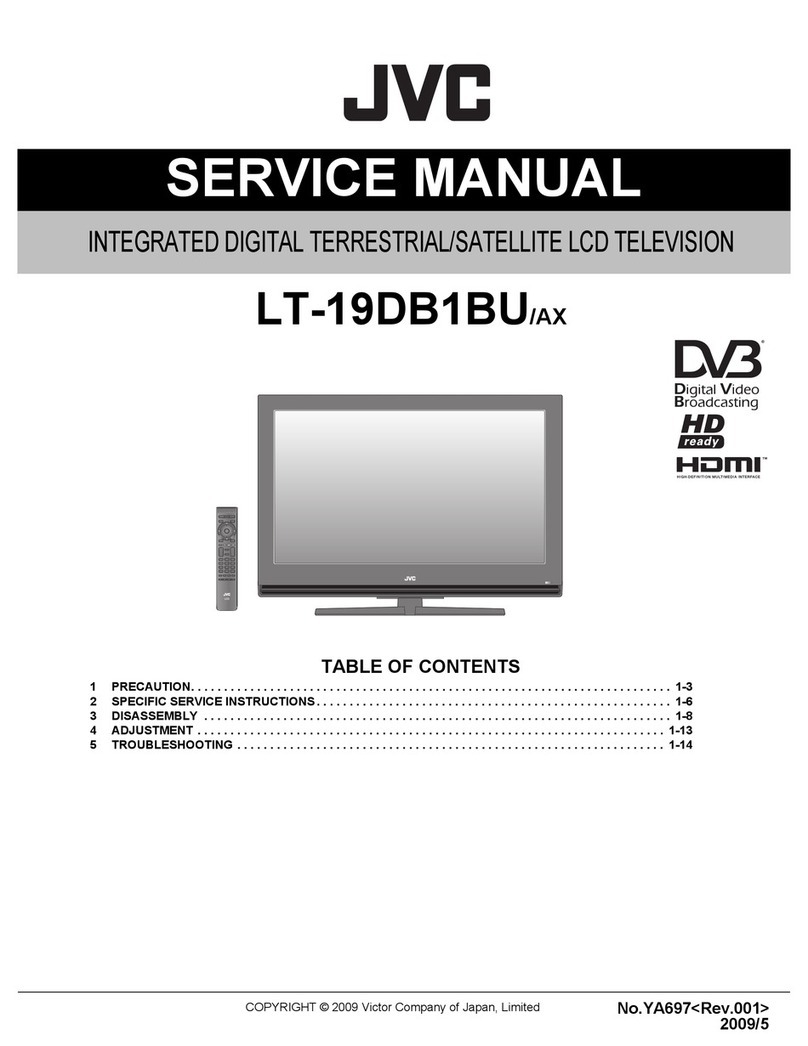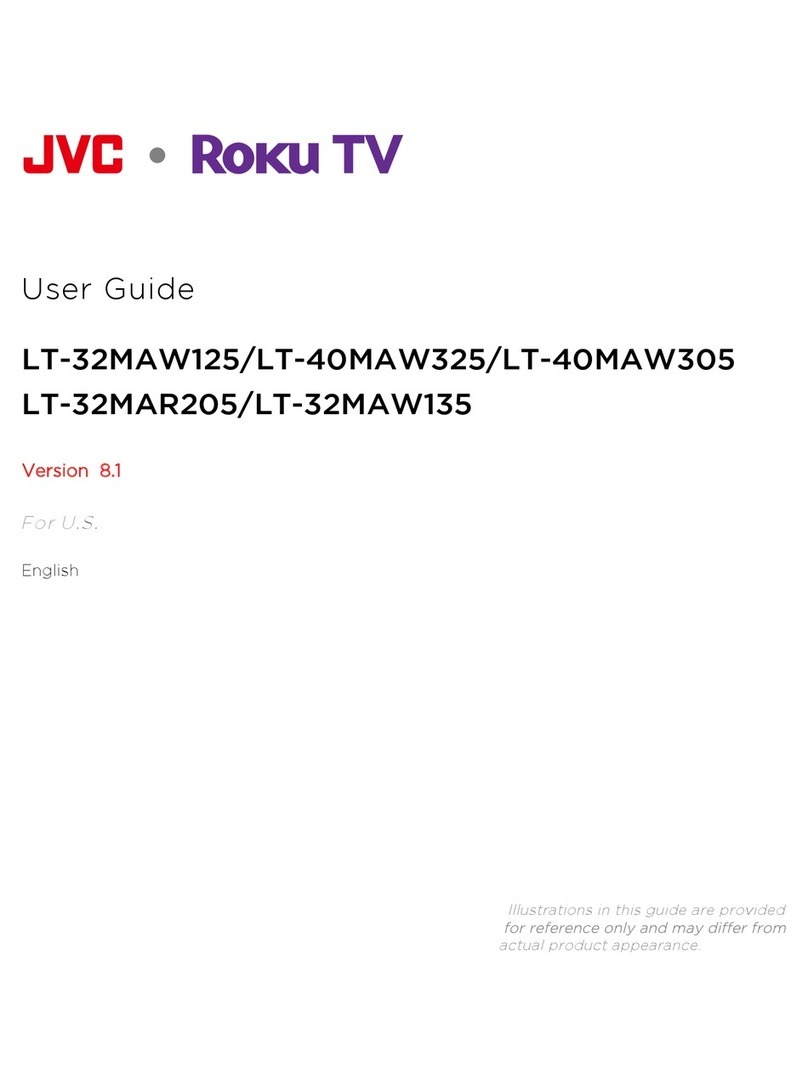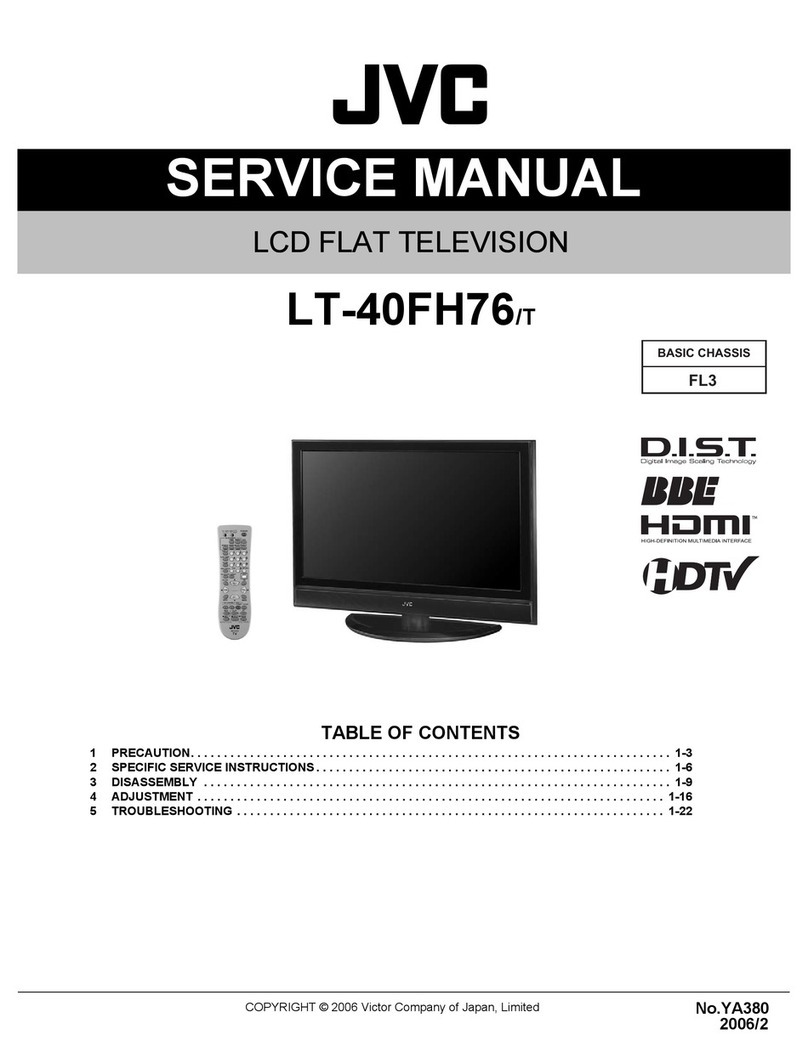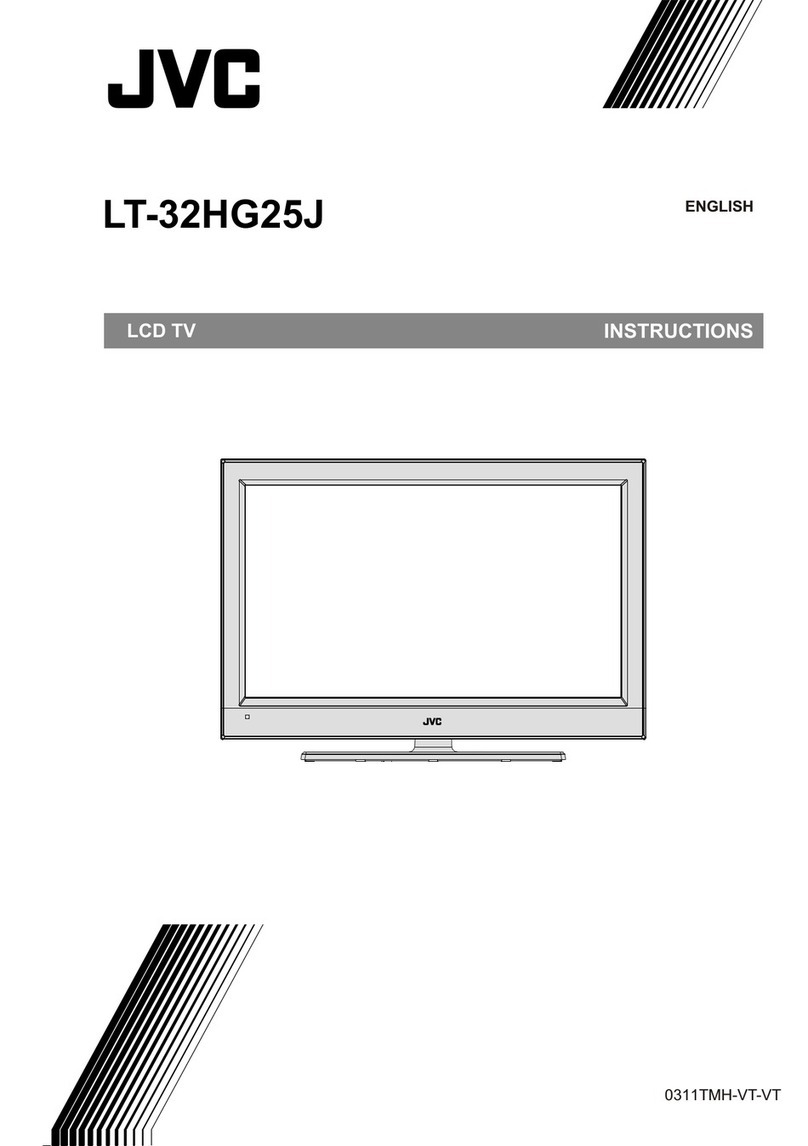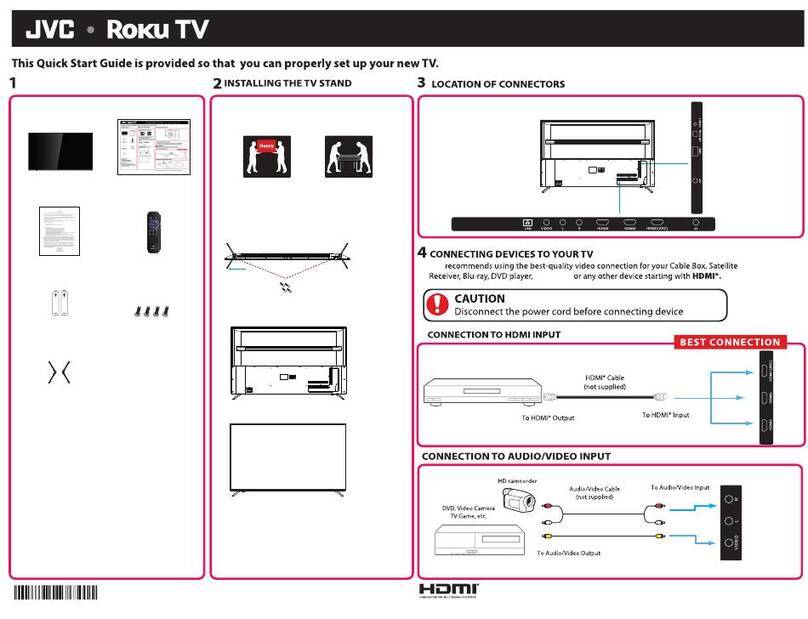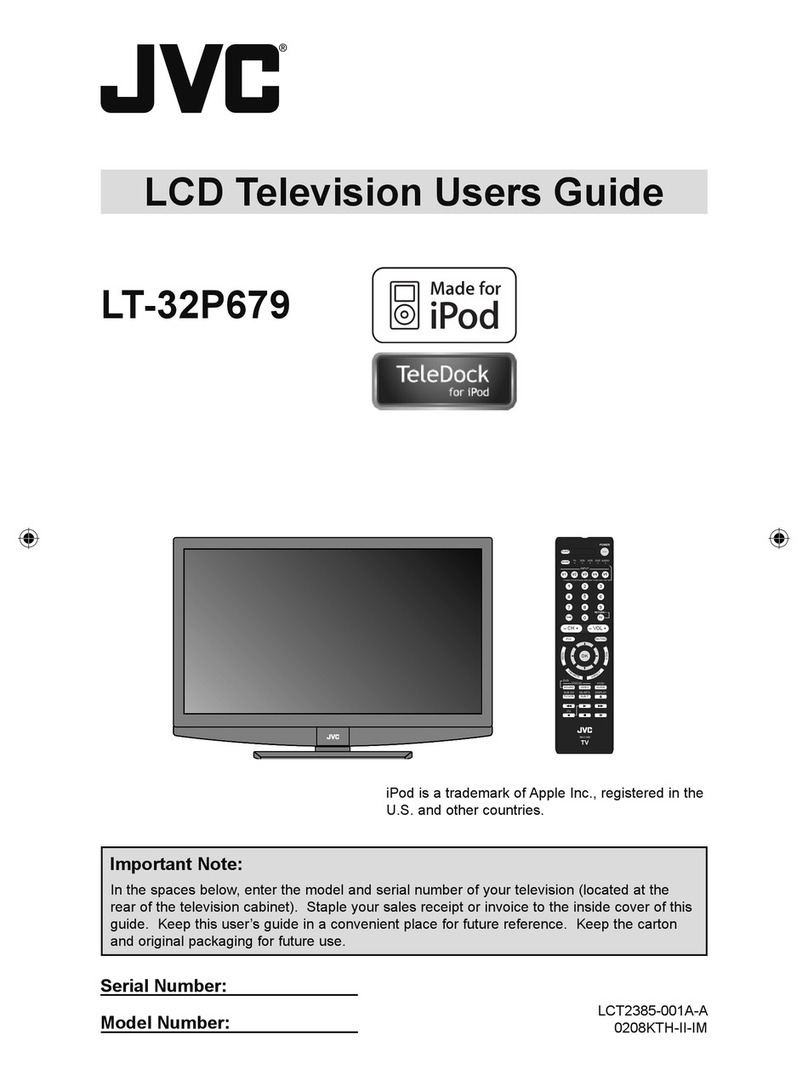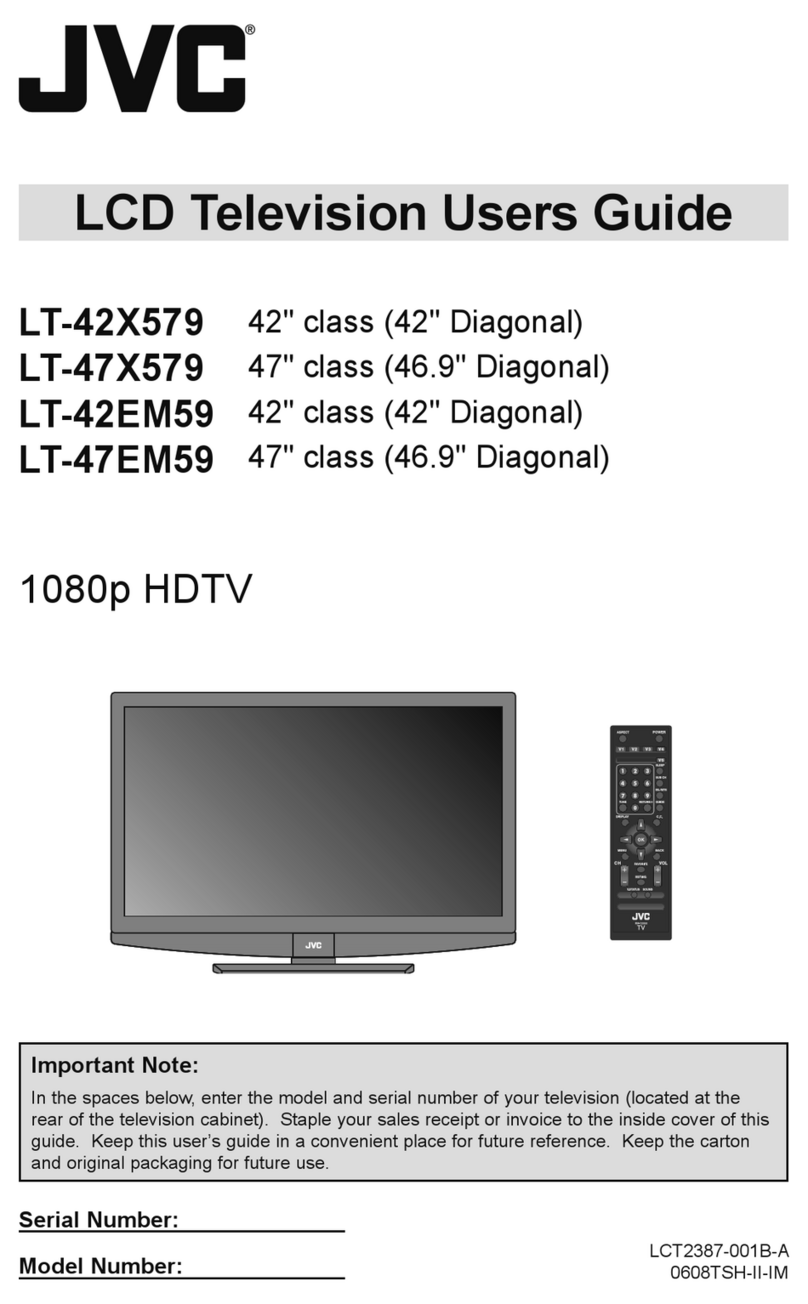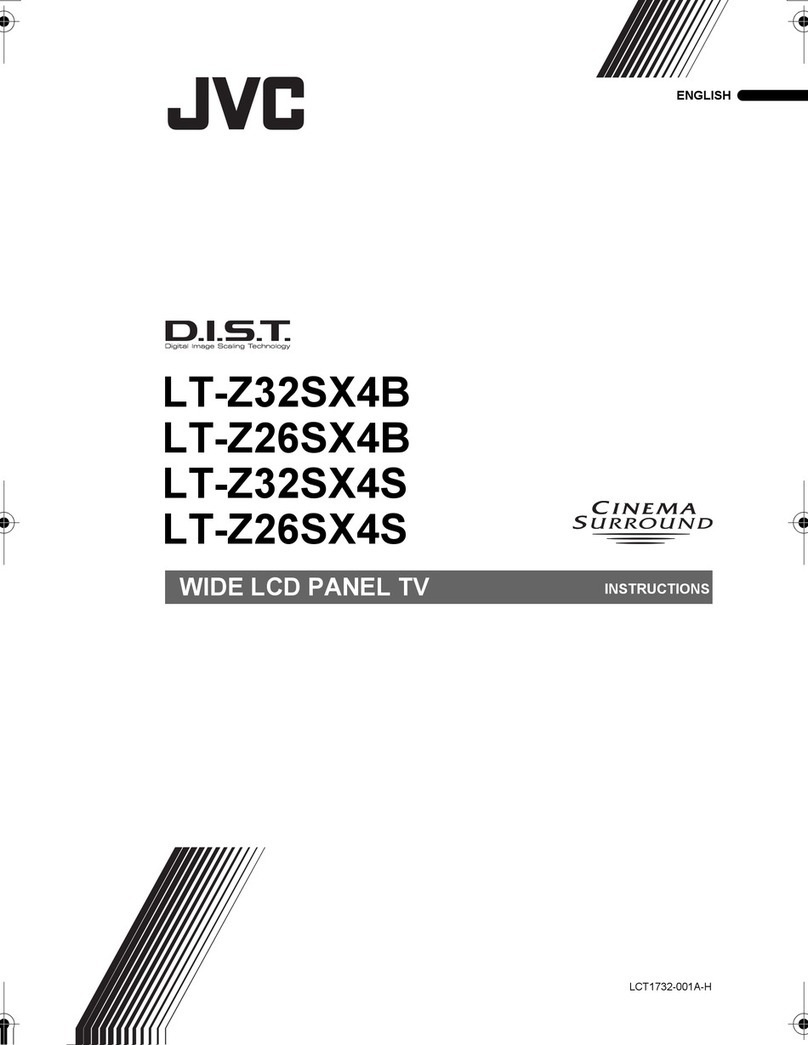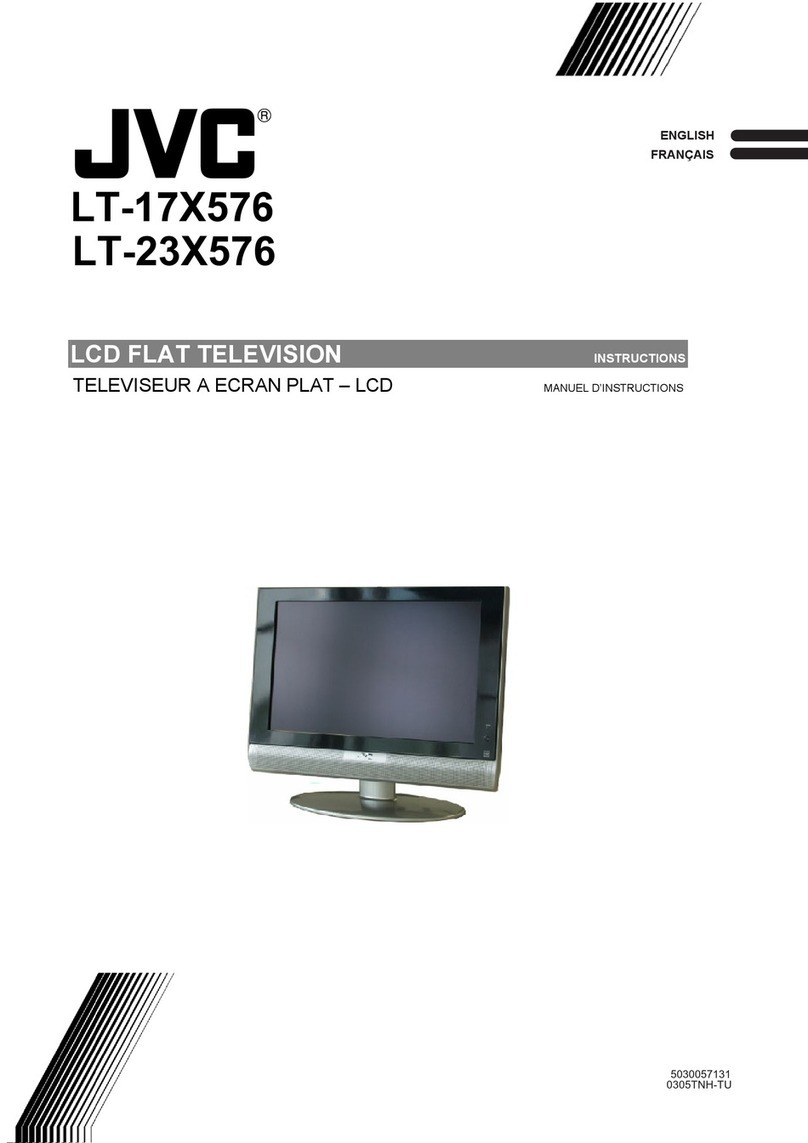Information for Users on Disposal of Old Equipment ENGLISH
[European Union]
Attention:
(Business users)
[Other Countries outside the European Union]
Benutzerinformationen zur Entsorgung alter Geräte DEUTSCH
[Europäische Union]
Hinweis:
(Geschäftskunden)
[Andere Länder außerhalb der Europäischen Union]
Informations relatives à l’élimination des appareils usagés, à
l’intention des utilisateurs FRANÇAIS
[Union européenne]
Attention :
(Utilisateurs professionnels)
[Pays ne faisant pas partie de l’Union européenne]
Informatie voor gebruikers over het weggooien van oude
apparatuur NEDERLANDS
[Europese Unie]
Let op:
(Zakelijke gebruikers)
[Landen buiten de Europese Unie]
Información para los usuarios sobre la eliminación de equipos
usados CASTELLANO
[Unión Europea]
Atención:
(Empresas)
[Otros países no pertenecientes a la Unión Europea]
Informazioni per gli utenti sullo smaltimento delle apparecchiature
obsolete
ITALIANO
[Unione Europea]
Attenzione:
(Per gli utenti aziendali)
[Per altre nazioni al di fuori dell'Unione Europea]
Informações para os Utilizadores sobre a Eliminação de
Equipamento Antigo PORTUGUÊS
[União Europeia]
Atenção:
(utilizadores profissionais)
[Outros países fora da União Europeia]
Informasjon til brukerne om kassering av gammelt utstyr NORSK
[Europeiske Union]
OBS!
(Bedriftsbrukere)
[Andre land utenfor EU]