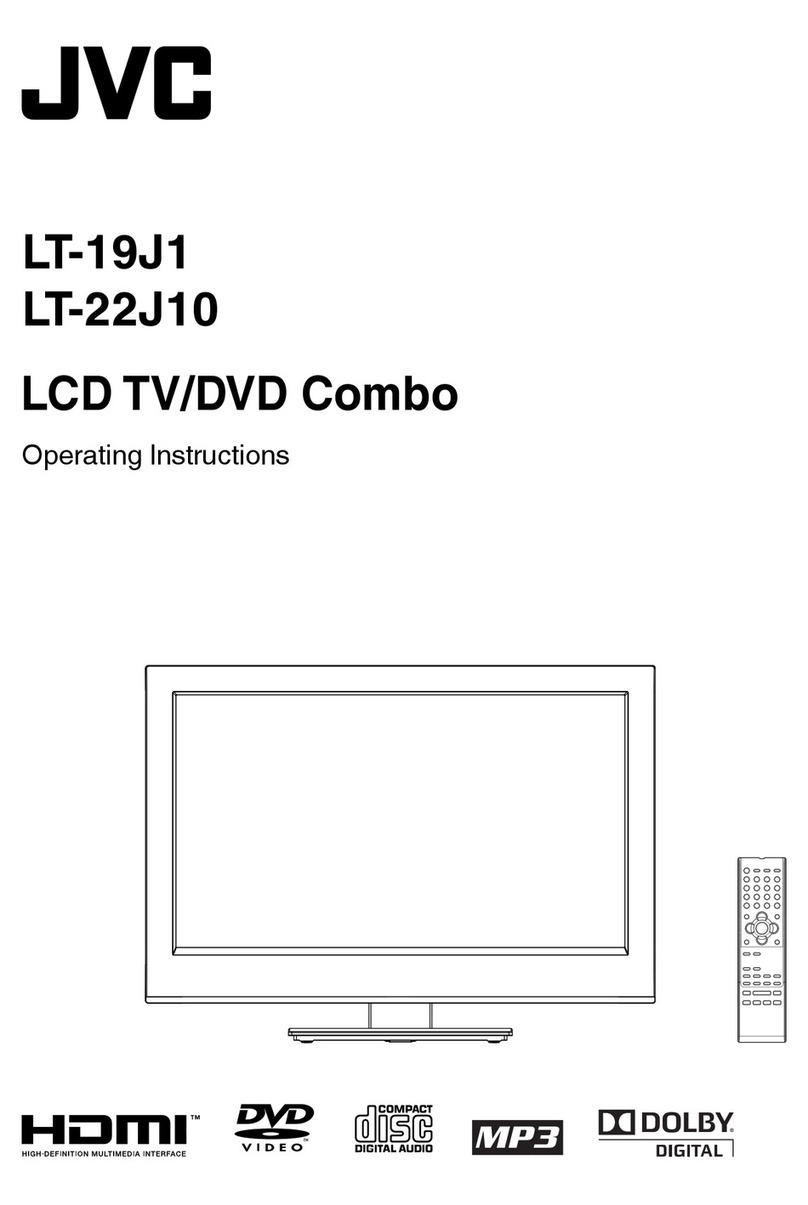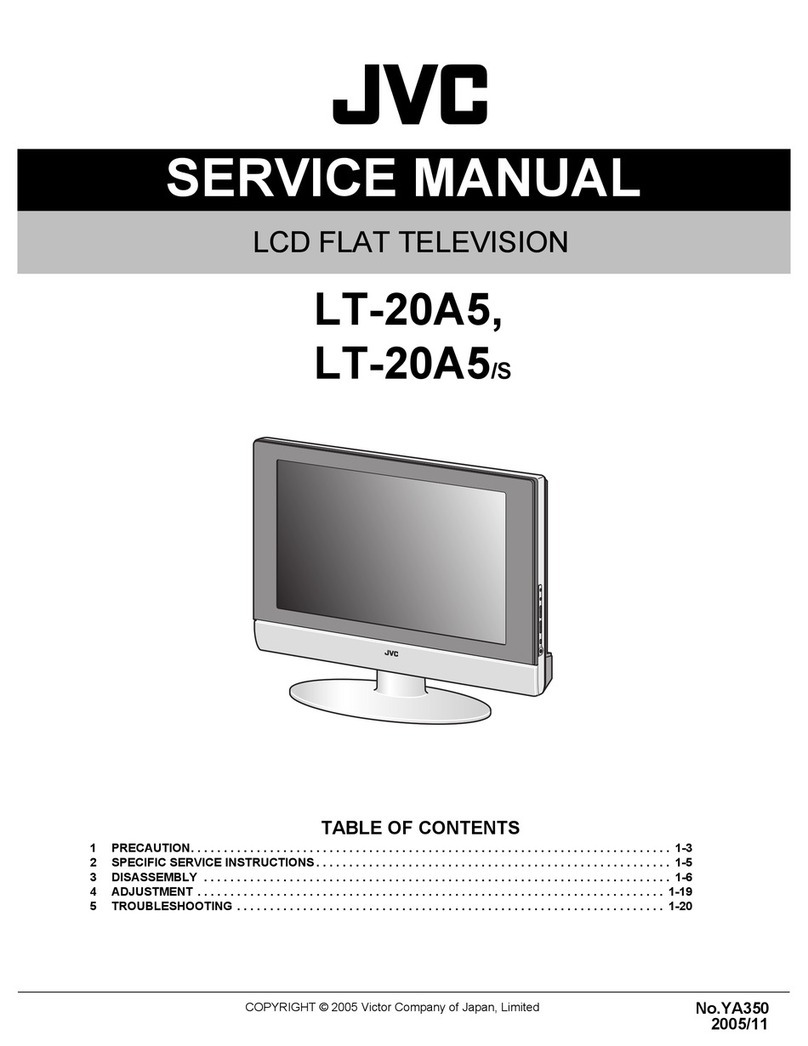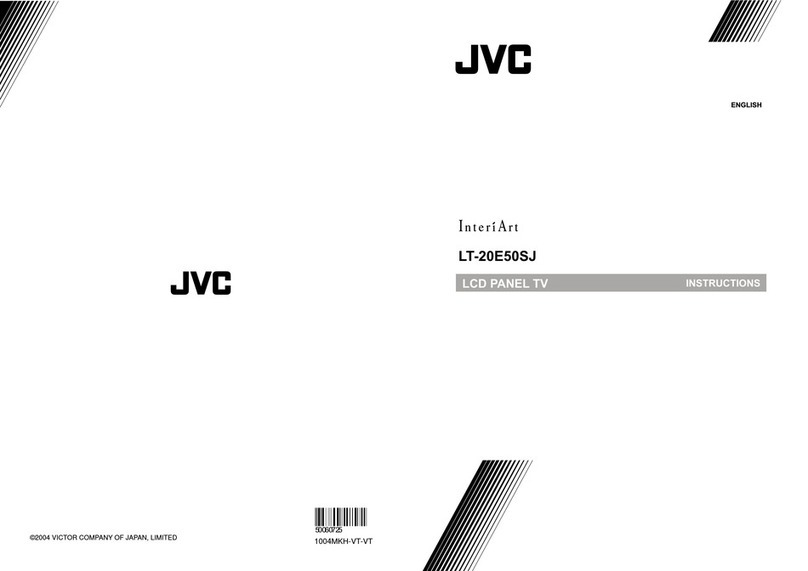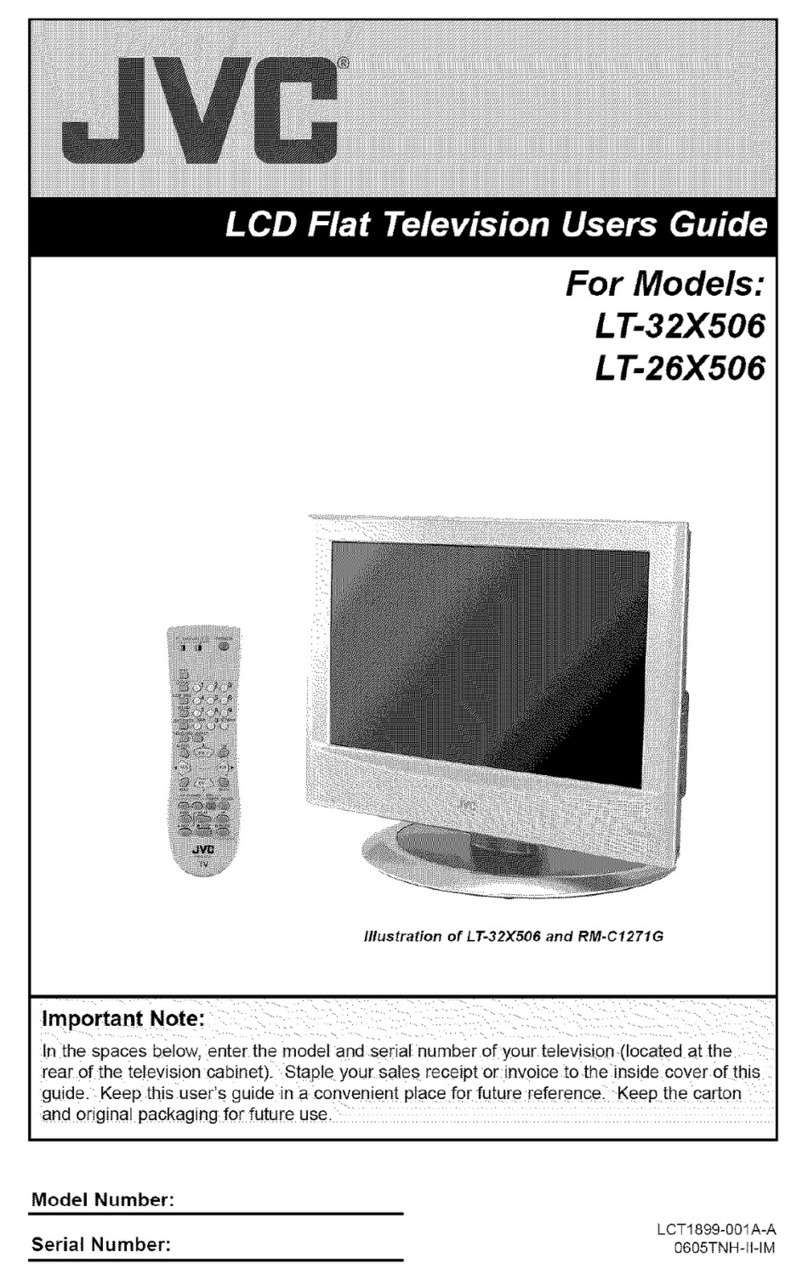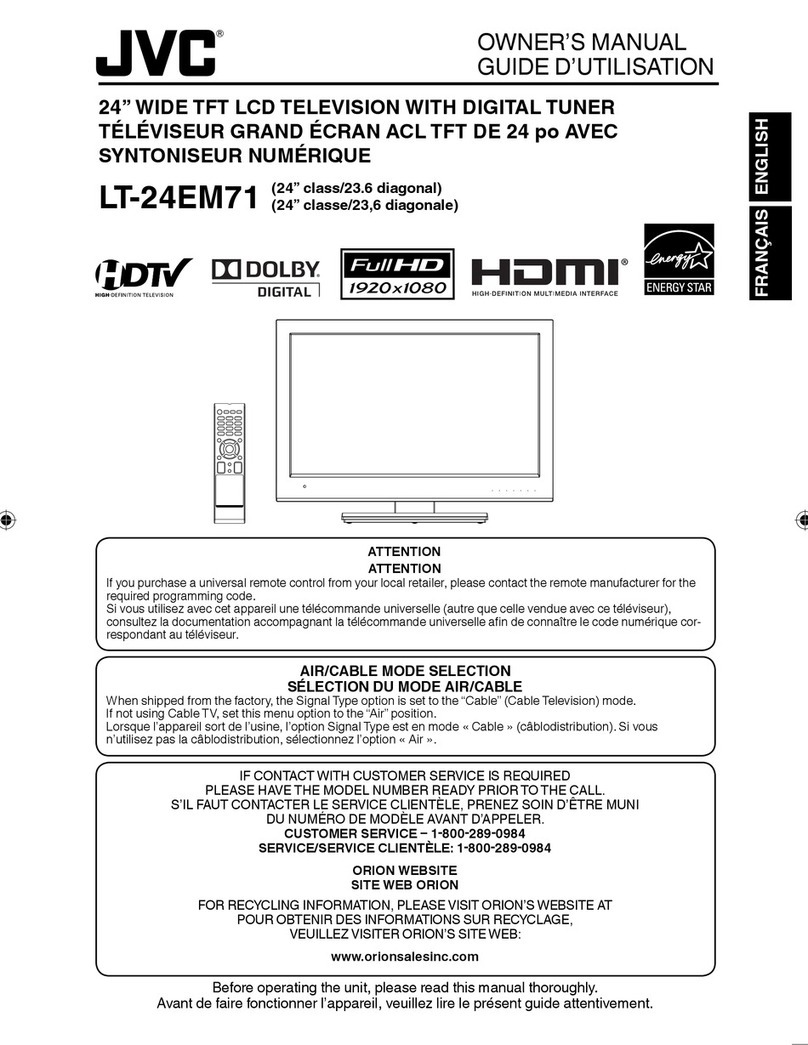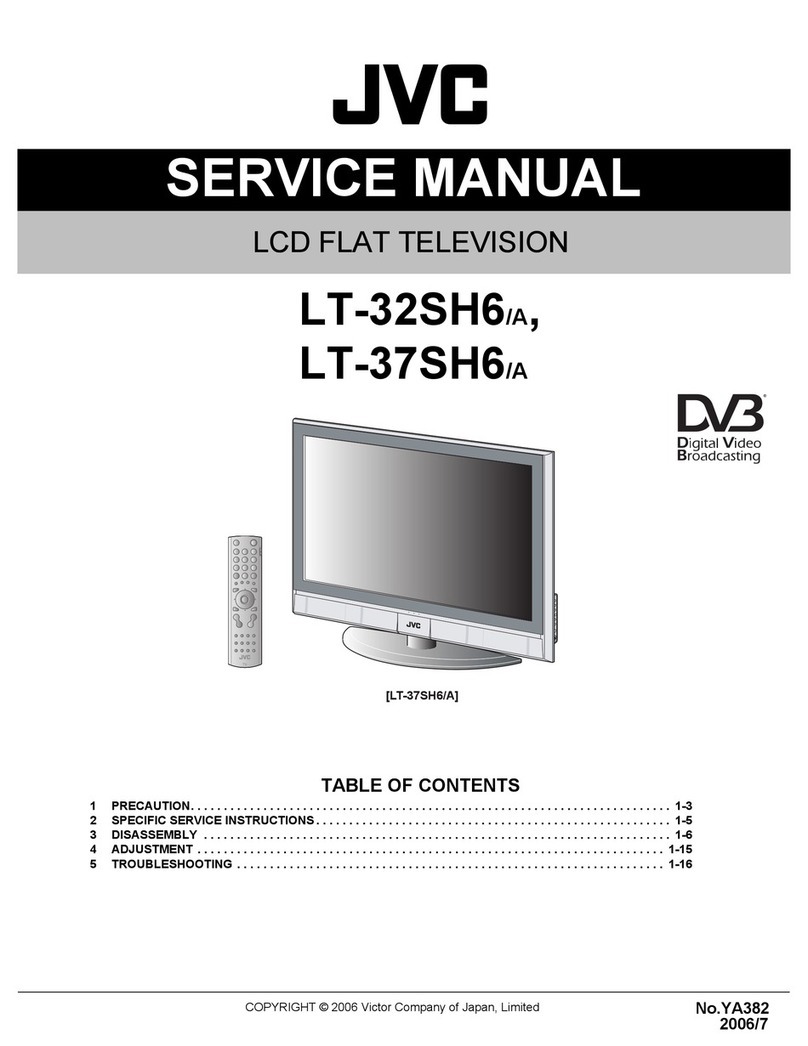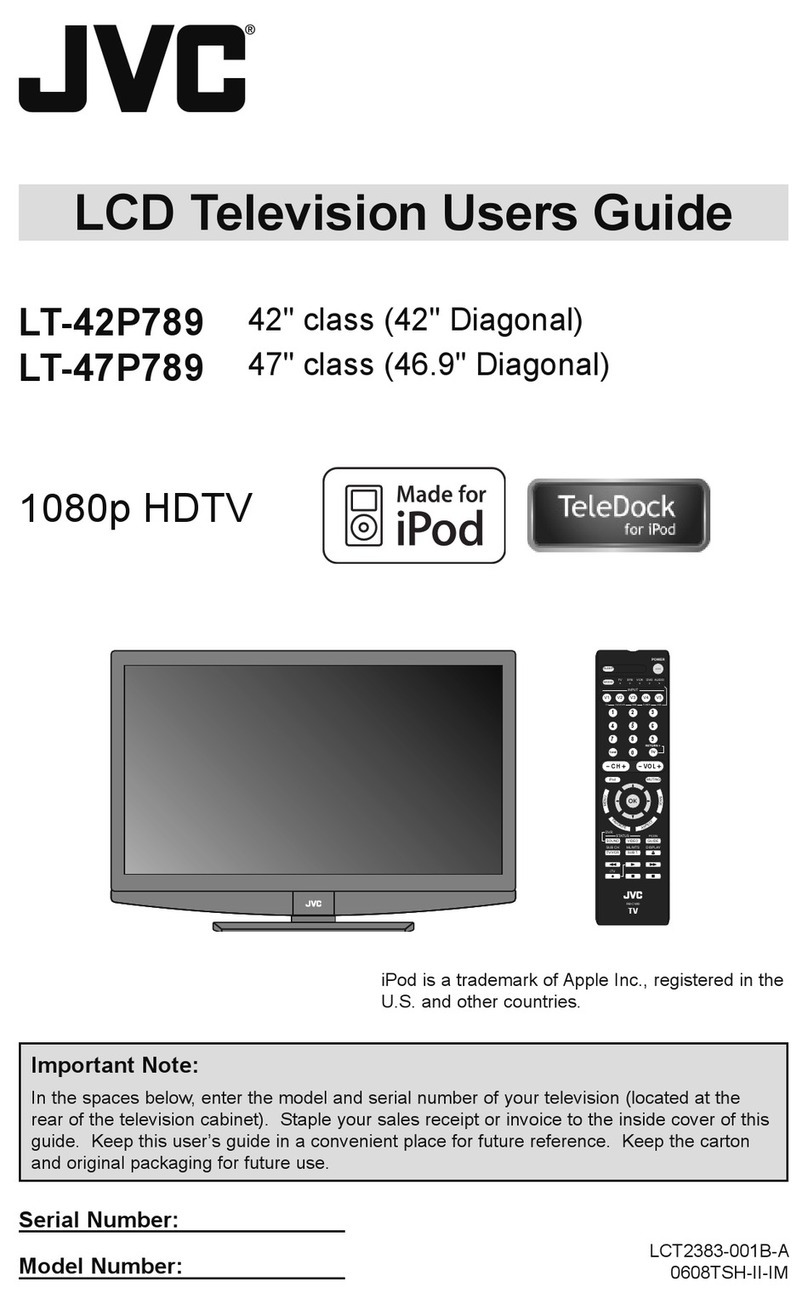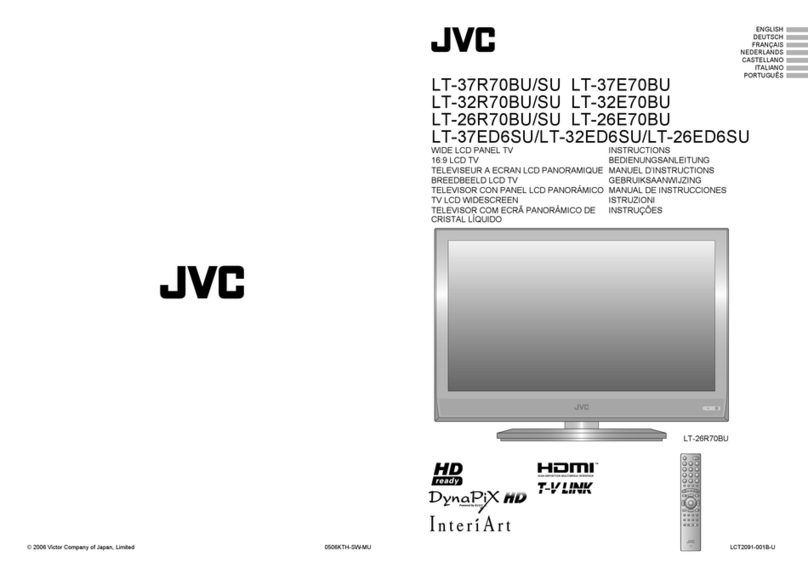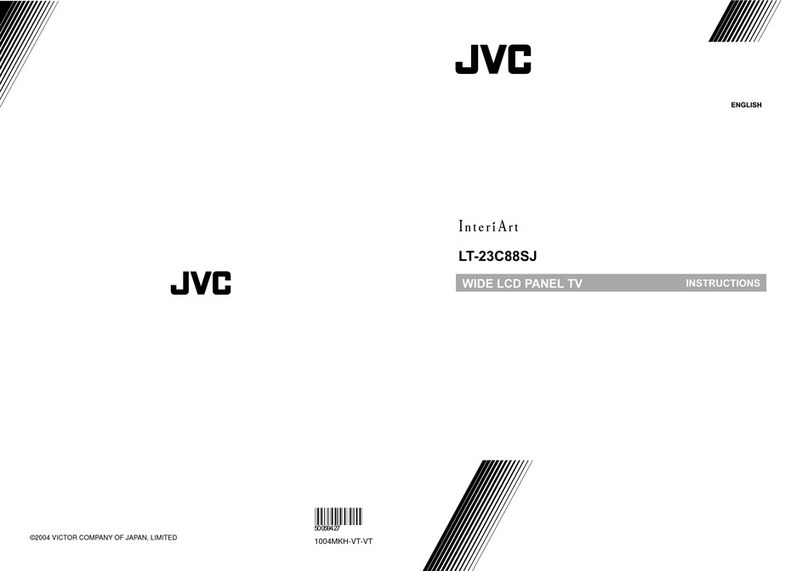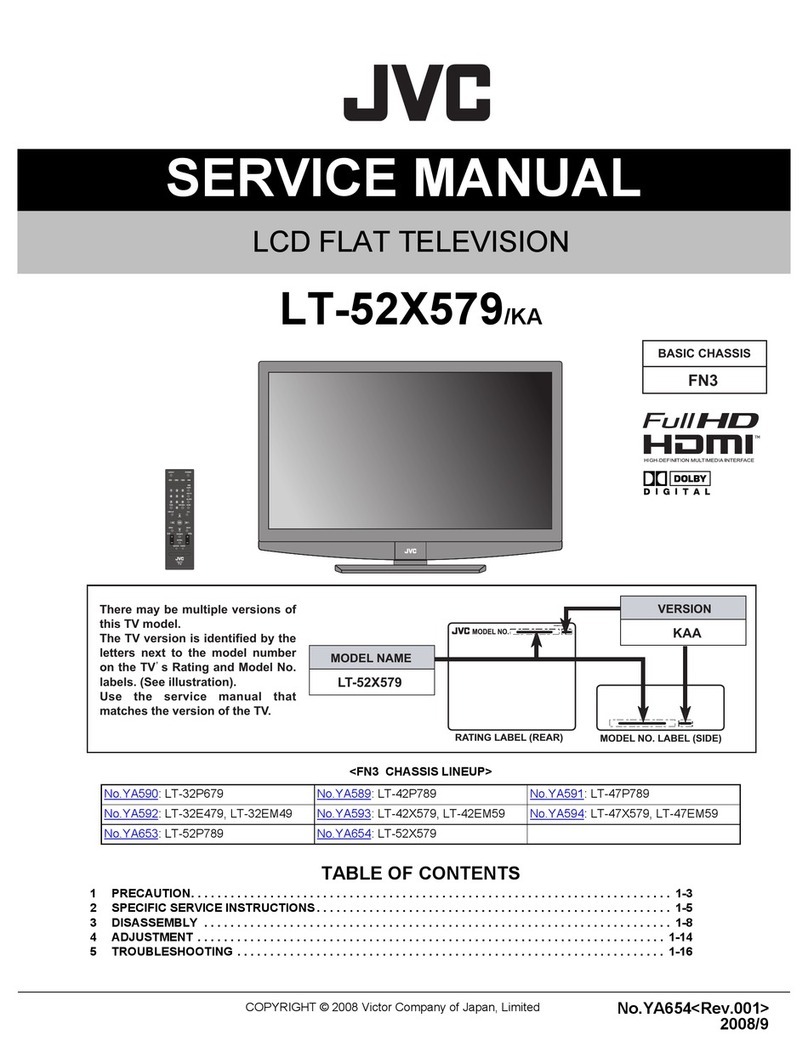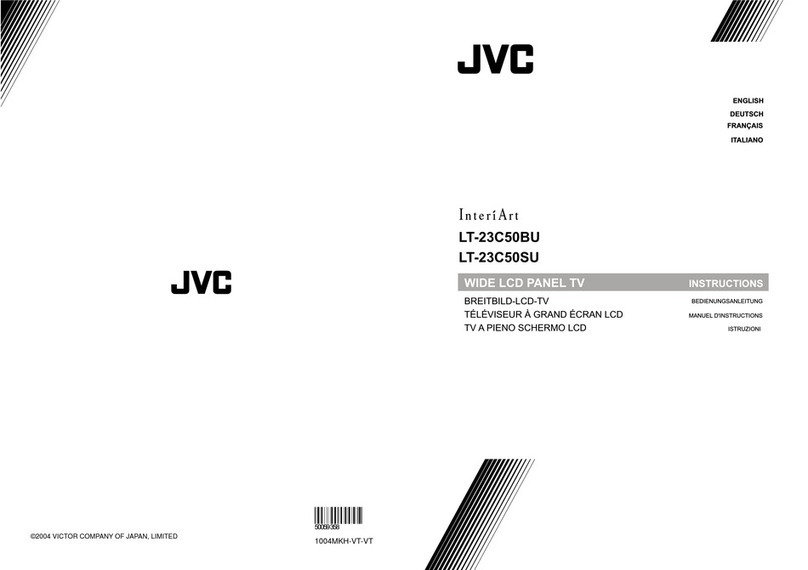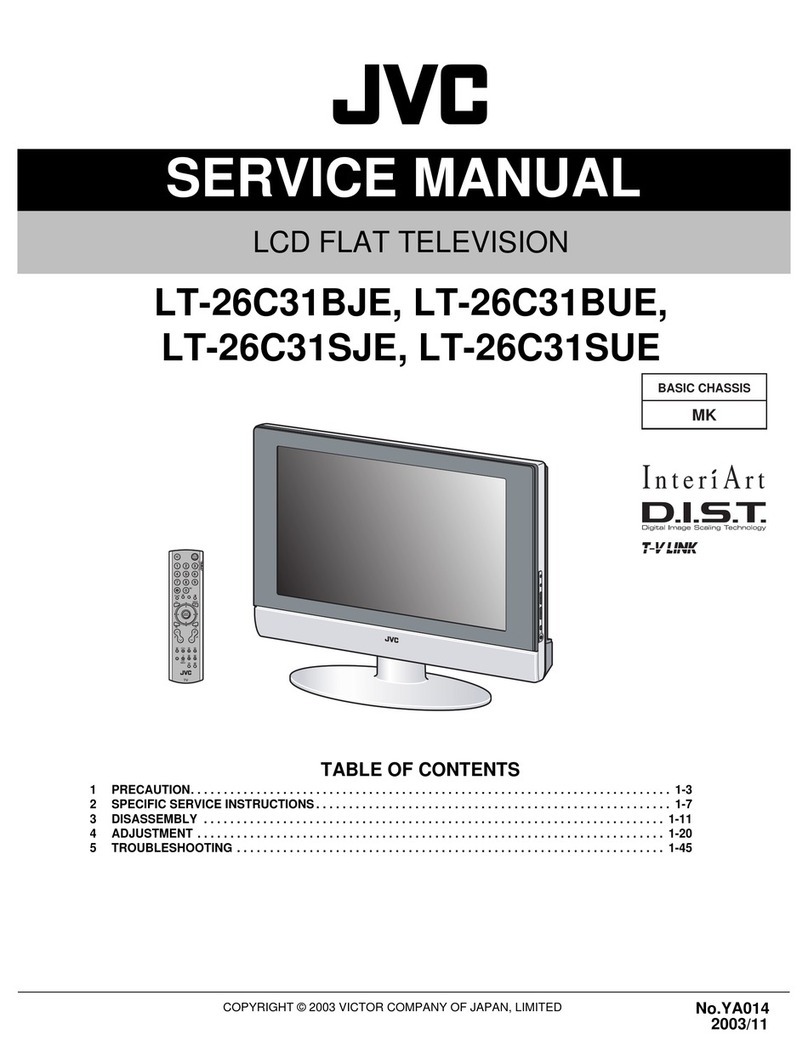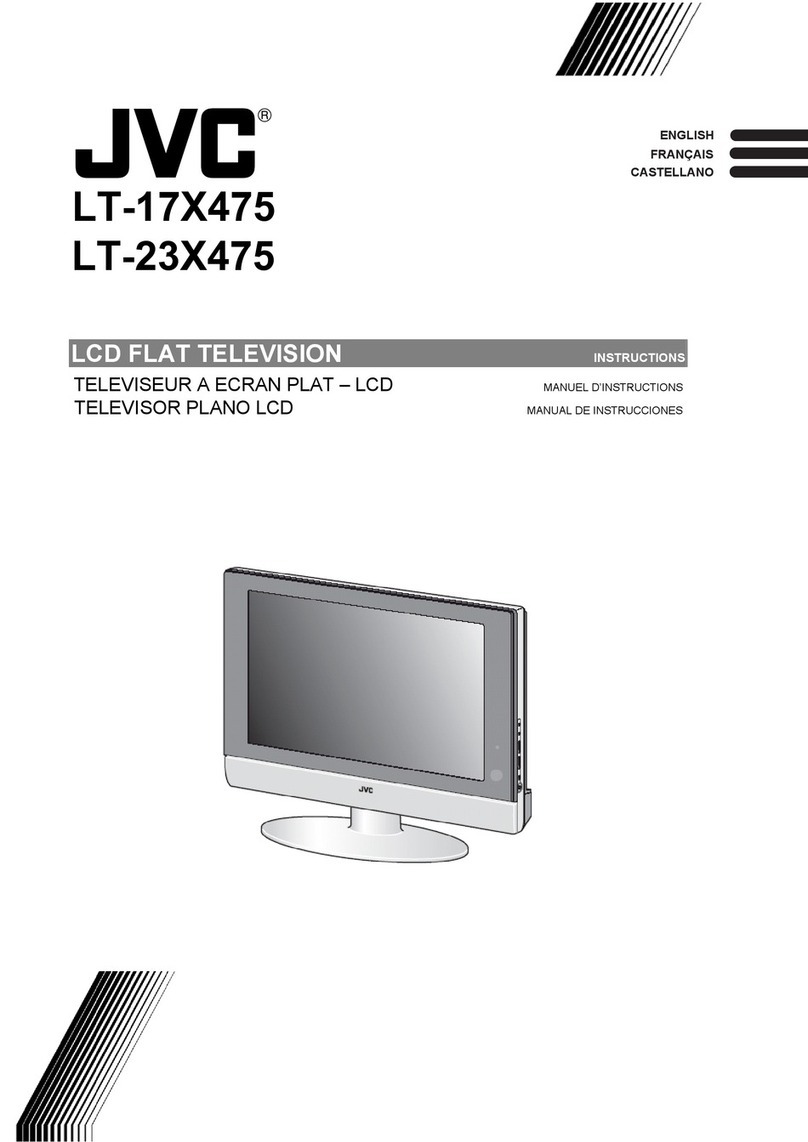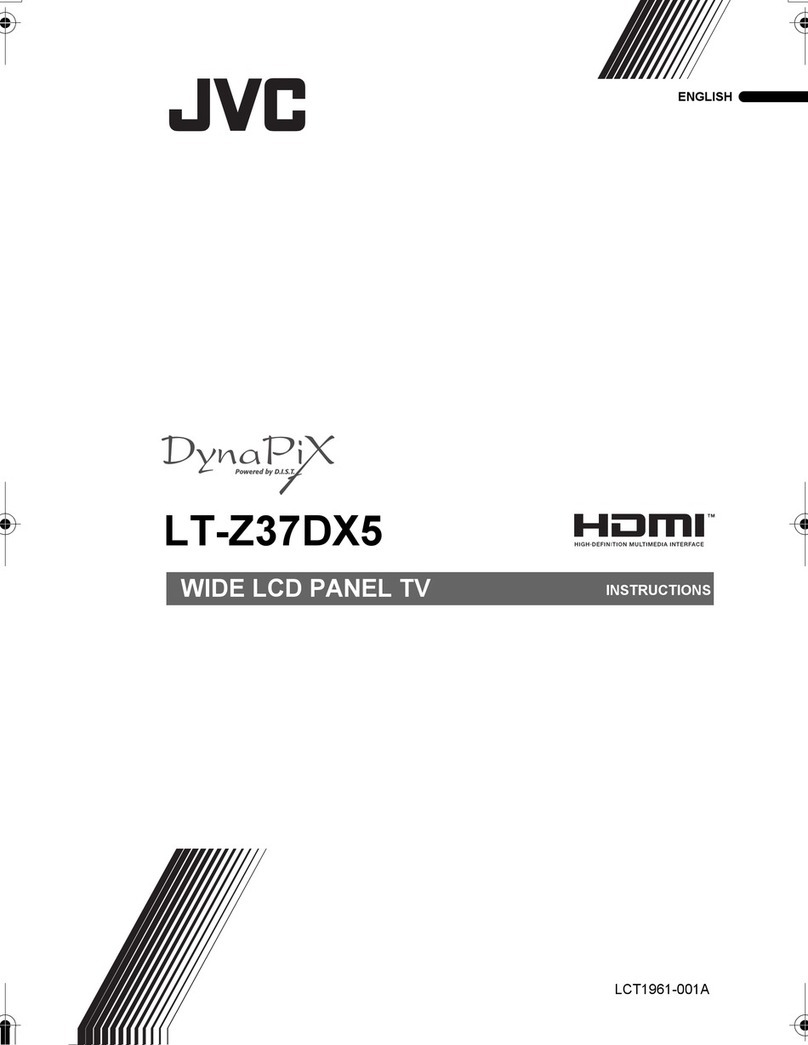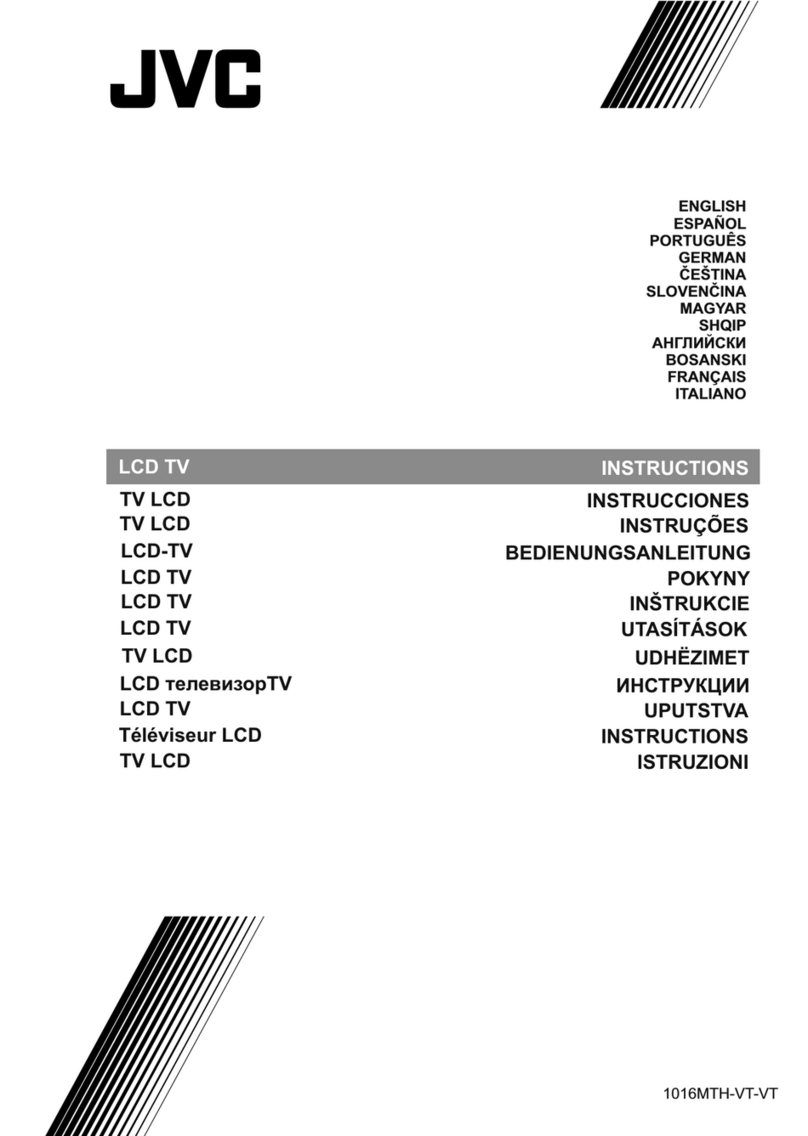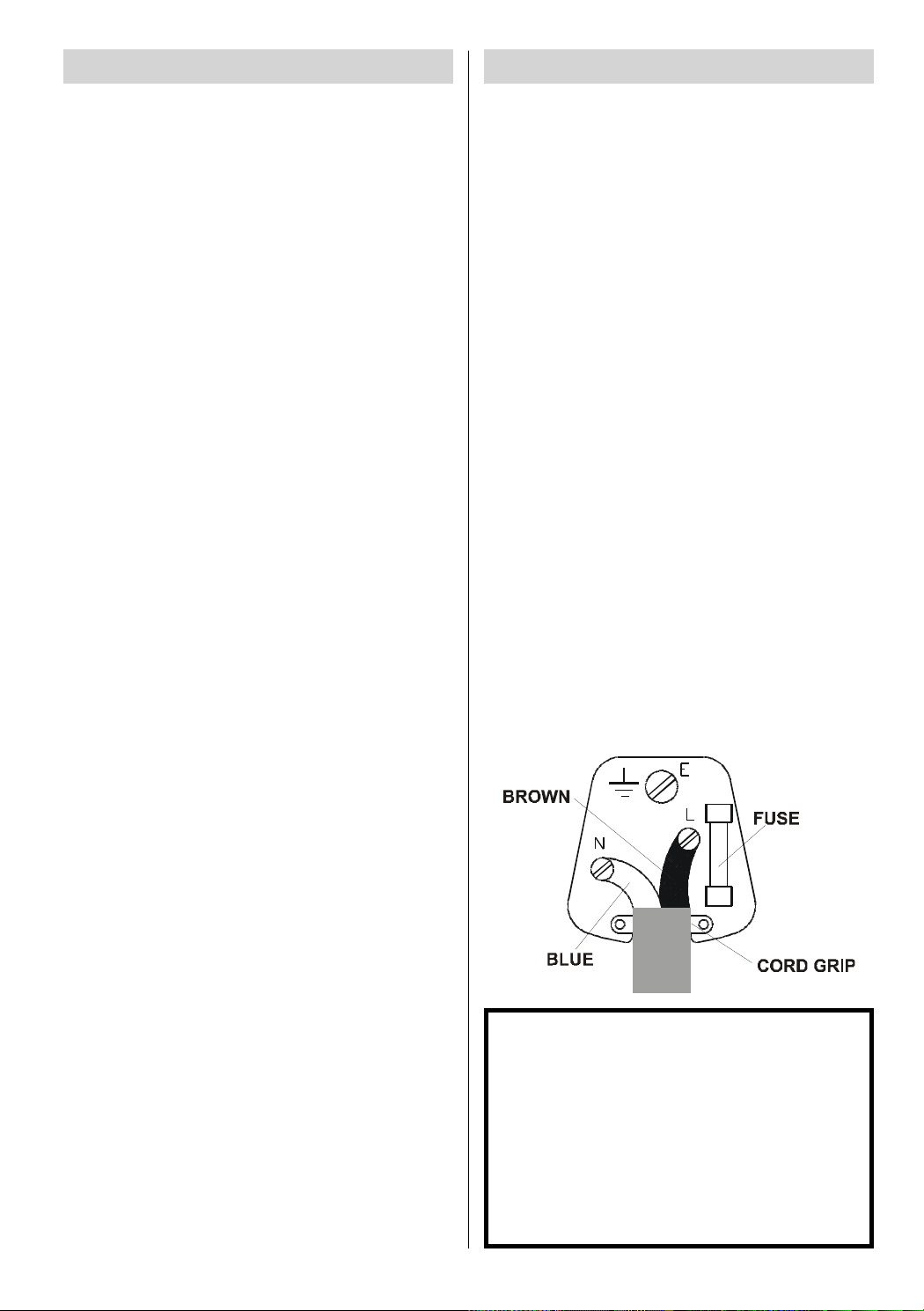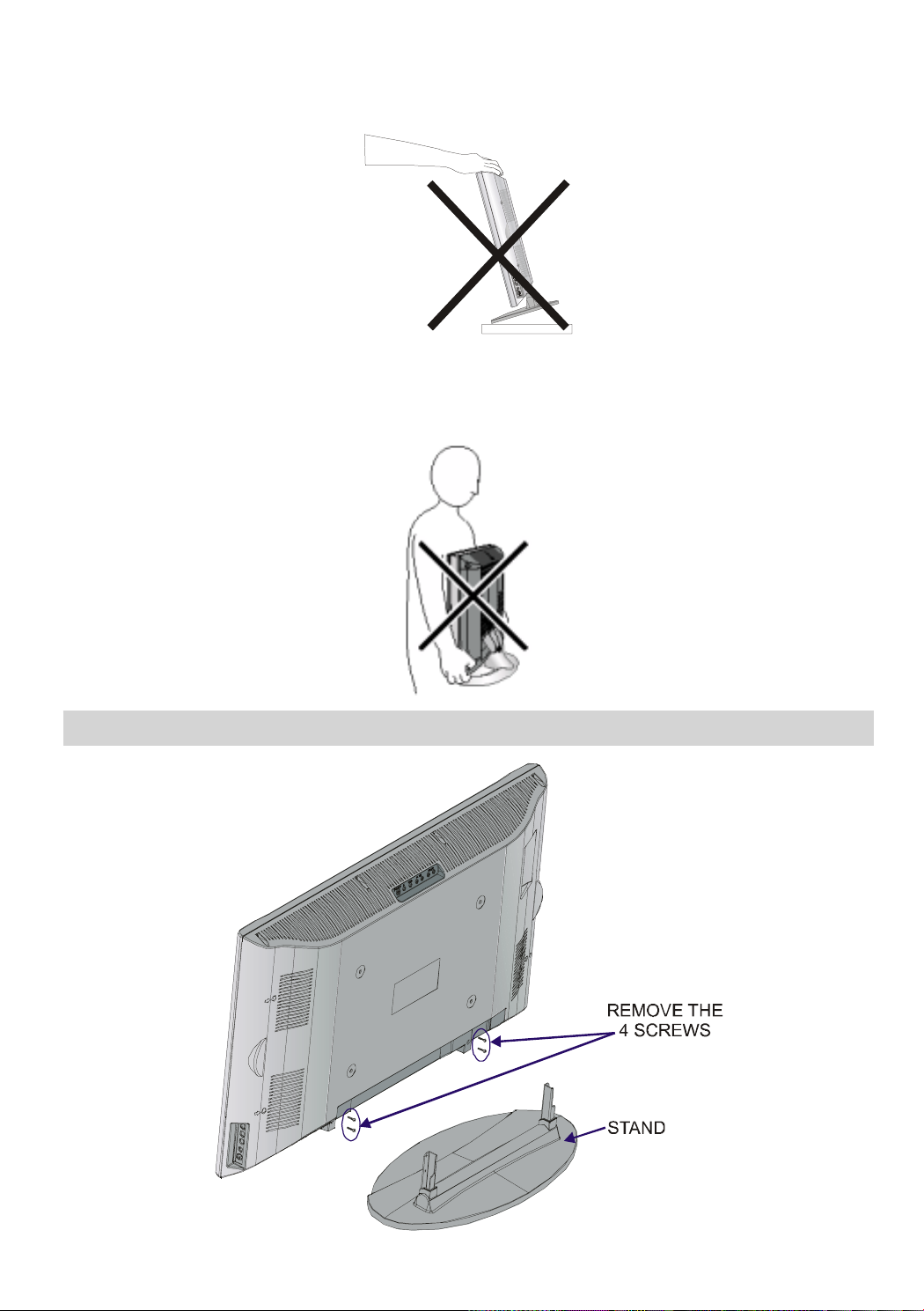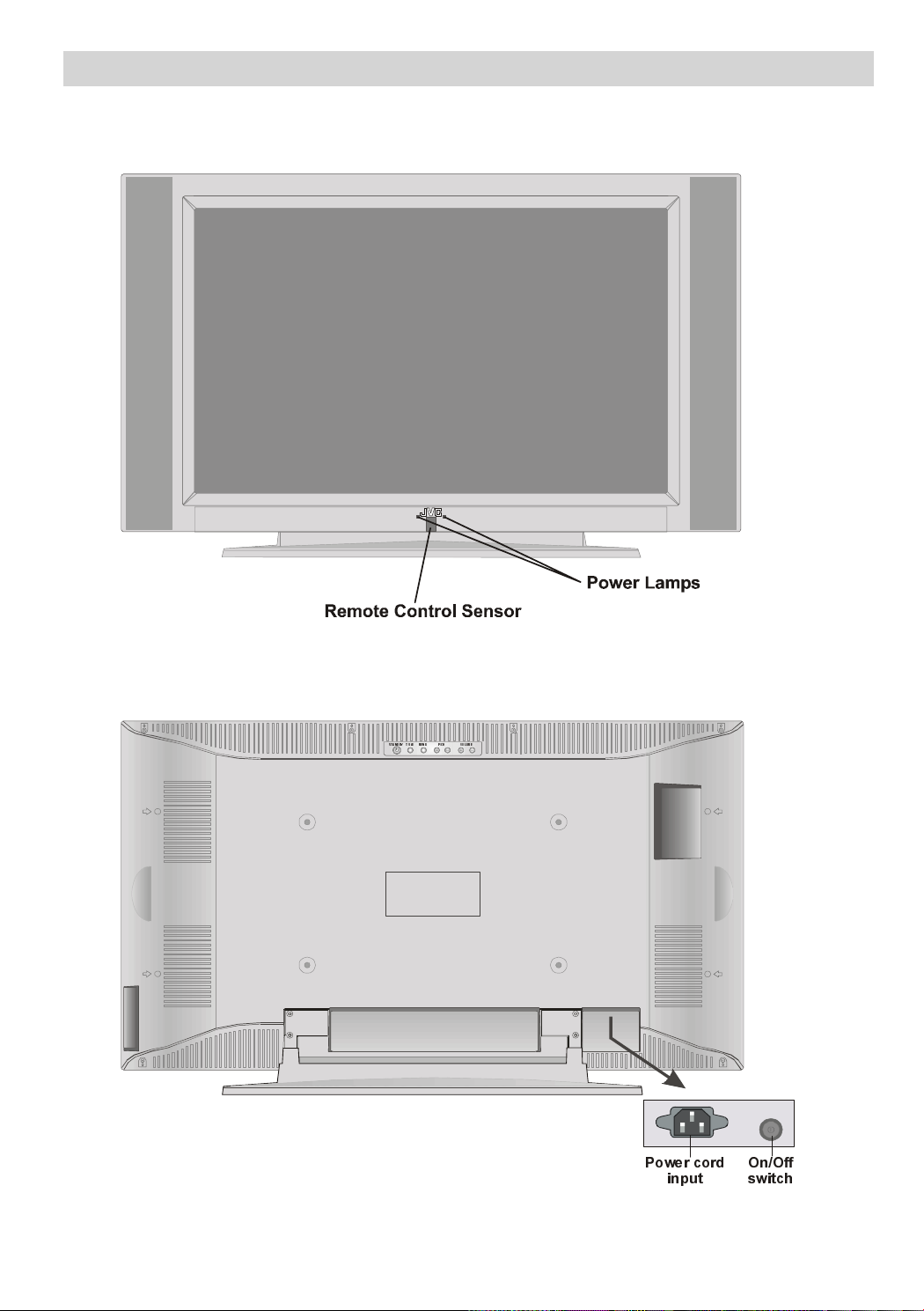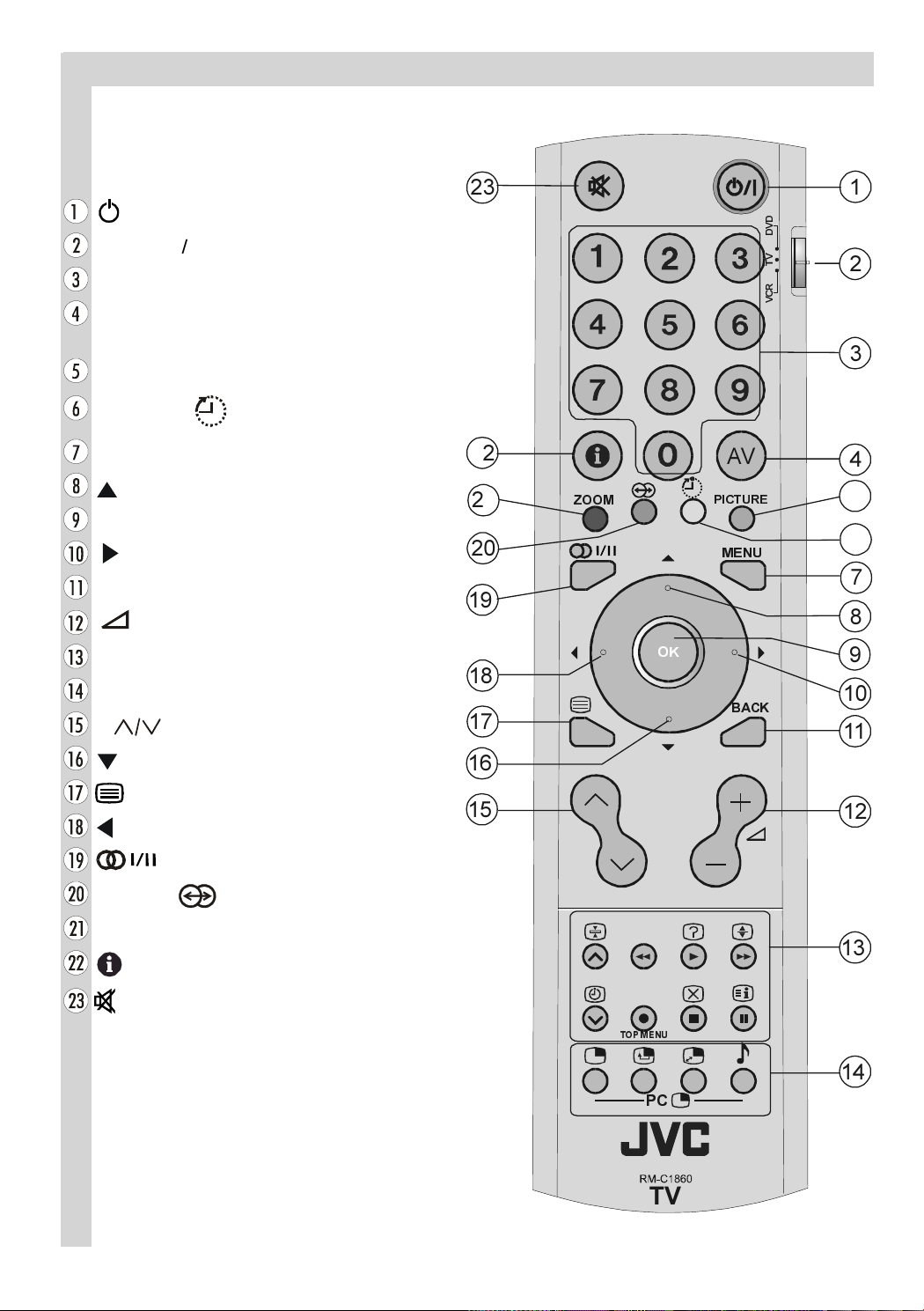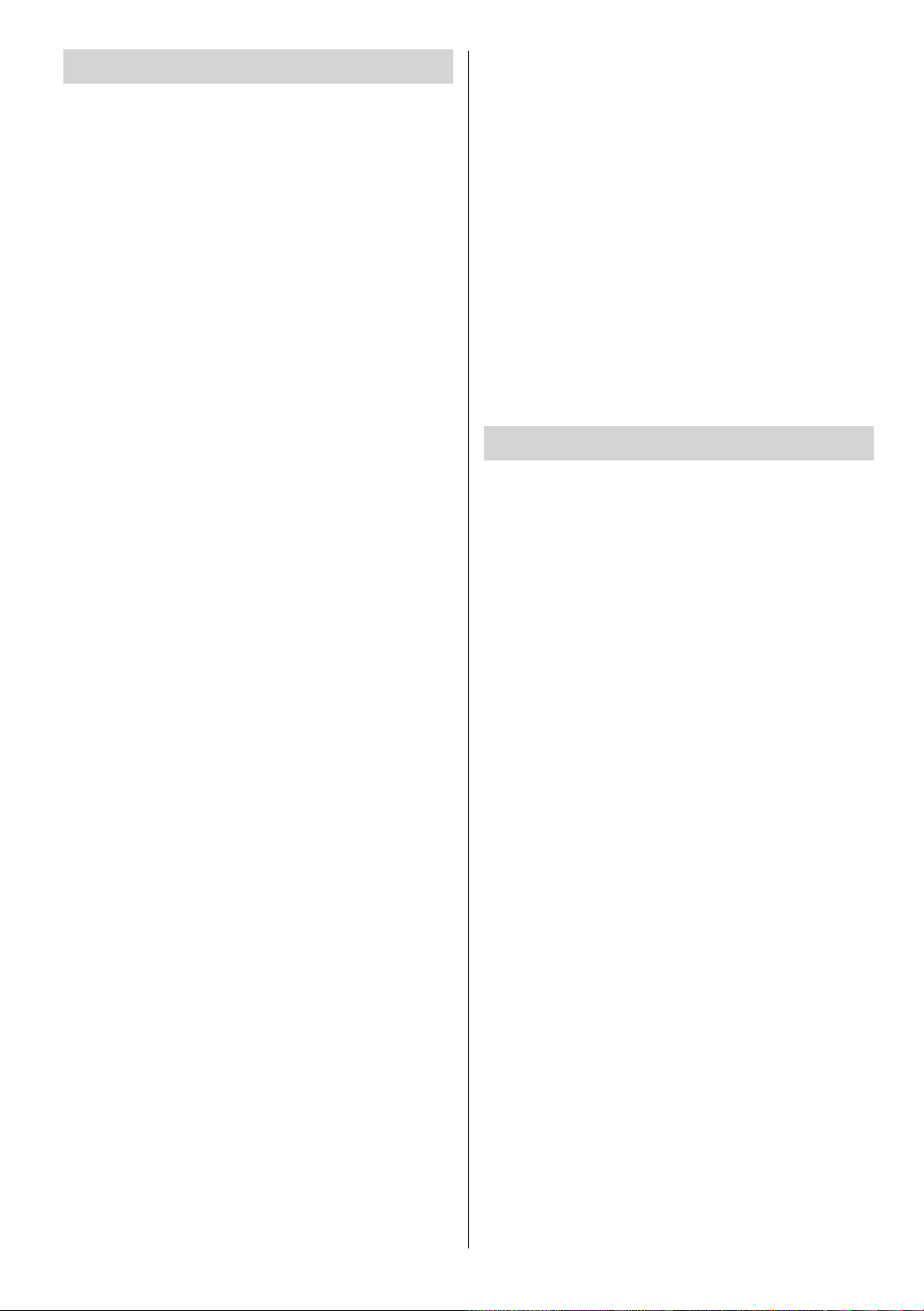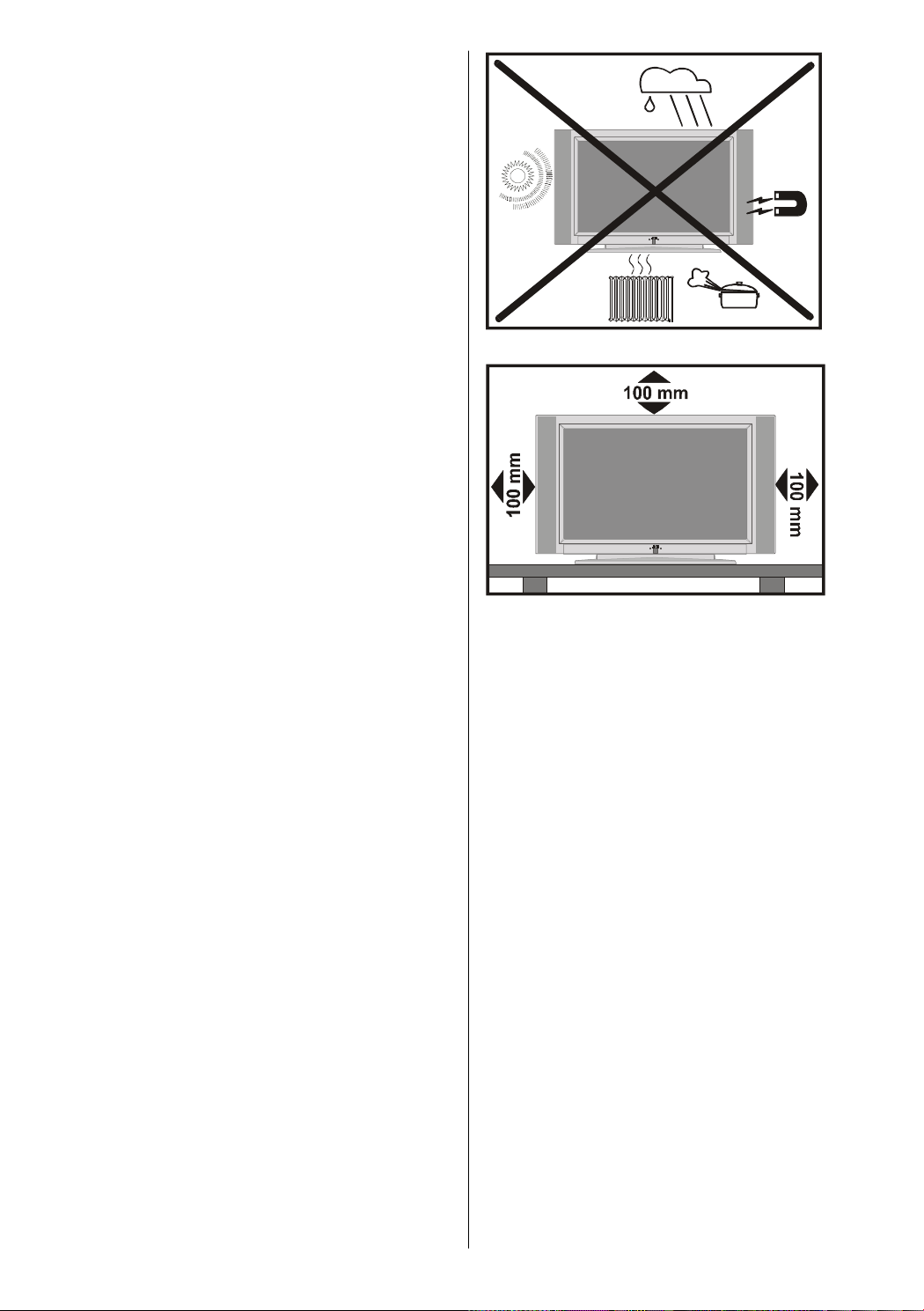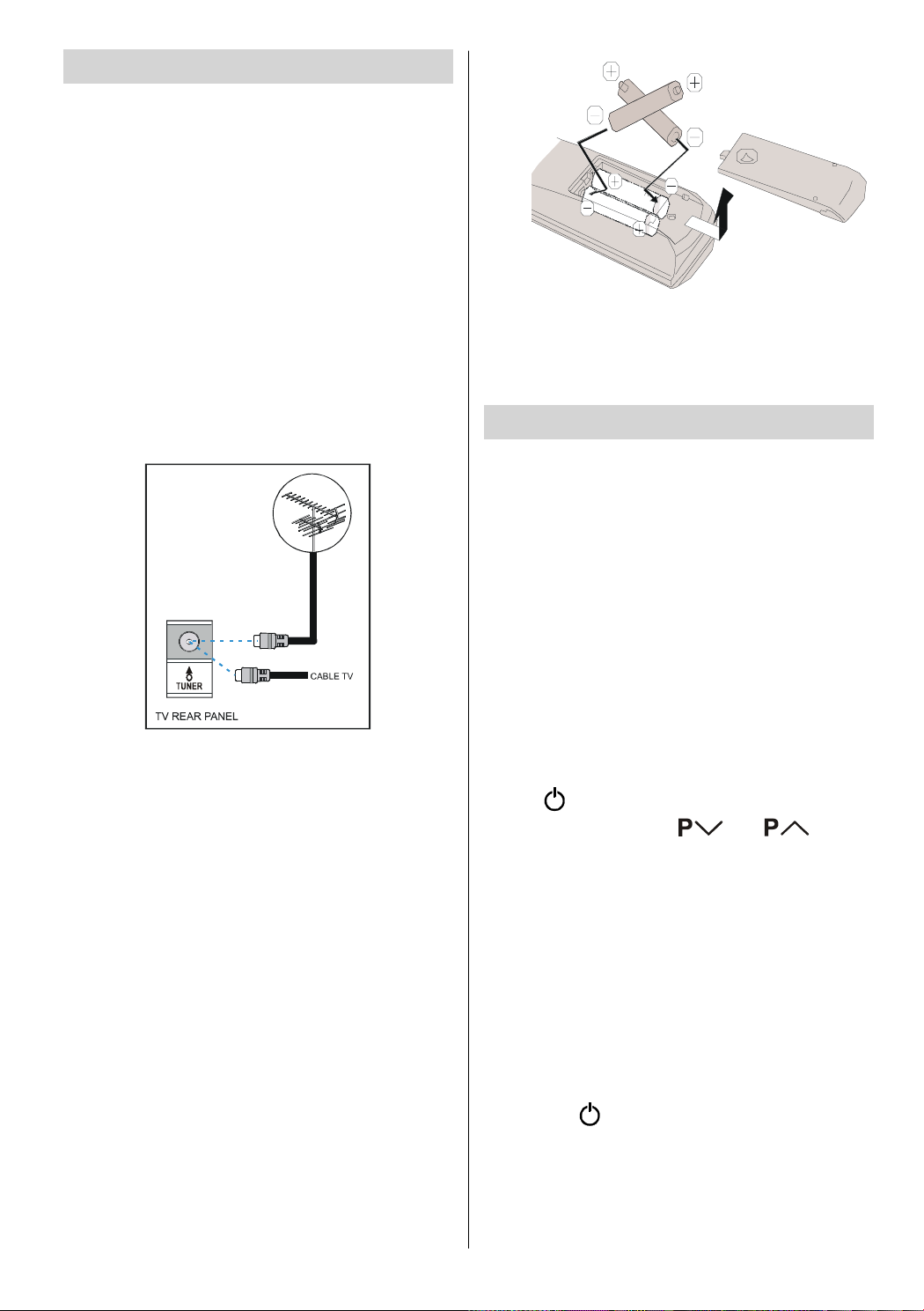ENGLISH - 7 -
Preparation
For ventilation, leave a space of at least 10 cm
free all around the set. To prevent any fault
and unsafe situations, please do not place
any objects on top of the set.
Use this apparatus in tropical and/or moder-
ate climates.
Features
It is a remote controlled color television.
100 programmes from VHF, UHF bands or
cable channels can be preset.
It can tune cable channels.
Controlling the TV is very easy by its menu
driven system.
It has 2 Euroconnector sockets for external
devices (such as video, video games, audio
set, etc.)
Stereo sound system (German+Nicam).
Full function Teletext .
Fastext (10 Pages), TOP text.
It is possible to connect headphone.
Direct channel access.
A.P.S. (Automatic Programming System).
All programmes can be named.
Sleep timer.
Automatic sound mute when no transmis-
sion.
Auto, Full, 16:9 Zoom,16:9 Zoom Subtitle,
Regular, Panoramic, 14:9 Zoom modes.
Auto switch WSS (Wide Screen Signaling).
NTSC Playback.
Front SVHS is available.
Front AV in is available.
It has VGA connector for external devices such
as computer.
It has PIP functions.
TV Picture in PC
When no valid signal is detected, after 5 min-
utes the TV switches itself automatically to
stand-by mode.
PC input (Support Up to WXGA 1280 x 768)
1 SVHS Input and 1 RCA AV Input are avail-
able.
Stereo PC Audio Input
4H Comb Filter
Audio ine Out
Panel Features
High resolution, 30-inch TFT CD display.
WXGA resolution (1280 x 768)
Contrast ratio (600:1 typical)
Brightness (typical) 550 cd/m2.
Response time (typical) 25 msec.
Viewing angle (typical) 170° (horizontal) and
170° (vertical).
Display color 16.7 Million.
Safety Precautions
1. Power Source
The receiver should be operated only from a
220 - 240 V A , 50 Hz. outlet. Ensure you se-
lect the correct voltage setting for your conve-
nience.
2. Power Cord
The power supply cord should be placed so
that it is not likely to be walked on or pinched
by items placed upon them or against it. Pay
particular attention to cord where it enters the
plug, power outlet, and the point where it exits
from the receiver.
3. Mo sture and Water
Do not use this equipment in a humid and
damp place (avoid the bathroom, the sink in
the kitchen, and near the washing machine).
Do not expose this equipment to rain or water,
as this may be dangerous and do not place
objects filled with liquids on top. Avoid from
dripping or splashing.
4. Clean ng
Before cleaning, unplug the receiver from the
main supply, outlet. Do not use liquid or aero-
sol cleaners. Use soft and dry cloth.
5. Vent lat on
The slots and openings on the receiver are
intended for ventilation and to ensure reliable
operation. To prevent overheating, these open-
01-ENG-3008W-17MB11-1860UK-(LT-30E45SJ)-50059704.p65 13.12.2004, 15:447