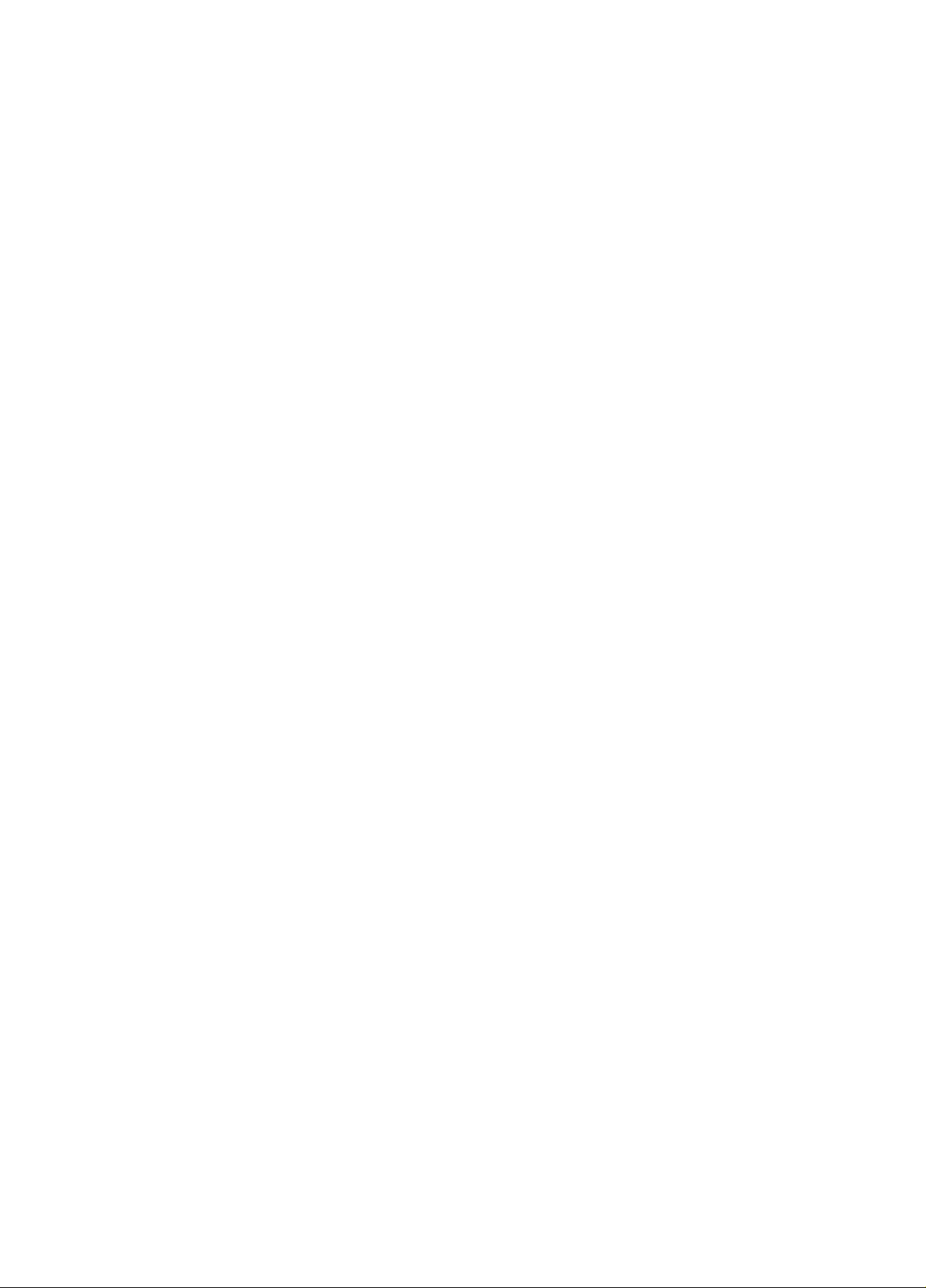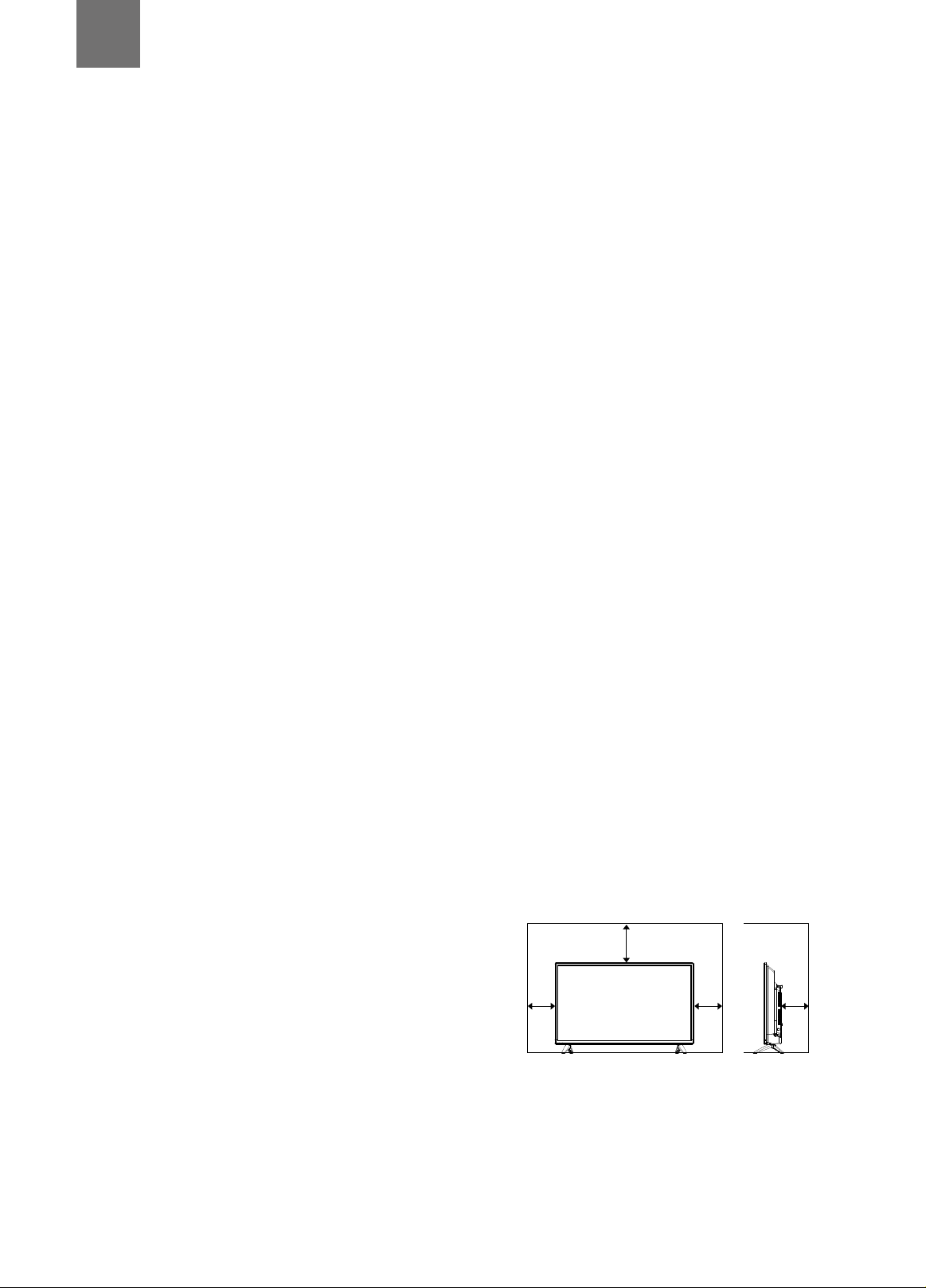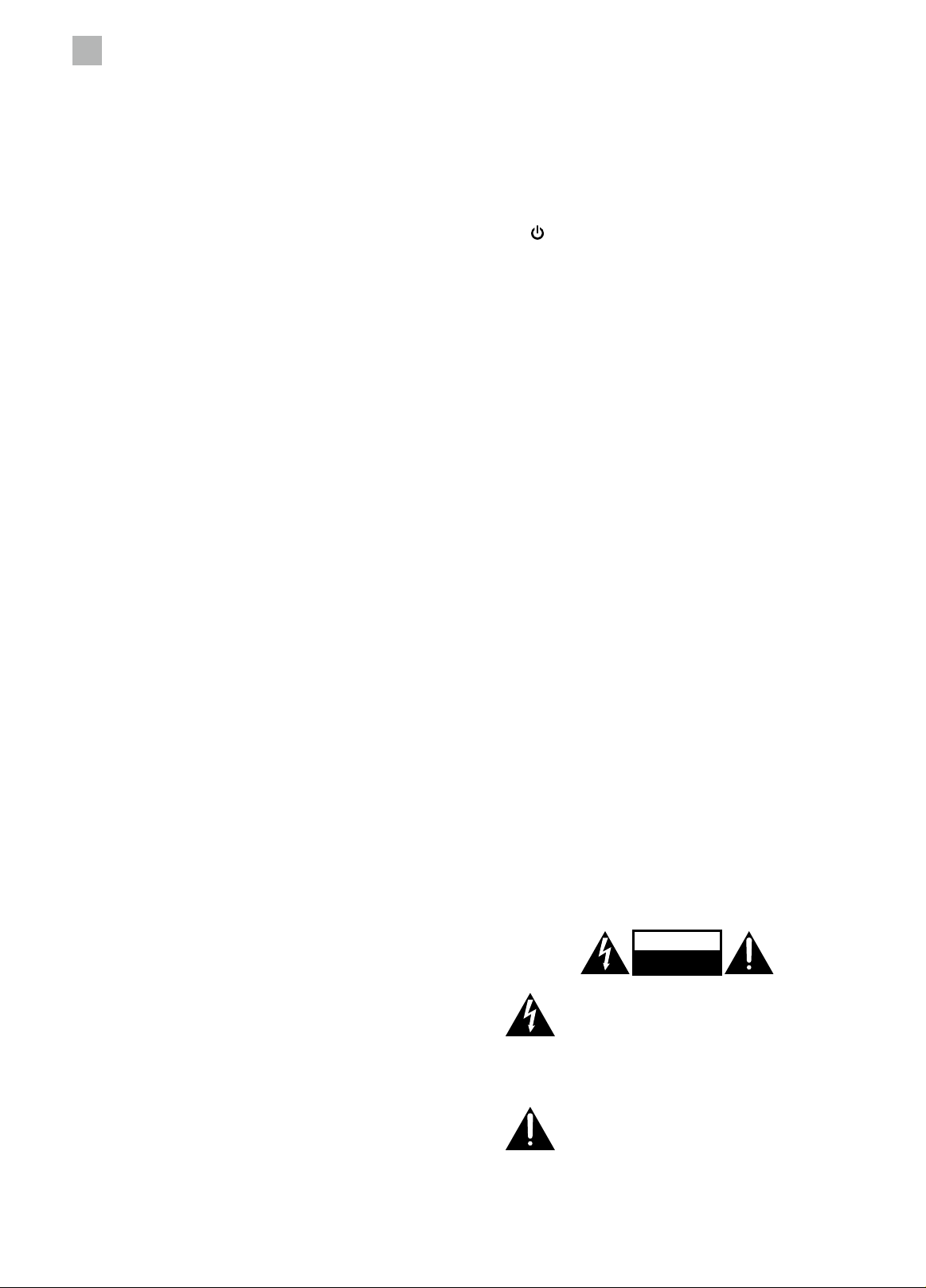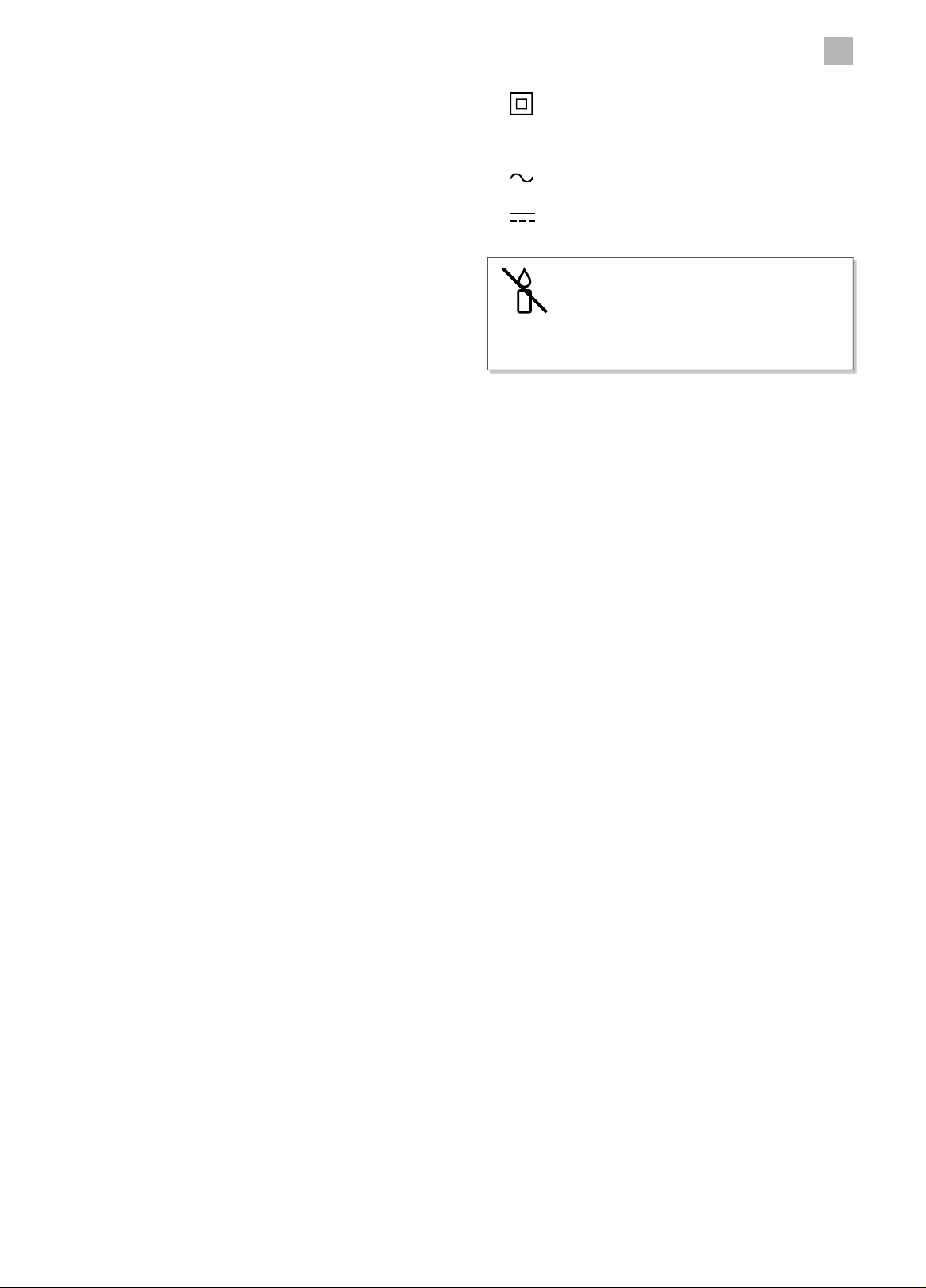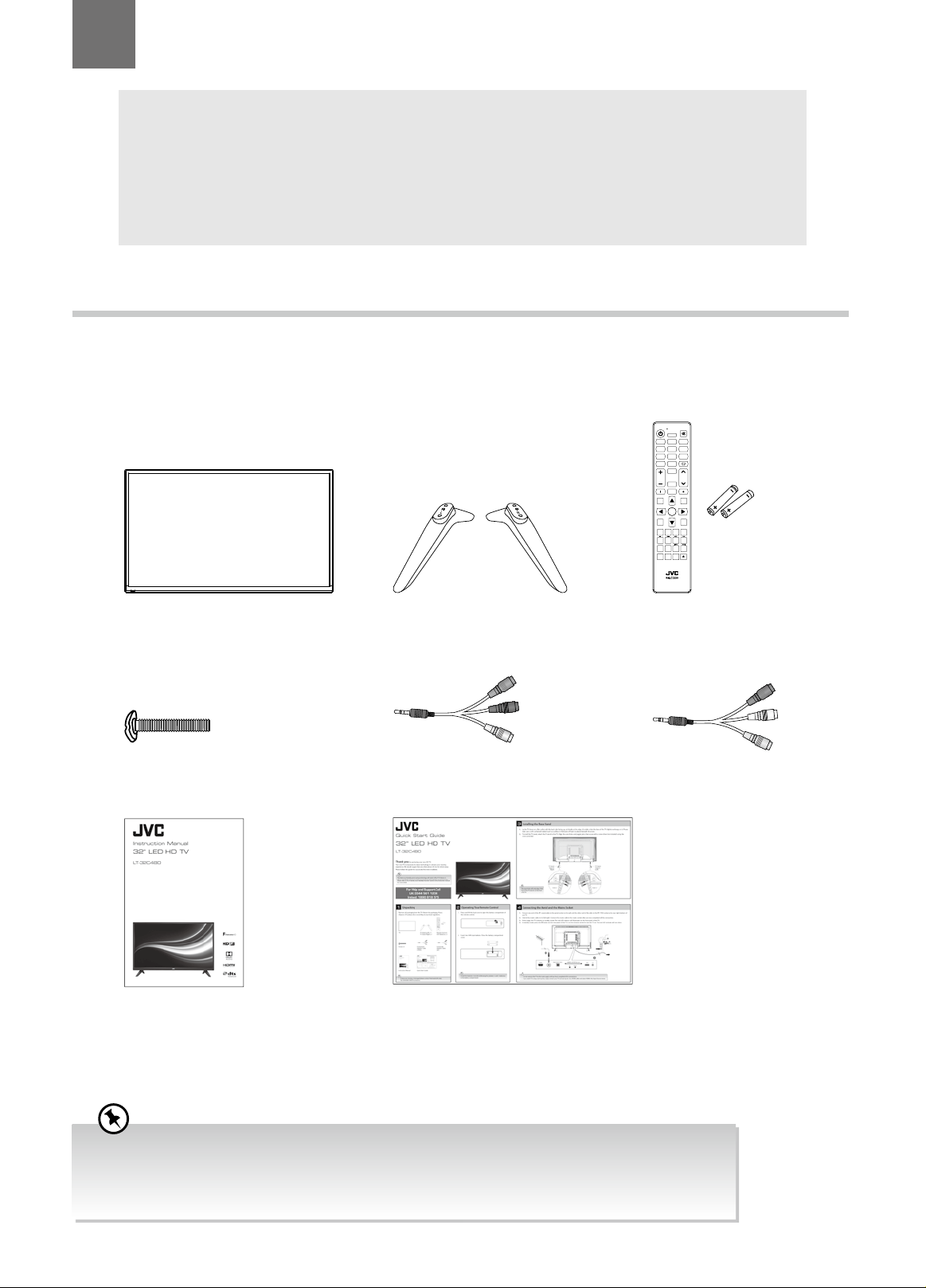1
6
Safety Warnings
Mains Cable
• Make sure the unit or unit stand is not resting on top of
the mains cable, as the weight of the unit may damage
the mains cable and create a safety hazard.
• A damaged power cord/plug can cause fire or give you
an electric shock. Handle the power cord by the plug,
do not unplug the TV by pulling the power cord. Never
touch the power cord/plug with wet hands as this could
cause a short circuit or electric shock. Never make a
knot in the power cord or tie it with other cords. If the
mains cable is damaged it must be replaced by the
manufacturer, its service agent, or similarly qualified
persons in order to avoid a hazard.
Interference
• Do not place the unit on or near appliances which may
cause electromagnetic interference. If you do, it may
adversely affect the operating performance of the unit,
and cause a distorted picture or sound.
Optimum viewing
• View the unit in moderate light to prevent eye strain. It is
recommended to watch the unit from a distance
3-7 times that of the screen height.
LCD screen
• The LCD screen is manufactured using high-precision
technology. However, some tiny black points and /
or bright points (red, blue or green in colour) may
constantly appear on the LCD screen. These points are
generated in the manufacturing process and are normal.
Screen Burn
• A characteristic of Plasma and TV Panels is that
displaying the same image for a long time may cause a
permanent after-image to remain on the screen. This is
called screen burn. Most pictures shown on the unit will
be constantly moving and fill the screen.
• Examples of images that you need to watch out for are as
follows (this is not an all-inclusive list):
1. Black Bars: If black bars appear at the left / right or
top / bottom of the screen, it is recommended to
change the format so that the picture fills the entire
screen.
2. TV Channel Logos: e.g. Shopping channel logos and
pricing displays - especially if they are bright and
stationary. Moving or low-contrast graphics are less
likely to cause ageing of the screen.
3. Time Displays
4. Teletext: Do not view a stationary page for long
periods of time.
5. TV Menus
6. Pause Mode: Do not leave the screen in pause mode
for long periods of time, e.g. when watching videos.
• To prevent screen burn if viewing any of the above for
long periods of time, reduce contrast and brightness
when viewing. Once burn-in occurs it will never
disappear completely.
Earphones
• Listening to loud sounds for prolonged periods of time
may permanently damage your hearing.
• Before putting on earphones, turn the volume down
then put the earphones on and slowly increase the
volume until you reach a comfortable listening level.
Standby
• The button on the remote control does not switch
off the unit completely. The unit will continue to draw
electricity from the mains supply while in standby. In
the interests of safety and to avoid unnecessary energy
consumption, never leave the unit in standby while
unattended for long periods of time, e.g. overnight, while
on holiday or while out of the house. Disconnect the
mains plug from the mains socket.
Batteries
• Batteries used in the remote control for this unit are easily
swallowed by young children and this is dangerous.
• Keep loose batteries away from young children and
make sure that the battery holder tray is secure in the
remote control. Seek medical advice if you believe a cell
has been swallowed.
• Please dispose of batteries correctly by following the
guidance in this manual.
• Do not dispose of batteries in fire or with hazardous or
flammable materials.
• The batteries shall not be exposed to excessive heat such
as sunshine, fire or the like.
Supervision
• Children should be supervised to ensure that they do not
play with the unit and the remote control.
• Never let anyone especially children push anything into
the holes, slots or any other openings in the case - this
could result in a fatal electric shock.
Earthing
• Apparatus connected to the protective earthing of the
building installation through the MAINS connection or
through other apparatus with a connection to protective
earthing - and to a television distribution system using
coaxial cable, may in some circumstances create a fire
hazard. Connection to a television distribution system
has therefore to be provided through a device providing
electrical isolation below a certain frequency range
(galvanic isolator, see EN 60728-11)
CAUTION
RISK OF ELECTRIC SHOCK
DO NOT OPEN
The lightning flash with arrowhead symbol,
within an equilateral triangle, is intended to
alert the user to the presence of uninsulated
“dangerous voltage” within the unit’s
enclosure that may be of sufficient magnitude
to constitute a risk of electric shock.
The exclamation point within an equilateral
triangle is intended to alert the user to the
presence of important operating and
maintenance (servicing) instructions in the
manual accompanying the unit.