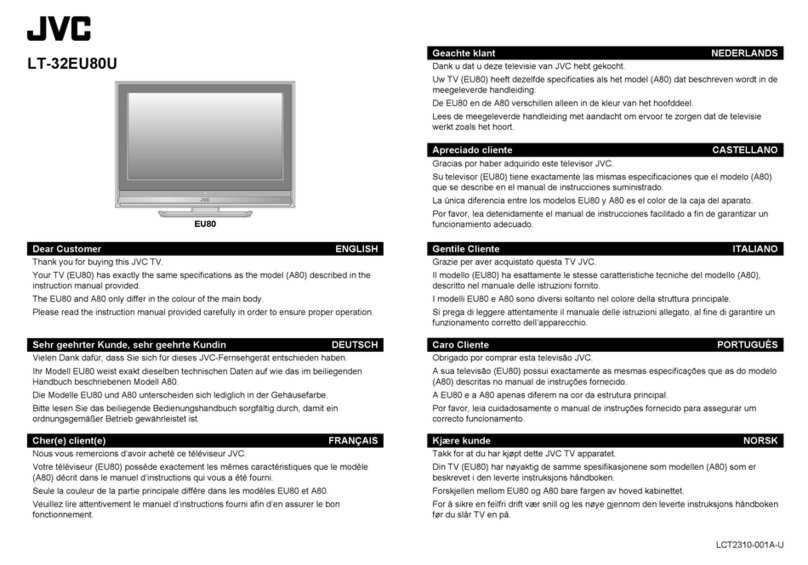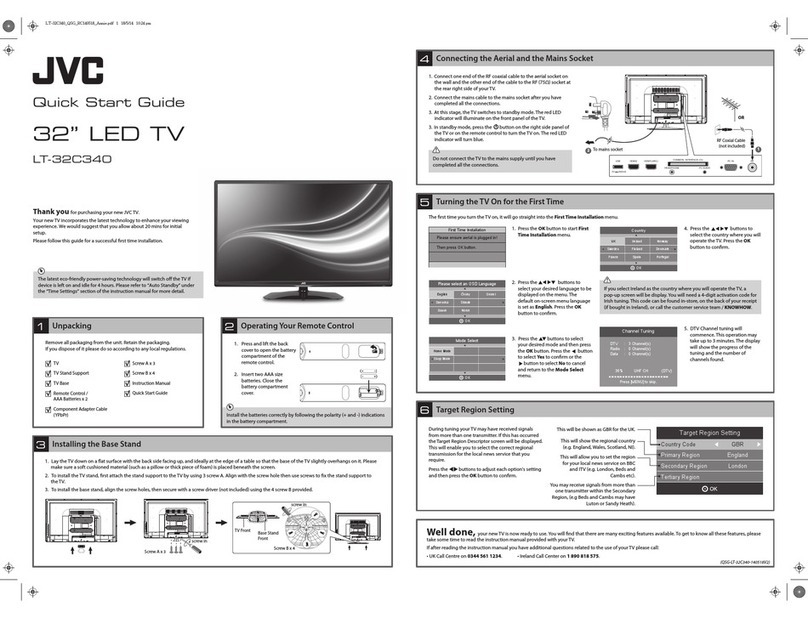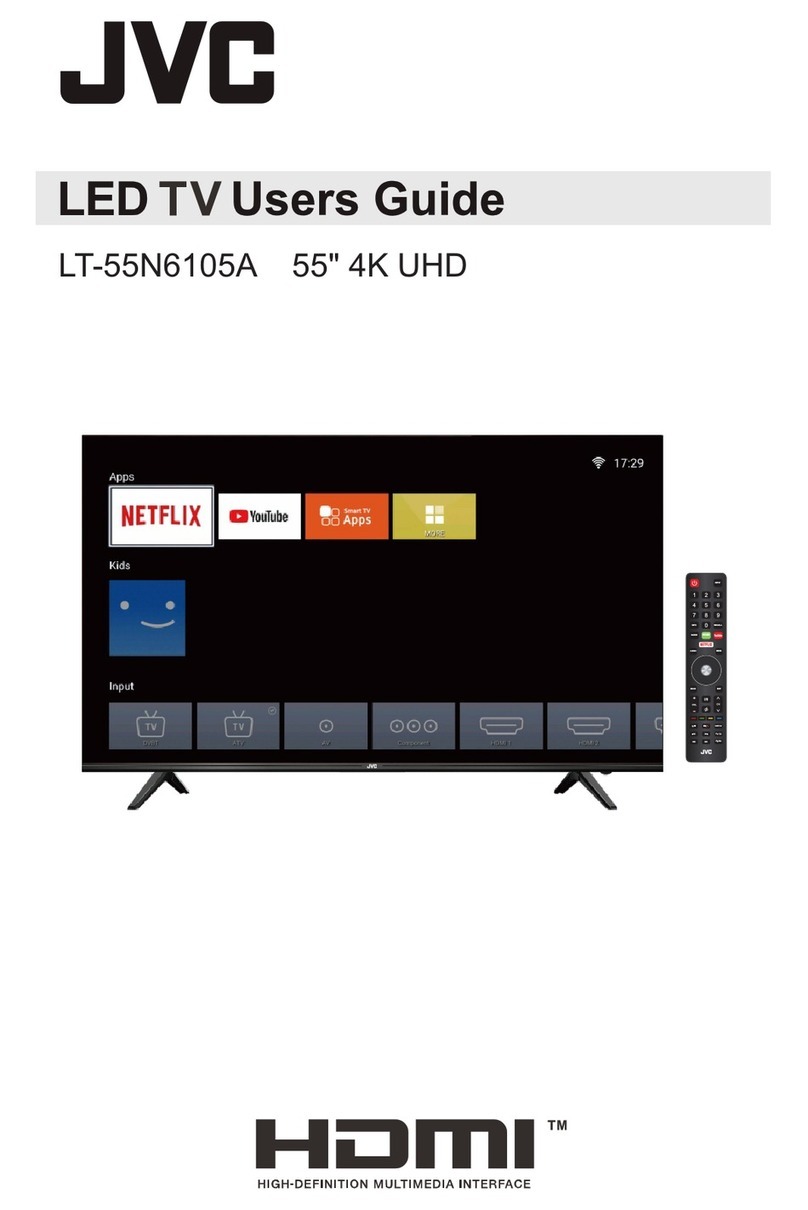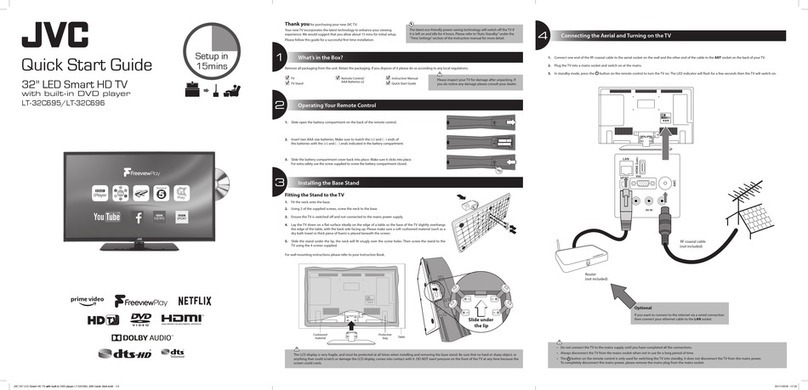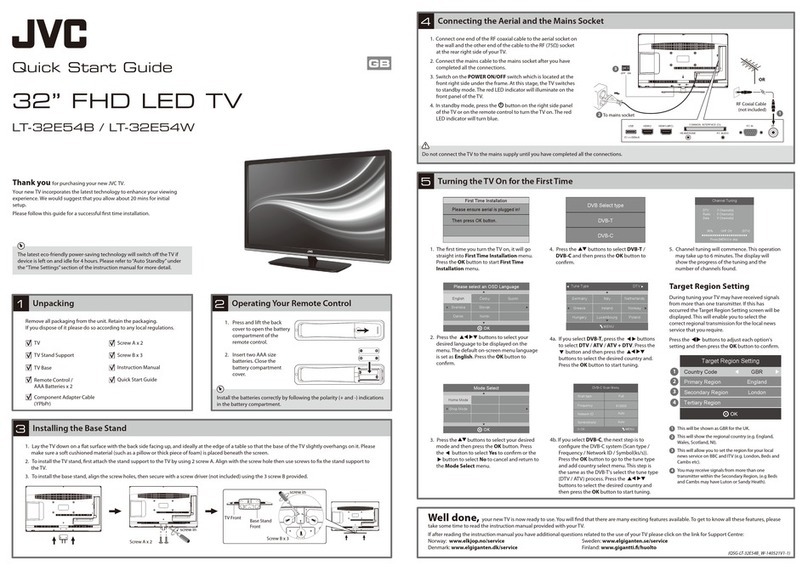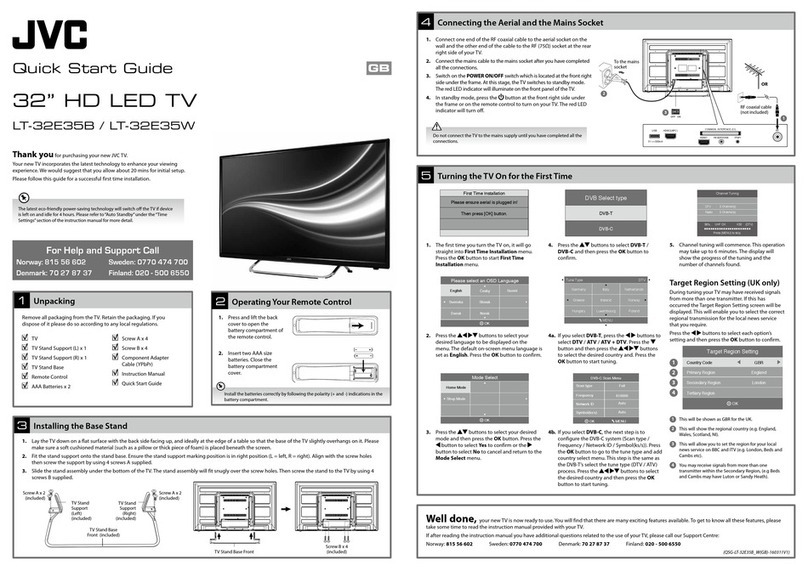(Part 1)
HEAVY
Warranty Card x 1pc
Lay the TV down on a at, stable suface so that you can install
the TV stands.
Attach the supplied stands to the bottom of the TV as shown
TV Rear View
Secure the Stands to the TV by using the supplied 4 screws
Supplied screws (M4 x 20PWB) x 4pcs
After securing the Stands then you may stand the TV upright
to connect your devices.
Battery Compartment:
Screws (M4 x 20PWB) x 4 pcs
/DV
HDMI 3 IN
HDMI 1 HDMI 2
Stand Installation Guide x 1pc
This STANDINSTALLATION
GUIDE is provided to help you
easily install the stand .
Please carefully follow Step 1
through Step 3.
Attach the stands to the bottom of the TV as shown in the
STAND INSTALLATION GUIDE
- Stands ............... 2 pcs
- Screws (M4x 20PWB) .............. 4 pcs
Secure the stands to the TV by using the supplied 4 screws.
Screws (M4 x 20PWB)
Screws (M4x 20PWB) x4 pcs
RightStandLeftStand
Stands x2 pcs
Stands
Packing
Packing
TV
stands stands
Bottom View
比例25.400
Stands x 2 pcs
Operating Instructions x 1pc
AV IN
Supplied RCA-to-Mini AV Adapter
RCA-to-Mini AV Adapter x 1 pc
(Part 1)
OperatingInstructions x 1pc
Pioneer
HEAVY
WarrantyCard x1pc
Laythe TV down on a at, stable suface sothat you can install
theTV stands.
Attachthe supplied stands to the bottomof the TV as shown
TVRear View
Securethe Stands to the TV by usingthe supplied4 screws
Suppliedscrews (M4 x 20PWB) x 4pcs
Aftersecuring the Stands then you maystand the TV upright
toconnect your devices.
BatteryCompartment:
Screws(M4 x 20PWB) x 4 pcs
/DV
HDMI3I N
HDMI1HDMI 2
StandInstallation Guidex 1pc
ThisSTANDINSTALLATION
GUIDEisprovidedtohelpyou
easilyinstallthestand.
PleasecarefullyfollowStep1
throughStep3.
AttachthestandstothebottomoftheTVasshown in the
STANDINSTALLATIONGUIDE
-Stands...............2pcs
-Screws(M4x20PWB)..............4pcs
SecurethestandstotheTVbyusingthesupplied4 screws.
Screws(M4x20PWB)
Screws(M4x20PWB)x4pcs
RightStandLeftStand
Standsx2pcs
Stands
Packing
Packing
TV
stands stands
BottomView
比例25.400
Stands x2 pcs
32”CLASSCOLORTELEVISION
PLE-32S10HD
32"LEDHD Smart TV
(Part1)
WarrantyCardx1pc
StandInstallationGuidex1pc
Ver.180101-1
OperatingInstructionsx1pc Pioneer
HEAVY
Screws(M4x20PWB)x4pcsStandsx2pcs
LaytheTVdownonaat,stablesufaceso that you can install
theTVstands.
AttachthesuppliedstandstothebottomoftheTVasshown
TVRearView
SecuretheStandstotheTVbyusingthesupplied4 screws
Suppliedscrews(M4x20PWB)x4pcs
AftersecuringtheStandsthenyoumaystandtheTVupright
toconnectyourdevices.
PLE-32S1HD
BatteryCompartment:
LR
-
A
UD
I
O-
AVIN
VIDE
O
/D
V
HDMI3IN
HDMI1HDMI2
ThisSTANDINSTALLATION
GUIDEisprovidedtohelpyou
easilyinstallthestand.
PleasecarefullyfollowStep1
throughStep3.
AttachthestandstothebottomoftheTVasshownin the
STANDINSTALLATIONGUIDE
-Stands...............2pcs
-Screws(M4x20PWB)..............4pcs
SecurethestandstotheTVbyusingthesupplied4screws.
Screws(M4x20PWB)
Screws(M4x20PWB)x4pcs
RightStandLeftStand
Standsx2pcs
Stands
Packing
Packing
TV
standsstands
BottomView
比例25.400
32”CLASSCOLORTELEVISION
PLE-32S1HD
32"LEDHDSmartTV
(Part1)
WarrantyCardx1pcStandInstallationGuidex1pc
Ver.180101-1
OperatingInstructionsx1pc Pioneer
HEAVY
Screws(M4x20PWB)x4pcsStandsx2pcs
LaytheTVdownonaat,stablesufaceso that you can install
theTVstands.
AttachthesuppliedstandstothebottomoftheTVasshown
TVRearView
SecuretheStandstotheTVbyusingthesupplied4 screws
Suppliedscrews(M4x20PWB)x4pcs
AftersecuringtheStandsthenyoumaystandtheTVupright
toconnectyourdevices.
PLE-32S1HD
BatteryCompartment:
LR-AUDIO-
AVIN
VID
EO/DV
HDMI3IN
HDMI1HDMI2
(Part1)
WarrantyCardx1pcStandInstallationGuidex1pcVer.180101-1
OperatingInstructionsx1pcPioneer
HEAVY
Screws(M4x20PWB)x4pcsStandsx2pcs
LaytheTVdownonaat,stablesufaceso that you can install
theTVstands.
AttachthesuppliedstandstothebottomoftheTVasshown
TVRearView
SecuretheStandstotheTVbyusingthesupplied4 screws
Suppliedscrews(M4x20PWB)x4pcs
AftersecuringtheStandsthenyoumaystandtheTVupright
toconnectyourdevices.
PLE-43S08FHD
BatteryCompartment:
LR-AUDIO-
AVIN
VIDEO
/DV
HDMI3IN
HDMI1HDMI2
ThisSTANDINSTALLATIONGUIDEisprovidedtohelpyoueasilyinstallthestand.PleasecarefullyfollowStep1throughStep3.
AttachtheStandstothebottomoftheTVasshownin the
STANDINSTALLATIONGUIDE
-Stands...............2pcs-Screws(M4x20PWB)..............4pcs
SecuretheStandstotheTVbyusingthesupplied4screws.Screws(M4x20PWB)Screws(M4x20PWB)x4pcs
RightStandLeftStand
Standsx2pcsStands
Packing
PackingTV
standsstandsBottomView比例25.400
43”CLASSCOLORTELEVISIONPLE-43S08FHD43"LED1080pSmartTV
ThisSTANDINSTALLATION
GUIDEisprovidedtohelpyoueasilyinstallthestand.
PleasecarefullyfollowStep1throughStep3.
AttachthestandstothebottomoftheTVasshownin the
STANDINSTALLATIONGUIDE
-Stands...............2pcs-Screws(M4x20PWB)..............4pcs
SecurethestandstotheTVbyusingthesupplied4screws.
Screws(M4x20PWB)
Screws(M4x20PWB)x4pcs
RightStandLeftStand
Standsx2pcs
Stands
Packing
Packing
TV
standsstands
BottomView
比例25.400
32”CLASSCOLORTELEVISION
PLE-32S1HD
32"LEDHDSmartTV
Browser
SLEEP
PICTURE
CHLIST
CC
MTS
SOUND
VOL CH
GUIDE
INFO
USB
FAV
SOURCE
TV
EXIT
CHReturn
ZOOM
ZOOM
LAN SPDIF HDMI1 HDMI2 LINEOUT AVIN ANTENNA/
CABLEIN
AV IN
Supplied RCA-to-Mini AVAdapter
ACPower Cable x 1pc
RCA-to-MiniAV Adapter x 1 pc
JVC GARANTIZA ESTE PRODUCTO POR ELTERMINO DE UN (1) NO CONTRA CUALQUIER DEFECTO DE LOS MATERIALESY LA MANO DE
OBRA EMPLEADA EN A FABRICACIONDE ESTE PRODUCTO, FROM THE ENTREGA O DE SU INSTALACIONBAJO LAS SIGUIENTES
CONDICIONES.
EXIT
INFO GUIDE MTS
LIST
TV
USB FAV CC
SLEEP
ZOOM
JVC
Manuel de l'Utilisateur
LT-58EC3502
LT-65EC3502
LT-58EC3502 & LT-65EC3502
LAN ANTENNA
IN HDMI 1 HDMI 3HDMI 2 AV IN
USB 3.0
5V 900mA LINE OUT
USB 2.0
5V 500mA SPDIF
The terms HDMI, HDMI High-Denition Multimedia Interface, and the HDMI logo are trademarks or registered trademarks of HDMI Licensing Administrator, Inc.