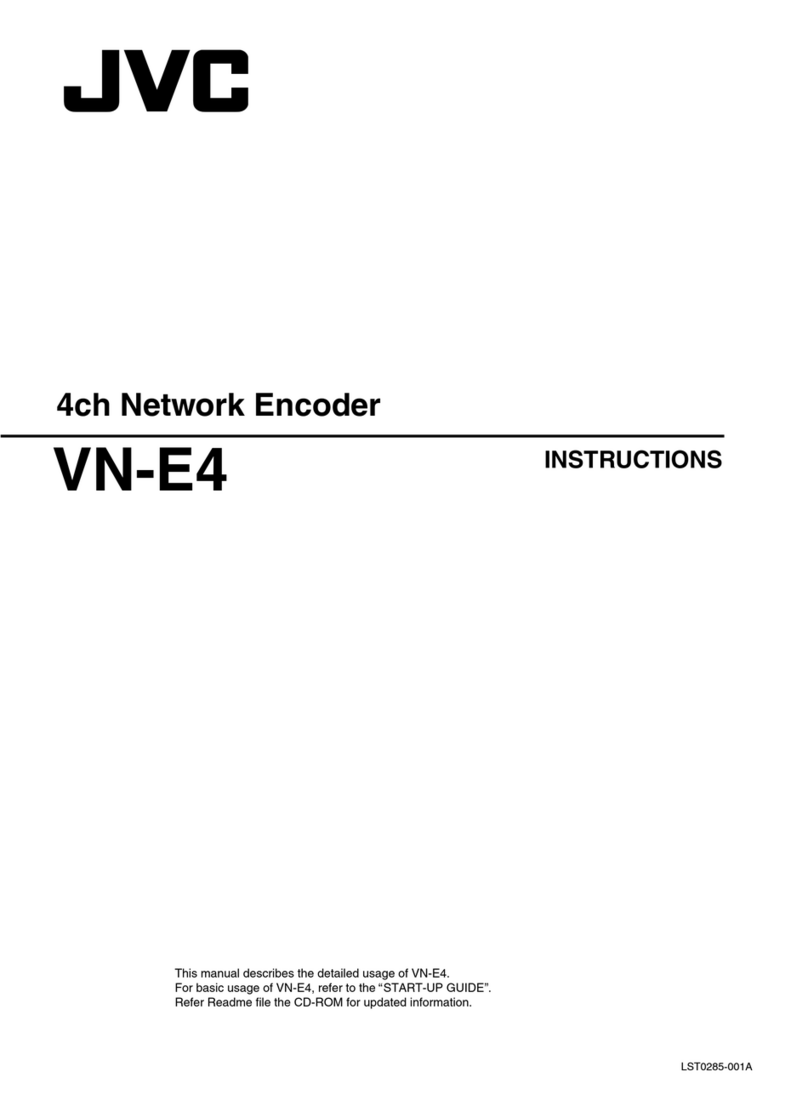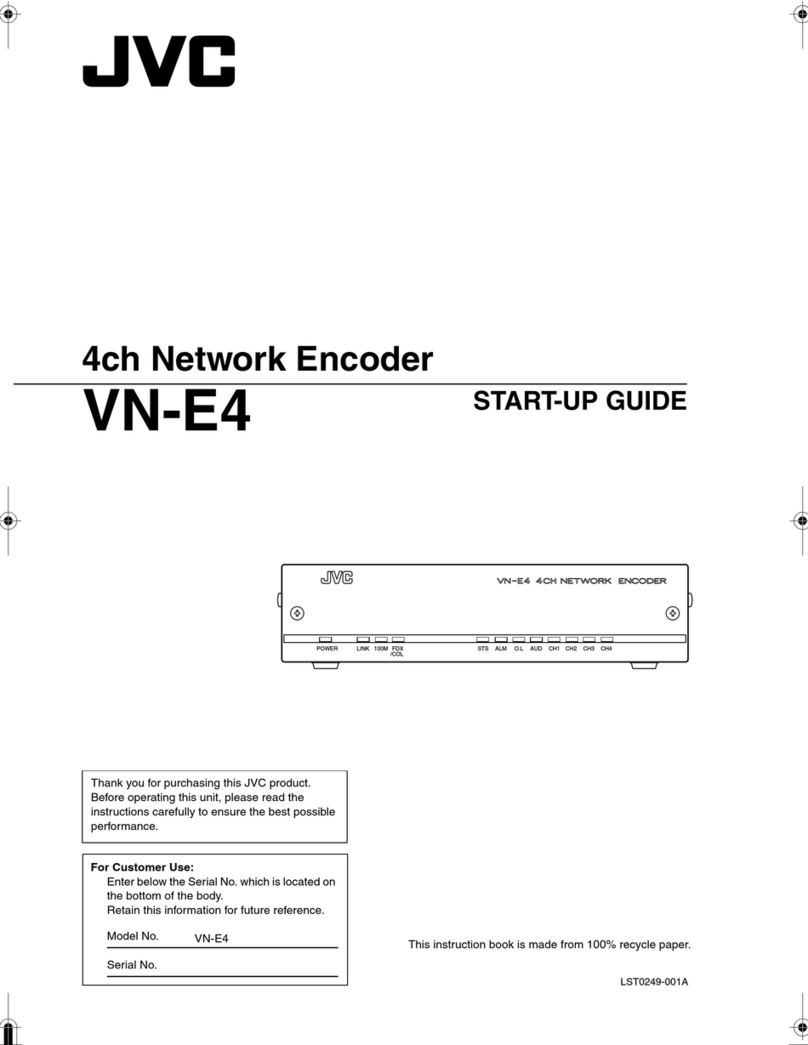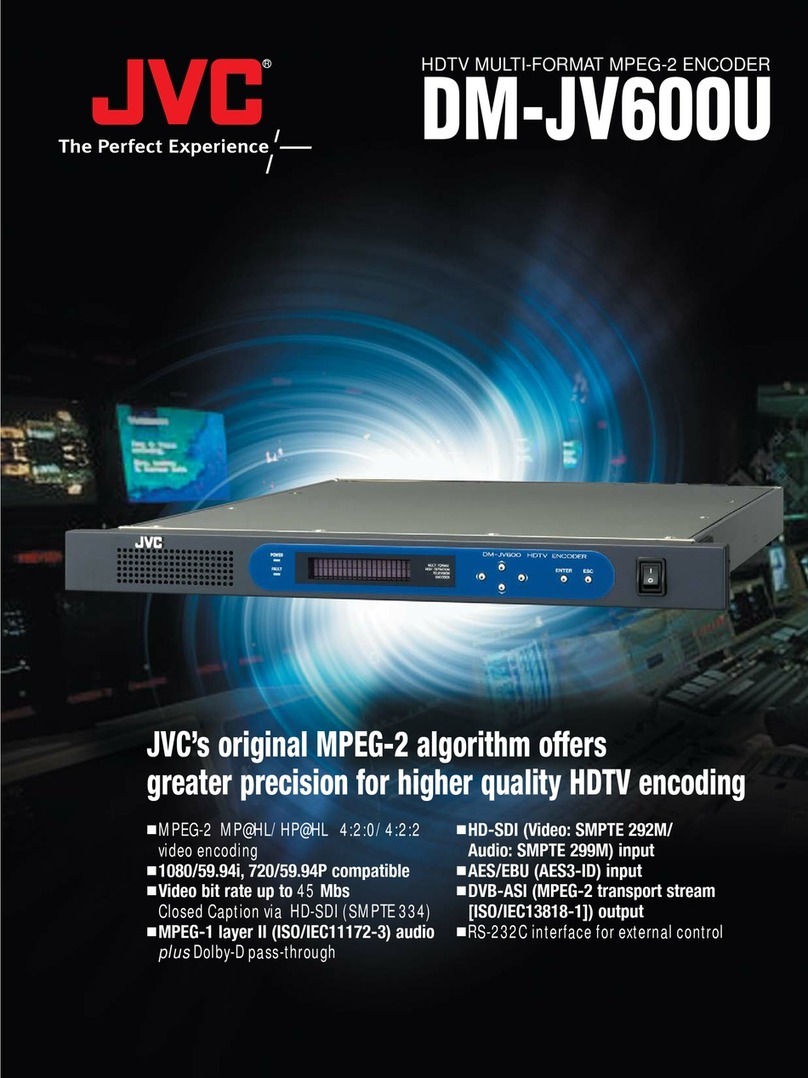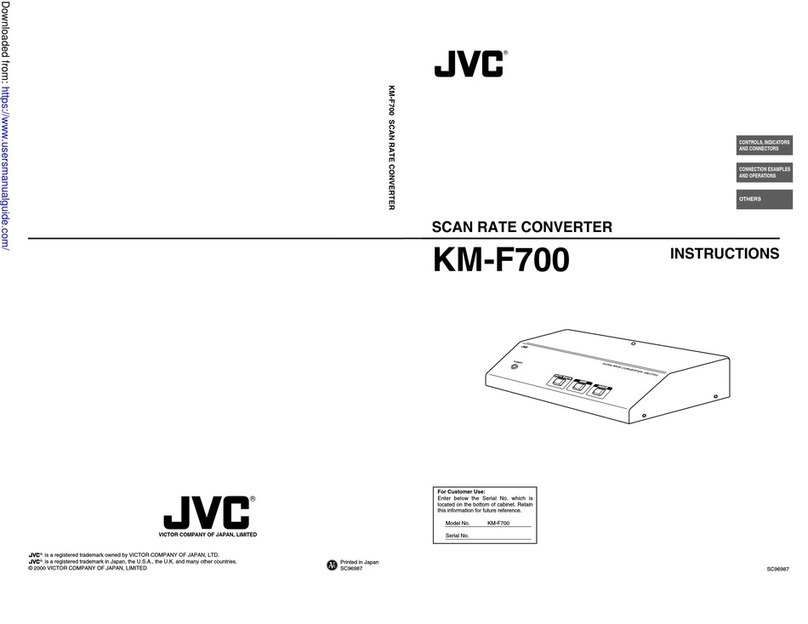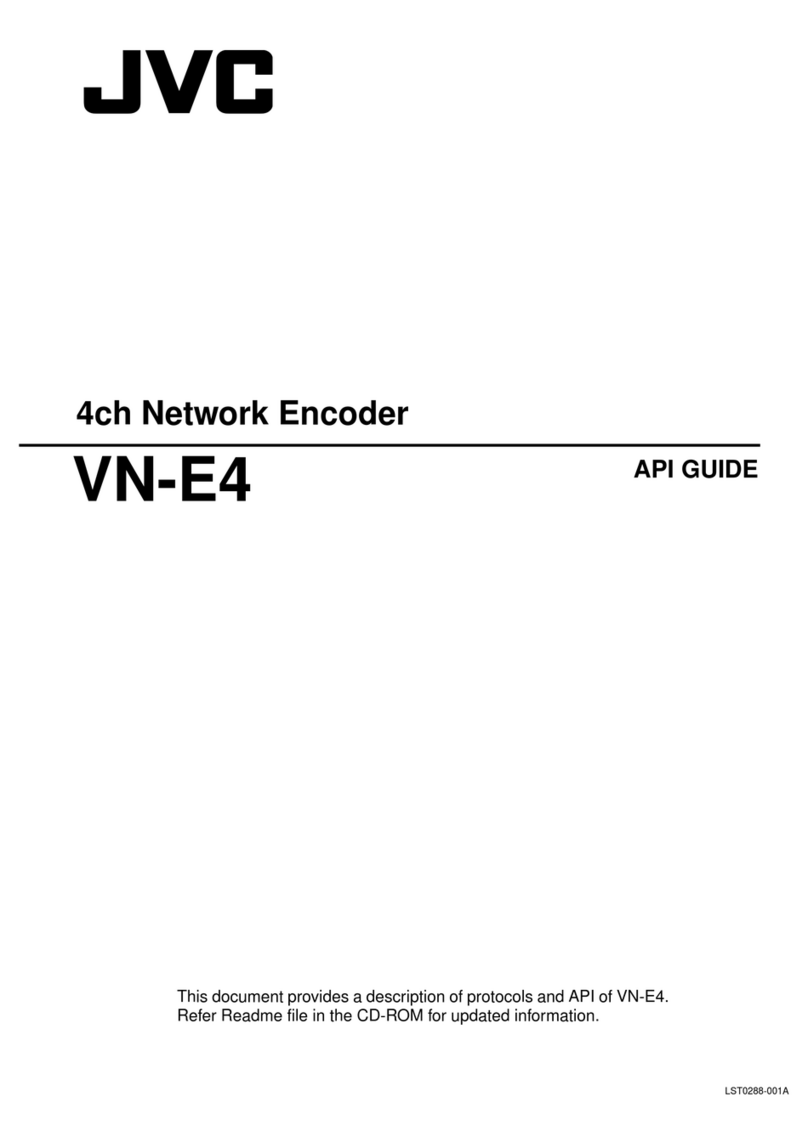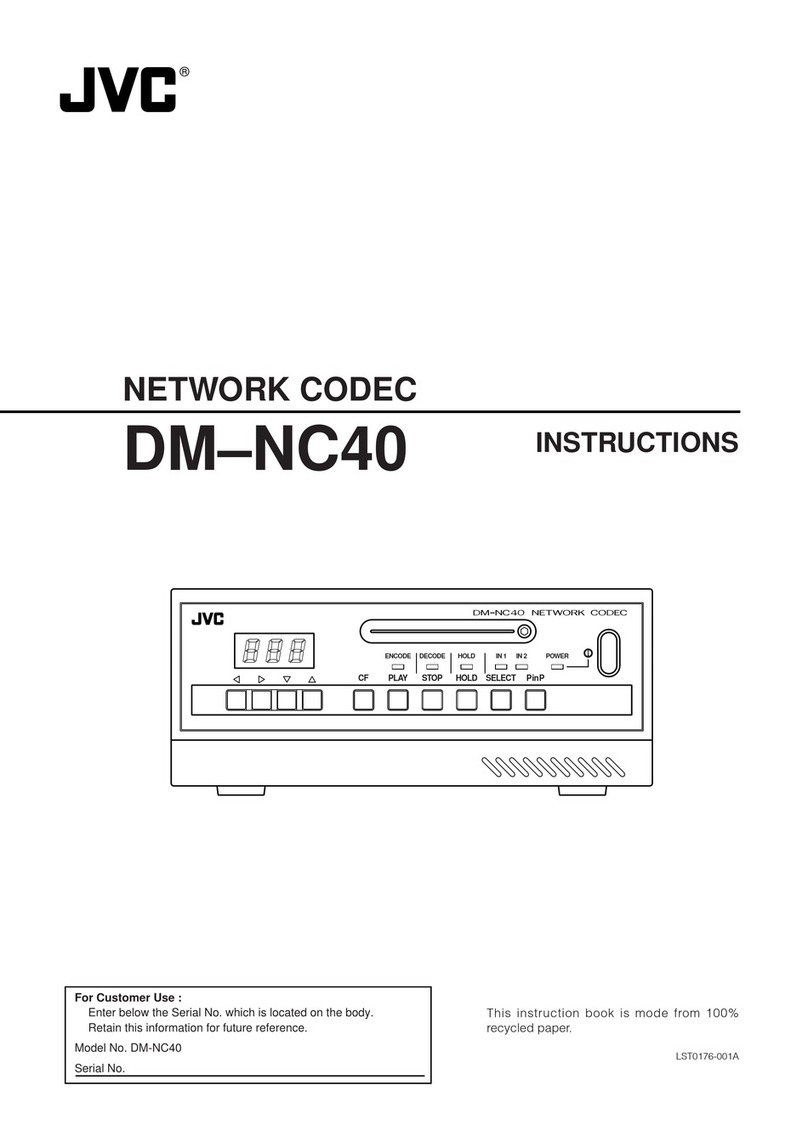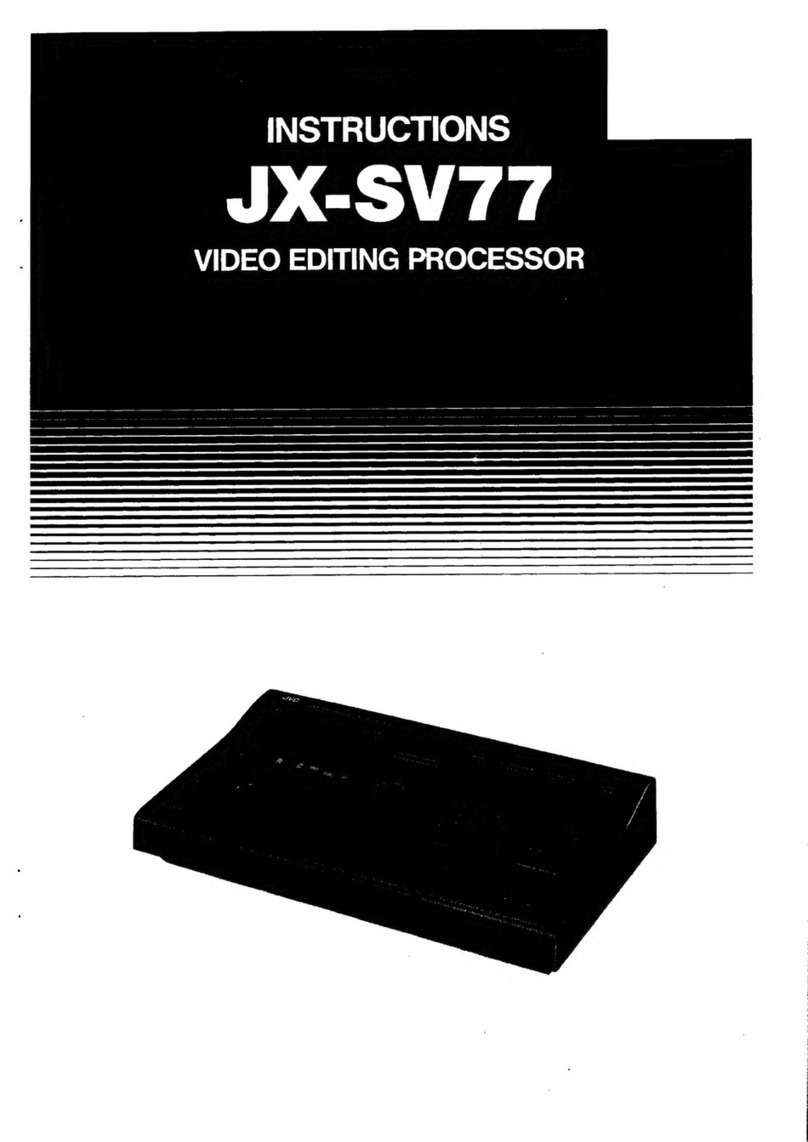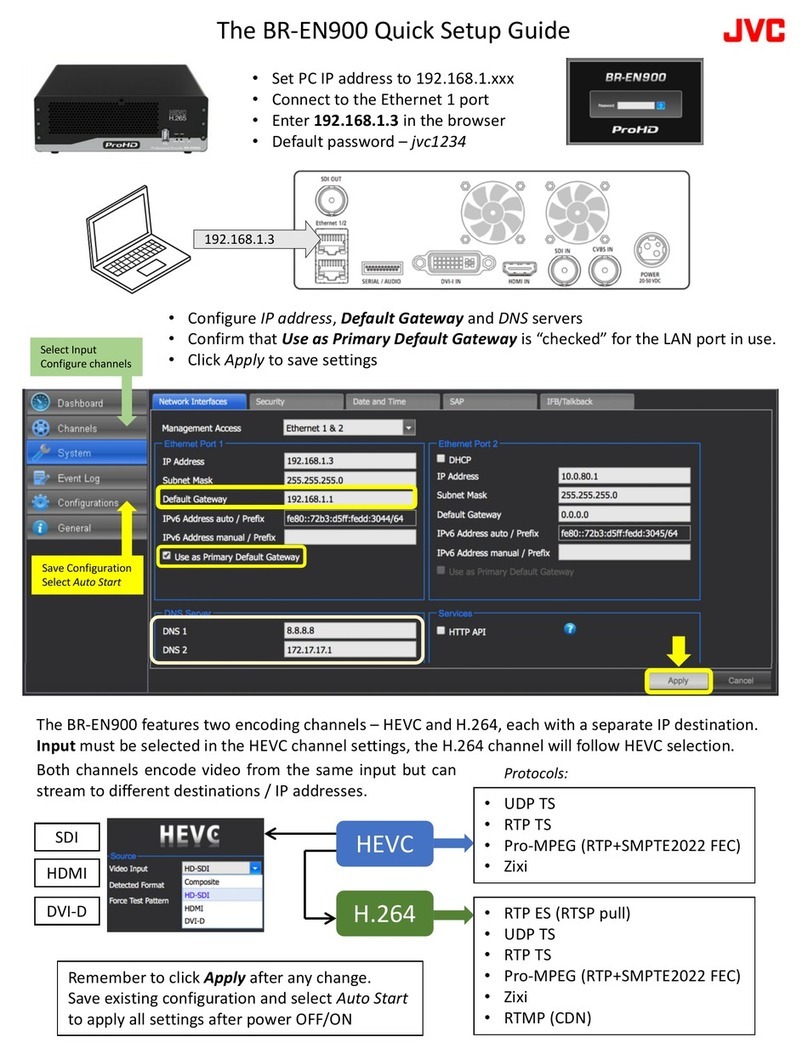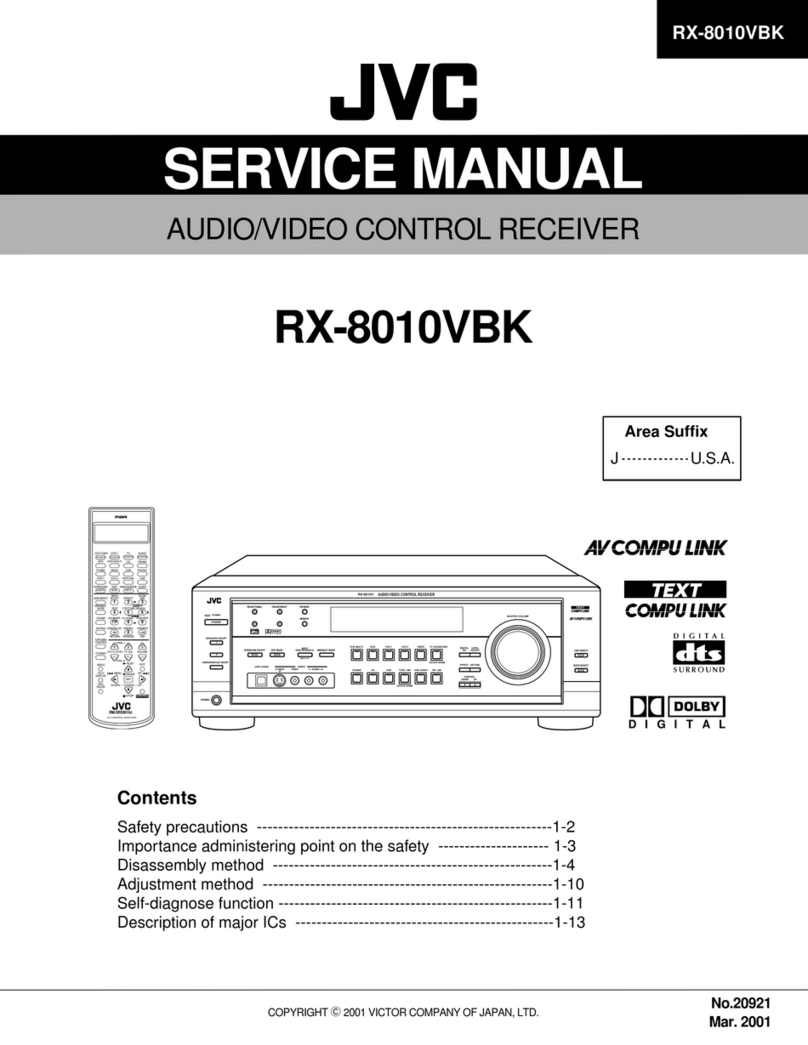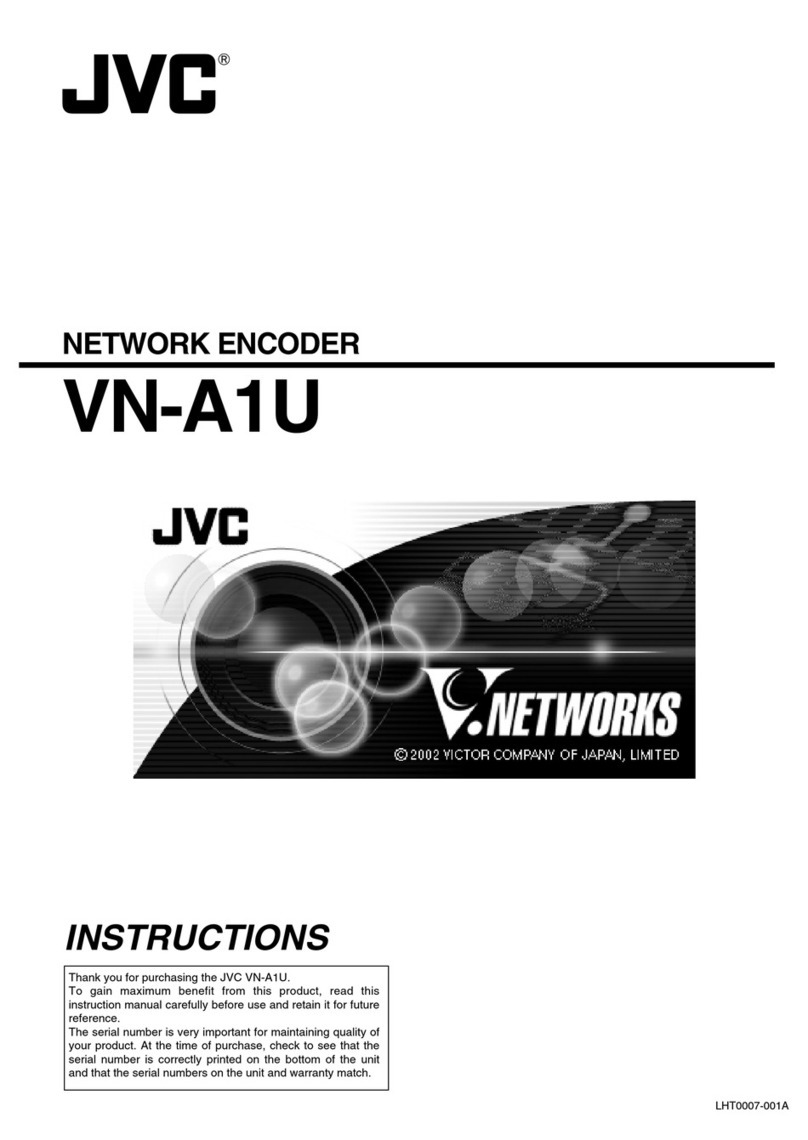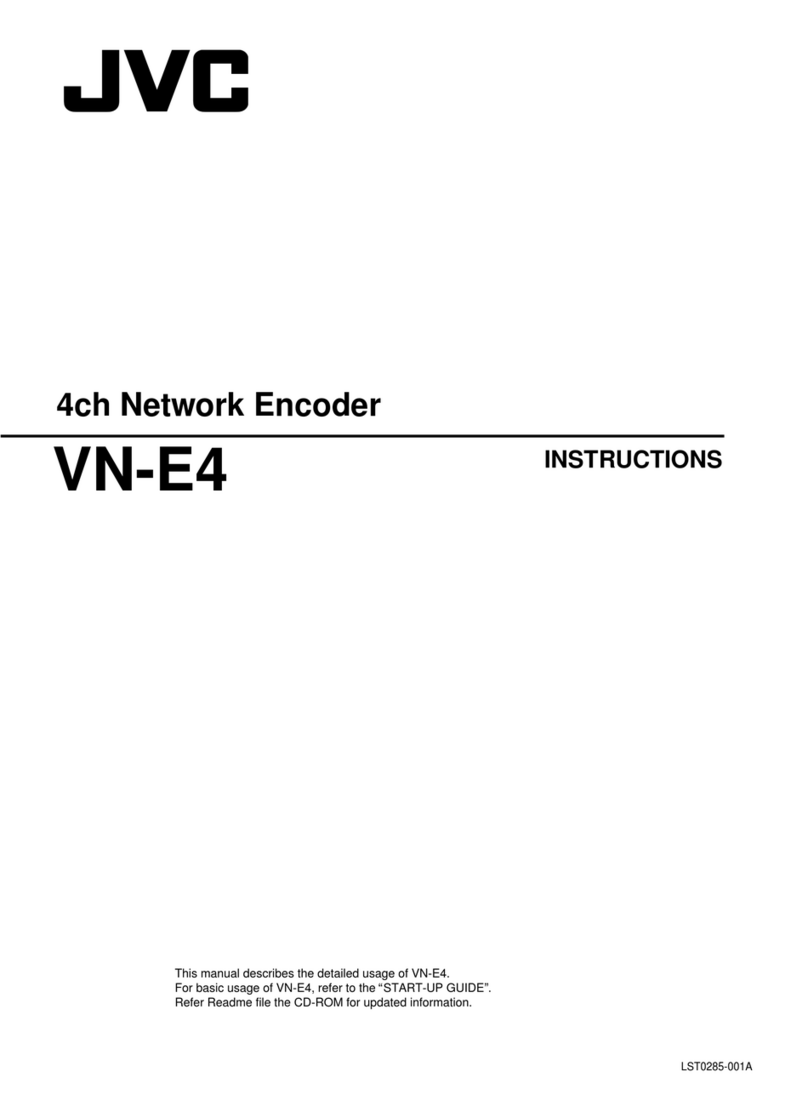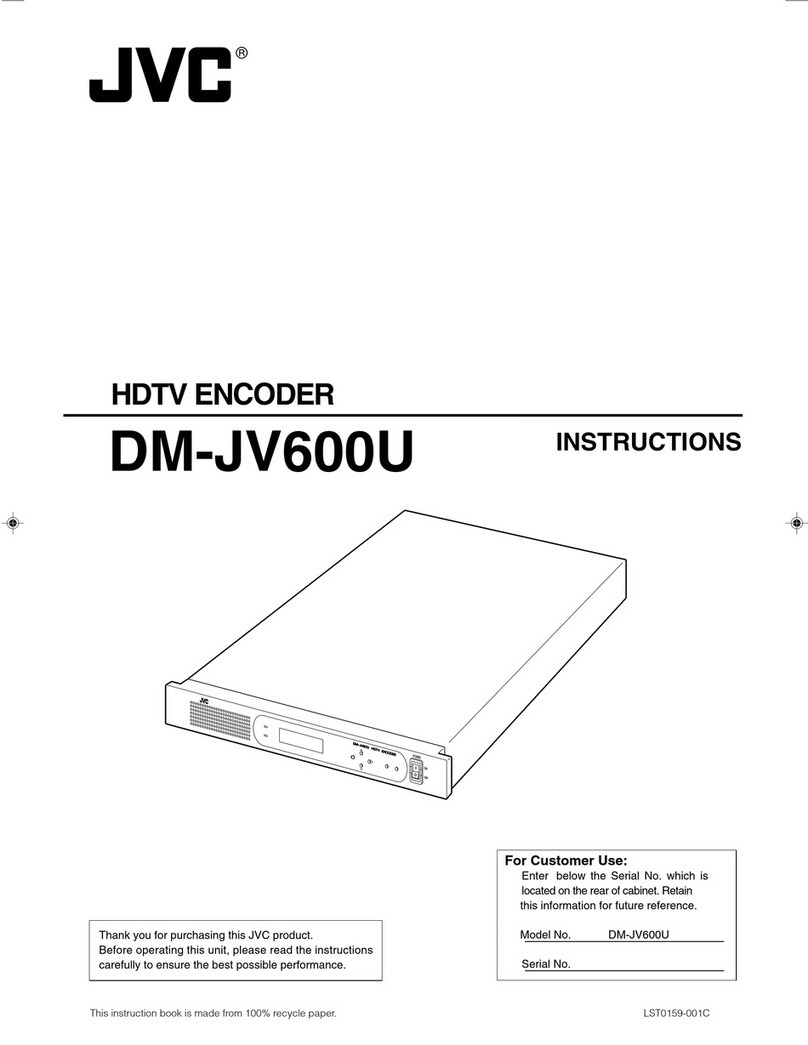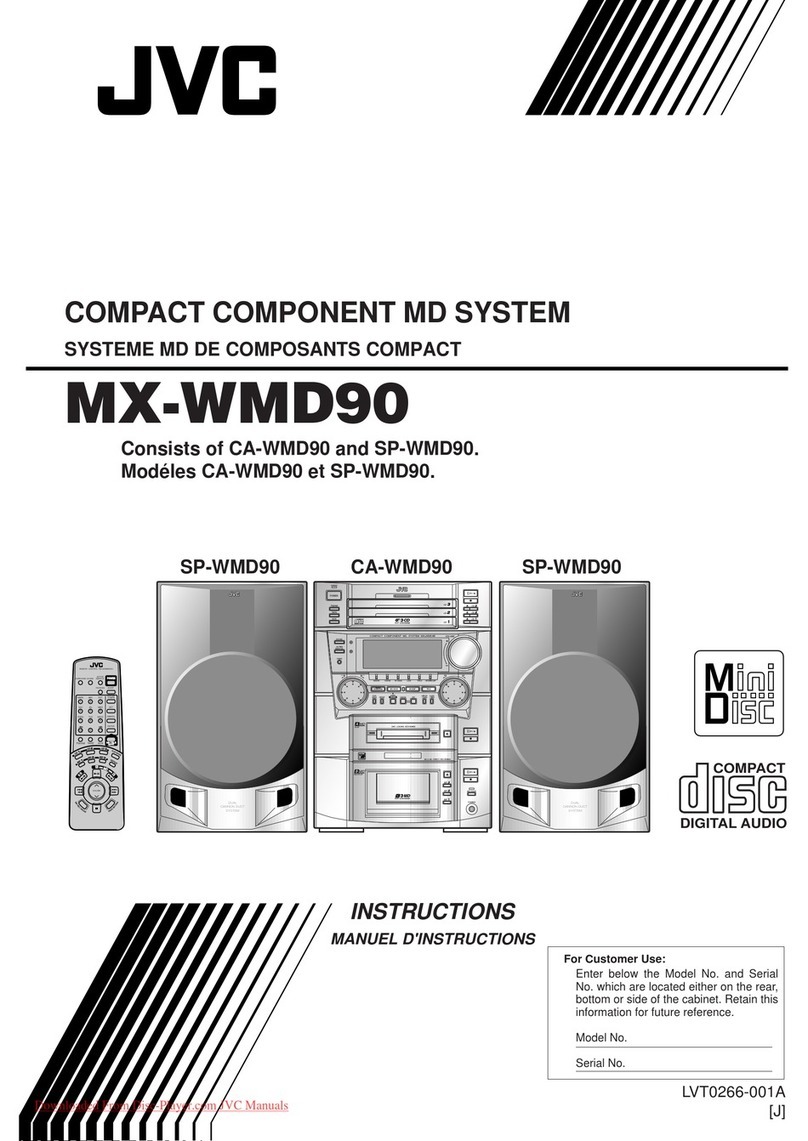3
2. Check of Accessories / Bundled Items
Accessories/bundled items included with the network encoder are listed as follows. Check if there is any shortage and
contact the sales outlet at which the purchase is made if necessary.
1Instruction Manual (This booklet) ................... x 1
2Warranty Card ................................................ x 1
3Power Cord (2.5m)......................................... x 1
1.
Points To Note When Using This Equipment
●This encoder and decoder have some delay of audio/video due to the nature of the MPEG format.
●Freeze or noise of playback video/audio may occur due to network conditions. These are not caused by malfunction
of the equipment.
●Be sure to enter standardized video signals into this equipment. This equipment may not function properly when
connected to some devices.
For VTRs, there may be cases where output signals may deviate from the standard during pause, stop, fast-forward
or rewind. Playback video may temporarily freeze or turn black when such signals have been input.
●Switching between [RS232C/RS422] (P.5 - ⁄.) shall be performed with the power of this equipment turned off.
Restoration using the Reset switch may be required if this is done when the equipment is on.
●Setting of the [VIDEO SELECT] switch (P.5 - *.) shall be performed with the power of this equipment turned off.
Noise interference may occur in video/audio if this is done when the equipment is on.
●Noise interference may occur in play back video or audio when altering bitrate. Pay attention to switching during
use.
●Do not turn off the power when altering settings via browsers, Telnet or terminal software. Writing into nonvolatile
memory is performed during alteration of settings. Data may lose its consistency if power is turned off during the
process and failure may occur during startup.
●NetBIOS of Windows-based Computer
When NetBIOS of Windows-based computers are enabled, broadcast packets may be sent regularly, which may
occupy the network and lead to failure in stream transmission from this equipment as well as stream reception at the
decoder. Disable NetBIOS when connecting Windows-based computers to the same LAN. To alter NetBIOS set-
tings, right click on the ‘Network Computer’ icon on the Windows screen and select ‘Properties’.
(When NetBIOS is disabled, neighboring computers will not be shown even when the ‘Network Computer’ icon is
clicked.)
●Hub Selection
Use a switching hub instead of a shared hub. All packets may be sent to devices that are not specified as the
destination if a shared hub is used. This may constrain the equipment’s operation as the equipment and the decoder
will need to perform additional processing to discard the unwanted packets.
●Other Limitations to Enable Coexistence with Multicast
When in the multicast mode, multicast packets will reach all devices within the LAN even in a system that employs
a switching hub. As a result, other network encoders will, during multicast transmission, send out voluminous amount
of packets to this equipment, thus constraining the equipment’s operation as it will need to perform additional
processing to discard the unwanted packets.
When performing multiple multicast in LAN, ensure that the total bitrate is set to 10 Mbps or less. For example, in the
case of 2 multicasts, each shall be 5.0 Mbps or less. In the case of 3 multicasts, set the bitrate for each to 3.3 Mbps
and below.
IGMPv2 compliant network is strongly recommended to build a multicast system.
●DV Input Terminal
The DV input on this equipment can only be used as AV input. It does not function as an output terminal.
4Switch Plate .................................................x 2
5Clamp Filter ..................................................x 1