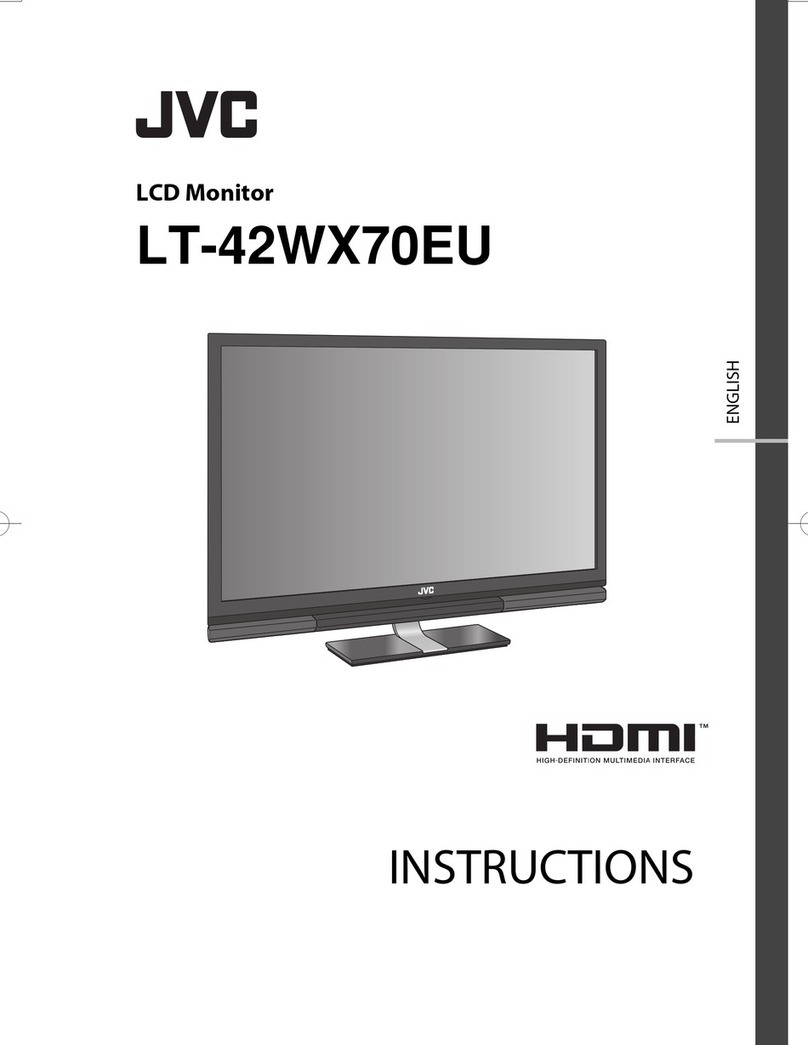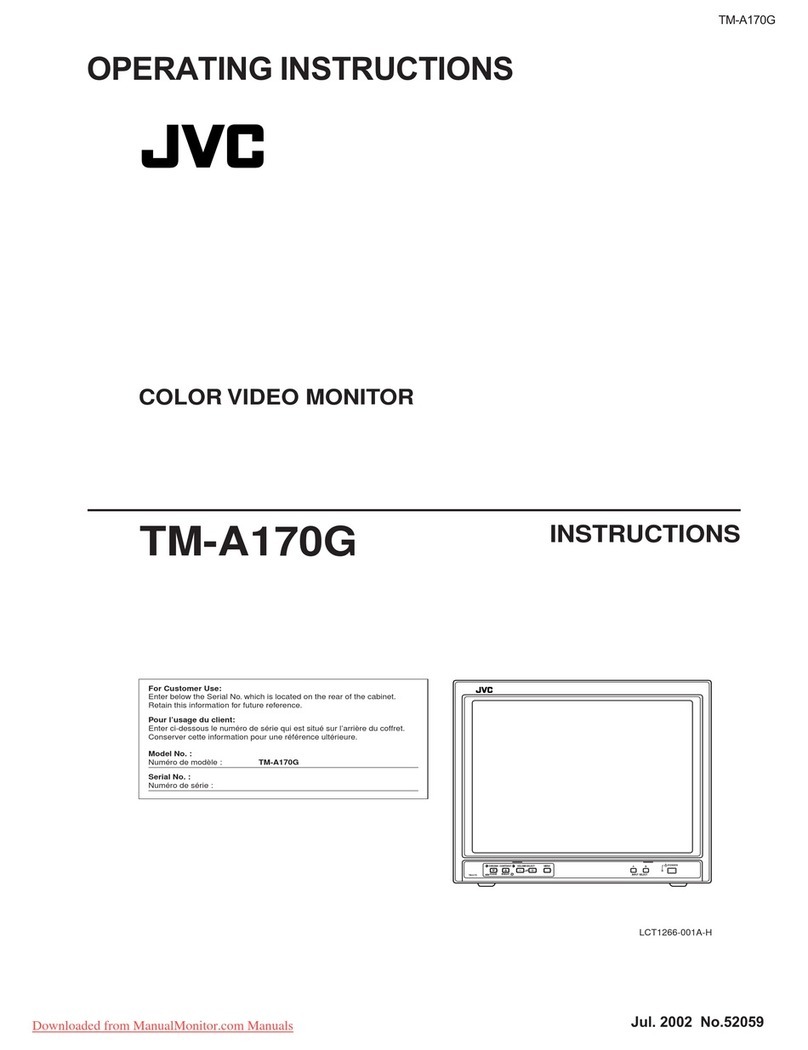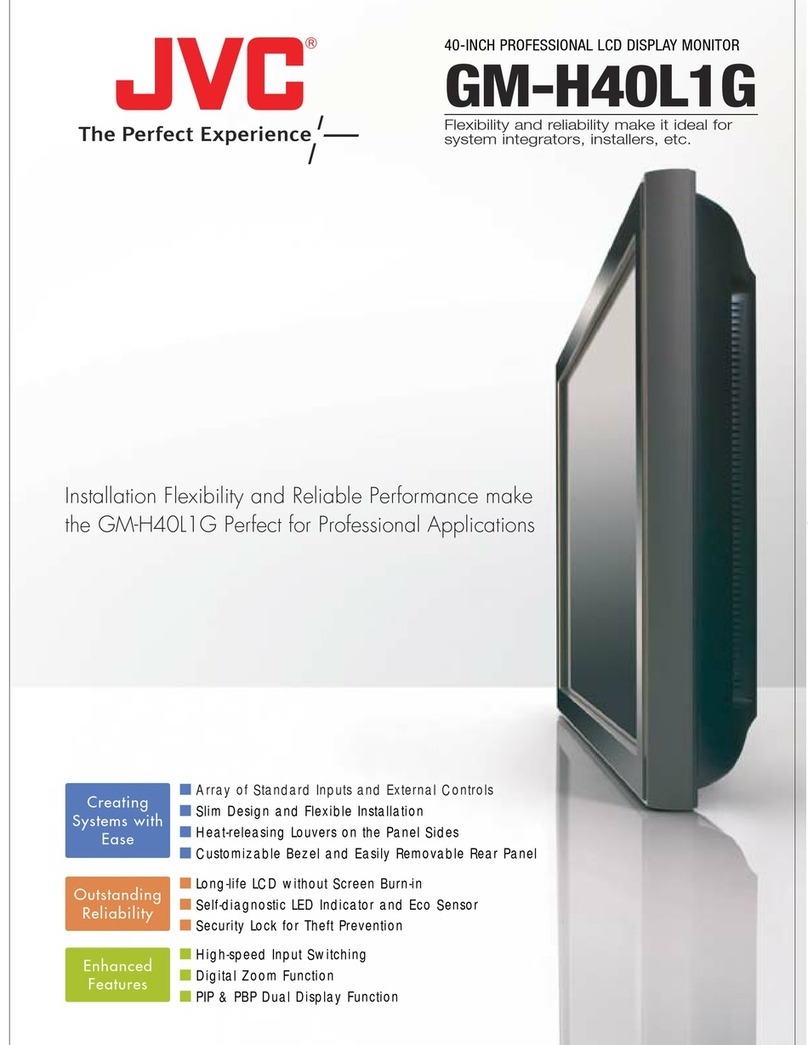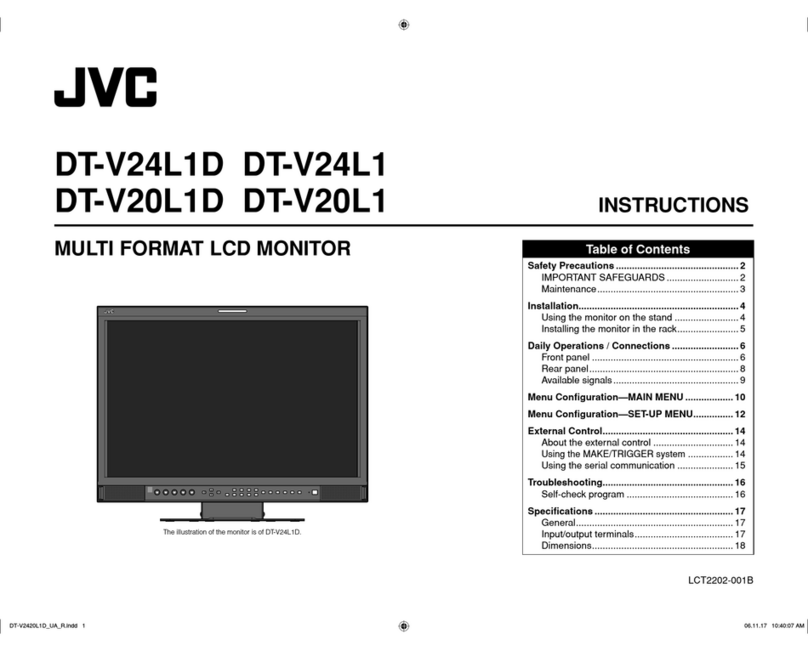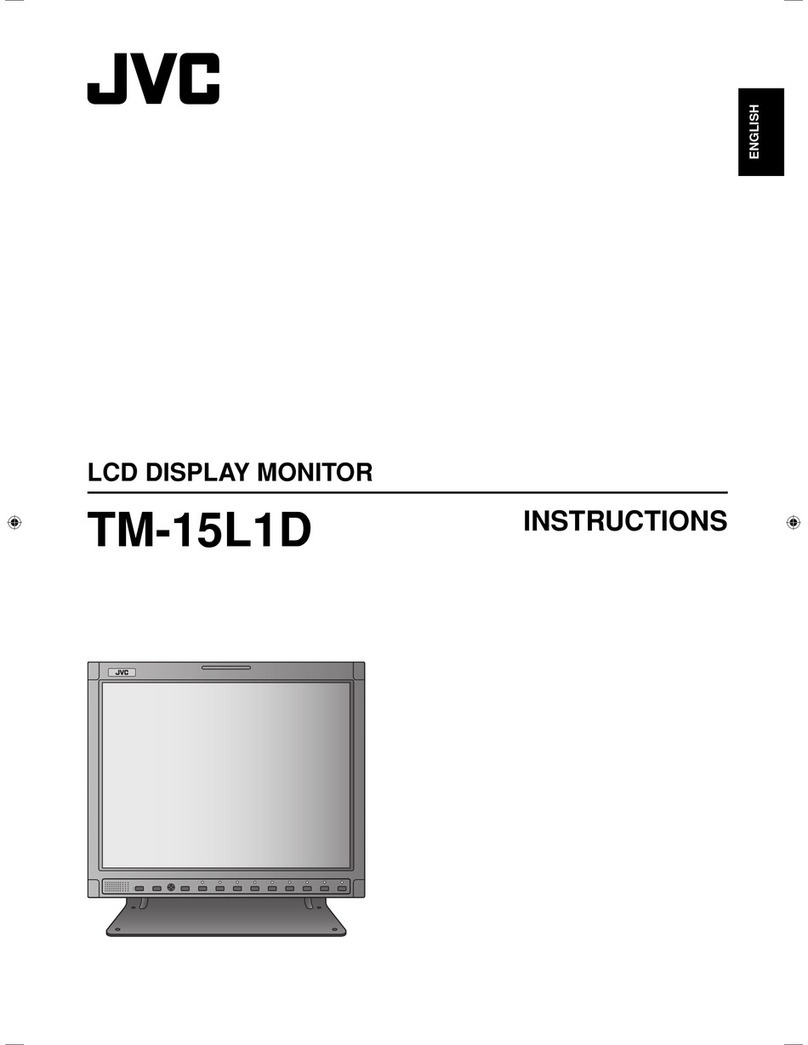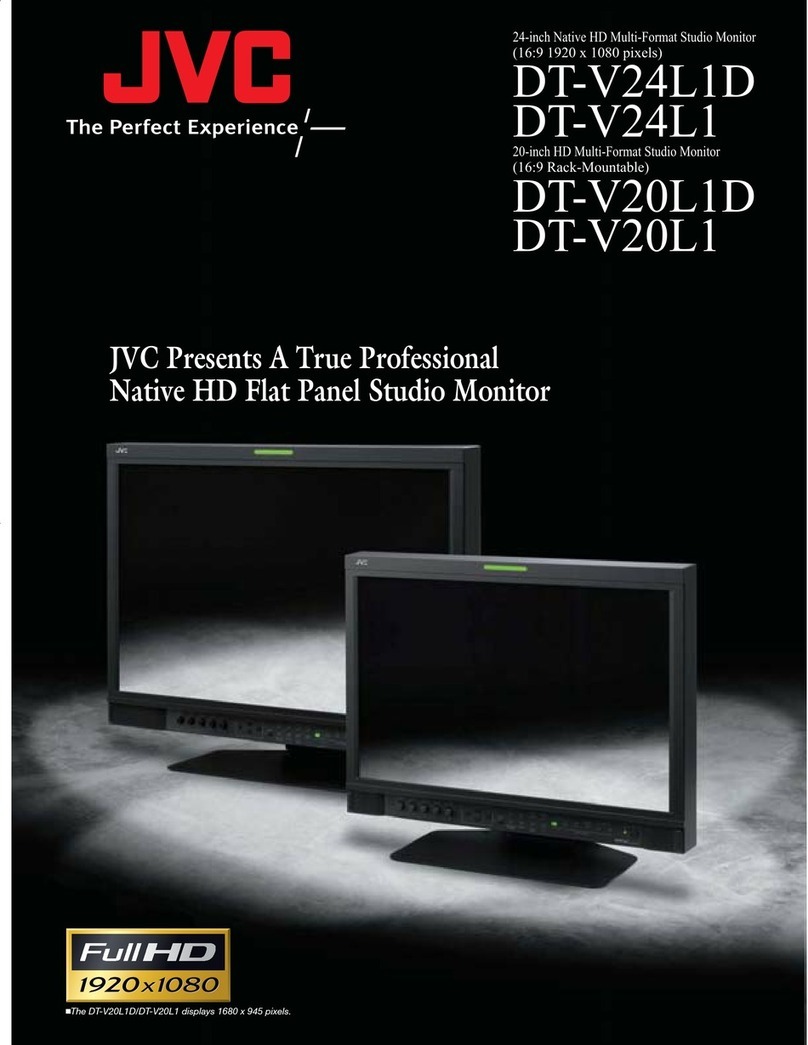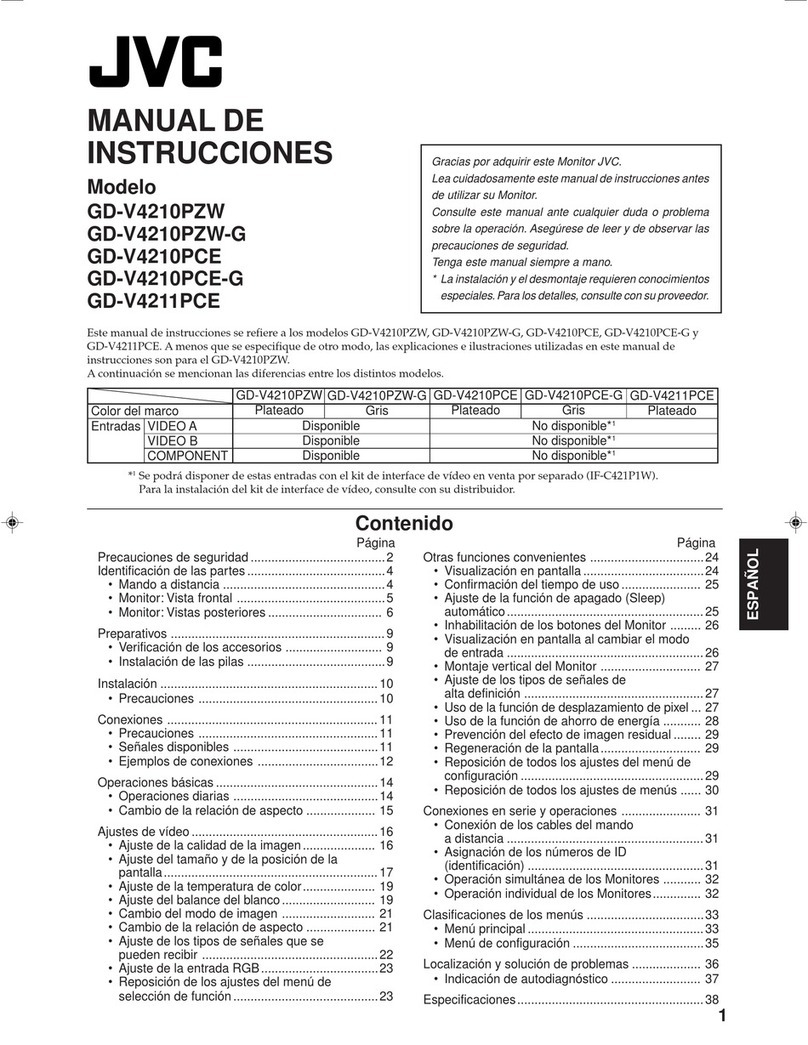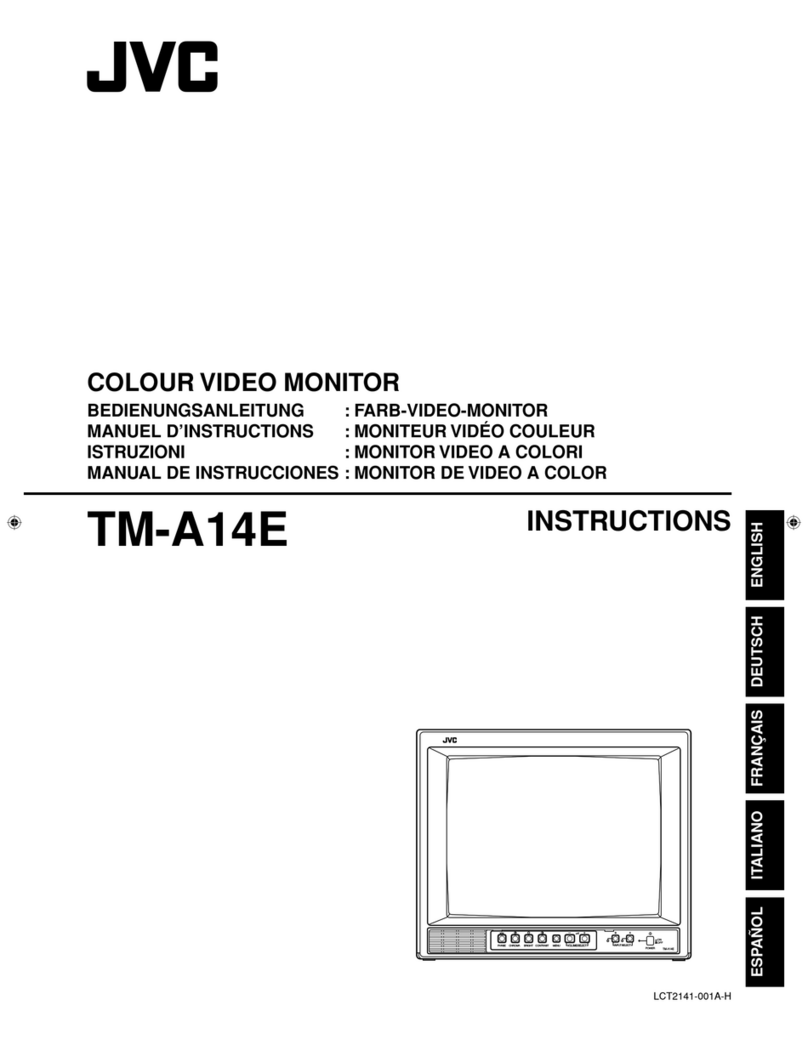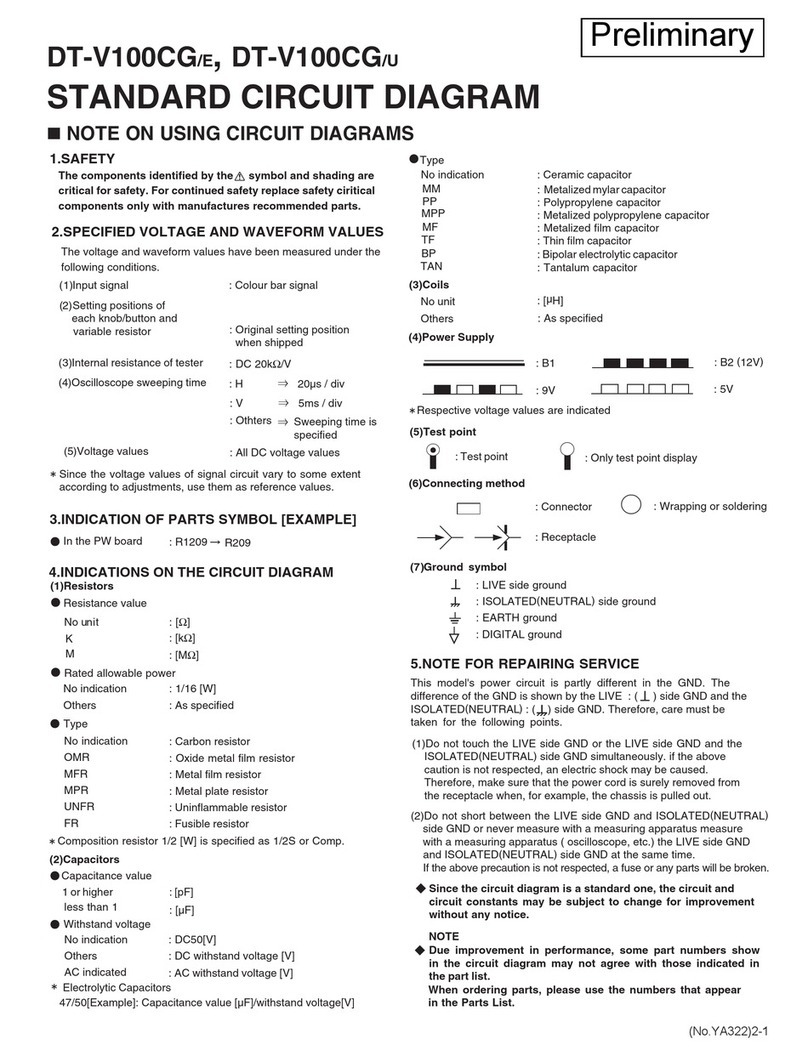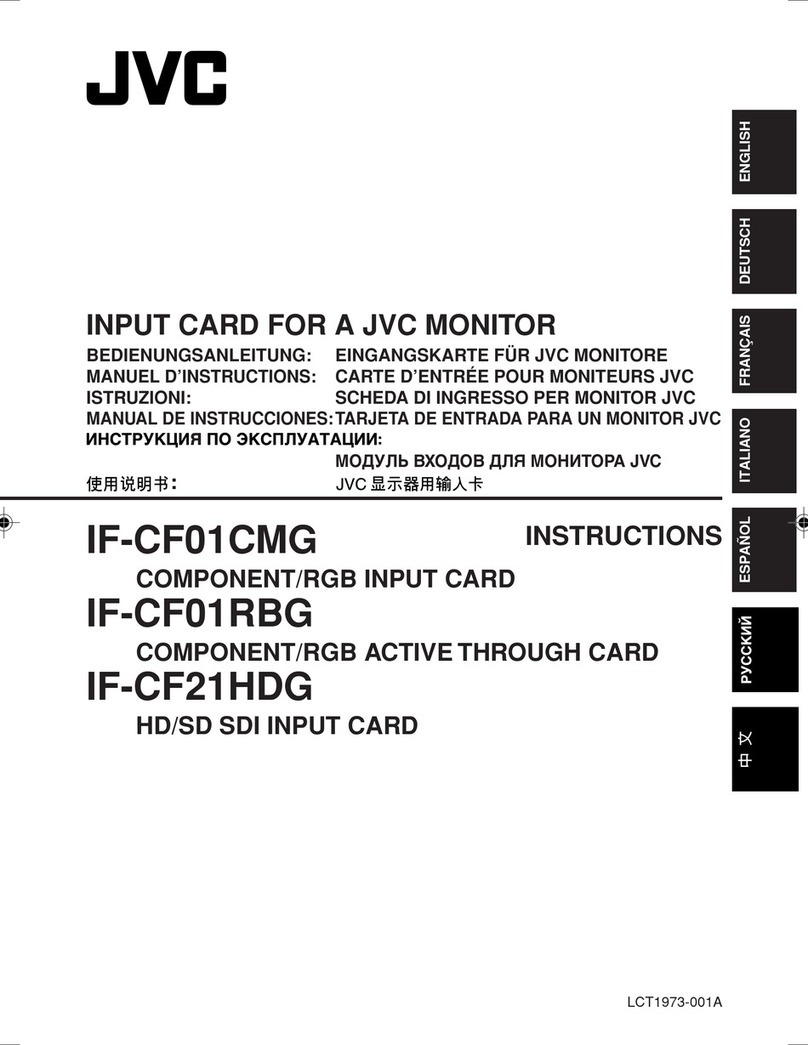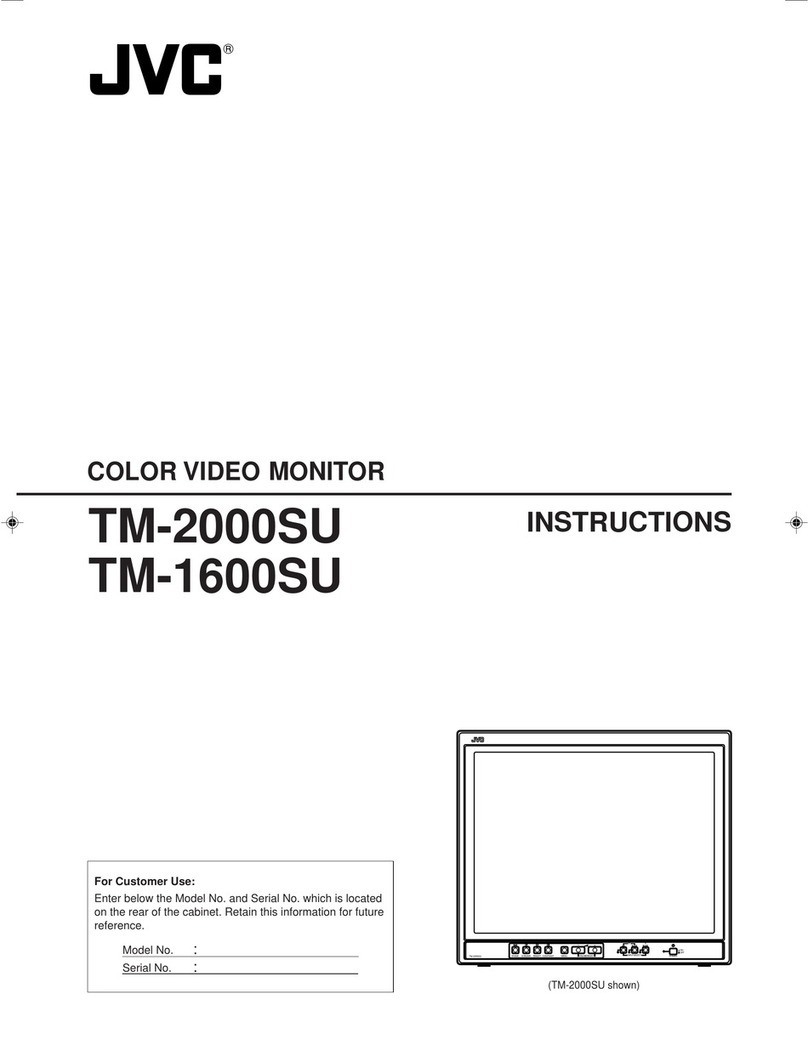1. Fea ures
DT-X71FI
◆
◆◆
◆
High resolu ion 7” LCD Panel
6:9, 024×600, 6.77 million colors, 900:
contrast, and H 60
°
/ V 60
°
viewing angle.
◆
◆◆
◆
Mul iple inpu s
2 HD/SD-SDI, HDMI and Composite input.
◆
◆◆
◆
Loop hrough ou pu s
2 HD/SD-SDI and HDMI loop through output.
◆
◆◆
◆
HDMI conver ed o SDI ou pu
Supported HDMI formats: 480i / 576i / 720p (50,
59.94, 60) / 080i (50, 59.94, 60) / 080P (23.98
24, 25, 29.97, 30), and the output SDI will embed
the audio (48KHz) from HDMI.
◆
◆◆
◆
Waveform (Y, Cb, Cr, R, G, B) and full scale
There are totally 6 kinds of waveform display,
available under both SDI and HDMI, to check the
Luminance (Y), Blue-difference (Cb),
Red-difference (Cr), Red (R), Green (G), Blue (B),
and the Y, Cb, Cr can be simultaneously displayed,
R, G, B can be simultaneously displayed, and
each of the waveforms can be set to full scale
display.
◆
◆◆
◆
Vec or scope
The displayed vector scope pattern is available
under both SDI and HDMI, represents saturation
as distance from the center of the circle, and hue
as the angle, in standard position, around it.
◆
◆◆
◆
His ogram (R, G, B)
The histogram is a bar graph that shows the
distribution of luminance values in the picture.
There’re R, G, B histograms that individually
displayed simultaneously, available under both
SDI and HDMI.
◆
◆◆
◆
16-ch audio me er
Under HDSDI, it displays 6 channels audio bars,
with mark, and under SDSDI or HDMI, it displays
2 channels audio bars with mark. The audio bar is
green, and will turn yellow when audio exceeds
-20dB, and turn red when exceeds - 0dB.
◆
◆◆
◆
SDI imecode
Under SDI input, it can display the SMPTE
timecode, which is used extensively for
synchronization, and for logging and identifying
material in recorded media.
◆
◆◆
◆
Peaking focus assis (red/blue swi ch)
The Peaking focus assist function is to mark the
sharpest edges of the image with red or blue color,
for users to check if the subjects are focused.
◆
◆◆
◆
Zebra s ripes
Zebra Stripes are used to check if the image is
over exposed or not by showing black and white
lines on the monitor. It is considered over exposed
when luminance value exceeds 90%.
◆
◆◆
◆
False color
The false color is used to aid in the setting of
camera exposure. Under false color mode, there’s
a false color key on the bottom of screen for
reference. The over exposed subjects (above 0
IRE) on the monitor will display as RED, and the
underexposed subjects will display as BLUE. For
correct exposed subjects, it will display as green
and pink.
◆
◆◆
◆
Blue Only
Under the Blue Only Mode, only the blue pixels
are used to generate the image, because hue and
saturation can be adjusted quicker and more
accurately.
◆
◆◆
◆
DSLR scale zoom in
The Canon DSLR outputs the CMOS sensor ratio
HDMI and this zoom in mode can make the
effective image scale full screen on the monitor.
◆
◆◆
◆
User definable func ion keys
There are 3 function keys on the monitor front
panel, that permit users to define shortcuts for the
various functions.
◆
◆◆
◆
User edi able video i le
User can edit a video title for the current camera,
and the title will display on the top of screen.
◆
◆◆
◆
Fron and Rear 3-color TALLY ligh
2 TALLY lights design, to give “live” signals to
people in front of the camera, as well as the
camera operator behind.
◆
◆◆
◆
Image Flip
Set image to rotate by 80
°
.