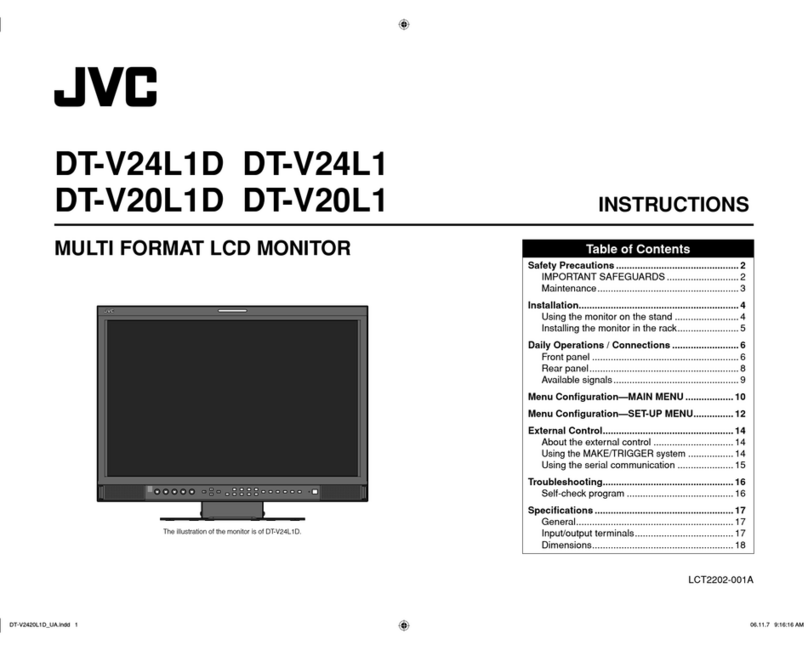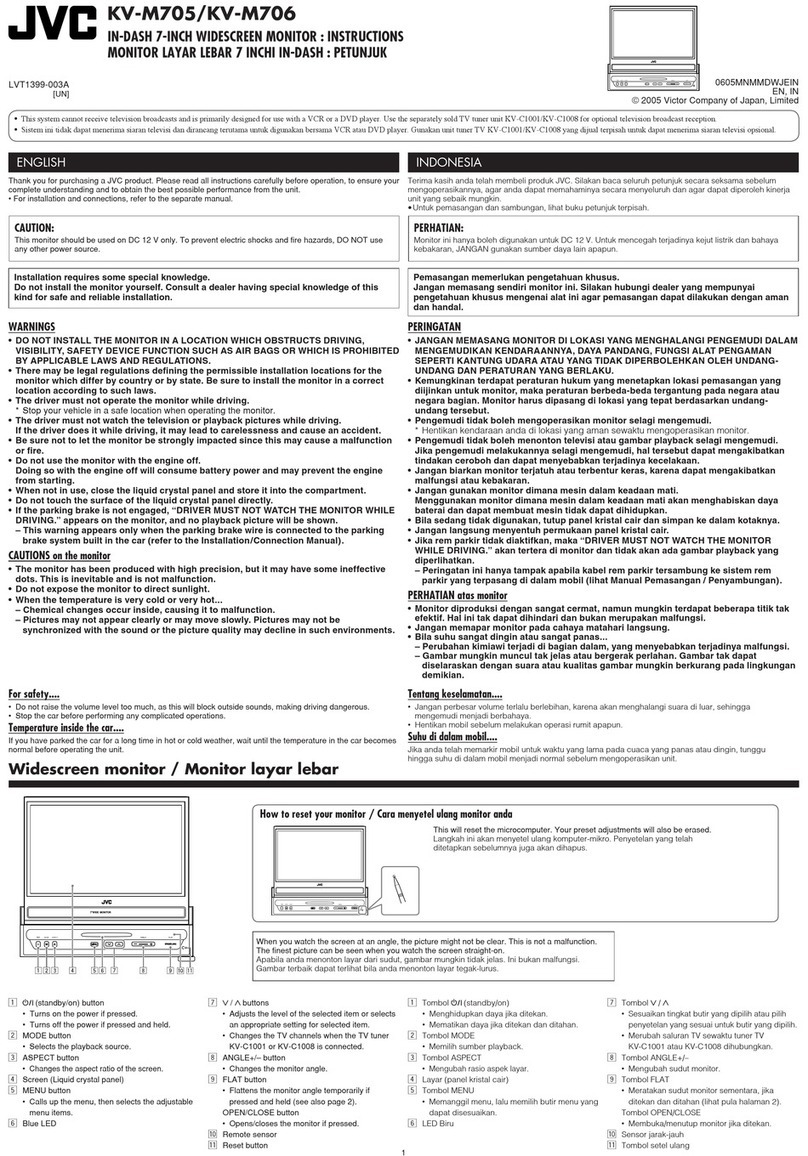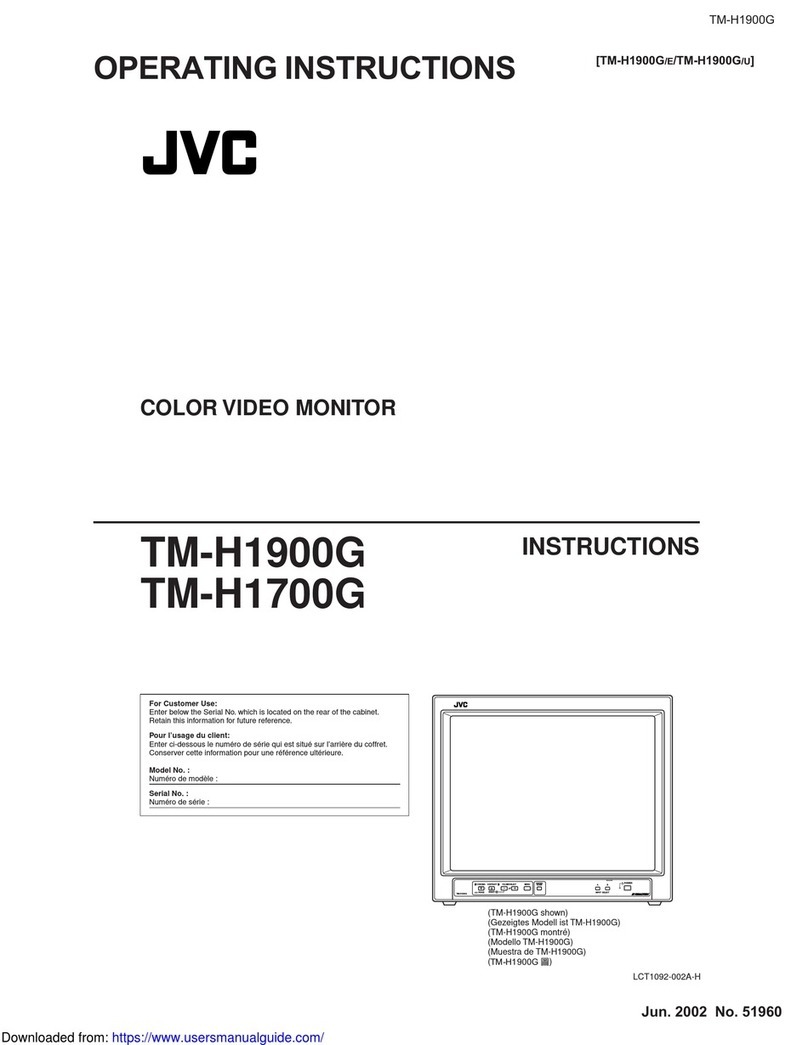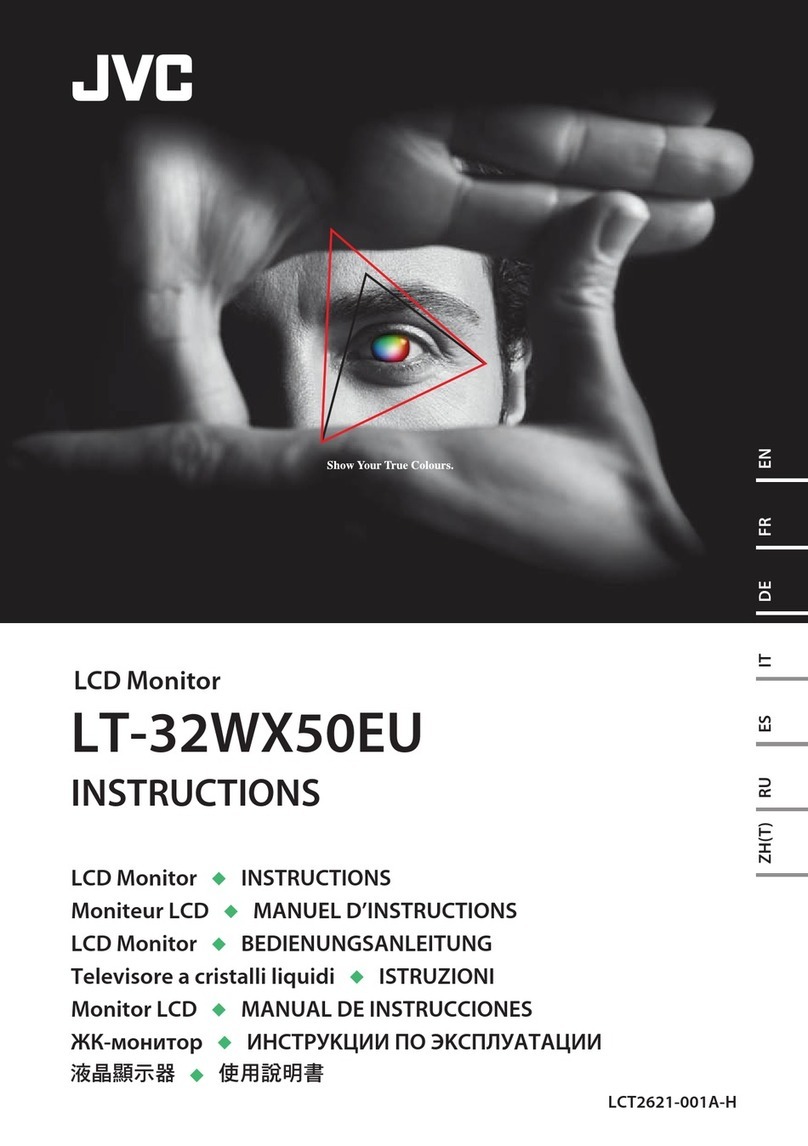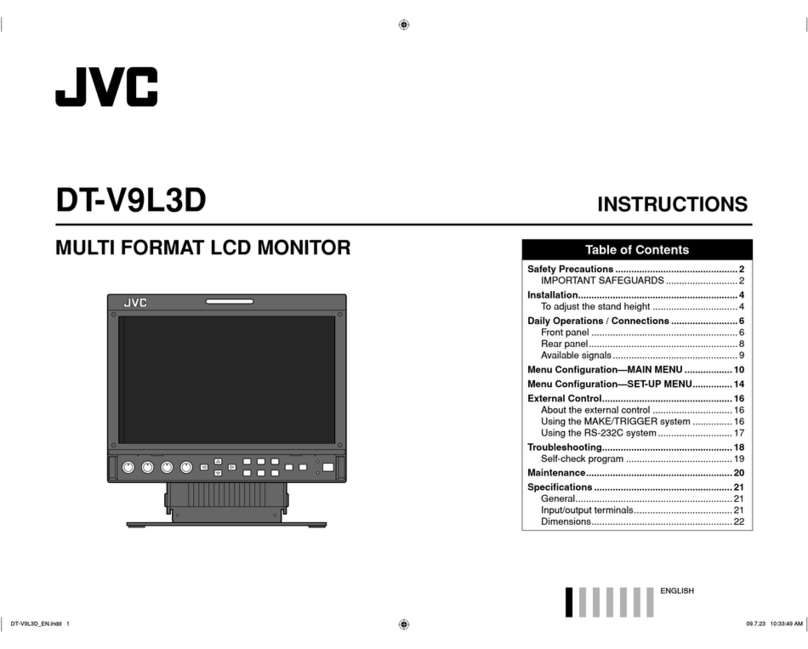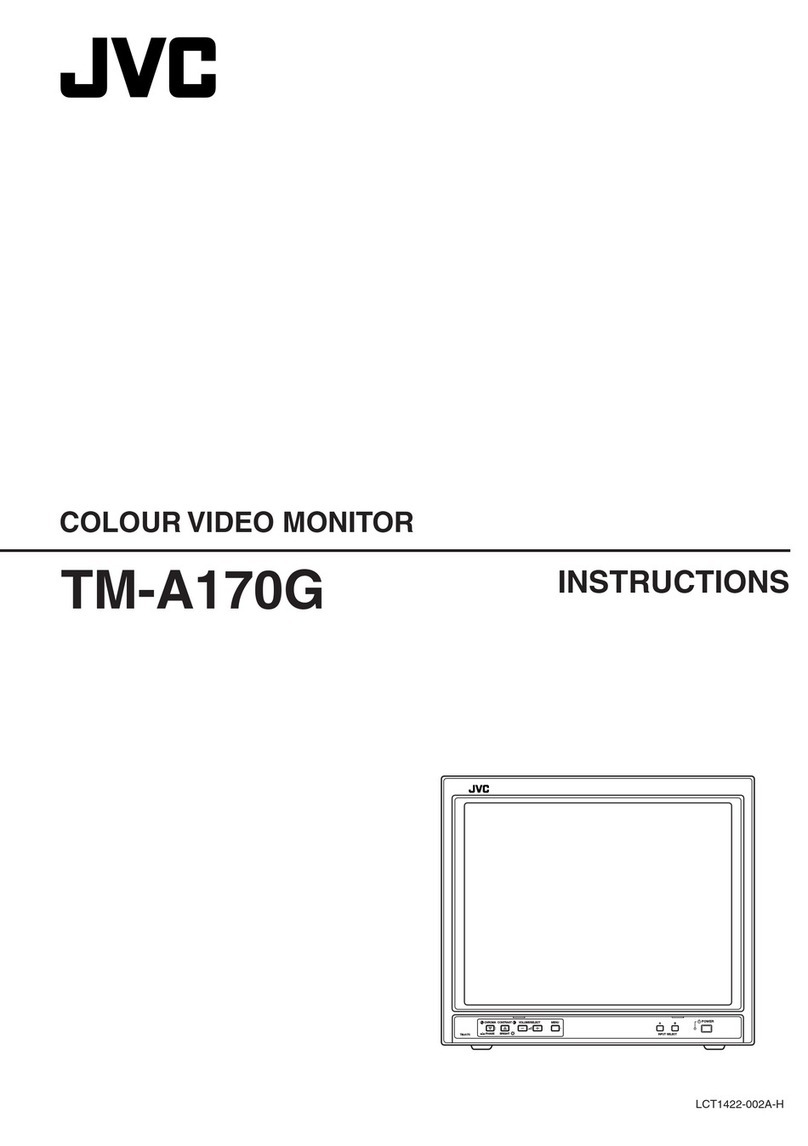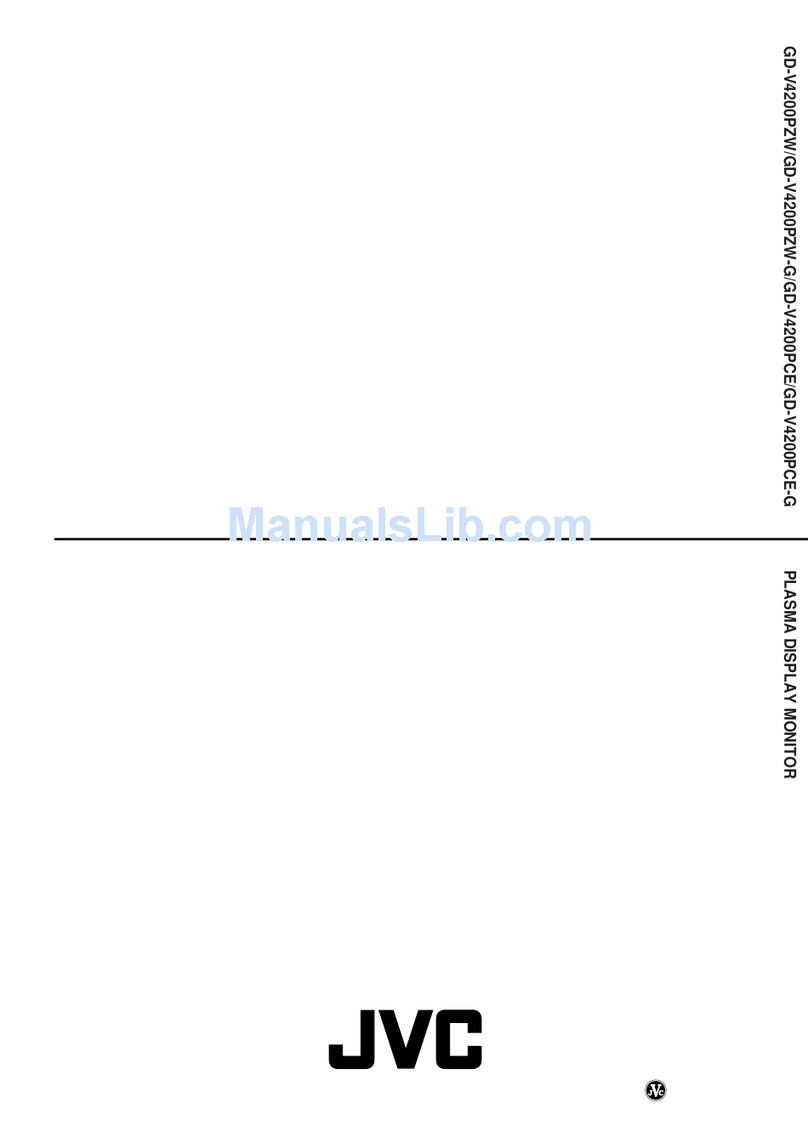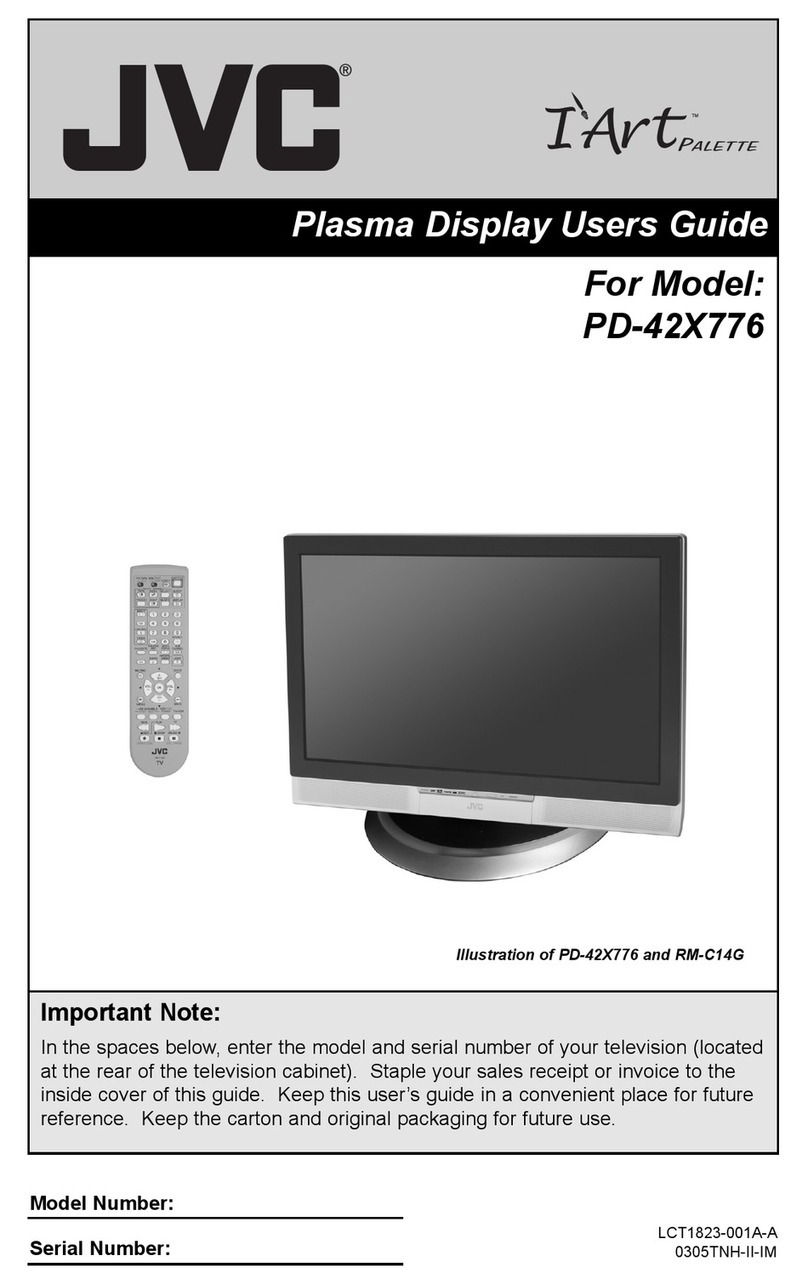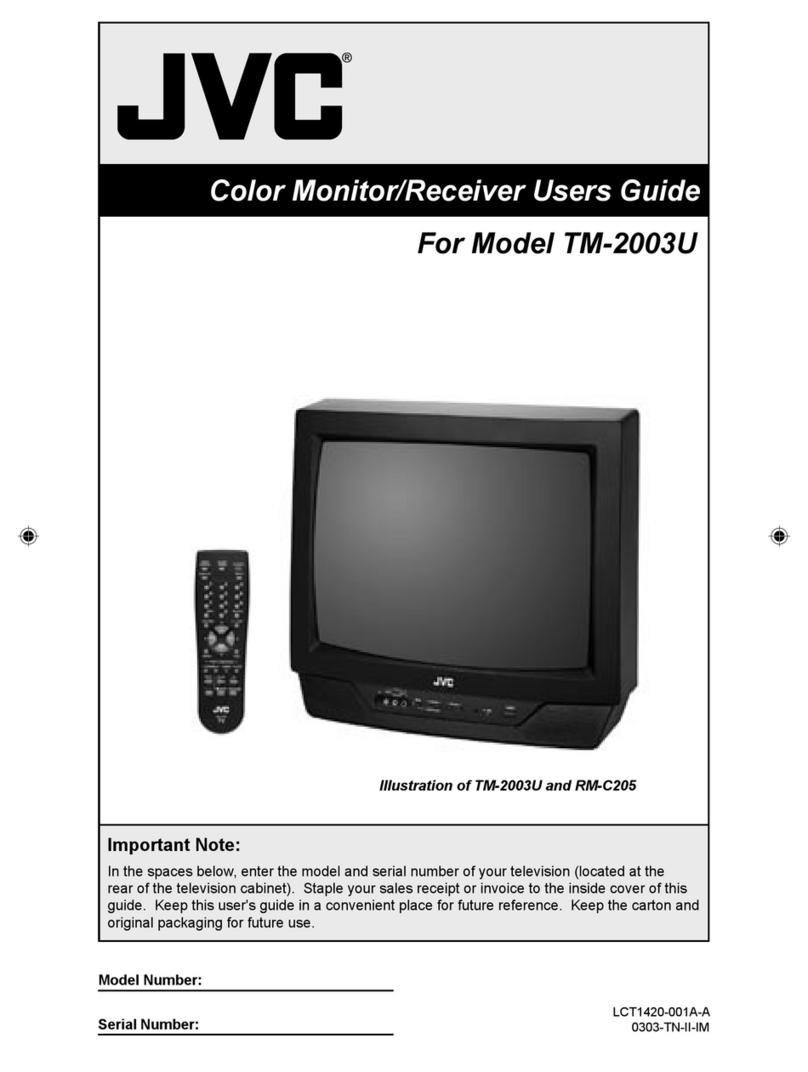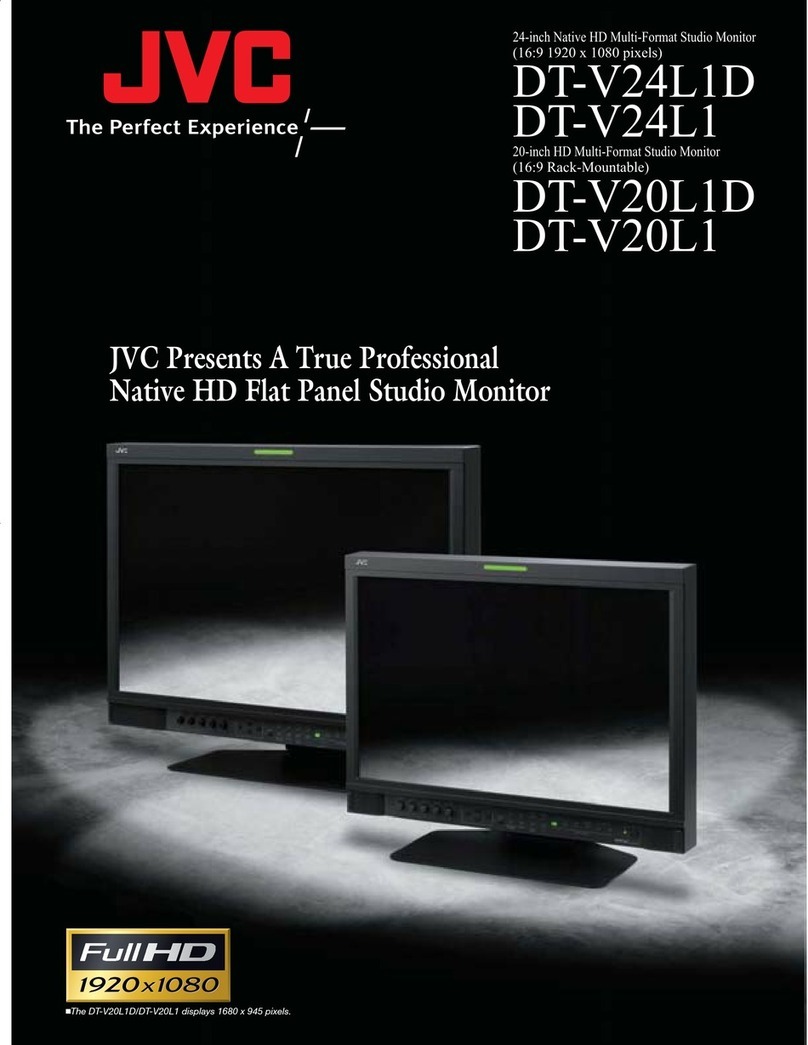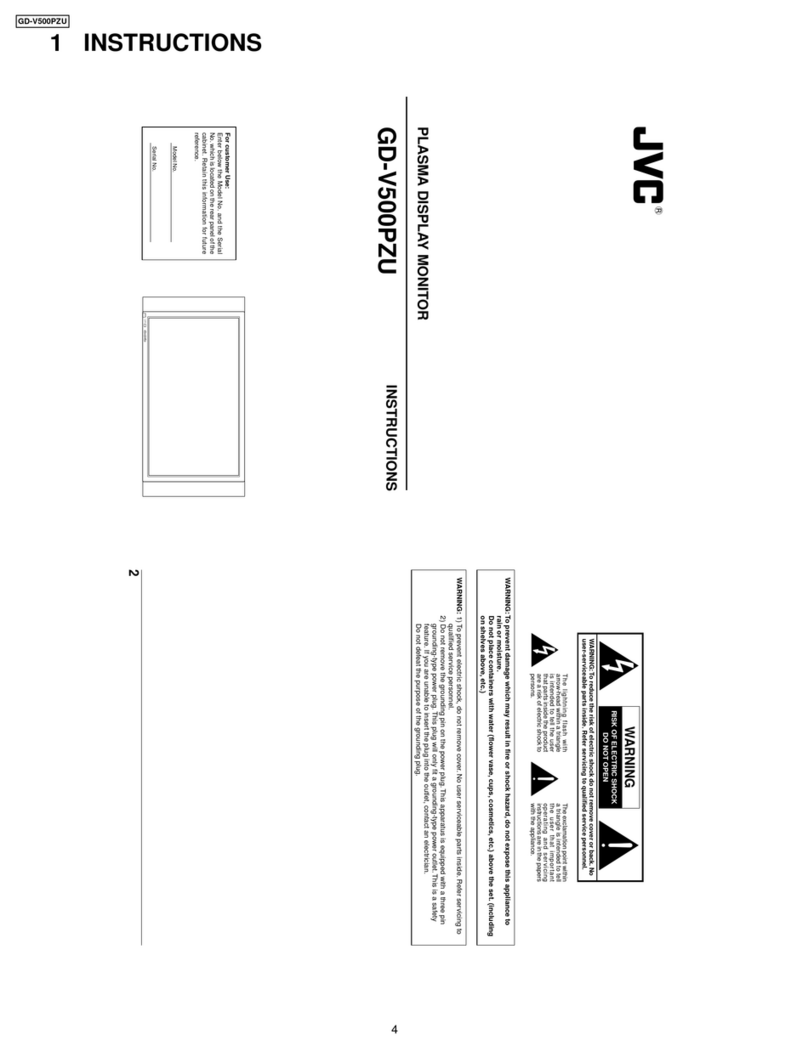2
Thank you for purchasing this JVC Multi-Format Monitor. Before using it, read and follow all instructions
carefully to take full advantage of the monitor’s capabilities.
SAFETY PRECAUTIONS
In order to prevent any fatal accidents caused by misoperation or mishandling of the monitor, be fully aware of all
the following precautions.
POWER CONNECTION
•The power supply voltage rating of this product is AC 220 V.
Do not use other power cords than the power cord attached
to this unit.
SCREEN BURN
•It is not recommended to keep a certain still image
displayed on screen for a long time as well as displaying
extremely bright images on screen. This may cause a
burning (sticking) phenomenon on the screen of cathode-
ray tube. This problem does not occur as far as displaying
normal video playback motion images.
7PRECAUTIONS
•Use only the power source specified on the unit.
(220 V AC, 50 Hz/60 Hz)
•Keep flammable material, water, and metal objects away
from the unit – especially the interior of the unit.
•This unit incorporates high voltage circuitry.
For your own safety and that of your equipment, do not
attempt to modify or disassemble this monitor.
There are no user-serviceable parts inside.
•Video or audio signals cannot be input to this monitor
without optional input cards.
•In these instructions, all explanations (except where noted)
refer to the monitor with input cards installed.
7HANDLING
•Avoid shocks or vibrations. These may damage the unit and
cause it to malfunction.
•Do not block the ventilation slots.
•Do not expose this unit to high temperatures.
Extended exposure to direct sunlight or a heater could
deform the cabinet or cause the performance of internal
components to deteriorate.
•Do not place the unit near appliances generating strong
electric or magnetic fields. These can generate picture
noise and instability.
•Keep the monitor clean by wiping the cabinet and CRT
screen with a soft cloth. Do not apply thinner or benzine.
These chemicals can damage the finish and erase printed
letters. If the unit is excessively dirty, use a diluted neutral
cleanser, then wipe away the cleanser with a dry cloth.
WARNINGS
To prevent fire or shock hazard, do not expose this
monitor to rain or moisture. Dangerous high voltages are
present inside the unit. Do not remove the back cover of
the cabinet. When servicing the monitor, consult qualified
service personnel. Never try to service it yourself.
WARNING : THIS APPARATUS MUST
BE EARTHED.
Improper operations, in particular alternation of high
voltage or changing the type of tube may result in x-ray
emission of considerable dose. A unit altered in such a
way no longer meets the standards of certification, and
must therefore no longer be operated.
DEGAUSS
•Do not use a magnet eraser to degauss the monitor’s
cathode ray tube from the outside. Doing so may distort its
aperture grill and cause a malfunction.
WARNING
This is a class A product. In a domestic environment, this
product may cause radio interference in which case the
user may be required to take adequate measures.
EN01_LCT2014-001A-f.p65 06.1.18, 11:182