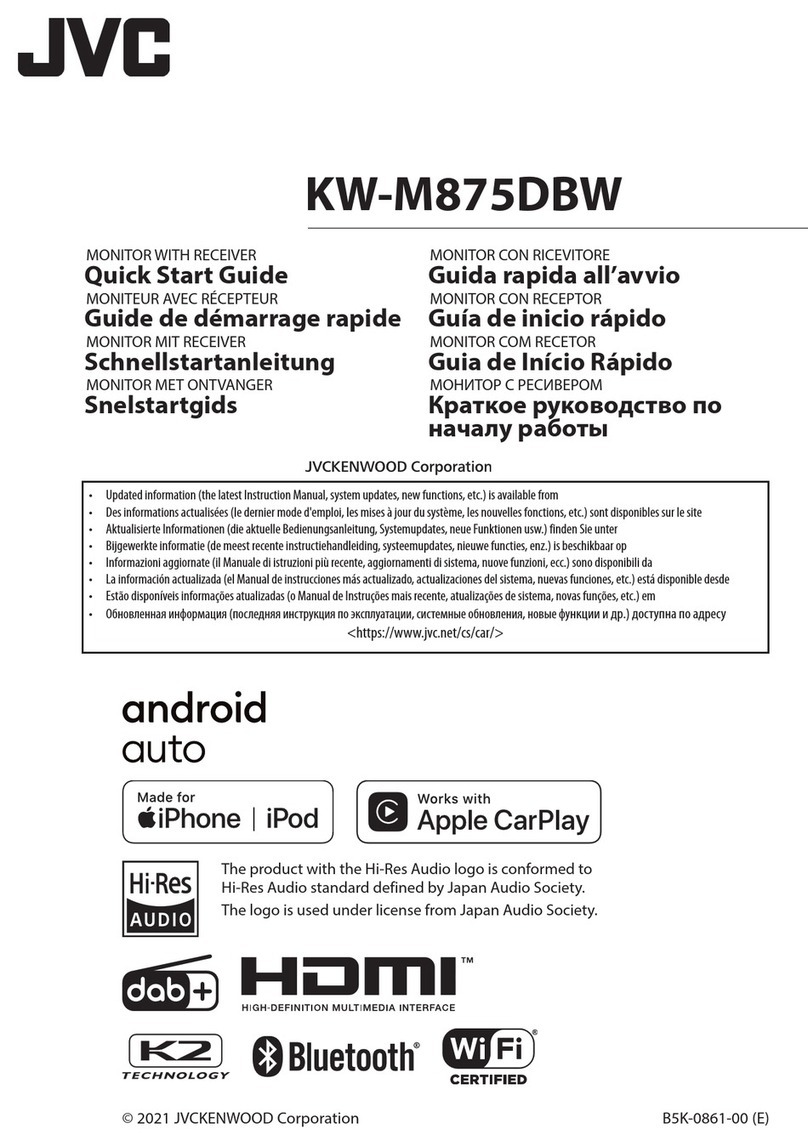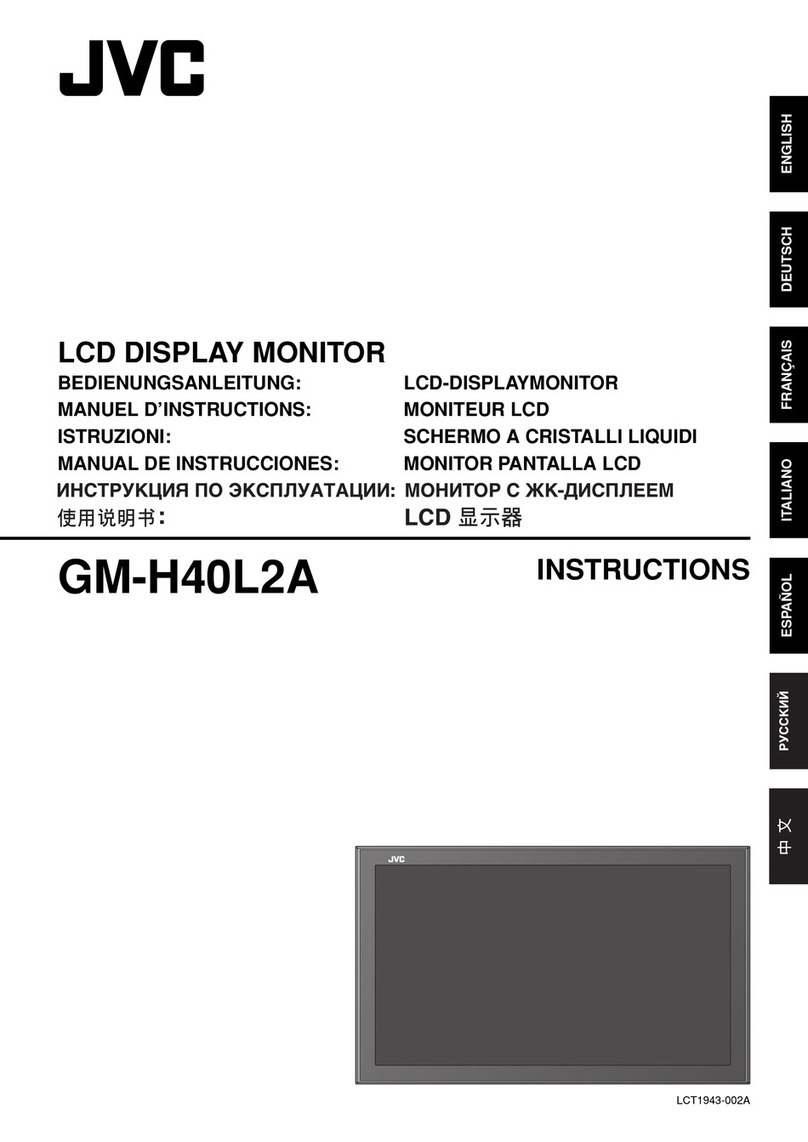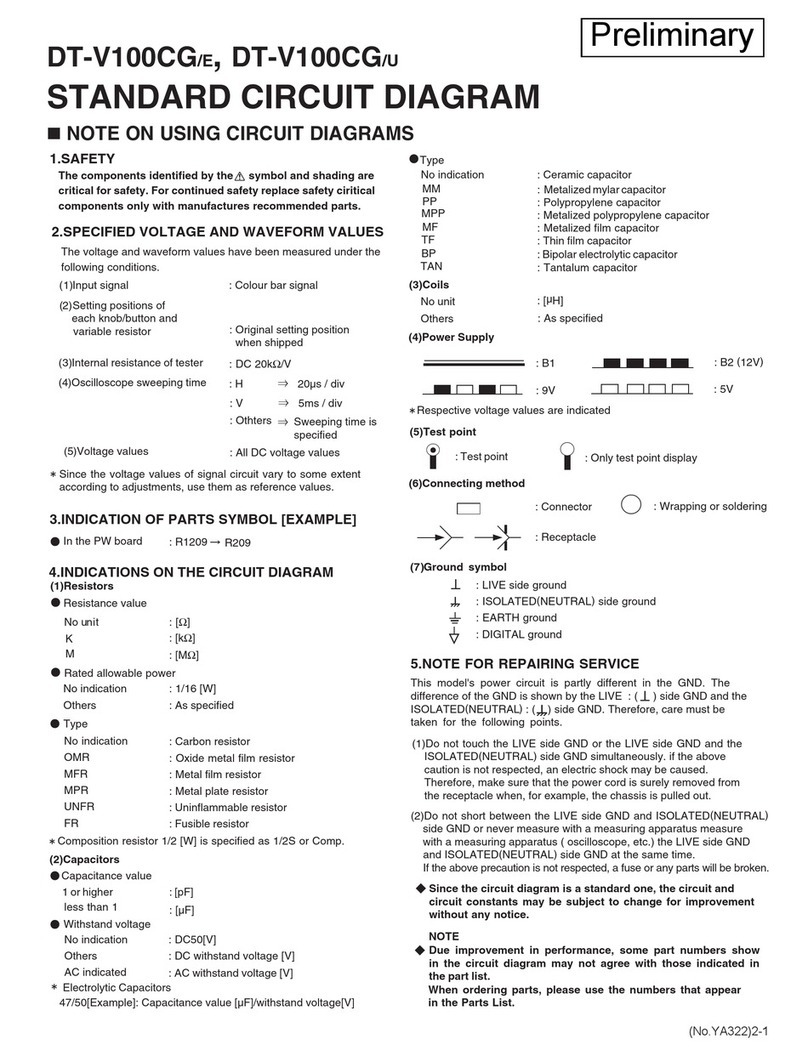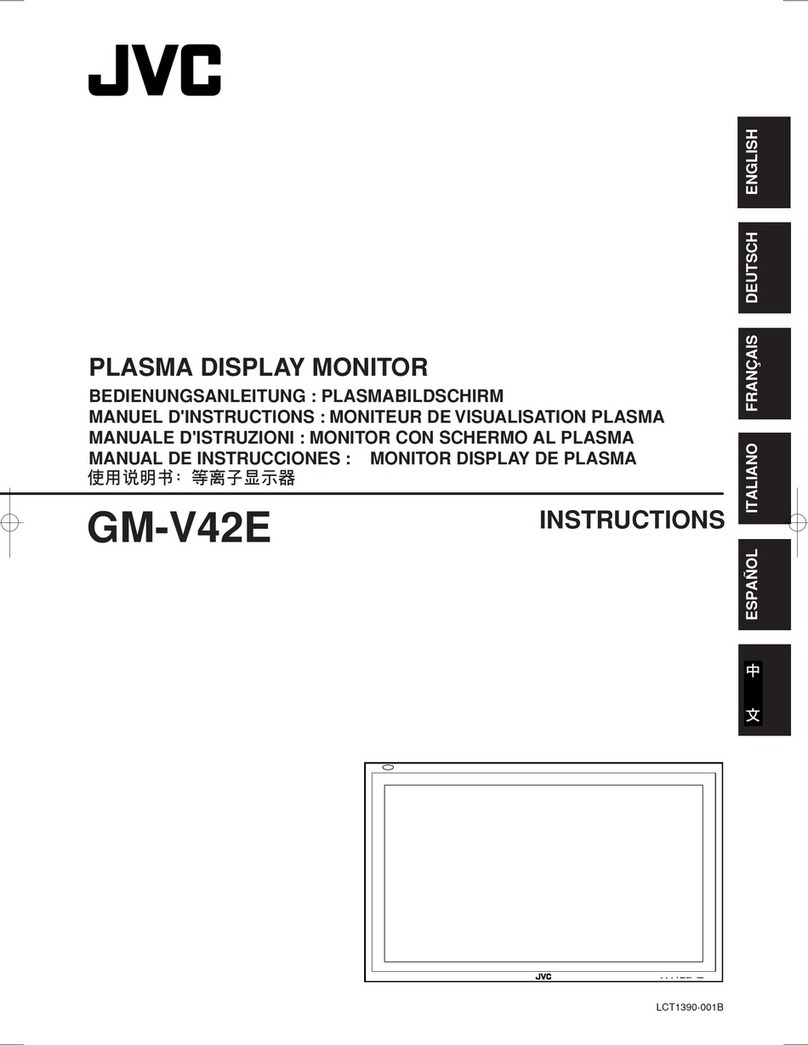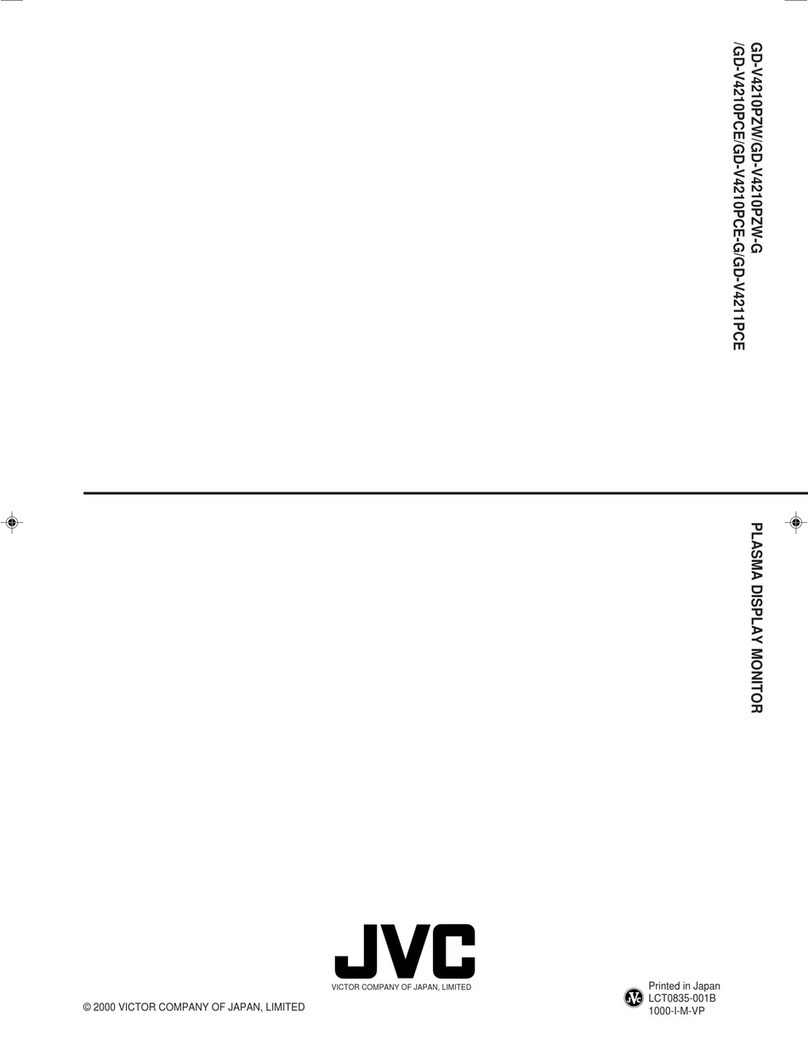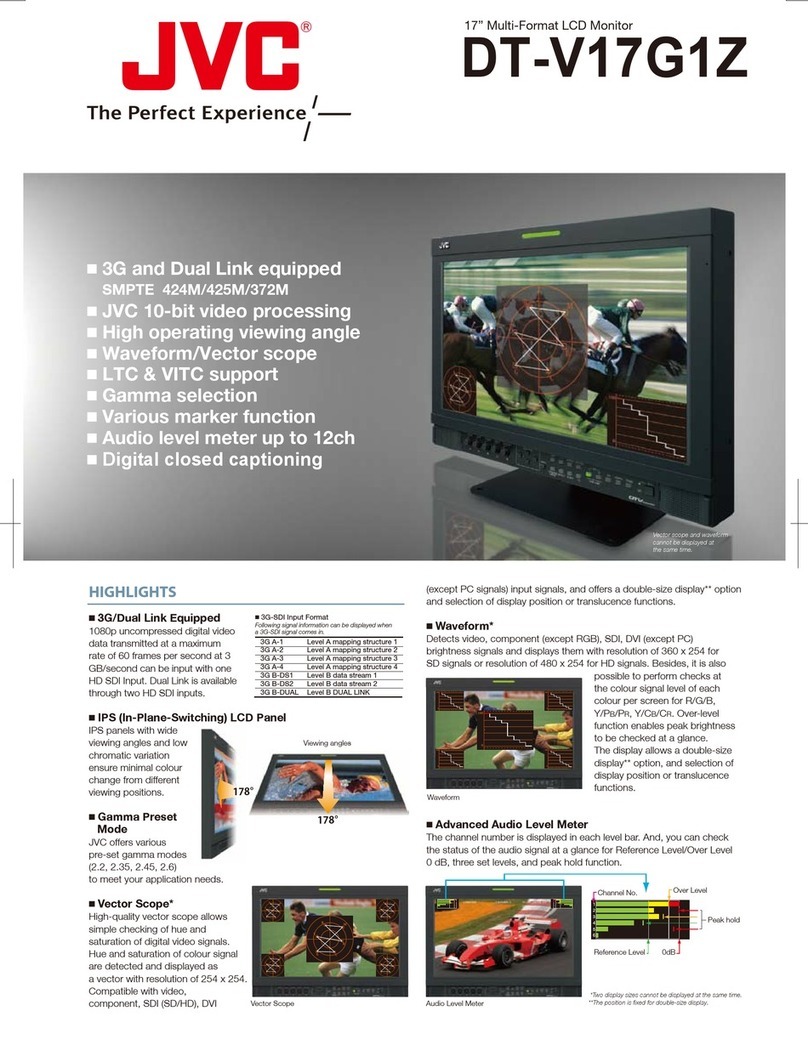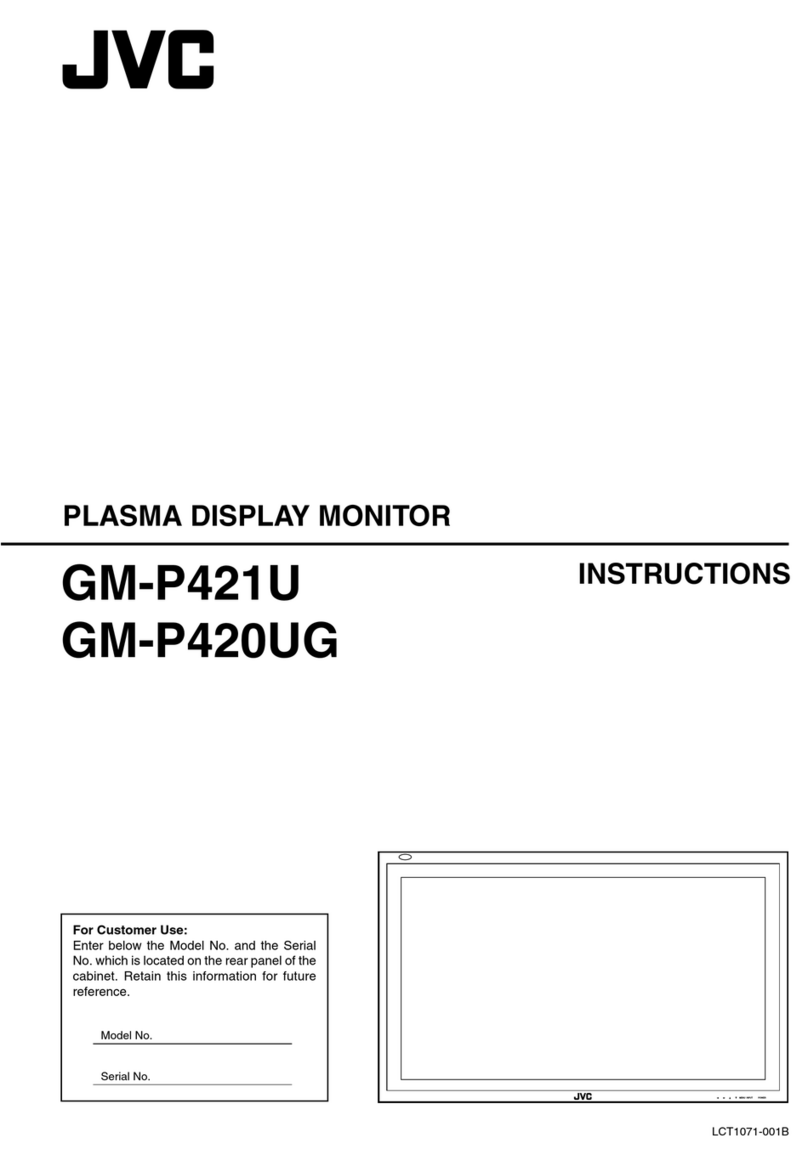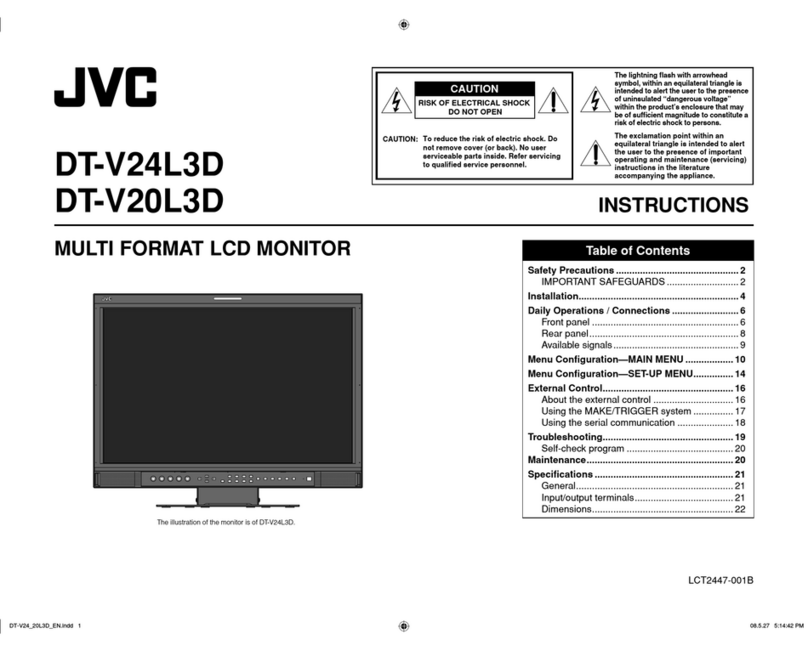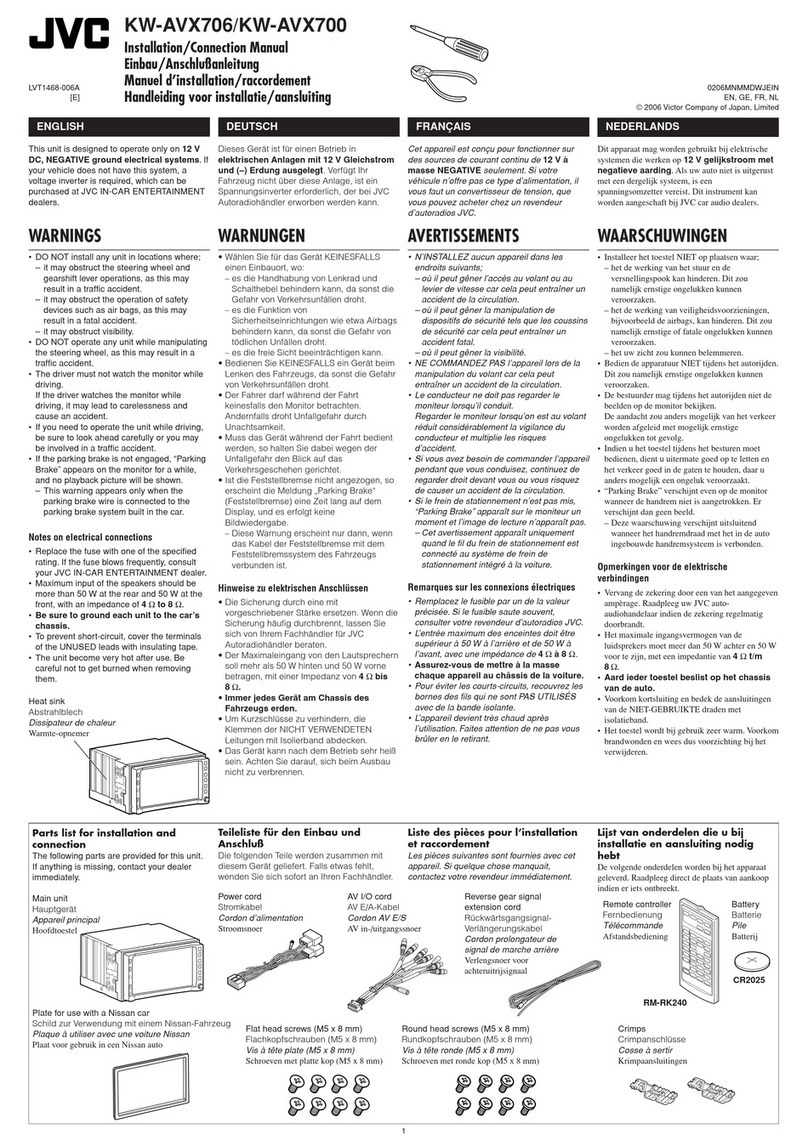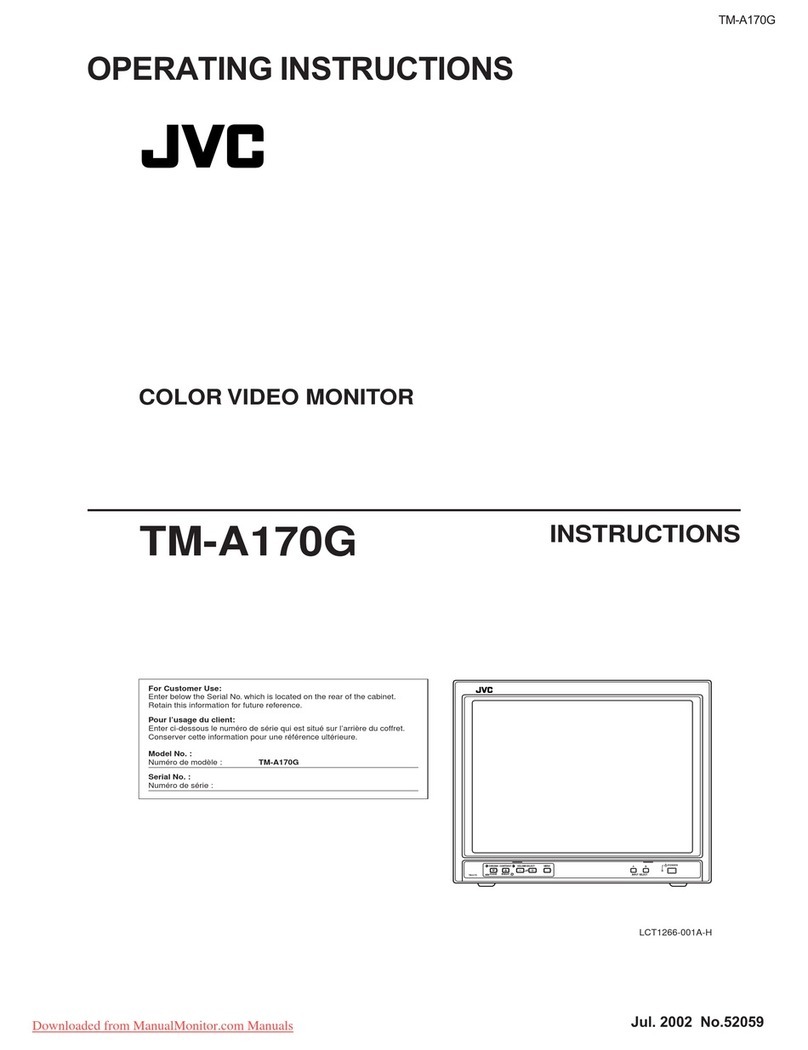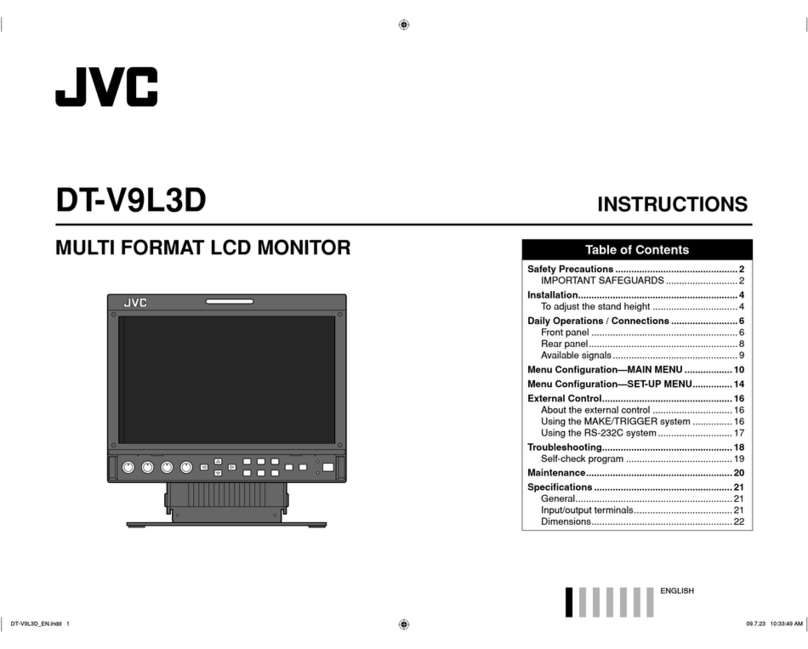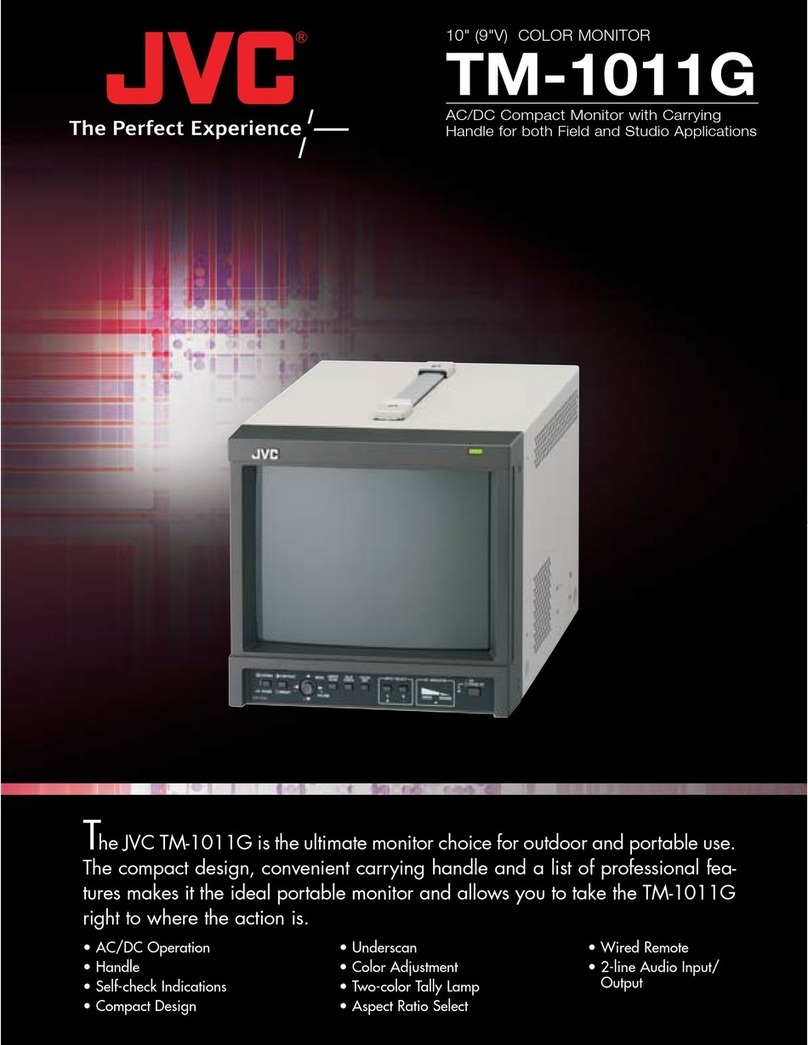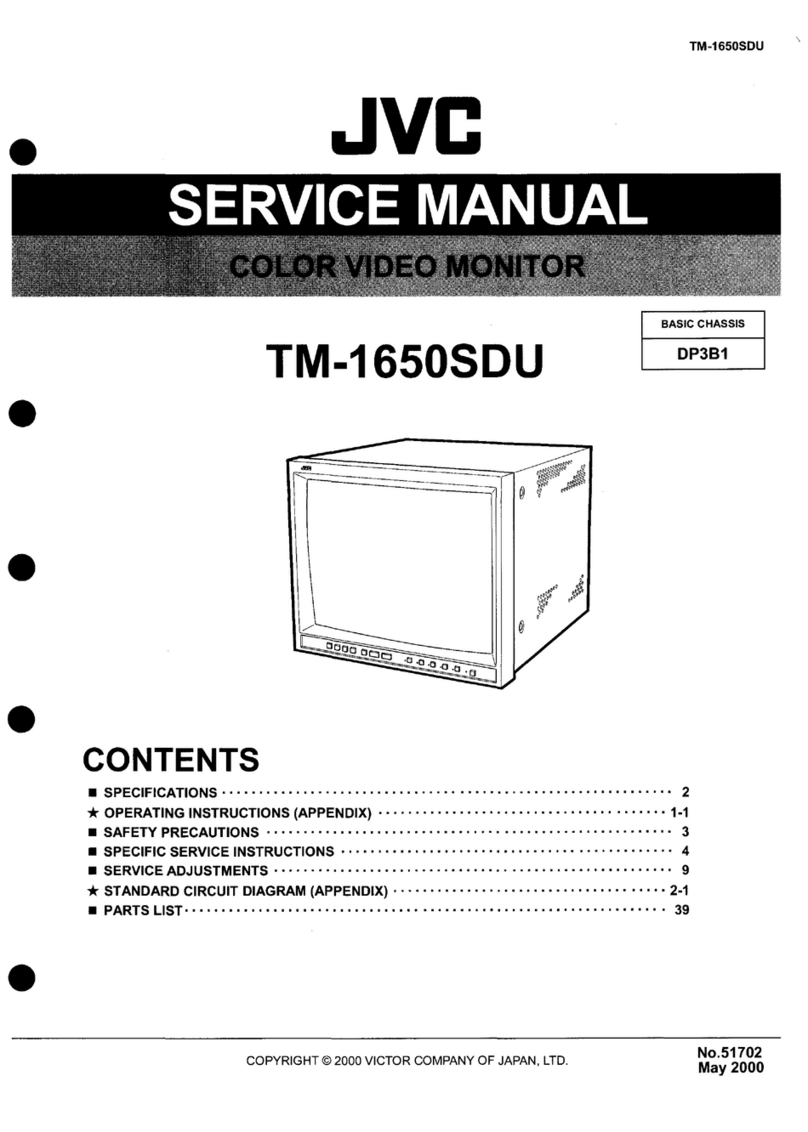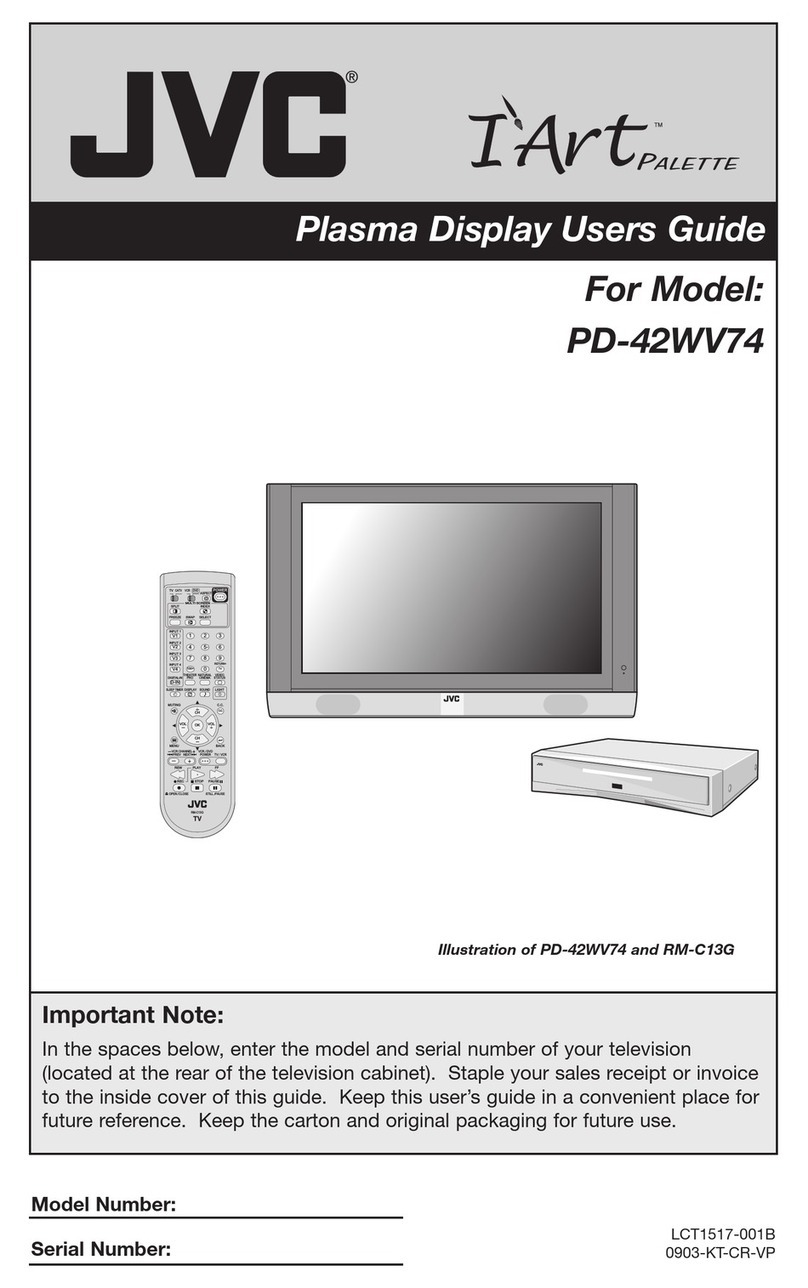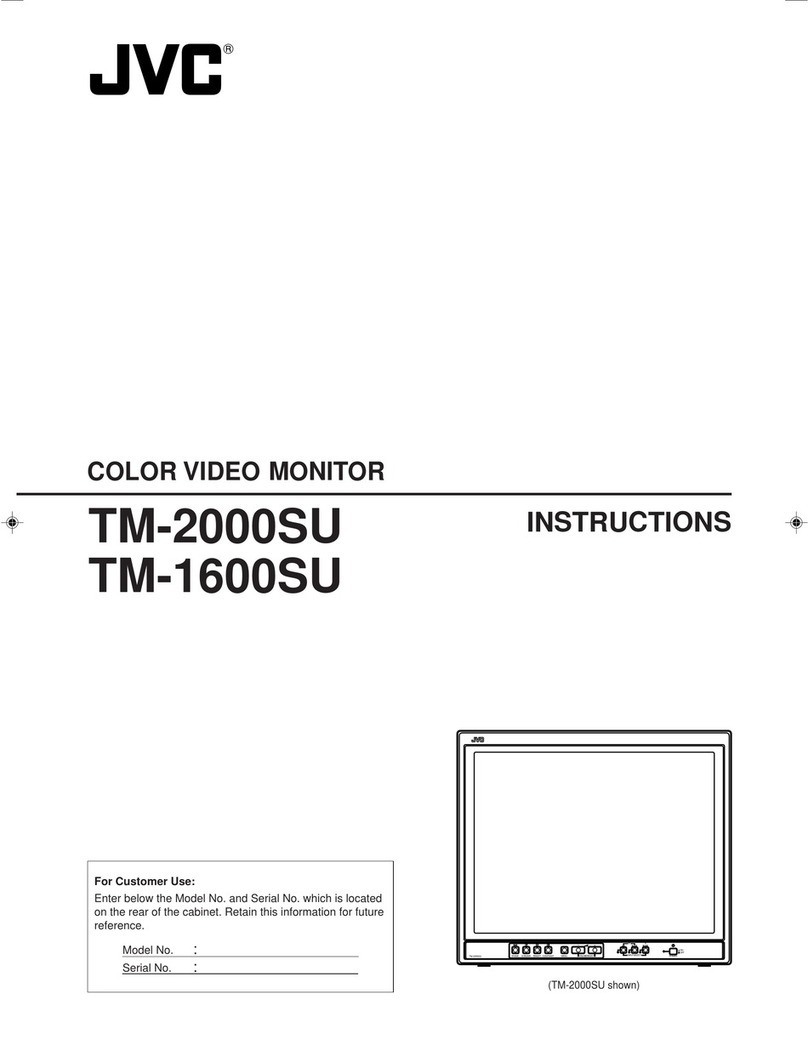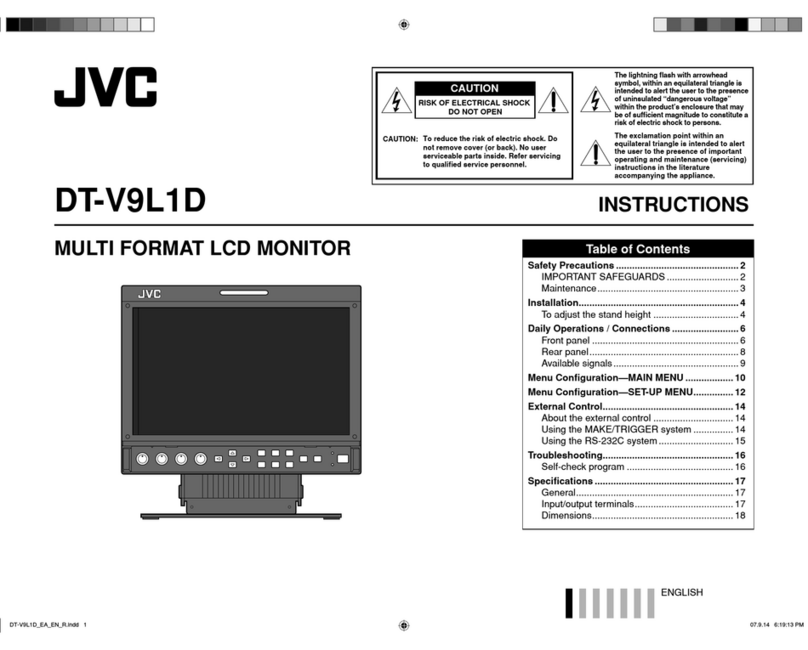o-
Thank
you
for
purchasing
this
JVC
colour
video
monitor.
Before
using
it,
read
and
follow
all
instructions
carefully
to
take
full
advantage
of
the
monitor's
capabilities.
[|
SAFETY
PRECAUTIONS
|
In
order
to
prevent
any
fatal
accidents
caused
by
misoperation
or
mishandling
of
the
monitor,
be
fully
aware
of
all
the
following
precautions.
~
WARNINGS
To
prevent
fire
or
shock
hazard,
do
not
expose
this
monitor
to
rain
or
moisture.
Dangerous
high
voltages
are
present
inside
the
unit.
Do
not
remove
the
back
cover
of
the
cabinet.
When
servicing
the
monitor,
contact
qualified
service
personnel.
Never
try
to
service
it
yourself.
WARNING
:
THIS
APPARATUS
MUST
BE
EARTHED.
PRECAUTIONS
e
Use
only
the
power
source
specified
on
the
unit.
@
When
not
using
this
unit
for
a
long
period
of
time,
or
when
cleaning
it,
be
sure
to
disconnect
the
power
plug
from
the
AC
outlet
(or
DC
power
plug
from
the
DC
battery).
®
Do
not
allow
anything
to
rest
on
the
power
cord.
And
do
not
place
this
unit
where
people
will
tread
on
the
cord.
Do
not
overload
wall
outlets
or
power
cords
as
this
can
result
in
a
fire
or
electric
shock.
@
Avoid
using
this
unit
under
the
following
conditions:
—
in
extremely
hot,
cold
or
humid
places,
~—
in
dusty
places,
—
near
appliances
generating
strong
magnetic
fields,
—
in
places
subject
to
direct
sunlight,
—
in
badly
ventilated
places,
~
in
automobiles
with
doors
closed.
@
Do
not
cover
the
ventilation
slots
while
in
operation
as
this
could
obstruct
the
required
ventilation
flow.
e@
When
dust
accumulates
on
the
screen
surface,
clean
it
with
a
soft
cloth.
@
Unplug
this
unit
from
the
AC
outlet
(or
DC
power
plug
from
the
DC
battery)
and
refer
servicing
to
qualified
service
personnel
under
the
following
conditions:
SCREEN
BURN
@
It
is
not
recommended
to
keep
a
certain
still
image
displayed
on
screen
for
a
long
time
as
well
as
displaying
extremely
-
bright
images
on
screen.
This
may
cause
a
burning
(sticking)
phenomenon
on
the
screen
of
cathode-ray
tube.
This
problem
does
not
occur
as
far
as
displaying
normal
video
playback
motion
images..
Machine
Noise
Information
Ordinance
3.
GSGV,
January
18,
1991:
The
sound
pressure
level
at
the
operator
position
is
equal
or
less
than
70
dB
(A)
according
to
ISO
7779.
improper
operations,
in
particular
alteration
of
high
voltage
or
changing
the
type
of
tube
may
result
in
x-ray
-
emission
of
considerable
dose.
A
unit
altered
in
such
a
way
no
longer
meets
the
standards
of
certification,
and
must
therefore
no
longer
be
operated.
—
when
the
power
cord
is
frayed
or
the
plug
is
damaged,
—
if
liquid
has
been
spilled
into
the
unit,
—
if
the
unit
has
been
dropped
or
the
cabinet
has
been
damaged,
—
when
the
unit
exhibits
a
distinct
change
in
performance.
@
Do
not
attempt
to
service
this
unit
yourself
as
opening
or
removing
covers
may
expose
you
to
dangerous
voltage
or
other
hazards.
Always
refer
servicing
to
qualified
service
personnel.
@
When
replacement
parts
are
required,
have
the
service
personnel
verify
in
writing
that
the
replacement
parts
he/
she
uses
have
the
same
safety
characteristics
as
the
original
parts.
Use
of
manufacturer's
specified
replacement
parts
can
prevent
fire,
shock,
or
other
hazards.
;
@
Upon
completion
of
any
servicing
or
repair
work
to
this
unit,
please
ask
the
service
personnel
to
perform
the
safety
check
described
in
the
manufacturer's
service
literature.
@
When
this
unit
reaches
the
end
of
its
useful
life,
improper
disposal
could
result
in
a
picture
tube
implosion.
Ask
qualified
service
personnel
to
dispose
of
this
unit.
POWER
CONNECTION
for
TM-1010PN-K
(U.K.
only)
*
The
TM-1010PN-K
power
cord
(for
the
United
Kingdom)
has
a
fuse
built
into
the
plug
connecting
to
the
AC
outlet.
WARNING
DO
NOT
cut
off
the
mains
plug
from
this
equipment.
If
the
plug
fitted
is
not
suitable
for
the
power
points
in
your
home
or
the
cable
is
too
short
to
reach
a
power
point,
then
obtain
an
appropriate
safety
approved
extension
lead
or
adaptor
or
consult
your
dealer.
.
if
nonetheless
the
mains
plug
is
cut
off,
remove
the
fuse
and
dispose
of
the
plug
immediately,
to
avoid
a
possible
shock
hazard
by
inadvertent
connection
to
the
mains
supply.
If
a
new
mains
plug
has
to
be
fitted,
then
follow
the
instruction
given
below:
WARNING:
THIS
APPARATUS
MUST
BE
EARTHED.
IMPORTANT.
The
wires
in
the
mains
lead
on
this
product
are
coloured
in
accordance
with
the
following
code:
Green-and-yellow
—
:
Earth
Blue
:
Neutral
Brown
:
Live
As
these
colours
may
not
correspond
with
the
coloured
marking
identifying
the
terminals
in
your
plug,
proceed
as
follows:
The
wire
which
is
coloured
green-and-yellow
must
be
connected
to
the
terminal
which
is
marked
with
the
letter
E
or
the
safety
earth
symbol
S)
or
coloured
green
or
green-and-
yellow.
The
wire
which
is
coloured
blue
must
be
connected
to
the
terminal
which
is
marked
with
the
letter
N
or
coloured
black.
The
wire
which
is
coloured
brown
must
be
connected
to
the
terminal
which
is
marked
with
the
letter
L
or
coloured
red.
When
replacing
the
fuse,
be
sure
to
use
only
a
correctly
rated
approved
type,
re-fit
the
fuse
cover.
IF
IN
DOUBT
—
CONSULT
A
COMPETENT
ELECTRICIAN.
How
To
Replace
The
Fuse
Open
the
fuse
compartment
with
the
blade
screwdriver,
and
replace
the
fuse.
CONTENTS
j
SAFETY
PRECAUTIONS
iicaisssciscepuctuinascoesuedesuasuasgetussenaudenzanseteassehsvtiaasestecseemuasicenieeane
CONTROLS
AND
FEATURES.
......ccccssssssssssssessesesrersessesseensessescesssneessnessssersecenssteceaces
4
BASIC.
CONNECTION
EXAMPLE
si
sisscsssisnccccsccntsscsndascessesceaccunstadavassuacesunestayivateewtcenes
O