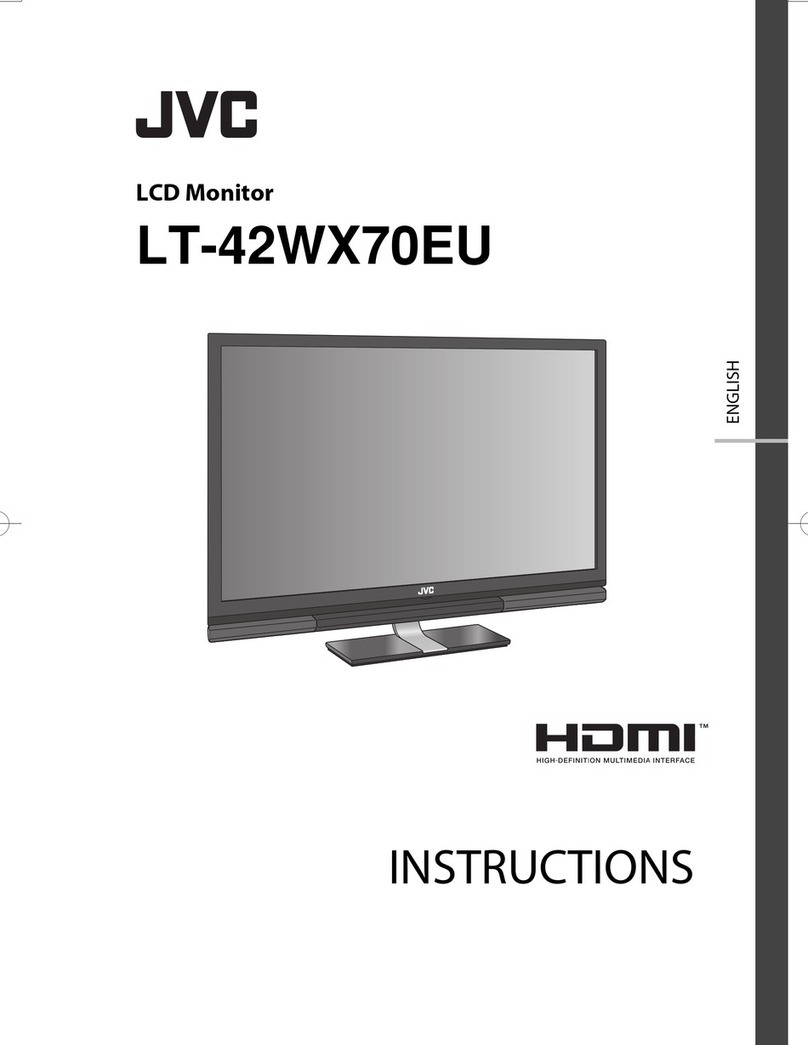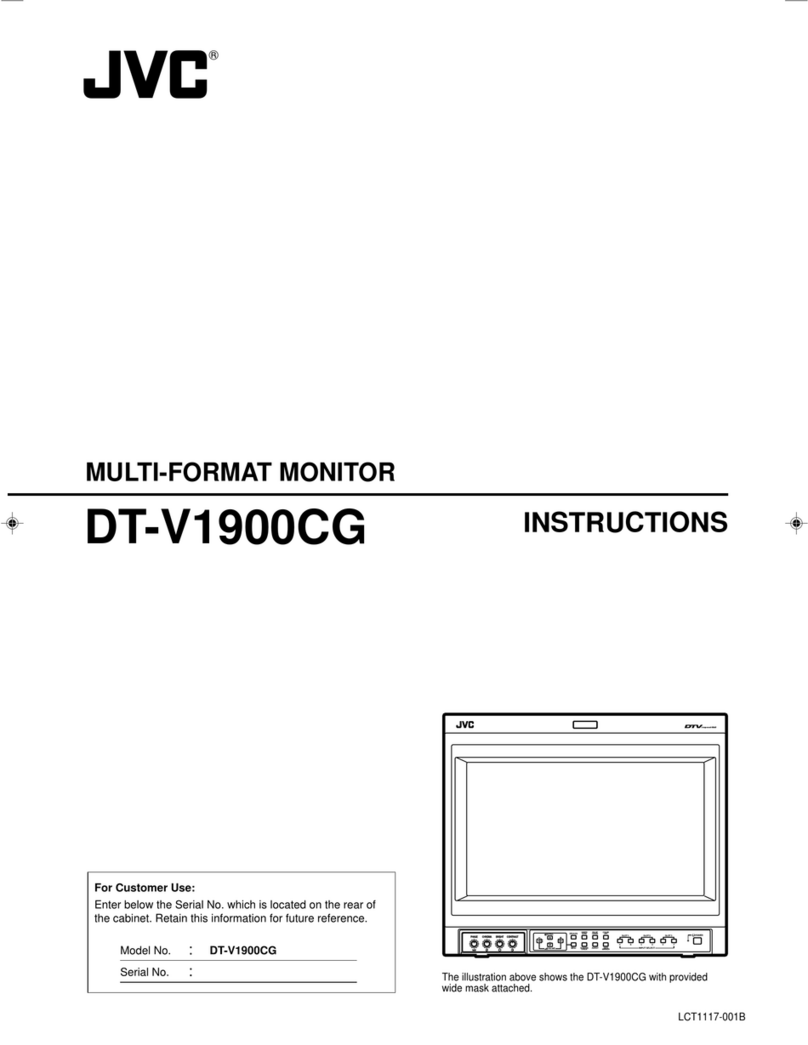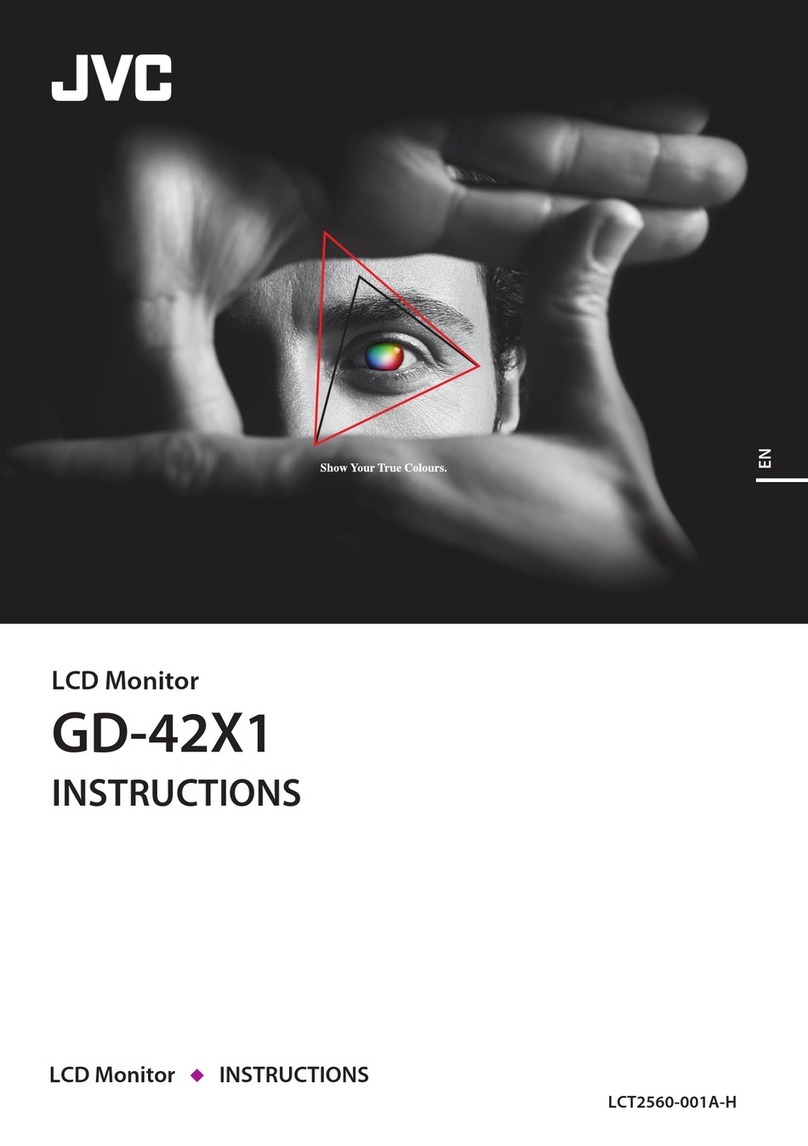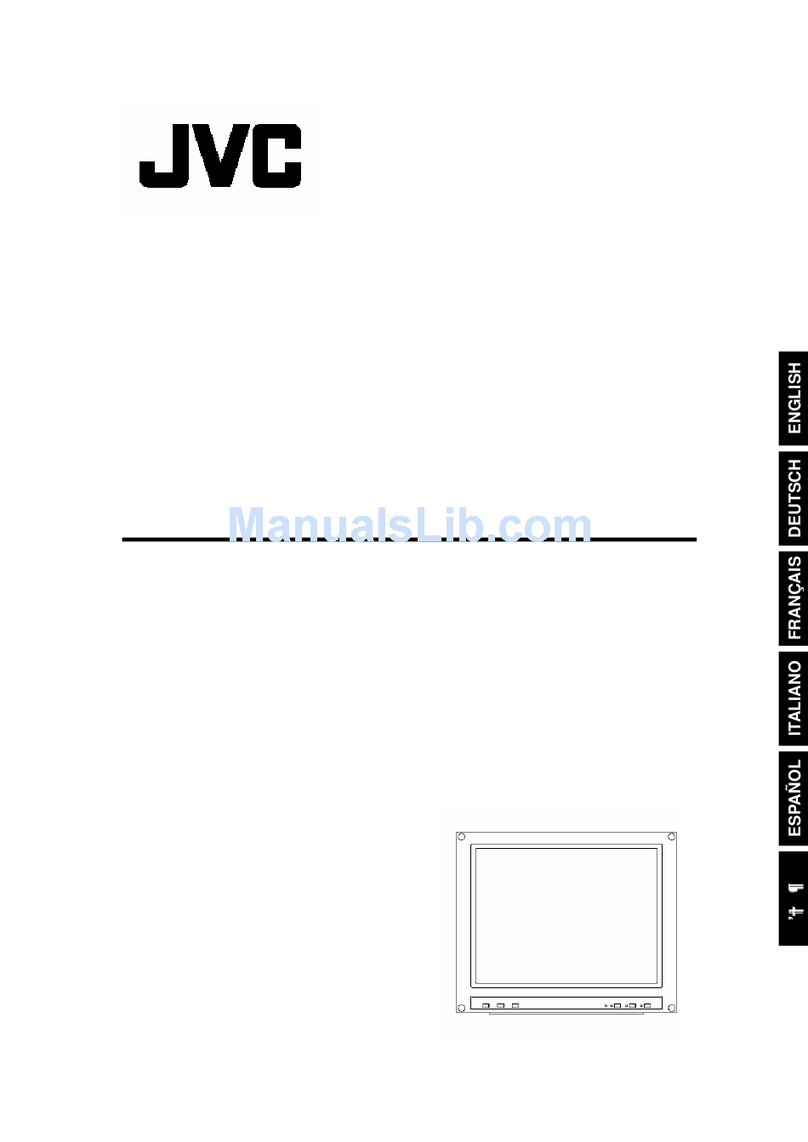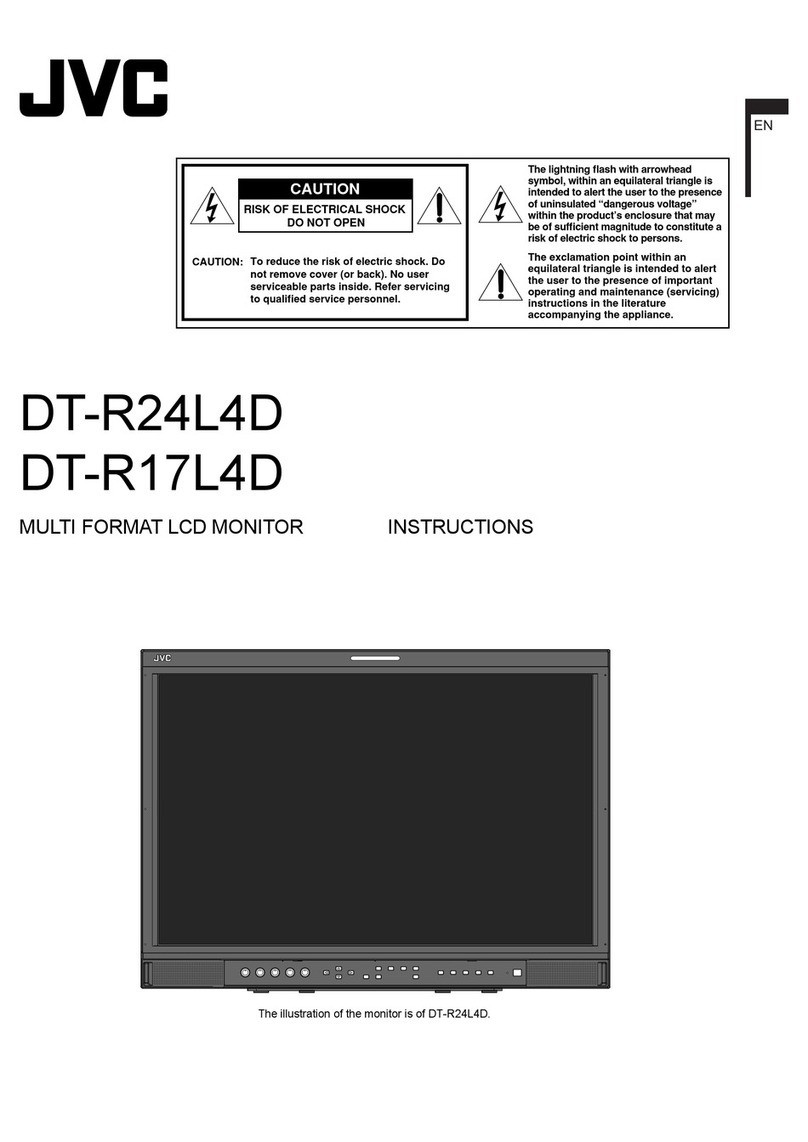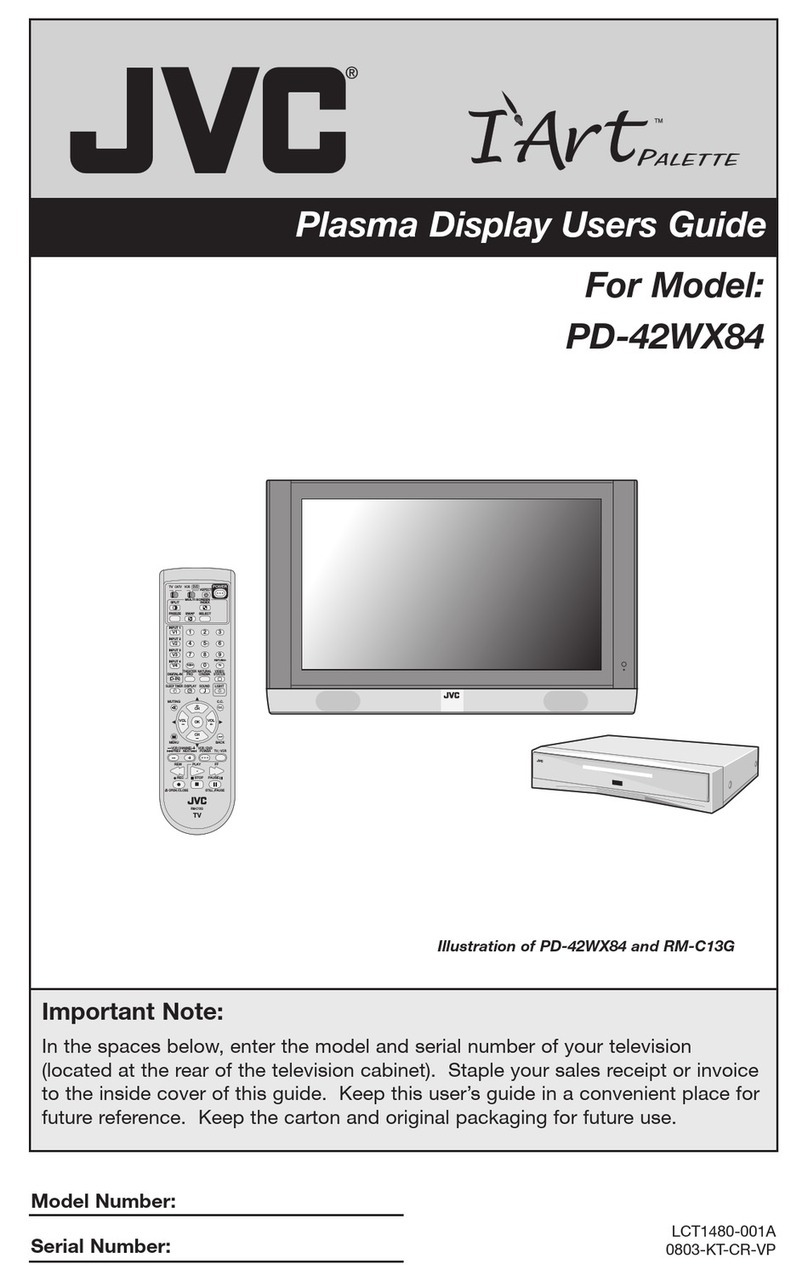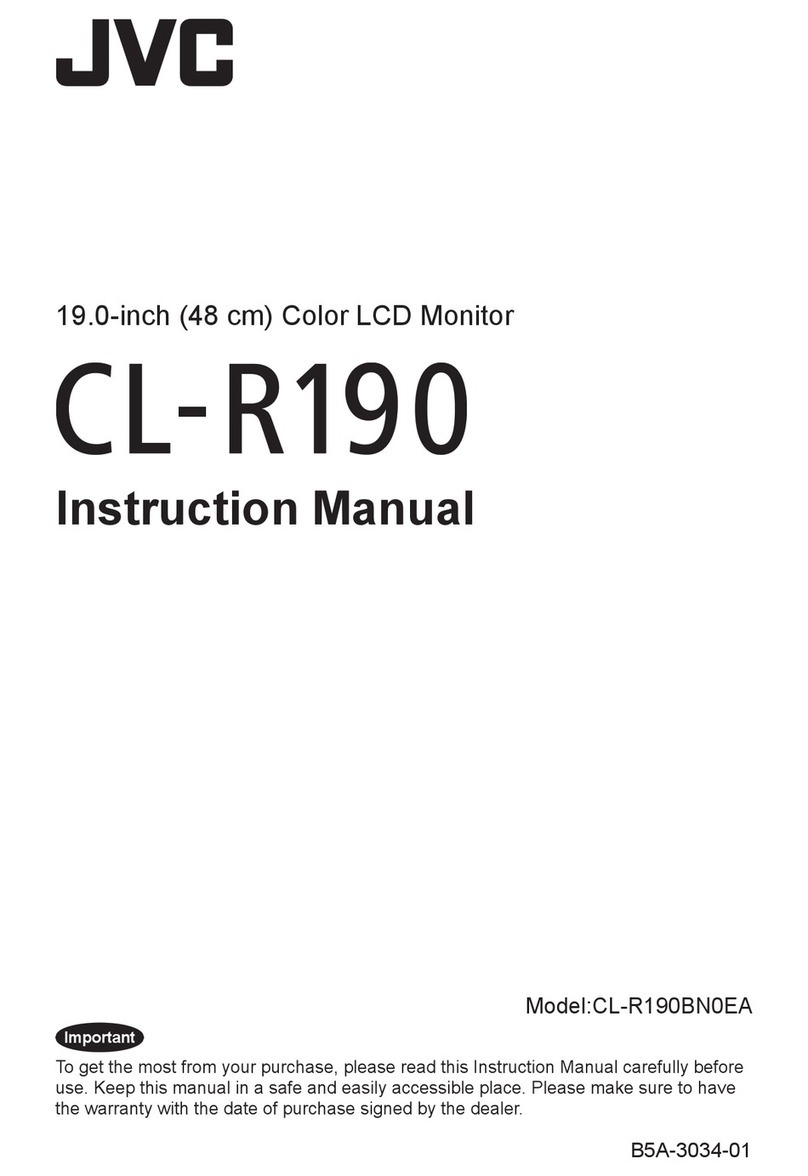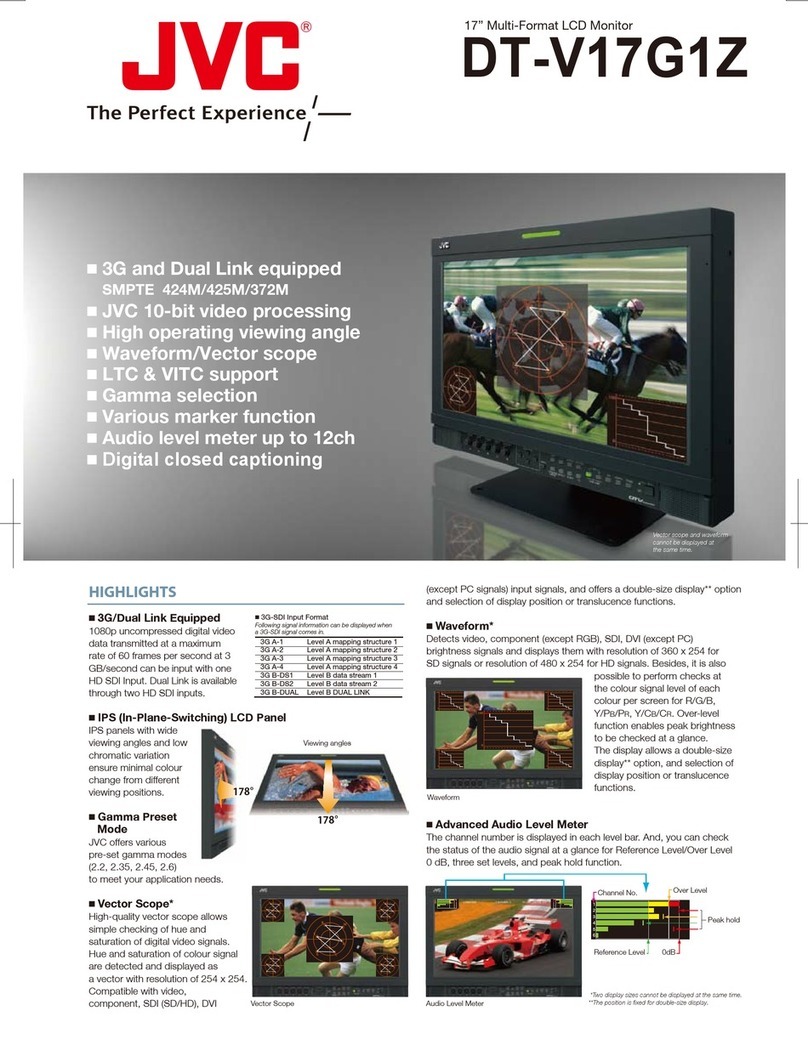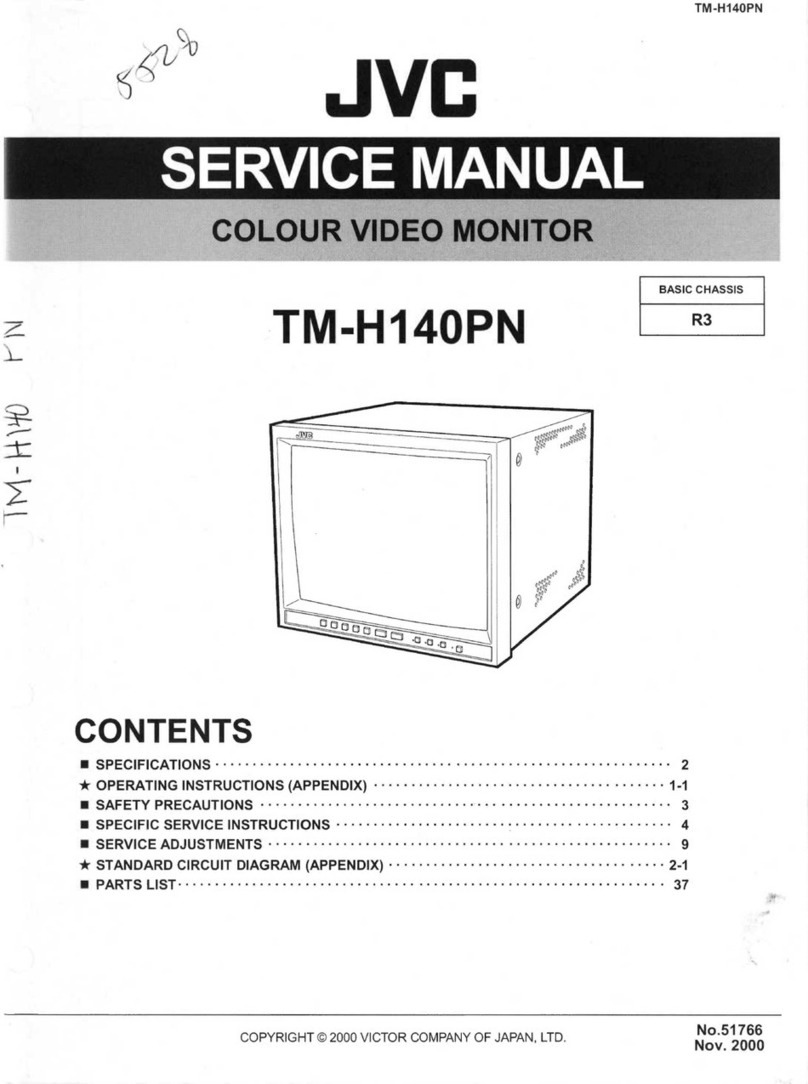5
• In the interests of safety and to avoid
unnecessary energy consumption, never
leave the unit switched on while unattended
for long periods of time, e.g. overnight, while
on holiday or while out of the house. Switch
it o and disconnect the mains plug from the
mains socket.
Mains Adapter Cable
• Make sure the unit or unit stand is not
resting on top of the mains cable, as the
weight of the unit may damage the mains
cable and create a safety hazard.
• A damaged power cord/plug can cause re
or give you an electric shock. Handle the
power cord by the plug, do not unplug the
monitor by pulling the power cord.
• Never touch the power cord/plug with wet
hands as this could cause a short circuit or
electric shock.
• Never make a knot in the power cord or tie it
with other cords.
• If the mains cable is damaged it must be
replaced by the manufacturer, its service
agent, or similarly qualied persons in order
to avoid a hazard.
• The mains adapter will continue to draw
electricity from the mains supply when
plugged in the mains socket. In the
interests of safety and to avoid unnecessary
energy consumption, never leave the
adapter plugged in the mains socket
while unattended for long periods of time.
Disconnect the adapter from the power
supply.
Use only power supplies listed in the user
instructions.
Interference
• Do not place the unit on or near appliances
which may cause electromagnetic
interference. If you do, it may adversely aect
the operating performance of the unit, and
cause a distorted picture or sound.
Optimum viewing
• View the unit in moderate light to prevent
eye strain. It is recommended to watch the
unit from a distance
3-7 times that of the screen height.
LCD screen
• The LCD screen is manufactured using
high-precision technology. However, some
tiny black points and / or bright points (red,
blue or green in colour) may constantly
appear on the LCD screen. These points are
generated in the manufacturing process and
are normal.
Screen Burn
• A characteristic of Plasma and Monitor
Panels is that displaying the same image
for a long time may cause a permanent
after-image to remain on the screen. This is
called screen burn. Most pictures shown on
the unit will be constantly moving and ll
the screen.
• To prevent screen burn if viewing any of
the above for long periods of time, reduce
contrast and brightness when viewing.
Once burn-in occurs it will never disappear
completely.
Standby
• The button on the unit does not switch o
the unit completely. The unit will continue to
draw electricity from the mains supply while
in standby. In the interests of safety and to
avoid unnecessary energy consumption,
never leave the unit in standby while
unattended for long periods of time, e.g.
overnight, while on holiday or while out of
the house. Disconnect the mains plug from
the mains socket.
Supervision
• Children should be supervised to ensure that
they do not play with the unit.
• Never let anyone especially children push
anything into the holes, slots or any other
openings in the case - this could result in a
fatal electric shock.
Earthing
• Apparatus connected to the protective
earthing of the building installation through
the MAINS connection or through other
apparatus with a connection to protective
earthing - and to a monitor distribution
system using coaxial cable, may in some
circumstances create a re hazard.
Connection to a monitor distribution system
has therefore to be provided through a
device providing electrical isolation below
a certain frequency range (galvanic isolator,
see EN 60728-11).