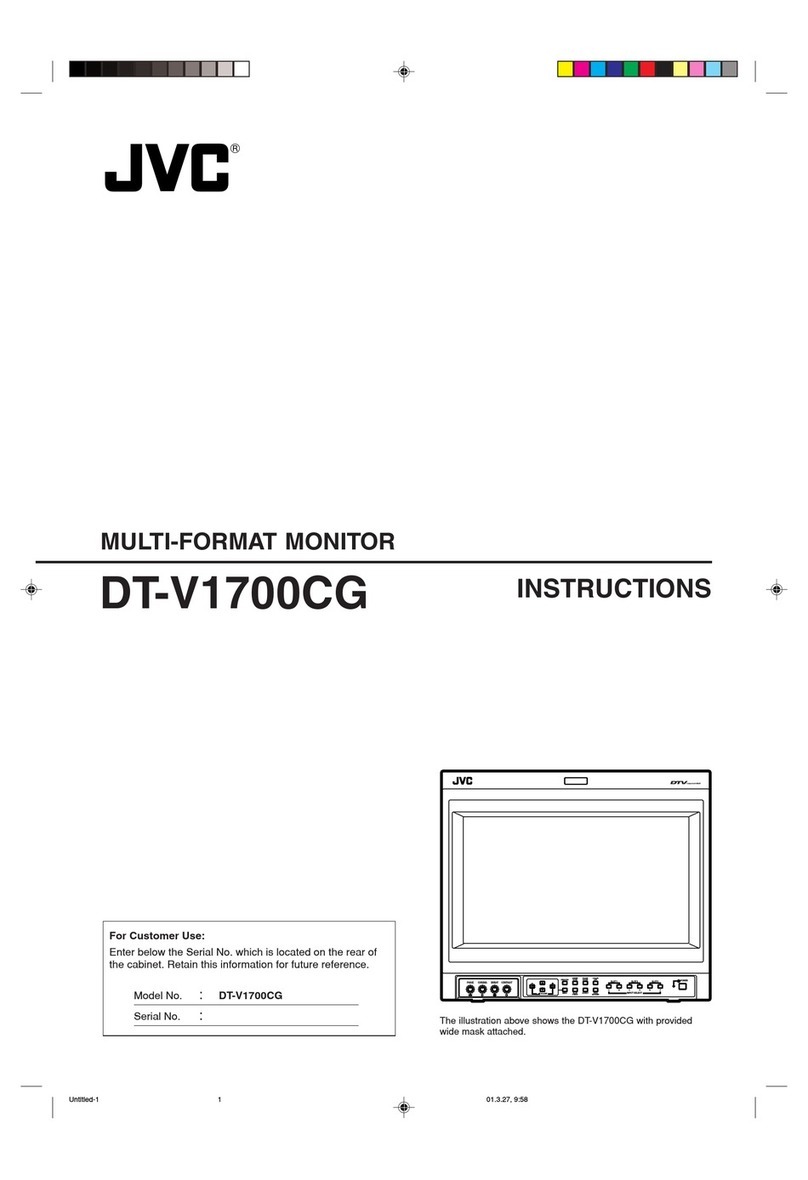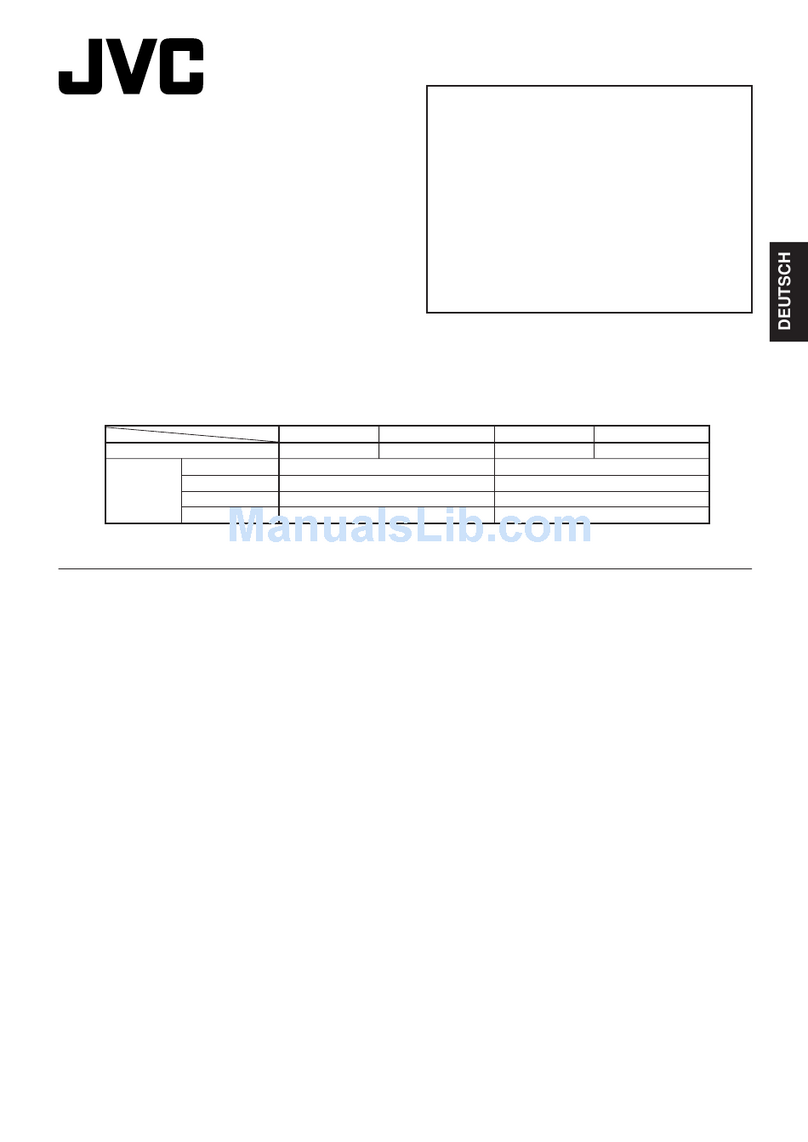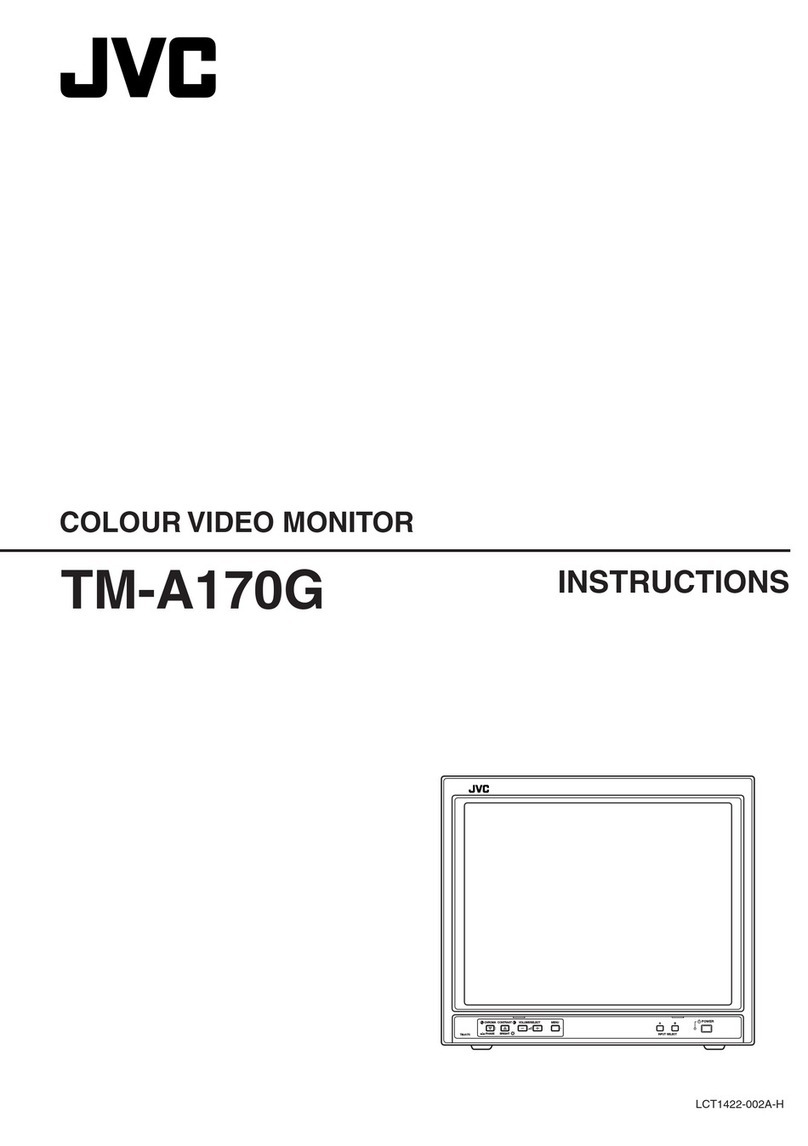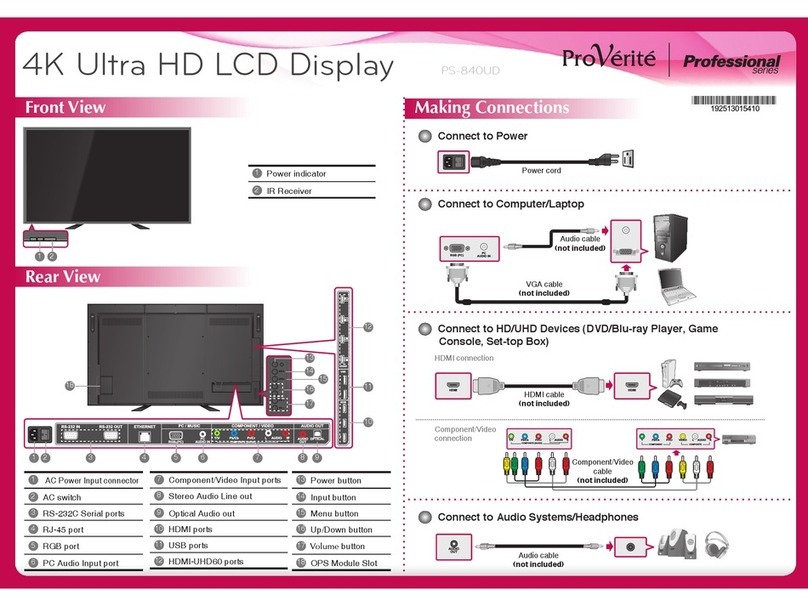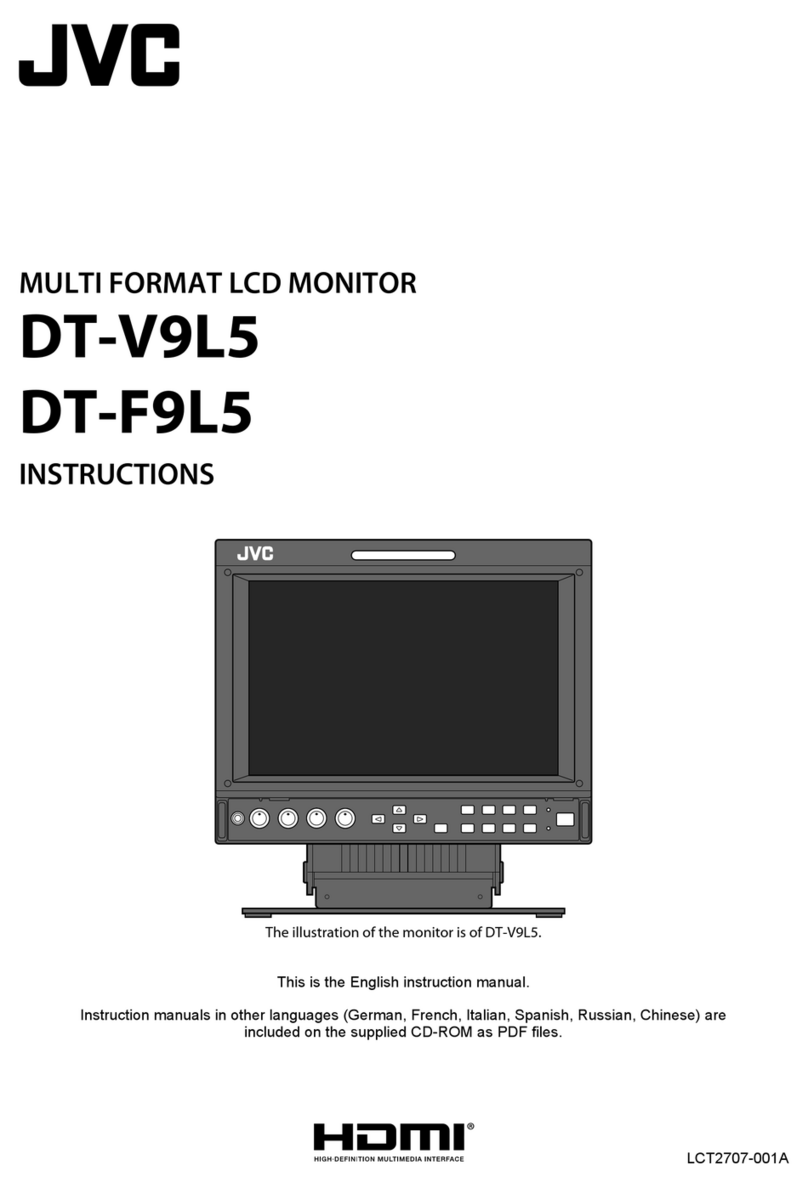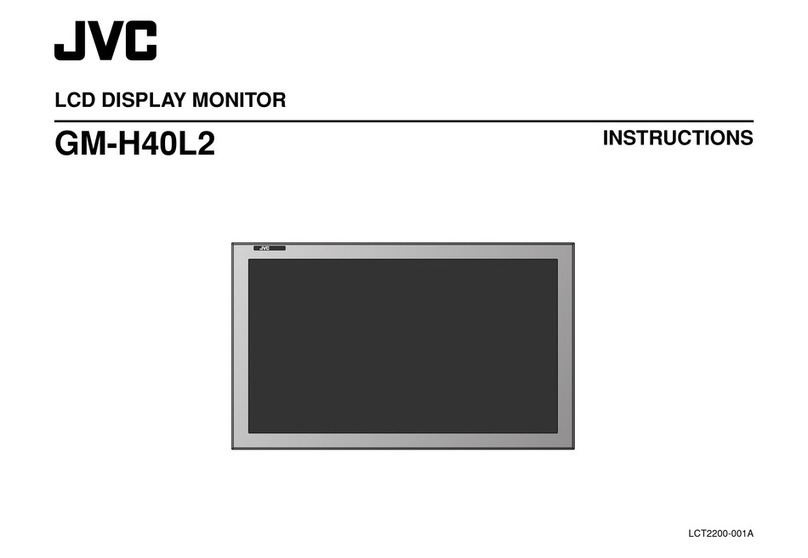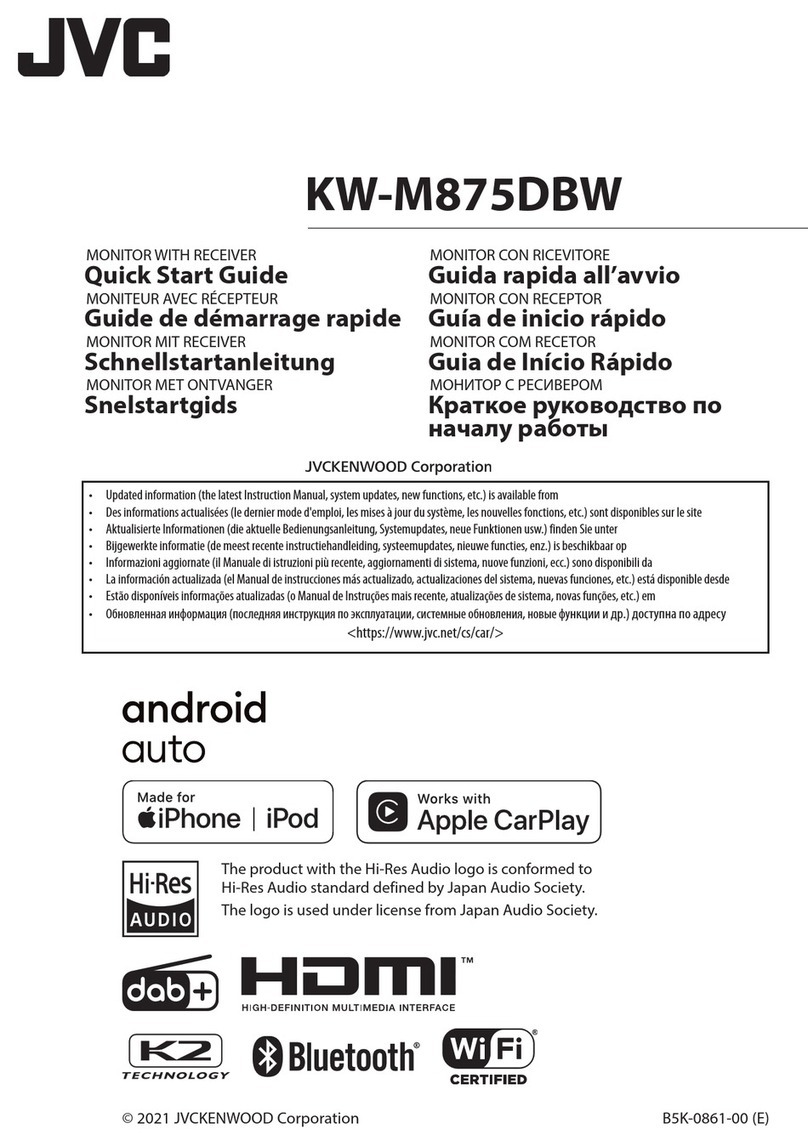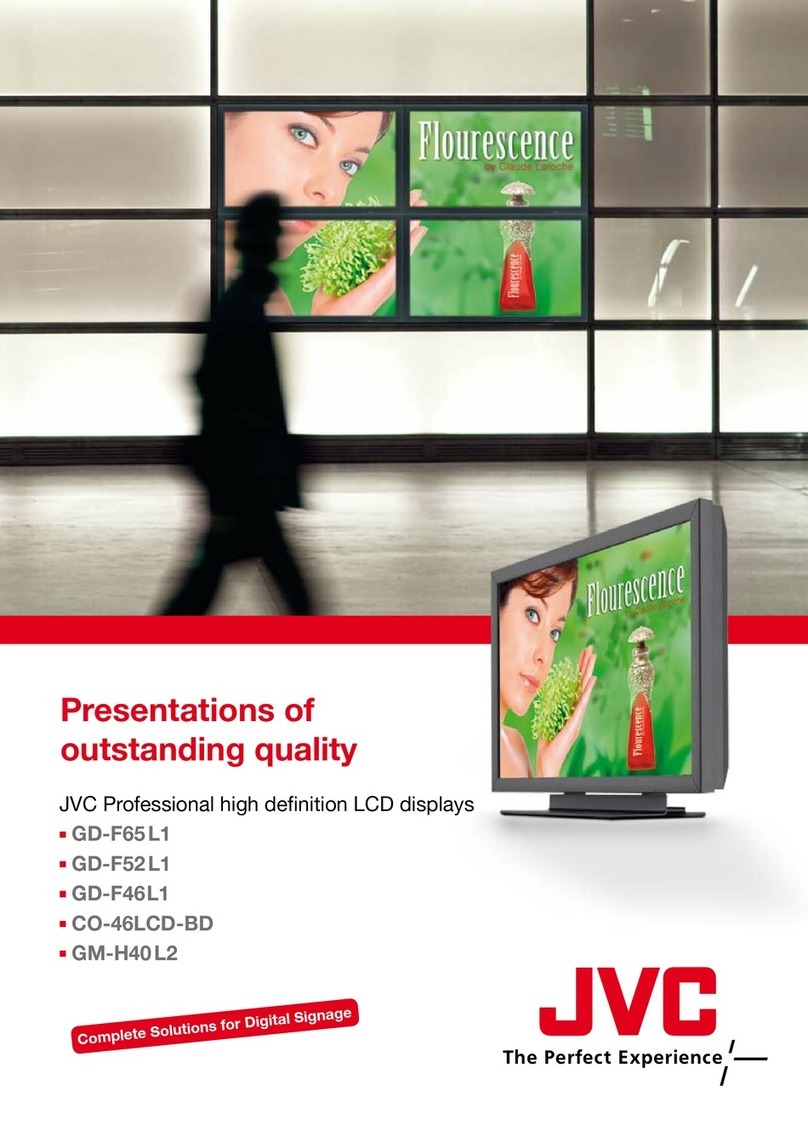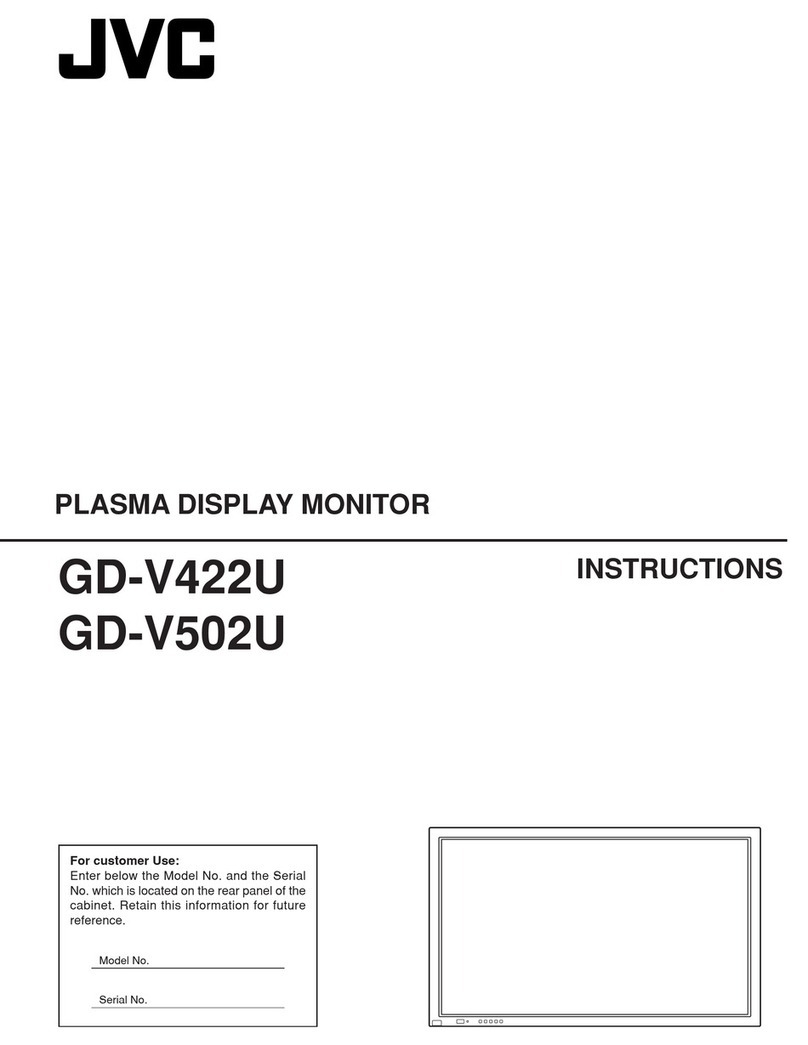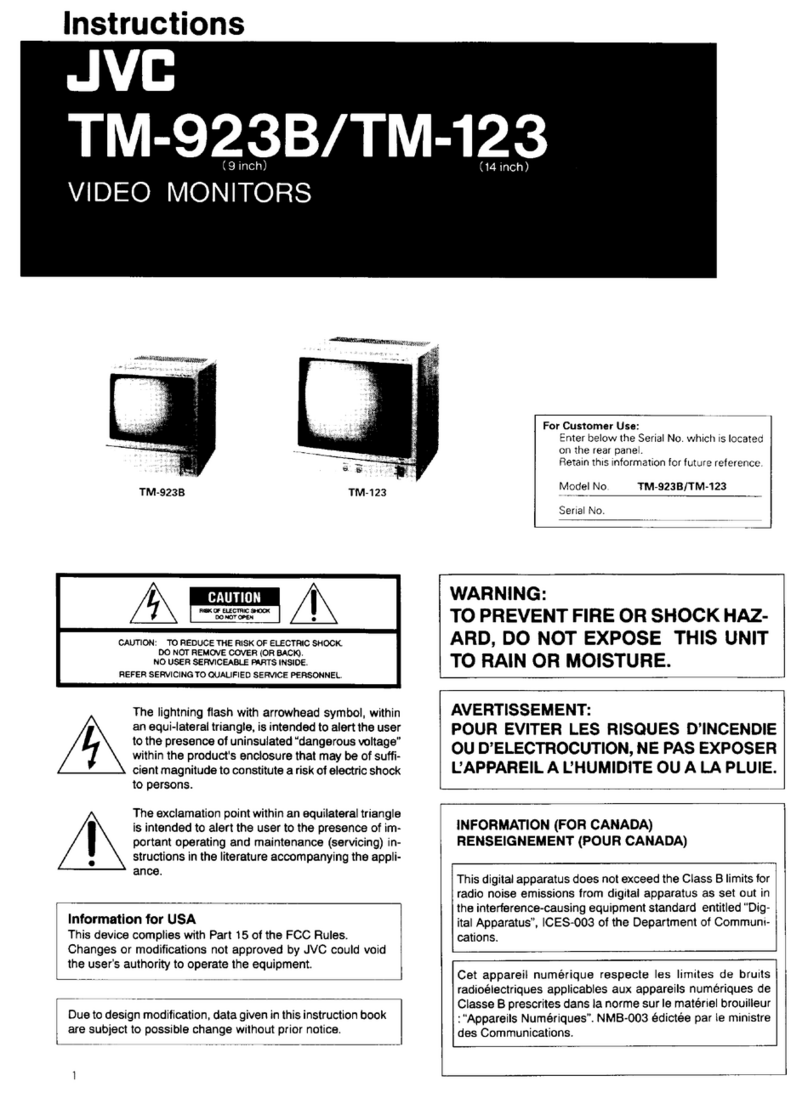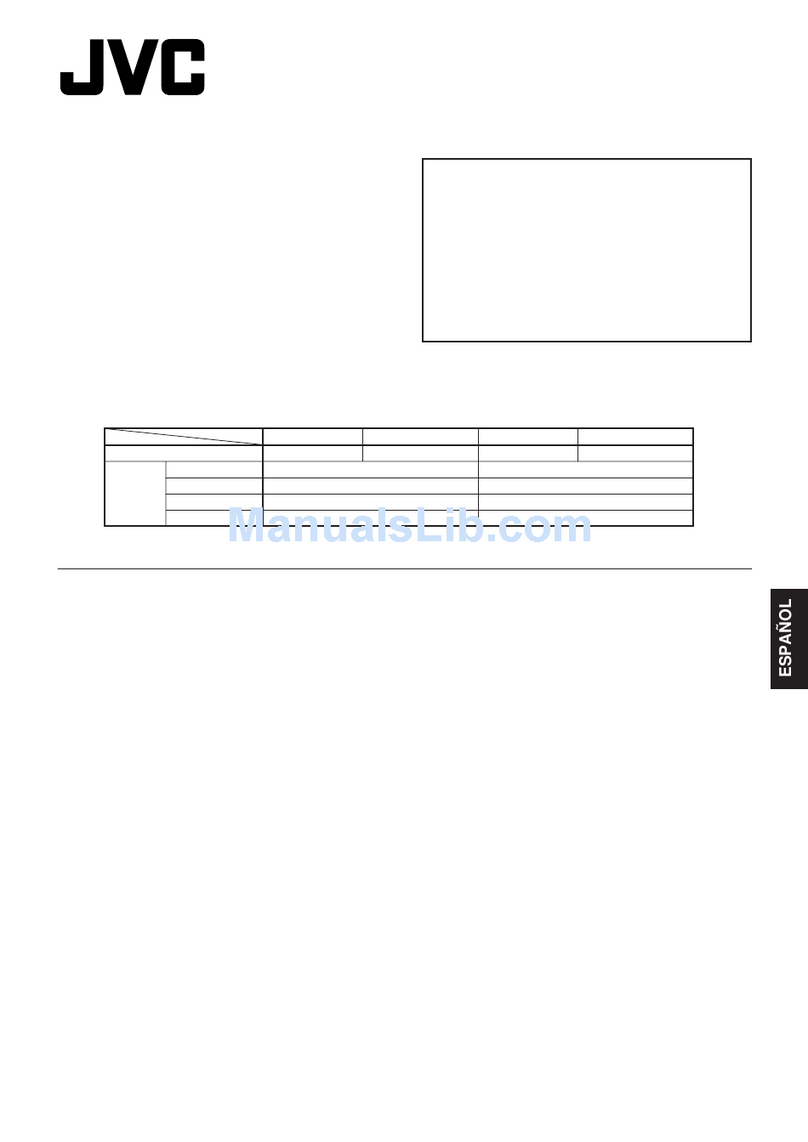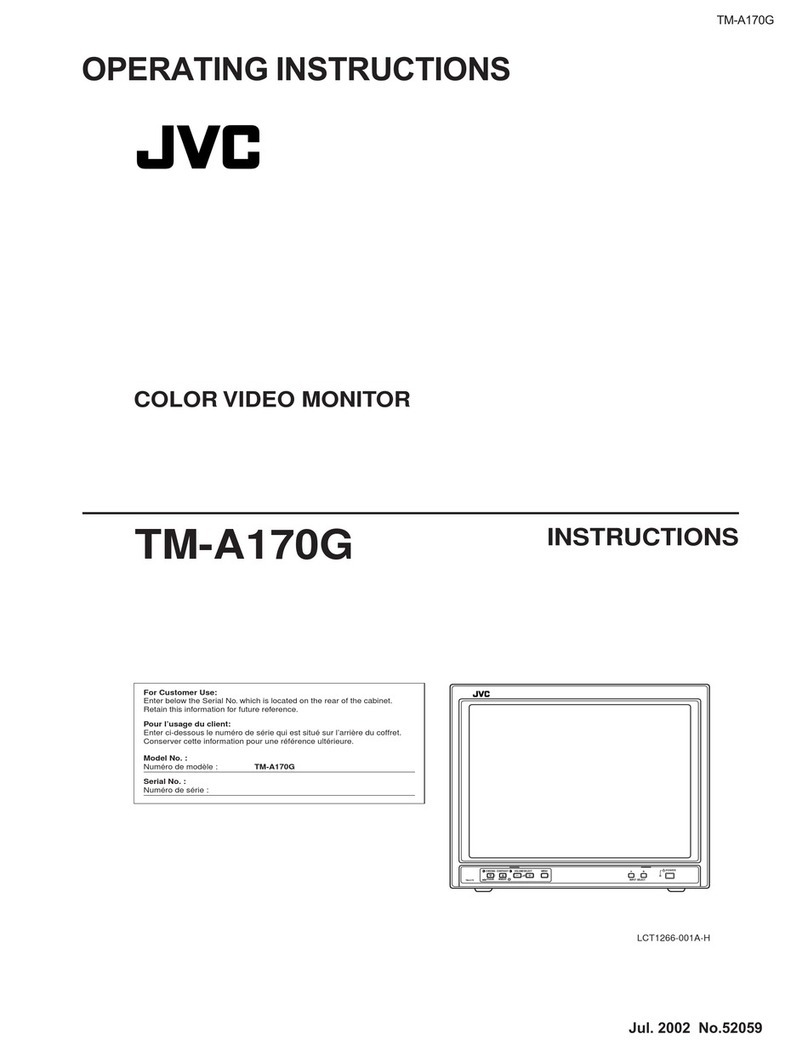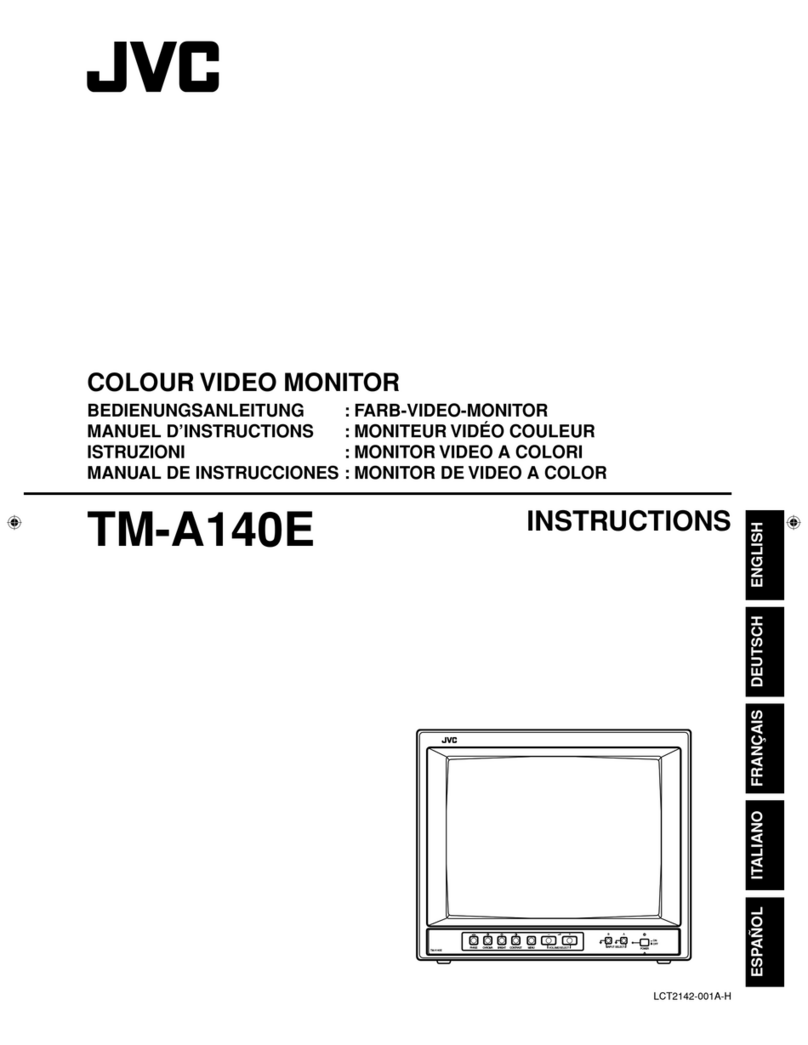z
0
CJ1
--.I
0)
0)
2
Thank you for purchasing this JVC colour video mon itor. Before using it, read and follow
all instructions carefully to take full advantage of the monitor 's capabilities.
SAFETY PRECAUTIONS
In order to prevent any fatal accidents caused by misoperation
or mishandling the monitor, be fully aware of all the following
precautions.
WARNINGS
To prevent fire or shock hazard, do not expose this
monitor to rain or moisture. Dangerous high voltages
are present inside the unit. Do not remove the back
cover of the cabinet. When servicing the monitor,
contrast qualified service personnel. Never try to
service it yourself.
WARNING: THIS APPARATUS MUST
BE EARTHED.
PRECAUTIONS
• Use only the power source specified on the unit.
• When not using this unit for a long period of time, or when
cleaning it, be sure to disconnect the power plug from the
AC outlet.
• Do not allow anything to rest on the power cord. And do not
place this unit where people will tread on the cord. Do not
overload wall outlets or power cords as this can result in a
fire or electric shock.
• Avoid using this unit under the following conditions:
- in extremely hot, cold or humid places,
- in dusty places,
- near appliances generating strong magnetic fields,
- in places subject to direct sunlight,
- in badly ventilated places,
- in automobiles with doors closed.
• Do not cover the ventilation slots while in operation as this
could obstruct the required ventilation flow.
• When dust accumulates on the screen surface , clean it with
a soft cloth.
SCREEN BURN
Machine Noise Information Ordinance 3. GSGV,
January 18, 1991: The sound pressure level at the
operator position is equal or less than 70 dB(A)
according to ISO 7779.
Improper operations, in particular alternation of high
voltage or changing the type of tube may result in x-ray
emission of considerable dose. A unit altered in such a
way no longer meets the standards of certification , and
must therefore no longer be operated .
• Unplug this unit from the AC outlet and refer servicing to
qualified service personnel under the following conditions:
- when the power cord is frayed or the plug is damaged,
- if liquid has been spilled into the unit,
- if the unit has been dropped or the cabinet has been
damaged,
- when the unit exhibits a distinct change in performance.
• Do not attempt to service this unit yourself as opening or
removing covers may expose you to dangerous voltage or
other hazards . Always refer servicing to qualified service
personnel.
• When replacement parts are required, have the service
personnel verify in writing that the replacement parts he/
she uses have the same safety characteristics as the
original parts. Use of manufacture's specified replacement
parts can prevent fire, shock, or other hazards.
• Upon completion of any servicing or repair work to this unit,
please ask the service personnel to perform the safety
check described in the manufacturer's service literature.
• When this unit reaches the end of its useful life, improper
disposal could result in a picture tube implosion. Ask
qualified service personnel to dispose of this unit.
• It is not recommended to keep a certain still image displayed on screen for a long time as well as displaying extremely bright
images on screen.This may cause a burning (sticking) phenomenon on the screen of cathode-ray tube. This problem does
not occur as far as displaying normal video playback motion images.
POWER CONNECTION (Only for
United Kingdom-type power cord)
The plug on the United Kingdom-type power cord has a built-in
fuse.
WARNING
Do not cut off the main plug from th is equipment .
If the plug fitted is not suitable for the power points in your
home or the cable is too short to reach a power point, then
obtain an appropriate safety approved extension lead or
adapter or consult your dealer.
If nonetheless the mains plug is cut off, remove the fuse and
dispose of the plug immediately, to avoid a possible shock
hazard by inadvertent connection to the main supply.
If a new main plug has to be fitted, then follow the instruction
given below:
WARNING :
THIS APPARATUS MUST BE EARTHED.
IMPORTANT .
The wires in the mains lead on this product are coloured in
accordance with the following cord:
Green-and-yellow : Earth
Blue : Neutral
Brown : Live
As these colours may not correspond with the coloured
making identifying the terminals in your plug, proceed as
follows:
CONTENTS
Thewire which is coloured green-and-yellow must be connected
to the terminal which is marked with the letter E or the safety
earth symbol @ or coloured green or green-and-yellow.
The wire which is coloured blue must be connected to the
terminal which is marked with the letter N or coloured black.
The wire which is coloured brown must be connected to the
terminal which is marked with the letter L or coloured red.
When replacing the fuse, be sure to use only a correctly
rated approved type, re-fit the fuse cover.
IF IN DOUBT - CONSULT A COMPETENT ELECTRI -
CIAN.
How To Replace The Fuse
Open the fuse compartment with the blade screwdriver, and
replace the fuse.
(* An example is shown in the illustration below.)
SAFETY PRECAUTIONS .................. ............................. .................................. 2
CONTROLS AND FEATURES ......................................................................... 4
HOW TO HANDLE BASIC OPERATIONS ....................................................... 7
HOW TO USE THE MENU FUNCTIONS ....................................... ................... 8
HOW TO INITIALISE THE SETTING .................... ........................................... 11
BASIC CONNECTION EXAMPLE ................ .................. ............................. ... 12
TROUBLESHOOTING ................................. ...................... ............................. 14
SPECIFICATIONS ........................... ................. ........................... ................... 15
3