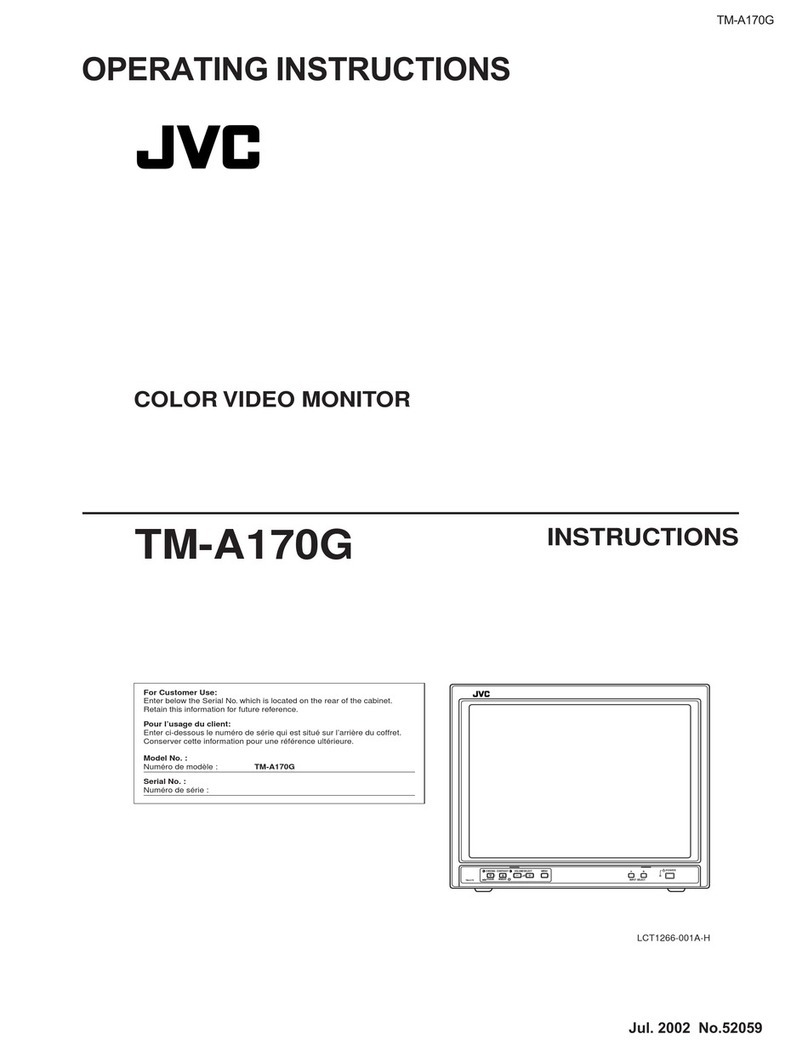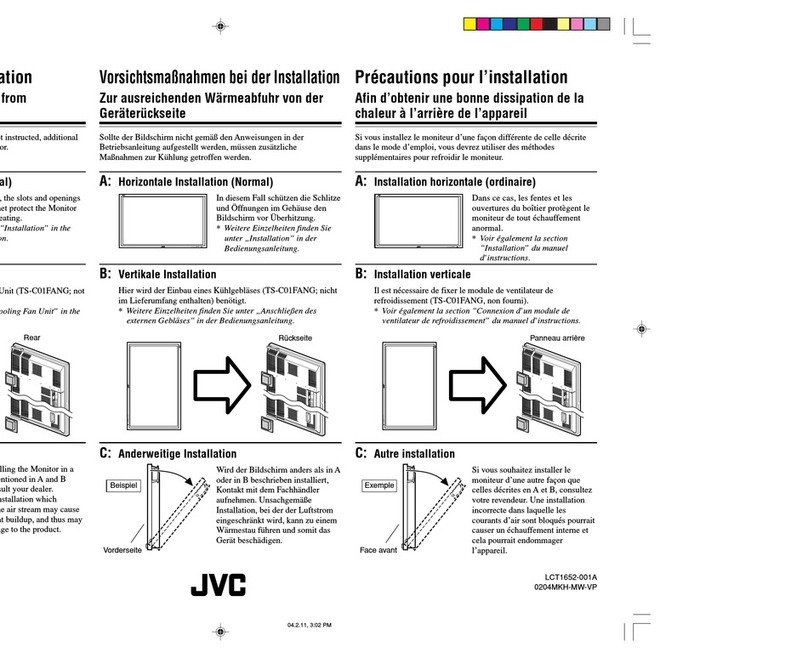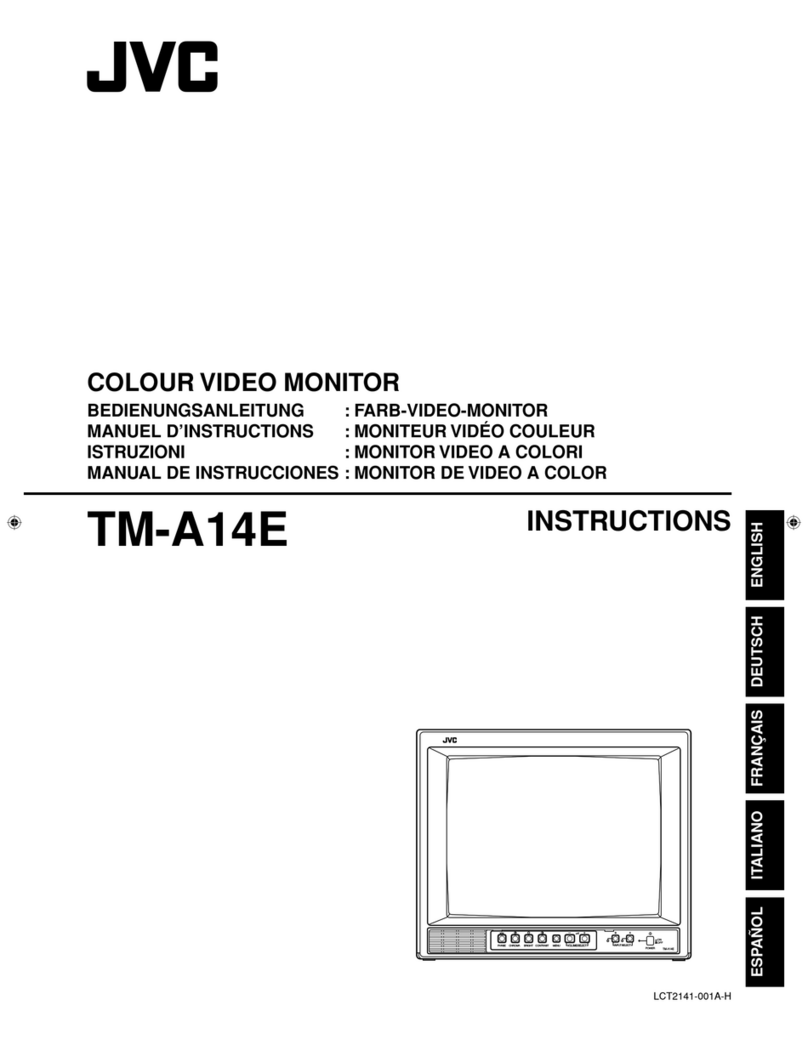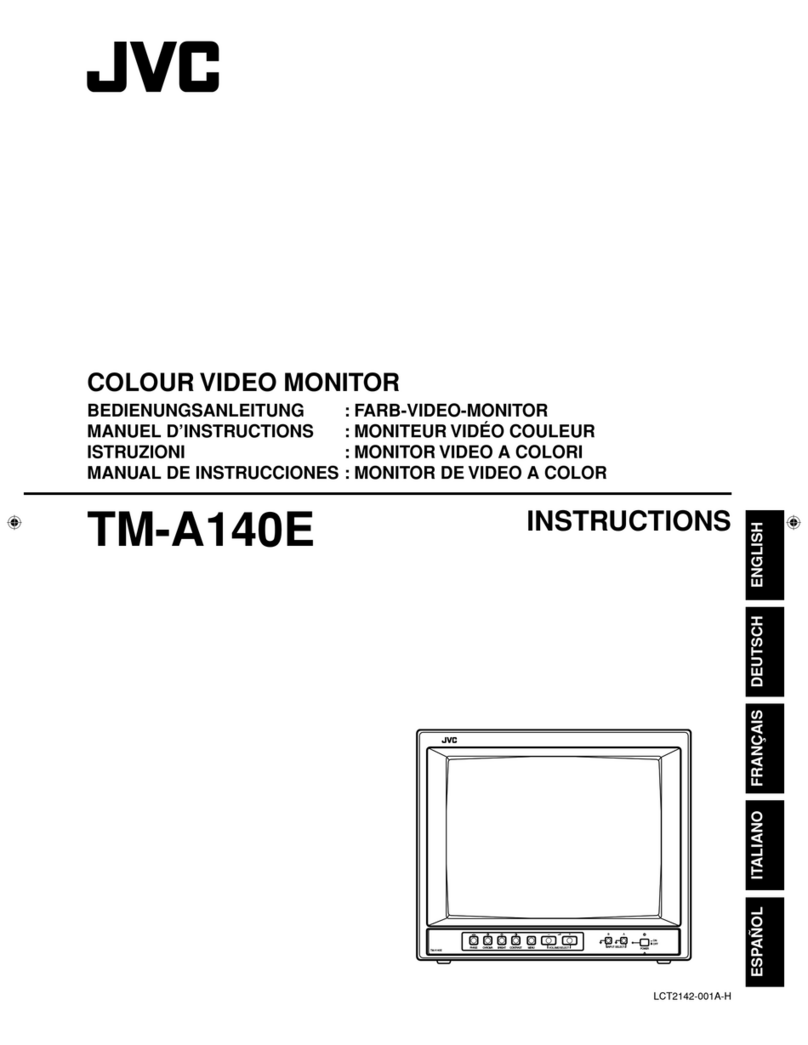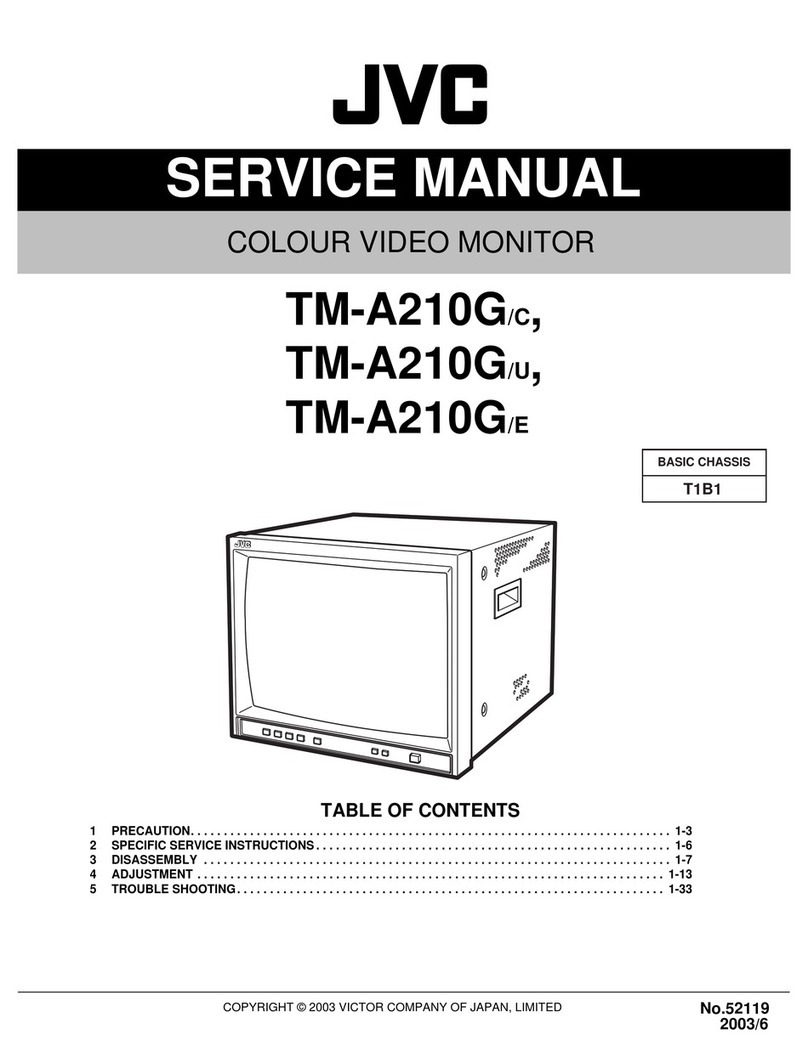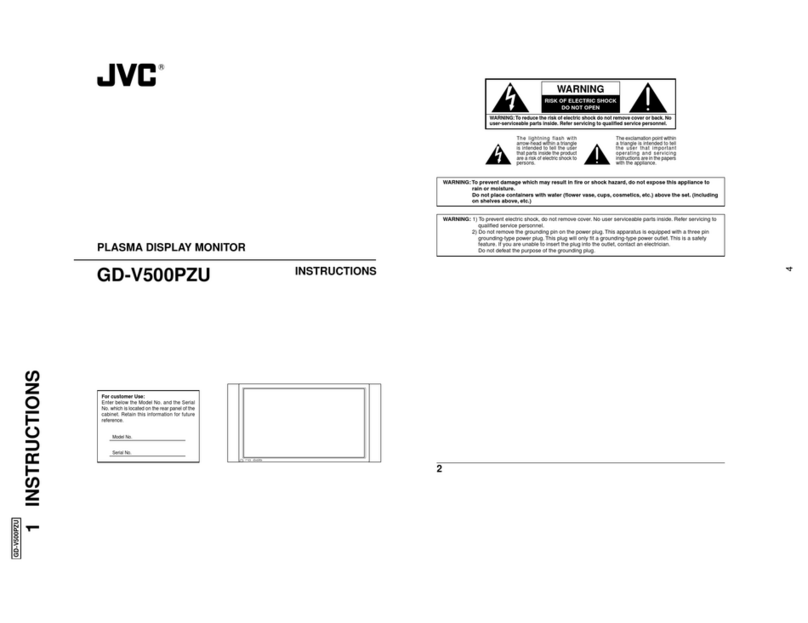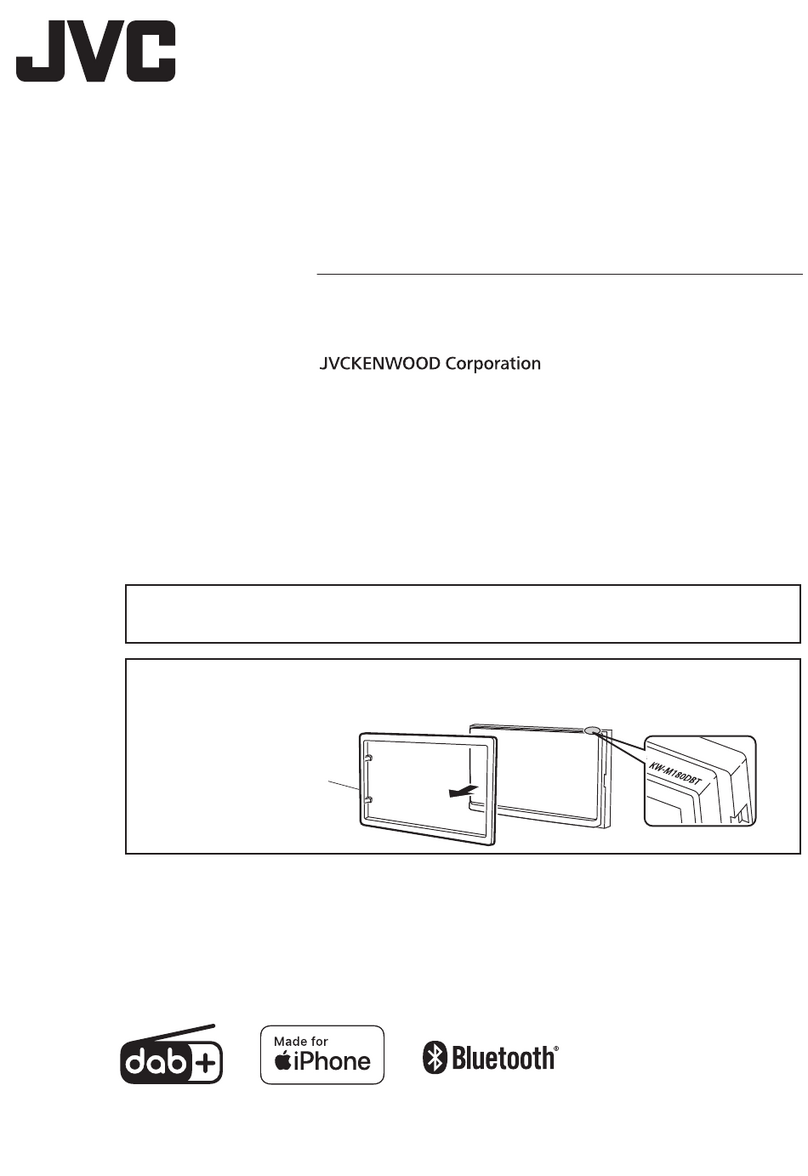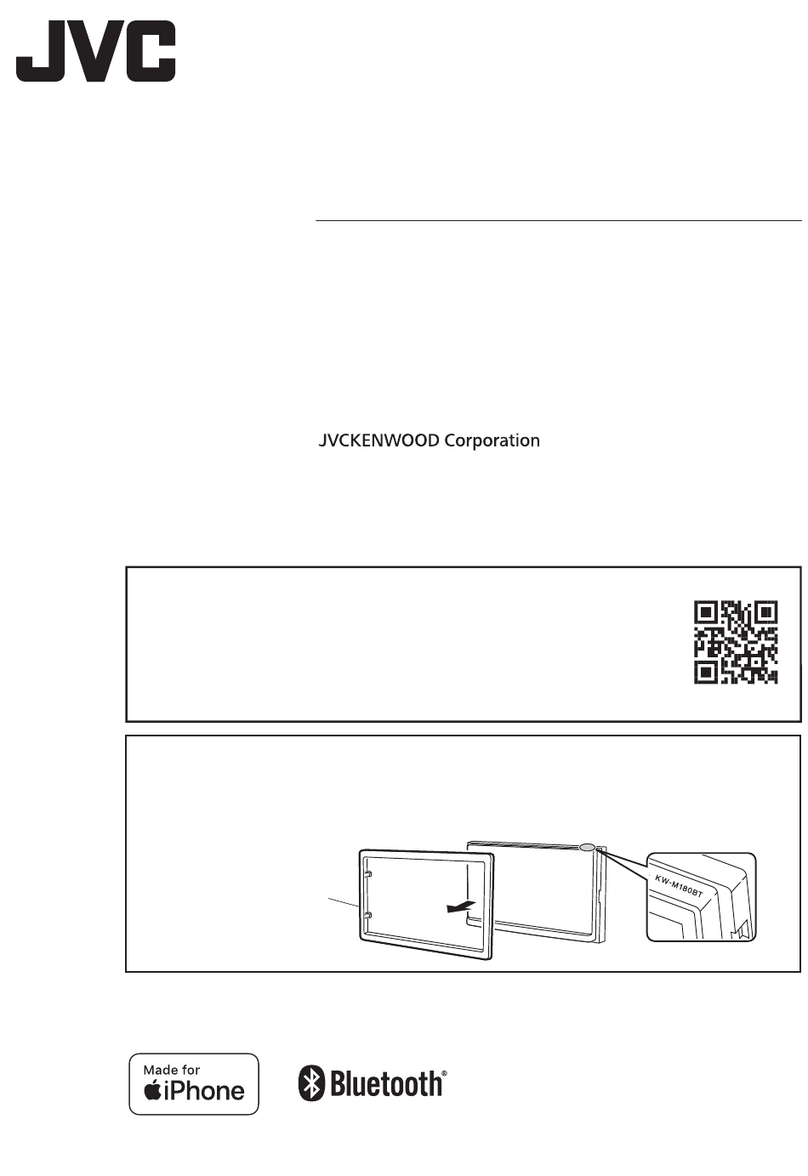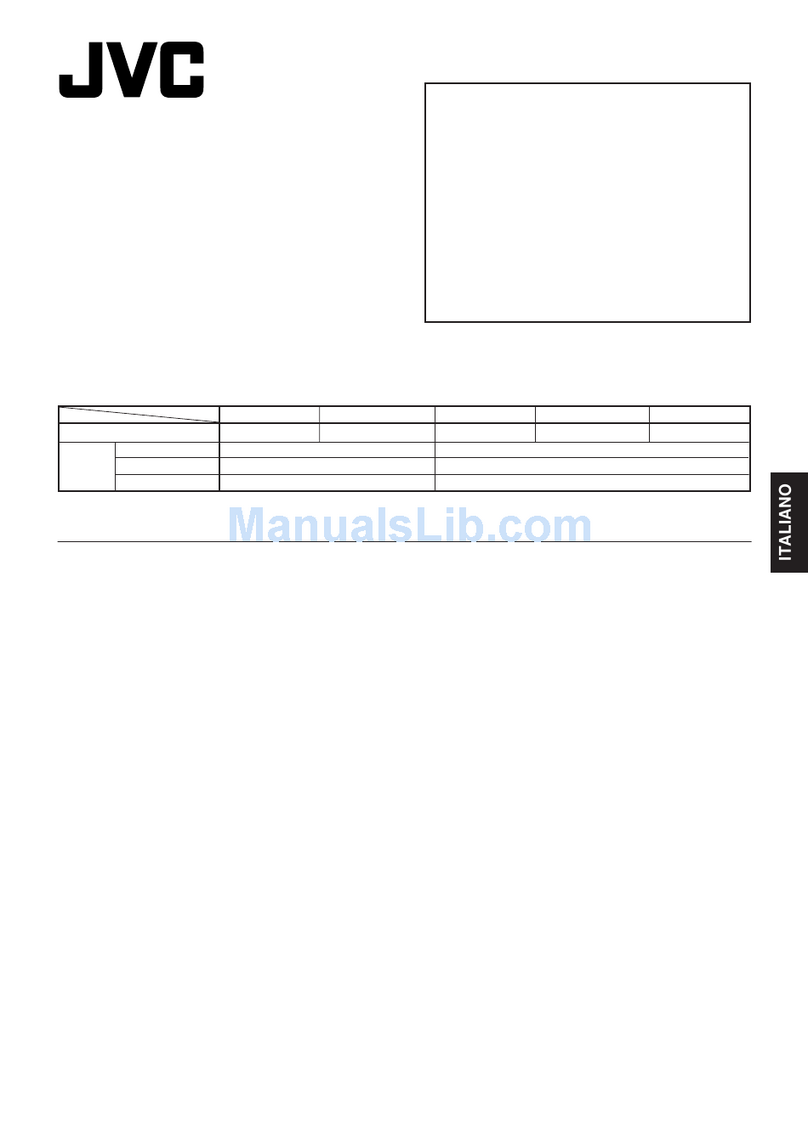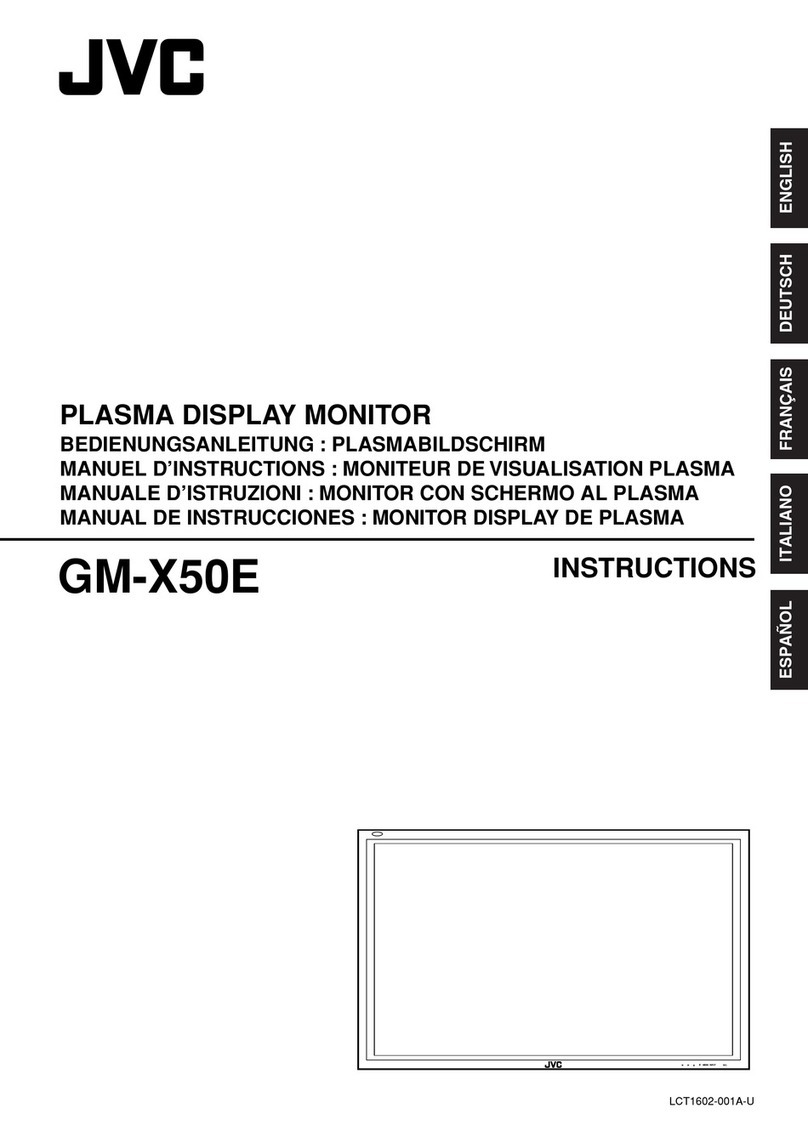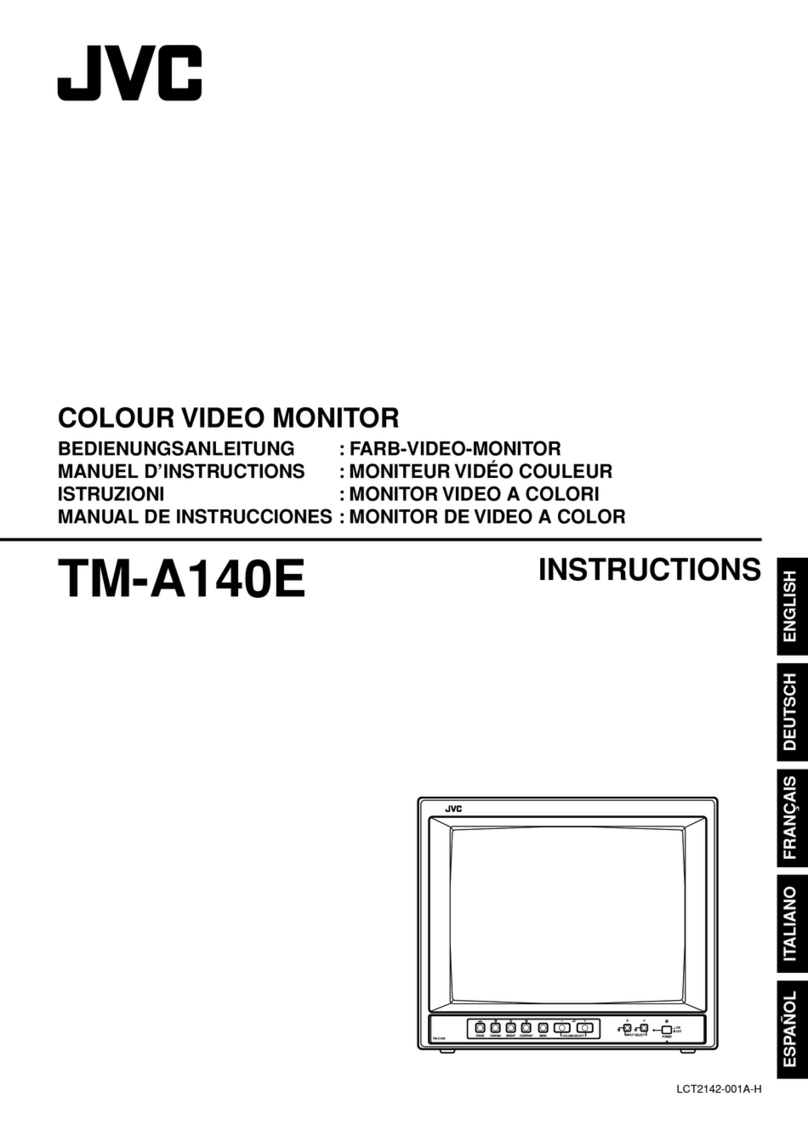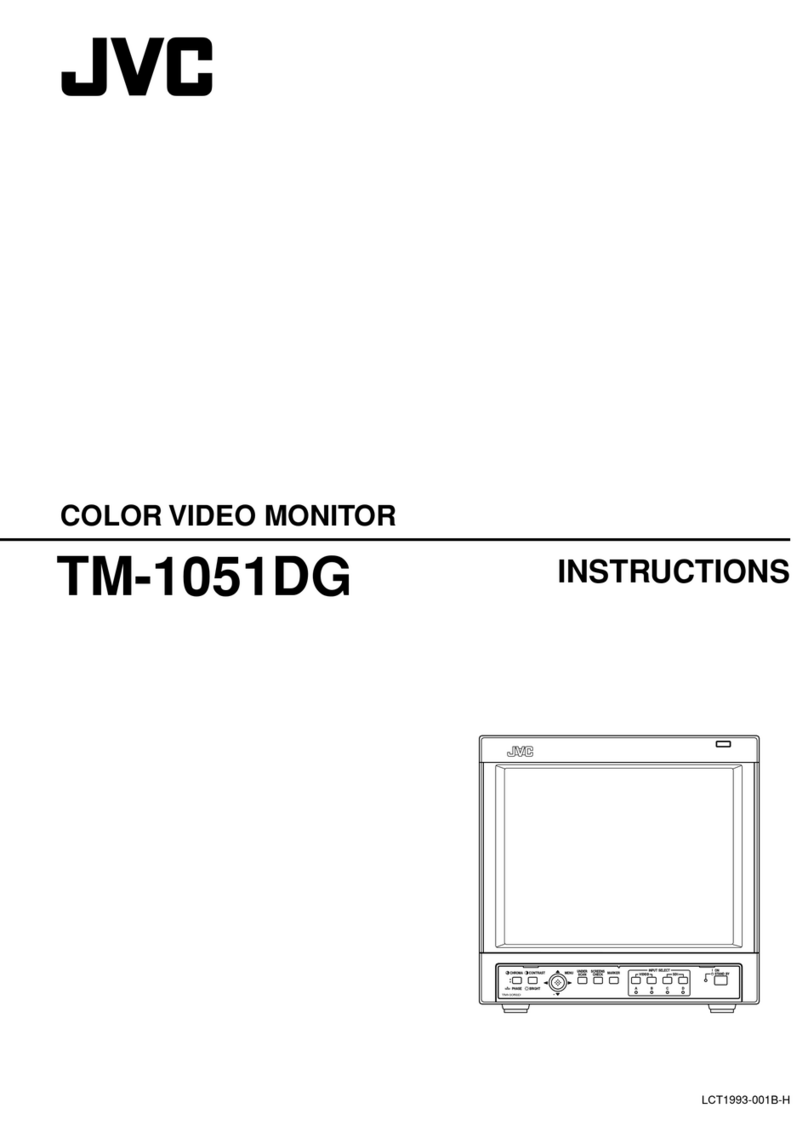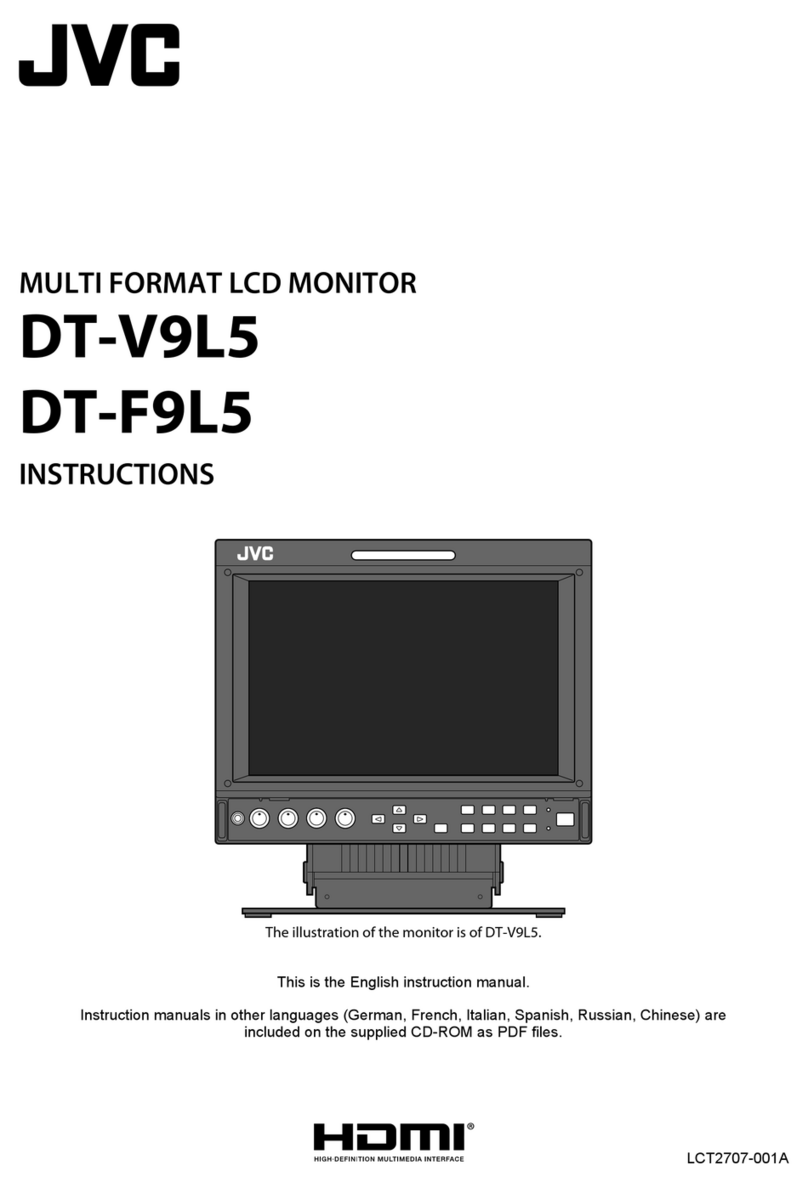13 For added protection of the TV set during a lightning storm or when the TV set is to be left unattended for
an extended period of time, unplug it from the wall outlet and disconnect the antenna. This will prevent
damage to product due to lightning storms or power line surges.
14 A TV set and cart combination should be moved with care. Quick stops, excessive force, and uneven
surfaces may cause the TV set and cart combination to overturn.
Service
15 Unplug this TV set from the wall outlet and refer servicing to qualified service personnel under the
following conditions:
A. When the power cord or plug is damaged or frayed.
B. If liquid has been spilled into the TV set.
C. If the TV set has been exposed to rain or water.
D. If the TV set does not operate normally by following the operating instructions. Adjust only those
controls that are covered in the operating instructions as improper adjustment of other controls may
result in damage and will often require extensive work by a qualified technician to restore the TV set to
normal operation.
E. If the TV set has been dropped or damaged in any way.
F. When the TV set exhibits a distinct change in performance — this indicates a need for service.
16 Do not attempt to service this TV set yourself as opening or removing covers may expose you to
dangerous voltage or other hazards. Refer all servicing to qualified service personnel.
17 When replacement parts are required, have the service technician verify in writing that the replacement
parts he uses have the same safety characteristics as the original parts. Use of manufacturer’s specified
replacement parts can prevent fire, shock, or other hazards.
18 Upon completion of any service or repairs to this TV set, please ask the service technician to perform the
safety check described in the manufacturer’s service literature.
19 When a TV set reaches the end of its useful life, improper disposal could result in a picture tube
implosion. Ask a qualified service technician to dispose of the TV set.
20 Note to CATV system installer.
This reminder is provided to call the CATV system installer’s attention to Article 820-40 of the NEC
that provides guidelines for proper grounding and, in particular, specifies that the cable ground shall be
connected to the grounding system of the building, as close to the point of cable entry as practical.
PORTABLE CART WARNING (Symbol provided by RETAC)
How to use the remote.
Before using, insert the lithium battery – CR2032 – correctly,
with the plus (+) side up into the battery compartment.
To open it, press the release tab and carefully pull the
compartment out. The remote control can operate most of
your TV’s functions, as well as basic functions of JVC VCRs.
* Point the remote towards the remote sensor on the target
component. The maximum operating distance is about 8
meters.
* To operate a JVC VCR, use any of the following buttons:
VCR POWER, TV/VCR INPUT, VCR CH+/-, PLAY,
REWIND, FAST-FORWARD, STOP, RECORD and
PAUSE.
NOTE: If the remote does not work properly, remove the
battery, wait for a few seconds, replace the battery
and try again.