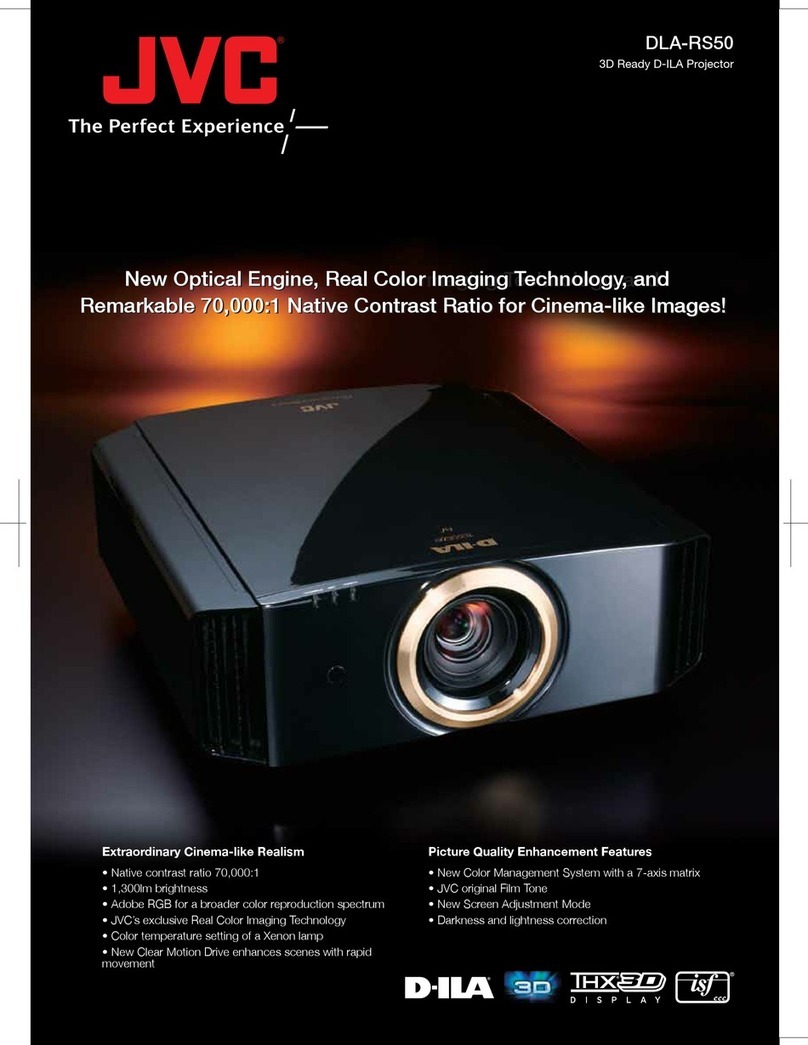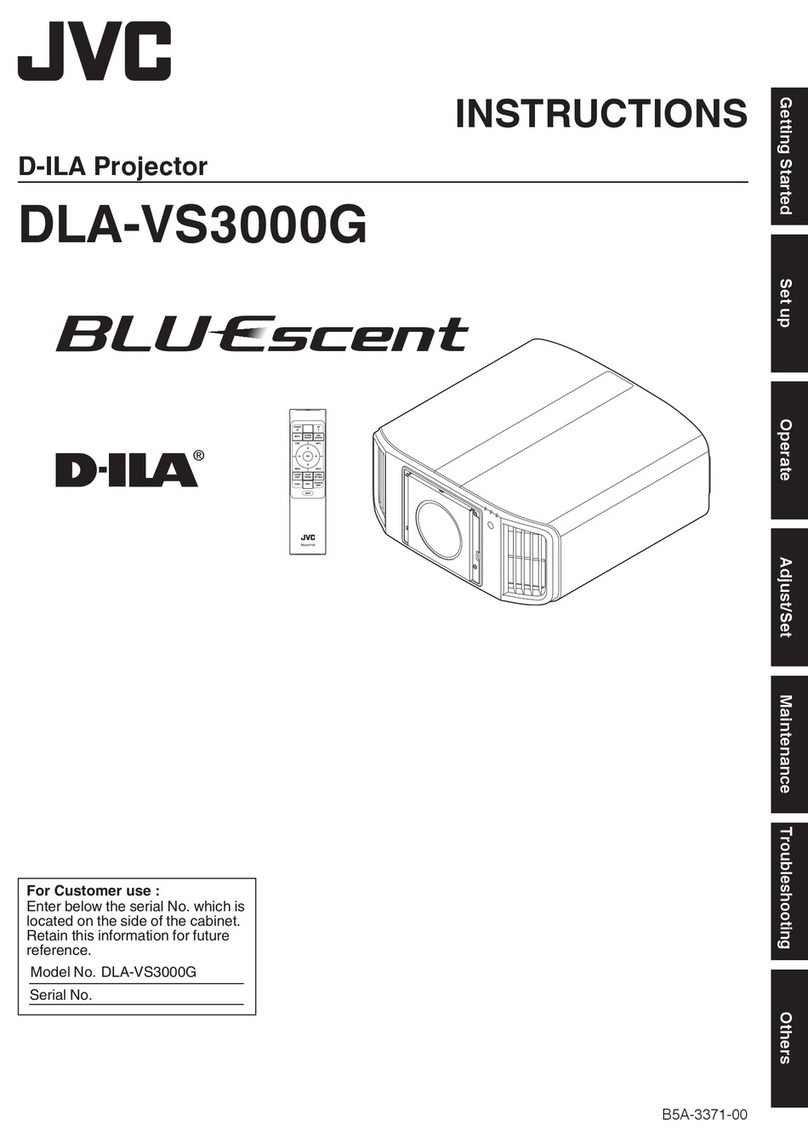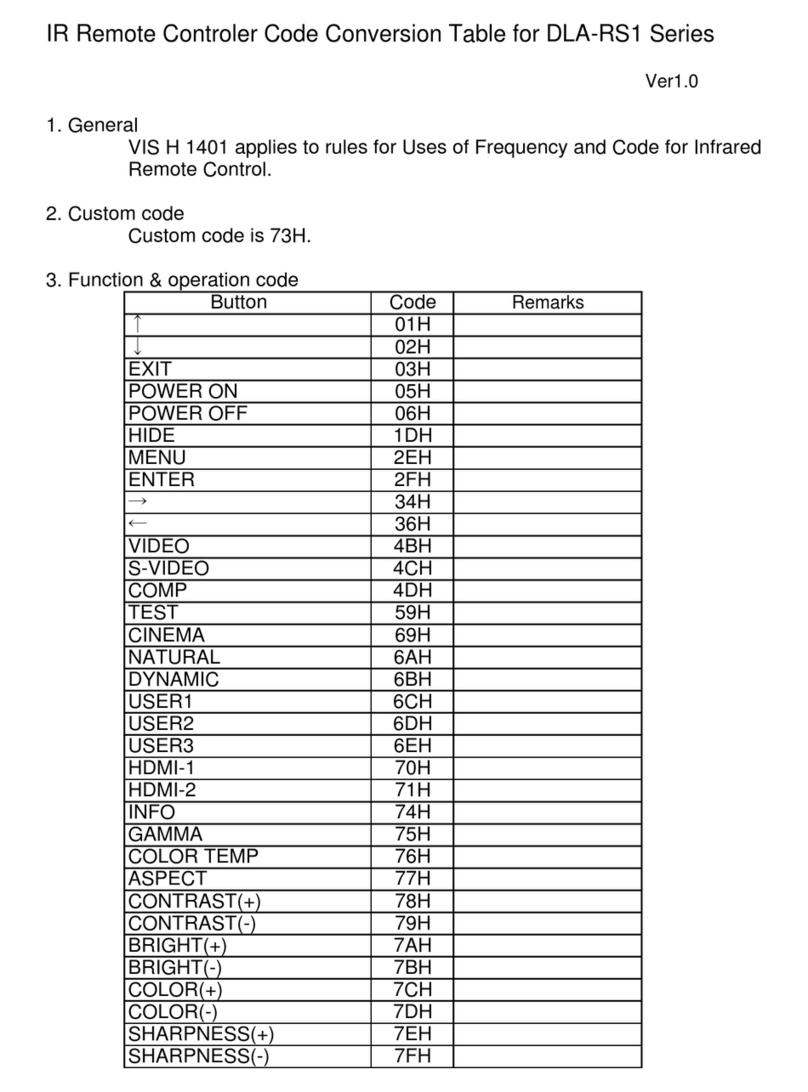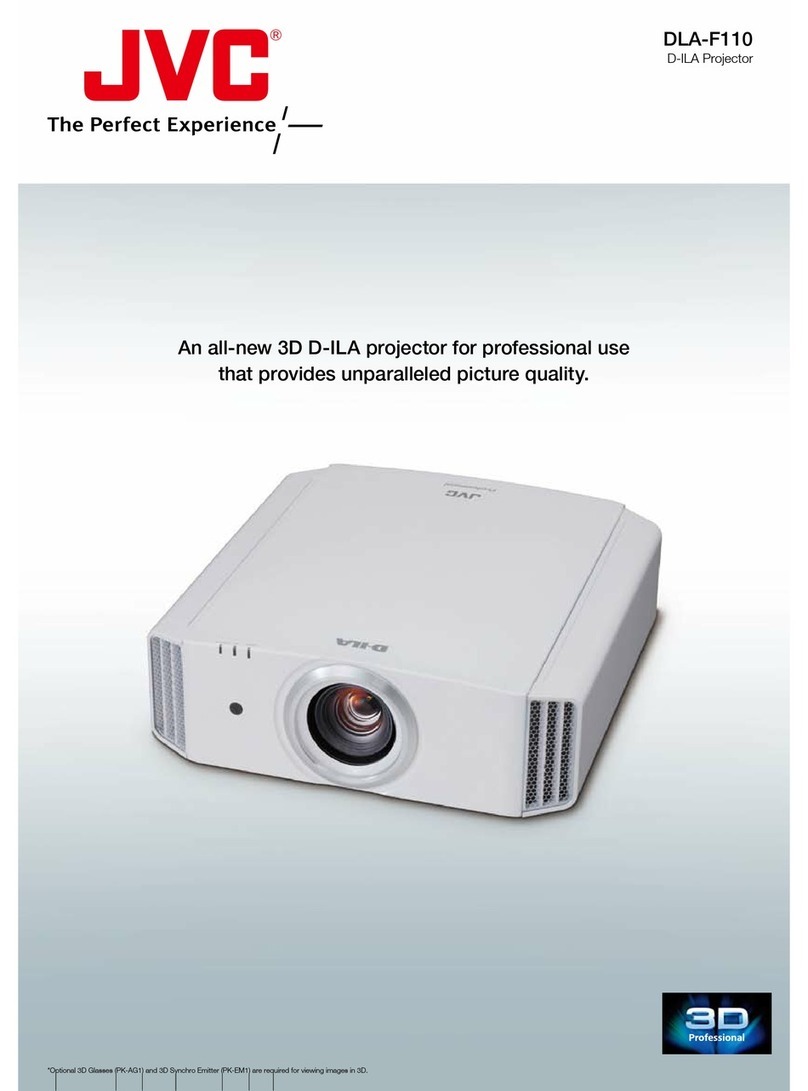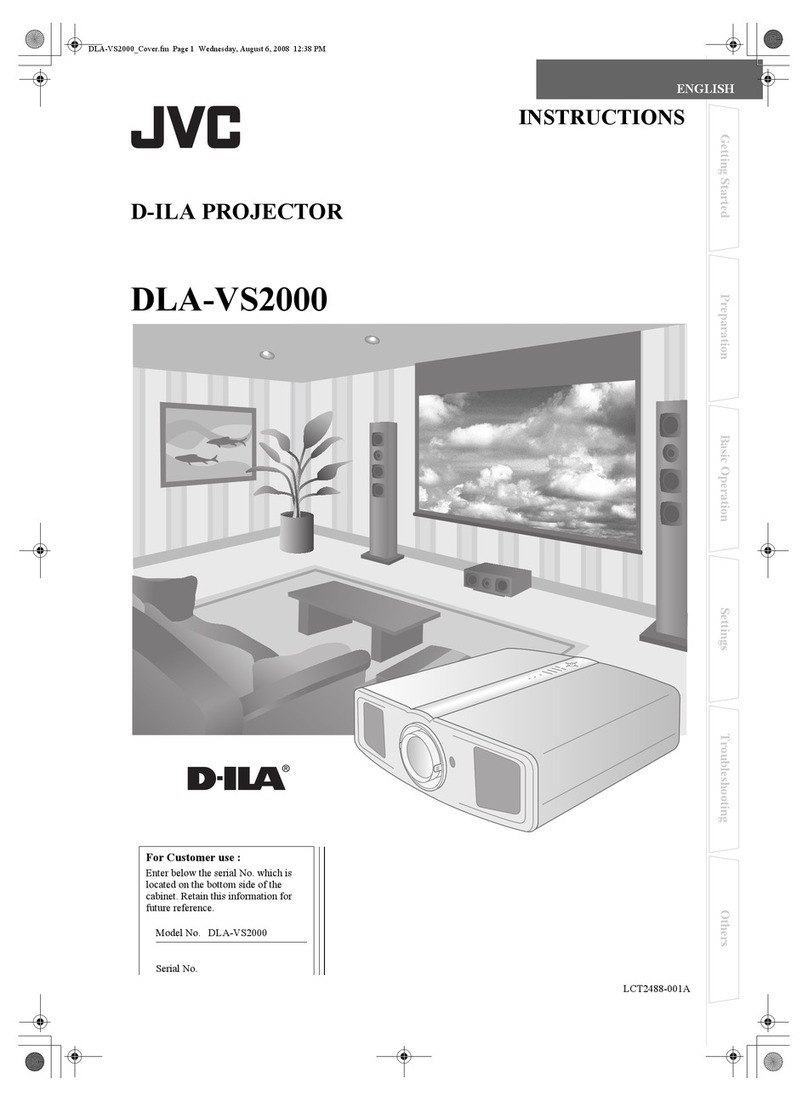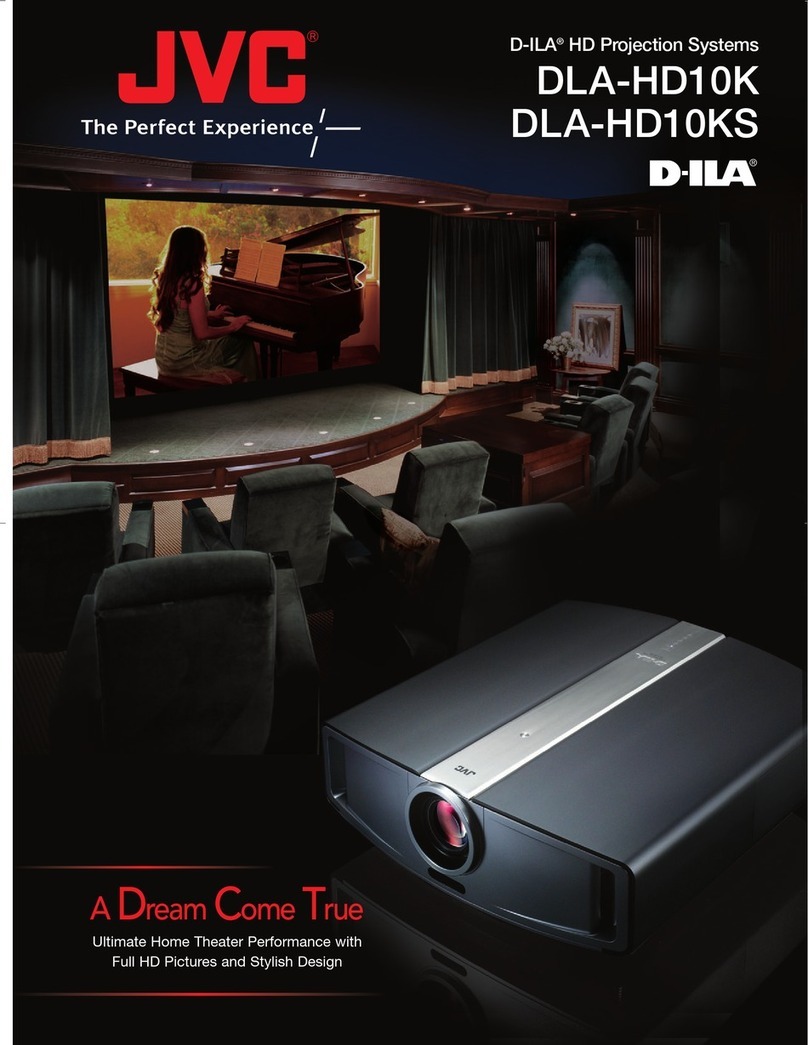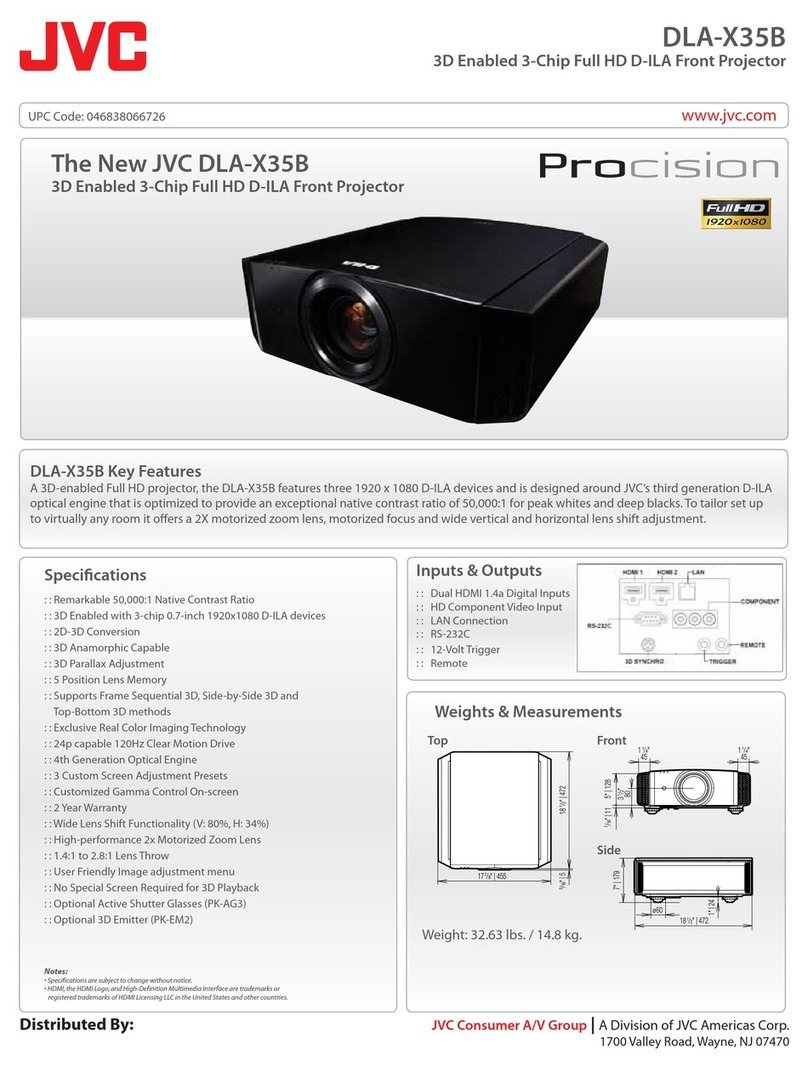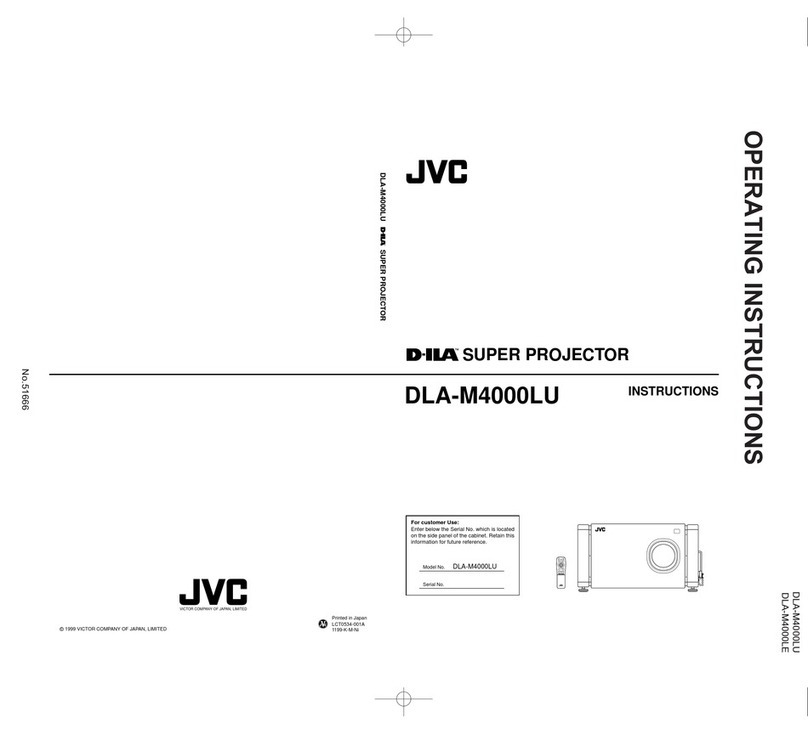3
ENGLISH
– This product should be operated only with the type of
power source indicated on the label. If you are not sure
of the type of power supply to your home, consult your
product dealer or local power company.
– This product is equipped with a three-wire plug. This
plug will fit only into a grounded power outlet. If you are
unable to insert the plug into the outlet, contact your
electrician to install the proper outlet. Do not defeat the
safety purpose of the grounded plug.
– Power-supply cords should be routed so that they are
not likely to be walked on or pinched by items placed
upon or against them. Pay particular attention to cords
at doors, plugs, receptacles, and the point where they
exit from the product.
– For added protection of this product during a lightning
storm, or when it is left unattended and unused for long
periods of time, unplug it from the wall outlet and
disconnect the cable system. This will prevent damage
to the product due to lightning and power line surges.
– Do not overload wall outlets, extension cords, or
conveniencereceptacles onotherequipment as thiscan
result in a risk of fire or electric shock.
– Never push objects of any kind into this product through
openings as they may touch dangerous voltage points
or short out parts that could result in a fire or electric
shock. Never spill liquid of any kind on the product.
– Donotattemptto service thisproductyourselfasopening
or removing covers may expose you to dangerous
voltagesand other hazards. Referallservice to qualified
service personnel.
– Unplugthis productfromthe walloutletand refer service
to qualified service personnel under the following
conditions:
a) When the power supply cord or plug is damaged.
b) If liquid has been spilled, or objects have fallen on
the product.
c) If the product has been exposed to rain or water.
d) If the product does not operate normally by following
theoperating instructions. Adjustonlythose controls
that are covered by the Operation Manual, as an
improperadjustmentofcontrols may resultindamage
and will often require extensive work by a qualified
technicianto restoretheproduct to normaloperation.
e) If the product has been dropped or damaged in any
way.
f ) When the product exhibits a distinct change in
performance – this indicates a need for service.
– Whenreplacementpartsarerequired, be sure theservice
technician has used replacement parts specified by the
manufactureror with samecharacteristicsas theoriginal
part. Unauthorizedsubstitutionsmayresultinfire, electric
shock, or other hazards.
– Uponcompletion of anyserviceorrepairs to thisproduct,
ask the service technician to perform safety checks to
determine that the product is in proper operating
condition.
– The product should be placed more than one foot away
from heat sources such as radiators, heat registers,
stoves, and other products (including amplifiers) that
produce heat.
– When connecting other products such as VCR’s, and
personal computers, you should turn off the power of
this product for protection against electric shock.
– Do not place combustibles behind the cooling fan. For
example, cloth, paper, matches, aerosol cans or gas
lighters that present special hazards when over heated.
– Do not look into the projection lens while the illumination
lamp is turned on. Exposure of your eyes to the strong
light can result in impaired eyesight.
– Do not look into the inside of this unit through vents
(ventilation holes), etc. Do not look at the illumination
lampdirectlybyopening the cabinetwhiletheillumination
lamp is turned on. The illumination lamp also contains
ultraviolet rays and the light is so powerful that your
eyesight can be impaired.
– Xenongasis enclosed withhighpressureinsidethelight-
source lamp (lamp unit) of this projector. If you drop or
impart a shock to the lamp, or discard it as is, there is
the possibility of explosion, leading to personal injury.
Use special care when handling the lamp. For any
unclear points, consult your product dealer.
– Use only the accessory cord designed for this product to
prevent shock.
The power supply voltage rating of this product is AC
120 V, the power cord attached conforms to the
following power supply voltage. Use only the power
cord designated by our dealer to ensure Safety and
EMC.
When it is used by other power supply voltage, power
cable must be changed.
Consult your product dealer.
Power cord
Power supply voltage: AC 120 V
SAFETY PRECAUTIONS (Cont.)
*DO NOT allow any unqualified person to
install the unit.
Be sure to ask your dealer to install the unit
(eg. attaching it to the ceilling) since special technical
knowledge and skills are required for installation.
If installation is performed by an unqualified person, it
may cause personal injury or electrical shock.
G11U p.02-04 Safety 99.7.23, 5:33 PM3