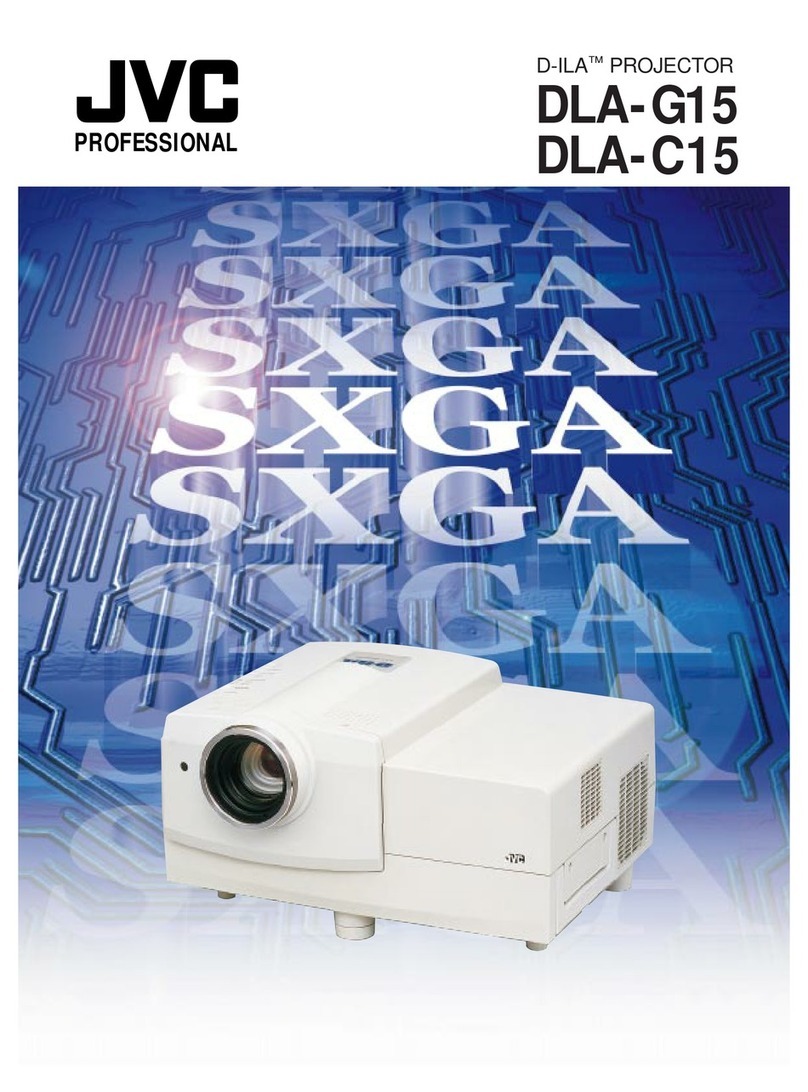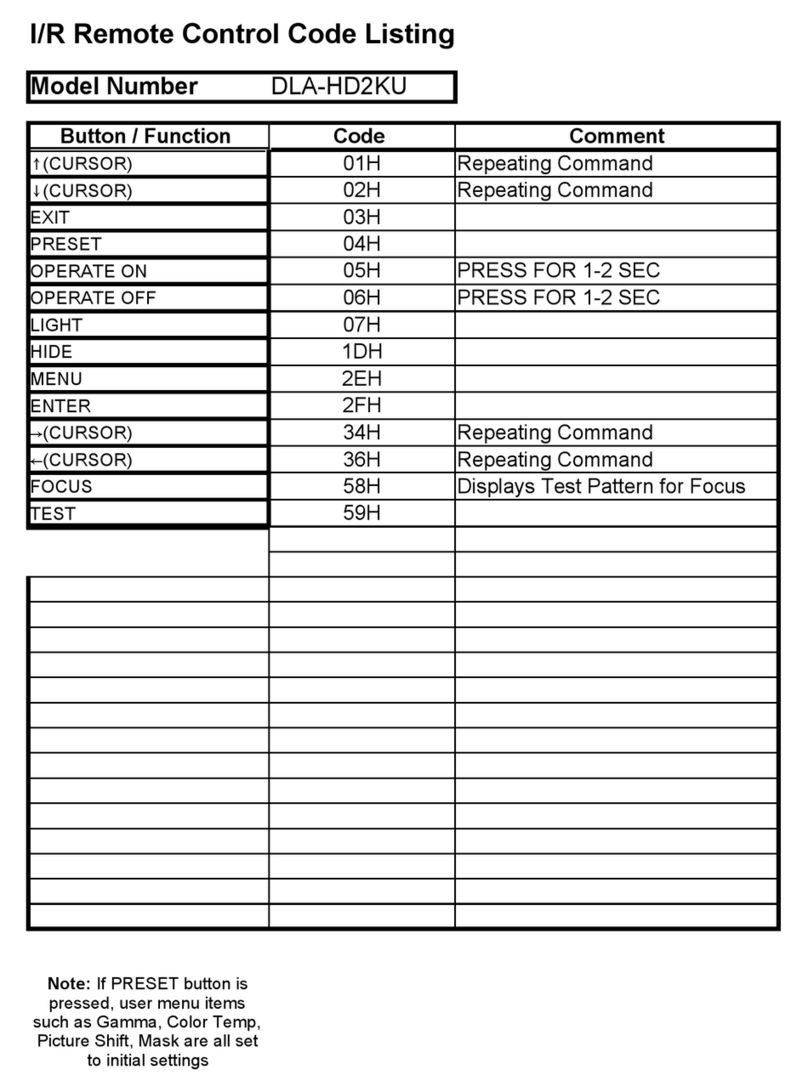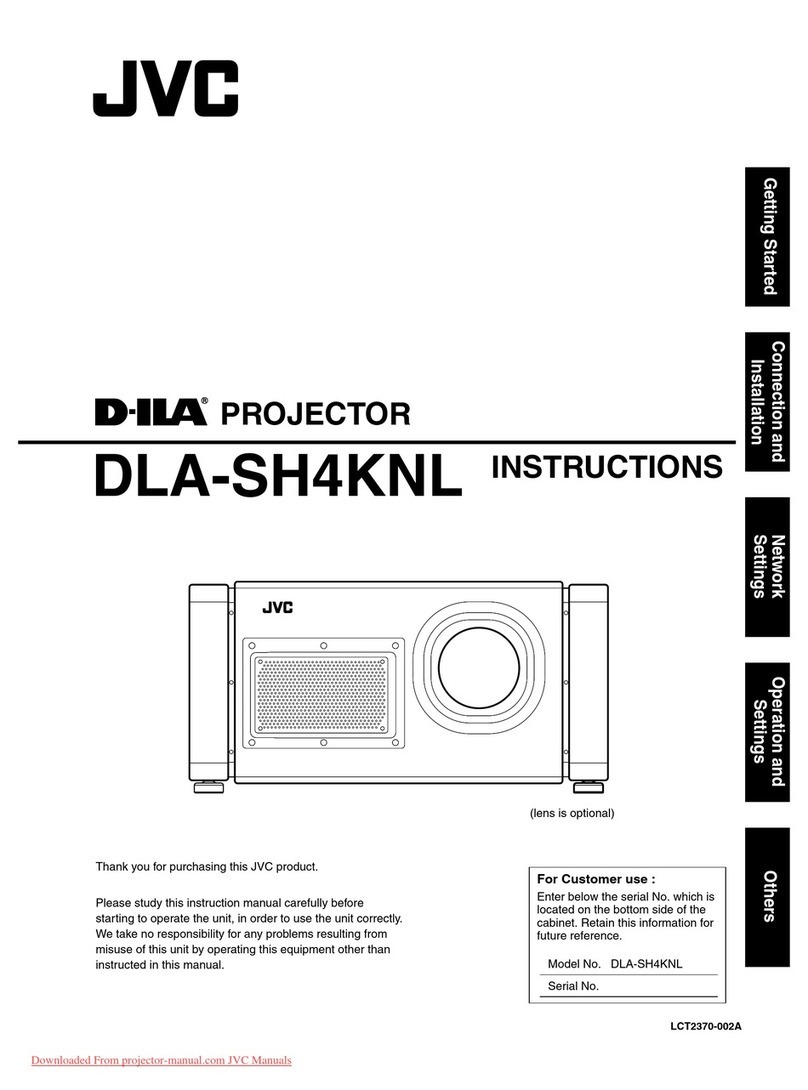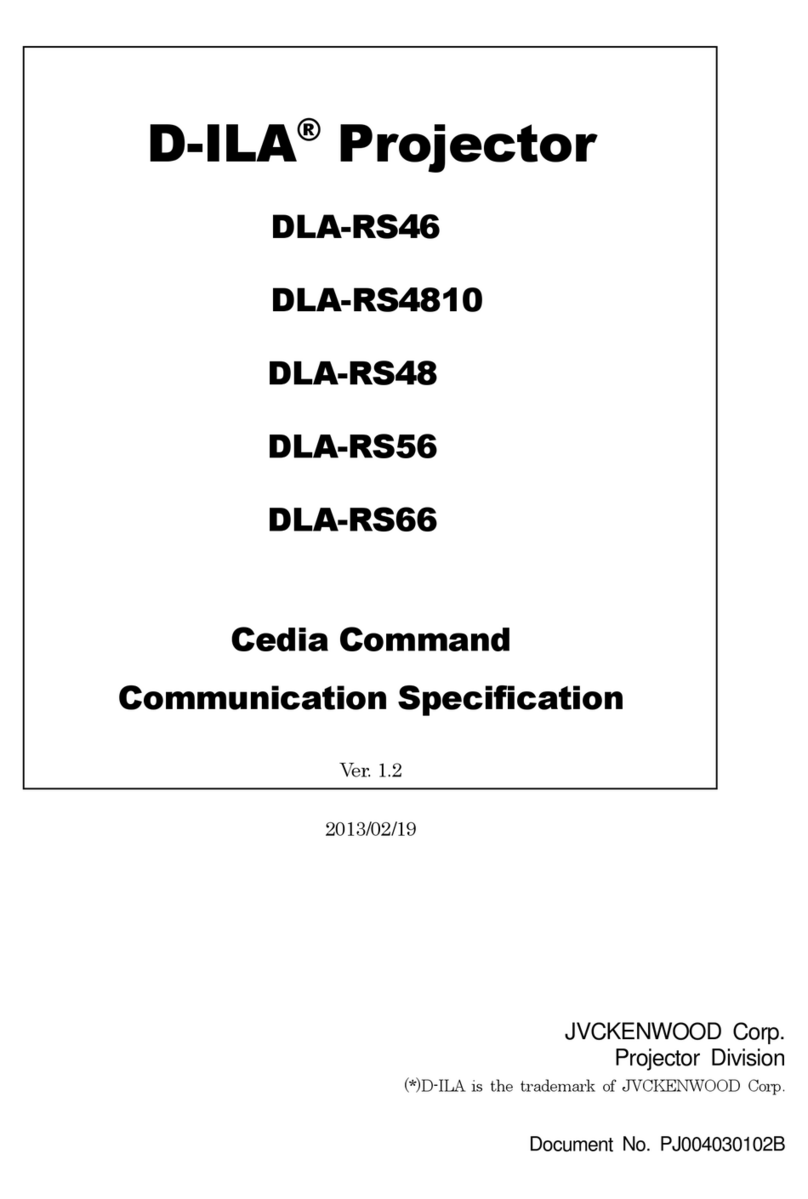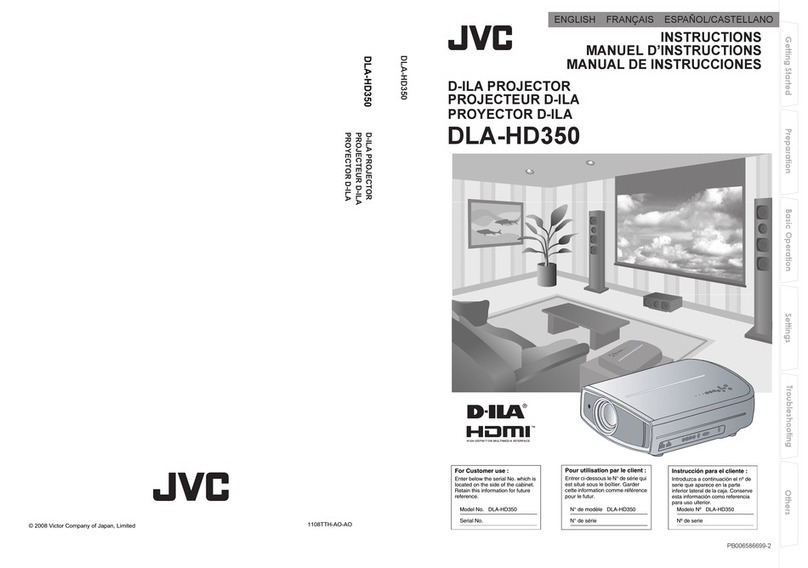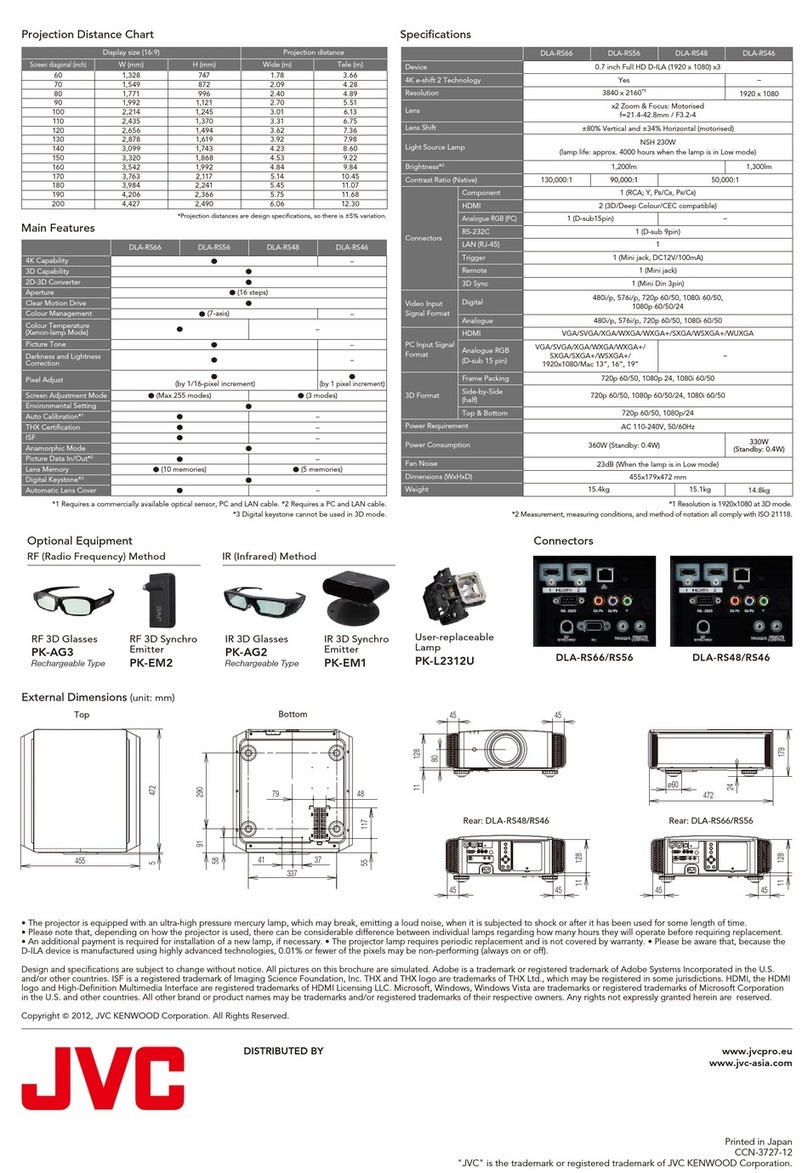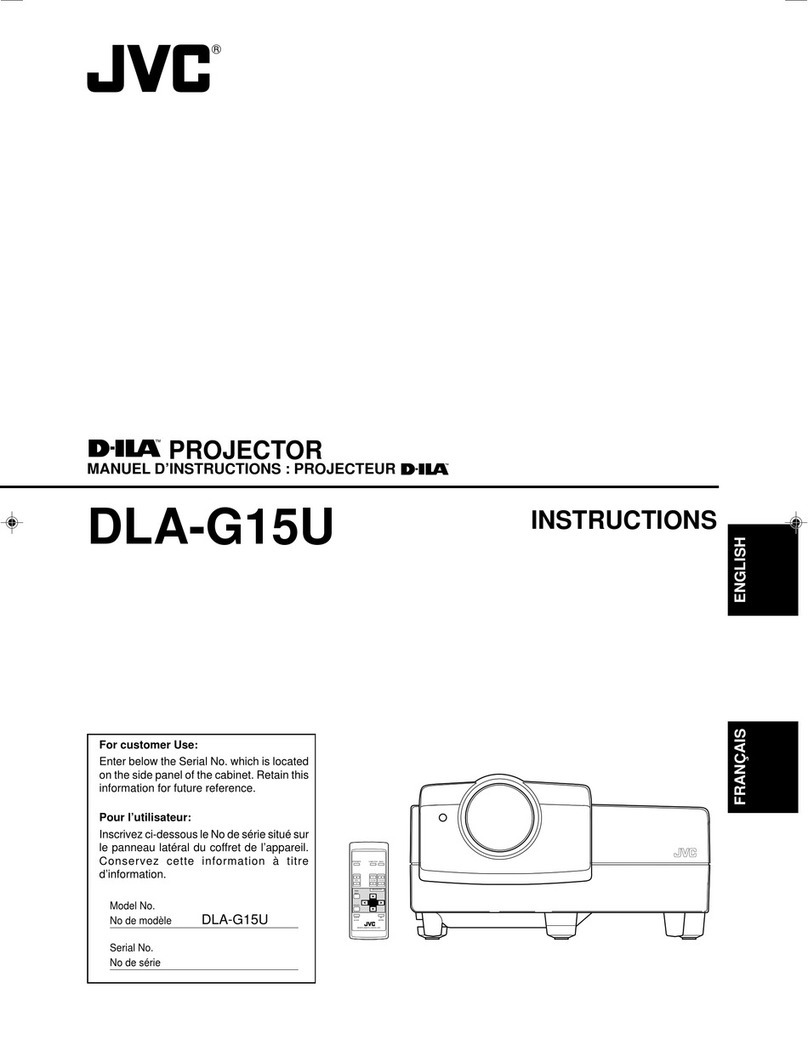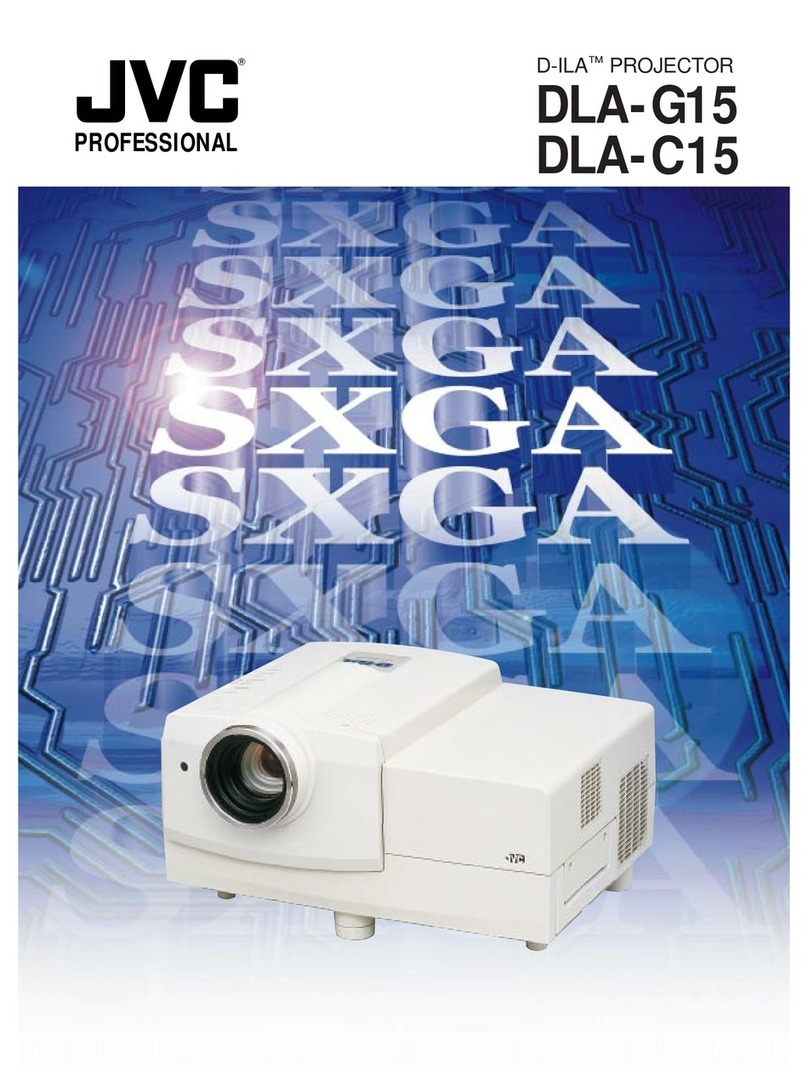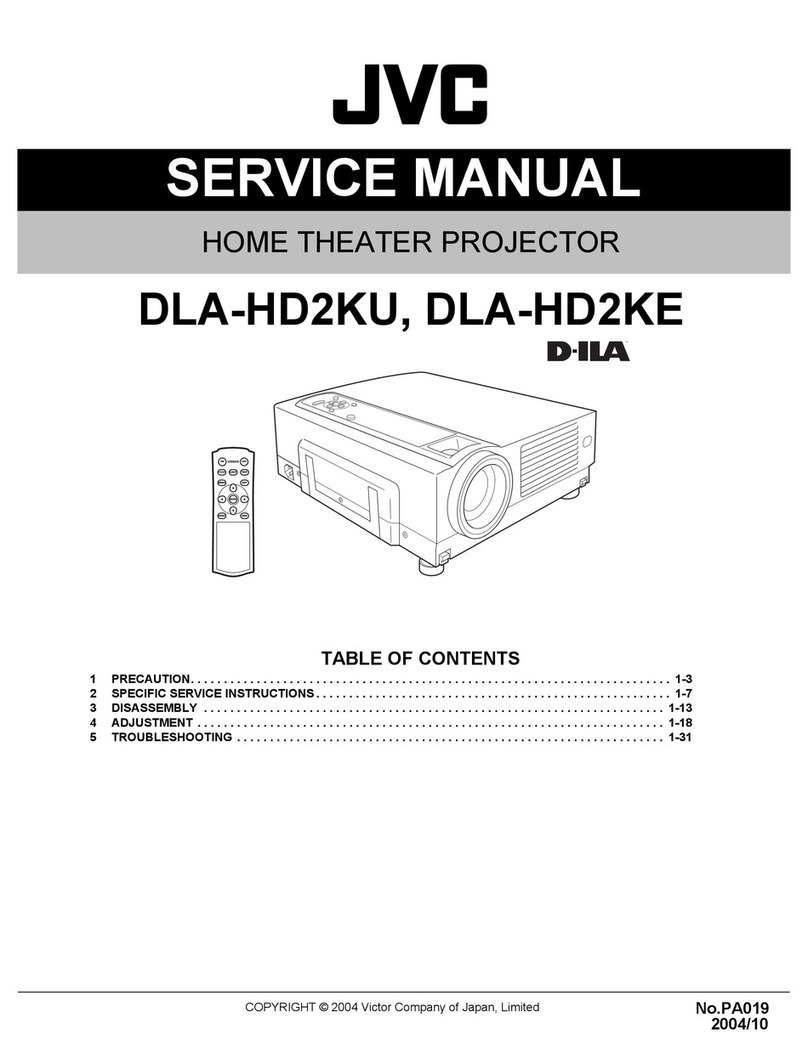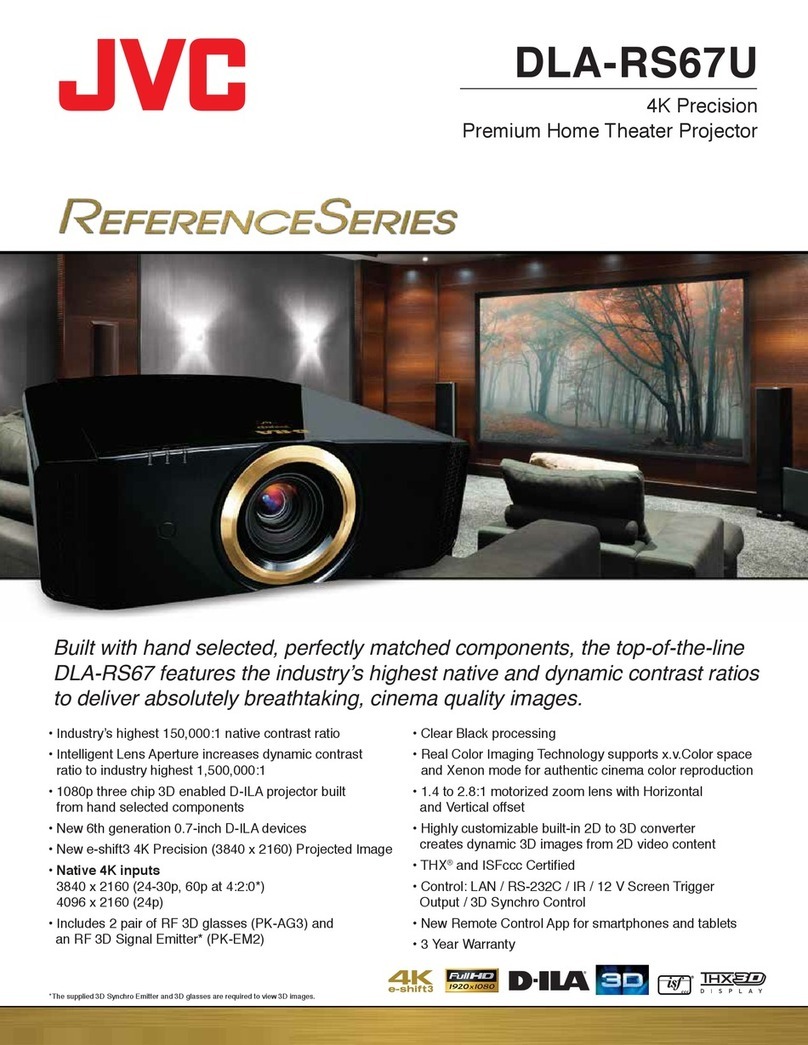2 Table of contents
Table of contents
Safety precautions................. 3
Important safety instructions
.............................................. 4
Overview ............................... 7
Shipping contents........................7
Projector exterior view.................8
Controls and functions.................9
Control panel ......................................9
Remote control .................................10
Installation ........................... 12
Choosing a location...................12
Obtaining a preferred projected
image size .................................13
Connection .......................... 15
Operation............................. 16
Starting up the projector ............16
Shutting down the projector.......16
Selecting an input source .......... 17
Adjusting the projected image ...18
Adjusting the projection angle .........18
Fine-tuning the image size and clarity
..........................................................18
Correcting keystone..........................18
Menu Functions................... 19
About the OSD Menus ..............19
Using the OSD menu ................19
PICTURE menu................................20
DISPLAY menu ................................23
INSTALLATION menu .....................24
SYSTEM SETUP: Basic menu ........25
SYSTEM SETUP: Advanced menu
..........................................................26
INFORMATION menu ......................27
OSD menu structure .........................28
Maintenance........................ 30
Care of the projector.................. 30
Lamp information ...................... 31
Getting to know the lamp hour......... 31
Extending lamp life .......................... 31
Timing of replacing the lamp............ 32
Replacing the lamp .......................... 33
Indicators .................................. 35
Troubleshooting ........................ 36
Specifications............................ 37
Projector specifications.................... 37
Dimensions ...................................... 38
Timing chart ..................................... 39
Warranty and Copyright
information........................... 44
Warranty ................................... 44
Copyright .................................. 44
Disclaimer ................................. 44