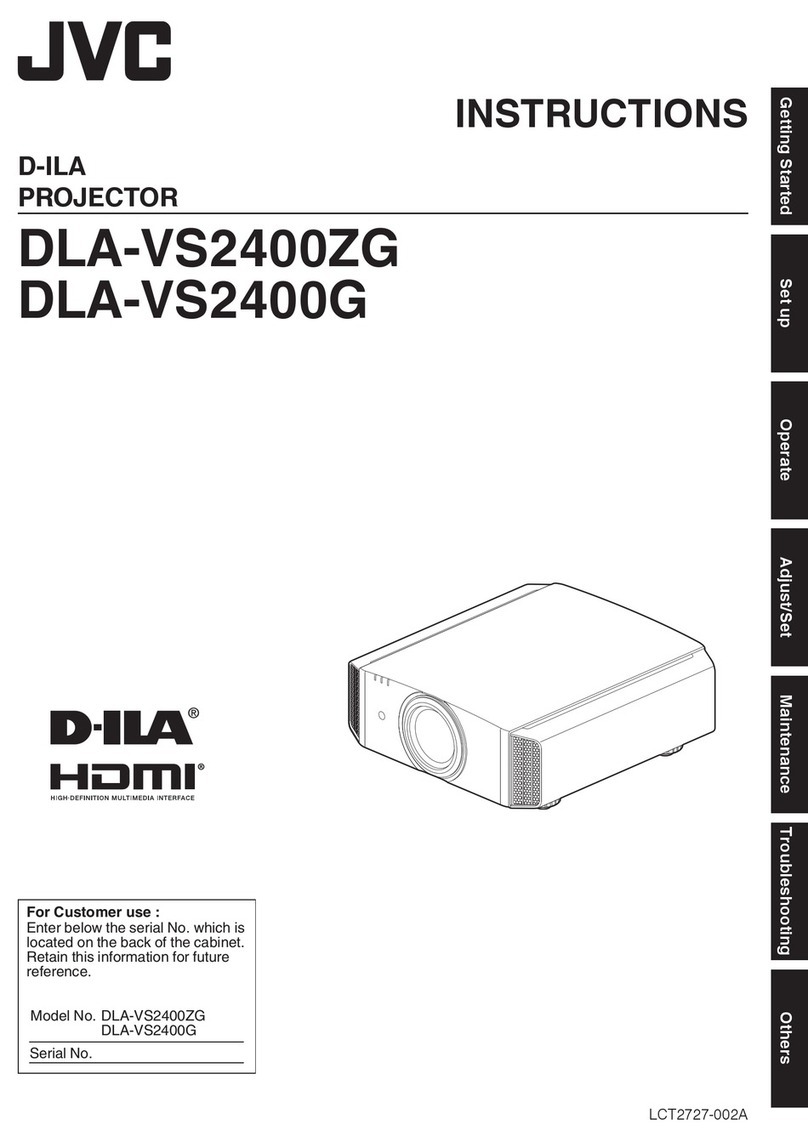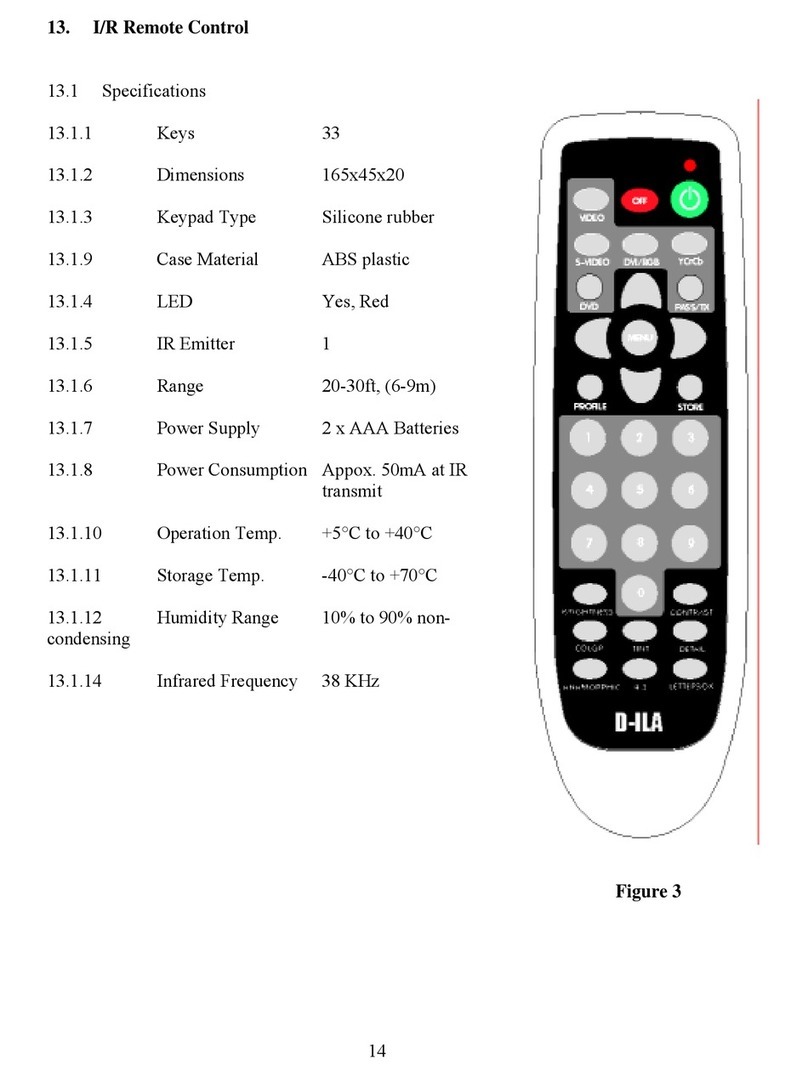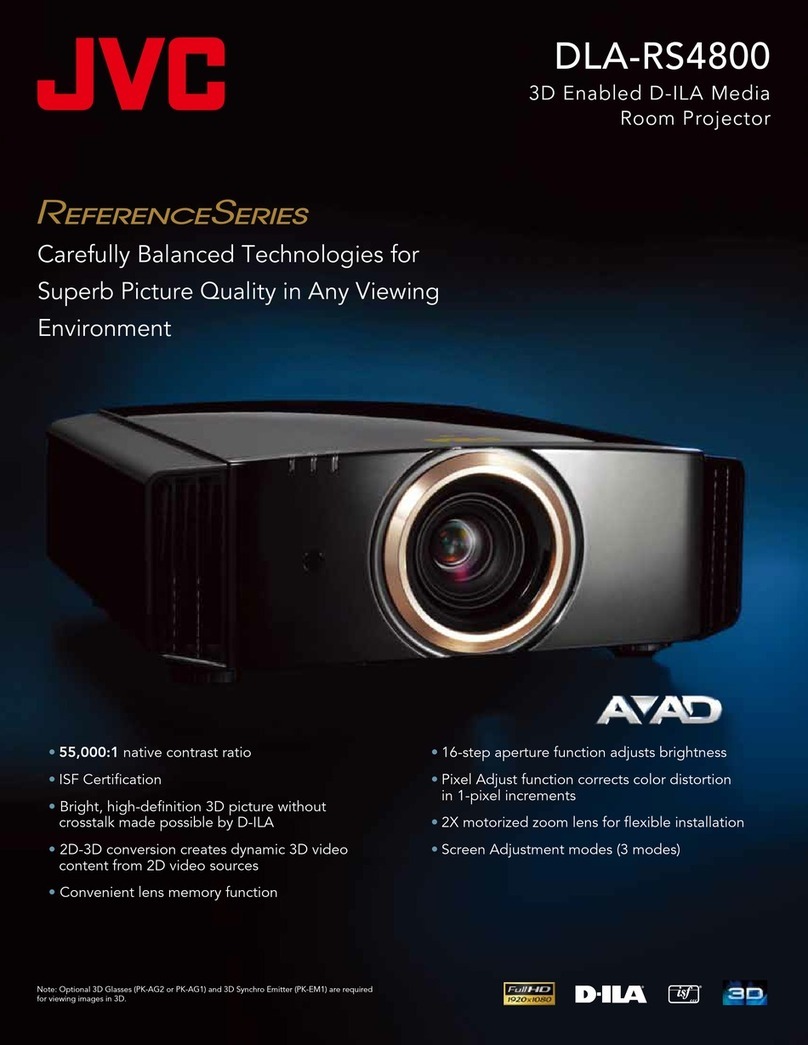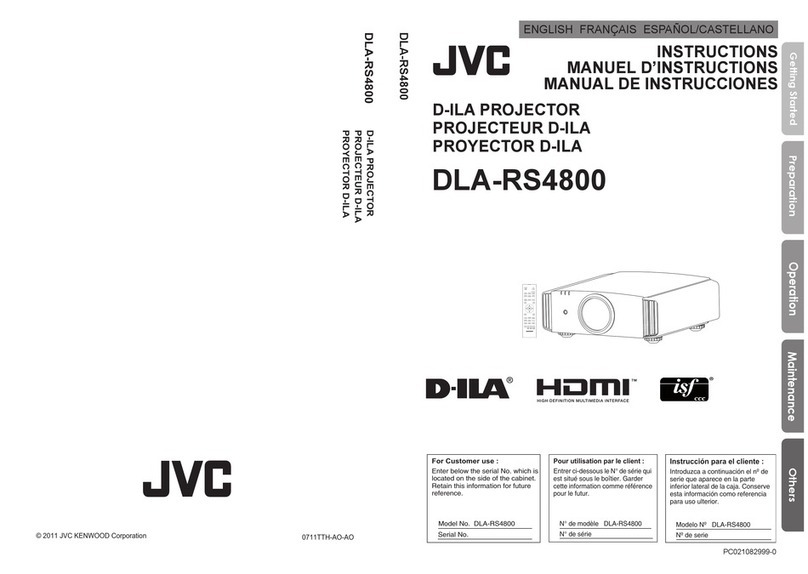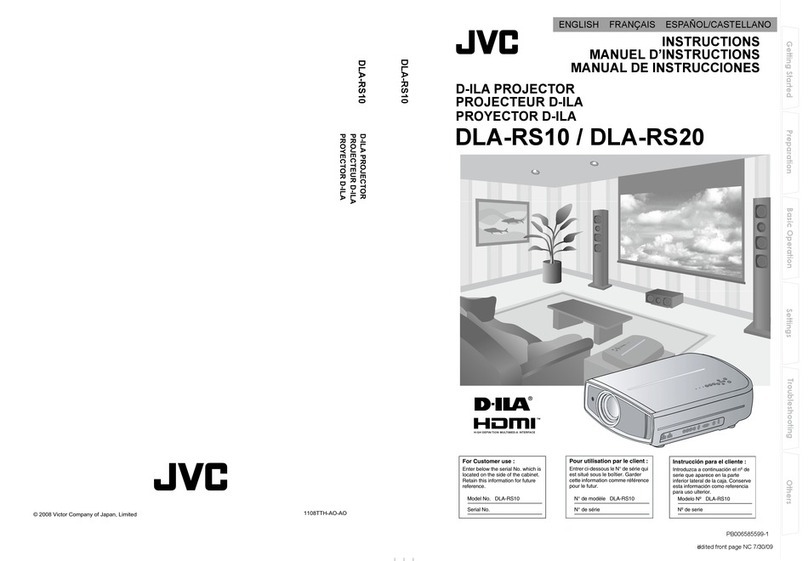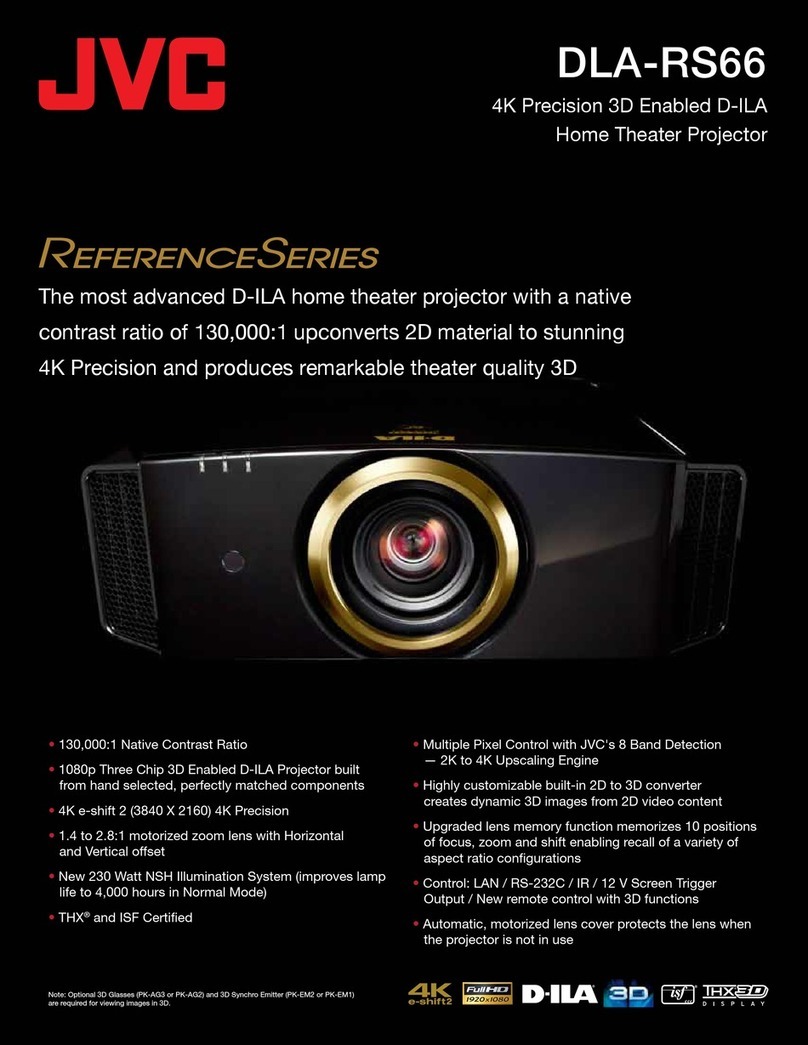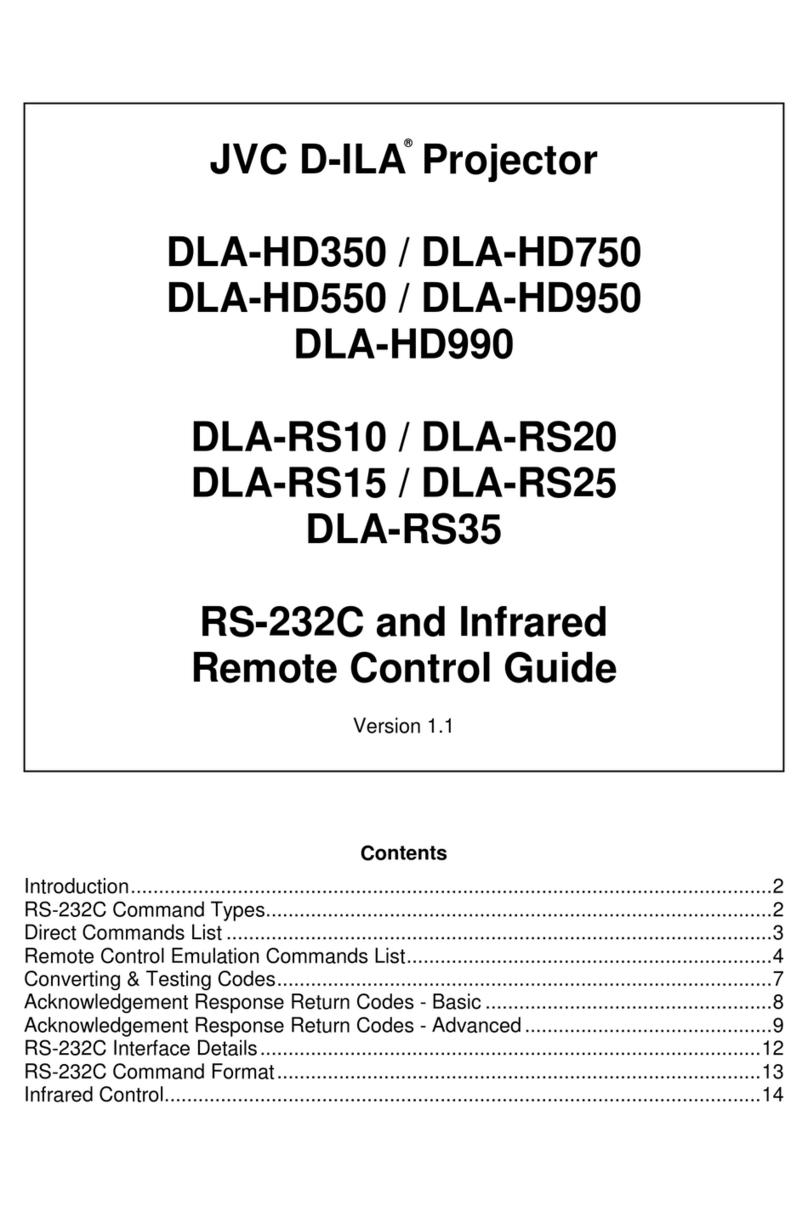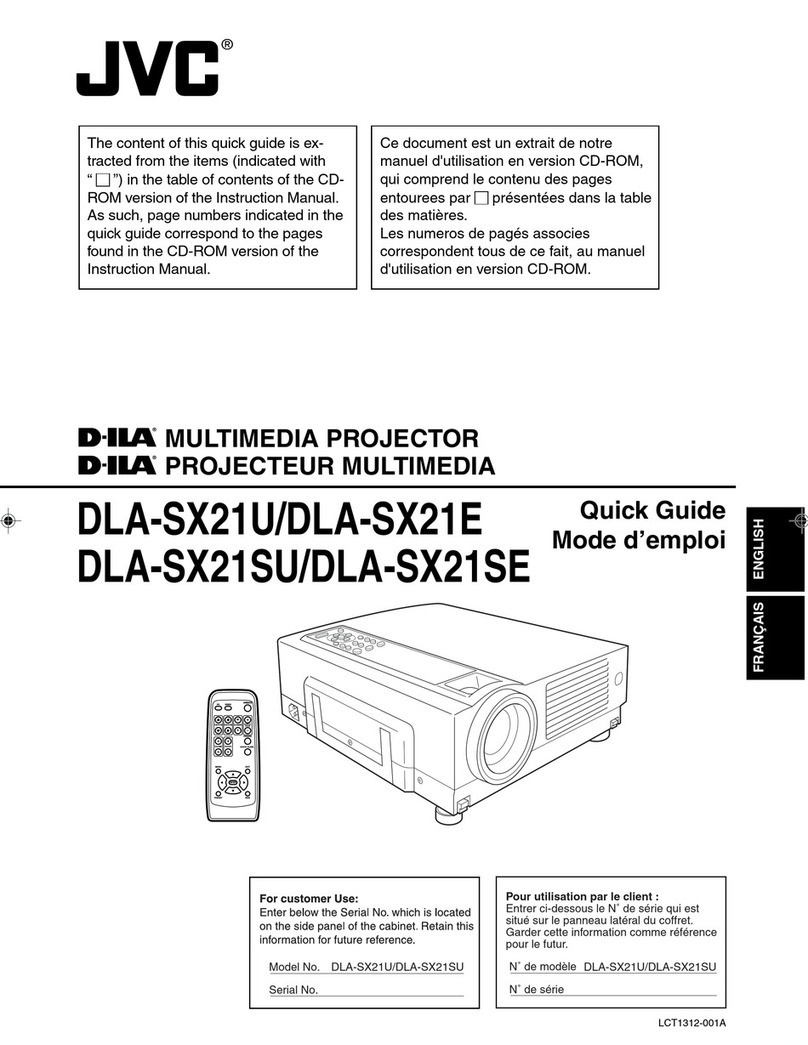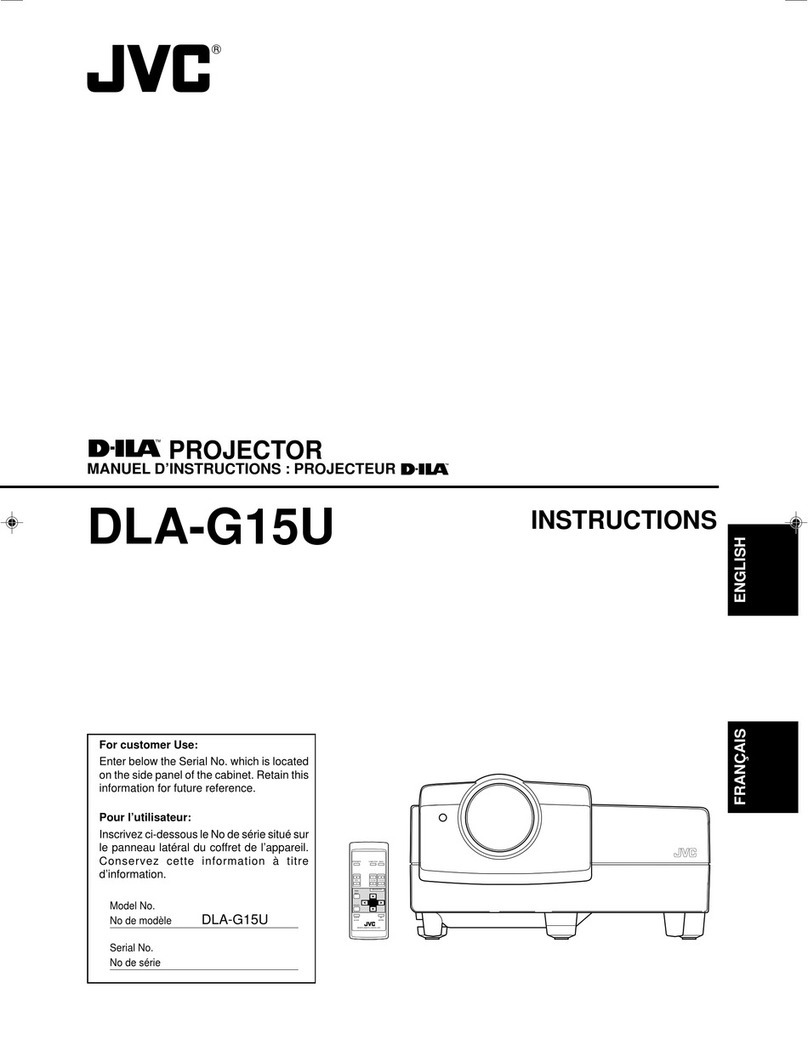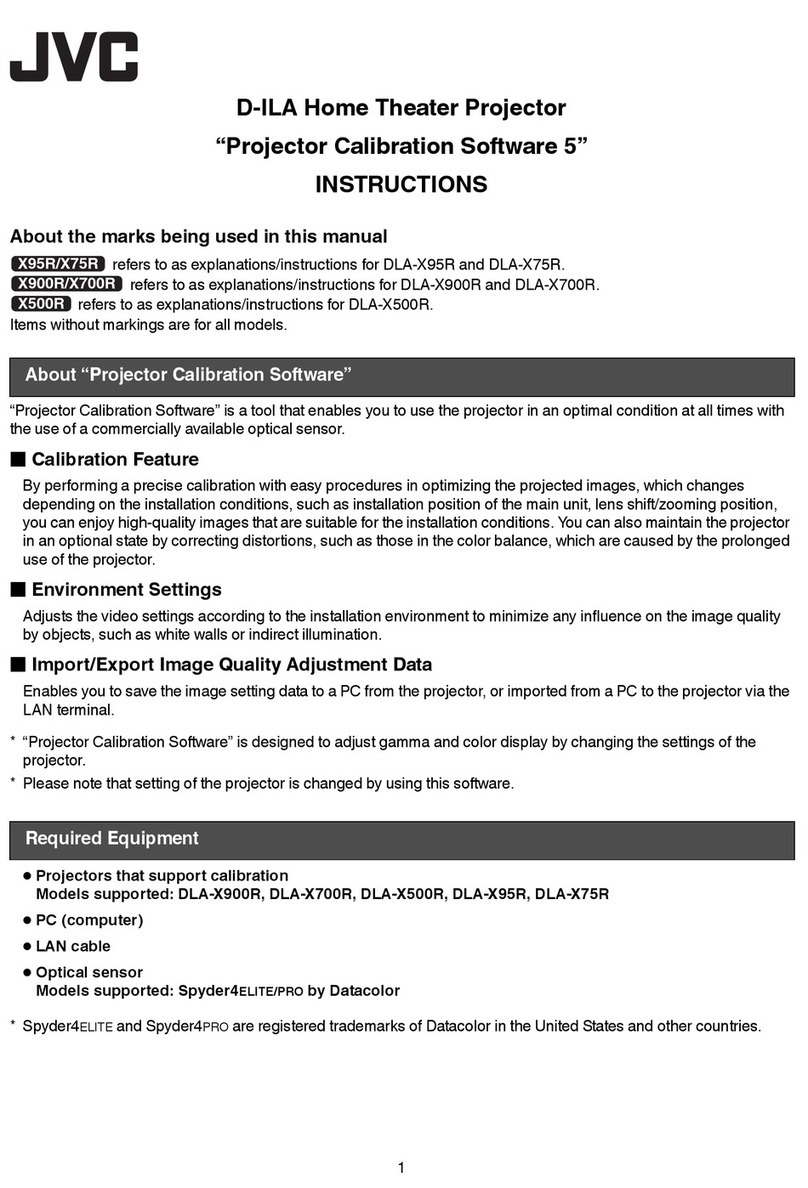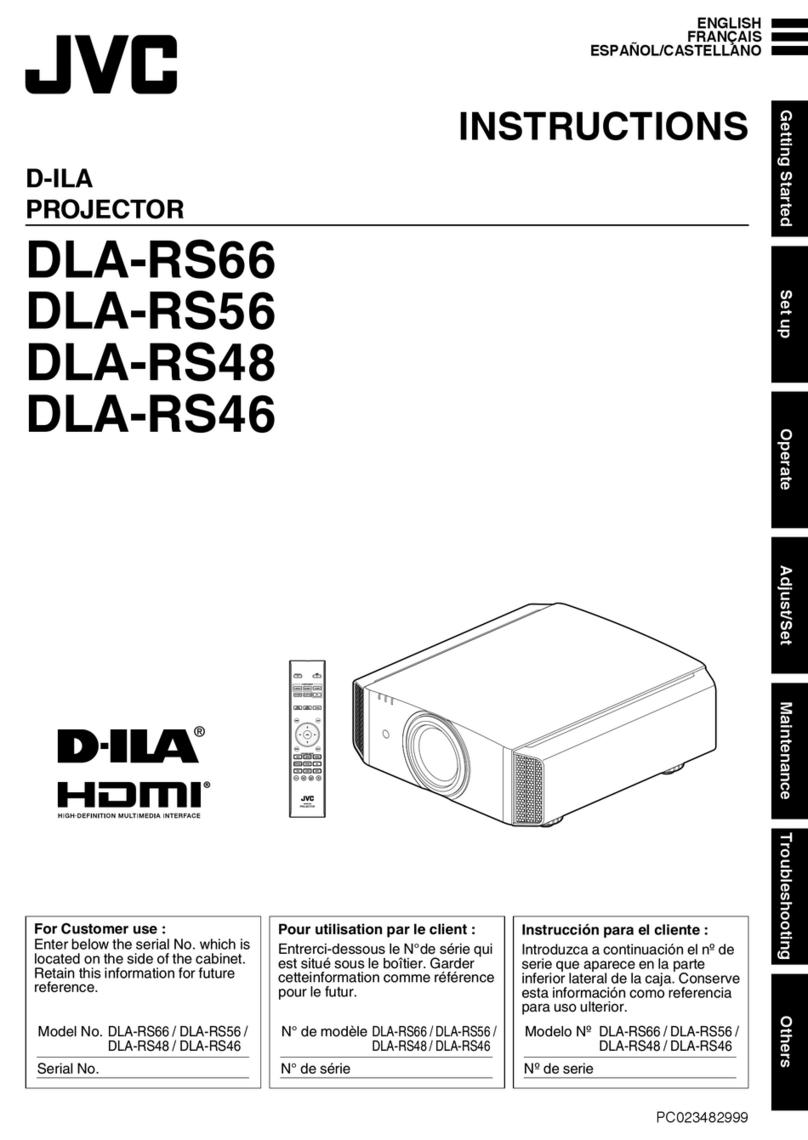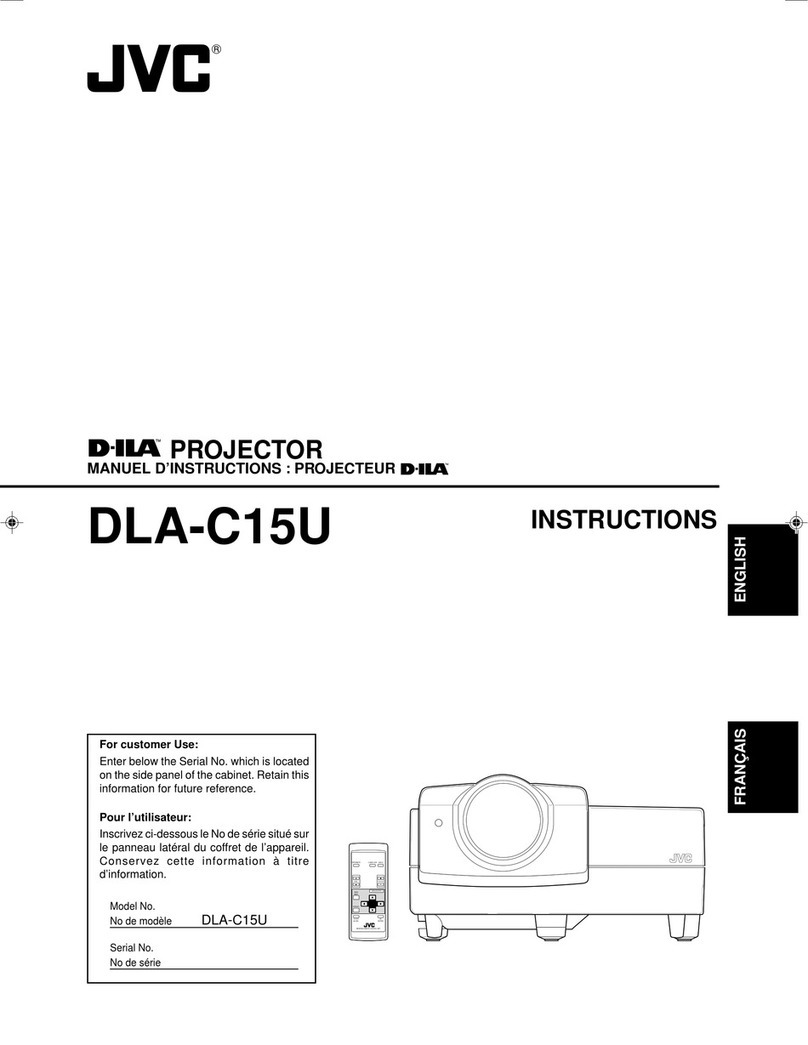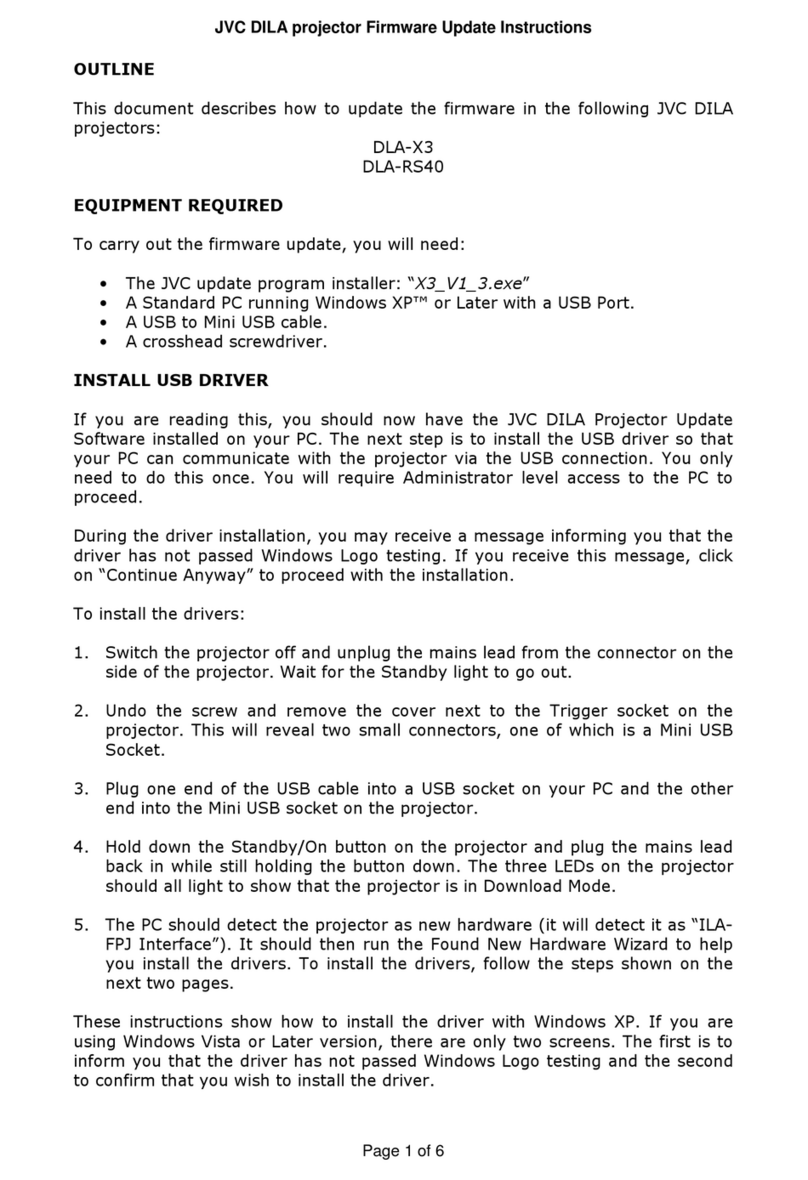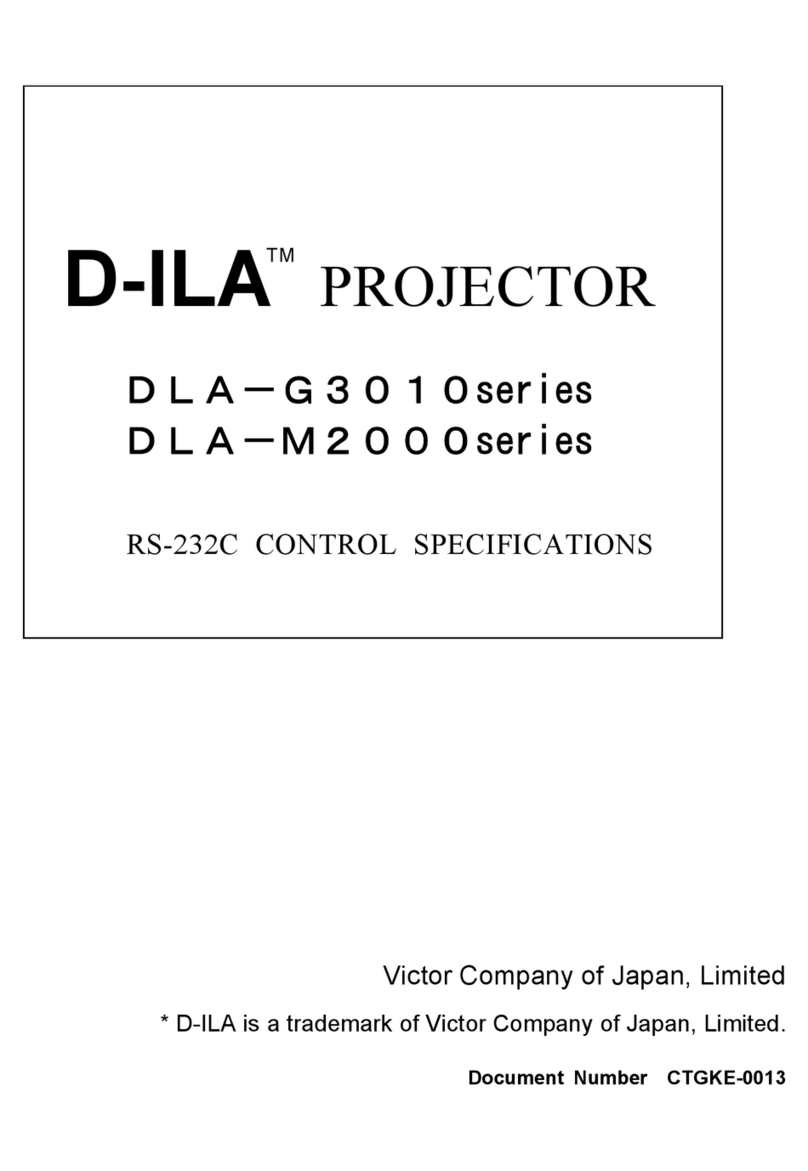LX-D1010G
EN – 4
Important safeguards
Please read all these instructions regarding your LCD
projector and retain them for future reference. Follow
all warnings and instructions marked on the LCD pro-
jector.
1. Read instructions
All the safety and operating instructions should
be read before the appliance is operated.
2. Retain instructions
The safety and operating instructions should be
retained for future reference.
3. Warnings
All warnings on the appliance and in the oper-
ating instructions should be adhered to.
4. Instructions
All operating instructions must be followed.
5. Cleaning
Unplug this projector from the wall outlet be-
fore cleaning it. Do not use liquid aerosol clean-
ers. Use a damp soft cloth for cleaning.
6. Attachments and equipment
Never add any attachments and/or equipment
without the approval of the manufacturer as
such additions may result in the risk of fire, elec-
tric shock or other personal injury.
7. Water and moisture
Do not use this projector near water or in con-
tact with water.
8. Accessories
Do not place this projector on an unstable cart,
stand, tripod, bracket or table. Use only with a
cart, stand, tripod bracket, or table recommended
by the manufacturer or sold with the projector.
Any mounting of the appliance should follow the
manufacturer's instructions and should use a
mounting accessory recommended by the manu-
facturer.
10. Power sources
This projector should be operated only from the
type of power source indicated on the marking
label. If you are not sure of the type of power,
please consult your appliance dealer or local
power company.
11. Power-cord protection
Power-supply cords should be routed so that they
are not likely to be walked on or pinched by items
placed upon or against them. Pay particular at-
tention to cords at plugs, convenience receptacles,
and points where they exit from the appliance.
12. Overloading
Do not overload wall outlets and extension cords
as this can result in a fire or electric shock.
13. Objects and liquids
Never push objects of any kind through open-
ings of this projector as they may touch danger-
ous voltage points or short-out parts that could
result in a fire or electric shock. Never spill liq-
uid of any kind on the projector.
14. Servicing
Do not attempt to service this projector yourself.
Refer all servicing to qualified service person-
nel.
15. Damage requiring service
Unplug this projector from the wall outlet and
refer servicing to qualified service personnel un-
der the following conditions:
(a) If the power-supply cord or plug is dam-
aged.
(b) If liquid has been spilled, or objects have
fallen into the projector.
(c) If the projector does not operate normally
after you follow the operating instructions.
Adjust only those controls that are covered
by the operating instructions. An improper
adjustment of other controls may result
in damage and may often require exten-
sive work by a qualified technician to re-
store the projector to its normal operation.
(d) If the projector has been exposed to rain
or water.
(e) If the projector has been dropped or the
cabinet has been damaged.
(f) If the projector exhibits a distinct change
in performance - this indicates a need for
service.
16. Replacement parts
When replacement parts are required, be sure
that the service technician has used replacement
parts specified by the manufacturer or parts
having the same characteristics as the original
part. Unauthorized substitutions may result in
fire, electric shock or other hazards.
17. Safety check
Upon completion of any service or repair to this
projector, ask the service technician to perform
safety checks determining that the projector is
in a safe operating condition.
An appliance and cart combination should be
moved with care. Quick stops, excessive force and
uneven surfaces may cause the appliance and
cart combination to overturn.
9. Ventilation
Slots and openings in the cabinet are provided
for ventilation, ensuring reliable operation of the
projector and to protect it from overheating. Do
not block these openings or allow them to be
blocked by placing the projector on a bed, sofa,
rug, or bookcase. Ensure that there is adequate
ventilation and that the manufacturer's instruc-
tions have been adhered to.
EN – 5
ENGLISH
WARNING:
Unplug imme iately if there is
something wrong with your projector.
Do not operate if smoke, strange noise or odor comes
out of your projector. It might cause fire or electric
shock. In this case, unplug immediately and contact
your dealer.
Never remove the cabinet.
This projector contains high voltage circuitry. An
inadvertent contact may result in an electric shock.
Except as specifically explained in the Owner's
Guide, do not attempt to service this product
yourself. Please contact your dealer when you want
to fix, adjust or inspect the projector.
Do not mo ify this equipment.
It can lead to fire or electric shock.
If you break or rop the cabinet.
Do not keep using this equipment if you break or
drop it. Unplug the projector and contact your dealer
for inspection. It may lead to fire if you keep using
the equipment.
Do not face the projector lens to the
sun.
It can lead to fire.
Use correct voltage.
If you use incorrect voltage, it can lead to fire.
Do not place the projector on uneven
surface.
Place the projection on a leveled and stable surface
only. Please do not place equipment on unstable
surfaces.
Do not look into the lens when it is operating. It may
hurt your eyes.
Never let children look into the lens when it is on.
Do not turn off the main power
abruptly or unplug the projector
uring operation.
It can lead to lamp breakage, fire, electric shock or
other trouble. It is best to wait for the fan to turn off
before turning main power off.
Place of installation
For safety s sake, refrain from setting the projector at
any place subjected to high temperature and high
humidity. Please maintain an operating temperature,
humidity, and altitude as specified below.
• Operating temperature: between +41°F (+5°C) and
+95°F (+35°C)
• Operating humidity: between 30 and 90%
• Never put any heat-producing device under the pro-
jector so that the projector does not overheat.
• Do not attach the projector to a place that is un-
stable or subject to vibration.
• Do not install the projector near any equipment that
produces a strong magnetic field. Also refrain from
installing near the projector any cable carrying a
large current.
• Place the projector on a solid, vibration free sur-
face: otherwise it may fall, causing serious injury
to a child or adult, and serious damage to the prod-
uct.
• Do not stand the projector: it may fall, causing seri-
ous injury and damage to the projector.
• Place the projector within a slope of ±15˚. Slanting
the projector more than ±15˚ may cause trouble or
explosion of the lamp.
• Do not place the projector near air-conditioning unit
or heater to avoid hot air to the exhaust and venti-
lation hole of the projector.
COMPLIANCE NOTICE OF FCC
This equipment has been tested and found to comply with the limits for a Class A digital device, pursu-
ant to Part 15 of the FCC Rules. These limits are designed to provide reasonable protection against
harmful interference when the equipment is operated in a commercial environment. This equipment
generates, uses, and can radiate radio frequency energy and, if not installed and used in accordance
with the instruction manual, may cause harmful interference to radio communications. Operation of
this equipment in a residential area is likely to cause harmful interference in which case the user will
be required to correct the interference at his own expense.
This digital apparatus does not exceed the Class A limits for radio noise emissions from digital appara-
tus as set out in the interference-causing equipment standard entitled “Digital Apparatus”, ICES-003 of
the Department of Communications.
Changes or modifications not expressly approved by JVC could void the user's authority to operate this
equipment.
COMPLIANCE NOTICE OF INDUSTRY CANADA
This Class A digital apparatus complies with Canadian ICES-003.