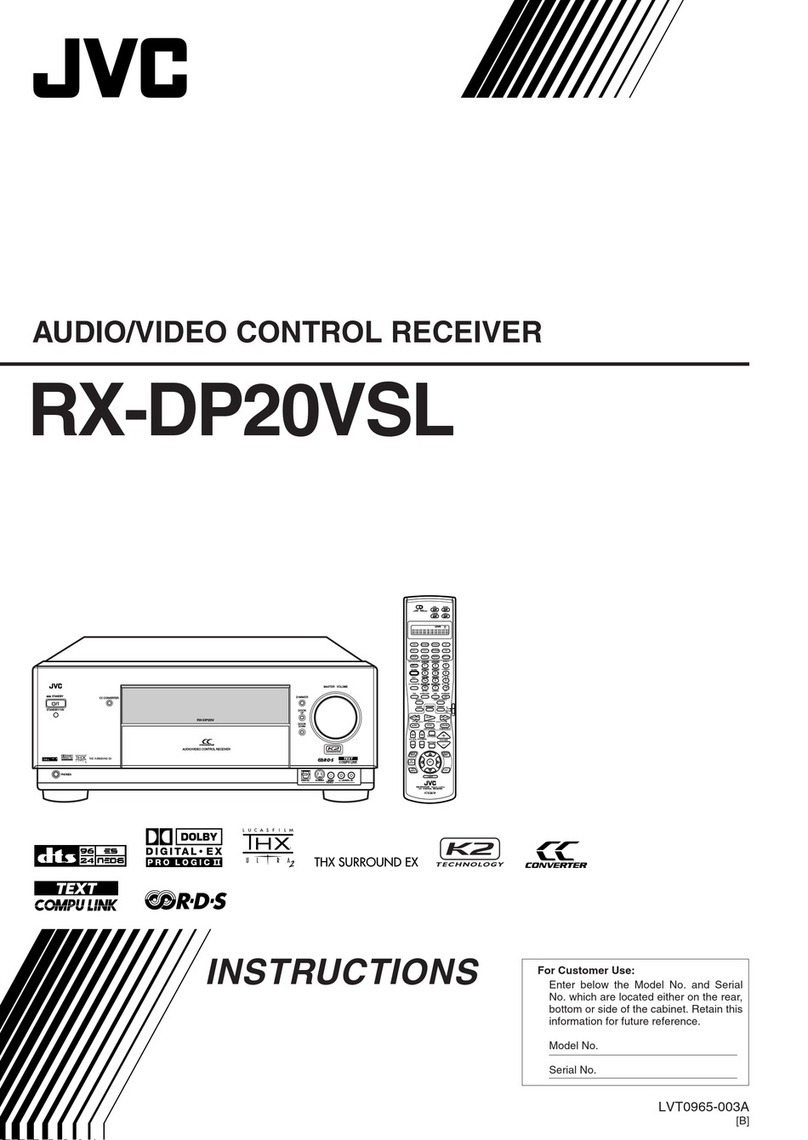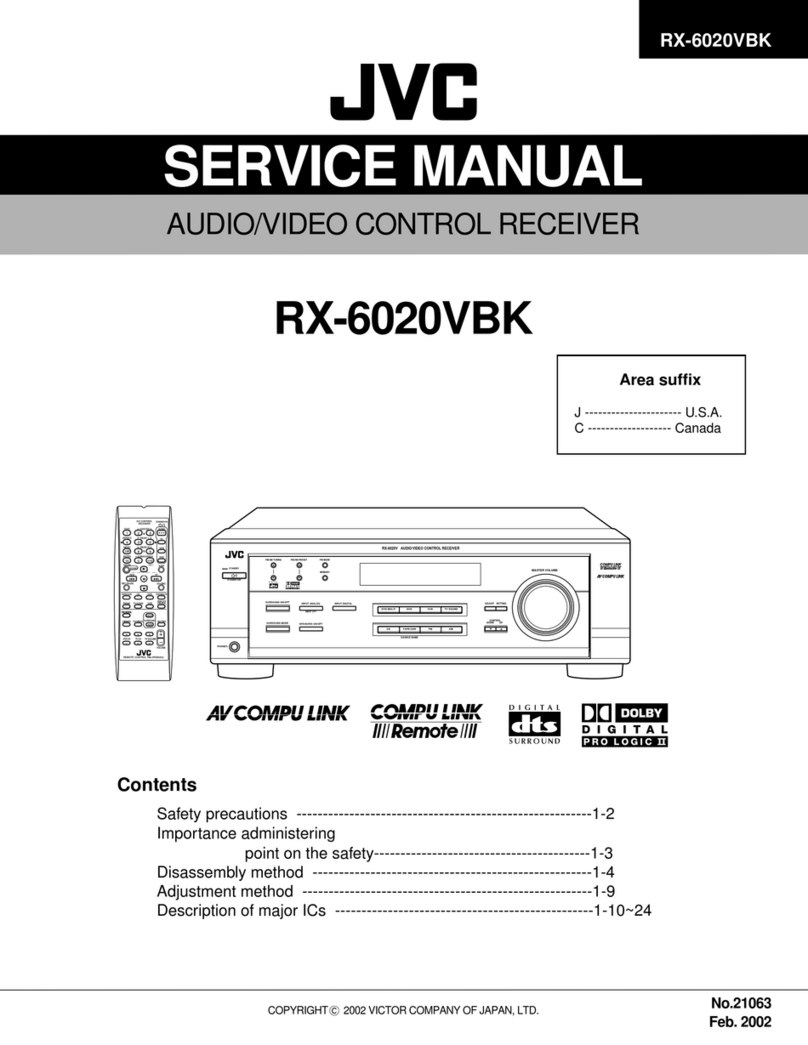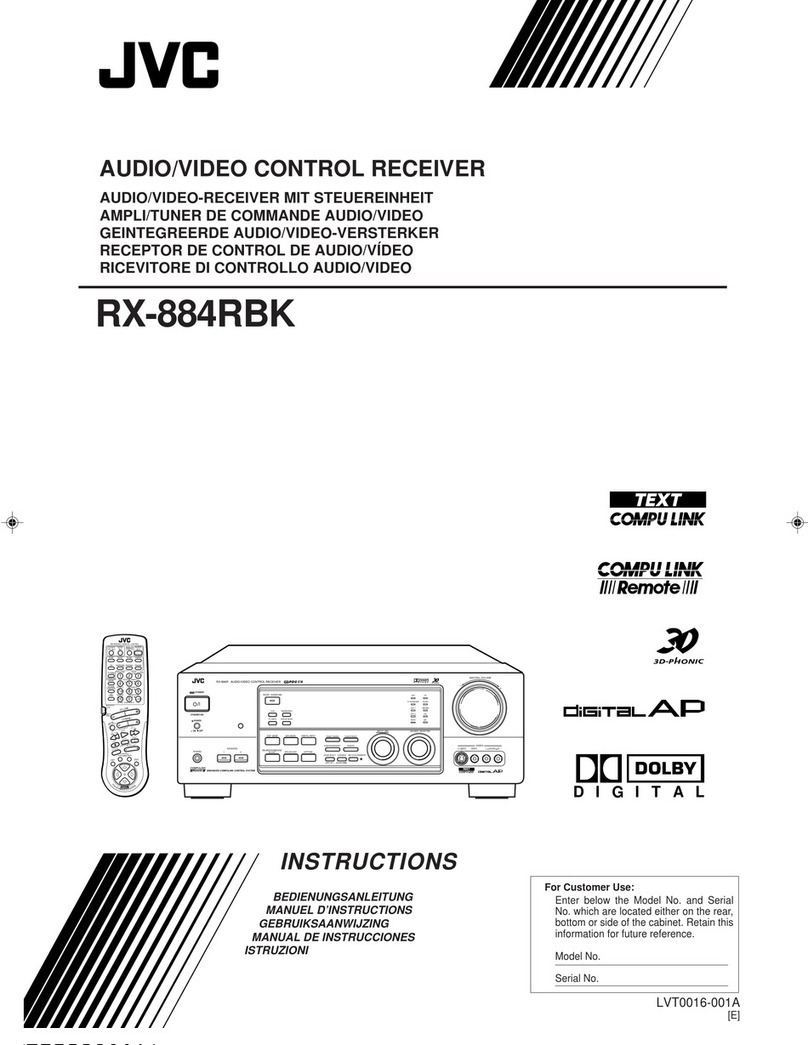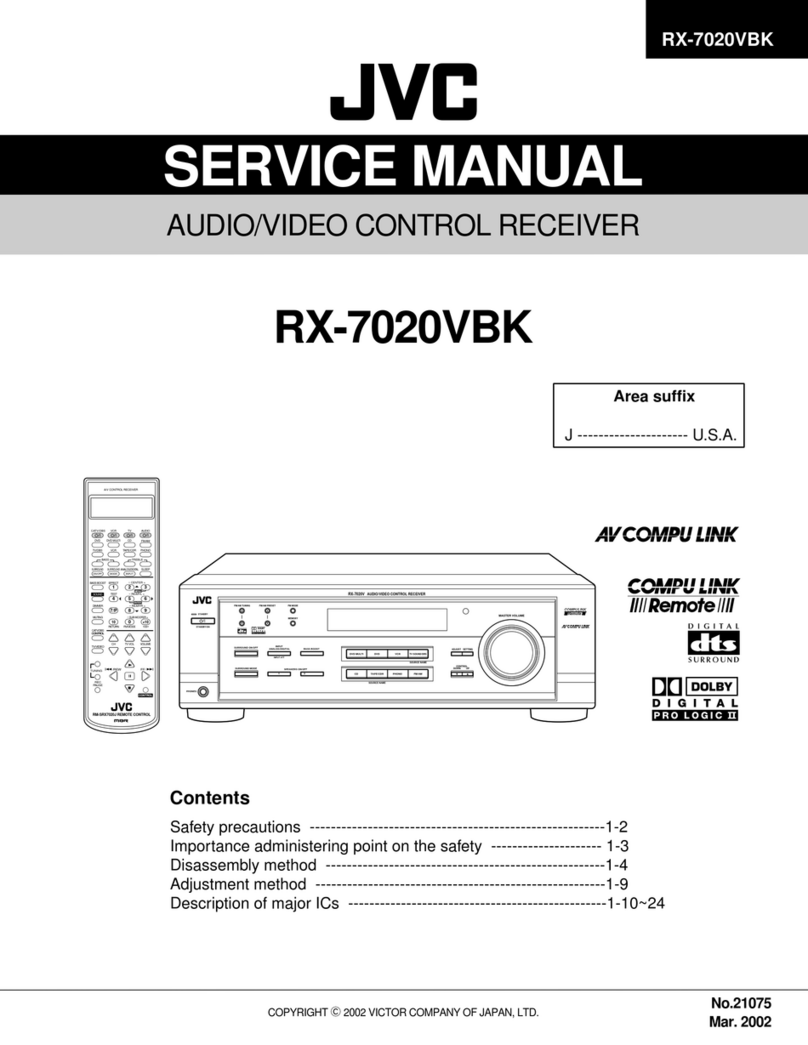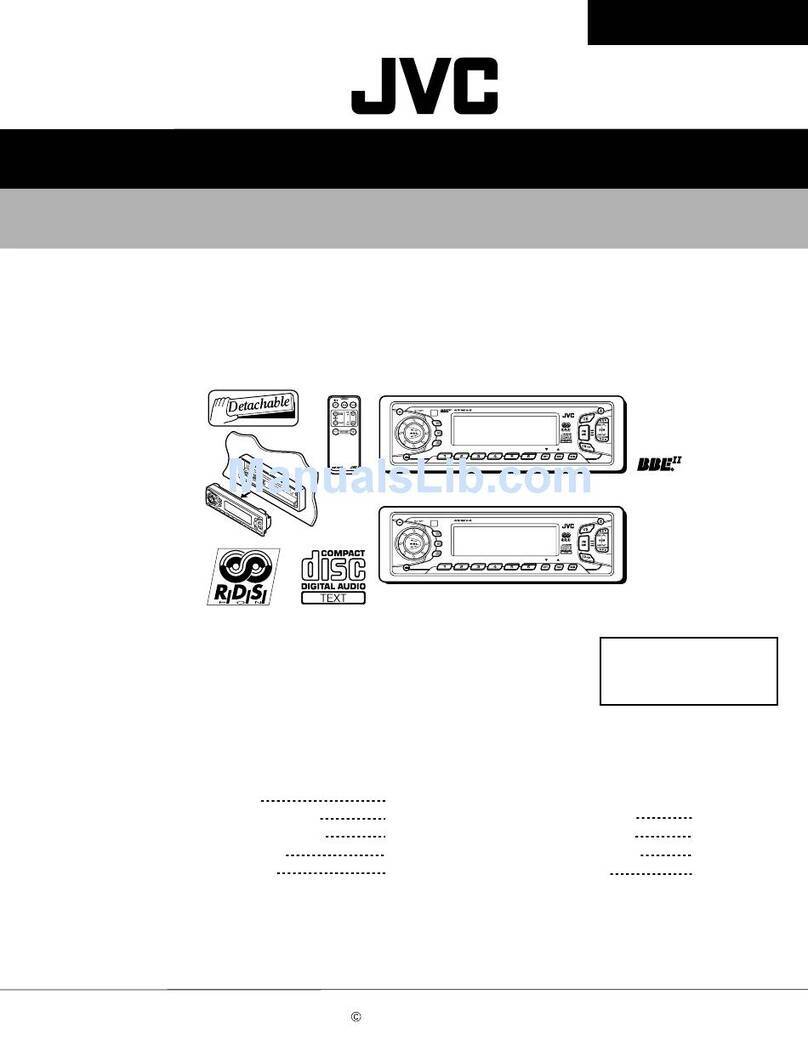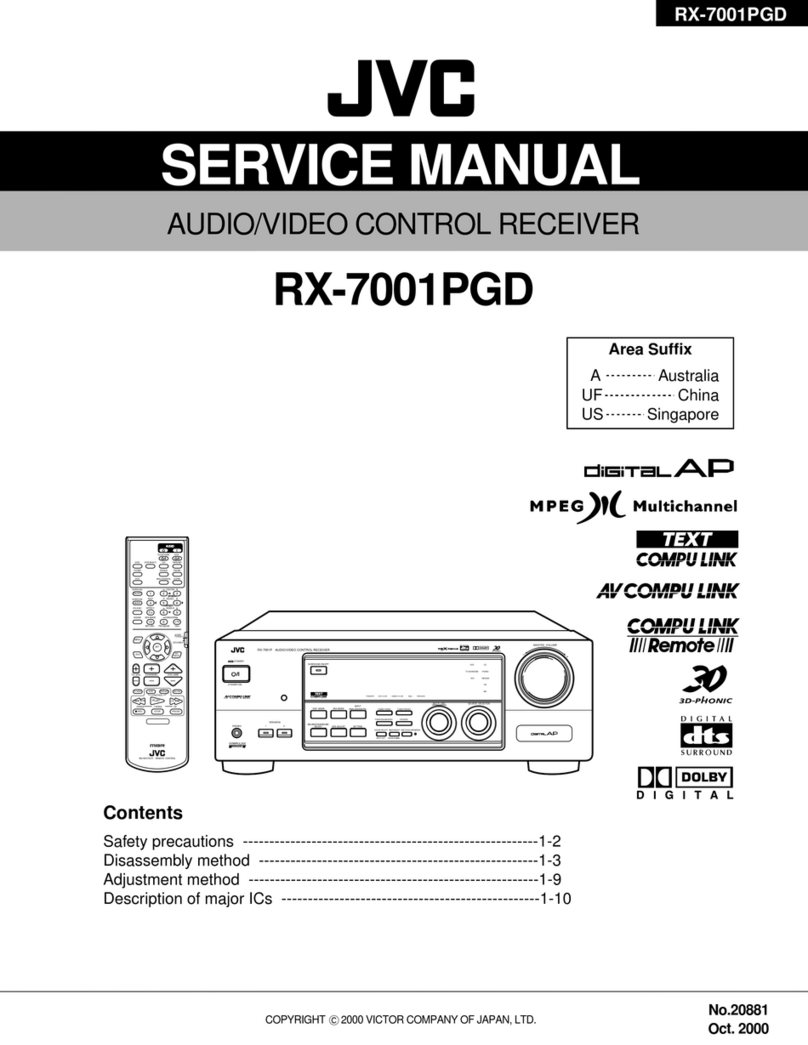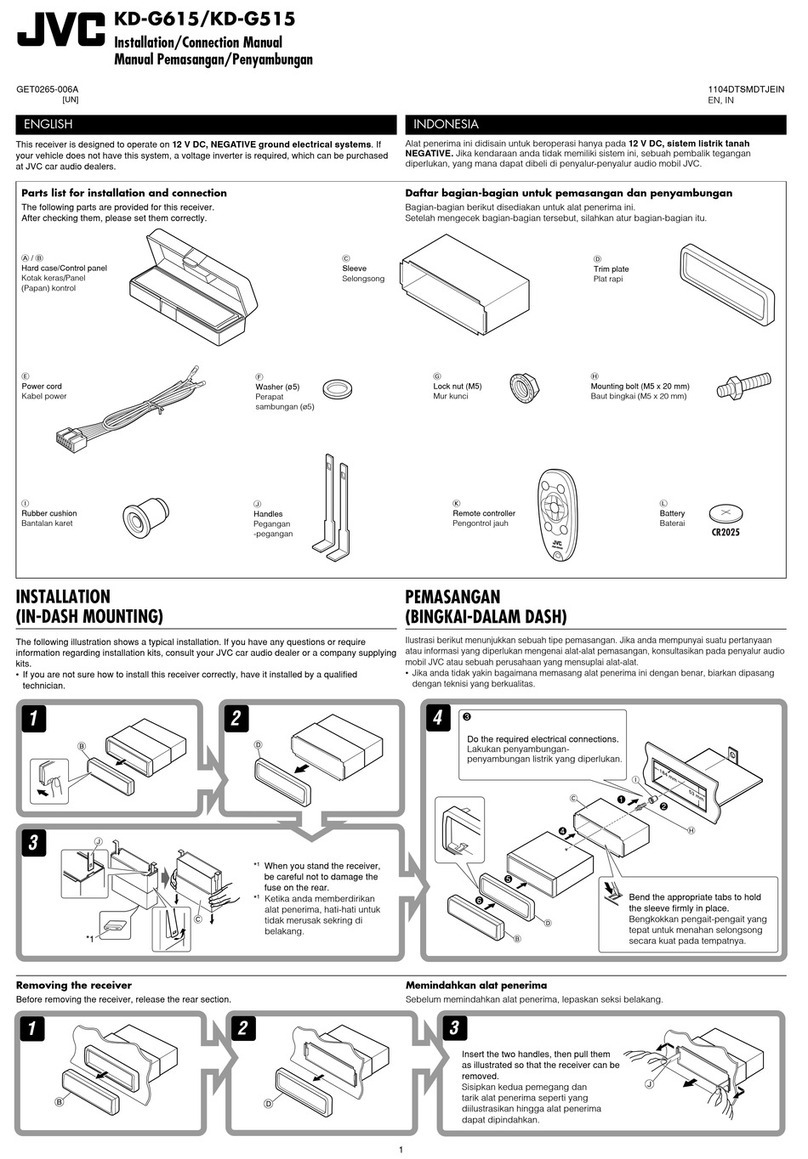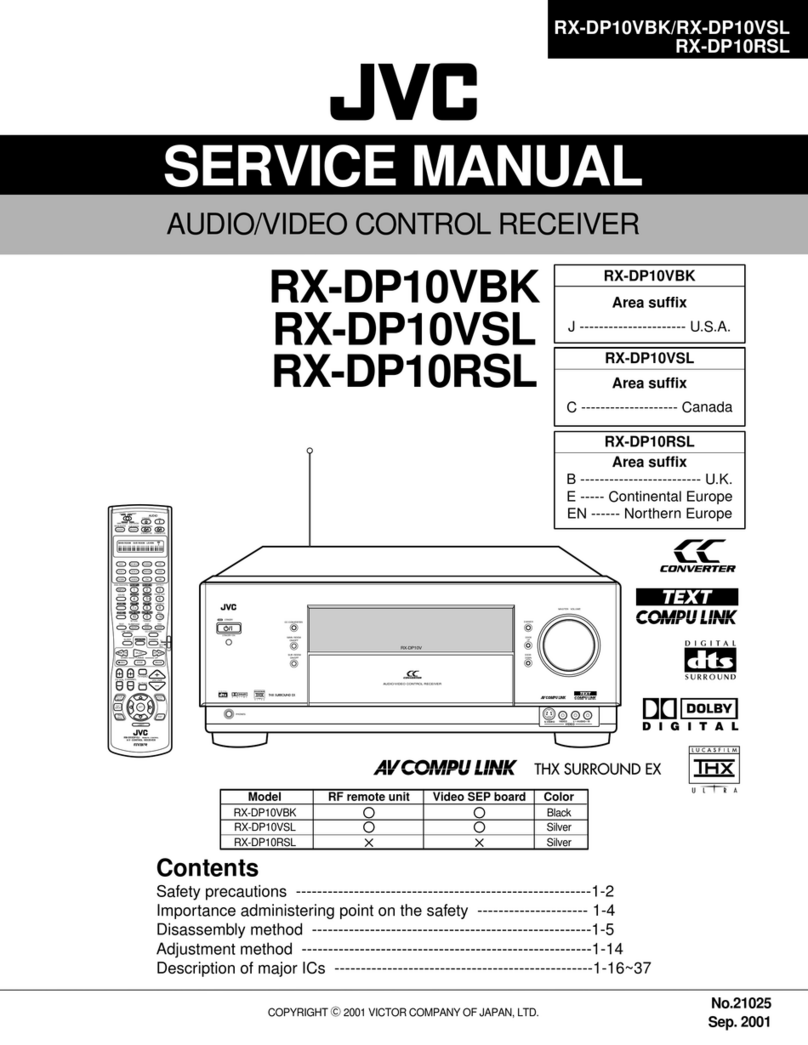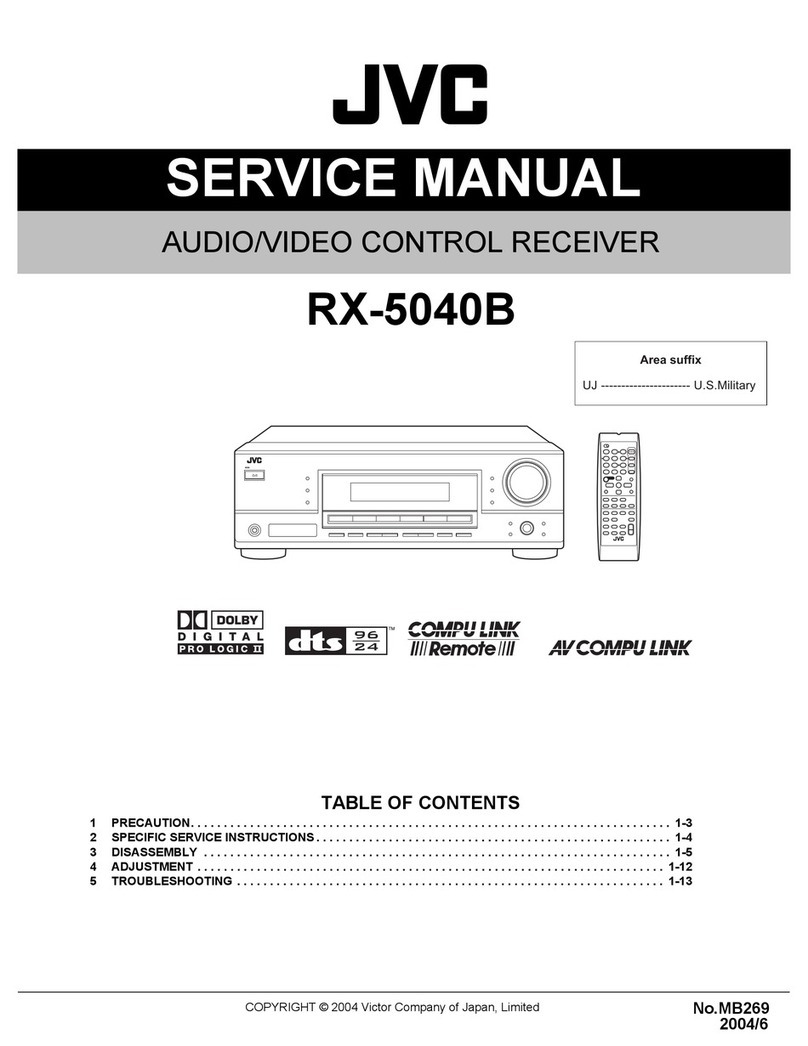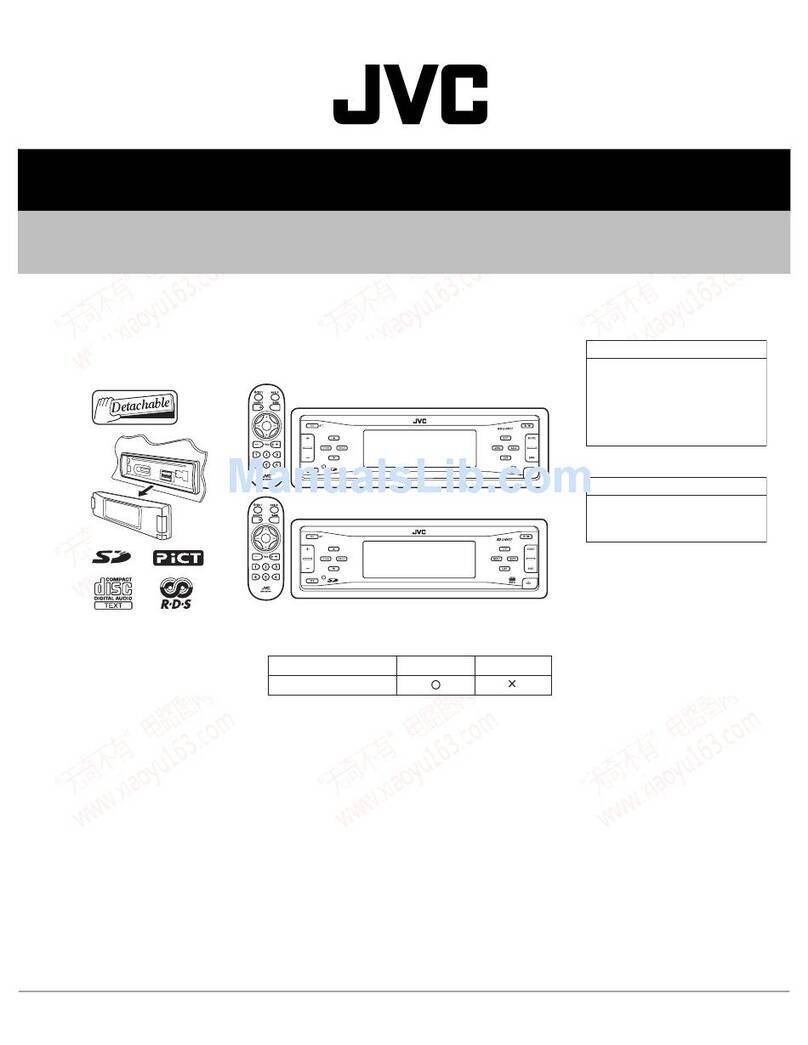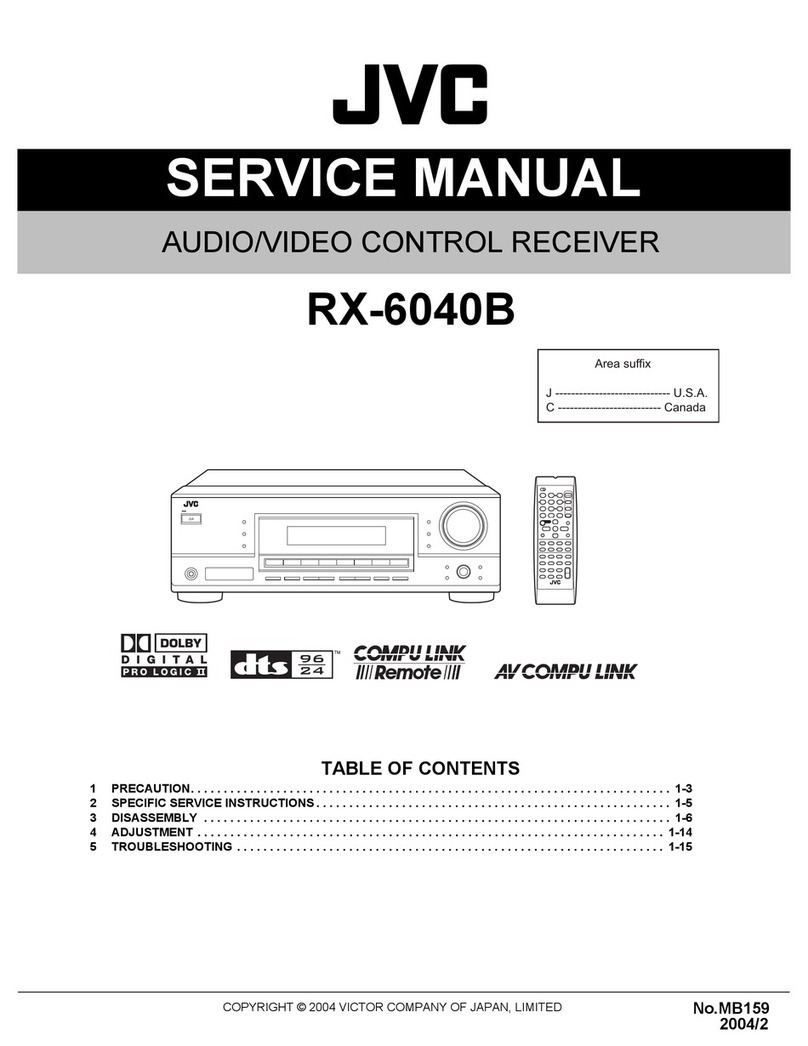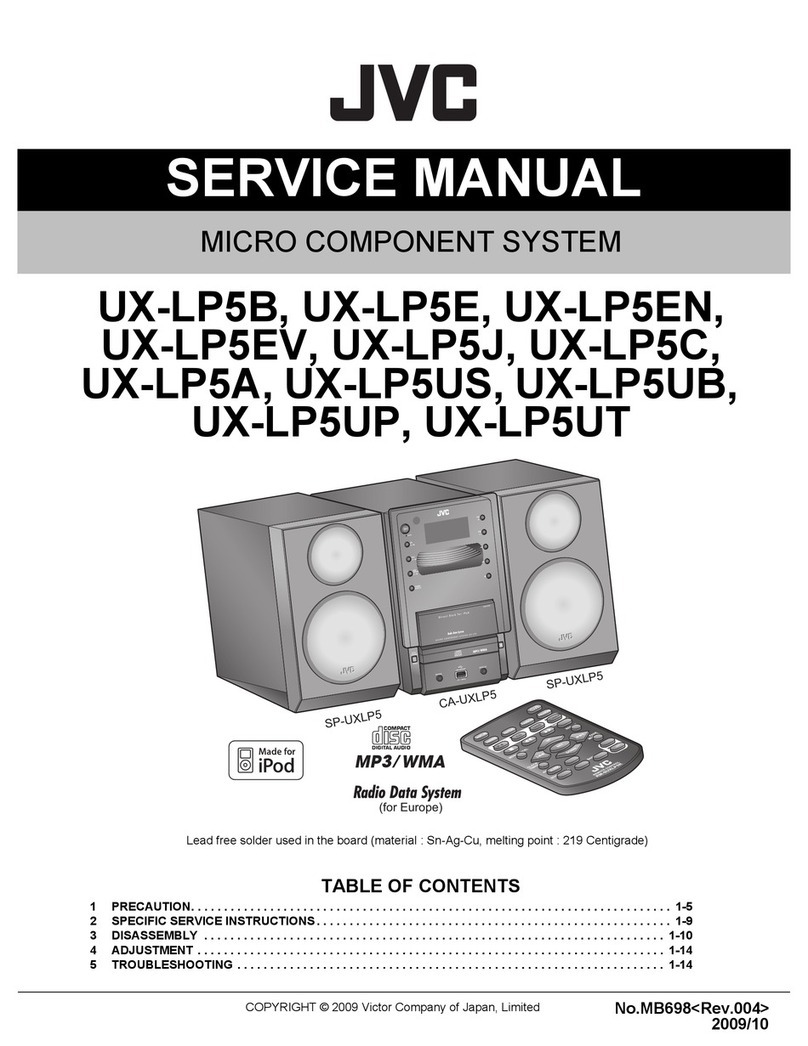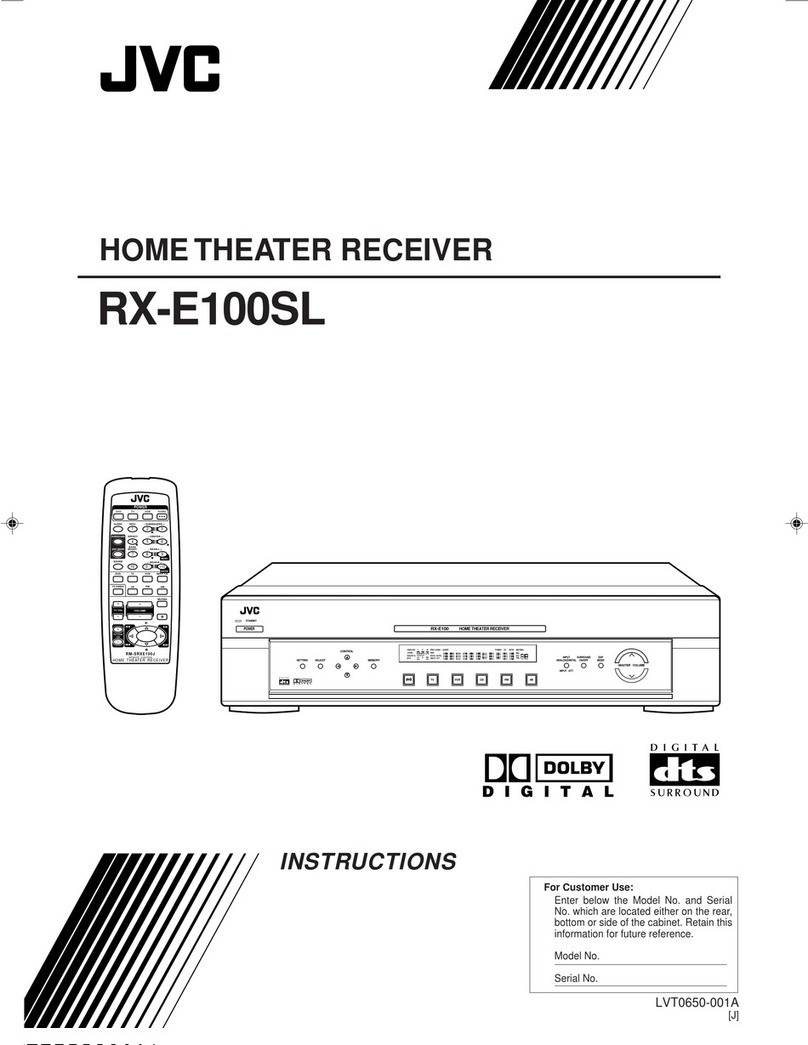ENGLISH
10
War i g:
To preve t accide ts a d damage
• Do not install any battery other than CR2025 or its
equivalent.
• Do not leave the remote controller in a place
(such as dashboards) exposed to direct sunlight
for a long time.
• Store the battery in a place where children cannot
reach.
• Do not recharge, short, disassemble, heat the
battery, or dispose of it in a fire.
• Do not leave the battery with other metallic
materials.
• Do not poke the battery with tweezers or similar
tools.
• Wrap the battery with tape and insulate when
throwing away or saving it.
IMPORTANT:
If Dual Zone is activated (see page 30), the remote
controller only functions for operating the DVD/CD
player.
EXTRA MONITOR
1 Monitor control buttons
• Used for a JVC monitor—KV-MR9010,
KV-MH6510, KV-M706, or KV-M705.
DVD/RECEIVER
2 • Turns the power on if pressed briefly or
attenuates the sound when the power is on.
• Turns the power off if pressed and held.
3 Selects the source.
4 Selects the FM/AM/DAB bands.
5 Not applicable for this unit.
6 Activates or deactivates Dual Zone.
7 Adjusts the volume level.
• Also functions as 2nd VOL button when
pressed with SHIFT button (see page 30).
8 *1 • DVD-Video/DivX: Shows disc menu.
• DVD-VR: Shows the ORIGINAL PROGRAM
screen.
• VCD: Starts PBC playback.
9 *1 Enters disc setup menu.
p SHIFT button
q For disc/USB operatio s:
• 7 : Stops playback.
•
3 : Starts playback.
• 8 : Pauses.
For Bluetooth operatio s:
•
7 : Ends the call for phone operations.
• 3 : Answers the incoming call for phone
operations.
•
3 also function as ZOOM button when
pressed with SHIFT button (see page 23).
• Not applicable for CD changer/iPod/D. player
operations.
EN08-15_DV7302_003A_2.indd 10EN08-15_DV7302_003A_2.indd 10 1/10/07 6:22:08 PM1/10/07 6:22:08 PM