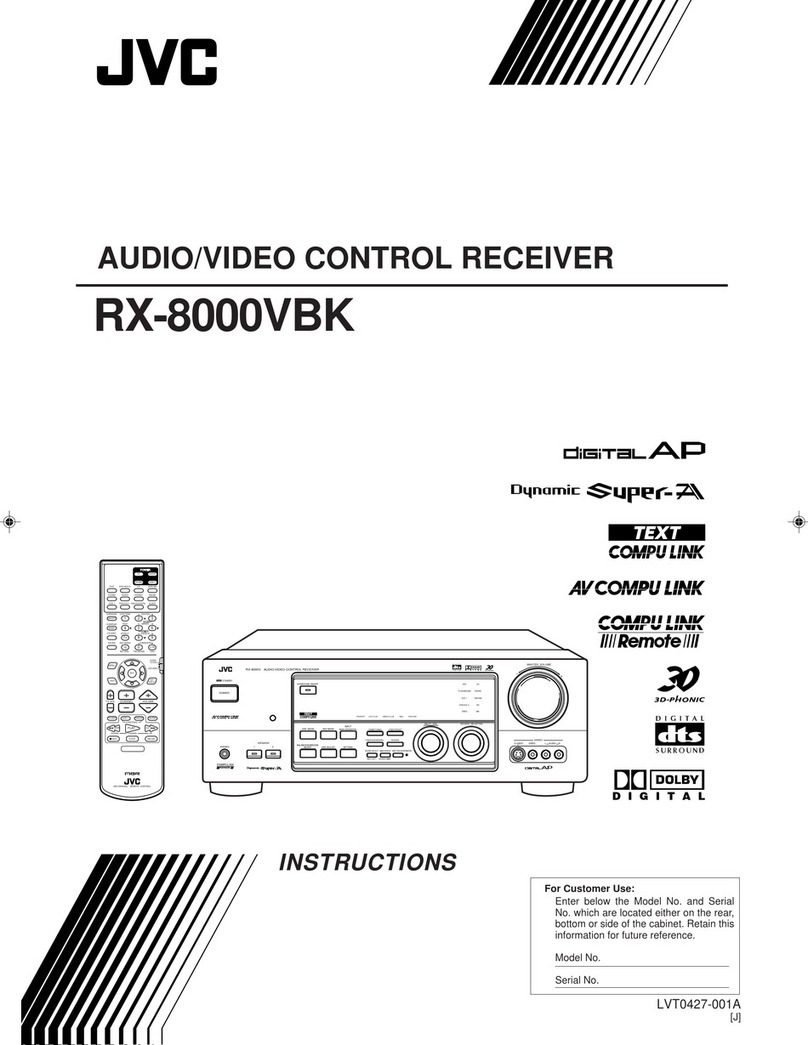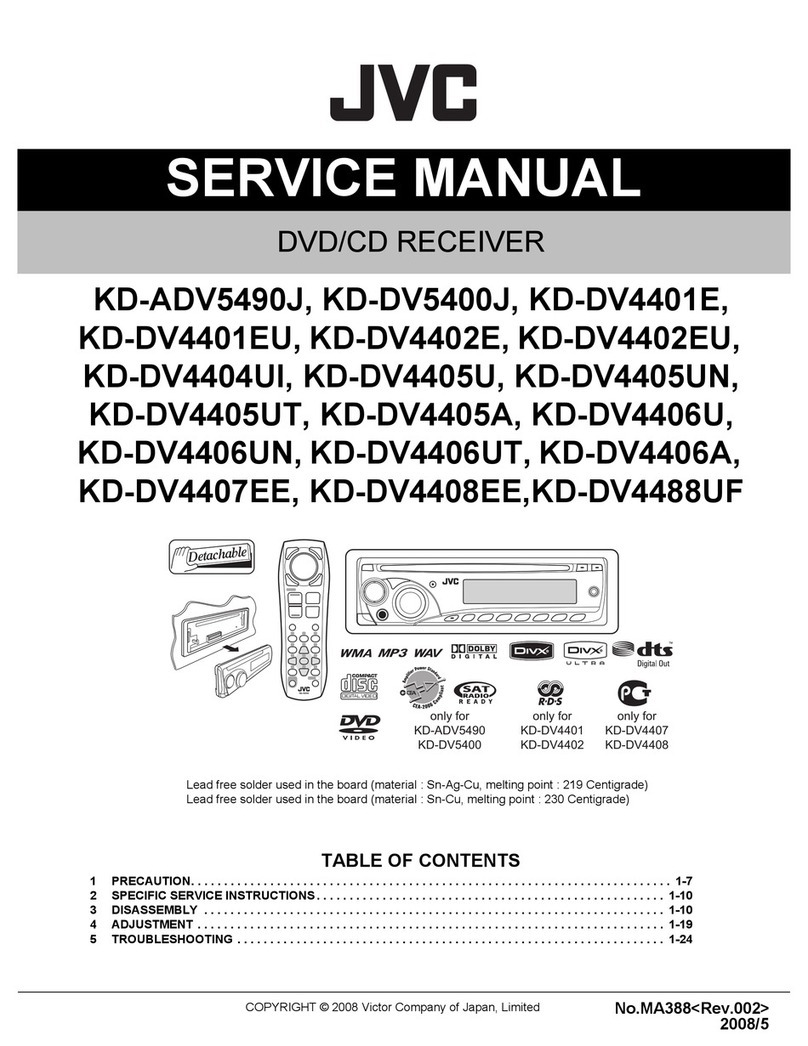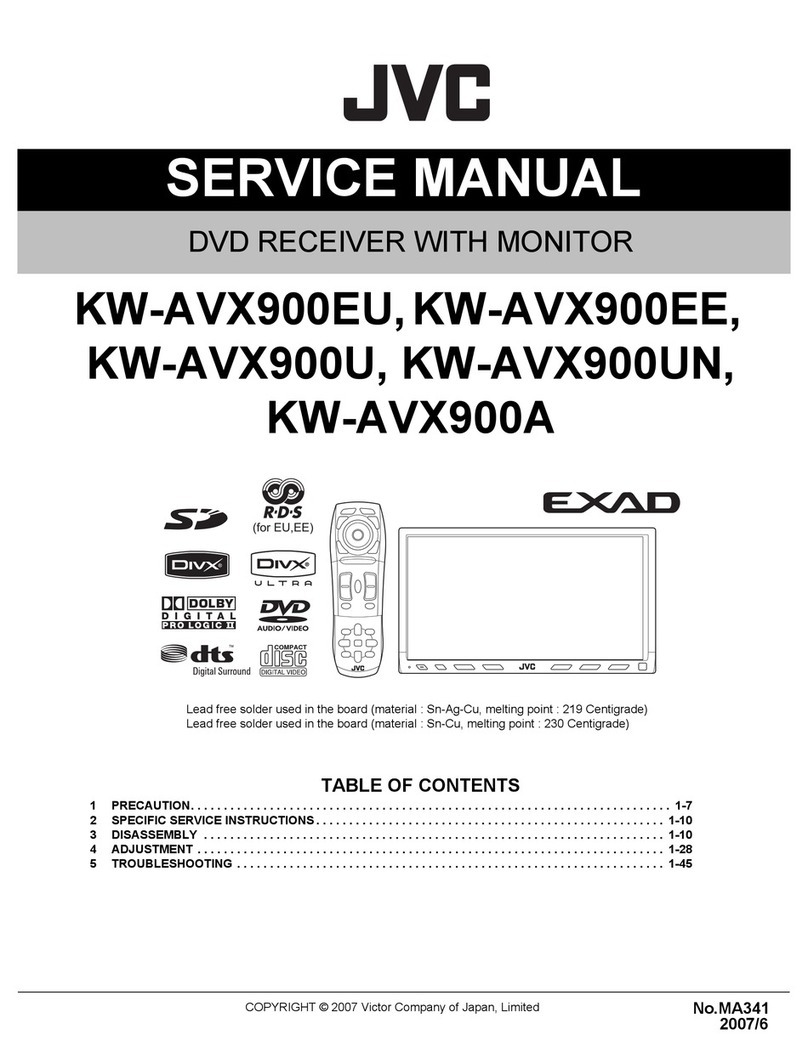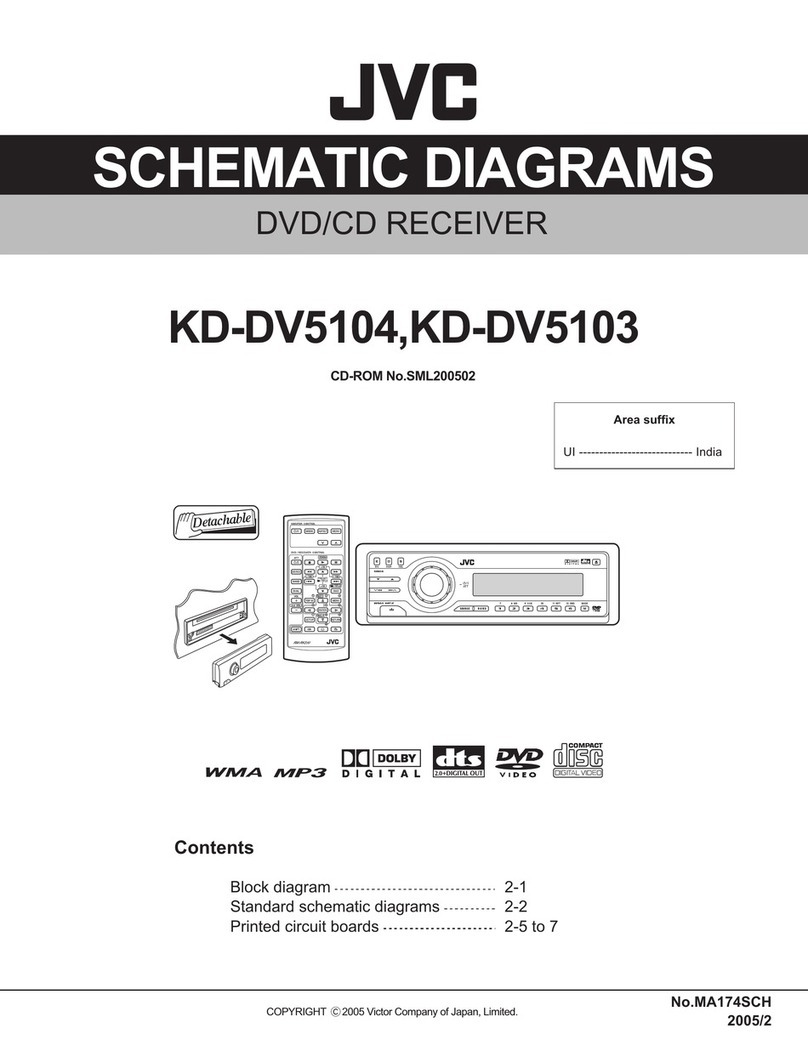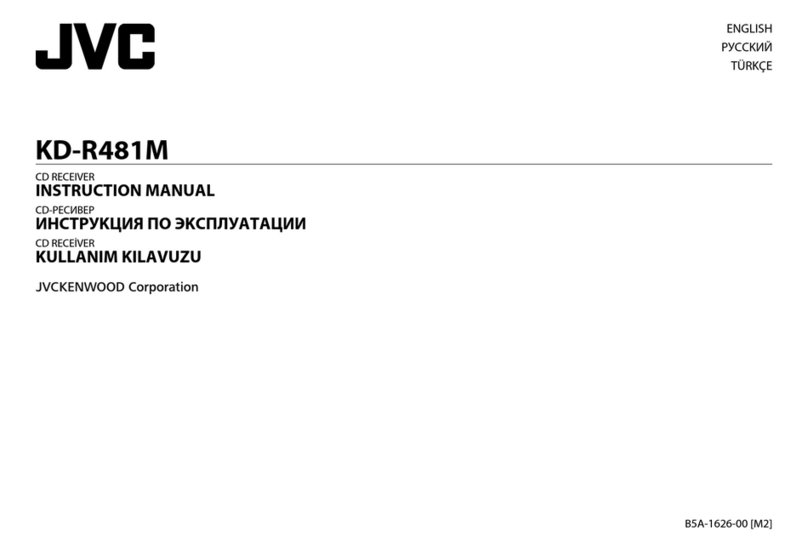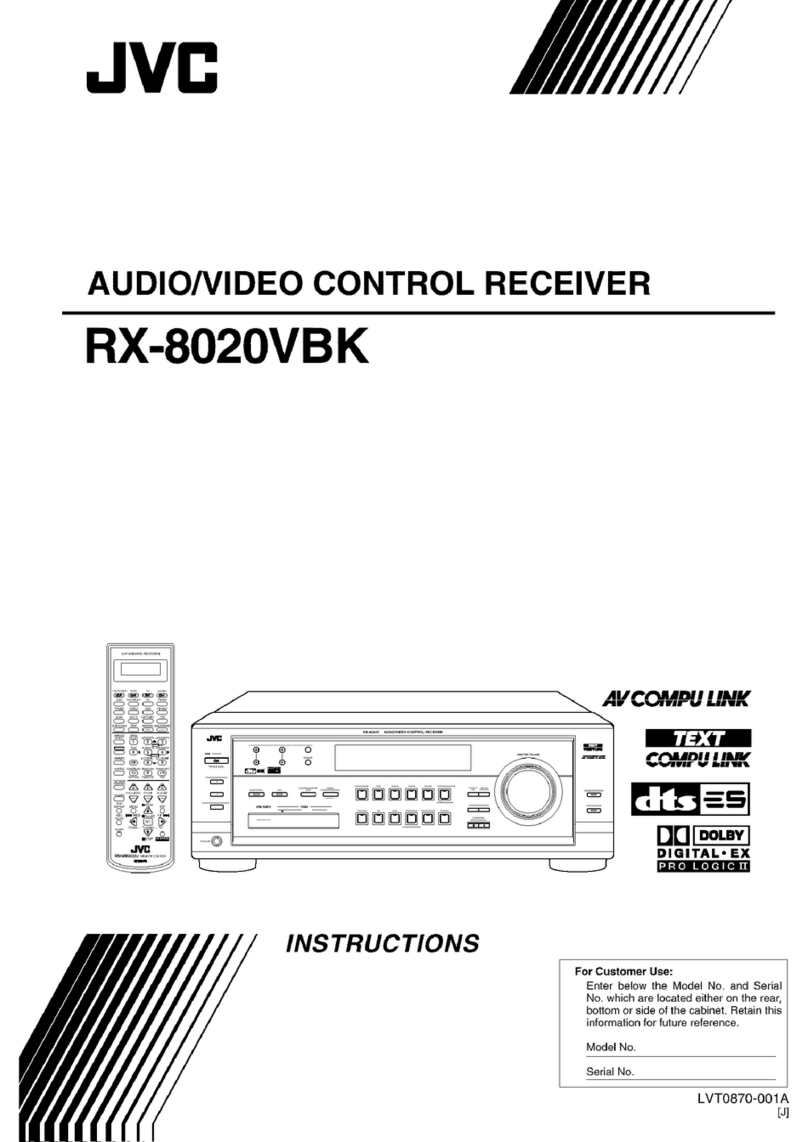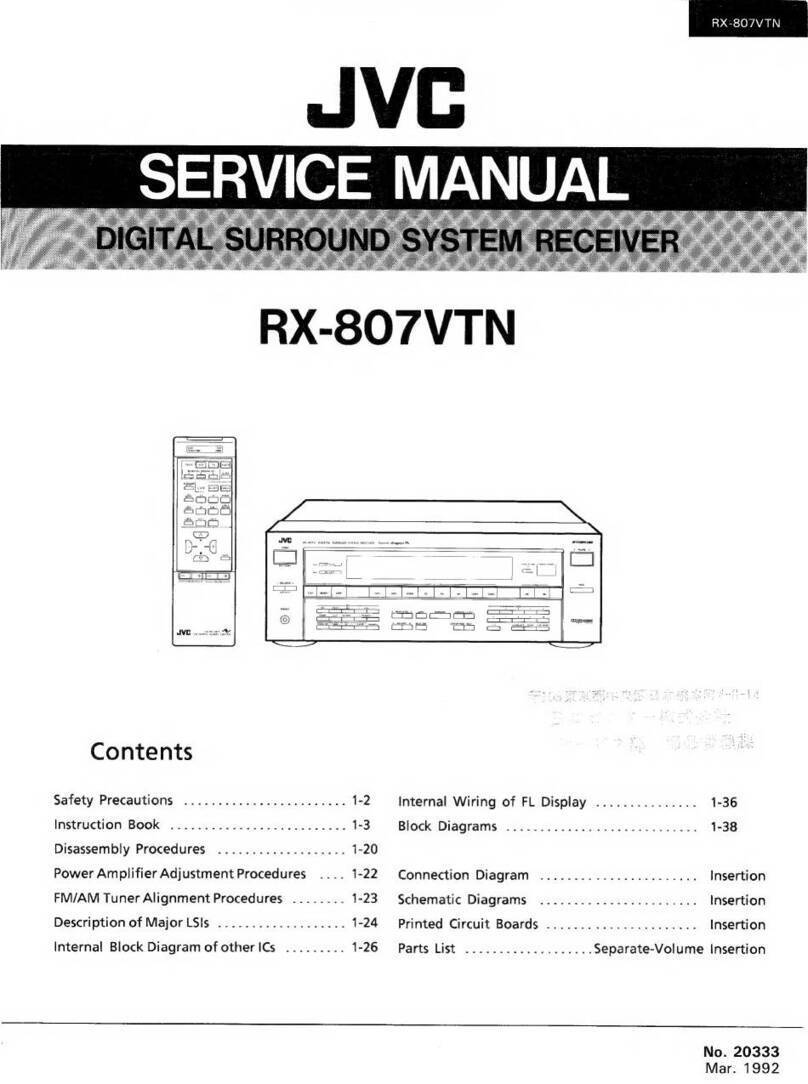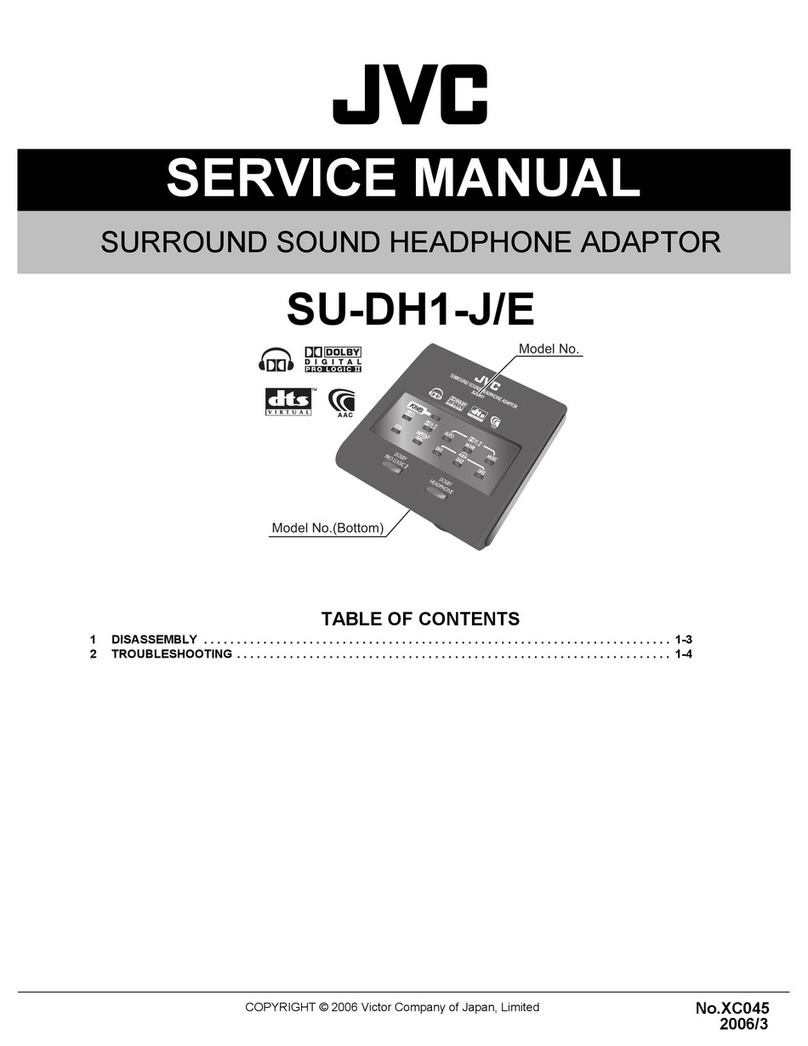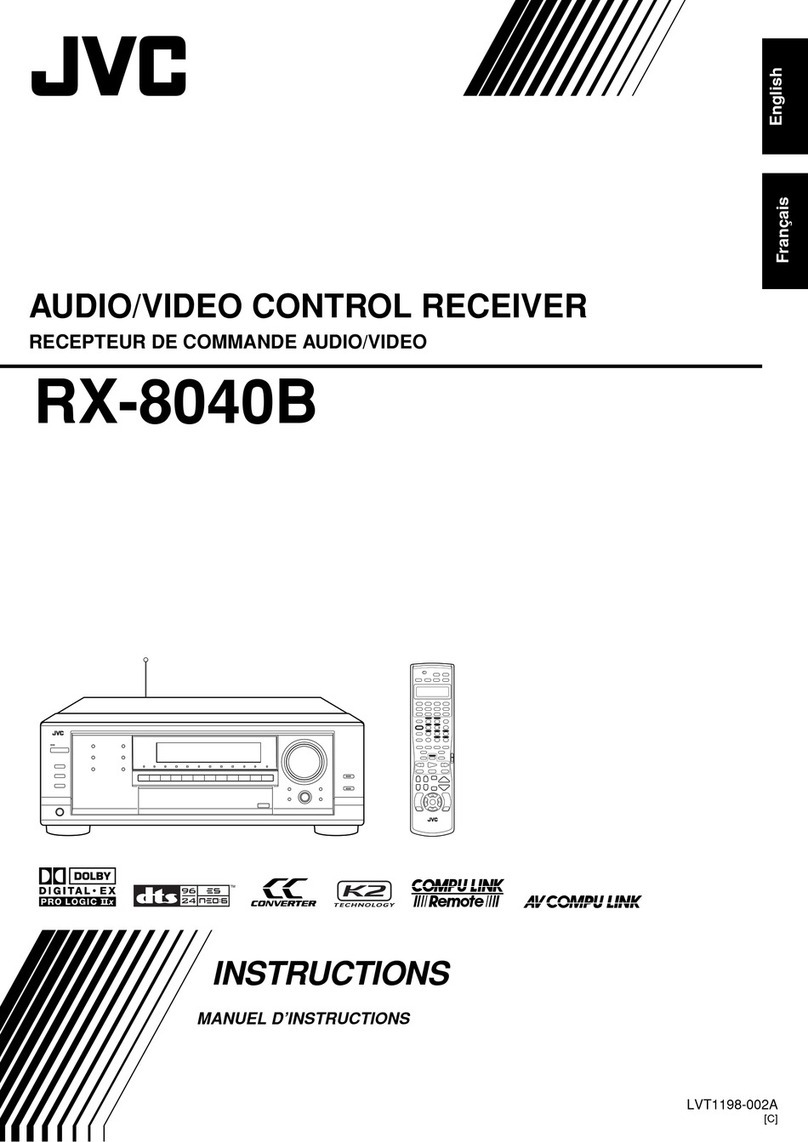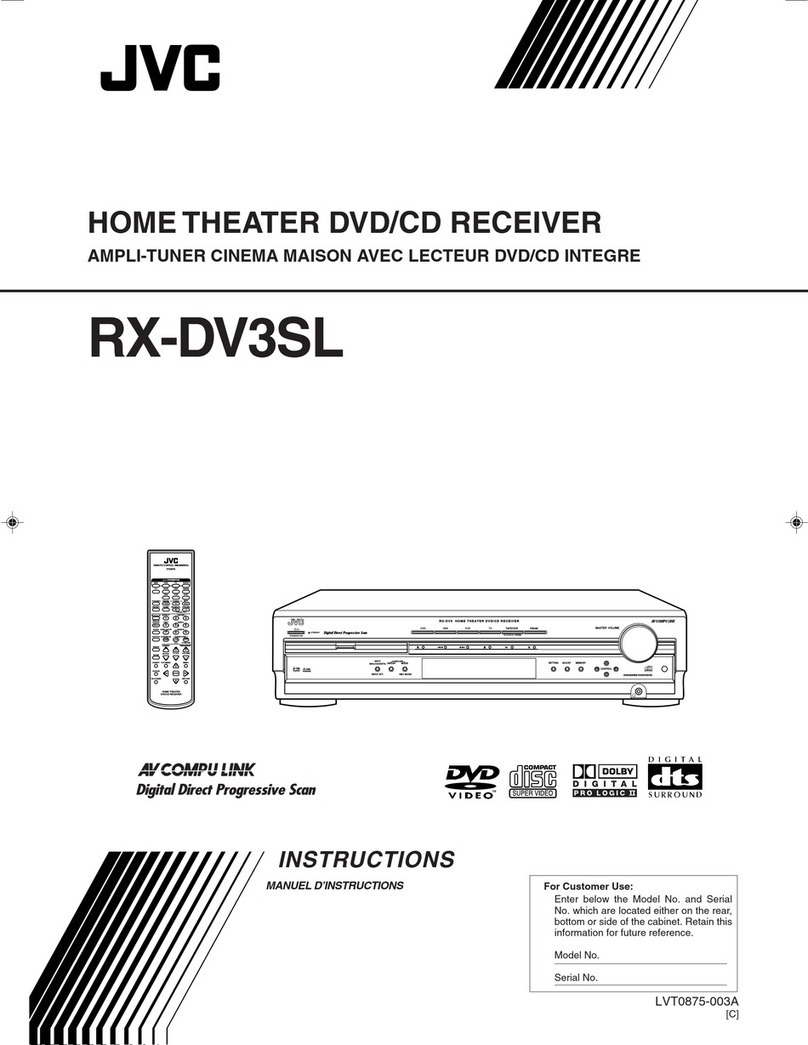8ENGLISH
Data Size: B6L (182 mm x 128 mm)
Book Size: B6L (182 mm x 128 mm)
HD Radio™ Tuner
(for KD-X470BHS)
Display received emergency alert messages
The received emergency alert messages are stored in the Alert Message List,
and you can check them later.
While listening to the HD RADIO source...
1 Press to enter HD search select mode.
2 Turn the volume knob to select
[ALRTMSGLIST]
, then press the knob.
3 Turn the volume knob to select a message, then press the knob to
display the information related to the message.
4 Press and hold to exit.
• “NO LIST” appears when the list is empty.
• This feature can store up to four messages in the list.
• To clear the message list, set
[FACTORY RESET]
to
[YES]
. (Page6)
Other settings
1 Press and hold .
2 Turn the volume knob to select an item (see the following table), then
press the knob.
3 Repeat step 2 until the desired item is selected/activated or follow the
instructions stated on the selected item.
4 Press to exit.
To return to the previous setting item, press .
Default: [XX]
[TUNER SETTING]
[RADIO TIMER] Turns on the radio at a specific time regardless of the current source.
1
[ONCE]/[DAILY]/[WEEKLY]/[OFF]: Select how often the timer will be
turned on.
2
[FM]/[AM]/[SIRIUS XM]*1: Select the source.
3
[01] to [18] (for FM/SIRIUS XM)/[01] to [06] (for AM): Select the preset
station.
4
Set the activation day*2 and time.
“
M
” indicator lights up when complete.
Radio Timer will not activate for the following cases.
• The unit is turned off.
• [OFF] is selected for [AM SRC] in [SOURCESELECT] after Radio Timer for
AM is selected. (Page 6)
[SSM] [SSM01–06]/[SSM07–12]/[SSM13–18]: Automatically presets up to
18 stations/channels for FM. “SSM” stops flashing when the first 6 stations/
channels are stored. Select [SSM07–12]/[SSM13–18] to store the
following 12 stations/channels.
[IF BAND] [AUTO]: Increases the tuner selectivity to reduce interference noises from
adjacent FM stations. (Stereo effect may be lost.) ;
[WIDE]: Subjects to interference noises from adjacent FM stations, but
sound quality will not be degraded and the stereo effect will remain.
[EA] [ON]: Activates emergency alert message reception. ; [OFF]: Deactivates.
[AREA] [N.AMERICA]: For North/Central/South America, AM/FM intervals:
10 kHz/200 kHz. ;
[S.AMERICA]: For some South American countries, AM/FM intervals:
10 kHz/50 kHz. ;
[EUROPE]: For any other areas, AM/FM intervals: 9 kHz/50 kHz.
[RECEIVE MODE] Sets the receive mode of the HD Radio receiver.
[AUTO]: Automatically tunes to analog broadcast when there is no digital
broadcast. ;
[DIGITAL]: Tunes in to digital broadcast only. ;
[ANALOG]: Tunes in to analog broadcast only.
• The setting automatically returns to [AUTO] when you tune in to another
broadcast.
*1 Selectable only when SiriusXM Vehicle Tuner is connected. (Page 16)
*2 Selectable only when [ONCE] or [WEEKLY] is selected in step 1.
JS_JVC_KD_X470BHS_K_EN_4.indd 8JS_JVC_KD_X470BHS_K_EN_4.indd 8 26/9/2019 2:10:42 PM26/9/2019 2:10:42 PM