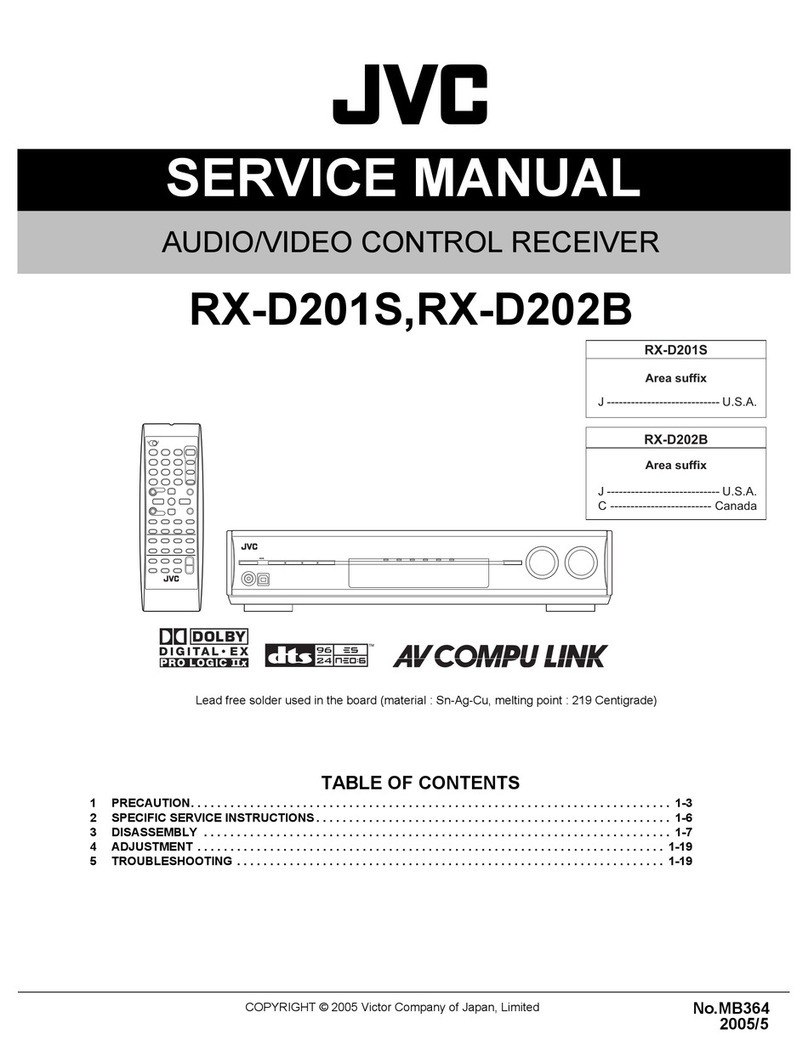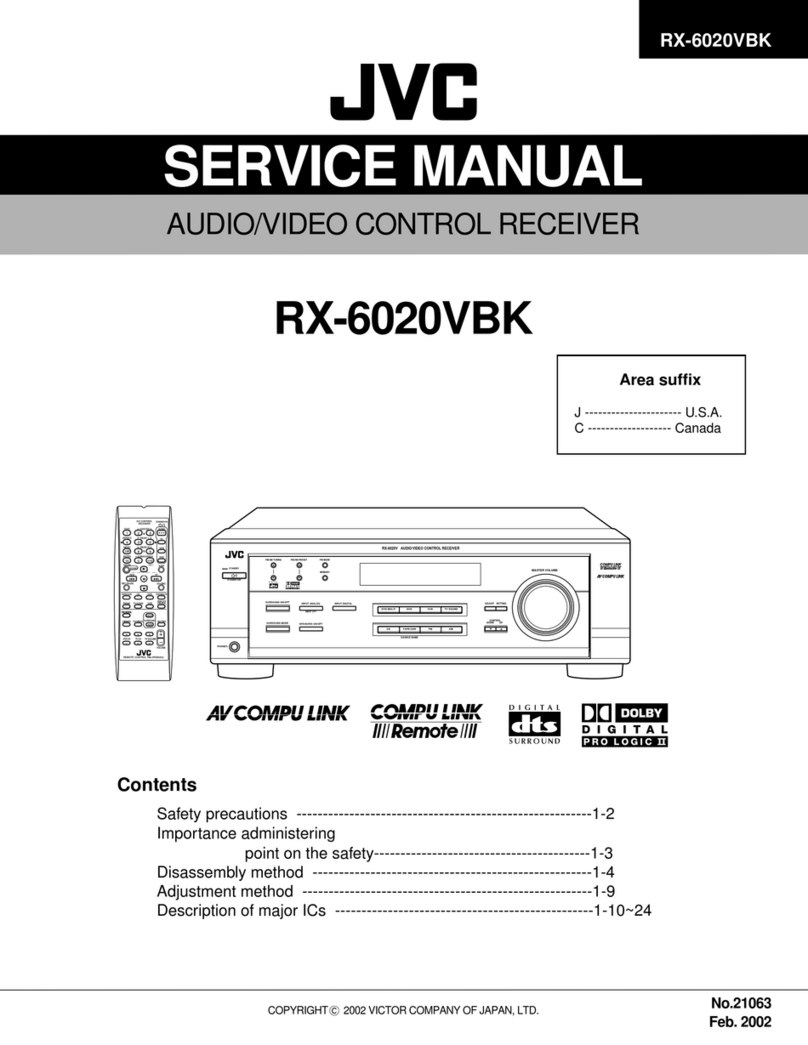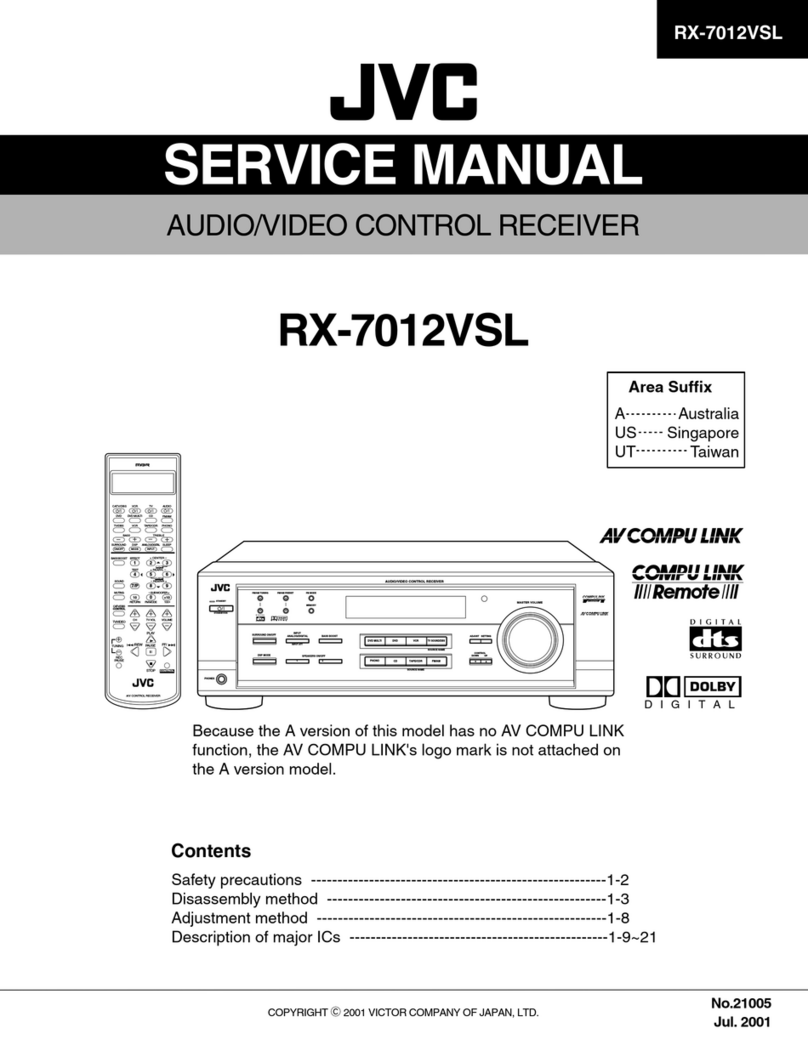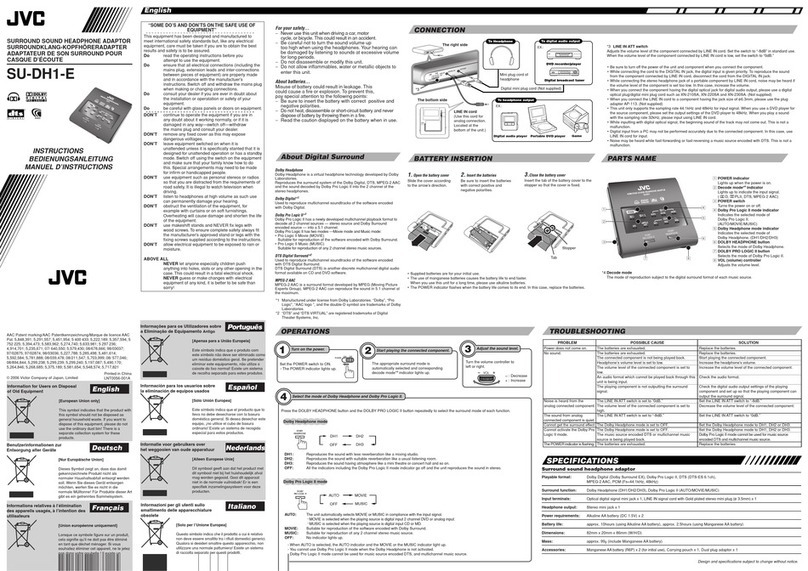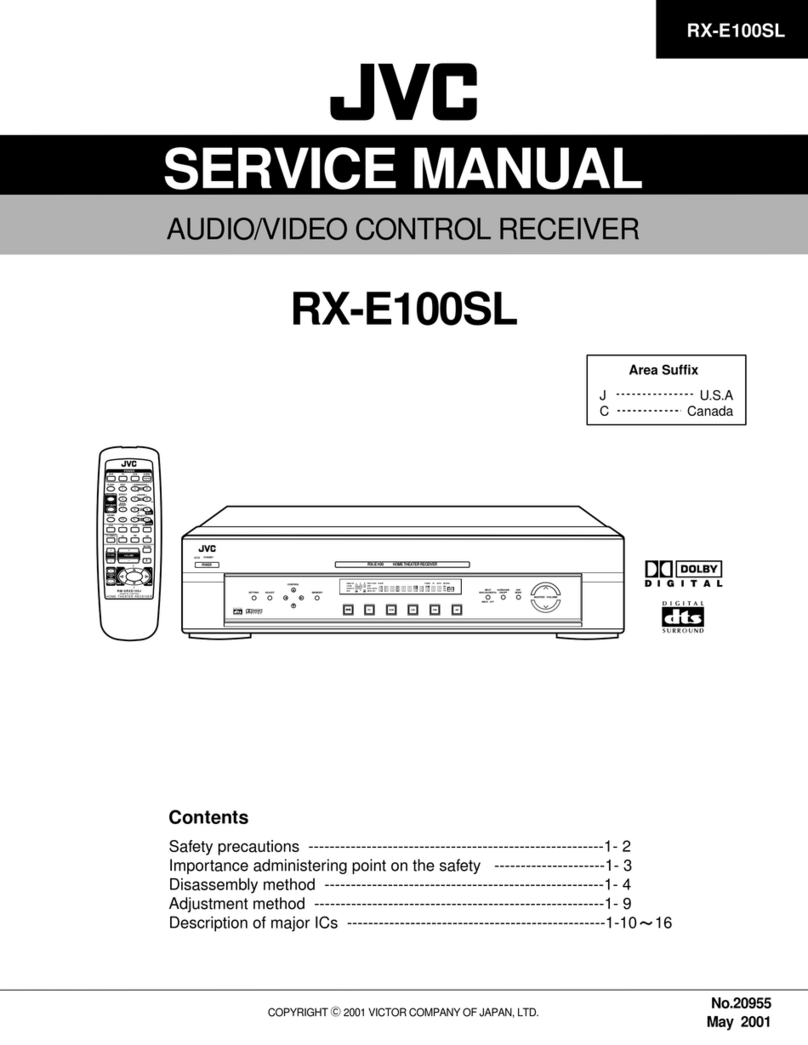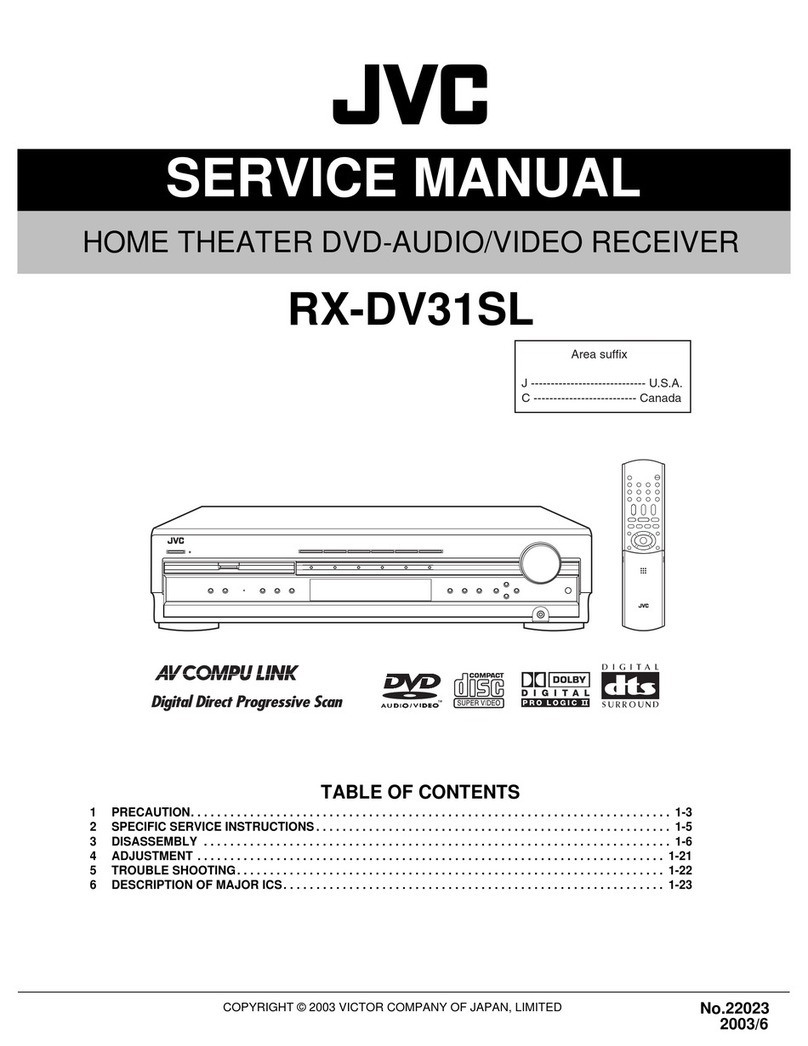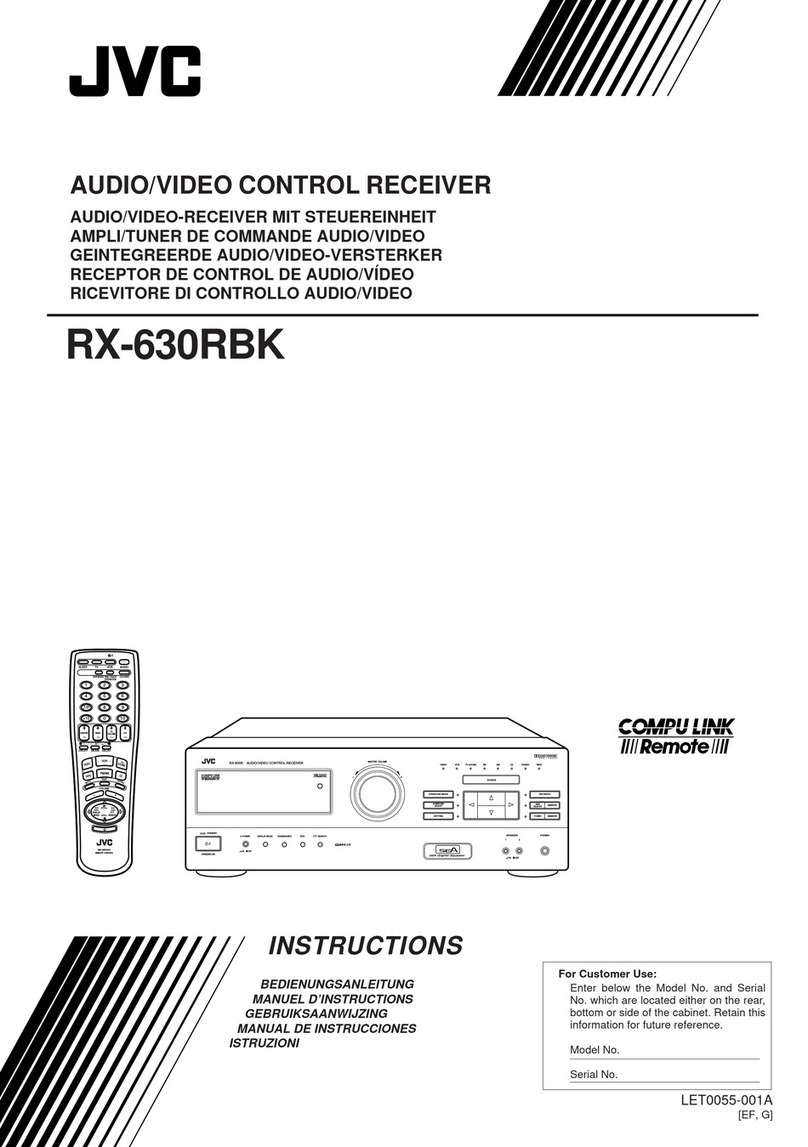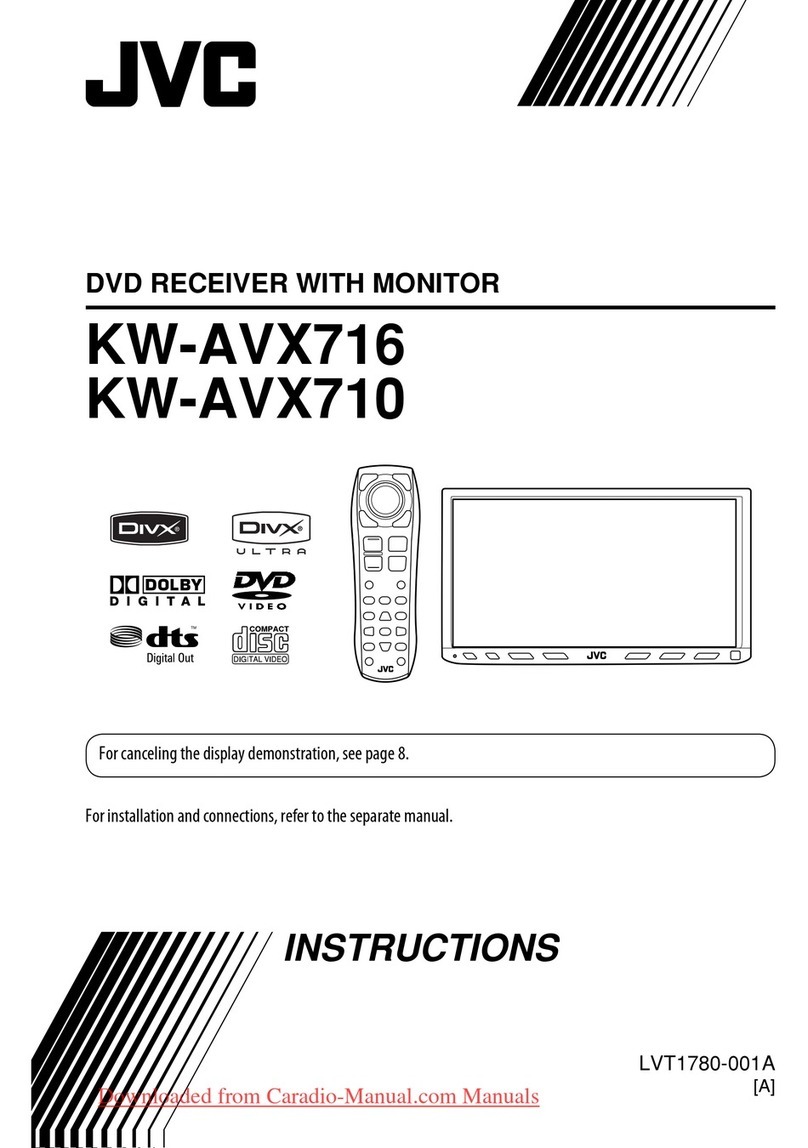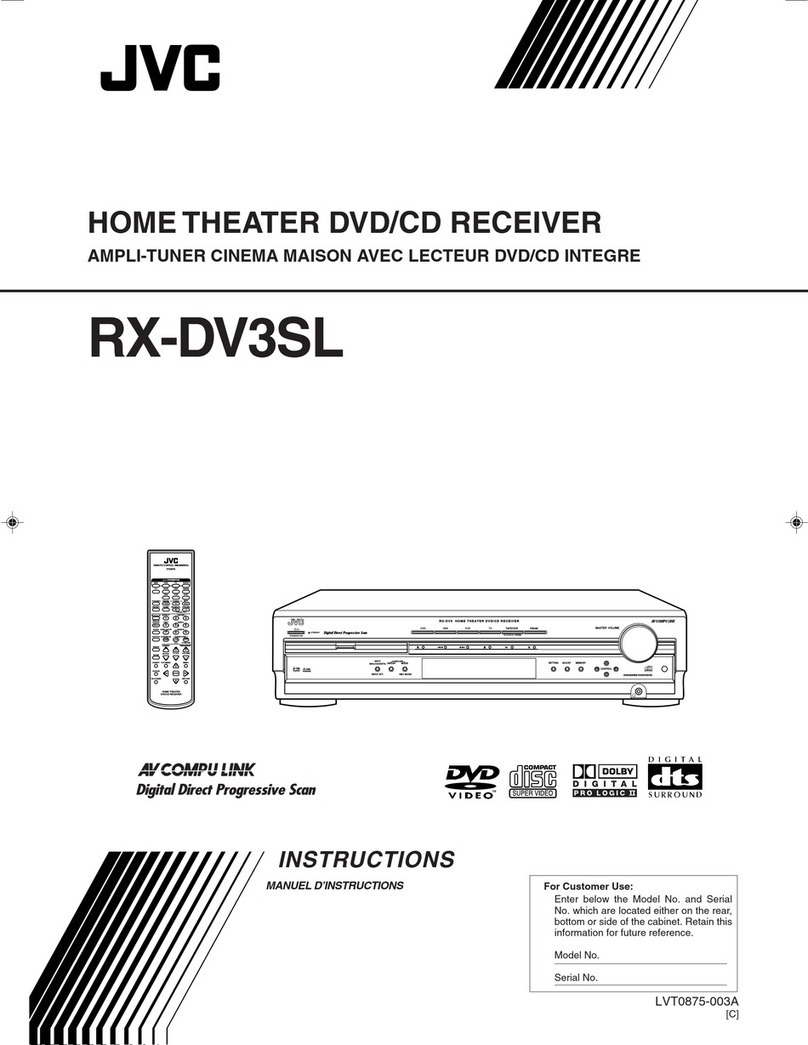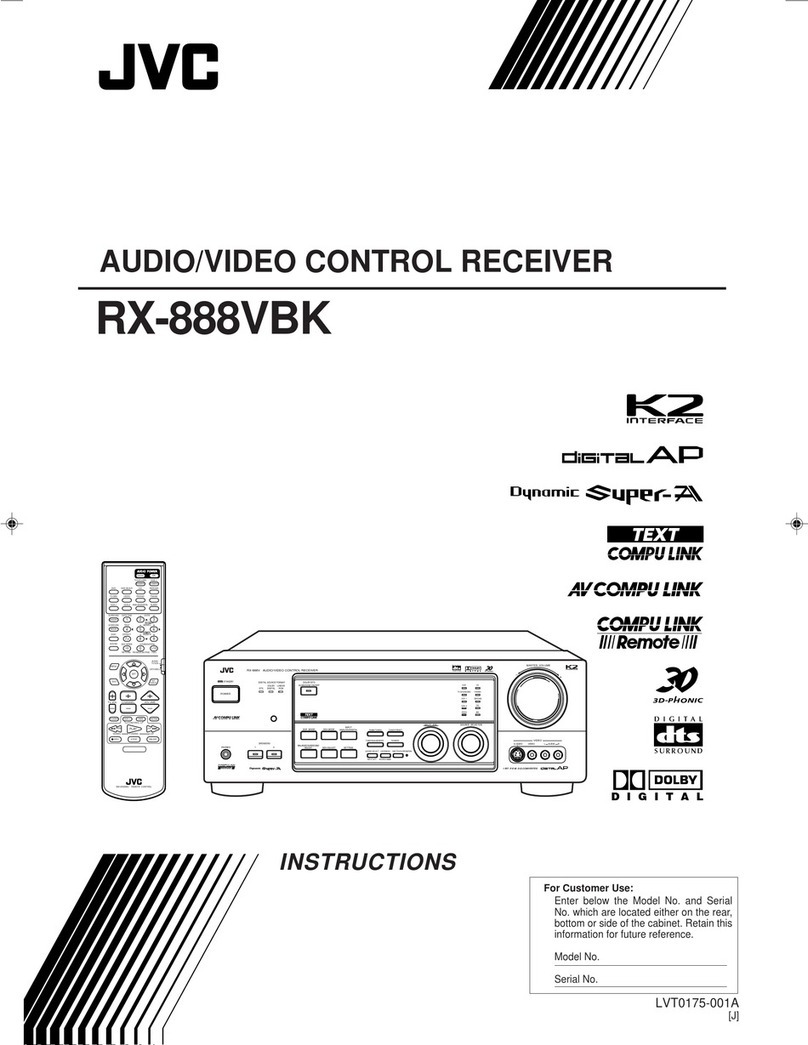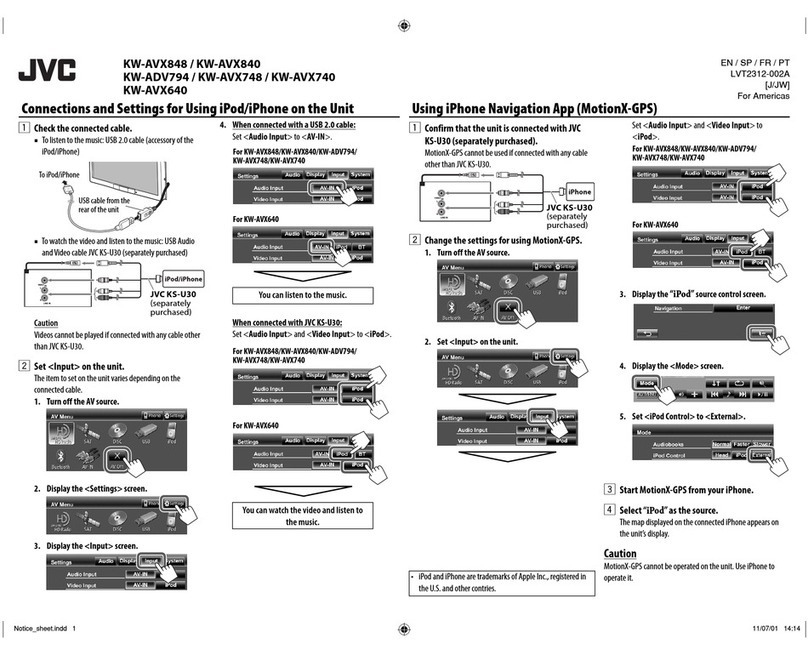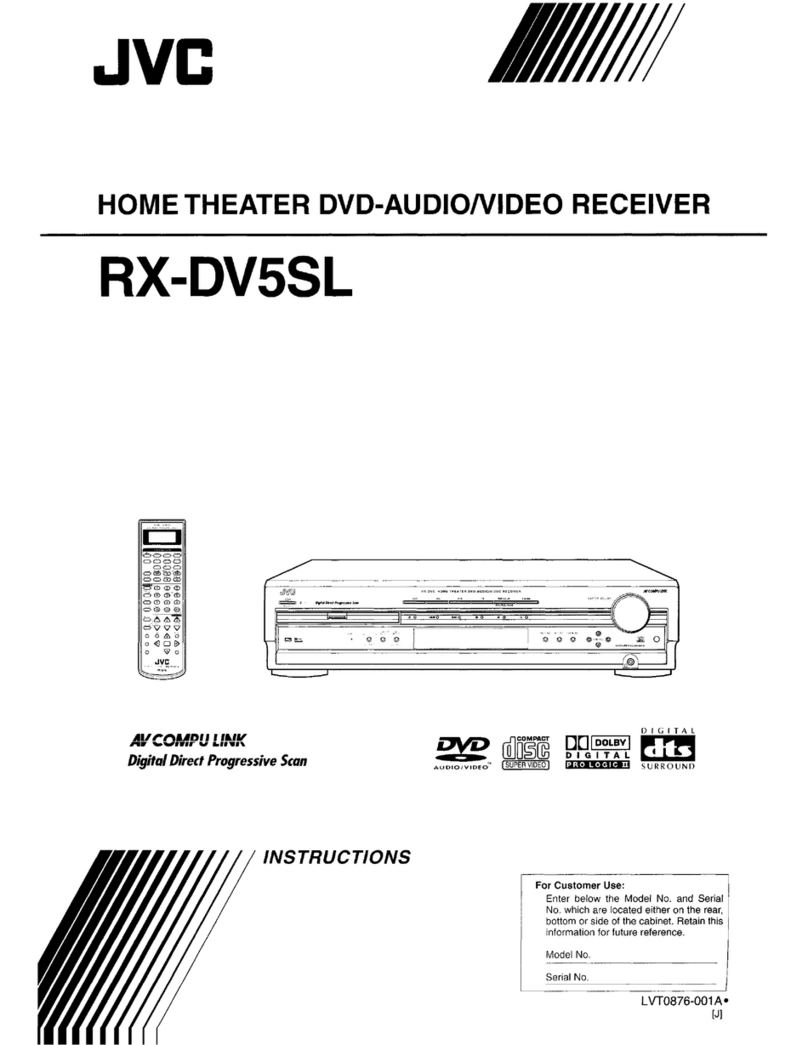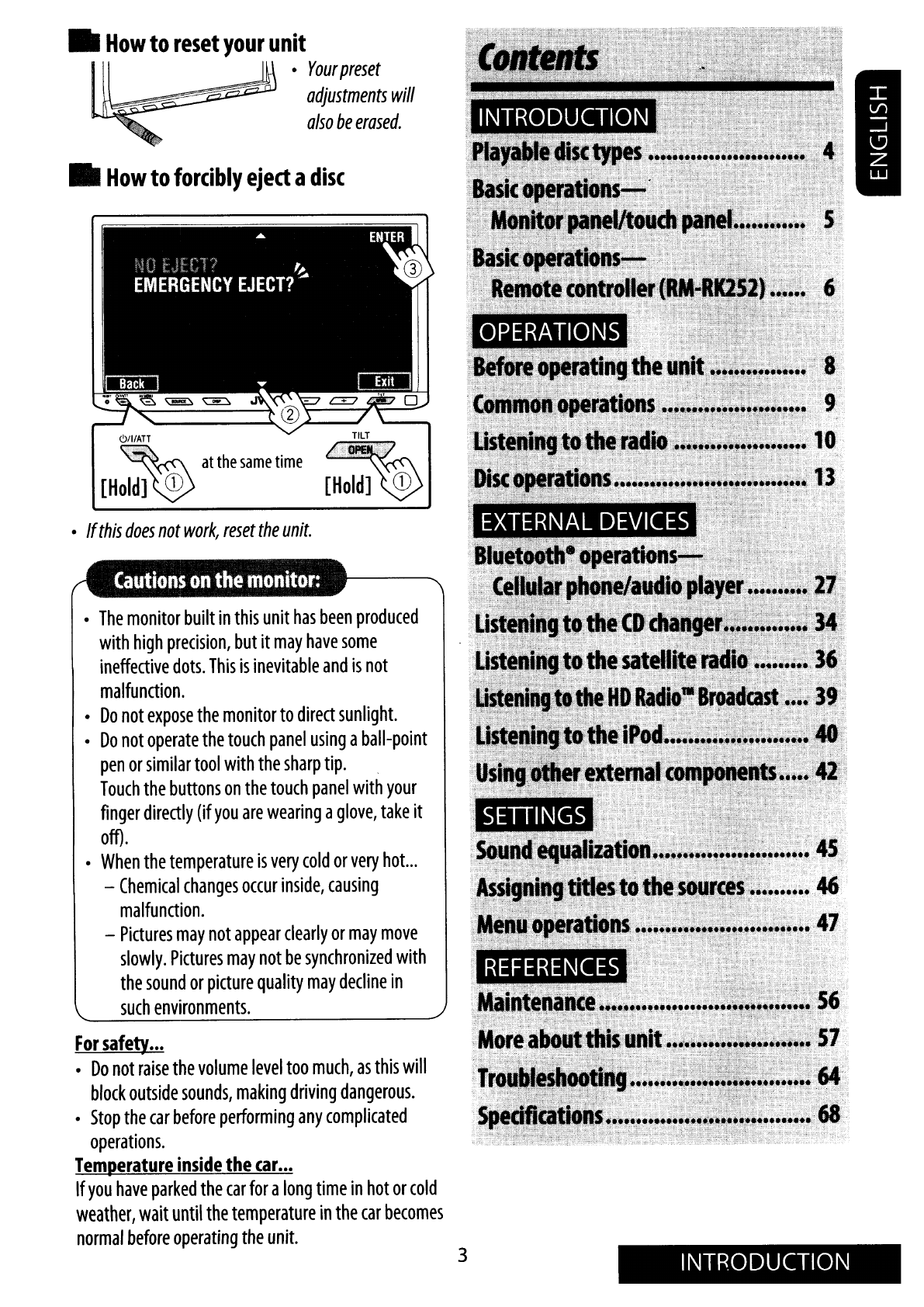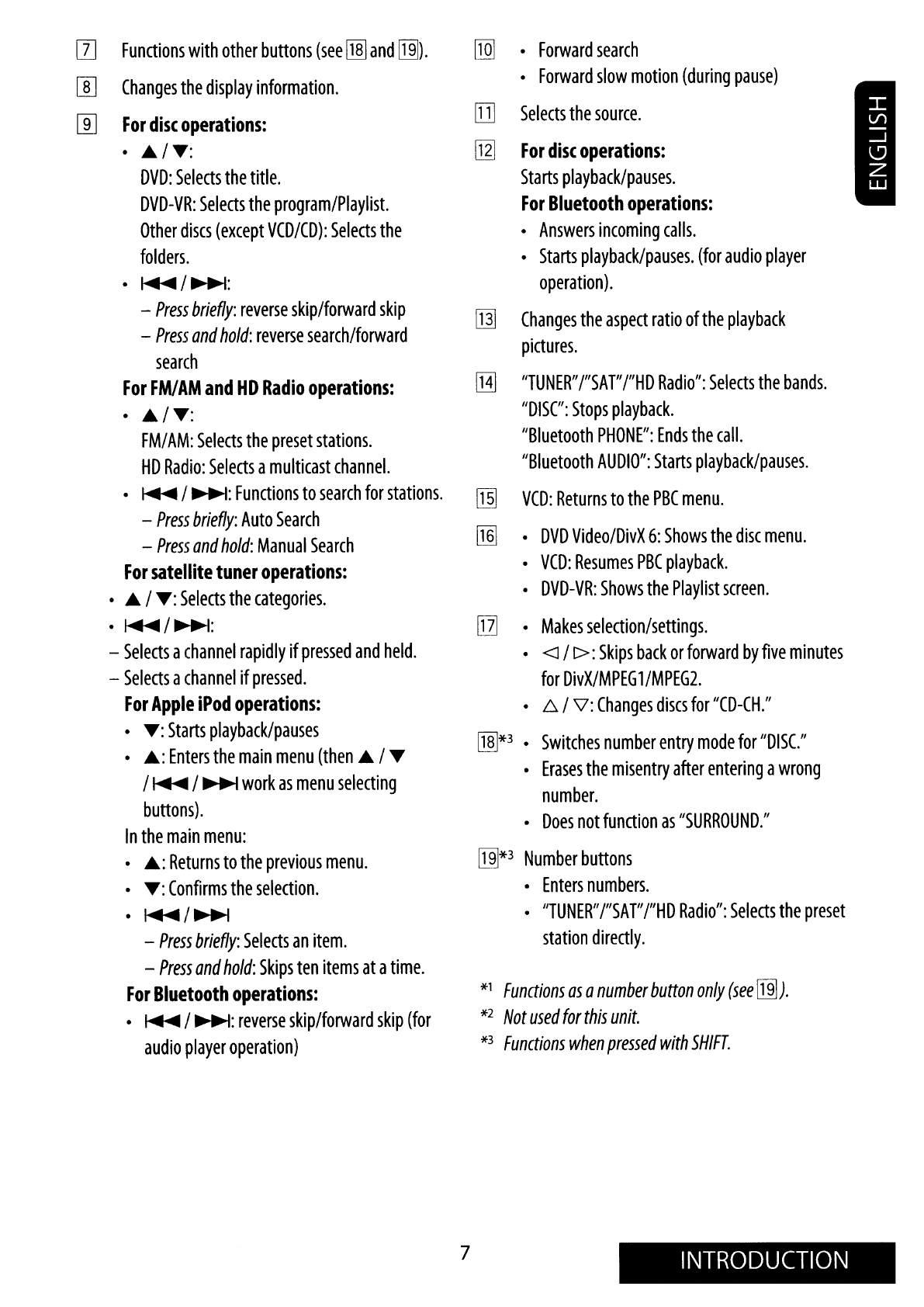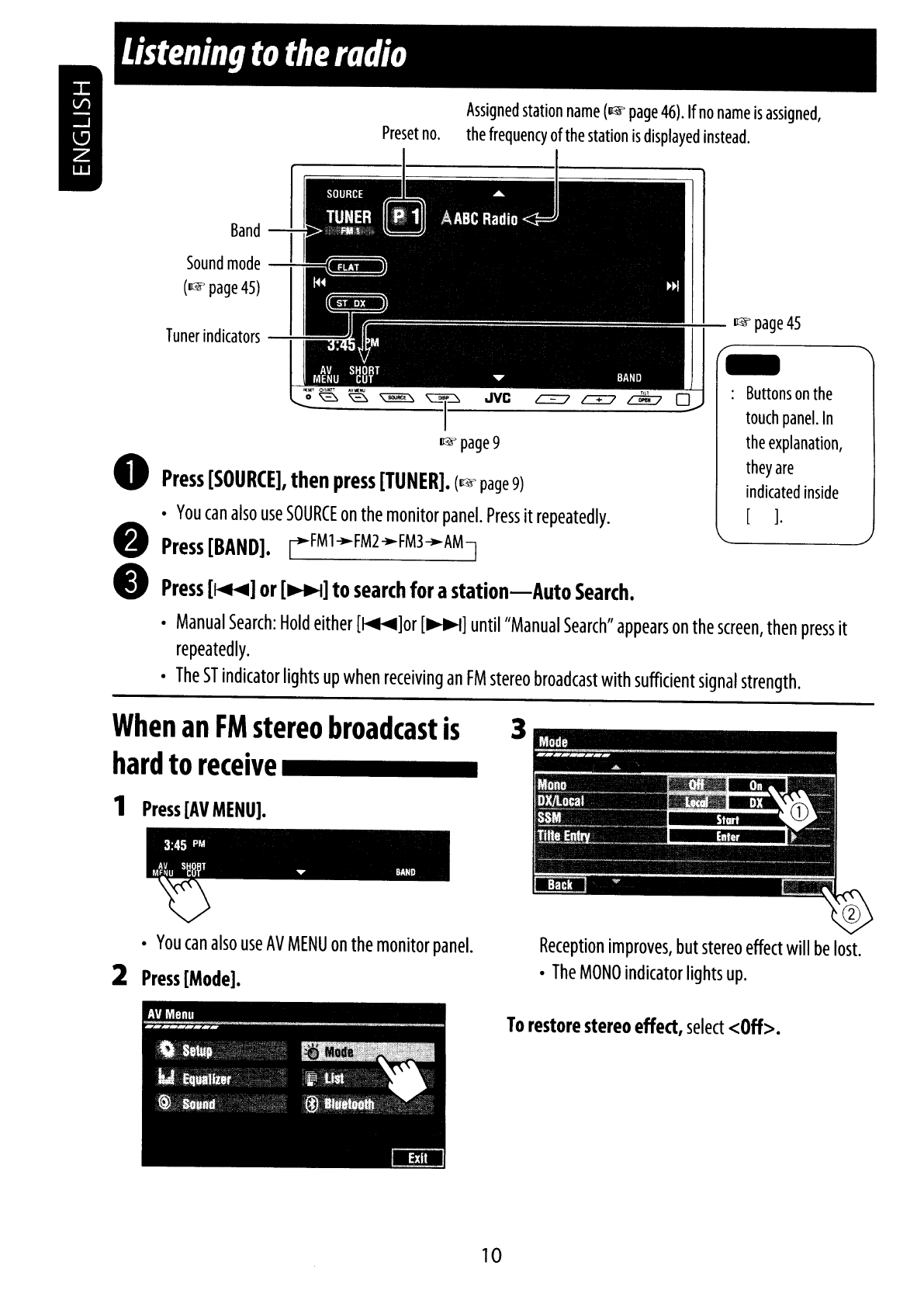.Ive
16//////
KW-ADV790
DVD RECEIVER WITH MONITOR KW-A
VX71
0
KW-ADV790
RECEPTOR DVD CON MONITOR KW-A
VX71
0
KW-ADV790
RECEPTEUR DVD ET MONITEUR KW-AVX710
~
t-Q)
Radio@
D
RADIO
READY
REA
0 Y
..
§lvX:J
DO
ULTRA
(dO
[][]
IDOLBYI iM? 00
000
DIGITAL
VIDE
0
OQO
~dti
000
illJD~~
ODO
Digital
Out
IDIGITAL
VIDEOI
O.JVCO
l:-.
I
~
......
oaa~~
JVC
c::::::7 c::::::7 c::::::7
0
LVT1778-001 A
[J]
For
customer
Use:
Enter
below
the
Model
No.
and
Serial
No.
which
are
located
on
the
top
or
bottom
of
the
cabinet.
Retain
this
information
for
future
reference.
INSTRUCTIONS
MANUAL
DE
INSTRUCCIONES
_Mo-,-,-d~el-,--,--No:...;....
--
__
MANUEL D'INSTRUCTIONS
Serial
No.
~~=======--
For
canceling
the
display
demonstration,
see
page
8.
Para
cancelar
la
demonstraci6n
en
pantalla,
consulte
la
pagina
8.
Pour
annuler
la
demonstration
des
affichages,
referez-vous
a
la
page
8.
For
installation
and
connections,
refer
to
the
separate
manual.
Para
la
instalaci6n
y
las
conexi
ones,
refierase
al
manual
separado.
Pour
!'installation
et
les
raccordements,
se
referer
au
manuel
separe.