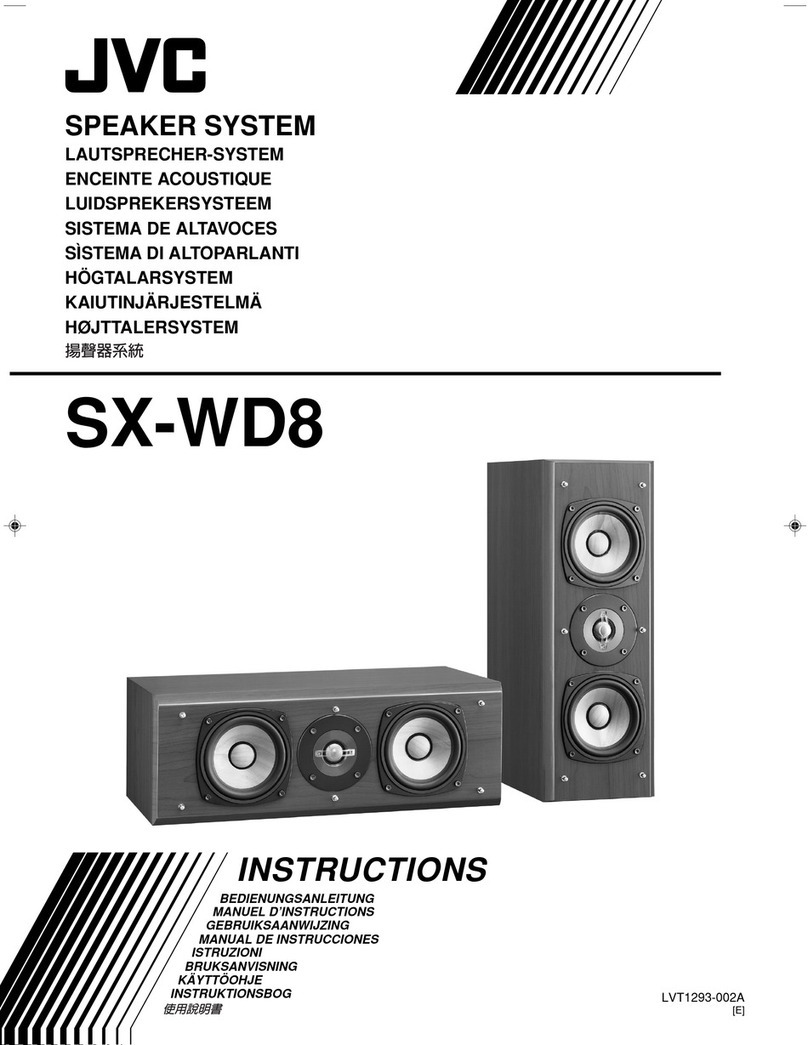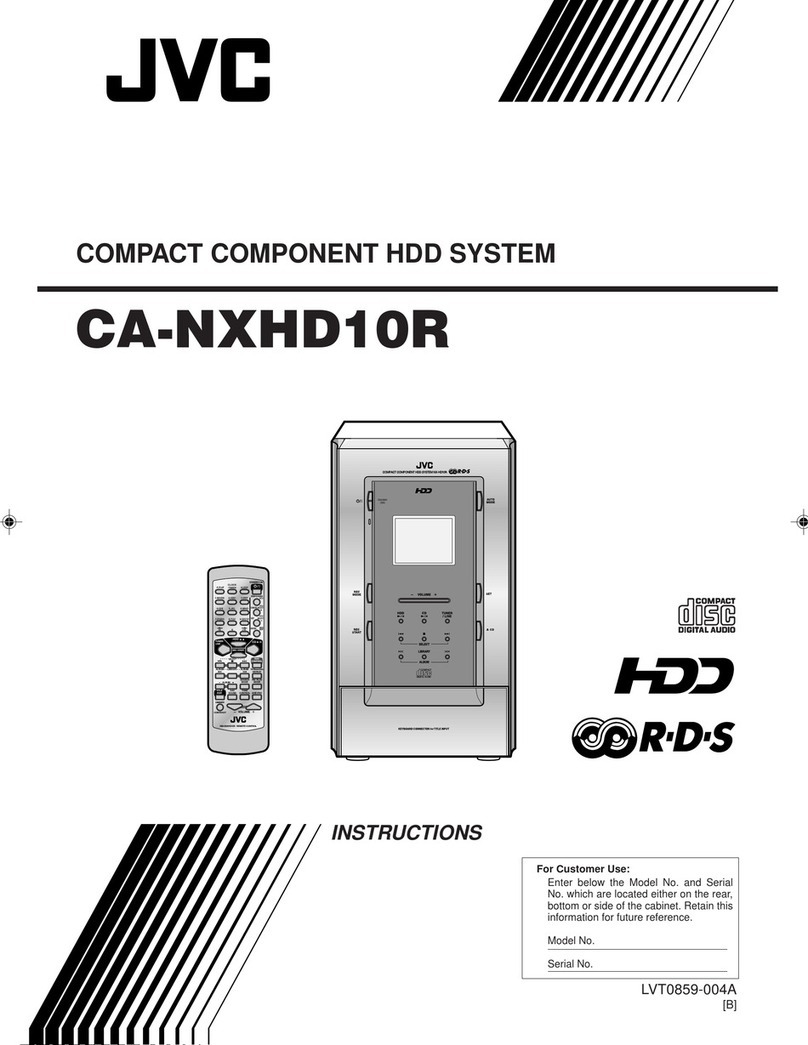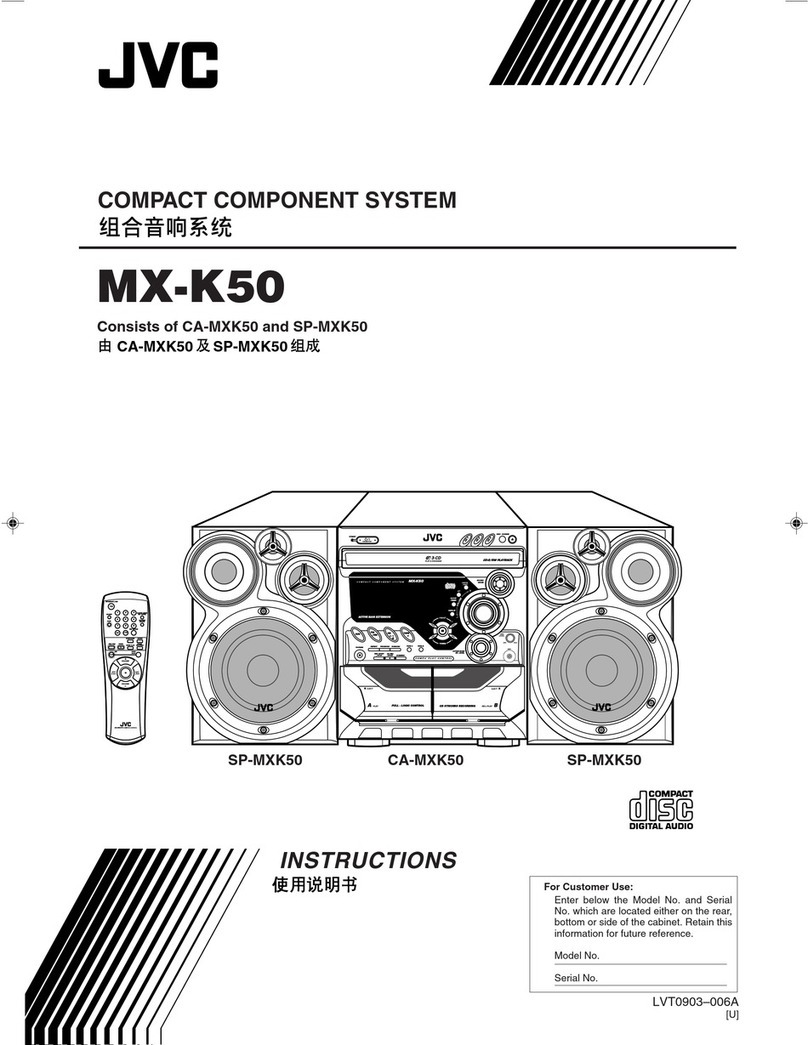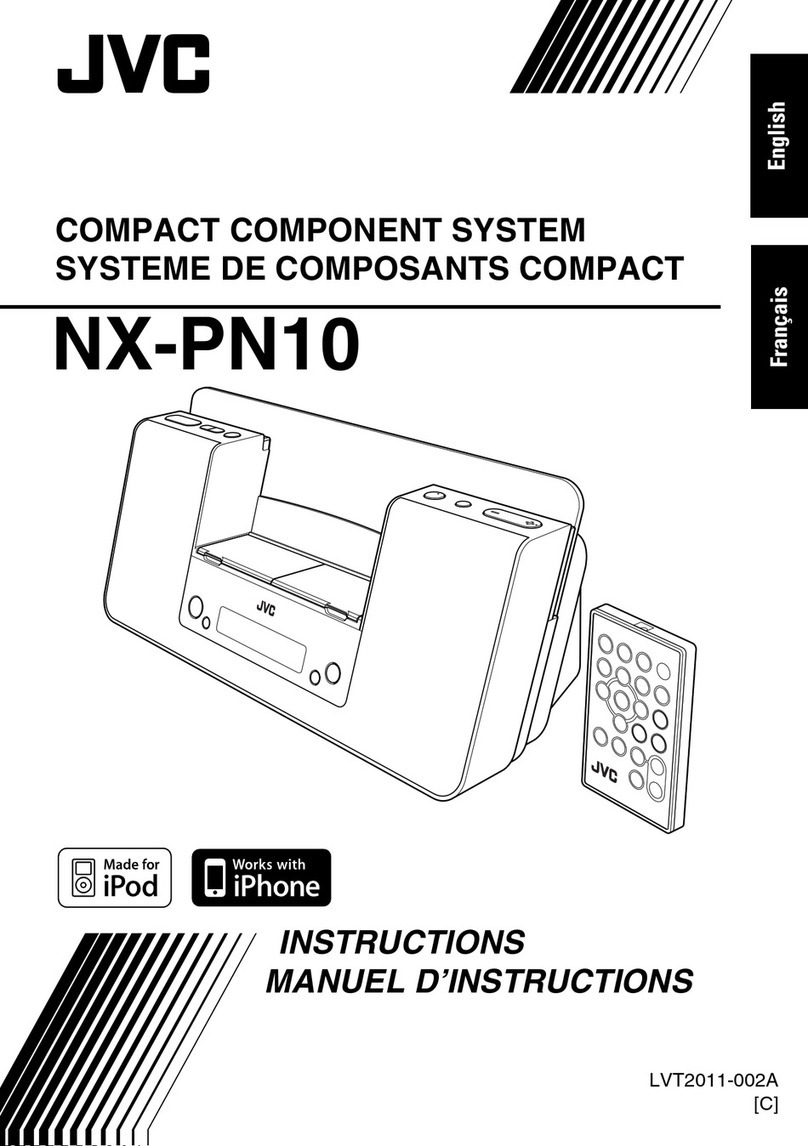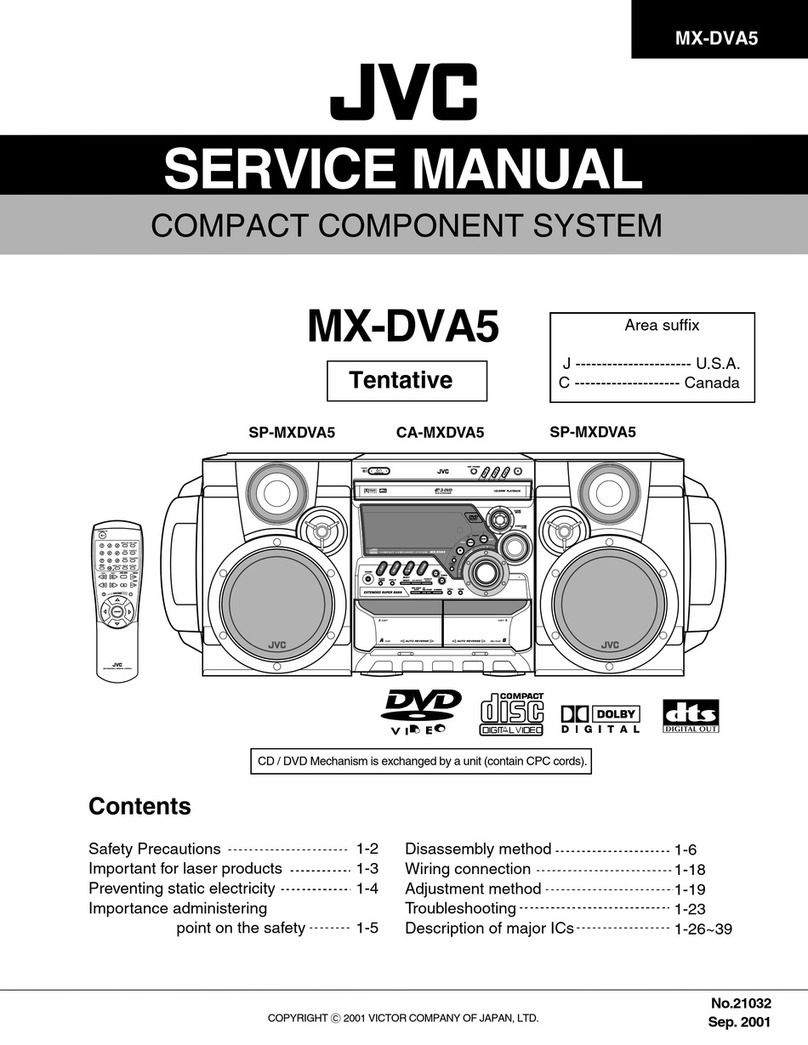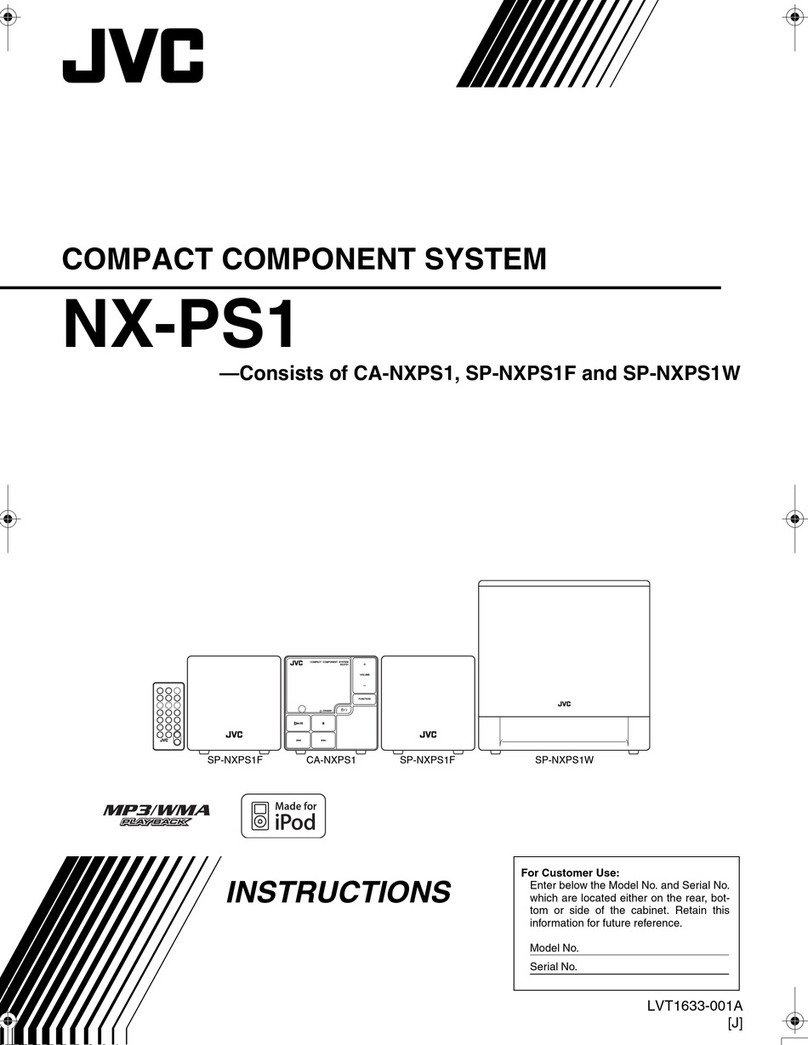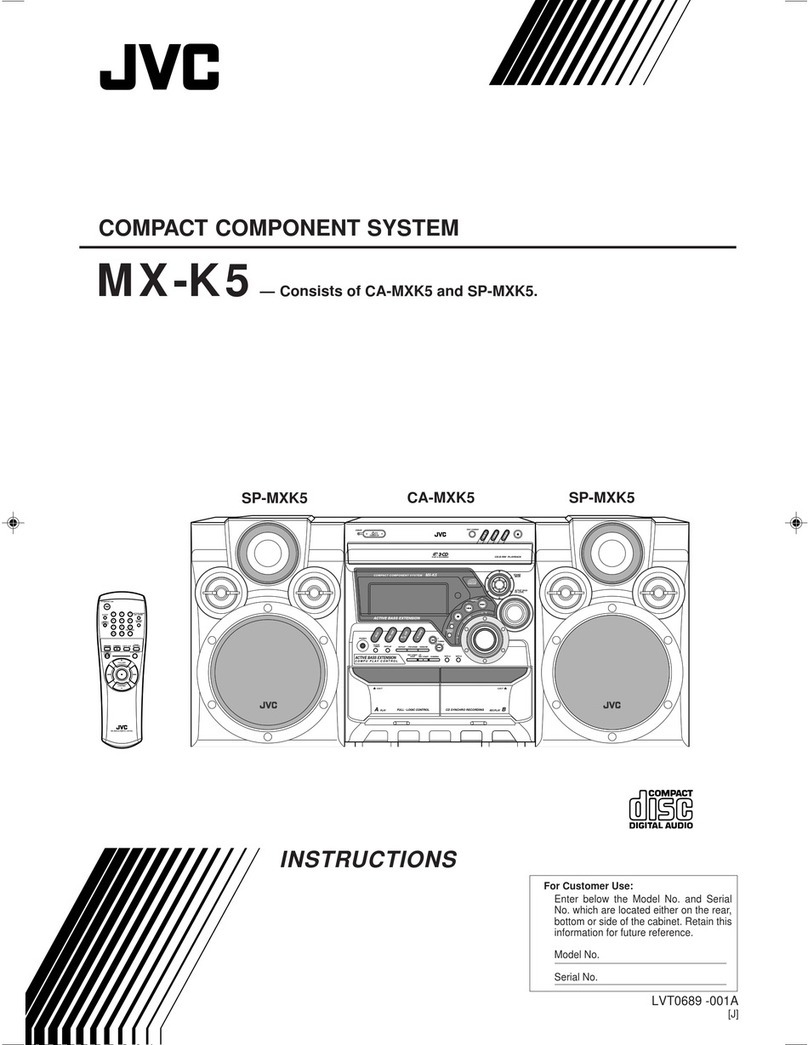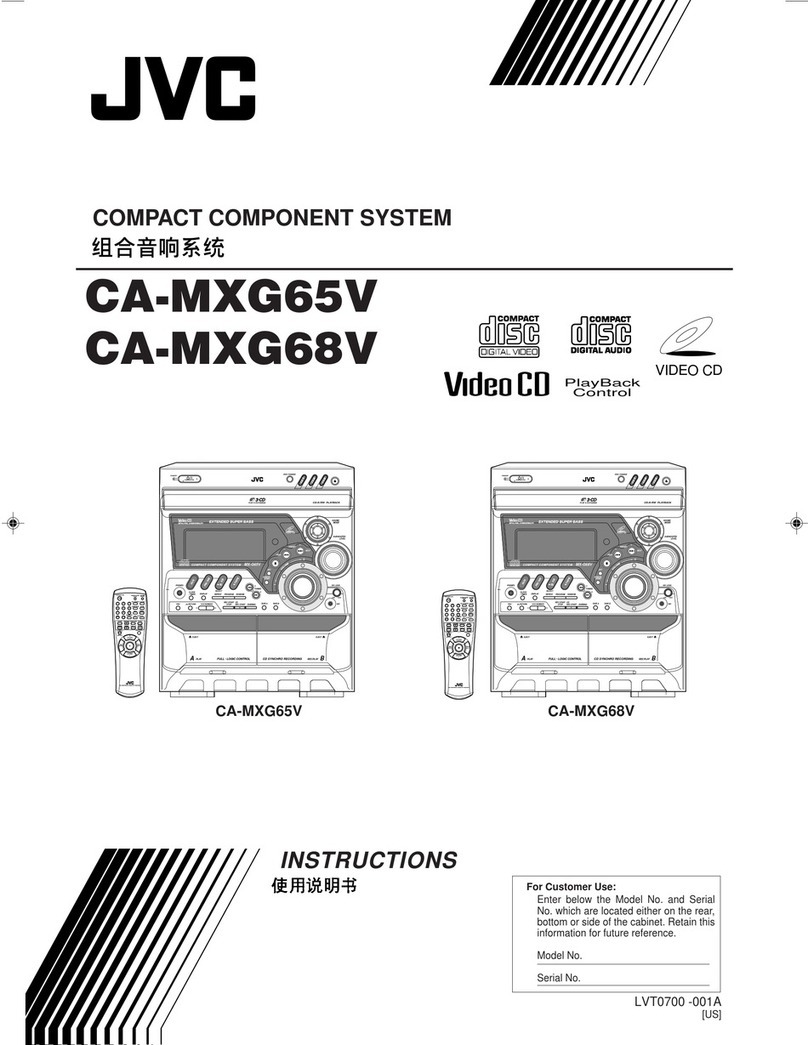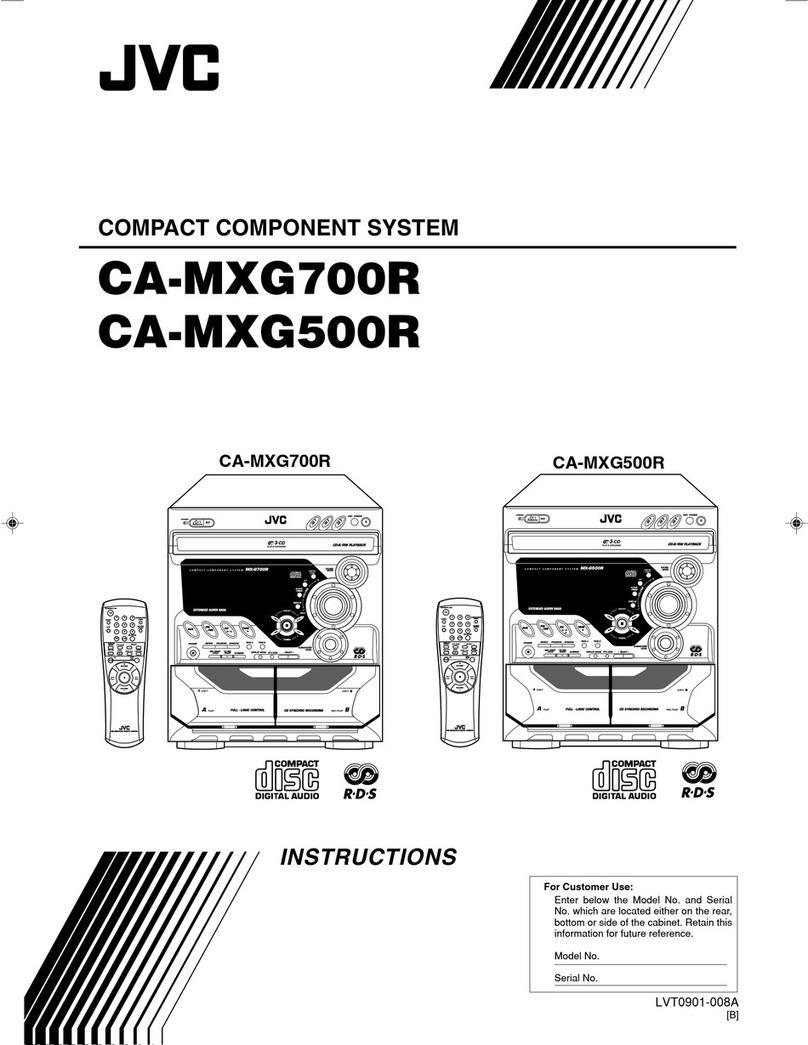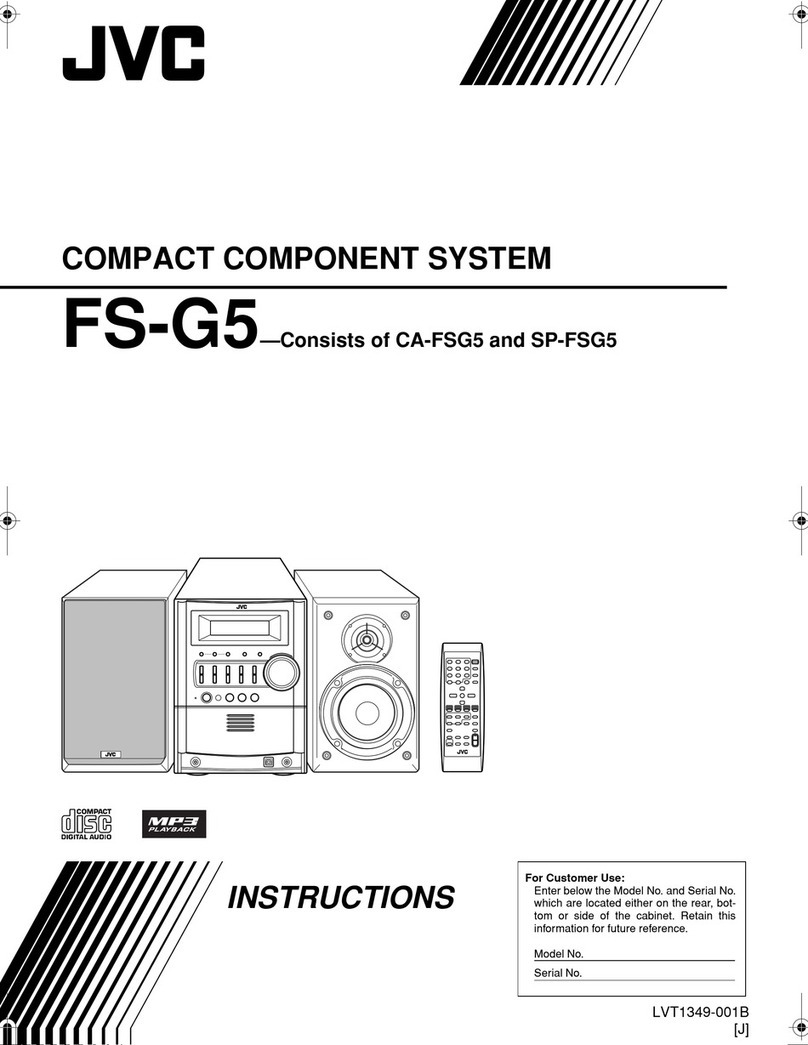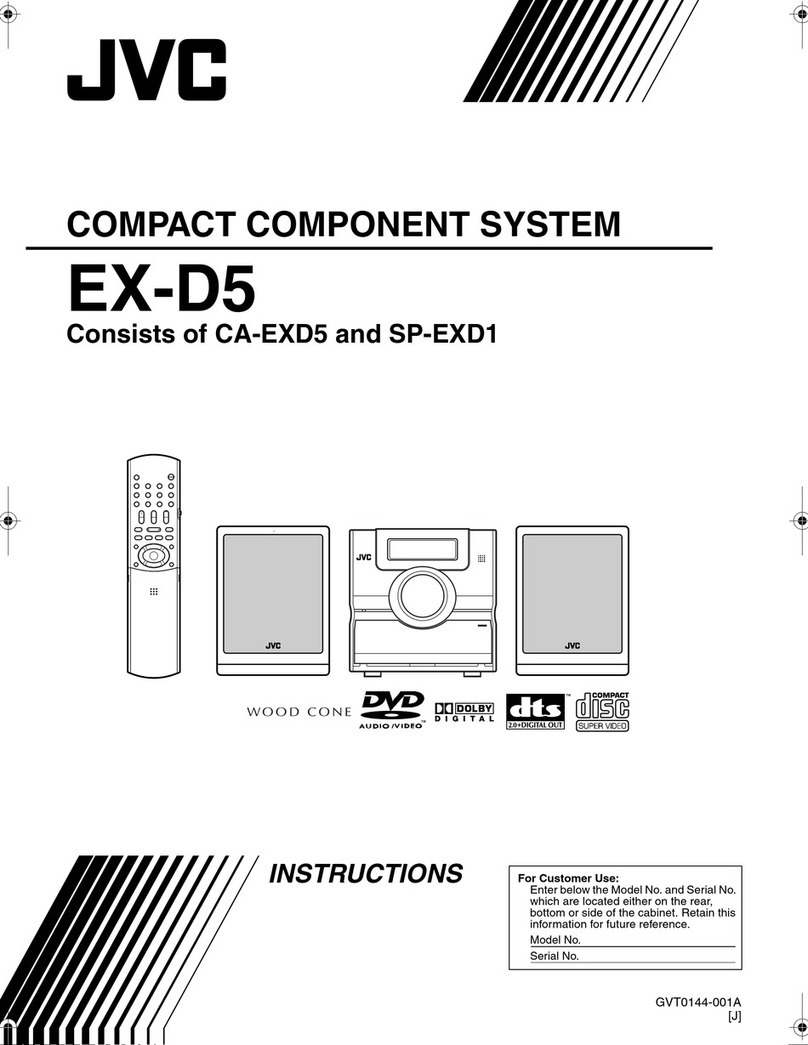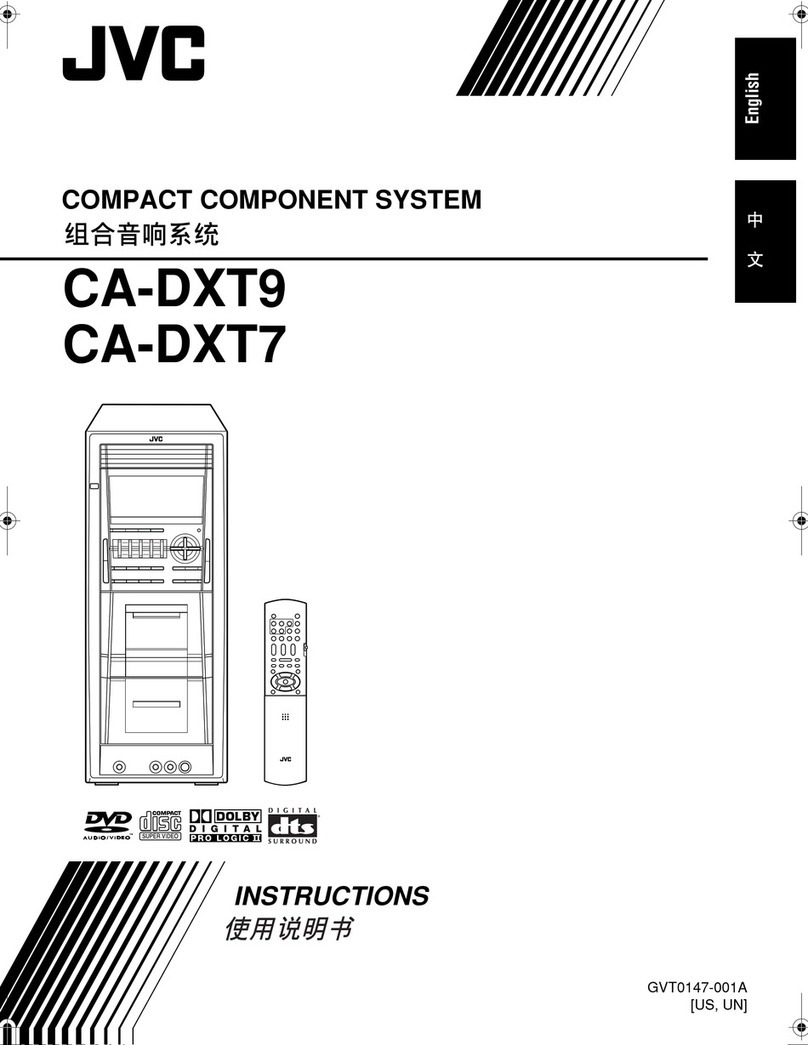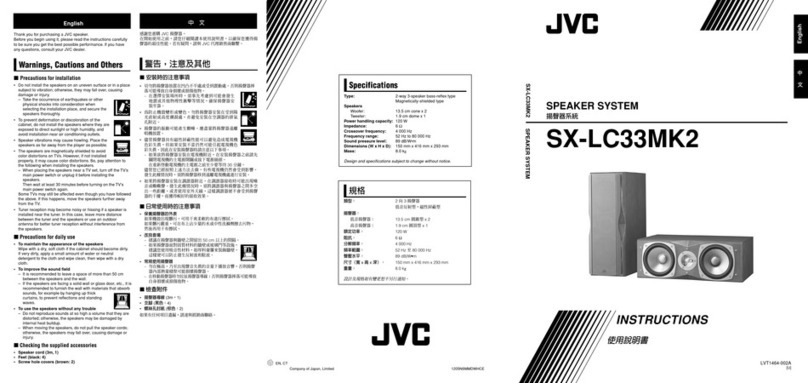G-3
Instructions for safe use
(Statement in accordance with the UL standards)
1) Read Instructions — Read carefully this instructions for
your safe use before this appliance is installed, wire-
connected, and operated.
2) Retain Instructions — For your future reference, retain this
instruction.
3) Follow Instructions — Follow and obey all warnings,
cautions and instructions marked on this appliance and this
instruction.
4) Water and Moisture — Do not expose this appliance to rain,
water and moisture, or operate it near water — for example
near a bathtub, wash bowl, kitchen sink, laundry tub, in a
wet basement or near a swimming pool, and the like.
5) Ventilation and Heat — This appliance should be situated
so that its location does not interfere with its proper
ventilation. For example, this appliance should not be
situated on a bed, sofa, rug, or similar surface that may
block the ventilation openings; or, placed in a built-in
installation, such as a bookcase or cabinet that may
impede the flow of air through the ventilation openings. This
appliance should be situated away from heat sources such
as radiators, heat registers, stoves, or other appliances
(including amplifiers) that produce heat.
6) Power sources — This appliance should be connected to a
power supply only of the type as marked on this appliance.
7) Polarization — The precautions that should be taken so
that the polarization means of this appliance is not
defeated.
8) Power Cord Protection — Power supply cords should be
routed so that they are not likely to be walked on or pinched
by items placed upon or against them, paying particular
attention to cords at plugs, convenience receptacles, and
the point where they exit from the appliance.
9) Cleaning — The appliance should be cleaned only as
recommended by the manufacturer.
10) Power Lines — An outdoor antenna should be located
away from power lines.
11) Outdoor Antenna Grounding — If this appliance is provided
with means to connect the outdoor antenna and outside
antenna is connected to this appliance, be sure the
antenna system is grounded so as to provide some
protection against voltage surges and built-up static
charges. Article 810 of the National Electrical Code, ANSI/
NFPA 70, provides information with regard to proper
grounding of the mast and supporting structure, grounding
of the lead-in wire to an antenna-discharge unit, size of
grounding conductors, location of antenna-discharge unit,
connection to grounding electrodes, and requirements for
the grounding electrode. Example of antenna grounding is
illustrated in here.
12) Nonuse Periods — The power cord of the appliance should
be unplugged from the outlet when left unused for a long
period of time.
13) Object and Liquid Entry — Care should be taken so that
objects do not fall and liquids are not spilled into the
enclosure through openings.
14) Damage Requiring Service — The appliance should be
serviced by qualified service personnel when : (a) The
power-supply cord or the plug has been damaged; or (b)
Objects have fallen, or liquid has been spilled into the
appliance; or (c) The appliance has been exposed to rain;
or (d) The appliance does not appear to operate normally
or exhibits a marked change in performance; or (e) The
appliance has been dropped, or the enclosure damaged.
15) Servicing — The user should not attempt to service the
appliance beyond that described in the operating
instructions. All other servicing should be referred to
qualified service personnel.
GROUND
CLAMP
ELECTRIC
SERVICE
EQUIPMENT
NEC — NATIONAL ELECTRICAL CODE
POWER SERVICE GROUNDING
ELECTRODE SYSTEM
(NEC ART 250.PART H)
GROUND CLAMPS
GROUNDING CONDUCTORS
(NEC SECTION 810–21)
ANTENNA
DISCHARGE UNIT
(NEC SECTION 810–20)
ANTENNA
LEAD IN
WIRE
EXAMPLE OF ANTENNA GROUNDING AS PER
NATIONAL ELECTRICAL CODE
G1-G3.FS-V30[J(C)] 00.3.27, 6:11 PM4