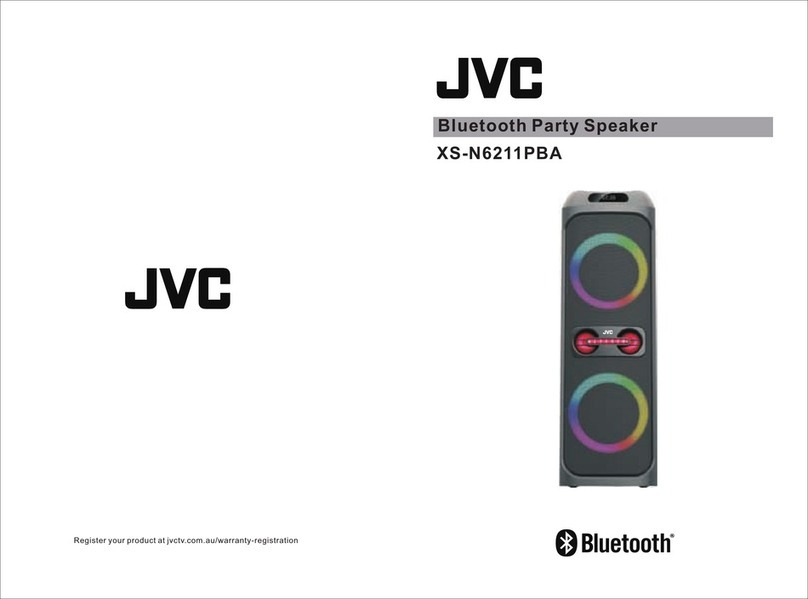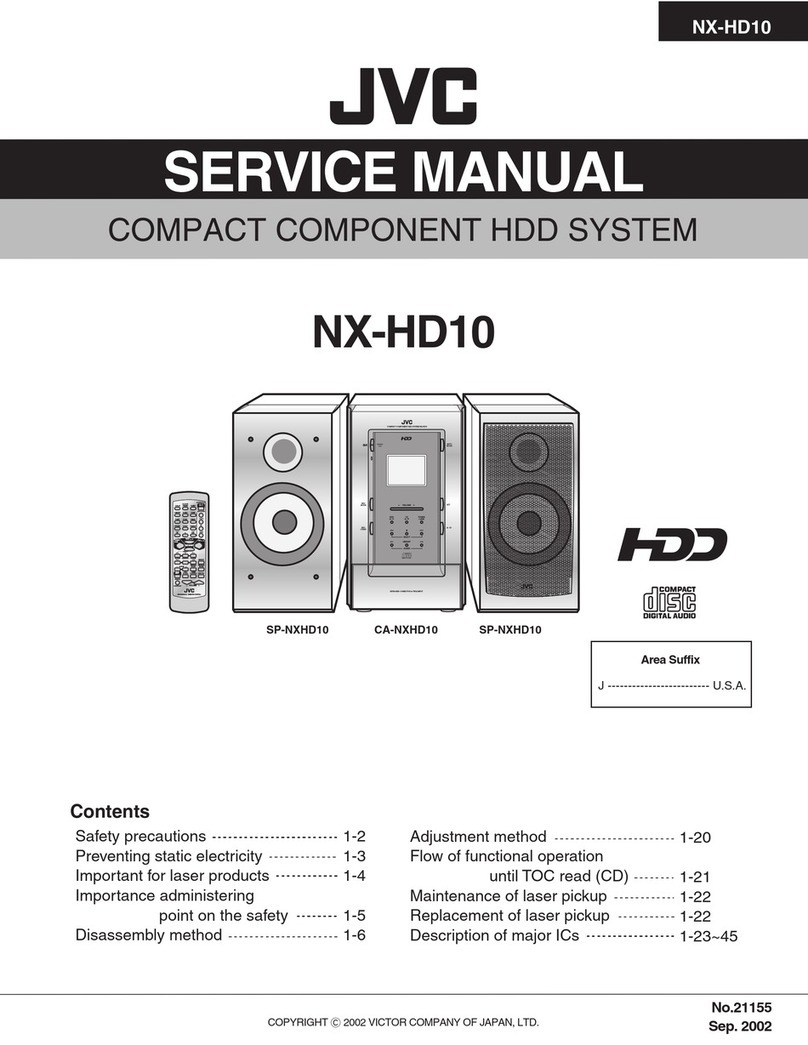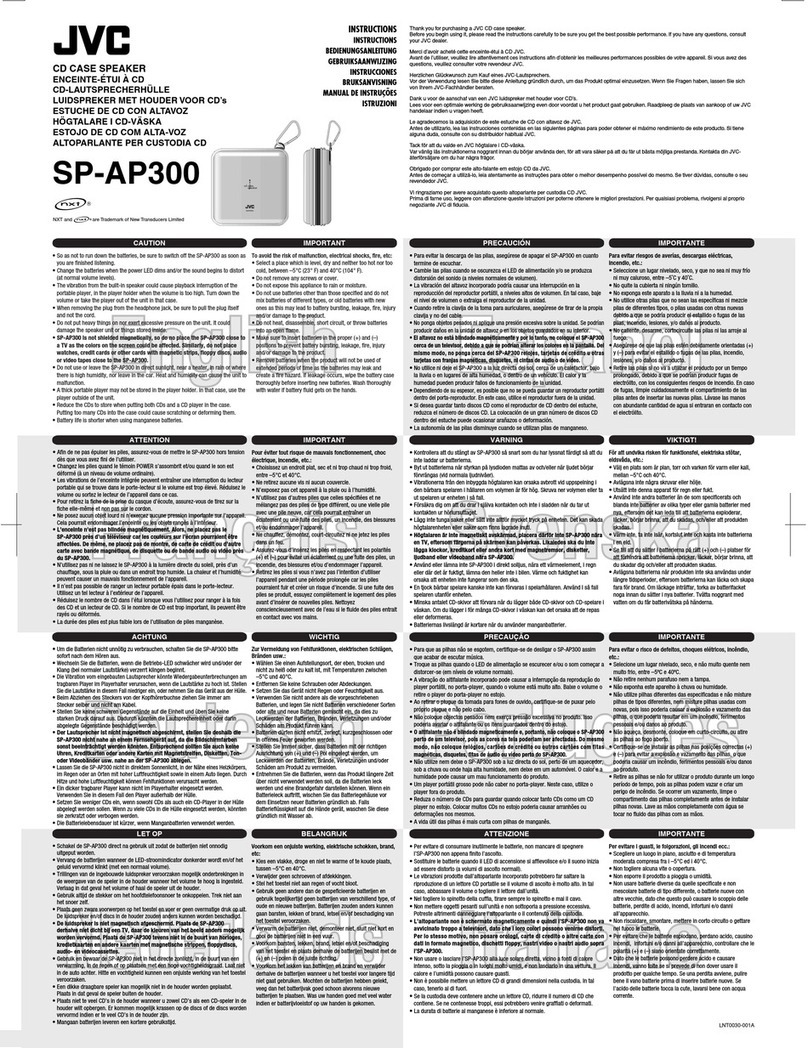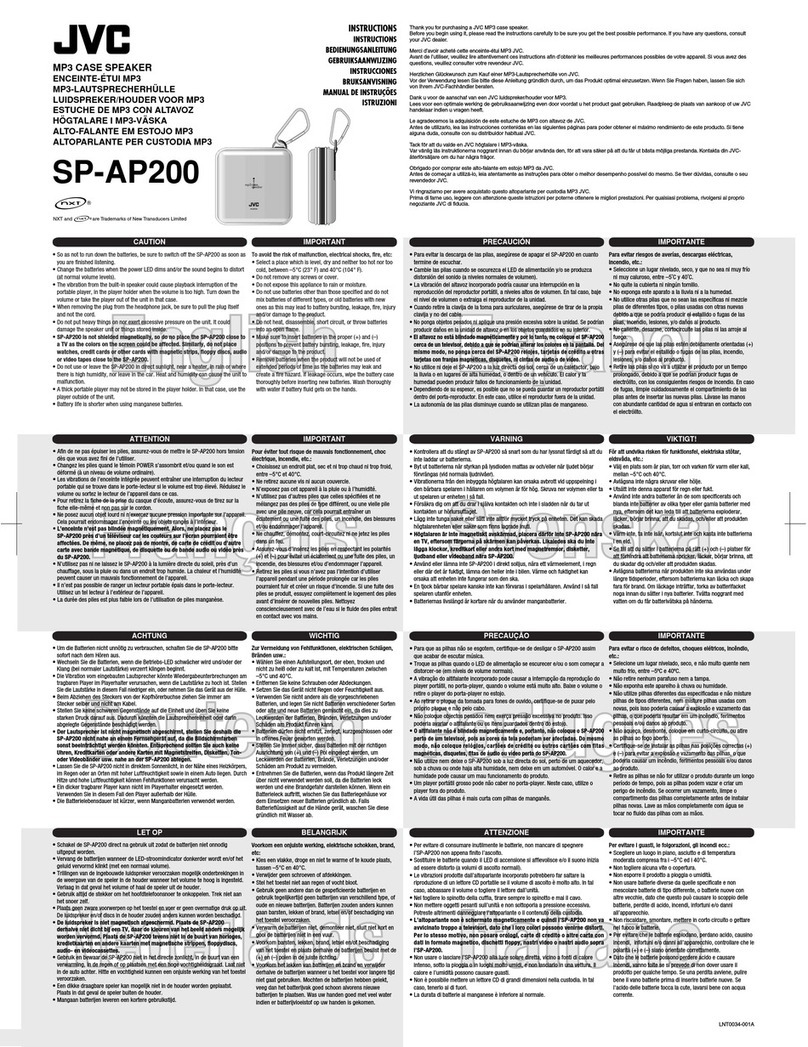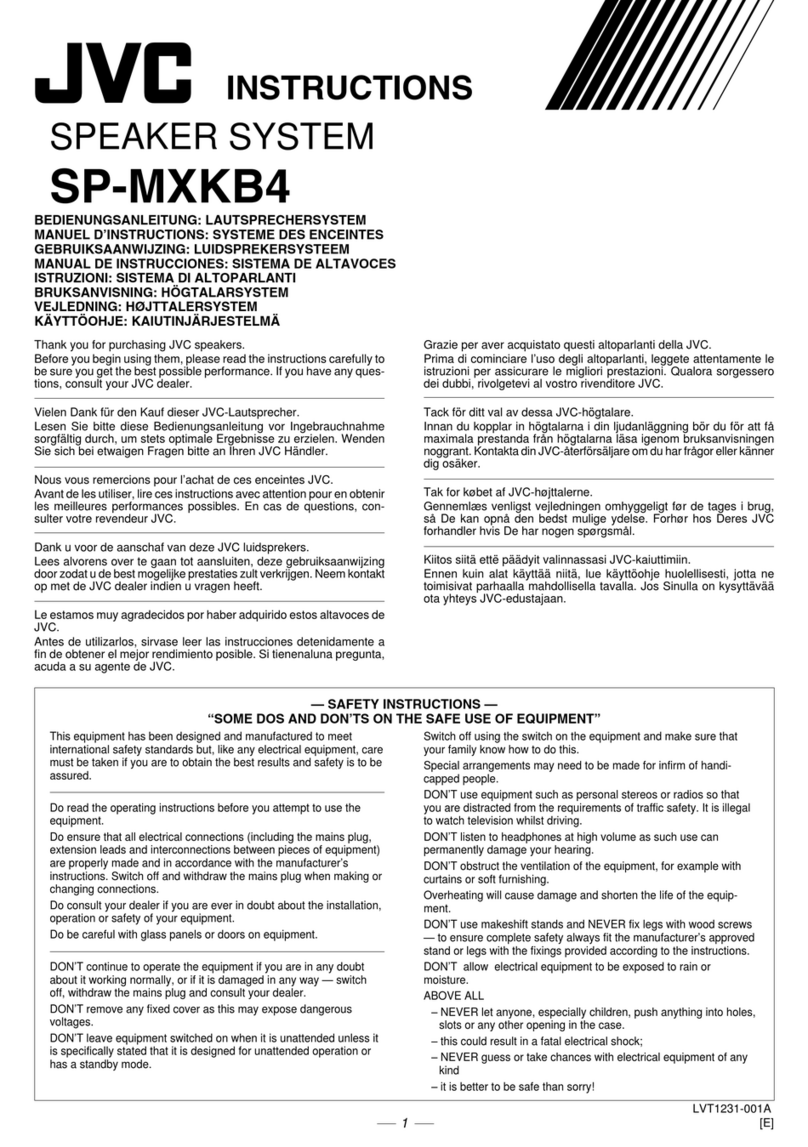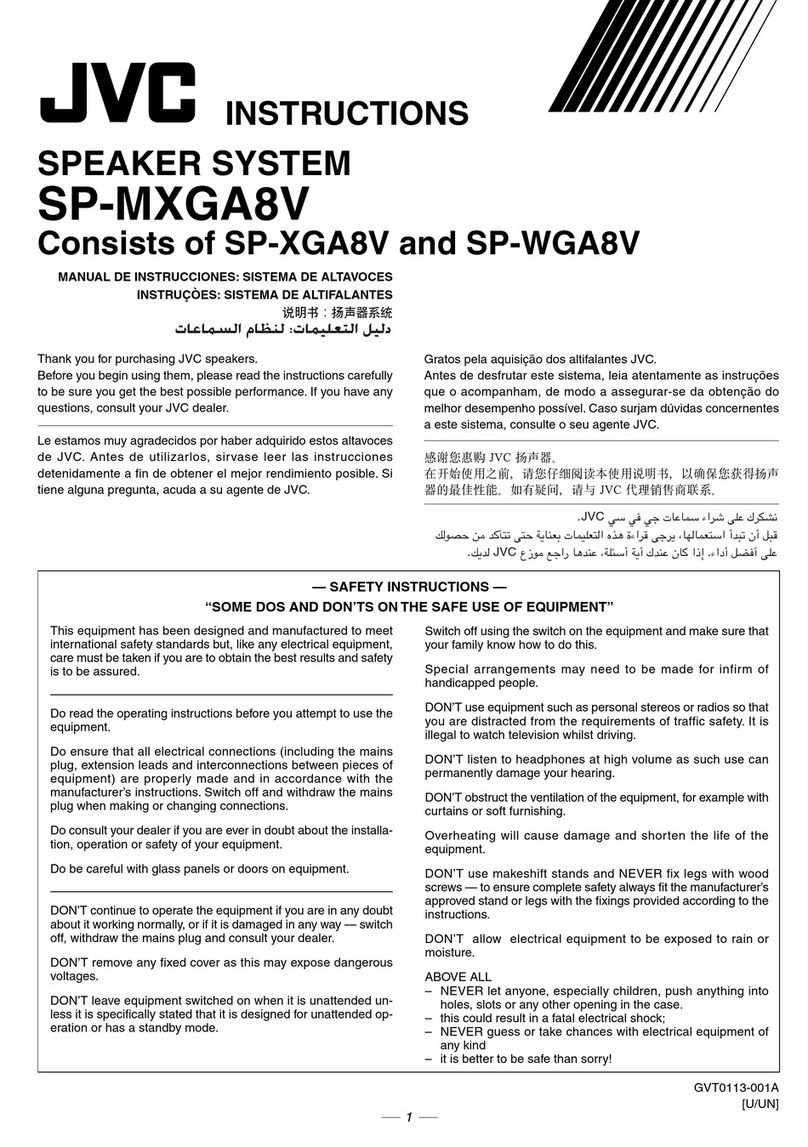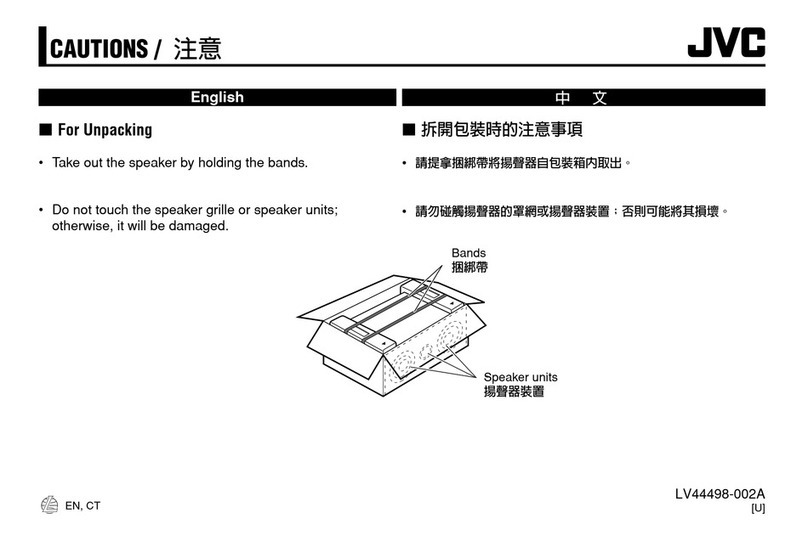UX-A5
A/B/E/G/GI/EN:
OSE
DIGITAL
AUDIO
Area
suffix
Ay
steivets
Australia
Bi
esdceess
U.K.
Eo
isweees
Continental
Europe
Graken
Germany
GE
suet.
Italy
ENS
sees
Northern
Europe
Contents
Page
Page
[1]
Safety
Precautions
..........
be
laees
ote
elesbdintanfesseedsceass
i
[9]
Standard
Schematic
Diagram
and
Key
Points
for
Safety
Control
of
Model
UX-AS
....
P.C.:
Boat:
Parts
c.5iscsecccci
ces
éxceecnede
center
teense:
23
[3]
Instructions
(Extract)
.........
eendeetaigedls
Senwabessasedatens
Exploded
View
of
Enclosure
Component
[4]
Location
of
Main
Parts
.........:..:sccscesseeseeeeseereeees
and:
Parts:
List
2.28.60
ccccancvtsensicosdie
Savages
35
[5]
Main
Parts
Dismounting
Method
...............:.:000e0e
5
[11]
Exploded
View
of
Mechansim
Component
[6]
Main
Adjustment
............
eran
terested
aerrrrces
16
and
Parts
List
...............cccccceeeeeneeceee
senate
eeenenenes
38
Block
Diagram
................ccccceceeeeeeeeee
nec
eeeeneeeens
21
[12]
Electrical
Parts
List.
..........::c:cccceecceseeeeereeeeeeeees
41
Wiring
Connections
................:ccceceeeeeeeee
sets
22
{13]
Packing
Illustration
and
Packing
Parts
List
No.
1857
June
1992