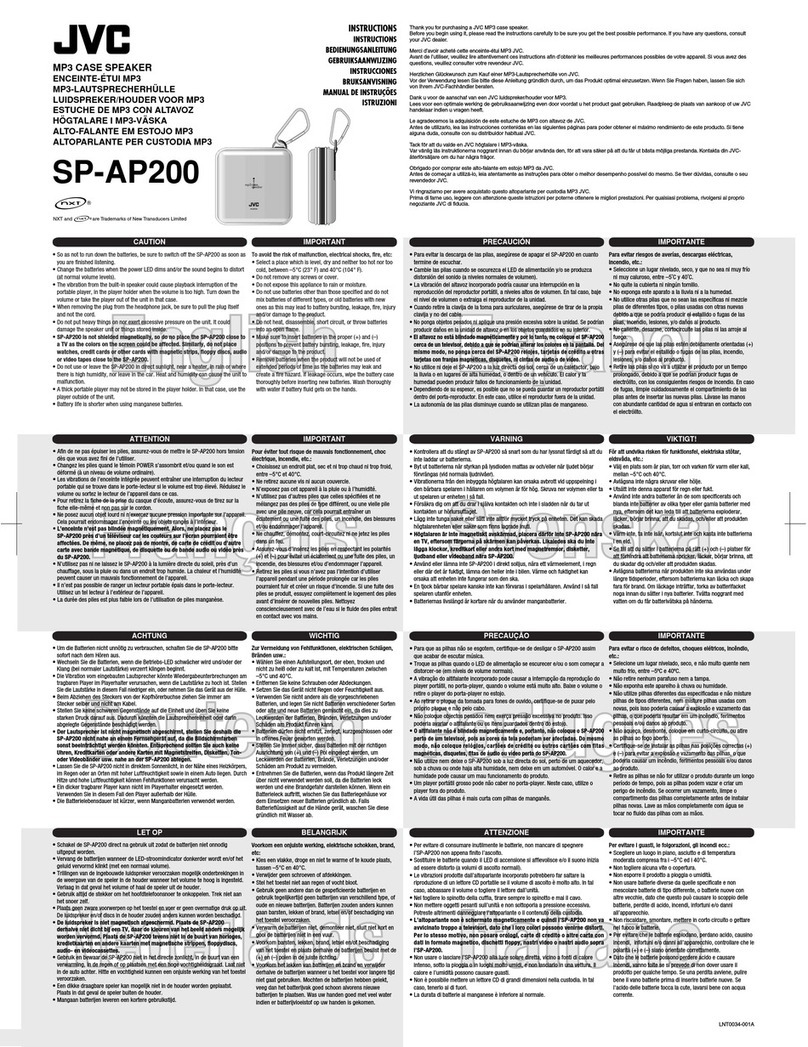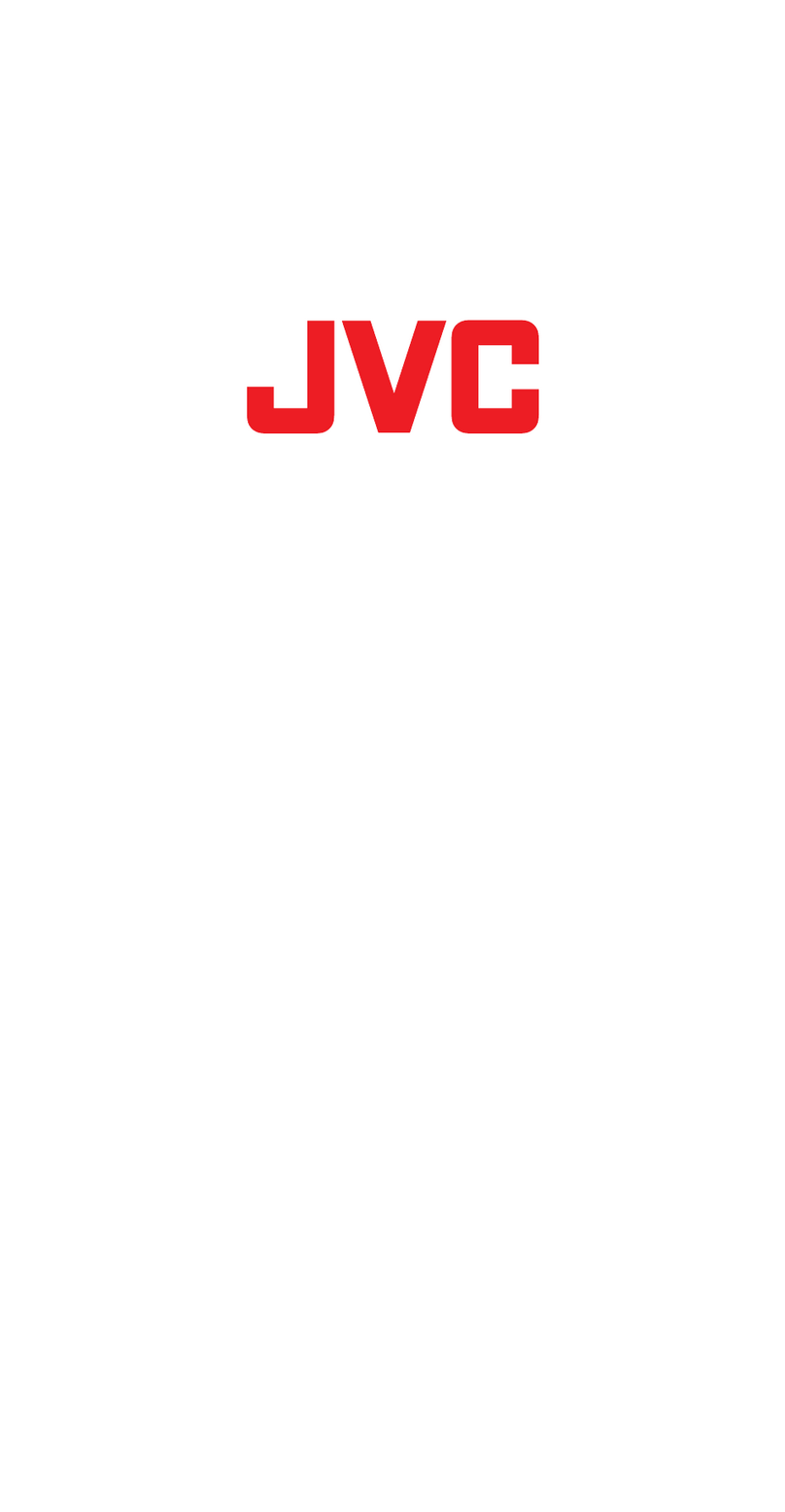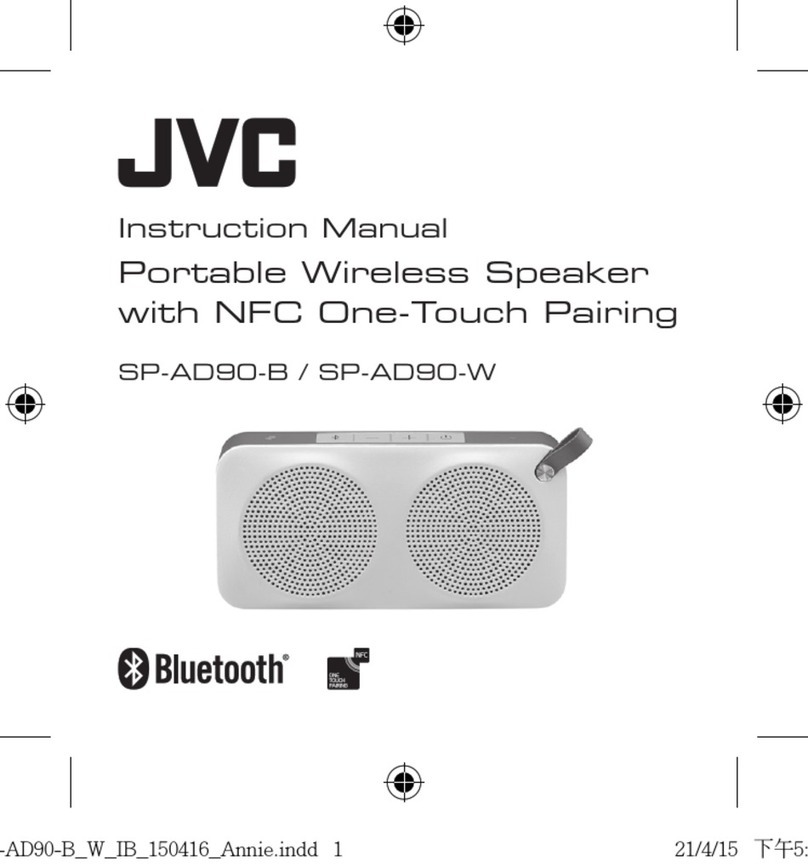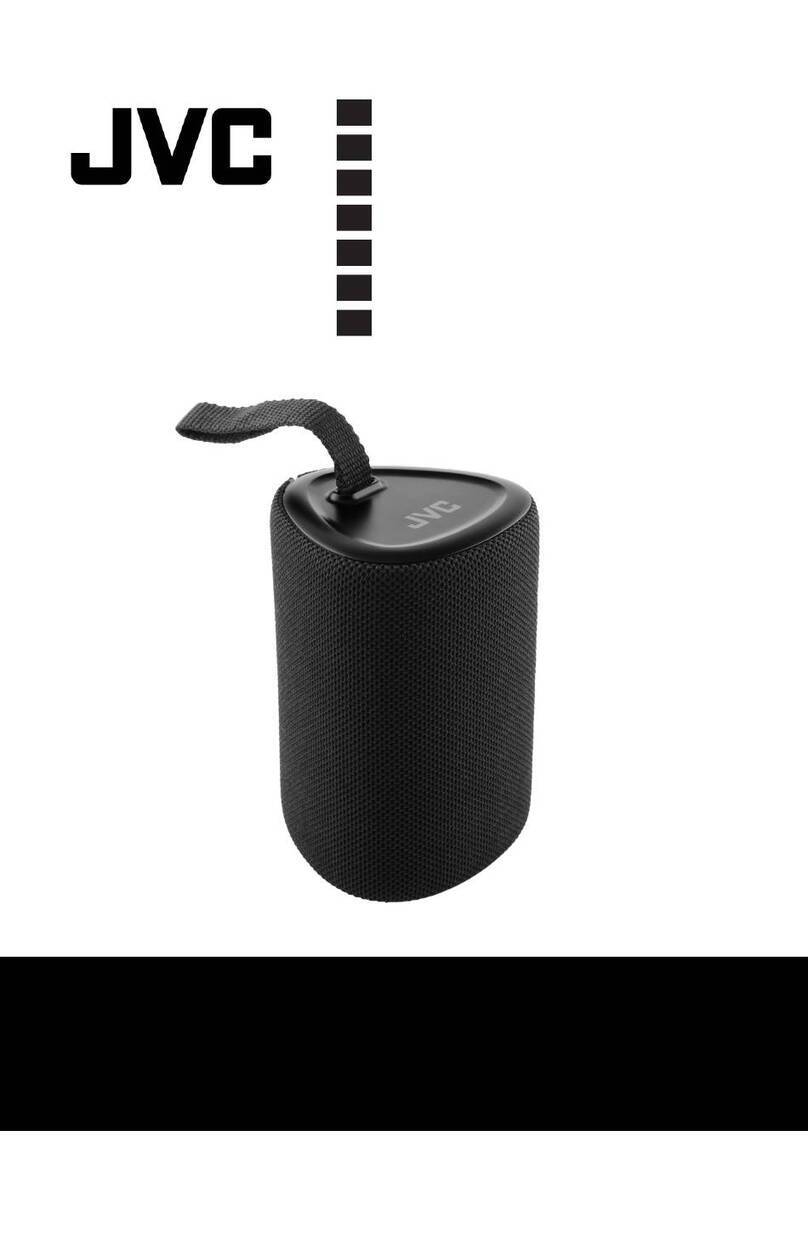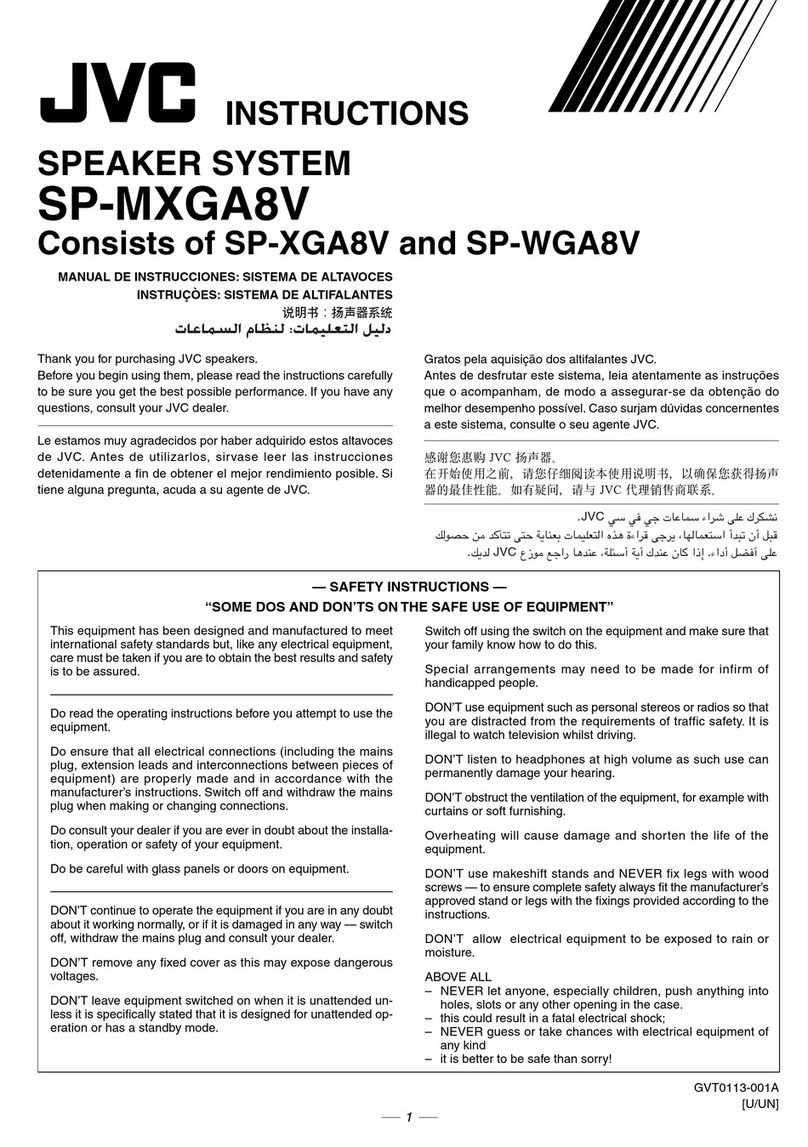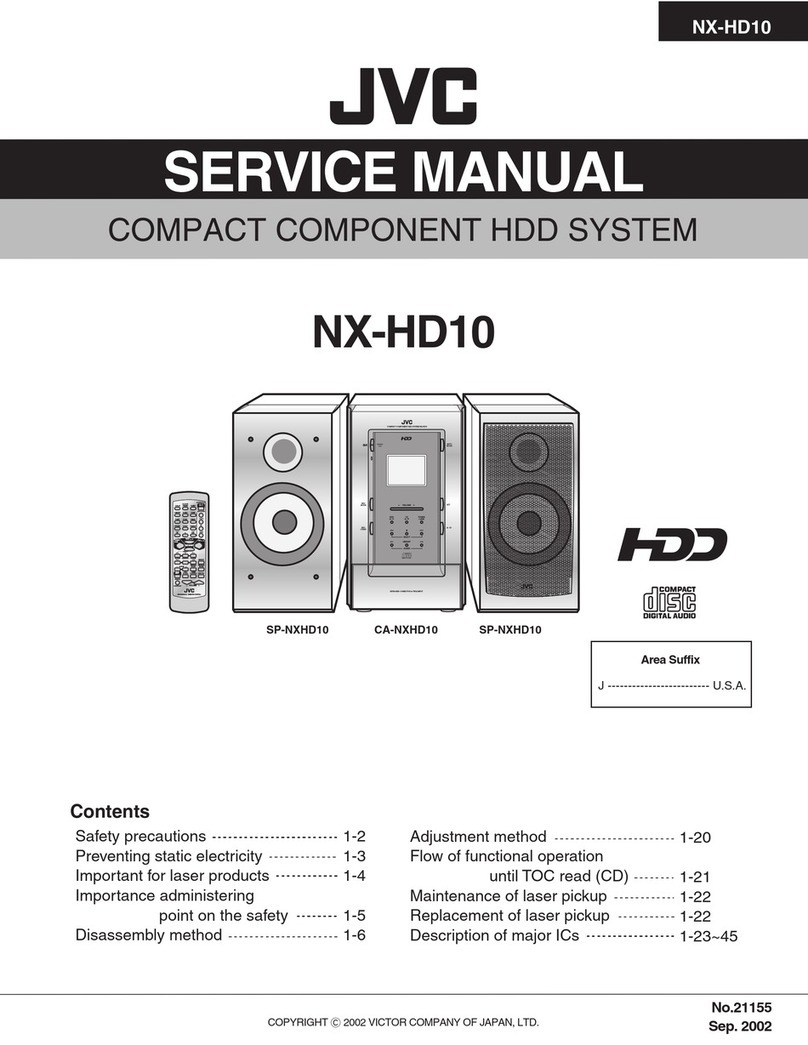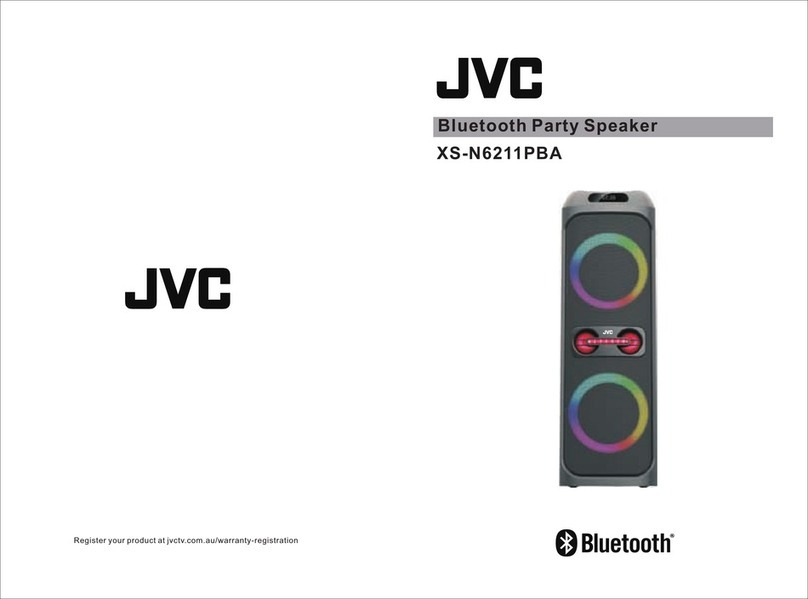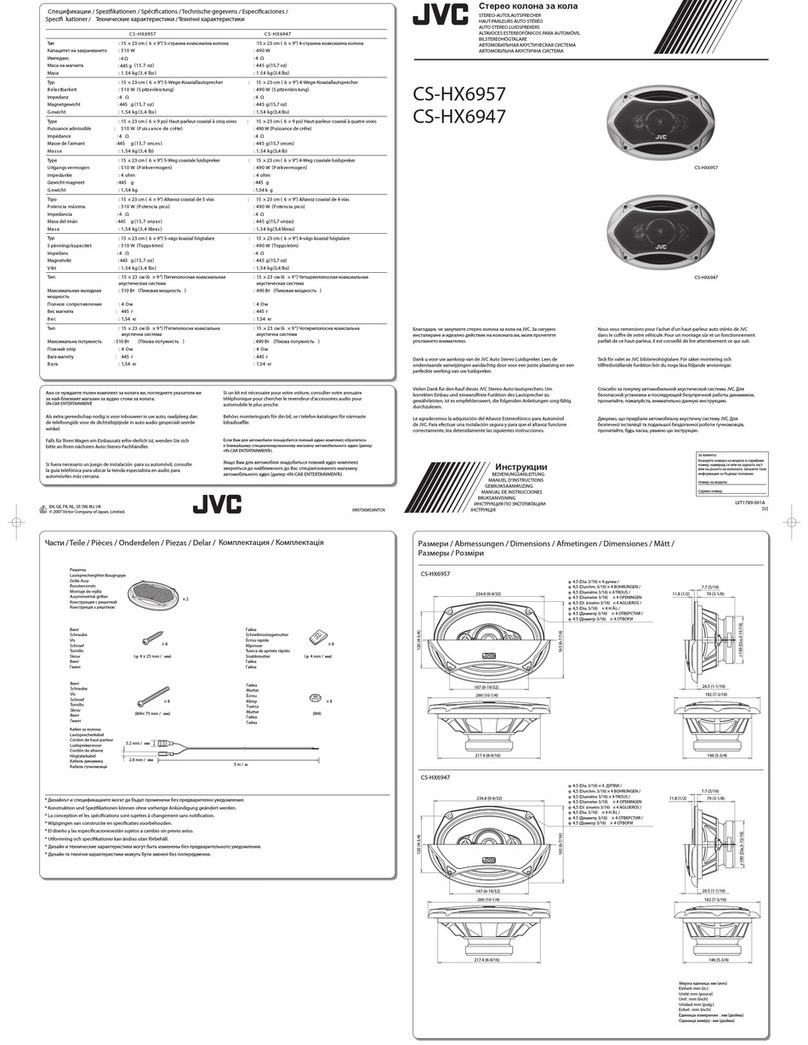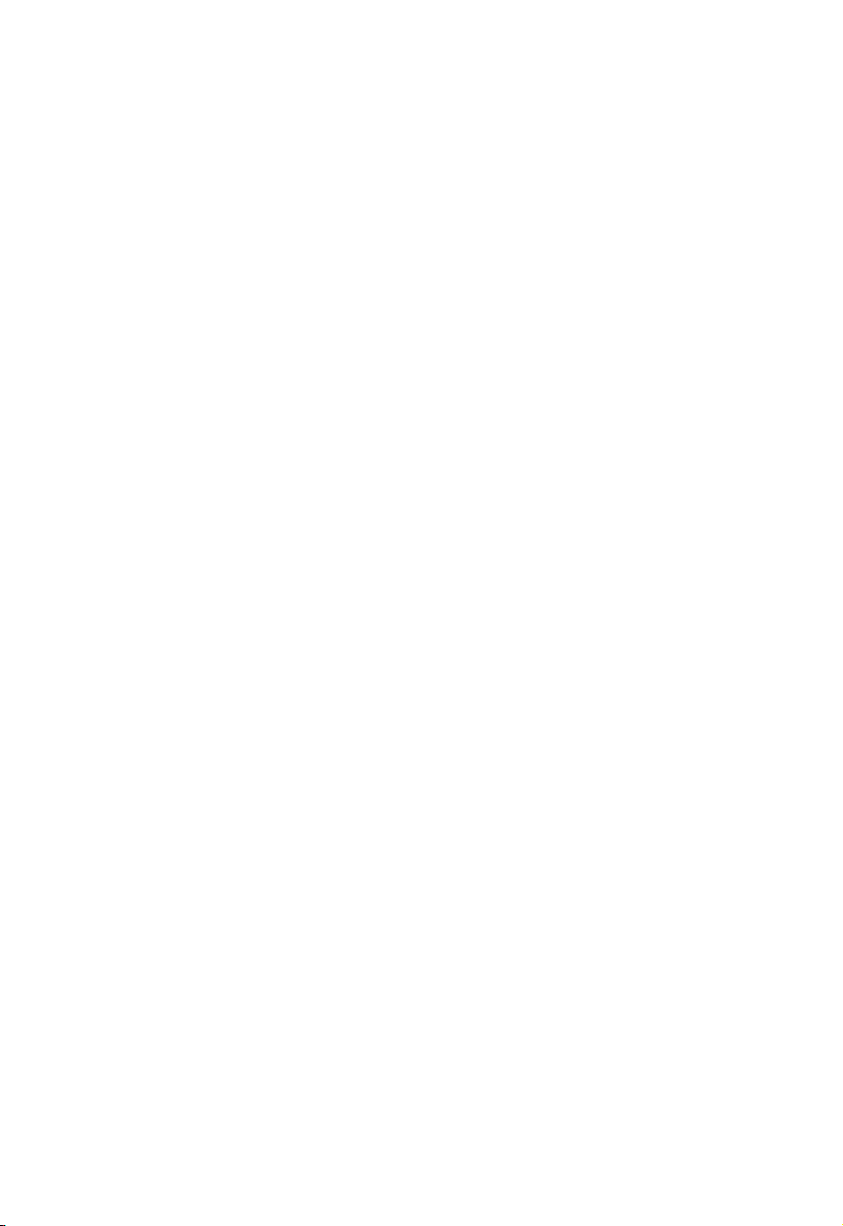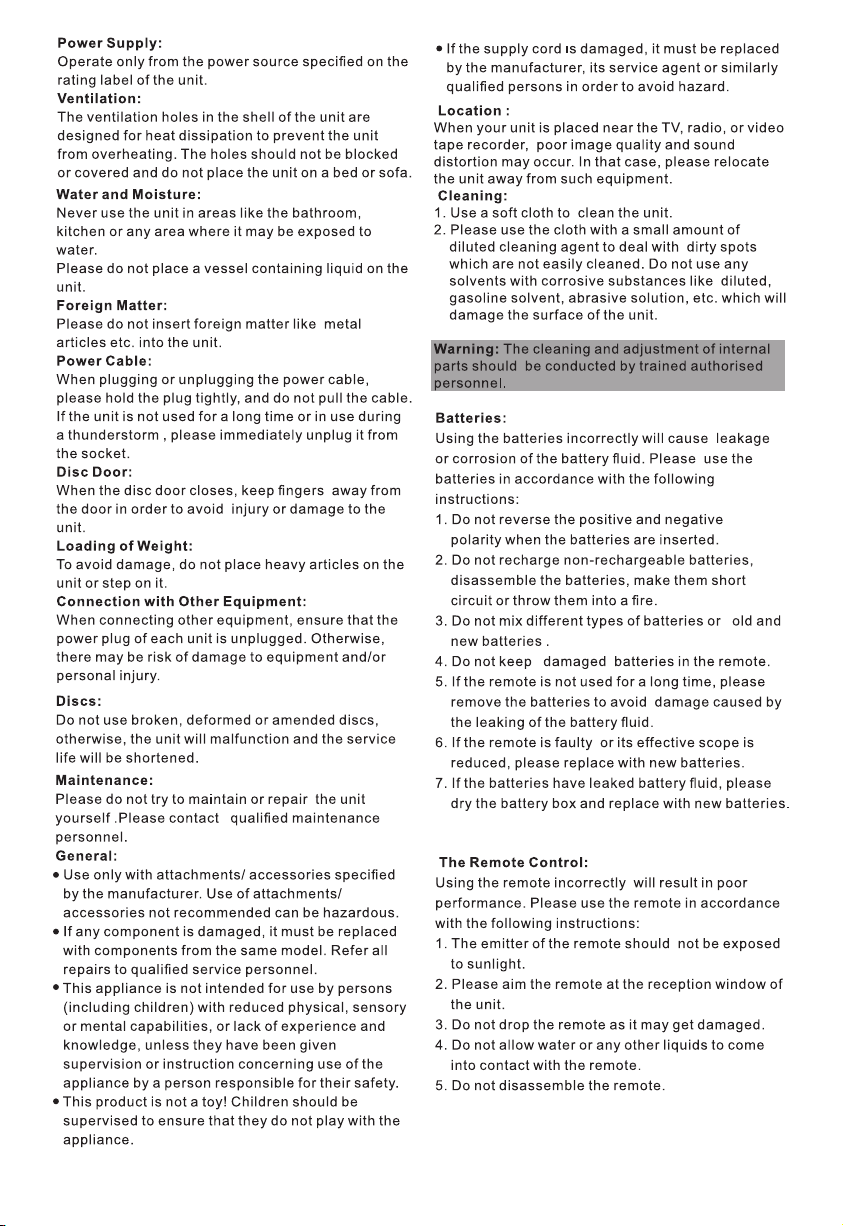REMOTE CONTROL FUNCTIONS
7
1. STANDBY: Standby key
2. MEDIA: Press this key if you want to use DVD,
USB or SD input.
3. DVD/USB/SD: Switch between DVD,
USB and SD modes.
5. AUX: AUX input key
6. BT: Bluetooth input key
7. FM:FM radio input
8. OSD: on screen display key
9. TRE+: Treble increase key
10.TRE-: Treble decrease key
11. BASS+: Bass increase key
12. BASS-: Bass decrease key
13. MIC+: Mic increase key
14. MIC-: Mic decrease key
15. VOL+: Volume increase key
16. VOL-: Volume decrease key
17. ECHO-: Echo decrease key
18. ECHO+: Echo increase key
19.
20.
21.
22.
23. ENTER: enter key
24. SETUP: System setup button
25. MENU/PBC: Open the menu/ playback control
26. TITLE: title key
27. RETURN: return key
28. SUBTITLE:subtitle key
29. LANGUAGE: Language/audio change key
30. REPEAT: repeat key
31. A-B: a-b repeat key
32. L/R: Left/right channel select key
33. PROG: prog key
34. 1.2.3.4.5.6.7.8.9.0.10.10+: numerical key
35. TIME: choose the starting time of the song
36.
37.
38. PAL/ NTSC: NTSC / PAL TV system select
39. FM SCAN:FM programs auto scan
40.
41. MEMORY:
42. MUTE: Mute/unmute the sound
: up key
: down key
: left key
: right key
: rewind key
: fast forward key
: previous key
: next key
: play/pause key
: stop key
ECHO+
MIC
MIC+
ECHO
-
TRE
-
BASS
TRE +BASS
+
34
7 8
ENTER
10 +
1 2
56
90
DV D/ US B/ SD
SETUP
OSD
AUX
MUTE
TITLE
MENU
FM
OPEN/CLOSE
VOL +
VOL
P
B
C
REPEAT PROG
TIME
MEMORY
BT
FM SCAN
AB
RM-SXSN618P
MEDIA
STANDBY
RETURN SU BTITLE LA NGUAGE
PAL/N TSC
L/R/ST
4. OPEN/CLOSE: open or close key
To insert the remote control batteries:
1. Open the battery compartment.
2. Insert 2xAAA batteries with correct polarity(+/-) as indicated.
3. Close the battery compartment.
Please Note:
·If you are not going to use the remote for a long time, remove the batteries.
·Do not use old and new or different types of batteries in combination.
·Batteries contain chemical substances, so they should be disposed of properly.
1
3
2
Store your favourite FM channels to memory.